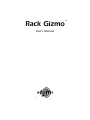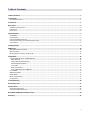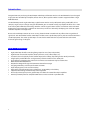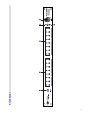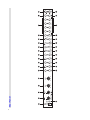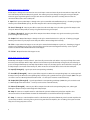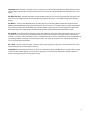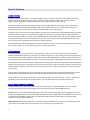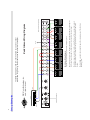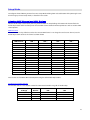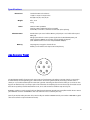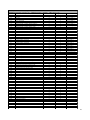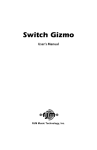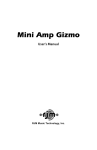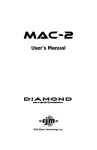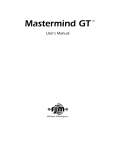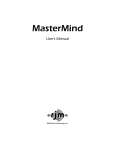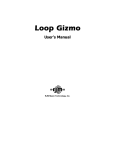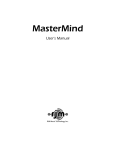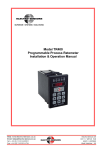Download RJM Mini Amp Gizmo User`s manual
Transcript
Rack Gizmo User’s Manual RJM Music Technology, Inc. TM Rack Gizmo User’s Manual Version 1.0 August 3, 2011 RJM Music Technology, Inc. 2525 Pioneer Ave. Suite 1 Vista, CA 92081 +1-760-597-9450 email: [email protected] web: www.rjmmusic.com TM Copyright © 2011 RJM Music Technology, Inc. All Rights Reserved Amp Gizmo, Effect Gizmo, Rack Gizmo, Click Stopper, MasterMind, Mini Amp Gizmo and the RJM logo are trademarks of RJM Music Technology, Inc. Table of Contents Table of Contents.............................................................................................................................................................. v Introduction ......................................................................................................................................................................1 Rack Gizmo Features ..............................................................................................................................................................................................1 Front Panel ........................................................................................................................................................................2 Rear Panel..........................................................................................................................................................................3 Controls and Connectors......................................................................................................................................................................................4 Front Panel.................................................................................................................................................................................................................4 Rear Panel...................................................................................................................................................................................................................4 Special Features ................................................................................................................................................................7 Audio Buffer ..............................................................................................................................................................................................................7 Click Stopper .............................................................................................................................................................................................................7 Front Panel MIDI Connector................................................................................................................................................................................7 Function Switching a.k.a. Controlling Your Amp.........................................................................................................................................8 Stereo Loops .............................................................................................................................................................................................................8 Setup Examples.................................................................................................................................................................9 MIDI Usage ......................................................................................................................................................................14 MIDI Continuous Controllers............................................................................................................................................................................ 14 Bank Selection ....................................................................................................................................................................................................... 15 Backing Up Your Settings: SysEx Dump ....................................................................................................................................................... 15 Setup Mode .....................................................................................................................................................................16 Selecting MIDI Channel and MIDI Options.................................................................................................................................................. 16 MIDI Channels................................................................................................................................................................................................... 16 Continuous Controller Ranges ................................................................................................................................................................... 16 GCX Compatibility Mode .............................................................................................................................................................................. 17 CC Disable .......................................................................................................................................................................................................... 17 Bank Select Enable .......................................................................................................................................................................................... 17 Saving MIDI Channel and Options ............................................................................................................................................................ 17 Invert Mode ............................................................................................................................................................................................................ 17 Momentary Mode ................................................................................................................................................................................................ 17 Group Mode ........................................................................................................................................................................................................... 18 Quick Setup Buttons............................................................................................................................................................................................ 18 Factory Reset.......................................................................................................................................................................................................... 19 Troubleshooting .............................................................................................................................................................20 Grounding Issues ............................................................................................................................................................21 Specifications ..................................................................................................................................................................22 Amp Connector Pinout ...................................................................................................................................................................................... 22 Front Panel MIDI Connector............................................................................................................................................................................. 23 Rack Gizmo MIDI Implementation Chart ......................................................................................................................24 Warranty ..........................................................................................................................................................................27 v Introduction Congratulations on purchasing the Rack Gizmo audio loop and function switcher. The Rack Gizmo has been designed to give you total control of your amplifier, effects devices, effects pedals or other electronic equipment from a single MIDI footswitch. The Rack Gizmo provides eight audio loops, eight function switches and a professional quality audio buffer, all in a compact, single rack space design. Using the Rack Gizmo, you can control virtually any amplifier or effects unit – more than with any other MIDI-based switching controller. A wide range of custom cables is available to connect the Rack Gizmo to the vast majority of the amplifiers on the market, and we are continually developing new cables to support additional amplifiers and equipment. Because the audio loops contain no active circuitry, the Rack Gizmo can work with any effects device regardless of signal level. Your Rack Gizmo has four mono loops and four stereo capable loops (unless yours was ordered with the 8 stereo loop option). The stereo capable loops can switch either mono unbalanced, stereo unbalanced or mono balanced signals using ¼” TRS jacks. Rack Gizm o Features • • • • • • • • • • • • • 1 Eight audio loops for effect switching (four grouped in series, four independent) Eight function switches for amplifier control (channels, reverb, effects loops, etc.) Stereo or balanced capability on the last four loops (or on all loops, depending on the model purchased) A high-quality audio buffer that can bypassed or patched elsewhere in the audio path Click Stopper™ technology that reduces the click noise associated with relay-based switchers Works with all MIDI footswitches Responds to Program Change and Continuous Controller messages Easy programmability via front panel buttons and LEDs Up to 256 programs can be saved in memory High-quality relays for optimal sonic performance, compatibility and reliability Supports both latching and momentary switching modes Electrically isolated jacks prevent ground loops and allow safe control of multiple amplifiers Provides phantom power to compatible MIDI devices when used with 7-pin MIDI cable 2 Front Panel 1 2 3 5 4 6 3 25 24 23 Rear Panel 22 21 20 18 19 17 16 18 19 17 16 18 19 17 16 18 19 17 16 15 14 13 12 11 10 9 8 7 6 Controls and Connectors Front Panel 1. Input Jack – This jack is connected to the rear panel From Front jack (8), and will pass a mono or stereo signal through to that connector. 2. Function Switch Buttons - These buttons turn function switches 1 through 8 on and off. The LED above each button is lit when the corresponding function switch is on. The Function Switches are used to control channel switching and other features of an amplifier connected to the Rack Gizmo via the Amp 1 and/or Amp 2 jacks. 3. Audio Loop Buttons - These buttons turn audio loops 1 through 8 on and off. The LED above each button is lit when the corresponding audio loop is on. 4. Power LED – Lights when the Rack Gizmo is powered on. 5. Write Button – Hold this button for three seconds to save the current settings to memory. The LEDs will flash to confirm. 6. Front Panel MIDI Jack – This connector provides two-way MIDI communication using a 6-pin XLR jack. Please refer to the Special Features section for more details. Important note! Do not connect MIDI devices to both the front panel MIDI input and the rear panel MIDI input at the same time! At best, it won’t work, and in the worst case you can damage your equipment. Rear Panel A note about jack normalling Many of the jacks on the Rack Gizmo are normalled, meaning that they are internally connected to another jack inside the unit. A pair of normalled jacks is indicated on the rear panel by a line leading from one jack to another. The signal is normalled from the front panel input, through the buffer, through the first 4 loops, and then through the Click Stopper circuit. All you need to use the first 4 loops are the cables that lead to and from each effects device you wish to connect. The last four loops are not normalled at all – this was done so that they may be used as additional function switches if desired. Plugging a cable into either one of a pair of normalled jacks breaks the internal connection, so you may use patch cables to change the routing of the signal path to suit your needs. 6. Buffer In – Input to the audio buffer circuit. This jack is normalled to the From Front jack (8) – if nothing is plugged into this jack or the From Front jack (8), then the two jacks are connected together internally. See the Special Features section for more information on the buffer. 7. Buffer Out – Output from the audio buffer circuit. This jack is normalled to the Input 1-4 jack (9) – if nothing is plugged into this jack or the Input 1-4 jack (9), then the two jacks are connected together internally. 8. From Front – Signal from the front panel Input jack (1) appears at this jack. This jack is normalled to the Buffer In jack (6) – if nothing is plugged into this jack or the Buffer In jack (6), then the two jacks are connected together internally. 4 About Audio Loops 1 through 4 Audio Loops 1 through 4 are connected in series. Each loop is connected internally to the next. When a loop is off, the Send and Return jacks for that loop are bypassed. The audio signal passes through unchanged. Turning the loop on routes the guitar signal through the Send jack and connects the Return jack to the next loop, which inserts the connected effects device in the audio path. 9. Input 1-4 – Input to audio loops 1 through 4. This jack is normalled to the Buffer Out jack (6) – if nothing is plugged into this jack or the Buffer Out jack (7), then the two jacks will be connected together internally. 10. Send 1 through 4 – Connect your effects inputs here. When the loop is on, the audio signal will be output at the send jack. When the loop is off, the send jack is grounded and no signal is output. 11. Return 1 through 4 – Connect your effects outputs here. When the loop is on, signal sent to these jacks will be passed through to the next loop. 13. Output 1-4 – Output from loops 1 through 4. This jack is normalled to the CS In jack (14) – if nothing is plugged into this jack or the CS In jack (14), then the two jacks will be connected together internally. 14. CS In – Input to the Click Stopper circuit. This jack is normalled to the Output 1-4 jack (13) – if nothing is plugged into this jack or the Output 1-4 jack (13), then the two jacks will be connected together internally. See the Special Features section for more information on the Click Stopper. 15. CS Out – Output from the Click Stopper circuit. About Audio Loops 5 through 8 Audio loops 5 through 8 are fully isolated – not electrically connected to each other in any way. Each loop has its own discrete input and output. When a loop is off, the Send and Receive jacks for that loop are bypassed, and audio signal passes unchanged from loop input to loop output. When a loop is on, the loop input is connected to the Send jack, and the loop output is connected to the Return jack, which inserts the connected effects device into the audio path. 16. Input (5 through 8) – Signal input to the corresponding audio loop. 17. Send/NC (5 through 8) – Connect your effects inputs here. When the corresponding loop is on, audio signal will be output at this jack. When the corresponding loop is off, this jack is grounded and no signal is output. (NOTE: This jack can also be used as a Normally Closed function switch – see the Special Features section for details). 18. Output/NO (5 through 8) – Signal output from the corresponding audio loop. (NOTE: this jack can also be used as a Normally Open function switch – see the Special Features section for details). 19. Return (5 through 8) – Connect your effects outputs here. When the corresponding loop is on, audio signal feeding this output will be passed through to the loop output. 20. Amp 2 – Connect an amplifier interface cable from this jack to the footswitch jack of your amplifier. This connection enables the Rack Gizmo to control all the footswitch-accessible functions of your amplifier. 21. Amp 1 – Connect a second amplifier interface cable from this jack to the footswitch jack of a second amplifier. This is particularly useful for a stereo rig, where you are using two identical amplifiers, or in an A/B rig, where you have two amps, but are using only one at a time. 5 Important: Note that Amp 1 and Amp 2 jacks are switched in unison. Any function switching affects both Amp jacks simultaneously. For example, turning Function Switch 1 on will turn that designated function on for both Amp 1 and Amp 2. 22. MIDI Thru/Out – Any MIDI commands sent to the MIDI In port (23) are sent unchanged through this output. This port also acts as a MIDI output for the purpose of sending MIDI SysEx dumps – see the MIDI Usage section for more details. 23. MIDI In – Connect your MIDI footswitch controller here to send incoming MIDI commands to the Rack Gizmo. NOTE: If your MIDI footswitch supports phantom power, you can connect a 7-pin MIDI cable here and the Rack Gizmo will provide phantom power to the footswitch. Phantom power is supplied by the same AC adapter that powers the Rack Gizmo. If you use a 9VAC adapter to power the Rack Gizmo, the phantom power output will be 12VAC. 24. Gnd Lift – This switch controls whether or not the Rack Gizmo chassis is grounded. If the button is out, the chassis is grounded. If It is in, the chassis is not grounded. Please note that this button is recessed to prevent it from being pressed accidentally – when the button is “out”, it’s almost flush with the chassis. If you find you have audio hum due to a grounding problem, activating or deactivating this switch may eliminate the hum. Please refer to the Grounding Issues section for more information. 25. Power – Connect a 9VAC or 12VDC, 1 Amp (or higher amperage) power supply here. The Rack Gizmo will accept either center positive or center negative polarity. Important: Note that the Rack Gizmo uses a 9V AC or 12V DC power supply. Do NOT connect any other power supply to the unit. Many power supplies are very similar in appearance. Connecting the wrong power supply to the Rack Gizmo can damage the unit and void your warranty. 6 Special Features Audio Buffer Using long cables or many effects may degrade the guitar signal, causing it to lose clarity and definition. The audio buffer is used to “strengthen” the guitar signal and preserve sound quality. The effect may vary from subtle to significant, depending on the length and quality of cables and type of effects used in your rig. Typically, the buffer is placed in the audio path before the first audio loop, but certain pedals such as wah pedals or germanium fuzz pedals work better without a buffer in front of them. In these cases, it’s best to route your signal through these pedals, then through the buffer, and then through the rest of your pedals. The buffer can be moved by connecting the Buffer In jack to the output of one loop and the Buffer Out jack to the input of another loop. This will put it in between the two loops. Alternately, you can put the buffer in a loop as if it were an effect pedal. Connect Buffer In to a loop send, and Buffer Out to the same loop’s return. You can put the buffer in any of the Rack Gizmo’s loops in this way. You probably will want to leave the loop containing the buffer switched on at all times, but you do have the option of switching it on and off as you wish. The buffer provides a path to ground, which can either help with - or cause – noise due to grounding issues, depending on the specifics of your rig. See the Grounding Issues section for more details. Click Stopper The Rack Gizmo uses relays to perform its switching. Relays are the cleanest, most transparent switching method available. The disadvantage of relays is that they can produce a slight click in your audio signal when they switch. This is more noticeable when using a high gain amplifier or overdrive and distortion pedals. The Click Stopper circuit found in the Rack Gizmo is designed to greatly reduce this click noise by muting the audio output briefly when the relays switch. To most effectively use the Click Stopper, it should be the last thing in line before your signal goes into the input of your amplifier or preamp. If you’re using 4 or less pedals in front of your amp, all you need to do is connect the CS Out jack to the input of your amp. All the other connections (except the connections leading to and from each pedal) are done for you internally. If you’re using all 8 audio loops for pedals in front of your amp, you should connect from the output of loop 8 into the input of the Click Stopper (CS In), and the Click Stopper output (CS Out) will connect to the input of your amp. Like the buffer, the Click Stopper also provides a path to ground, which can either help with - or cause – noise due to grounding issues, depending on the specifics of your rig. See the Grounding Issues section for more details. Front Panel M IDI Connector The Rack Gizmo features a front panel MIDI connection. The connector is a 6 pin female XLR connector. The XLR connector was chosen because it locks tightly and is more durable than the standard MIDI connector. RJM Music offers 6-pin XLR to standard MIDI adapter cables. This will allow you to plug any standard MIDI device into the front panel MIDI connector. The 6 pin XLR MIDI connector will also be supported on future RJM Music products such as the Mastermind GT MIDI controller, which will allow bidirectional communication between switcher and foot controller as well as phantom powering. Important note! Do not connect MIDI devices to both the front panel MIDI input and the rear panel MIDI input at the same time! At best, it won’t work, and in the worst case you can damage your equipment. 7 Function Sw itching a.k.a. Controlling Your Am p The Rack Gizmo has the ability to control footswitchable features on many amps. This could be channel switching, reverb, tremolo, etc. – anything that is controlled by the amp’s footswitch. RJM Music sells a wide variety of interface cables that connect the Amp 1 and Amp 2 jacks to the footswitch jack of many popular amplifiers. Once the connection is made, the Function Switch buttons on the Rack Gizmo will operate like the amp’s footswitch buttons. You can use the Function Switch buttons to program which channel (boost, reverb, etc.) turns on for each preset on your MIDI controller. Please visit the RJM Music website to see a list of amps the Rack Gizmo supports. If your amp is not listed there, please contact technical support – we may still be able to find a solution for you. Loops 5 through 8 can also be used for function switching purposes. To use one or more of these loops for this purpose, connect a standard ¼” guitar cable from the Out jack of the loop. Make sure nothing is connected to the In, Send or Return jacks of the loop. Connect the other end of your cable to the footswitch jack of the amp. Pressing the loop button on the Rack Gizmo should now control the same channel or function that your footswitch did. You can save the state of this channel or function for every patch, just like you can for the other audio loops. Stereo Loops Loops 5 through 8 on the Rack Gizmo are stereo capable. If you plug a stereo or TRS (tip-ring-sleeve) cable into these loops, you can switch stereo unbalanced signals or mono balanced signals. Although they are stereo capable, these loops can always be used for standard mono signals – just be sure to use mono cables. If you need to connect to equipment that has separate left and right inputs and outputs, you will need to use insert cables to connect it to the Rack Gizmo. These cables have a stereo connector on one end and split the stereo signal to separate left and right connectors. The Rack Gizmo can also be special ordered with all loops upgraded to stereo capable. Please contact RJM Music for details. 8 Return LOOP Send From MIDI Controller Out Footswitch Jack Amp Input OUT IN IN OUT IN OUT IN OUT IN OUT IN OUT IN OUT IN Guitar connects to front panel input The Rack Gizmo controls channel switching on the amp using one of the function switching jacks. The last four loops are inserted into the amp’s effects loop. These can be either pedals or rack units, but be sure to make sure the signal levels match between effects and the amp. The guitar signal passes from the front panel jack, through the buffer, then through the first 4 audio loops, through the Click Stopper circuit and into the amp’s input. Rack Gizmo Wiring Diagram 4 pedals in front of the amp, 4 pedals in the amp’s loop, tuner OUT To Tuner Rack Gizmo Wiring Diagram The following diagrams show some of the many ways you can use your Rack Gizmo in a guitar rig. Please check our web site for more examples. RJM Music Technology, Inc. www.rjmmusic.com Setup Examples 9 10 From MIDI Controller Out Footswitch Jack Amp Input RJM Music Technology, Inc. www.rjmmusic.com OUT IN IN OUT IN OUT IN OUT IN OUT IN OUT IN OUT IN Guitar connects to front panel input The Rack Gizmo controls channel switching on the amp using one of the function switching jacks. The guitar signal passes from the front panel jack, through the buffer, then through the first 8 audio loops, and then through the Click Stopper circuit before going to the amp. Rack Gizmo Wiring Diagram 8 pedals, 1 amp, tuner OUT To Tuner Rack Gizmo Wiring Diagram 11 From MIDI Controller Out Footswitch Jack Amp 2 Input Iso Footswitch Jack Amp 1 RJM Music Technology, Inc. www.rjmmusic.com Input IN OUT IN OUT IN OUT IN OUT IN OUT IN Guitar connects to front panel input The Rack Gizmo controls channel switching on both amps using the function switching jacks. The last two loops are used to select between two amps. You can turn on either amp, both amps, or none (for silent tuning). Loop 7 enables amp 1, Loop 8 enables amp 2. You may need to use an isolation transformer on the second amp (marked Iso on the diagram), but try the configuration without it first. The guitar signal passes from the front panel jack, through the buffer, then through the first 6 audio loops, through the Click Stopper circuit. Rack Gizmo Wiring Diagram 6 pedals in front of two amps OUT To Tuner Rack Gizmo Wiring Diagram 12 From MIDI Controller Out Stereo FX 2 Output Stereo FX 1 Output MIDI In MIDI In Input MIDI Thru Input Iso Return RJM Music Technology, Inc. www.rjmmusic.com Amp 1 Iso Return Input Note: Shorting plug inserted here Send OUT IN OUT IN OUT IN OUT Note: Dashed lines indicate stereo (TRS) connections. The dashed “Y” cable is an insert cable. (stereo connector on one end, separate left and right connectors on the other end). There is a mono to stereo converter cable between loops 6 and 7, and there is a shorting plug (a plug with tip connected to ground) in the Return 5 jack. Isolation transformers are used to eliminate ground loops. It’s best to try everything without the transformers and if you have hum, add them one at a time until the hum goes away. Loops 5 and 6 control which amp’s preamp is active. Turn both loops off to activate amp 1, turn both loops off to activate amp 2. Loops 7 and 8 activate the effects processors, which are running in stereo. The power amps of both amps are always active and running in stereo. IN Guitar connects to front panel input This setup enables you to select from two different amps’ preamps while using both amps’ power amps in stereo at all times. It’s a very versatile setup, but requires some specialized cables and a some debugging work and patience to get set up. 4 pedals in front of two amps, switchable preamps, 2 stereo effects processors Note: Mono->Stereo converter cable Input Rack Gizmo Wiring Diagram Iso Send Amp 2 Rack Gizmo Wiring Diagram 13 Mini Line Mixer IN 4 (dry) IN 3 IN 2 IN 1 Stereo FX 2 Output Stereo FX 1 Output Out MIDI In From MIDI Controller Out Stereo Input MIDI In Input MIDI Thru Input Power Amp RJM Music Technology, Inc. www.rjmmusic.com IN OUT IN OUT IN OUT IN Input OUT IN IN Note: Dashed lines indicate stereo (TRS) connections. The guitar signal passes from the front panel jack, through the buffer, through 6 audio loops and the Click Stopper, then goes to the preamp. The stereo preamp output signal is sent to two stereo effects processors in audio loops 7 and 8, mixed in parallel with the dry signal, then sent to a stereo power amp. OUT Guitar connects to front panel input Rack Gizmo Wiring Diagram 6 pedals, preamp, 2 stereo effects processors in parallel, stereo power amp OUT Output Preamp Rack Gizmo Wiring Diagram MIDI Usage The Rack Gizmo can receive MIDI messages from any MIDI footswitch or other MIDI controller. By storing different settings, or “patches” for different MIDI program numbers, you can automatically recall a stored patch by sending the correct MIDI program number from your footswitch. You can assign which audio loops are on for each and every patch. To save a setting to a MIDI program number: • • • Select a MIDI program number with your MIDI footswitch or controller. Manually select the desired state of each Audio Loop using the Rack Gizmo’s front panel buttons. Hold down the Write Button (4) until the LEDs flash. You can save up to 256 patches, using MIDI program numbers 1 through 128 in MIDI banks 0 and 1. M IDI Continuous Controllers In addition to supporting MIDI Program Change messages, the Rack Gizmo also supports MIDI Continuous Controller (CC) messages. Using a MIDI controller capable of sending CC messages, you can assign a button on the controller to control an individual loop. For example, you can have a button on your controller assigned to turn an overdrive pedal on or off without affecting any of the other loops. By default, the following continuous controller numbers are used: Audio Loop Loop 1 Loop 2 Loop 3 Loop 4 Loop 5 Loop 6 Loop 7 Loop 8 CC number 80 81 82 83 84 85 86 87 Function Switch Function 1 Function 2 Function 3 Function 4 Function 5 Function 6 Function 7 Function 8 CC number 88 89 90 91 92 93 94 95 The Continuous Controller ranges can be adjusted in Setup Mode. It is also possible to control the Audio Loops in pairs. The CC numbers for dual operation are as follows: Audio Loops Loops 1 and 2 Loops 3 and 4 Loops 5 and 6 Loops 7 and 8 CC number 52 53 54 55 Each Continuous Controller message has a value assigned to it. Values in the range of 0…63 will turn a loop or switch off, and values of 64…127 will turn it on. Please note that Continuous Controller messages operate exactly the same as pressing buttons on the front panel. All Setup Mode options such as invert, group and momentary modes will be in effect when processing CC messages, and group mode will be active for single loop switching (but not loop pair switching). 14 Bank Selection The Rack Gizmo can store programs in MIDI banks 0 and 1, for a total of 256 programs. Continuous Controller #0 (Bank MSB) is used to select the current MIDI bank. Bank numbers above bank 1 are ignored. By default, bank selection is disabled. You can enable bank selection using Setup Mode (see Setup Mode section). Backing Up Your Settings: SysEx Dum p A SysEx (System Exclusive) data dump will send the current Rack Gizmo system configuration out through the MIDI Thru/Out port. You can then save this data to your computer, or copy the settings directly to another Rack Gizmo. Hold down the Audio Loop 5 button while powering up the Rack Gizmo, and the Rack Gizmo will immediately send the SysEx Dump. It only takes a couple of seconds to complete. If you wish to copy settings from on Rack Gizmo to another, connect the MIDI Thru/Out jack of the transmitting unit to the MIDI In jack of the receiving unit, then power up the transmitting unit while holding down the Audio Loop 5 button. (Note that the receiving Rack Gizmo must be powered on and not in Setup Mode in order to receive a SysEx dump.) The receiving unit will display a progress bar on its front panel LEDs. The transfer goes very quickly, taking only a couple of seconds. In the case of an error, the receiving unit will flash all LEDs 5 times. Once the transfer completes, the receiving unit will reset, then return to normal operating mode. The receiving unit now has an exact copy of the transmitting unit’s settings. 15 Setup Mode To configure the Rack Gizmo, you must first enter Setup Mode. Holding down selected buttons while powering the unit on will bring up selected setup modes, as detailed in this section. Selecting M IDI Channel and M IDI O ptions Hold the Audio Loop 1 button while powering the Rack Gizmo on. Keep holding the button until the LEDs flash. The Audio Loop buttons will then allow you to select the MIDI channel the Rack Gizmo responds to as well as set other MIDI related options. MIDI Channels The Rack Gizmo is set by default to send and receive on MIDI Channel 1. To change the send/receive channel, use the Audio Loop buttons to select the channel as shown below: MIDI Channel 1 2 3 4 5 6 7 8 9 10 11 12 13 14 15 16 Audio Loop 1 LED OFF ON OFF ON OFF ON OFF ON OFF ON OFF ON OFF ON OFF ON Audio Loop 2 LED OFF OFF ON ON OFF OFF ON ON OFF OFF ON ON OFF OFF ON ON Audio Loop 3 LED OFF OFF OFF OFF ON ON ON ON OFF OFF OFF OFF ON ON ON ON Audio Loop 4 LED OFF OFF OFF OFF OFF OFF OFF OFF ON ON ON ON ON ON ON ON You can also set a few other MIDI-related options using the other Audio Loop buttons: Continuous Controller Ranges The Function Switch 1 and 2 buttons control the Continuous Controller range for all Audio Loops: Audio Loop CC Range 80…87 (default) 88…95 64…71 56…63 GCX Number 1 2 3 4 Function Switch 1 LED OFF ON OFF ON Function Switch 2 LED OFF OFF ON ON 16 The Function Switch 3 and 4 buttons control the Continuous Controller range for all Function Switches: Function Switch CC Range 80…87 88…95 (default) 64…71 56…63 GCX Number 1 2 3 4 Function Switch 3 LED OFF ON OFF ON Function Switch 4 LED OFF OFF ON ON GCX Compatibility Mode Function Switch 5 turns on GCX compatibility mode for the Audio Loops. This makes the Audio Loops respond to MIDI commands like the GCX switcher, manufactured by Voodoo Lab. In GCX compatibility mode, the Audio Loops respond only to Continuous Controller messages on MIDI channel 16, regardless of the MIDI channel setting. The GCX number is set by Function Switches 1 and 2 (see above). Function Switch 6 turns on GCX compatibility mode for the Function Switches. The GCX number is set by Function Switches 3 and 4 (see above). CC Disable Function Switch 7 turns on CC Disable mode. This mode prevents the Rack Gizmo from responding to Continuous Controller messages, and is primarily used when debugging a rig. In most circumstances, it’s best to keep this option off. Bank Select Enable Function Switch 8 controls whether or not the Rack Gizmo will allow MIDI bank selection. When Function Switch 8 is off, the Rack Gizmo will ignore MIDI bank select messages. When Function Switch 8 is on, the Rack Gizmo will respond to bank select messages as described on page 15. Saving MIDI Channel and Options Once you’ve set the MIDI channel and options, press the Write button. The Rack Gizmo is now in normal operational mode. Invert M ode Some amplifiers may have inverted polarity on some functions. This can cause the Rack Gizmo to display a function as off when the function is actually on, and as on when the function is actually off. To correct this, you must first switch the Rack Gizmo to Invert Mode. Hold down the Audio Loop 2 button while powering up the Rack Gizmo. Keep holding the button until the LEDs flash. You are now in Invert Mode. While in invert mode, use the front panel buttons to light the LED of any function that is inverted. Make certain no other LED is lit. Once you’ve selected the inverted function’s associated button(s), press the Write button. The Rack Gizmo is now in normal operational mode, and the inverted functions should operate correctly. M om entary M ode Momentary mode can also be used when controlling channels or functions on an amplifier. Some devices require momentary-type switching, rather than the more common latching-type switches. (A momentary switch changes 17 OFF/ON state by closing its contacts for a short time and then re-opening them. In momentary mode, the Rack Gizmo switches will close for 100 milliseconds before opening again.) To enter momentary mode, hold down the Audio Loop 3 button while powering up the Rack Gizmo. Keep holding the button until the LEDs flash. Use the front panel buttons to light the LED of any function that needs to be momentary. Make certain that no other LED is lit. Once you’ve selected the buttons for the momentary functions, press the Write button. The Rack Gizmo is now in normal operational mode and the momentary functions should operate correctly. Group M ode The Group feature allows you define a group of buttons where pressing one button of the group turns that button on and turns all other buttons in the group off. This is typically used for function switches that control which channel is selected on an amplifier. This prevents the Rack Gizmo from trying to activate more than one amp channel at a time. To enter group mode, hold down the Audio Loop 4 button while powering up the Rack Gizmo. Keep holding the button until the LEDs flash. Use the front panel buttons to light the LED of any function that should be in the group. Make sure that no other LEDs are lit. Note: The groups for Audio Loops and Function Switches are separate. If you set both Audio Loops and Function Switches to be part of a group, pressing an Audio Loop button will only affect other Audio Loops, and pressing a Function Switch button will only affect other Function Switches. Once you’ve selected the loops that need to be grouped, press the Write button. The Rack Gizmo is now in normal operational mode and the grouped buttons will now only allow one button to be selected at a time. Q uick Setup Buttons Quick Setup buttons are provided to quickly set up the Function Switches for common configurations. Which configuration you use depends on the number of channels your amplifier has, and whether the amplifier uses momentary switching or not. To use this feature, hold one of the following buttons while powering up the Rack Gizmo. Hold the button until the LEDs flash. The Rack Gizmo will configure the Function Switch buttons as follows: Hold Function Switch 1: No switches momentary or grouped. (Default setting) Hold Function Switch 2: First two switches grouped, no switches momentary. (Most 2 channel amps) Hold Function Switch 3: First three switches grouped, no switches momentary. (Most 3 channel amps) Hold Function Switch 4: First four switches grouped, no switches momentary. (Most 4 channel amps) Hold Function Switch 5: All switches momentary, none grouped. (Rivera M and S amps) Hold Function Switch 6: First two switches grouped and momentary. Hold Function Switch 7: First three switches grouped and momentary. (Bogner Ecstasy, EVH 5150III) Hold Function Switch 8: First four switches grouped and momentary. (Marshall Mode 4) Once the button has been held and the LEDs have flashed, release the button and the Rack Gizmo will go directly to normal operating mode. 18 Factory Reset To restore the Rack Gizmo to the factory settings, hold the Audio Loop 1 and Audio Loop 4 buttons while powering up the Rack Gizmo. All of the LEDs will turn on for a few seconds, then turn off. Once they turn off, factory reset is complete and you can release the Audio Loop 1 and 4 buttons. The Rack Gizmo is now in normal operational mode. 19 Troubleshooting Problem: The LEDs don’t flash when you hold down the Write Button. Solution: The Rack Gizmo did not receive a MIDI Program Change message. First, verify that you have a valid MIDI connection. The MIDI output of your MIDI controller should be connected to the MIDI input of the Rack Gizmo by a MIDI cable that’s known to be working correctly. The next most likely cause is that the Rack Gizmo is set to a different MIDI channel than your MIDI controller. Check both devices to insure that they’re set to the same channel. On the Rack Gizmo, the MIDI channel is set to 1 by default and can be changed in Setup Mode. Problem: There is excessive hum in the audio signal. Solution: There are a number of reasons that this might happen, but it’s often a ground loop or other grounding problem. Please refer to the Grounding Issues section of this manual. Problem: The signal coming out of the buffer is too loud or too quiet. Solution: There is a buffer level adjustment inside the Rack Gizmo. This is set to unity gain at the factory, but can be adjusted to provide a boost. Remove the Rack Gizmo lid (you need to remove two screws on the top, two on each side, and one on the top center of the front panel). The level adjustment is a small blue trimpot near the front panel input jack. Using a Philips screwdriver, gently turn it all the way counterclockwise for unity gain, or clockwise for a volume boost. Problem: I’m trying to control my amplifier with the Rack Gizmo’s function switches, and it’s not working or behaving erratically. Solution: This can happen when using the wrong amplifier interface cable, or if the Rack Gizmo is not configured correctly for your amp. Check the instruction sheet that came with your amplifier interface cable, or check the Setup Mode section for more information on how to configure. You can also check contact us at RJM Music for assistance. We’d be happy to help you out. More troubleshooting tips can be found on RJM Music forum: www.rjmmusic.com/forum. 20 Grounding Issues Guitar rigs are complex electrical systems, and rigs with switching systems are among the most complex. The more complex the rig, the more likely you are to encounter grounding issues. Every audio path in the system must be shielded, with a good connection to ground, or you may get audio hum or buzz due to electromagnetic interference. However, if there are too many connections to ground, you can get a ground loop, which also causes hum. So, if you’re experiencing hum, what do you do? Step 1: Press the Gnd Lift button on the back of the Rack Gizmo. This will either connect or disconnect the ground connection to the Rack Gizmo’s metal enclosure. (In means disconnected (lifted), out means connected). If you’re lucky, that will solve the problem. Step 2: Are you using either the buffer or Click Stopper? If either is connected in your audio path, then you can skip to Step 3. If neither is connected, try using the buffer. This may provide a needed path to ground. Also, for this test, make sure that the Gnd Lift switch is in the out (connected) position. Step 3: Check what you’re using to power your effect pedals. A multiple output power supply that doesn’t have isolated outputs is a common source of ground loops. Power supplies that have “daisy chain” power cords, where there are multiple power connectors on a single cord are definitely not isolated, and there are many other non-isolated culprits on the market. You can test for isolation by unplugging the power cable from every pedal. If the hum goes away, you need to upgrade to a better (isolated) power supply! Step 3: If you have more than one amp connected, disconnect the audio connection(s) to one of the two amps. If the hum goes away, you need an isolation transformer to isolate either the audio or power connection on the second amp. Step 4: If you’re running a split effects setup where some pedals are connected to the amp’s input and others are connected in the amp’s loop, you should try to use an isolation transformer on the lead running from the amp’s loop return to the Rack Gizmo. Alternately, you can use a ground lift cable1 - it can work as well as an isolation transformer. Step 5: If none of the above steps have helped, you’ll need to do some detective work. Begin disconnecting your effects, starting with any rack-mounted effects. At some point, the hum will stop (at least, we hope so!) You will need to use an isolation transformer or ground lift cable on the lead coming out of the effect’s output (and possibly the input as well). Do this for the last effect you disconnected, and start reconnecting everything. If the hum comes back, isolate the last effects device you just connected. Repeat this until you are hum free. This is only a brief guide giving you the basic steps – there are, unfortunately, many other ways for ground loops to find their way into your rig. If you can’t figure it out, you may need to enlist the services of a competent tech – someone who’s used to chasing down these kinds of problems. 1 A ground lift cable is an audio cable that has the shield or ground disconnected on one side. They’re very useful to have around when building a guitar rig! 21 Specifications Dimensions Weight Power Phantom Power Memory Standard 1U EIA rack enclosure 19 (W) x 1.75 (H) x 7.25 (D) inches 48.3 (W) x 4.5 (H) x 18.5 (D) cm 4 lbs, 11 oz 2.2 kg 9VAC or 12VDC @ 550mA (9VAC or 12VDC @ 700mA for full-stereo model) 5.5mm OD, 2.1mm ID x 9.5mm barrel connector (either polarity) Provided over pins 6 and 7 of the MIDI In jack (and pins 1 and 2 of the front panel MIDI jack) Voltage provided is the same as power applied at the Rack Gizmo power jack 9VAC, maximum 450mA current when using provided AC adaptor (max. 300mA for full stereo version with provided AC adaptor) 256 programs, arranged in 2 banks of 128 Memory is non-volatile and requires no backup battery Am p Connector Pinout 7 3 6 1 8 5 4 2 The Rack Gizmo amplifier function switch connectors are female DIN-8 jacks. When a Function Switch is activated on the Rack Gizmo, the corresponding pin is shorted to the connector’s ground (shield). Activating Function Switch 1 shorts pin 1 (as numbered above) to the connector’s ground. Activating Function Switch 2 shorts pin 2, and so on. This happens on both the Amp 1 and Amp 2 jacks. Please note that the amplifier jacks are not electrically connected to each other or to any other part of the Rack Gizmo circuit, so it’s safe to connect a different amp to each jack. RJM Music produces a wide range of cables to allow the Rack Gizmo to control various amplifier models. Please contact your RJM Music dealer or the RJM Music web site to find the correct cable for your amp. (note: if you wish to make your own cable, Switchcraft part number 15BL8MX or Preh part number 71408-080 are good choices to use for the 8-pin male DIN connector.) 22 Front Panel M IDI Connector The front panel MIDI connector is a female 6-pin XLR connector. This connector carries MIDI data in both directions as well as phantom power. This connector is wired in parallel with the rear panel MIDI input, so it is very important to only use one of the two connectors at a time. The pinout is as follows: 1: Phantom power (power jack tip) 2: Phantom power (power jack sleeve) 3: MIDI output (pin 4 on a standard MIDI output) 4: MIDI output (pin 5 on a standard MIDI output) 5: MIDI input (pin 4 on a standard MIDI input) 6: MIDI input (pin 5 on a standard MIDI input) The recommended mating connectors are Neutrik part numbers NC6MX or NC6MXX. 23 Rack Gizmo MIDI Implementation Chart MIDI Implementation Chart v 2.0 (Page 1 of 3) Manufacturer: RJM Music Technology, Inc. Model: Rack Gizmo Version: 1 Date: August 3, 2011 Transmit/Export Recognize/Import Remarks 1. Basic Information MIDI Channels Note Numbers Program change Bank Select Response? (Yes/No) If yes, list banks utilized in remarks column Mode 1: Omni-On, Poly (Yes/No) Modes Mode 2: Omni-On, Mono (Yes/No) supported : Mode 3: Omni-Off, Poly (Yes/No) Mode 4: Omni-Off, Mono (Yes/No) Multi Mode (Yes/No) Note-On Velocity (Yes/No) Note-Off Velocity (Yes/No) Channel Aftertouch (Yes/No) Poly (Key) Aftertouch (Yes/No) Pitch Bend (Yes/No) Active Sensing (Yes/No) System Reset (Yes/No) Tune Request (Yes/No) Sample Dump Standard (Yes/No) Device Inquiry (Yes/No) File Dump (Yes/No) MIDI Tuning (Yes/No) Master Volume (Yes/No) Master Balance (Yes/No) Notation Information (Yes/No) Universal System Turn GM1 System On (Yes/No) Exclusive: Turn GM2 System On (Yes/No) Turn GM System Off (Yes/No) DLS-1 (Yes/No) File Reference (Yes/No) Controller Destination (Yes/No) Key-based Instrument Ctrl (Yes/No) Master Fine/Coarse Tune (Yes/No) Other Universal System Exclusive 1-16 No 1-128 1-16 No 1-128 No No No No Yes Yes No No No No No No No No No No No No No No No No No No No No No No No No No No No Yes Yes No No No No No No No No No No No No No No No No No No No No No No No No No Manufacturer or Non-Commercial System Exclusive Yes Yes NRPNs (Yes/No) RPN 00 (Pitch Bend Sensitivity) (Yes/No) RPN 01 (Channel Fine Tune) (Yes/No) RPN 02 (Channel Coarse Tune) (Yes/No) RPN 03 (Tuning Program Select) (Yes/No) RPN 04 (Tuning Bank Select) (Yes/No) RPN 05 (Modulation Depth Range) (Yes/No) 2. MIDI Timing and Synchronization MIDI Clock (Yes/No) Song Position Pointer (Yes/No) Song Select (Yes/No) Start (Yes/No) Continue (Yes/No) Stop (Yes/No) MIDI Time Code (Yes/No) MIDI Machine Control (Yes/No) MIDI Show Control (Yes/No) If yes, MSC Level supported 3. Extensions Compatibility General MIDI compatible? (Level(s)/No) Is GM default power-up mode? (Level/No) DLS compatible? (Levels(s)/No) (DLS File Type(s)/No) Standard MIDI Files (Type(s)/No) XMF Files (Type(s)/No) SP-MIDI compatible? (Yes/No) No No No No No No No No No No No No No No No No No No No No No No No No No No No No No No No No No No No No No No No No No No No No No Channel 1 is set by default Responds to CC#0 only, Uses banks 0 and 1 RJM Music Technology, Inc Manuf. ID: 00 01 5B 24 MIDI Implementation Chart v 2.0 (Page 2 of 3) Manufacturer: RJM Music Technology, Inc. Model: Rack Gizmo Control # Function 0 Bank Select (MSB) 1 Modulation Wheel (MSB) 2 Breath Controller (MSB) 3 4 Foot Controller (MSB) 5 Portamento Time (MSB) 6 Data Entry (MSB) 7 Channel Volume (MSB) 8 Balance (MSB) 9 10 Pan (MSB) 11 Expression (MSB) 12 Effect Control 1 (MSB) 13 Effect Control 2 (MSB) 14 15 16 General Purpose Controller 1 (MSB) 17 General Purpose Controller 2 (MSB) 18 General Purpose Controller 3 (MSB) 19 General Purpose Controller 4 (MSB) 20 21 22 23 24 25 26 27 28 29 30 31 32 Bank Select (LSB) 33 Modulation Wheel (LSB) 34 Breath Controller (LSB) 35 36 Foot Controller (LSB) 37 Portamento Time (LSB) 38 Data Entry (LSB) 39 Channel Volume (LSB) 40 Balance (LSB) 41 42 Pan (LSB) 43 Expression (LSB) 44 Effect Control 1 (LSB) 45 Effect Control 2 (LSB) 46 47 48 General Purpose Controller 1 (LSB) 49 General Purpose Controller 2 (LSB) 50 General Purpose Controller 3 (LSB) 51 General Purpose Controller 4 (LSB) 52 53 54 55 56 57 58 59 60 61 62 63 25 Version: 1 Date: August 3, 2011 Transmitted (Y/N) Recognized (Y/N) N Y N N N N N N N N N N N N N N N N N N N N N N N N N N N N N N N N N N N N N N N N N N N N N N N N N N N N N N N N N N N N N N N N N N N N N N N N N N N N N N N N N N N N N N N N N N N N N N N N N N N N N N N Y N Y N Y N Y N Y N Y N Y N Y N Y N Y N Y N Y Remarks Banks 0 and 1 only Use CC#0 instead Alt. CC Range 2 Alt. CC Range 2 Alt. CC Range 2 Alt. CC Range 2 Alt. CC Range 2 Alt. CC Range 2 Alt. CC Range 2 Alt. CC Range 2 MIDI Implementation Chart v 2.0 (Page 3 of 3) Manufacturer: RJM Music Technology, Inc. Model: Rack Gizmo Version: 1 Date: August 3, 2011 Control # Function Transmitted (Y/N) Recognized (Y/N) 64 Sustain Pedal N Y 65 Portamento On/Off N Y 66 Sostenuto N Y 67 Soft Pedal N Y 68 Legato Footswitch N Y 69 Hold 2 N Y 70 Sound Controller 1 (default: Sound Variation) N Y 71 Sound Controller 2 (default: Timbre / Harmonic Quality) N Y 72 Sound Controller 3 (default: Release Time) N N 73 Sound Controller 4 (default: Attack Time) N N 74 Sound Controller 5 (default: Brightness) N N 75 Sound Controller 6 (GM2 default: Decay Time) N N 76 Sound Controller 7 (GM2 default: Vibrato Rate) N N 77 Sound Controller 8 (GM2 default: Vibrato Depth) N N 78 Sound Controller 9 (GM2 default: Vibrato Delay) N N 79 Sound Controller 10 (GM2 default: Undefined) N N 80 General Purpose Controller 5 N Y 81 General Purpose Controller 6 N Y 82 General Purpose Controller 7 N Y 83 General Purpose Controller 8 N Y 84 Portamento Control N Y 85 N Y 86 N Y 87 N Y 88 N Y 89 N Y 90 N Y 91 Effects 1 Depth (default: Reverb Send) N Y 92 Effects 2 Depth (default: Tremolo Depth) N Y 93 Effects 3 Depth (default: Chorus Send) N Y 94 Effects 4 Depth (default: Celeste [Detune] Depth) N Y 95 Effects 5 Depth (default: Phaser Depth) N Y 96 Data Increment N N 97 Data Decrement N N 98 Non-Registered Parameter Number (LSB) N N 99 Non-Registered Parameter Number(MSB) N N 100 Registered Parameter Number (LSB) N N 101 Registered Parameter Number(MSB) N N 102 N N 103 N N 104 N N 105 N N 106 N N 107 N N 108 N N 109 N N 110 N N 111 N N 112 N N 113 N N 114 N N 115 N N 116 N N 117 N N 118 N N 119 N N 120 All Sound Off N N 121 Reset All Controllers N N 122 Local Control On/Off N N 123 All Notes Off N N 124 Omni Mode Off N N 125 Omni Mode On N N 126 Poly Mode Off N N 127 Poly Mode On N N Remarks Alt. CC Range 1 Alt. CC Range 1 Alt. CC Range 1 Alt. CC Range 1 Alt. CC Range 1 Alt. CC Range 1 Alt. CC Range 1 Alt. CC Range 1 Audio Loop 1 Audio Loop 2 Audio Loop 3 Audio Loop 4 Audio Loop 5 Audio Loop 6 Audio Loop 7 Audio Loop 8 Function Switch 1 Function Switch 2 Function Switch 3 Function Switch 4 Function Switch 5 Function Switch 6 Function Switch 7 Function Switch 8 26 Warranty RJM Music Technology, Inc. warrants this product against any defects in material or workmanship for a period of one year from the original date of purchase. Should you experience any difficulty with this RJM Music product, please contact us as described below. If it is determined that the product has become defective within the warranty period and must be returned to the factory, RJM Music Technology will issue a Returned Merchandise Authorization (RMA) number and shipping and packaging instructions. RJM Music Technology will repair or replace the product free of charge, provided it is returned freight prepaid to RJM Music Technology with a copy of a valid receipt and RMA number. Return shipping will be paid by RJM Music Technology within the U.S. only. This warranty is transferable provided the current owner has the original dated purchase receipt and can provide a copy of it when submitting the warranty claim. This warranty shall not apply to any goods that have been repaired or altered by anyone other than RJM Music Technology, Inc. or an RJM Music Technology authorized service center. This warranty does not cover damage to the product resulting from accidents or misuse. This is your sole warranty. There are no warranties which extend beyond the terms described herein. RJM Music Technology, Inc. 2525 Pioneer Ave. Suite 1 Vista, CA 92081 +1-760-597-9450 E-Mail: [email protected] 27