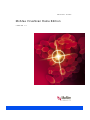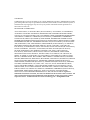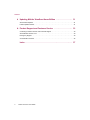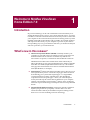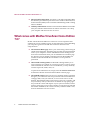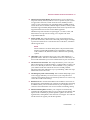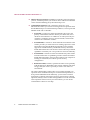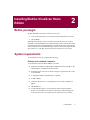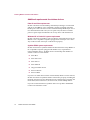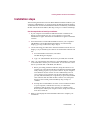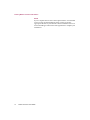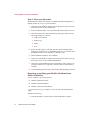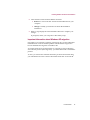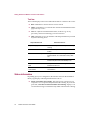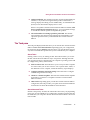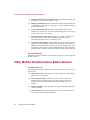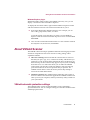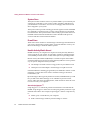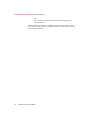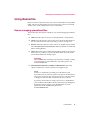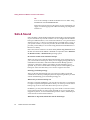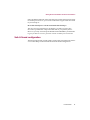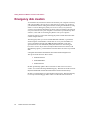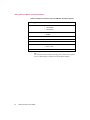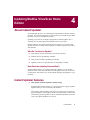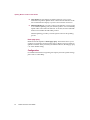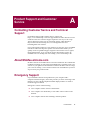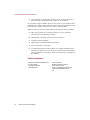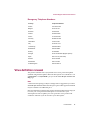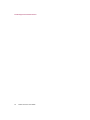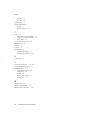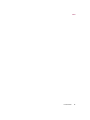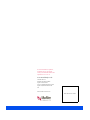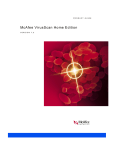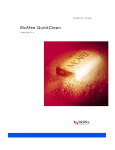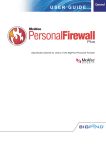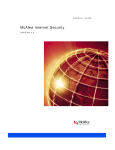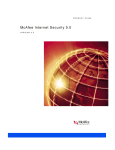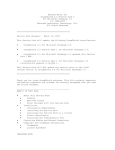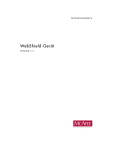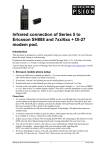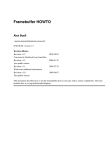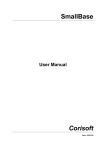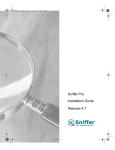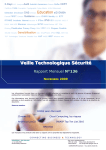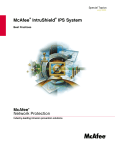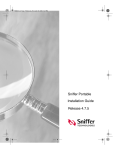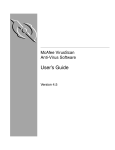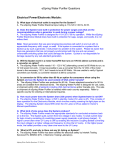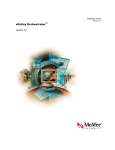Download McAfee VIRUSSCAN HOME EDITION 7.0 Product guide
Transcript
PRODUCT GUIDE McAfee Vir usScan Home Edition VERSION 7.0 COPYRIGHT © 2002 Networks Associates Technology, Inc. and its Affiliated Companies. All Rights Reserved. No part of this publication may be reproduced, transmitted, transcribed, stored in a retrieval system, or translated into any language in any form or by any means without the written permission of Network Associates, Inc. TRADEMARK ATTRIBUTIONS ACTIVE SECURITY, ACTIVE SECURITY (IN KATAKANA), ACTIVEHELP, ACTIVESHIELD, ANTIVIRUS ANYWARE AND DESIGN, BOMB SHELTER, CERTIFIED NETWORK EXPERT, CLEAN-UP, CLEANUP WIZARD, CNX, CNX CERTIFICATION CERTIFIED NETWORK EXPERT AND DESIGN, CYBERCOP, CYBERCOP (IN KATAKANA), CYBERMEDIA, CYBERMEDIA UNINSTALLER, DESIGN (STYLIZED N), DISK MINDER, DISTRIBUTED SNIFFER SYSTEM, DISTRIBUTED SNIFFER SYSTEM (IN KATAKANA), DR SOLOMON’S, DR SOLOMON’S LABEL, ENTERPRISE SECURECAST, ENTERPRISE SECURECAST (IN KATAKANA), EZ SETUP, FIRST AID, FORCEFIELD, GMT, GROUPSHIELD, GROUPSHIELD (IN KATAKANA), GUARD DOG, HELPDESK, HOMEGUARD, HUNTER, ISDN TEL/SCOPE, LANGURU, LANGURU (IN KATAKANA), M AND DESIGN, MAGIC SOLUTIONS, MAGIC SOLUTIONS (IN KATAKANA), MAGIC UNIVERSITY, MAGICSPY, MAGICTREE, MCAFEE, MCAFEE (IN KATAKANA), MCAFEE AND DESIGN, MULTIMEDIA CLOAKING, NET TOOLS, NET TOOLS (IN KATAKANA), NETCRYPTO, NETOCTUPUS, NETSCAN, NETSHIELD, NETSTALKER, NETWORK ASSOCIATES, NETXRAY, NOTESGUARD, NUTS & BOLTS, OIL CHANGE, PC MEDIC, PC MEDIC 97, PCNOTARY, PGP, PGP (PRETTY GOOD PRIVACY), PRETTY GOOD PRIVACY, PRIMESUPPORT, RECOVERKEY, RECOVERKEY - INTERNATIONAL, REGISTRY WIZARD, REPORTMAGIC, RINGFENCE, ROUTER PM, SALESMAGIC, SECURECAST, SERVICE LEVEL MANAGER, SERVICEMAGIC, SMARTDESK, SNIFFER, SNIFFER (IN HANGUL), SNIFFMASTER, SNIFFMASTER (IN HANGUL), SNIFFMASTER (IN KATAKANA), SNIFFNET, STALKER, SUPPORTMAGIC, TIS, TMEG, TNV, TVD, TNS, TOTAL NETWORK SECURITY, TOTAL NETWORK VISIBILITY, TOTAL NETWORK VISIBILITY (IN KATAKANA), TOTAL SERVICE DESK, TOTAL VIRUS DEFENSE, TRUSTED MAIL, UNINSTALLER, VIREX, VIRUS FORUM, VIRUSCAN, VIRUSSCAN, WEBSCAN, WEBSHIELD, WEBSHIELD (IN KATAKANA), WEBSNIFFER, WEBSTALKER, WEBWALL, WHO’S WATCHING YOUR NETWORK, WINGAUGE, YOUR E-BUSINESS DEFENDER, ZAC 2000, ZIP MANAGER are registered trademarks of Network Associates, Inc. and/or its affiliates in the US and/or other countries. All other registered and unregistered trademarks in this document are the sole property of their respective owners. © 2002 Networks Associates Technology, Inc. All Rights Reserved. Issued August 2002 / Product Guide v7.0 Contents 1 Welcome to McAfee VirusScan Home Edition 7.0 . . . . . . . . . . . . 5 Introduction . . . . . . . . . . . . . . . . . . . . . . . . . . . . . . . . . . . . . . . . . . . . . . . . . . . . . . . . . . . . . 5 What’s new in this release? . . . . . . . . . . . . . . . . . . . . . . . . . . . . . . . . . . . . . . . . . . . . . . . . . 5 What comes with McAfee VirusScan Home Edition 7.0? . . . . . . . . . . . . . . . . . . . . . . . . . . . 6 2 Installing McAfee VirusScan Home Edition . . . . . . . . . . . . . . . . . . 9 Before you begin . . . . . . . . . . . . . . . . . . . . . . . . . . . . . . . . . . . . . . . . . . . . . . . . . . . . . . . . . 9 System requirements . . . . . . . . . . . . . . . . . . . . . . . . . . . . . . . . . . . . . . . . . . . . . . . . . . . . . . 9 Installation steps . . . . . . . . . . . . . . . . . . . . . . . . . . . . . . . . . . . . . . . . . . . . . . . . . . . . . . . . 11 Troubleshooting installation problems . . . . . . . . . . . . . . . . . . . . . . . . . . . . . . . . . . . . . . . . 13 3 Getting Started with McAfee VirusScan Home Edition . . . . . . . 17 Introduction . . . . . . . . . . . . . . . . . . . . . . . . . . . . . . . . . . . . . . . . . . . . . . . . . . . . . . . . . . . . 17 The Title bar and Tool bar . . . . . . . . . . . . . . . . . . . . . . . . . . . . . . . . . . . . . . . . . . . . . 17 Status information . . . . . . . . . . . . . . . . . . . . . . . . . . . . . . . . . . . . . . . . . . . . . . . . . . . 18 The Task pane . . . . . . . . . . . . . . . . . . . . . . . . . . . . . . . . . . . . . . . . . . . . . . . . . . . . . 19 Other McAfee VirusScan Home Edition features . . . . . . . . . . . . . . . . . . . . . . . . . . . . . . . . 20 About VShield Scanner . . . . . . . . . . . . . . . . . . . . . . . . . . . . . . . . . . . . . . . . . . . . . . . . . . . 21 VShield automatic protection settings . . . . . . . . . . . . . . . . . . . . . . . . . . . . . . . . . . . . 21 How to Start and Stop VShield Scanner . . . . . . . . . . . . . . . . . . . . . . . . . . . . . . . . . . 23 Using Quarantine . . . . . . . . . . . . . . . . . . . . . . . . . . . . . . . . . . . . . . . . . . . . . . . . . . . . . . . . 25 How to managing quarantined files . . . . . . . . . . . . . . . . . . . . . . . . . . . . . . . . . . . . . . 25 Safe & Sound . . . . . . . . . . . . . . . . . . . . . . . . . . . . . . . . . . . . . . . . . . . . . . . . . . . . . . . . . . 26 Safe & Sound configuration . . . . . . . . . . . . . . . . . . . . . . . . . . . . . . . . . . . . . . . . . . . . 27 Emergency disk creation . . . . . . . . . . . . . . . . . . . . . . . . . . . . . . . . . . . . . . . . . . . . . . . . . . 28 Using VirusScan With a Wireless Device . . . . . . . . . . . . . . . . . . . . . . . . . . . . . . . . . . . . . 29 Introduction . . . . . . . . . . . . . . . . . . . . . . . . . . . . . . . . . . . . . . . . . . . . . . . . . . . . . . . . 29 How VirusScan protects your wireless device . . . . . . . . . . . . . . . . . . . . . . . . . . . . . . 29 Product Guide iii Contents 4 Updating McAfee VirusScan Home Edition . . . . . . . . . . . . . . . . . 31 About Instant Updater . . . . . . . . . . . . . . . . . . . . . . . . . . . . . . . . . . . . . . . . . . . . . . . . . . . . 31 Instant Updater features . . . . . . . . . . . . . . . . . . . . . . . . . . . . . . . . . . . . . . . . . . . . . . . . . . 31 A Product Support and Customer Service . . . . . . . . . . . . . . . . . . . 33 Contacting Customer Service and Technical Support . . . . . . . . . . . . . . . . . . . . . . . . . . . . 33 About McAfee-at-home.com . . . . . . . . . . . . . . . . . . . . . . . . . . . . . . . . . . . . . . . . . . . . . . . 33 Emergency Support . . . . . . . . . . . . . . . . . . . . . . . . . . . . . . . . . . . . . . . . . . . . . . . . . . . . . . 33 Virus definition renewal . . . . . . . . . . . . . . . . . . . . . . . . . . . . . . . . . . . . . . . . . . . . . . . . . . . 35 Index . . . . . . . . . . . . . . . . . . . . . . . . . . . . . . . . . . . . . . . . . . . . . . . . 37 iv McAfee VirusScan Home Edition Welcome to McAfee VirusScan Home Edition 7.0 1 Introduction Stop viruses and keep your PC safe with McAfee VirusScan! When you're surfing the Internet, there's more to worry about than just viruses. You need to be able to control the communications into and out of your PC to ensure that your computer is safe. VirusScan destroys threats at all entry points to your PC including email and synchronization with your PDA. It constantly monitors and stops virus-like activity on your computer to prevent any new threats from spreading. If you've got an Internet connection, you need more than just anti-virus protection, you need VirusScan! What’s new in this release? n Hostile Activity Watch Kernel (HAWK) constantly monitors your computer for virus-like activity providing even more protection from Internet-based threats. It looks for events that may indicate new mass-mailers are present, or attachments with double file extensions. HAWK has been enhanced to include email clients other than just Microsoft Outlook - it now supports Outlook Express, Eudora, and other email that uses SMTP (Simple Mail Transfer Protocol) - this includes many popular email clients however does not include Internet-based email (like Hotmail, for example). n Script Stopper™: Many of the fastest spreading viruses, like I Love You, use scripts to infect your PC. VirusScan 7 stops new malicious threats from infecting your system with Script Stopper™. Using HAWK's constant monitoring to detect actions that are often included in script-based viruses, Script Stopper™ alerts you of the attempted activity and will stop the actions that are initiated on your computer without your knowledge. Script Stopper™ detects, alerts, and blocks malicious script actions to keep your computer safe from script-initiated threats. n Integrated with Windows Explorer: VirusScan 7 includes a Windows Explorer plug-in that lets you quickly scan files and access other VirusScan features directly from Windows Explorer making it easier than ever to use award-winning VirusScan technology. Product Guide 5 Welcome to McAfee VirusScan Home Edition 7.0 n Microsoft Office Integration: VirusScan 7 scans Microsoft Office 2000+ documents to provide extra protection to users of Microsoft Word, Excel, and PowerPoint (2000+) in the event that VShield background scanning must be disabled. n Usability enhancements: McAfee VirusScan Home Edition 7.0 includes many user interface enhancements to make it easier than ever to keep your computer and electronic files virus free. What comes with McAfee VirusScan Home Edition 7.0? McAfee VirusScan Home Edition 7.0 consists of several components that combine one or more related programs, each of which play a part in defending your computer against viruses and other malicious software. These components are: n The VirusScan Home page. This is your central entry point in using all of tasks and components. The Home page provides relevant information such as your computer’s current Automatic Protection Settings status and version information about your virus definitions. The Home page also informs you if an update to McAfee VirusScan Home Edition is available for download and the total number of scan operations performed. n On-Demand Scanning (ODS). On-demand scanning enables you to scan at any time. For example, if you suspect you have come in contact with an infected file, but have not accessed the file, you may manually scan the suspect file, folder, drive, etc. To perform an on-demand scan, simply select the Scan for viruses now task from the McAfee VirusScan Home Edition 7.0 Home page. n 6 The VShield Scanner. This is an On-access Scanning (OAS) component that gives you continuous anti-virus protection from viruses that arrive on floppy disks, from your network, or from various sources on the Internet. The VShield scanner starts when you start your computer, and stays in memory until you shut down. A flexible set of property pages lets you tell the scanner which parts of your system to examine, what to look for, which parts to leave alone, and how to respond to any infected files it finds. In addition, the scanner can alert you when it finds a virus, and can summarize each of its actions. McAfee VirusScan Home Edition 7.0 Welcome to McAfee VirusScan Home Edition 7.0 n Hostile Activity Watch Kernel. HAWK monitors your computer for suspicious activity that may indicate a virus is present on your system. As opposed to VirusScan, which cleans the virus, HAWK prevents viruses, worms, and trojans from spreading further. HAWK monitors e-mail clients such as Outlook, Outlook Express, Eudora, and any other client that supports SMTP (Simple Mail Transfer Protocol), but does not support Internet-based e-mail such as MSN’s Hotmail. HAWK incorporates McAfee’s Script Stopper™ to detect, alert, and block malicious script actions to keep your computer safe from script-initiated threats. n Safe & Sound. This component allows you to create backup sets in protected volume files, which is the safest and preferred type of backup. A protected volume file is a sectioned-off area of the drive, sometimes called a logical drive. NOTE Safe & Sound is a VirusScan utility that is only functional when McAfee VirusScan Home Edition 7.0 is installed in conjunction with a Windows 98, Windows 98 SE, or Windows Me operating system. n Quarantine. This component allows you to move infected files to a quarantine folder. This moves infected files from areas where they can be accessed and enables you to clean or delete them at your convenience. n The E-mail Scan extension. This component allows you to scan your Microsoft Exchange or Outlook mailbox, or public folders to which you have access, directly on the server. This invaluable “x-ray” peek into your mailbox means that VirusScan software can find potential infections before they make their way to your desktop, which can stop a Melissa-like virus in its tracks. n The Emergency Disk creation utility. This essential utility helps you to create a floppy disk that you can use to boot your computer into a virus-free environment, then scan essential system areas to remove any viruses that could load at startup. n Bootable CD. The VirusScan Installation CD includes a CD version of the emergency startup disk. If your computer is configured to start using its CD drive, then you can use the CD to boot your computer in to a virus-free environment then scan for viruses that load during startup. n McAfee Instant Updater. Enables your computer to automatically communicate with McAfee while you are connected to the internet and inquire of the availability of product updates, updates to anti-virus signature files, and updates to the VirusScan scan engine. You will also use this feature to register your McAfee product. Product Guide 7 Welcome to McAfee VirusScan Home Edition 7.0 n Wireless device protection. In addition to total anti-virus protection for your PC, VirusScan protects your wireless device and PC from harmful viruses transferred during the synchronization process. n Command-line Scanners. This component consists of a set of full-featured scanners you can use to run targeted scan operations from the MS-DOS Prompt or Command Prompt windows, or from protected MS-DOS mode. The set includes: M SCAN.EXE, a scanner for 32-bit environments only. This is the primary command-line interface. When you run this file, it first checks its environment to see whether it can run by itself. If your computer is running in 16-bit or protected mode, it will transfer control to one of the other scanners. M SCANPM.EXE, a scanner for 16-bit and 32-bit environments. This scanner provides you with a full set of scanning options for 16-bit and 32-bit protected-mode DOS environments. It also includes support for extended memory and flexible memory allocations. SCAN.EXE will transfer control to this scanner when its specialized capabilities can enable your scan operation to run more efficiently. M SCAN86.EXE, a scanner for 16-bit environments only. This scanner includes a limited set of capabilities geared to 16-bit environments. SCAN.EXE will transfer control to this scanner if your computer is running in 16-bit mode, but without special memory configurations. M BOOTSCAN.EXE, a smaller, specialized scanner for use primarily with the Emergency Disk utility. This scanner ordinarily runs from a floppy disk you create to provide you with a virus-free boot environment. All of the command-line scanners allow you to initiate targeted scan operations from an MS-DOS Prompt or Command Prompt window, or from protected MS-DOS mode. Ordinarily, you'll use the VirusScan application's graphical user interface (GUI) to perform most scanning operations, but if you have trouble starting Windows or if the VirusScan GUI components will not run in your environment, you can use the command-line scanners as a backup. 8 McAfee VirusScan Home Edition 7.0 Installing McAfee VirusScan Home Edition 2 Before you begin McAfee distributes VirusScan software in two ways: 1 As an archived file that you can download from the McAfee web site. 2 On CD-ROM. Although the method you use to transfer VirusScan files from an archive obtained via download differs from the method you use to transfer files from a CD that is placed in your CD-ROM drive, the installation steps followed after that are the same for both distribution types. Review the system requirements shown below to verify that VirusScan software will run on your system. System requirements To install this product, you require the following: Desktop and notebook computers To use McAfee VirusScan Home Edition you need: n Windows 98, Windows Me, Windows 2000 Professional, Windows XP Home Edition, or Windows XP Professional. n Internet Explorer 4.01, Service Pack 2 or higher required; IE 5.01 or later recommended. n 55 megabytes (MB) of hard disk space required. n 32 MB of RAM. n An Intel Pentium-class or compatible processor rated at 100 MHz or higher. n CD-ROM drive. n To take full advantage of your McAfee product's Instant Updater feature, you should have an Internet connection, either through your local-area network, or via modem and an Internet service provider. Product Guide 9 Installing McAfee VirusScan Home Edition Additional requirements for wireless devices Palm OS and Palm requirements McAfee VirusScan for Palm Desktop with HotSync Manager 3.0 will install and run on any IBM PC or PC-compatible computer equipped with Palm Desktop 3.0 or later. The latest version of Palm Desktop and HotSync 3.0 is a free download from Palm's site (at www.palm.com). The device-resident portion is quite simple and should work on any device with the Palm OS. Windows CE or Pocket PC system requirements McAfee VirusScan for Windows CE or Pocket PC will install and run on any IBM PC or PC-compatible computer equipped with ActiveSync 3.0 or later. Any CE device with ActiveSync 3 will function properly. Symbian EPOC system requirements McAfee VirusScan for Symbian’s EPOC will install and run on any IBM PC or PC-compatible computer equipped with PsiWin 2.3 (or equivalent for non-Psion EPOC devices. All EPOC devices should ship with PsiWin 2.3 /EPOC Connect 5. These include: n Psion Revo n Psion Series 5mx n Psion Series 7 n Psion netBook n Oregon Scientific Osaris n Ericsson MC218 n Ericsson R380 If you have an older device but the current PsiWin/EPOC Connect software, McAfee VirusScan for Symbian’s EPOC will function properly, including the Psion HC, the MC series, the Workabout series, all Psion Series 3 models, the Psion Sienna, the Psion Series 5, the Geofox One, and the Phillips Illium. If you do not have PsiWin 2.3, Symbian offers a free product called EPOC Connect Lite which also works. 10 McAfee VirusScan Home Edition Installing McAfee VirusScan Home Edition Installation steps After inserting the McAfee VirusScan Home Edition installation CD into your computer’s CD-ROM drive, an Autorun image should automatically display. To install McAfee VirusScan Home Edition software immediately, click Install McAfee VirusScan Home Edition, then skip to Step 5 to continue with Setup. Use the steps below to install your software. 1 If your computer runs Windows 2000 Professional or Windows XP (Home or Professional), log on to your computer as a user with administrative rights. You must have administrative rights to install this software. 2 Insert the McAfee VirusScan Home Edition CD in to your computer’s CD-ROM drive. If the Installation Wizard does not automatically display, go to Step 3. Otherwise, skip to Step 4. 3 Use the following procedure if the Autorun installation menu does not display, or, if you obtained your software via download at a McAfee web site. 4 5 a From the Windows Start menu, select Run. The Run dialog box displays. b Type <X>:\SETUP.EXE in the text box provided, then click OK. Here, <X> represents the drive letter for your CD-ROM drive or the path to the folder that contains your extracted files. To search for the correct files on your hard disk or CD-ROM, click Browse. a Before proceeding with the installation, Setup first checks to see whether your computer has the Microsoft Windows Installer (MSI) utility running as part of your system software. If your computer runs Windows XP, the current version of MSI already exists on your system. If your computer runs an earlier Windows release, you may still have MSI in your computer if you previously installed other software that uses MSI. In either of these cases, Setup will display its first wizard panel immediately. Skip to Step 5 to continue. b If Setup does not find MSI or an earlier version of MSI is installed in your computer, it installs files necessary to continue the installation, then prompts you to restart your computer. Click Restart System. When your computer restarts, Setup will continue from where it left off. Refer to steps displayed on the Installation Wizard to complete your installation. Product Guide 11 Installing McAfee VirusScan Home Edition NOTE If your computer does not have the required fonts to view the End User’s License Agreement (EULA), then you may locate the appropriate EULA on your McAfee software installation CD. You must read and agree to the terms of the agreement to complete your installation. 12 McAfee VirusScan Home Edition Installing McAfee VirusScan Home Edition Troubleshooting installation problems A failed installation can cause software problems that are difficult to track down. The major causes of installation failure are: n Attempting to install while other software is running. n Temporary files that conflict with the installation. n Hard drive errors. Follow the procedure outlined below to minimize the affect that these common conditions may have on your installation. Step 1: Close other software Disable all software running in the background: 1 Hold down the Ctrl and Alt keys on your keyboard, and then press the Delete key once. The Close Program dialog box appears. 2 Click End Task for every item on the list except Explorer. 3 Repeat steps 2 and 3 until you’ve closed everything except Explorer. 4 When you see only Explorer in the Close Program dialog box, click Cancel. Step 2: Remove temporary files Delete the contents of the Windows Temp folder: 1 Double-click the My Computer icon on your desktop. The My Computer window opens. Double-click the C: drive. You are now viewing the contents of your hard drive. 2 Double-click the Windows folder. 3 In the Windows folder, double-click the Temp folder. 4 In the menu, click Edit, then click Select All. All of the items in your Temp folder are highlighted. 5 Press the Delete key on your keyboard to delete the files. If Windows asks about deleting files, click Yes. 6 In the Windows taskbar, click Start, then click Shut Down. 7 Click Restart the computer, then click Yes in the Shut Down Windows dialog box to restart your PC. Product Guide 13 Installing McAfee VirusScan Home Edition Step 3: Clean your hard drive Run the Windows hard drive utilities, ScanDisk and Disk Defragmenter to identify and fix any errors on your hard drive: 1 Click Start on the Windows taskbar, point to Programs, then Accessories, then System Tools, and click ScanDisk. 2 In the ScanDisk window, select Standard and Automatically fix errors. 3 Click Advanced. In the Advanced Settings dialog box, make sure the following settings are selected: M Only if errors found M Replace log M Delete M Free 4 Ignore the other options, and click OK. Click Start. ScanDisk begins scanning your drive for errors. Depending on the size of your hard drive, ScanDisk may take several minutes to complete its job. 5 When ScanDisk is finished, close ScanDisk. 6 Click Start on the Windows taskbar, point to Programs, then Accessories, then System Tools, and click Disk Defragmenter. 7 Click OK to start Disk Defragmenter. Depending on the speed of your computer and the size of your drive, this may take several minutes to complete. 8 Close Disk Defragmenter when it has finished defragmenting your disk. Removing or modifying your McAfee VirusScan Home Edition installation If your computer’s operating system is... n Windows 2000 Professional n Windows XP Home Edition n Windows XP Professional Edition ... you must log on to your computer as a user profile with administrative rights. Then do the following. 1 14 From the Windows Control Panel, start the Add/Remove applet. McAfee VirusScan Home Edition Installing McAfee VirusScan Home Edition 2 Select McAfee VirusScan Home Edition and click: M Remove to remove McAfee VirusScan Home Edition from your computer. M Change to modify your McAfee VirusScan Home Edition installation. 3 Refer to steps displayed on the Installation Wizard to complete your changes. If prompted, restart your computer as directed by setup. Important information about Windows XP migration Upgrading your computer's operating system from any version of Windows to Windows XP causes all McAfee products installed before migration to become disabled after migration to Windows XP. You will be made aware of this situation as you make your first attempt to start a McAfee product (after migration) - you will be instructed to reinstall the product. As such, you will need to uninstall all McAfee products and reinstall using your installation CD or the software obtained from McAfee via download. Product Guide 15 Installing McAfee VirusScan Home Edition 16 McAfee VirusScan Home Edition Getting Started with McAfee VirusScan Home Edition 3 Introduction The McAfee VirusScan Home Edition Home page is your central entry point to access and use all of McAfee VirusScan Home Edition’s tasks, wizards, and components. This screen displays three regions that provide you with dynamic information about current status and navigation links to all tasks. The Title bar and Tool bar Title bar The Home page displays most of your standard Windows elements; that which includes: n The title bar displays the name of the program that is currently running. n Close and minimize buttons. McAfee VirusScan Home Edition’s interface is of fixed length and width. You cannot resize the interface. Product Guide 17 Getting Started with McAfee VirusScan Home Edition Tool bar The tool bar displays four browser-like buttons that are common to all screens. n Back. Click Back to return to the last screen viewed. n Home. Click Home to go to the McAfee VirusScan Home Edition Home page from any screen. n Next. In conjunction with the Back button, use Next to go to any previously viewed screen during your current session. n Help. Click Help to view its submenu. The Help submenu may include any of the following items. Help submenu item Select this item to... Help on this page w View online Help for the screen you are currently viewing. Contents and index w View online Help for McAfee VirusScan Home Edition. Virus Information Library w Start your Internet browser and go directly to the McAfee AVERT Virus Information Library Web site. Help on the Web w Start your Internet browser and go directly to the McAfee Help Web site at McAfeeHelp.com. McAfee at Home on the Web w Start your Internet browser and go directly to McAfee-at-home.com. About McAfee VirusScan Home Edition w Version information about McAfee VirusScan Home Edition. Status information Depending upon your configuration, the McAfee VirusScan Home Edition Home page displays other helpful information such as: n 18 Status of automatic file scanning. This message lets you know if you computer is or is not protected by automatic file scanning. If you are not protected, “Click here to enable automatic file scanning” displays. You can click this message to instantaneously enable automatic file scanning. McAfee VirusScan Home Edition Getting Started with McAfee VirusScan Home Edition n Update availability. If an update for McAfee VirusScan Home Edition is available, or if you have not registered this product with McAfee, a message displays describing as such. Additionally, virus definition files (DATs) version information displays here as well. If there is an update to McAfee VirusScan Home Edition available, Click here to update McAfee VirusScan displays. You can click this message to start McAfee Instant Updater and update this product. n The total number of scanning operations performed. The number represented by this status message indicates the total number of scan operations performed since you installed McAfee VirusScan Home Edition. The Task pane The Task pane displays links that allow you to start McAfee VirusScan Home Edition’s Tasks and Advanced Tasks. Depending upon your configuration, the Task pane displays McAfee, links that allow you start the Home page for any other current McAfee product that you have installed in your computer. About Tasks Starting a task is as easy as clicking its link. The Task list allows you to start McAfee VirusScan Home Edition’s major components. Although the tasks you can perform will vary based upon your computer’s operating system and its configuration, primary tasks include: n Scan for viruses now: This task allows you to scan your entire computer for viruses. Here you can also choose to scan a specific drive, folder, or file. When the scan is complete, VirusScan Summary report displays. n Configure automatic protection settings: Select this task to configure VShield background scan settings. n Check for a VirusScan update: This task starts McAfee Instant Updater and checks to see if there is an update to McAfee VirusScan Home Edition available. n Other Tasks: Depending upon your McAfee VirusScan Home Edition configuration, this task provides you a quick and convenient method to start McAfee VirusScan Home Edition’s shared features. About Advanced Tasks Similar to the primary Task list, the Advanced Task list may vary depending upon your version of Windows, its configuration, and other software that may be installed in your computer. McAfee VirusScan Home Edition’s advanced tasks include: Product Guide 19 Getting Started with McAfee VirusScan Home Edition n Configure and scan my wireless device: Select this task to configure and defend your wireless device against viruses. n Manage quarantined files: Select this task to manage files infected with a virus. Here you can choose to add, remove, clean, and delete infected and quarantined files. n View and edit scheduled scans: This advanced task allows you to schedule scan events. You can use the default settings for scan events or create a custom list of scan events. n View VirusScan’s activity logs: Activity logs contains records about VirusScan settings, scan results, and historical records of scans performed. Select this task to view these records. n Configure Instant Updater: Instant Updater is the mechanism used to register your product and to communicate with McAfee to check for an update to virus definition files (DATs), the virus scanning engine, and for updates to the McAfee VirusScan Home Edition product. Select this advanced task to check for updates to McAfee VirusScan Home Edition. About the McAfee list The McAfee list displays links to start the Home page of any other supported McAfee product. Other McAfee VirusScan Home Edition features The VShield Tray Icon The VShield icon located in the Windows system tray allows you to perform several tasks. 20 n Launch VirusScan: Select this option to Start McAfee VirusScan Home Edition, if it is not running. n View VirusScan Status: Select this option to view the VirusScan background scanner (VShield) property sheet. Here you can view real-time status information about VirusScan’s background scan modules. n Disable VirusScan: Select this option to stop VirusScan’s background scanner (VShield). n About VirusScan: This option provides you with version information about McAfee VirusScan Home Edition. McAfee VirusScan Home Edition Getting Started with McAfee VirusScan Home Edition Windows Explorer plug-in With functionality similar to that of the VShield system tray icon, you can display a VirusScan toolbar in Windows Explorer. To display the VirusScan toolbar, right-click the Windows Explorer toolbar and select McAfee VirusScan. The VirusScan toolbar allows you to: n Scan objects displayed in Windows Explorer. For example, you can select a file, group of files, folder, or a drive. To use this feature, select the object you want to scan in Windows Explorer. Click the VirusScan toolbar drop-down arrow and click Scan for Viruses. n View current VirusScan Status information. To view real-time scan data about System scan, E-mail scan, and HAWK. About VShield Scanner The VShield scanner has unique capabilities that make it an integral part of the VirusScan comprehensive anti-virus software security package. These capabilities include: n On-access scanning: This means that the scanner looks for viruses in files that you open, copy, save, or otherwise modify, and files that you read from or write to floppy disks and network drives. It therefore can detect and stop viruses as soon as they appear on your system, including those that arrive via e-mail. This means you can make the VShield scanner both your first line of anti-virus defense, and your backstop protection in between each scan operation that you perform. The VShield scanner detects viruses in memory and as they attempt to execute from within infected files. n Automatic operation: The VShield scanner integrates with a range of browser software and e-mail client applications. VShield Scanner starts when you start your computer, and stays in memory until you shut it or your system down. VShield automatic protection settings The VShield scanner consists of related modules, each of which has a specialized function. You can configure settings for all of these modules in the VShield properties sheet. Product Guide 21 Getting Started with McAfee VirusScan Home Edition System Scan The System scanner looks for viruses on your hard disk as you work with your computer. It tracks files as your system or other computers read files from your hard disk or write files to it. It can also scan floppy disks and network drives mapped to your system. The System scanner provides scanning protections against viruses embedded in or attached to e-mail messages as well as well as files that you download from the Internet. The System scanners functionality replaces that which was included in the Download and Internet scanners included with previous versions of McAfee VirusScan Home Edition. E-mail Scan The E-mail scanner monitors e-mail messages and message attachments that you receive via interoffice e-mail systems, and via the Internet. It scans your Microsoft Exchange or Outlook mailbox systems. Hostile Activity Watch Kernel HAWK monitors your computer for suspicious activity that may indicate a virus is present on your system. As opposed to VirusScan, which cleans the virus, HAWK prevents viruses, worms, and trojans from spreading further. Hostile Activity Watch Kernel (HAWK) is a VirusScan option that enables constant monitoring for suspicious activity that may indicate a virus is present on your system. Suspicious activity includes: n An attempt to forward e-mail to a large portion of your address book. n Attempts to forward multiple e-mail messages in rapid succession. E-mail attachments containing program files (executable files with an .exe file extension) or scripts that can be used to mask the actual type document transmitted to you. By monitoring for these typically malicious activities, HAWK notifies you and lets you take action before damage occurs. HAWK can prevent viruses, worms, and trojans from spreading further, while VirusScan cleans the virus to remove it from your computer. About Script Stopper™ Script Stopper™ is a VirusScan protection mechanism associated with the HAWK. Script Stopper™ detects the activities performed by malicious script methods and routines. For example, Script Stopper™ detects scripts that try to: 22 n Delete, open, or make files in your computer. n Send e-mail messages without your knowledge or consent. McAfee VirusScan Home Edition Getting Started with McAfee VirusScan Home Edition n Access your computer’s registry. Script Stopper™ allows you to create a list of trusted scripts. If you encounter a script that is acting in a hostile manner, an alert message displays. At such time, you can block the script from running now, and at any time in the future. If you recognize the script, you can allow it to run. If you allow a script to run, and indicate that you recognize the script, McAfee VirusScan Home Edition adds the script to its records of trusted scripts. If there are scripts that you frequently use, or want to allow to run, you can add scripts to a trusted database directly from the Script Stopper™ property sheet in the HAWK scan module. How to Start and Stop VShield Scanner Using the VShield tray icon The VShield icon located in the Windows system tray allows you to start and stop automatic file protection. To do this right-click the VShield icon and select: n Launch VirusScan to Start McAfee VirusScan Home Edition, and to enable automatic file protection. n Disable VirusScan to disable automatic file protection. Please note, automatic file protection, by default, restarts without your intervention within 60 minutes of disablement. TIP To maintain the highest level of anti-virus protection, it is not recommended that you disable automatic file protection. Using the Windows Control Panel applet 1 With the VShield Scanner running, from the Windows task bar select Start > Settings > Control Panel. The Windows Control Panel displays. 2 Double–click the VirusScan icon. The VirusScan Services dialog box displays. 3 Select the Service tab and click Stop. VShield Scanner stops. 4 By default, setup configures McAfee VirusScan Home Edition to start as Windows starts. If you do not want McAfee VirusScan Home Edition to start as Windows starts, clear the check box next to Load on startup. 5 Click Apply to save your settings. 6 Click OK to close the VirusScan Services dialog box. Product Guide 23 Getting Started with McAfee VirusScan Home Edition TIP You can start or re-start the VShield Scanner using the steps described above. VShield Scanner, by default, is configured to automatically start each time your computer starts. To prevent VShield Scanner to run at startup, clear the Load on startup check box. 24 McAfee VirusScan Home Edition Getting Started with McAfee VirusScan Home Edition Using Quarantine Many VirusScan components allow you to move infected files to a quarantine folder. This moves infected files from areas where they can be accessed and enables you to clean or delete them at your convenience. How to managing quarantined files This list describes the options available to you when managing quarantined files: n Add: Select this option to browse for and quarantine a suspected file. n Clean: Select this option to remove the virus code from infected file. If the virus cannot be removed, it will notify you in its message area. n Restore: Select this option to restore a file to its original location. Please note, this option does not clean the file. Make sure the file is not infected before selecting Restore. n Delete: Select this option to delete the infected file. Make sure to note the file location so you have a record of the deleted files. You will need to restore deleted files from backup copies. WARNING Choose Delete only if a backup copy of the file is available. To learn more about how to restore Windows system files, please visit www.avertlabs.com. n Submit quarantined files to AVERT via WebImmune: Select this option to submit new viruses to McAfee’s investigative labs. NOTE McAfee is committed to providing you with effective and up-to-date tools you can use to protect your system. To that end, we invite you to report any new viruses, Java classes, ActiveX controls, or dangerous web sites that VirusScan does not now detect. If you have found what you suspect to be a new or unidentified virus, send the infected file to McAfee Labs Anti-Virus Emergency Response Team for analysis, using WebImmune. For more information about WebImmune, please visit www.webimmune.net. Product Guide 25 Getting Started with McAfee VirusScan Home Edition TIP You can also attempt to obtain an antidote from A.V.E.R.T. using WebImmune at www.webimmune.net. Network Associates reserves the right to use any information you supply as it deems appropriate without incurring any obligations whatsoever. Safe & Sound Safe & Sound is a unique backup utility that automatically creates backup files of your documents as you work on them. You can configure Safe & Sound to back up to a different drive, across a network connection, or to a protected area within your local (c:\) drive. If your files become corrupted due to a virus, or your system crashes, or if you lose your files, McAfee’s Safe & Sound utility provides you the ability to recover files using the Safe & Sound Windows or DOS recover utility. Please note, Safe & Sound is a VirusScan utility that is only functional when McAfee VirusScan Home Edition is installed in conjunction with a Windows 98, Windows 98 SE, or Windows Me operating system. How Safe & Sound creates automatic backups When you select to have Safe & Sound automatically create a backup set for you, it creates the first backup set while you are stepping through the Safe & Sound Wizard. Thereafter, while the Enable Automatic Backup option is selected, it continues to update your backup set at the time delay you’ve specified. If you chose to make Mirror backups, Safe & Sound updates your backup set at the same time that you re-save the original source files. Defining your backup strategy After you decide which backup type you want to use (either a protected volume file or a directory backup set), the most important questions you must answer when defining your own backup strategy are: Where will you store the backup set? In today’s computer marketplace, you may discover that it is as cost effective to acquire a separate backup hard drive where you can keep a current mirror backup copy of one or more other drives that you use on your PC. In addition, you may want the backup copy to be stored at a remote location, for increased protection. As long as Safe & Sound can access a logical drive mapped on your PC, it can store the backup set there. That is, the backup set can be stored on a shared network drive. What files are important (which files must be backed up)? 26 McAfee VirusScan Home Edition Getting Started with McAfee VirusScan Home Edition Safe & Sound automatically selects files that are typically important to include in a backup set. However, you can select other files or types of files to include in your backup set. How often should you or safe & sound make these backups? The more recent your backup set, the happier you’ll be if your PC does encounter a problem that compromises the data on your primary drives. However, you may want to keep the default Write-behind Delay of 20 minutes to give you time to recover a previous version of a file if you ever need to Safe & Sound configuration The Safe & Sound setup wizards guides you through your initial setup. Please access online Help for information about Safe & Sound configuration. Product Guide 27 Getting Started with McAfee VirusScan Home Edition Emergency disk creation As it installs itself, VirusScan software will examine your computer’s memory and your hard disk’s boot sectors to verify that it can safely copy its files to your hard disk without risking their infection. During that installation, Setup offers to create an Emergency Disk you can use to start your system in a virus-free environment. Should the VirusScan software itself become infected, or if you want to be sure your computer is clean before you install any other software, create and use an Emergency Disk to start your computer. VirusScan software comes with an Emergency Disk wizard that makes disk creation simple and fast. The Emergency Disk you create includes BOOTSCAN.EXE, a specialized, small-footprint command-line scanner that can scan your hard disk boot sectors and Master Boot Record (MBR). BOOTSCAN.EXE works with specialized set of virus definition (.DAT) files that focus on ferreting out boot-sector viruses. If you have already installed VirusScan software with default Setup options, you’ll find these .DAT files in this location on your hard disk: C:\Program Files\Common Files\Network Associates\VirusScan Engine\4.0.xx The special .DAT files have these names: M EMCLEAN.DAT M EMNAMES.DAT M EMSCAN.DAT McAfee periodically updates these .DAT files to detect new boot-sector viruses. You can download updated Emergency .DAT files from this location: http://www.mcafeeb2b.com/naicommon/avert/avert-research-center/tools.asp McAfee recommends that you download new Emergency .DAT files directly to a newly formatted floppy disk in order to reduce the risk of infection. 28 McAfee VirusScan Home Edition Getting Started with McAfee VirusScan Home Edition Using VirusScan With a Wireless Device Introduction As the demand for wireless devices continue to grow, it carries with it, the threat of compromising your data against viruses especially whenever you exchange information between your PC and your wireless device. Wireless devices that are currently available in the market today are primarily designed as a more convenient alternative in storing and retrieving information such as personal activities, people’s addresses, telephone numbers, appointments, expenses, etc. Either at work or at home, you can easily keep track of records in all of these areas by simply using your wireless device. You can even set an alarm to alert you of important meetings, events or tasks to do during the day, week or month. How VirusScan protects your wireless device McAfee VirusScan is an application designed to protect your data by scanning the files on your wireless device every time a data exchange or update is performed with your computer. It protects your system from viruses that may have been placed on your wireless device during the use of features such as infrared transfers and wireless transactions. McAfee VirusScan supports most types of wireless devices using Palm OS, Pocket PC, Windows CE, and EPOC operating systems (please refer to the following table). Table 3-1. Examples of wireless devices that McAfee VirusScan supports Operating System Wireless Device Manufacturer Palm OS w Palm VII Series Palm, Inc. w Palm V Series w Palm III Series w Palm M Series w Visor w Visor Edge Palm OS w Clie Sony Pocket PC w E-115 Casio Pocket PC w iPAQ Compaq w iPAQ H3600 Series w Aero w Aero 2100 Series w PPT 2700 Series Palm OS Pocket PC HandSpring Symbol Technologies Product Guide 29 Getting Started with McAfee VirusScan Home Edition Table 3-1. Examples of wireless devices that McAfee VirusScan supports Operating System Wireless Device Manufacturer Pocket PC w Jornada 540 Hewlett-Packard w Jornada 680 w Jornada 720 w E125 w EM500 Windows CE w PenCentra 130 Fujitso Windows CE w HPW-600 ET Hitachi Windows CE w WorkPad z50 IBM EPOC w Psion Series 5MX Psion PLC w Psion - Revo w Mako Pocket PC EPOC Cassiopeia Diamond TIP For more information about protecting your wireless device, please refer to online Help for McAfee VirusScan Home Edition. 30 McAfee VirusScan Home Edition 4 Updating McAfee VirusScan Home Edition About Instant Updater As technologies advance, we continually provide updates to McAfee software products. To ensure the highest level of protection, you should always obtain the latest version of your McAfee product. Updating your software is simple using McAfee's Instant Updater. It is a seamless process and requires minimal interaction on your part. Instant Updater is also the mechanism used to register your product with McAfee. In order to obtain product updates, you must register your product with McAfee. Why Do You Need to Update? n New features may be released for your McAfee product. n Product fixes are periodically available. n New product content is updated periodically. n Updates to anti-virus signature files are frequently available. How Does the Updating Process Work? Instant Updater allows you to obtain and apply updates to your McAfee products while connected to the Internet. If an update exists, you will receive a notification. At that time, you can download and apply the updates to your products. Instant Updater features n Auto Update is Instant Updater’s default setting. Instant Updater silently checks for, and as appropriate, applies product updates while you are connected to the Internet. Occasionally, Instant Updater may ask you to restart your computer to apply the updates. Auto Update checks for updates daily to ensure that your McAfee product, product content, and related elements such as the virus scan engine and DATs are current. Product Guide 31 Updating McAfee VirusScan Home Edition n Auto Inquiry: If Auto Inquiry is enabled, it allows you to receive notification of product updates while connected to the Internet. We do not recommend Auto Inquiry if you have slow internet connection n Manual Updating: If you rarely connect to the Internet, you may prefer to use Manual Updating with your McAfee product. You can manually update while connected to the Internet. To do this, select the UPDATE function from within the individual product. Manual Updating provides you with explicit control of the updating process. Home page query Related to Instant Updater is Home page query. This feature allows you to configure your McAfee product’s home page to display a message when an update is available. After you install your McAfee software, Home-page query “on” is the default setting. Configuration For additional information regarding auto inquiry and auto update settings, please refer to online Help. 32 McAfee VirusScan Home Edition A Product Support and Customer Service Contacting Customer Service and Technical Support For Product Support and Customer Service, please visit http://www.mcafeehelp.co.uk. Our support Web site offers 24-hour access to solutions to the most common support requests in our easy-to-use 3 step Answer Wizard. You may use our advanced options, which include a Keyword Search and our Help Tree, a tool designed for the more knowledgeable user in mind. If you cannot find a solution to your problem, you may also access our FREE Chat Now! and E-mail Express! options. Chat and E-mail enables you to quickly reach our qualified support engineers and customer service agents, through the Internet, at no cost. Phone support information can also be obtained from our self-help web site at: http://www.mcafeehelp.co.uk. About McAfee-at-home.com McAfee is famous for its dedication to customer satisfaction. We continue this tradition by making our site on the World Wide Web a valuable resource for answers to your questions about McAfee Consumer Products. We encourage you to visit us at http://www.mcafee-at-home.com and make this your first stop for all of your product needs. Emergency Support If you installed a McAfee retail product into your computer and a computer-related emergency arises that prevents you from connecting to the Internet, you may call the telephone number displayed below to obtain a technical support callback. Emergencies consist of the following: n Your computer cannot connect to the Internet. n Your computer was attacked by a virus and it cannot connect to the Internet. n Your computer freezes after installing a McAfee product. Product Guide 33 Product Support and Customer Service n You would like to speak with a customer service agent to purchase a McAfee product, rather than make a purchase at our eStore. For a technical support callback, please be sure to leave your complete name and telephone number; and our expert technical support representatives and customer service agents will return your call as soon as possible. When we call you, please have the following information readily available: n The version number of you McAfee software. You can locate this information by selecting Help > About. n The Windows operating system and version number n Amount of memory (RAM) n Model name of hard disk (internal/external) n Extra card, boards, or hardware n A complete description of the problem, for example, the EXACT error message as it appears on screen, what actions did you performed before you received the error message, is the error persistent, can you duplicate the problem. Contact addresses: Network Associates International B.V. P.O. Box 58326 1040 HH Amsterdam The Netherlands 34 McAfee VirusScan Home Edition Customer Service McAfee Consumer Products Apollo Contact Centre Units 2-6, Boucher Business Centre Apollo road, Belfast BT12 6 HP UK Product Support and Customer Service Emergency Telephone Numbers: Country: Telephone Number: Austria 017 908 75 810 Belgium 02 27 50 703 Denmark 03 5258 321 Finland 09 229 06 000 France 01 70 20 0 008 Germany 06 966 404 330 Ireland/Eire 01 601 55 80 Italy 02 45 28 15 10 Luxembourg 040 666 15670 Netherlands 020 504 0586 Norway 02 3050420 Portugal 00 31 20 586 6430 (English spoken) Spain 901-120 175 (*toll share) Sweden 08 57 92 9004 Switzerland 022 310 1033 United Kingdom 020 794 901 07 Virus definition renewal This product includes twelve (12) months of free virus protection updates obtained using Instant Updater. Renewal subscriptions are available at a cost of $9.95 USD ** or € 10,95 EUR ** per year at the www.McAfee-at-home.com Buy page. Note ** Please note that pricing is subject to change and we suggest that you refer to www.McAfee-at-home.com for the latest price quote. Other payment methods may be available at an additional price. Eleven months after registering this product, Instant Updater will prompt you to renew your virus protection subscription. You must renew your subscription in order to update your virus protection. Your product will continue to function if you do not renew your subscription. Product Guide 35 Product Support and Customer Service 36 McAfee VirusScan Home Edition Index Configure and scan my wireless device, A About Advanced tasks, 19 McAfee list, 20 Tasks, 19 Activity logs, 20 Advanced Tasks, 19 Configure and scan my wireless device, Configure Instant Updater, 20 Manage quarantined files, 20 View and edit scheduled scans, 20 View VirusScan’s activity logs, 20 Automatic Protection Settings, 6, 18, 21 Start and Stop, 23 8 C 7 About, 31 Auto Inquiry, 32 Auto Update, 31 Configuration, 32 Home page query, 32 Manual Update, 32 20 M McAfee list, 20 O Palm Desktop, 10 PDA Devices supported, Pocket PC, 10 D 19 to 20, 31 29 Q E E-mail Scan extension, E-mail Scanner, 22 Emergency Disk, 7 EPOC, 10 Instant Updater, P Command-line Scanners, 8 Copyright Information, ii DATs, I OAS, 6 ODS, 6 On-Access Scanning, 6, 21 On-Demand Scanning, 6 B Bootable CD, 7 BOOTSCAN.EXE, 20 Quarantine, 7 S Safe & Sound, 7 Scan, 6, 21 SCAN.EXE, 8 H HAWK, 7 Hostile Activity Watch Kernel, HotSync Manager, 10 How to 7, 25 7 SCAN86.EXE, 8 SCANPM.EXE, 8 Screen layout The Task pane, 19 Product Guide 37 Index Title bar, 17 Tool bar, 18 Script Stopper, 5 System Requirements System, 9 Wireless Devices, 10 T Tasks, 19 Automatic Protection Settings, 19 Check for a VirusScan update, 19 Other Tasks, 19 Scan for viruses now, 19 The Task pane, 19 Title bar, 17 Tool bar, 18 Troubleshooting installation problems, 13 Windows XP migration, 15 U Uninstalling, 14 V VirusScan scan engine, 7, 20, 28, 31 VirusScan Summary report, 19 VShield Scanner, 6, 21 Control Panel applet, 23 E-Mail Scan, 22 HAWK, 22 How to start and stop, 23 System Scan, 22 W Windows CE, 10 Windows XP migration, 15 Wireless device protection, 8, 29 38 McAfee VirusScan Home Edition Index Product Guide 39 For more information on products, worldwide services, and support, contact your authorized McAfee sales representative or visit us at: www.mcafeehelp.co.uk Customer Service McAfee Consumer Products Apollo Contact Centre Units 2-6, Boucher Business Centre Apollo road, Belfast BT12 6 HP UK www.mcafee-at-home.com NA-595-0010-UK-1