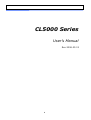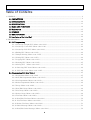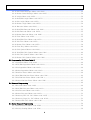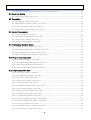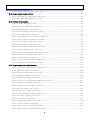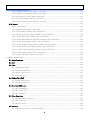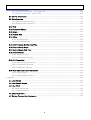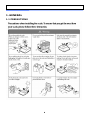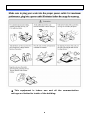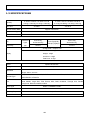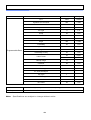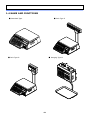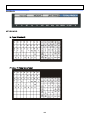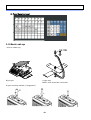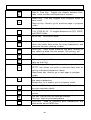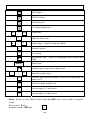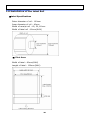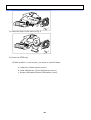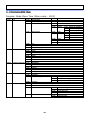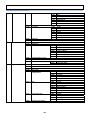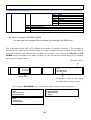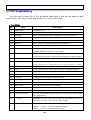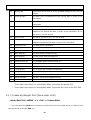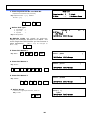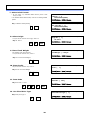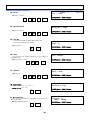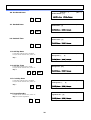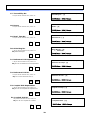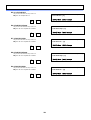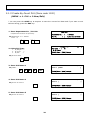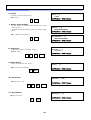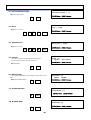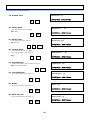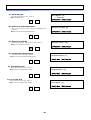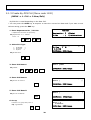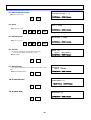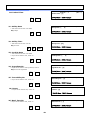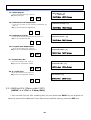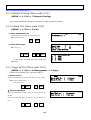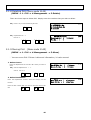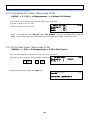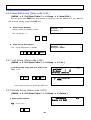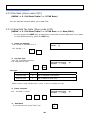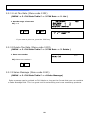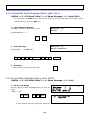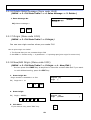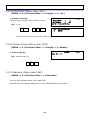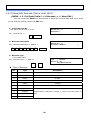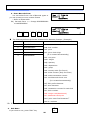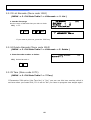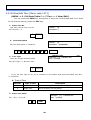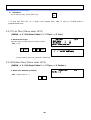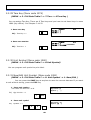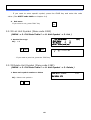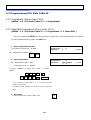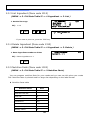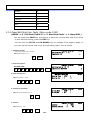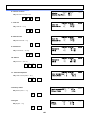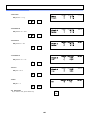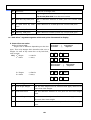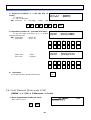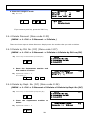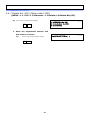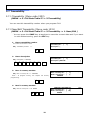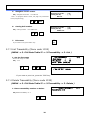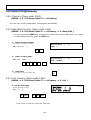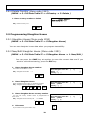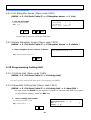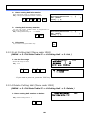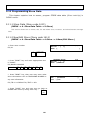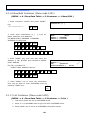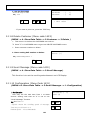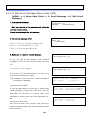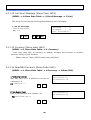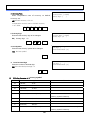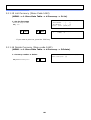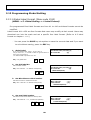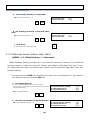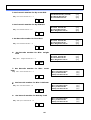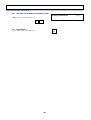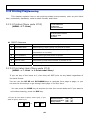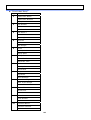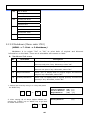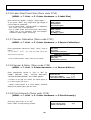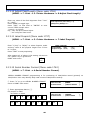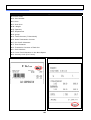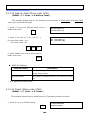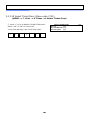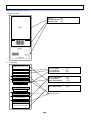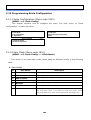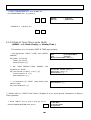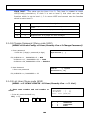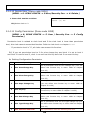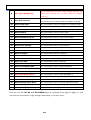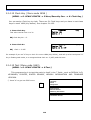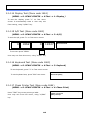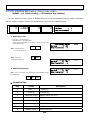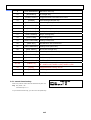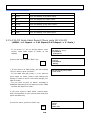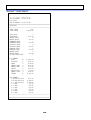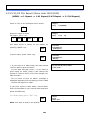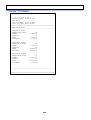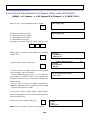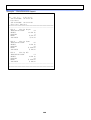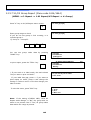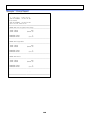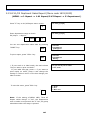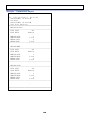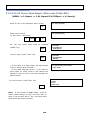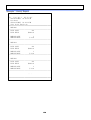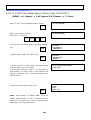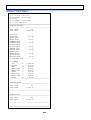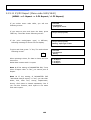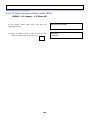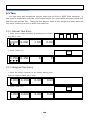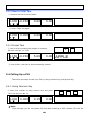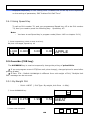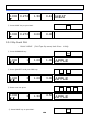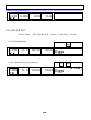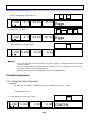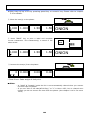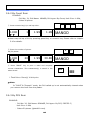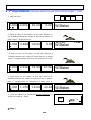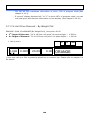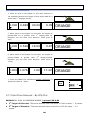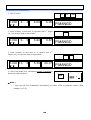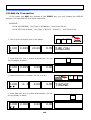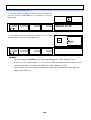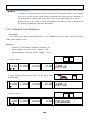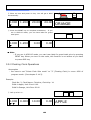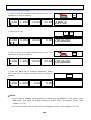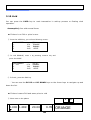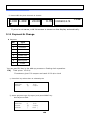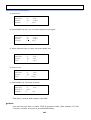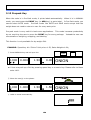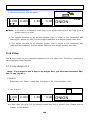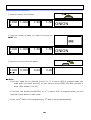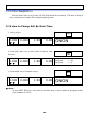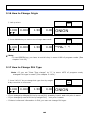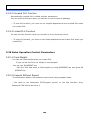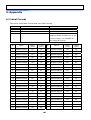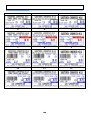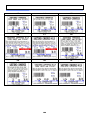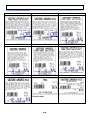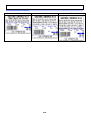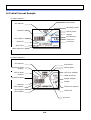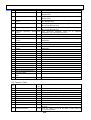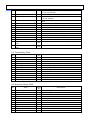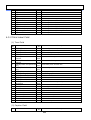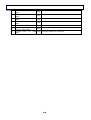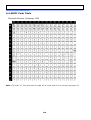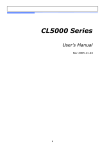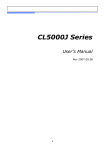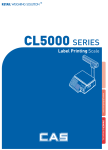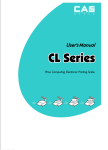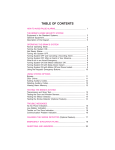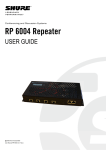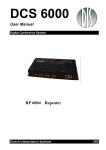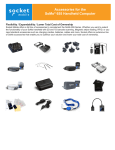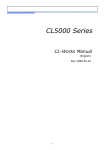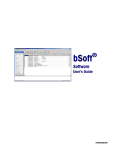Download CAS CL5000J Series User`s manual
Transcript
CL5000 Series User’s Manual Rev 2006.03.13 1 Table of Contents 1. GENERAL ..................................................................................................................................................... 8 1.1 PRECAUTIONS .................................................................................................................................... 8 1.2 INTRODUCTIONS .............................................................................................................................. 10 1.3 SPECIFICATIONS .............................................................................................................................. 11 1.4 NAME AND FUNCTIONS................................................................................................................... 13 1.5 Basic set-up ...................................................................................................................................... 15 1.6 SYMBOLS........................................................................................................................................... 16 1.7 KEY FUNCTIONS .............................................................................................................................. 16 1.8 Installation of the Label Roll .............................................................................................................. 20 2. PROGRAMMING ......................................................................................................................................... 23 2.1 PLU Programming.............................................................................................................................. 26 2.1.1 Create By-Weight PLU (Menu code 1120) ............................................................................ 27 2.1.2 Create By-Count PLU (Menu code 1120) .............................................................................. 34 2.1.3 Create By-PCS PLU (Menu code 1120) ................................................................................. 39 2.1.4 Editing PLU (Menu code 1120) ............................................................................................... 43 2.1.5 Sample Printing (Menu code 1170)......................................................................................... 44 2.1.6 Listing PLU (Menu code 1150) ............................................................................................... 44 2.1.7 Copying PLU (Menu code 1141) ............................................................................................. 44 2.1.8 Deleting PLU (Menu code 1142)............................................................................................. 45 2.1.9 Moving PLU (Menu code 1143) ............................................................................................ 45 2.1.10 Selecting PLU Items (Menu code 1144) ............................................................................... 46 2.1.11 PLU Sale Count (Menu code 1145)....................................................................................... 46 2.2. Programming PLU Data Table I ........................................................................................................ 47 2.2.1 Department (Menu code 1210) ............................................................................................... 47 2.2.2 New/Edit Department (Menu code 1211) ............................................................................... 47 2.2.3 List Department (Menu code 1212) ........................................................................................ 48 2.2.4 Delete Department (Menu code 1213).................................................................................... 48 2.2.5 Group (Menu code 1220)......................................................................................................... 48 2.2.6 New/Edit Group (Menu code 1221) ........................................................................................ 49 2.2.7 List Group (Menu code 1222) ................................................................................................. 49 2.2.8 Delete Group (Menu code 1223)............................................................................................. 49 2.2.9 Tax Rate (Menu code 1230).................................................................................................... 50 2.2.10 New/Edit Tax Rate (Menu code 1231) ................................................................................. 50 2.2.11 List Tax Rate (Menu code 1232) .......................................................................................... 51 2.2.12 Delete Tax Rate (Menu code 1233)...................................................................................... 51 2.2.13 Sales Message (Menu code 1240) ........................................................................................ 51 2.2.14 New/Edit Sales Message (Menu code 1241) ........................................................................ 52 2 2.2.15 List Sales Message (Menu code 1242) ................................................................................. 52 2.2.16 Delete Sales Message (Menu code 1243)............................................................................. 53 2.2.17 Origin (Menu code 1250)....................................................................................................... 53 2.2.18 New/Edit Origin (Menu code 1251) ...................................................................................... 53 2.2.19 List Origin (Menu code 1252) ............................................................................................... 54 2.2.20 Delete Origin (Menu code 1253)........................................................................................... 54 2.2.21 Barcode (Menu code 1260) ................................................................................................... 54 2.2.22 New/Edit Barcode (Menu code 1261)................................................................................... 55 2.2.23 List Barcode (Menu code 1262)............................................................................................ 57 2.2.24 Delete Barcode (Menu code 1263) ....................................................................................... 57 2.2.25 Tare (Menu code 1270)......................................................................................................... 57 2.2.26 New/Edit Tare (Menu code 1271) ........................................................................................ 58 2.2.27 List Tare (Menu code 1272) ................................................................................................. 59 2.2.28 Delete Tare (Menu code 1273)............................................................................................. 59 2.2.29 Tare Key (Menu code 1274) ................................................................................................. 60 2.2.30 Unit Symbol (Menu code 1280)............................................................................................. 60 2.2.31 New/Edit Unit Symbol (Menu code 1281) ............................................................................ 60 2.2.32 List Unit Symbol (Menu code 1282) ..................................................................................... 61 2.2.33 Delete Unit Symbol (Menu code 1283)................................................................................. 61 2.3 Programming PLU Data Table II........................................................................................................ 62 2.3.1 Ingredient (Menu code 1310) .................................................................................................. 62 2.3.2 New/Edit Ingredient (Menu code 1311).................................................................................. 62 2.3.3 List Ingredient (Menu code 1312)........................................................................................... 63 2.3.4 Delete Ingredient (Menu code 1313) ...................................................................................... 63 2.3.5 Nutrition Facts (Menu code 1320) .......................................................................................... 63 2.3.6 New/Edit Nutrition Facts (Menu code 1321) .......................................................................... 64 2.3.7 List Nutrition Facts (Menu code 1322 ).................................................................................. 67 2.3.8 Delete Nutrition Facts (Menu code 1323) .............................................................................. 67 2.4 Discount Programming....................................................................................................................... 68 2.4.1 Discount (Menu code 1130) .................................................................................................... 68 2.4.2 New/Edit Discount (Menu code 1131) .................................................................................... 68 2.4.3 List Discount (Menu code 1132) ............................................................................................. 70 2.4.4 Delete Discount (Menu code 1133)......................................................................................... 71 2.4.5 Delete by PLU No. (DC) (Menu code 1137) ........................................................................... 71 2.4.6 Delete by Dept. No. (DC) (Menu code 1138).......................................................................... 71 2.4.7 Delete ALL (DC) (Menu code 1139) ....................................................................................... 72 2.5 Global Discount Programming ........................................................................................................... 73 2.5.1 Global Discount (Menu code 1530) ......................................................................................... 73 2.5.2 Priority Setting (Menu code 1531).......................................................................................... 73 3 2.5.3 Weight/Count/PCS Discount (Menu code 1532/1533/1534) .................................................. 73 2.6 Speed Key Setting ............................................................................................................................. 74 2.6.1 Speed Key (Menu code 1160) ................................................................................................. 74 2.7 Traceability........................................................................................................................................ 75 2.7.1 Traceability (Menu code 1330)............................................................................................... 75 2.7.2 New/Edit Traceability (Menu code 1331)............................................................................... 75 2.7.3 List Traceability (Menu code 1332) ....................................................................................... 76 2.7.4 Delete Traceability (Menu code 1333) ................................................................................... 76 2.8 Country Programming ........................................................................................................................ 77 2.8.1 Country (Menu code 1340) ..................................................................................................... 77 2.8.2 New/Edit Country (Menu code 1341) ..................................................................................... 77 2.8.3 List Country (Menu code 1342) .............................................................................................. 77 2.8.4 Delete Country (Menu code 1343).......................................................................................... 78 2.9 Programming Slaughter House .......................................................................................................... 78 2.9.1 Slaughter House (Menu code 1350)........................................................................................ 78 2.9.2 New/Edit Slaughter House (Menu code 1351) ....................................................................... 78 2.9.3 List Slaughter House (Menu code 1352) ................................................................................ 79 2.9.4 Delete Slaughter House (Menu code 1353)............................................................................ 79 2.10 Programming Cutting Hall................................................................................................................ 79 2.10.1 Cutting Hall (Menu code 1360) ............................................................................................. 79 2.10.2 New/Edit Cutting Hall (Menu code 1361) ............................................................................. 79 2.10.3 List Cutting Hall (Menu code 1362) ...................................................................................... 80 2.10.4 Delete Cutting Hall (Menu code 1363) ................................................................................. 80 2.11 Programming Store Data.................................................................................................................. 81 2.11.1 Store Data (Menu code 1410) ............................................................................................... 81 2.11.2 New/Edit Store (Menu code 1411) ....................................................................................... 81 2.11.3 List Store (Menu code 1412) ................................................................................................ 82 2.11.4 Delete Store (Menu code 1413) ............................................................................................ 82 2.11.5 Customer (Menu code 1420)................................................................................................. 82 2.11.6 New/Edit Customer (Menu code 1421)................................................................................. 83 2.11.7 List Customer (Menu code 1422) ......................................................................................... 83 2.11.8 Delete Customer (Menu code 1423) ..................................................................................... 84 2.11.9 Scroll Message (Menu code 1430)........................................................................................ 84 2.11.10 Configuration (Menu Code 1431) ........................................................................................ 84 2.11.11 Edit Scroll Message (Menu Code 1432) ............................................................................. 85 2.11.12 List Scroll Message (Menu Code 1433).............................................................................. 86 2.11.13 Currency (Menu code 1440) ............................................................................................... 86 2.11.14 New/Edit Currency (Menu Code 1441)............................................................................... 86 2.11.15 List Currency (Menu Code 1442) ....................................................................................... 88 4 2.11.16 Delete Currency (Menu code 1443).................................................................................... 88 2.12 Programming Global Setting ............................................................................................................ 89 2.12.1 Global Label Format (Menu code 1510) ............................................................................... 89 2.12.2 Barcode Format (Menu code 1520) ...................................................................................... 90 2.13 Printing Programming ...................................................................................................................... 93 2.13.1 Printing (Menu code 1700).................................................................................................... 93 2.13.2 Print label item (Menu code 1710) ....................................................................................... 93 2.13.3 Markdown (Menu code 1720) ............................................................................................... 95 2.13.4 Printer Hardware (Menu code 1730) .................................................................................... 96 2.13.5 Print Mode (Menu code 1731) .............................................................................................. 96 2.13.6 Label Size/Ticket Size (Menu code 1732) ............................................................................ 97 2.13.7 Sensor Calibration (Menu code 1733) .................................................................................. 97 2.13.8 Sensor & Motor (Menu code 1734) ...................................................................................... 97 2.13.9 Print Intensity (Menu code 1735) ......................................................................................... 97 2.13.10 Adjust Feed Length (Menu code 1736) .............................................................................. 98 2.13.11 Label Preprint (Menu code 1737) ....................................................................................... 98 2.13.12 Serial Number Format (Menu code 1740) .......................................................................... 98 2.13.13 Add-Up Total (Menu code 1750)...................................................................................... 100 2.13.14 Ticket (Menu code 1760) .................................................................................................. 100 2.13.15 Select Ticket Item (Menu code 1761) .............................................................................. 101 2.13.16 Select List Item (Menu code 1762)................................................................................... 102 2.14 Programming Scale Configuration ................................................................................................. 104 2.14.1 Scale Configuration (Menu code 1800)............................................................................... 104 2.14.2 Sale Mode (Menu code 1810) ............................................................................................. 104 2.14.3 Operation Mode (Menu code 1820) .................................................................................... 106 2.14.4 Department (Menu code 1830) ........................................................................................... 106 2.14.5 Date & Time (Menu code 1840) ......................................................................................... 107 2.14.6 User/ Security Configuration (Menu code 1850)................................................................ 108 2.14.7 New/Edit User(Menu code 1851) ....................................................................................... 108 2.14.8 Change Password (Menu code 1852) ................................................................................. 109 2.14.9 List User (Menu code 1853) ............................................................................................... 109 2.14.10 Delete User (Menu code 1854)......................................................................................... 110 2.14.11 Config Permission (Menu code 1855)............................................................................... 110 2.14.12 Clerk Key ( Menu code 1856 ).......................................................................................... 112 2.14.13 Test (Menu code 1860) ..................................................................................................... 112 2.14.14 Display Test (Menu code 1861)........................................................................................ 113 2.14.15 A/D Test (Menu code 1862) ............................................................................................. 113 2.14.16 Keyboard Test (Menu code 1863) .................................................................................... 113 2.14.17 Chess Printer Test (Menu code 1864) ............................................................................. 113 5 2.14.18 Printer Sensor Test (Menu code 1865) ............................................................................ 114 2.14.19 Memory Information (Menu code 1866) ........................................................................... 114 2.14.20 Firmware Version (Menu code 1867) ............................................................................... 114 2.14.21 Scale Parameter (Menu code 1870).................................................................................. 115 2.14.22 Function Key Define (Menu code 1880) ........................................................................... 116 2.15 Report ............................................................................................................................................ 118 2.15.1 Introduction ......................................................................................................................... 118 2.15.2 Report Menu (Menu code 1600).......................................................................................... 118 2.15.3 X1/X2 Report (Menu code 1610/1630) ............................................................................... 118 2.15.4 X1/X2 Scale Sales Report (Menu code 1611/1613) ........................................................... 119 2.15.5 X1/X2 PLU Report (Menu code 1612/1632)....................................................................... 121 2.15.6 X1/X2 Miscellaneous PLU Report (Menu code 1613/1633)............................................... 123 2.15.7 X1/X2 Group Report (Menu code 1614/1644) .................................................................... 125 2.15.8 X1/X2 Deptment Sales Report (Menu code 1615/1635) .................................................... 127 2.15.9 X1/X2 Hourly Sales Report (Menu code 1616/1636) ......................................................... 129 2.15.10 X1/X2 Clerk Sales Report (Menu code 1617/1637) ......................................................... 131 2.15.11 Z1/Z2 Report (Menu code 1620/1640) ............................................................................. 133 2.15.12 Clear All Report (Menu code 1650) .................................................................................. 134 3. SALES OPERATION................................................................................................................................. 135 3.1 Basic Operation................................................................................................................................ 135 3.2 Zero.................................................................................................................................................. 135 3.3 Tare ................................................................................................................................................. 136 3.3.1 Manual Tare Entry ............................................................................................................... 136 3.3.2 Weighed Tare Entry .............................................................................................................. 136 3.3.3 How to Clear Tare................................................................................................................. 137 3.3.4 Preset Tare............................................................................................................................ 137 3.4 Calling Up a PLU.............................................................................................................................. 137 3.4.1 Using Numeric Key ............................................................................................................... 137 3.4.2 Using Speed Key ................................................................................................................... 138 3.5 Override (FOR key).......................................................................................................................... 138 3.5.1 By-Weight PLU ..................................................................................................................... 138 3.5.2 By-Count PLU ....................................................................................................................... 139 3.5.3 By-PCS PLU.......................................................................................................................... 140 3.6 Sales Operation................................................................................................................................ 141 3.6.1 Weighed Item Operation........................................................................................................ 141 3.6.2 By Count Item........................................................................................................................ 143 3.6.3 By PCS Item........................................................................................................................... 143 3.7 Discount ........................................................................................................................................... 144 3.7.1 Unit Price Discount - By Weight PLU .................................................................................. 144 6 3.7.2 % Unit Price Discount - By Weight PLU .............................................................................. 146 3.7.3 Unit Price Discount - By PCS PLU....................................................................................... 147 3.8 Add-Up Transaction ........................................................................................................................ 149 3.9 Clerk Operation................................................................................................................................ 151 3.9.1 Standard Clerk Operation...................................................................................................... 152 3.9.2 Floating Clerk Operations ..................................................................................................... 153 3.10 Void................................................................................................................................................ 155 3.11 Payment & Change ........................................................................................................................ 156 3.12 Return ............................................................................................................................................ 158 3.13 Prepack Key................................................................................................................................... 159 3.14 X Key ............................................................................................................................................. 160 3.14.1 By-Weight PLU ................................................................................................................... 160 3.14.2 Non-Weighed PLU .............................................................................................................. 162 3.15 How to Change Sell By Date/Time ................................................................................................ 162 3.16 How to Change Origin.................................................................................................................... 163 3.17 How to Change PLU Type ............................................................................................................. 163 3.18 Direct Discount .............................................................................................................................. 164 3.18.1 Fixed Price Key................................................................................................................... 164 3.18.2 % Discount Price Key.......................................................................................................... 165 3.19 PLU Connection ............................................................................................................................. 165 3.19.1 Referenced PLU Function ................................................................................................... 165 3.19.2 Coupled PLU Function......................................................................................................... 166 3.19.3 Linked PLU Function........................................................................................................... 166 3.20 Sales Operation Control Parameters ............................................................................................. 166 3.20.1 Fixed Weight ....................................................................................................................... 166 3.20.2 Prepack Without Report ...................................................................................................... 166 4. Appendix .................................................................................................................................................. 167 4.1 Label Format.................................................................................................................................... 167 4.2 Label Format Sample ....................................................................................................................... 173 4.3 Label Field ....................................................................................................................................... 174 4.3.1 Item Label Field..................................................................................................................... 174 4.3.2 Total Label Field ................................................................................................................... 177 4.4 ASCII Code Table ............................................................................................................................ 179 4.5 Window Character Set Information.................................................................................................. 180 7 1. GENERAL 1.1 PRECAUTIONS 8 ※ This equipment is indoor use and all the communication wirings are limited to inside of the building. 9 1.2 INTRODUCTIONS Thank you for purchasing the CAS CL5000 price computing electronic printing scale. We have designed this equipment with many advanced features, high quality construction, and user-friendly menu driven programming. We are confident that you will find the CAS CL5000 scale will meet all of your most demanding needs. Remember, for proper installation and maintenance please have your Authorized CAS Dealer do the primary installation, programming, and demonstration. Your CAS Authorized Dealer also has a wide variety of supplies, accessories, and expansion options for whatever your new and increasing demands may require. Authorized CAS dealers are trained to help you with every aspect of the CL5000 and should you need servicing, they are expertly trained by CAS to assist you with virtually any problem. 10 1.3 SPECIFICATIONS Capacity 0~15 lb x 0.005 lb / 15~30 lb x 0.01 lb 0~30 lb x 0.01 lb / 30~60 lb x 0.02 lb 0~6 kg x 0.002 kg / 6~15 kg x 0.005 kg 0~15 kg x 0.005 kg / 15~30 kg x 0.01 kg - 9.995 lb - 29.99 lb Max. Tare A/D Conversion Rate Approx. 8 times/sec. Measurement Type Load Cell Platter Size Key Speed Key 380 x 244 mm Standard 48 PLU key, Type 36 function key (B) 96 PLU Pole Type(P,R) Hanging Type(H) 72 PLU key, 36 function key 144 PLU 24 digit VFD + Graphic LCD Preset Tare : 4 digit Display Weight : 5 digit Unit Price : 6 digit Total Price : 6 digit Printer Speed 100 mm/sec. Printing Resolution Label Size Barcode Type Font 202 dpi Width: 40mm~60 mm Length: 30mm~120 mm UPC, EAN13, EAN13A5, I2OF5, CODE128, CODE39, CODE93, CODABAR MSI/PLESSEY, IATA2OF5 Small, Middle, Large Size, Free Format, Italic, Bold, Underline, Through Line, Double through line, Reverse, shadow, outline Printer Type Operating Temp. Power DIRECT THERMAL PRINT -10° C~ 40° C (14° F~ 104° F) AC 100~240V 50/60Hz 1.5A 11 Programmable Data Number Range PLU 3000 1-99999 Ingredient 510 character 999 1~999 User Defined Barcode Format 99 1~99 Department 99 1~99 Tax Type 9 1~9 Group 99 1~99 Clerk 31 1~31 Discount 99 1~99 Origin 499 1~499 Traceability 99 1~99 Slaughter House 99 1~99 Cutting Hall 99 1~99 Traceability Country 99 1~99 45 Fixed 20 Free Format Label Format Bitmap Image 14 Customer 99 1~99 Quantity Symbol 8 1~8 Scroll Message 9 1~9 X1,X2,Z1,Z2 Report Pay Type 7 Sales Message 99 1~99 Nutrition fact 99 1~99 Tare Table 99 1~99 Sales Period Dual totals for daily/monthly or user selectable reporting period. Sales Report Mode Read: X1/X2 Mode, Read & Reset: Note: Z1/Z2 Mode Specifications are subject to change without notice. 12 1.4 NAME AND FUNCTIONS ■ Standard Type ■ Pole Type P ■ Pole Type R ■ Hanging Type H 13 DISPLAY KEYBOARD B-Type (Standard) P Type, R-Type (pole type) 14 H-Type (hanging type) 1.5 Basic set-up How to install tray B,P,R type H-type tray NOTE: Push down ball connection H-type mouting method (3 suggested) 15 1.6 SYMBOLS SYMBOLS DESCRIPTION ST ( ) ▶0◀ Stable indicator NET ( ) Net weight indicator AUTO Auto Print Mode indicator SAVE Auto clearing status indicator PREPACK Prepack Mode indicator DC ( ) Discount status indicator SHIFT ( ) Speed key shift status indicator TR Data transmission status indicator lb lb indicator kg kg indicator $/lb $/lb indicator $/kg $/kg indicator Zero weight indicator 1.7 KEY FUNCTIONS KEYS 0 ~ FUNCTIONS 9 Numeric keys. etc. Used to enter pricing, qty, count, tare, 00 Double zero key C Clear key. Used to clear erroneous entries and error conditions. ZERO Re-Zero key. scale’s zero. TARE Tare key. weights. Use to remove small variations in the Use to manually enter and remove tare 1/2 1/2 lb key. Use to apply unit price per 1/2 lb 1/4 1/4 lb key. Use to apply unit price per 1/4 lb OVER RIDE Override key. 16 For temporary price change entry. DATE /TIME ▲ MENU PG UP FOR AUTO PRE PACK ◀ SAVE VOID Date & Time key. Toggles the display between time, date, scale number and department number. MENU key. This key toggles from program menu to sale mode. Page up key: Used to go to previous page in program mode. For key. Use this key for by- count or by pcs pricing: 3 @ 3 FOR $1.00. It toggles between the QTY, PIECE, and PRICE fields. AUTO key. Auto-print mode Pre-Pack key. Used to enter Pre-Packaging mode in which the scale Auto-prints for every transaction and prevents the auto clearing of data. Save key. Save mode prevents the auto clearing of any called-up data like tare weight, PLU pricing, etc. Void key. To remove erroneous sales from ADD-Up ▶ PLU ▼ ADD PG DOWN X ESC ST TTL FEED PAY TEST PRINT When you type a PLU number and press this key, it calls-up that PLU. ADD-Up key. This key when used in conjunction with ST/TTL key allows you print a customer-total label as well as individual transaction labels. Page Down key. Used to go to next page in program mode. Multi-Label key. Use this key to print multiple sales of the same transaction. Escape key. It is used to exit in program mode. Subtotal / Total key. Used with the ADD key in order to print customer-totals. Feed key. printer Use this key to feed labels or paper through Pay key. Use this key to calculate change. Test key. Used to print test pattern Print key. Used to manually print transactions and also serves as an ENTER key. 17 RETURN SHIFT DISC% INSERT WT/CT CAPS MISC. By WEIGHT MISC. BY COUNT Return key. Used to credit sales for erroneous transactions or returns. Shift Key. Used to SHIFT function in program Mode Discount % key. Used to discount price. Insert key: Insert mode for text typing in program mode. WT/CT key. Toggles between Weight PLU and Count PLU. CAPS Key: Used to type a small letter in program mode. Miscellaneous By-Weight PLU key. Miscellaneous By-Count PLU key. MISC. PCS DISCDEL Special NEG FP Miscellaneous By-PCS PLU key. Negative Discount DELETE key. Used to delete text data in program mode Special Discount by Special Unit Price To change the price of PLU called-up to negative price. Change Fixed Price Called PLU OPEN Open Cash Drawer G.TTL To show total amount added-up. (Greek) REF IN WT L/T BL SDATE Call Reference PLU To continue to use the weight selected by user. To switch label to ticket and vice versa. On/Off LCD Backlight Edit Sell by Date 18 V1 ORIGIN Edit Origin ITEM Edit PLU Item DISC Edit Discount SKEY To assign speed key. ~ V32 V A ~ Clerk Key Indirect Clerk Call Z $ Alpha keys. Used to type text data. Used to type $ Currenc y For future Backspace key. data. ← Used to backspace and delete text Space bar. SPACE Used to go to next line to enter text / ~ CHAR Ü Special symbol keys. Used to type special symbol. (See ASCII code table on page 192) Kg/lb Use to change weight unit. 1/2 Use to apply 1/2 unit price 1/4 Use to apply 1/4 unit price Note : X key is only used in sale mode and ESC key is only used in program mode. Sale mode : X key X Program mode : ESC key ESC 19 1.8 Installation of the Label Roll ■ Label Specifications Outer diameter of roll : 100mm Inner diameter of roll : 40mm Width of receipt roll : 40, 50, 60mm Width of label roll : 60mm(MAX) ■ Print Area Width of label : 60mm(MAX) Length of label : 120mm(MAX) 20 To install the label roll at ANY time you must follow the directions in this section: 1) Press the ON/OFF key and make sure that the display is completely off. Open the printer’s side-access panel. (See fig.1) 2) Lift up TPH lever as fig 2. 3) Remove cartridge as fig. 3. 4) Remove Pick-Up Spool assembly and paper guide from the cartridge as fig. 4. 21 4 5) Place the label in the scale as fig. 5 5 6) Press the FEED key. *If label position is not correct, you have to check follows : a, Label size.(Label setting menu) b. Feed Adjustment .(Feed adjustment menu) c. Sensor calibration(Sensor Calibration menu) 22 2. PROGRAMMING Program Mode Menu Tree (Menu code : 1000) CODE Menu CODE Sub Menu 1100 PLU 1110 Change Price 1120 New/Edit 1130 Discount 1140 1150 1200 1300 1400 1500 PLU Data Table I PLU Data Table II Store Data Table Global Setting Management Sub Menu 1131 New/Edit 1132 List 1133 Delete 1141 Copy 1142 Delete 1137 Delete by PLU(DC) 1138 Delete by Dept(DC) 1139 Delete All(DC) 1147 Delete by PLU No. 1148 Delete by Dept. No. 1149 Delete All 1143 Move 1144 Select PLU Items 1145 PLU Sale Count List 1160 Speed Key 1170 Sample Printing 1210 Department 1220 Group 1230 Tax Rate 1240 Sales Message 1250 Origin 1260 Barcode 1270 Tare 1280 Unit Symbol 1310 Ingredient 1320 Nutrition Facts 1330 Traceability 1340 Country 1350 Slaughter House 1360 Cutting Hall 1410 Store 1420 Customer 1430 Scroll Message 1440 Currency 1510 Label Format 1520 Barcode 1530 Discount 1540 CODE Tax 23 1431 Configuration 1432 Edit Scroll Message 1433 List Scroll Message 1531 Priority Setting 1532 Weight Discount 1533 Count Discount 1534 PCS Discount 1541 Set Global Tax 1542 Global Tax No. 1600 Report 1610 1620 Z1 Report 1630 X2 Report 1640 1700 1800 Print Scale Config X1 Report Clear All 1710 Print Label Item 1720 Markdown 1730 Printer Hardware 1740 Serial Number Format 1750 Add-Up Total 1760 Ticket 1810 Sale Mode 1820 Operation Mode 1830 Department 1840 Date/Time User/Security Configuration 1860 1870 1880 Scale 1612 PLU 1613 Misc. PLU 1614 Group 1615 Department 1616 Hourly 1617 Clerk 1631 Scale 1632 PLU 1633 Misc. PLU 1634 Group 1635 Department 1636 Hourly 1637 Clerk Z2 Report 1650 1850 1611 Test Scale Parameter Function Key Define 24 1731 Print Mode 1732 Label/Ticket Size 1733 Sensor Calibration 1734 Sensor & Motor 1735 Print Intensity 1736 Adjust Feed Length 1737 Label Preprint 1761 Select Ticket Item 1762 Select List Item 1851 New/Edit User 1852 Change Password 1853 List User 1854 Delete User 1855 Config Permission 1856 Clerk Key 1861 Display 1862 A/D 1863 Keyboard 1864 Chess Printer 1865 Printer Sensor 1866 Memory Information 1867 Firmware Version 1871 Display 1872 Printing 1873 Sale setup 1874 Clerk Logout 1900 Communication 1910 1920 Network Setting 1911 Service Type 1912 DHCP 1913 IP 1914 Remote IP 1915 RS232C 1916 WLAN Setting 1917 WLAN Config Application 1930 Scale Lock/Unlock 1940 Check Scale 1950 Backup to Scale z How to access PROGRAM MODE You can see the Program Menu screen by pressing the MENU key. The 2 numbers at top left (1/3) indicate the number of pages or screens. The number to the left of the slash is the current page or screen number and the number to the right of the slash indicates the total number of pages or screens. You can use the PG UP and PG DOWN keys to navigate from page to page, or you can use the Arrow keys to go through each page 1 line at a time. (Screen 1 of 3) PROGRAM MODE 1000 (1/3) 1. PLU 2. PLU Data Table I. 3. PLU Data Table II. Menu code. Selectable menu. If you want to select PLU, simply press 1. If you press “PG DOWN” key, you can see other menu screens as below. PROGRAM MODE 1. PLU 2. PLU Data Table I. 3. PLU Data Table II. (1/3) PROGRAM MODE 7. Print 8. Scale Config 9. Communication (3/3) PROGRAM MODE 4. Store Data Table 5. Global Setting 6. Report 25 (2/3) 2.1 PLU Programming You can set 45 items for a PLU as below table and if you do not want to use some items, you can prohibit those items in menu code:1144. < PLU ITEM> No Item Description 1 Department Department No. 2 PLU No PLU No. 3 PLU Type Select PLU type among By Weight, By Count or By-PCS 4 Name 1 Enter name 1 of item. Maximum 40 characters. 5 Name 2 Enter name 2 of item. Maximum 40 characters. 6 Name 3 Enter name 3 of item. Maximum 40 characters. 7 Group No. Select group number. This value can be from 0 to 99. 8 Label No. (0~99) (0=Do not use Label No.), Label Formats “1~12”. If Global Setting is YES, it is not shown. 9 Aux. Label No. (0~99) (0=Do not use Label No.), Label Formats “1~12”. This function prints aux. label as saved number of label number 10 Origin No. (0~500) 0=Do not use origin. 11 ※ Unit Weight Unit weight of Price(No.19) (1:unit price for 1lb,2:unit price for 1/2lb,3:unit price for 1/4lb,4:unit price for 1kg,5:unit price for 100g) 12 ※ Fixed Weight The weight is fixed regardless of item 13 Prefix Enter serial code for PLU (Greece version of CL5000 series) 14 Item code Item code 15 Use Fixed Price Type You can set wheter use Fixed Price or not 16 ☆ Pieces (0-999) Set the number for By-PCS PLU 17 ☆ Quantity Symbol ID (0~8) Set symbol of PCS or Count 18 Fixed price Price is fixed regardless of weight or pcs 19 (Unit) Price This value can be from 0 to 999999. 20 Special Price It can be unit price by using Special key. 21 Tax No. Enter tax number. This value can be from 0 to9 22 ※ Tare / Tare No. You can enter tare weight manually or enter No. of tare data. (By-weight PLU) 23 ※ % Tare 0~99.99 You can enter tare weight as percentage of item. If you set it to 20%, 20% of item is tare weight. 24 ※ Tare % Limit 0~99.99 You can enter tare limit. %tare <= % limit -> Gross weight is printed %tare > % limit -> Net weight is printed 26 25 Barcode No. This value can be from 0 to 99, If Global Setting is YES, it is not shown. 26 Produced Date (0~999) This is subtracted to the current date in order to be calculated. 27 Packed Date (0~999) This is added to the current date in order to be calculated. 28 Packed Time (0~99) If you set it to 0, it is not printed 29 Sell-by Date (0~9999) This is expirations date that is numbered in days and added to the Packed On date in order to be calculated. If you set it to 0, it is not printed 30 Sell-by Time (0~99) If you set it to 0, it is not printed 31 Cook-by Date (0~9999) This is expirations date that is numbered in days and added to the Packed On date in order to be calculated. 32 Ingredients No. (0~999) Enter ingredients 33 Traceability No. (0~99) Enter traceability No. 34 Bonus For future use. 35 Nutri. Fact No. (0~500) Enter nutrition fact ID 36 Sales Msg No. (0~99) Enter sales message No. 37 Reference PLU Dept. (0~99) Enter reference department No. 38 Reference PLU No. (0~999999) Enter reference PLU No. 39 Coupled PLU Dept. (0~99) Enter coupled PLU department 40 Coupled PLU No. (0~999999) Enter coupled PLU No. 41 # of Link PLU (0~2) Enter the number of linked PLU. 42 Link PLU1 Dept. (0~99) Enter PLU1 department No. 43 Link PLU1 No. (0~999999) Enter PLU1 No. 44 Link PLU2 Dept. (0~99) Enter PLU2 department No. 45 Link PLU2 No. (0~999999) Enter PLU2 No. ※ These items are shown on the display when you select By Weight PLU. ☆ These items are shown on the display when you select By Count or By PCS PLU. 2.1.1 Create By-Weight PLU (Menu code 1120) <New/Edit PLU : MENU -> 1. PLU -> 2.New/Edit> * You can press the SAVE key at anytime to save the current PLU data and if you want to exit without saving, press the ESC key. 27 1. Enter Department No. and PLU No. NEW/ EDIT * Department should be set previously EX) Department No. = [ 1 ] Default Department No. : [ 1] Default PLU No. 1] No Data or Param : [ PLU No. : [ 1 ] 1 1 PRINT PRINT 2. Select PLU Type 1. 2. 3. By Weight By Count By PCS -> -> -> PLU No. : 1 PLU Type : [ 1. By-Weight EX) BY-Weight Item (1/△△) 1] [SAVE]=Save [ESC]=Escape By-Weight PLUs are priced as price-perweight; for example, $3.99/lb or $1.99/lb. You must weigh these PLUs before you can execute a sales transaction. (#/△△ may be changed on Menu 1144). 1 PRINT 3. Enter PLU Name 1 B EX) “BEEF” E E F PLU No. : 1 Name 1: [BEEF PRINT (2/△△) ] [SAVE]=Save [ESC]=Escape 4. Enter PLU Name 2 PLU No. : 1 Name 2: [Sirloin EX) “Sirloin” S i Shift r l O i n [SAVE]=Save [ESC]=Escape PRINT 5. Enter PLU Name 3 PLU No. : 1 Name 3: [STEAK EX) “STEAK” S T E A K PRINT Group : [ 1] 1. Meat * If there is no group for this PLU, enter “0” EX) 1. Meat [SAVE]=Save [ESC]=Escape PRINT 28 (4/△△) ] [SAVE]=Save [ESC]=Escape PLU No. : 1 6. Select Group 1 (3/△△) ] (5/△△) 7. Select Label Format * If you enter “0”, standard label format (menu code 1510) is used. * For details about label format, refer to 8. Setting Global PLU No. : 1 Label No. : [ 1] IS6030-00001(60X30) option [SAVE]=Save [ESC]=Escape EX) 1. IS6030-00001(60x30) PLU No. : 1 Aux. Label No. : [ 1] IS6030-00001(60X30) 1 PRINT (6/△△) (7/△△) [SAVE]=Save [ESC]=Escape PLU No. : 1 Origin No. : [ 1] 49. China 8. Select Origin * If you do not want to use origin, enter “0” EX) 49. China [SAVE]=Save [ESC]=Escape 9 4 (8/△△) PRINT PLU No. : 1 FixedWeight : [ 0.000] lb 9. Enter Fixed Weight The weight of an item is fixed. * If you do not want to use, enter 0. (9/△△) [SAVE]=Save [ESC]=Escape EX) Do not use Fixed Weight 0 PRINT 10. Enter Prefix * If you do not want to use, enter 0. Prefix : [ EX) Do not use Fixed Weight PLU No. : 1 1] [SAVE]=Save [ESC]=Escape 1 PRINT PLU No. : 1 ItemCode : [ 1941] 11. Item Code EX) Item Code = 1941 1 (10/△△) (11/△△) [SAVE]=Save [ESC]=Escape 9 4 1 PRINT PLU No. : 1 Use Fixed Price Type : [ 1] 12. Use Fixed Price Type EX) Fixed price type 1 1 [SAVE]=Save [ESC]=Escape PRINT 29 (12/△△) PLU No. : 1 Price : [ 10.00] 13. Price EX) Price = $10.00 1 0 0 [SAVE]=Save [ESC]=Escape 0 PRINT PLU No. : 1 Special Price : [ 20.00] 14. Special Price EX) Price = $10.00 2 0 0 (13/△△) (14/△△) [SAVE]=Save [ESC]=Escape 0 PRINT 15. Tax No. * It may be changed by setting Menu code 1541. * If you do not want to use, enter “0” PLU No. : 1 EX) Tax data 1 1 (15/△△) Tax No. : [ 1] [SAVE]=Save [ESC]=Escape PRINT 16. Tare * You can use Tare Table, depending on the setting of Parameter 584 PLU No. : 1 Tare : [ 0.100] lb (16/△△) [SAVE]=Save [ESC]=Escape EX) Tare Value = 100 g 1 0 0 PRINT PLU No. : 1 %Tare : [ 10.00] 17. %Tare EX) 10.00% 1 0 0 0 PRINT * If you do not want to use, enter “ 0” EX) Do not use Tare % limit 0 [SAVE]=Save [ESC]=Escape * You can use barcode ID depending on the setting of Menu code 1520 1 (18/△△) PRINT 19. Barcode No. EX) Barcode Data Table 1 [SAVE]=Save [ESC]=Escape PLU No. : 1 Tare %Limit : [ 0.00] 18. Tare % limit (17/△△) PLU No. : 1 Barcode No. : [ 1] EAN-8, DDIIIIIC [SAVE]=Save [ESC]=Escape PRINT 30 (19/△△) PLU No. : 1 Produced Date : [ 1] 20. Produced Date (20/△△) [SAVE]=Save [ESC]=Escape 1 PRINT PLU No. : 1 Packed Date : [ 1] 21. Packed Date (21/△△) [SAVE]=Save [ESC]=Escape 1 PRINT PLU No. : 1 Packed Time : [ 1] 22. Packed Time (22/△△) [SAVE]=Save [ESC]=Escape 1 PRINT 23. Sell By Date * This value can be from 0 to 9999. * If you do not want to use, enter “0” EX) 2 2 PLU No. : 1 Sell By Date : [ 2] [SAVE]=Save [ESC]=Escape PRINT 24. Sell By Time PLU No. : 1 Sell By Time : [10] * This value can be from 0 to 99. * If you do not want to use, enter “0” EX) 10 1 (23/△△) (24/△△) [SAVE]=Save [ESC]=Escape 0 PRINT 25. Cook By Date * This value can be from 0 to 9999. * If you do not want to use, enter “0” EX) 2 2 PLU No. : 1 Cook By Date : [ 2] [SAVE]=Save [ESC]=Escape PRINT PLU No. : 1 Ingredient No. : [ 0] 26. Ingredient No. * If you do not want to use, enter “0” EX) Do not use ingredient 0 (25/△△) [SAVE]=Save [ESC]=Escape PRINT 31 (26/△△) PLU No. : 1 Traceability No. : [ 1] 27. Traceability No. * If you do not want to use, enter “0” 1 [SAVE]=Save [ESC]=Escape PRINT PLU No. : 1 28. Bonus [SAVE]=Save [ESC]=Escape PRINT PLU No. : 1 Nutri.Fact No. : [ 1] 29. Nutri. Fact No. * If you do not want to use, enter “0” 1 [SAVE]=Save [ESC]=Escape PLU No. : 1 Sales Msg No. : [ 0] 1, Thank You EX) Sales Message 1 (30/△△) [SAVE]=Save [ESC]=Escape PRINT 31. Reference PLU Department * If you do not want to use, enter “0” PLU No. : 1 Reference PLU Dept : [ 0] EX) Do not use Reference PLU Department 0 (29/△△) PRINT 30. Sales Msg No. * If you do not want to use, enter “0” 1 (28/△△) Bonus : [ 5] * If you do not want to use, enter “5” 5 (27/△△) (31/△△) [SAVE]=Save [ESC]=Escape PRINT 32. Reference PLU No. * If you do not want to use, enter “0” PLU No. : 1 Reference PLU No. : [ 0] EX) Do not use reference PLU No. 0 [SAVE]=Save [ESC]=Escape PRINT 33. Coupled PLU Department * If you do not want to use, enter “0” PLU No. : 1 Coupled PLU Dept : [ 0] EX) Do not use Coupled PLU Department 0 (32/△△) (33/△△) [SAVE]=Save [ESC]=Escape PRINT 34. Coupled PLU No. * If you do not want to use, enter “0” PLU No. : 1 Coupled PLU No. : [ 0] EX) Do not use coupled PLU number 0 [SAVE]=Save [ESC]=Escape PRINT 32 (34/△△) 35. # of Link PLU * If you do not want to use, enter “0” PLU No. : 1 # of Link PLU : [ 2] EX) Do use coupled PLU 2 2 (35/△△) [SAVE]=Save [ESC]=Escape PRINT 36. Link PLU1 Dept * If you do not want to use, enter “0” PLU No. : 1 Link PLU1 Dept : [ 0] EX) Do not use coupled PLU number 0 (36/△△) [SAVE]=Save [ESC]=Escape PRINT 37. Link PLU1 No. * If you do not want to use, enter “0” PLU No. : 1 Link PLU1 No. : [ 0] EX) Do not use coupled PLU number 0 (37/△△) [SAVE]=Save [ESC]=Escape PRINT 38. Link PLU2 Dept * If you do not want to use, enter “0” PLU No. : 1 Link PLU2 Dept : [ 0] EX) Do not use coupled PLU number 0 (38/△△) [SAVE]=Save [ESC]=Escape PRINT 39. Link PLU2 No. * If you do not want to use, enter “0” PLU No. : 1 Link PLU2 No. : [ 0] EX) Do not use coupled PLU number 0 [SAVE]=Save [ESC]=Escape PRINT 33 (39/△△) 2.1.2 Create By-Count PLU (Menu code 1120) (MENU -> 1. PLU -> 2.New/Edit) * You can press the SAVE key at anytime to save the current PLU data and if you want to exit without saving, press the ESC key. 1. Enter Department No. / PLU No. NEW/ EDIT * Department should be set previously EX) Department # = 1. Default Department No. : [ 1] Default PLU No. 2] No Data or Param : [ PLU # = 2 1 2 PRINT PRINT PLU No. : 2 PLU Type : [ 2] 2. By-Count 2. Select PLU Type 1. 2. 3. By Weight By Count By PCS -> -> -> (1/△△) [SAVE]=Save [ESC]=Escape EX) BY-Count Item 2 PRINT 3. Enter PLU Name 1 PLU No. : 2 Name 1: [PEAR EX) “PEAR” P E A R PRINT (2/△△) ] [SAVE]=Save [ESC]=Escape 4. Enter PLU Name 2 PLU No. : 2 Name 2: [ EX) Do not use name 2 PRINT (3/△△) ] [SAVE]=Save [ESC]=Escape 5. Enter PLU Name 3 PLU No. : 2 Name 3: [ EX) Do not use name 3 PRINT [SAVE]=Save [ESC]=Escape 34 (4/△△) ] PLU No. : 2 6. Group (5/△△) Group : [ 2] 2. Fruit * If there is no group data, enter 0 EX) 2. Fruit 2 [SAVE]=Save [ESC]=Escape PRINT 7. Select Label Format * If you enter “0”, standard label format (menu code 1510) is used. * For details about label format, refer to 8. Setting Global PLU No. : 2 Label No. : [ 1] IS6030-00001(60X30) option [SAVE]=Save [ESC]=Escape EX) 1. IS6030-00001(60x30) PLU No. : 2 Aux. Label No. : [ 1] IS6030-00001(60X30) 1 PRINT (6/△△) (7/△△) [SAVE]=Save [ESC]=Escape PLU No. : 2 Origin No. : [ 1] 119. Korea 8. Origin No. * If you do not want to use origin, enter 0 EX) 119. Korea 1 [SAVE]=Save [ESC]=Escape 9 1 (8/△△) PRINT 9. Enter Prefix PLU No. : 2 * If you do not want to use, enter 0. Prefix : [ EX) Do not use Fixed Weight (9/△△) 1] [SAVE]=Save [ESC]=Escape 1 PRINT 10. Item Code ItemCode : [ EX) Item Code = 273 PLU No. : 2 273] (10/△△) [SAVE]=Save [ESC]=Escape 2 7 3 PRINT PLU No. : 2 Qty Unit No. : [ 6] 11. Qty Unit No. EX) Qty Unit No. 6 6 [SAVE]=Save [ESC]=Escape PRINT 35 (11/△△) PLU No. : 2 Use Fixed Price Type : [ 1] 12. Use Fixed Price Type (12/△△) EX) Fixed price type 1 [SAVE]=Save [ESC]=Escape 1 PRINT PLU No. : 2 Price : [ 10.00] 13. Price EX) Price = $10.00 1 0 0 0 [SAVE]=Save [ESC]=Escape PRINT PLU No. : 2 Special Price : [ 20.00] 14. Special Price EX) Price = $10.00 2 0 0 0 (13/△△) (14/△△) [SAVE]=Save [ESC]=Escape PRINT PLU No. : 2 15. Tax No. Tax No. : [ 1] Type=1, * It may be changed by setting Menu code 1541. * If you do not want to use tax id, enter 0 (15/△△) rate = 10.00 % [SAVE]=Save [ESC]=Escape EX) Tax data 1 1 PRINT 16. Barcode No. * It is used depending on the setting of the Menu code 1520 EX) Barcode Data Table 1 1 PLU No. : 2 Barcode No. : [ 1] EAN-8, DDIIIIIC (16/△△) [SAVE]=Save [ESC]=Escape PRINT PLU No. : 2 Produced Date : [ 1] 17. Produced Date (17/△△) [SAVE]=Save [ESC]=Escape 1 PRINT PLU No. : 2 Packed Date : [ 1] 18. Packed Date 1 [SAVE]=Save [ESC]=Escape PRINT 36 (18/△△) PLU No. : 2 Packed Time : [ 1] 19. Packed Time [SAVE]=Save [ESC]=Escape 1 PRINT PLU No. : 2 Sell By Date : [ 2] 20. Sell By Date * This value can be from 0 to 9999 EX) 2 days (20/△△) [SAVE]=Save [ESC]=Escape 2 PRINT PLU No. : 2 Sell By Time : [10] 21. Sell By Time * This value can be from 0 to 99 EX) 10 hours 1 (19/△△) (21/△△) [SAVE]=Save [ESC]=Escape 0 PRINT 22. Cook By Date * This value can be from 0 to 9999. * If you do not want to use, enter “0” EX) 2 2 PLU No. : 2 Cook By Date : [ 2] [SAVE]=Save [ESC]=Escape PRINT PLU No. : 2 Ingredient No. : [ 0] 23. Ingredient No. * If you do not want to use ingredient, enter “0” EX) Do not use ingredient 0 [SAVE]=Save [ESC]=Escape PLU No. : 2 Traceability No. : [ 1] * If you do not want to use, enter “0” [SAVE]=Save [ESC]=Escape PLU No. : 2 (25/△△) Bonus. : [ 5] * If you do not want to use, enter “5” [SAVE]=Save [ESC]=Escape PRINT PLU No. : 2 Nutri. Fact No : [ 1] 26. Nutri. Fact No. * If you do not want to use, enter “0” 1 (24/△△) PRINT 25. Bonus 5 (23/△△) PRINT 24. Traceability No. 1 (22/△△) [SAVE]=Save [ESC]=Escape PRINT 37 (26/△△) PLU No. : 2 Sales Msg No. : [ 0] 1, Thank You 27. Sales Msg No. * If you do not want to use, enter “0” EX) Sales Message 1 [SAVE]=Save [ESC]=Escape 1 PRINT 28. Reference PLU Department * If you do not want to use reference department ID, enter “0” PLU No. : 2 Reference PLU No. : [ 0] * If you do not want to use reference PLU, enter “0” EX) Do not use Reference PLU (29/△△) [SAVE]=Save [ESC]=Escape PRINT 30. Coupled PLU Department * If you do not want to use, enter “0” PLU No. : 2 Coupled PLU Dept : [ 0] EX) Do not use Coupled PLU Department 0 (28/△△) PRINT 29. Reference PLU No. 0 PLU No. : 2 Reference PLU Dept : [ 0] [SAVE]=Save [ESC]=Escape EX) Do not use Reference Department 0 (27/△△) (30/△△) [SAVE]=Save [ESC]=Escape PRINT 31. Coupled PLU No. * If you do not want to use, enter “0” PLU No. : 2 Coupled PLU No. : [ 0] EX) Do not use coupled PLU number 0 (31/△△) [SAVE]=Save [ESC]=Escape PRINT 32. # of Link PLU * If you do not want to use, enter “0” PLU No. : 2 # of Link PLU : [ 0] EX) Do not use coupled PLU number 0 [SAVE]=Save [ESC]=Escape PRINT 38 (32/△△) 2.1.3 Create By-PCS PLU (Menu code 1120) (MENU -> 1. PLU -> 2.New/Edit) By-PCS PLU is used depending on the Para 593. * You can press the SAVE key at anytime to save the current PLU data and if you want to exit without saving, press the ESC key. 1. Enter Department No. / PLU No. NEW/ EDIT * Department should be set previously EX) Department # = 1. Default Department No. : [ 1] Default PLU No. 3] No Data or Param : [ PLU # = 2 1 3 PRINT PRINT 2. Select PLU Type 1. 2. 3. By Weight By Count By PCS PLU No. : 3 PLU Type : [ 3] 3. By-PCS -> -> -> (1/△△) [SAVE]=Save [ESC]=Escape EX) BY-PCS Item 3 PRINT PLU No. : 3 Name 1: [CAKE 3. Enter PLU Name1 EX) “CAKE” C A K E [SAVE]=Save [ESC]=Escape PRINT 4. Enter PLU Name2 PLU No. : 3 Name 2: [ EX) Do not use name 2 PRINT (3/△△) ] [SAVE]=Save [ESC]=Escape 5. Enter PLU Name3 PLU No. : 3 Name 3: [ EX) Do not use Name3 PRINT (4/△△) ] [SAVE]=Save [ESC]=Escape PLU No. : 3 Group : [ 2] 2. Groceries 6. Group * If there is no group data, enter 0 EX) 2. groceries 2 (2/△△) ] [SAVE]=Save [ESC]=Escape PRINT 39 (5/△△) 7. Select Label Format * If you enter “0”, standard label format (menu code 1510) is used. * For details about label format, refer to 8. Setting Global PLU No. : 3 Label No. : [ 1] IS6030-00001(60X30) option [SAVE]=Save [ESC]=Escape EX) 1. IS6030-00001(60x30) PLU No. : 3 Aux. Label No. : [ 1] IS6030-00001(60X30) 1 PRINT (6/△△) (7/△△) [SAVE]=Save [ESC]=Escape PLU No. : 3 Origin No. : [ 1] 119. Korea 8. Origin No. * If you do not want to use origin, enter 0 EX) 119. Korea 1 [SAVE]=Save [ESC]=Escape 9 1 (8/△△) PRINT 9. Enter Prefix PLU No. : 3 * If you do not want to use, enter 0. Prefix : [ EX) Do not use Fixed Weight (9/△△) 1] [SAVE]=Save [ESC]=Escape 1 PRINT 10. Item Code ItemCode : [ EX) Item Code = 273 PLU No. : 3 273] (10/△△) [SAVE]=Save [ESC]=Escape 2 7 3 PRINT 11. Pieces Pieces : [ * If you enter “0”, it is regarded as 1. EX) 10 piece PLU No. : 3 10] (11/△△) [SAVE]=Save [ESC]=Escape 1 0 PRINT PLU No. : 3 Qty Unit No. : [ 6] 12. Qty Unit No. EX) Qty Unit No. 6 6 [SAVE]=Save [ESC]=Escape PRINT 40 (12/△△) PLU No. : 3 Use Fixed Price Type : [ 1] 13. Use Fixed Price Type (13/△△) EX) Fixed price type 1 [SAVE]=Save [ESC]=Escape 1 PRINT PLU No. : 3 Price : [ 10.00] 14. Price EX) Price = $10.00 1 0 0 0 [SAVE]=Save [ESC]=Escape PRINT PLU No. : 3 Special Price : [ 20.00] 15. Special Price EX) Price = $10.00 2 0 0 0 [SAVE]=Save [ESC]=Escape PLU No. : 3 * It may be changed by setting Menu code 1540. * If you do not want to use tax ID, enter 0 Tax No. : [ 1] Type=1, EX) Tax data 1 [SAVE]=Save [ESC]=Escape * It is used depending on the setting of the Menu code 1520 1 (16/△△) rate = 10.00 % PRINT 17. Barcode No. EX) Barcode Data Table 1 (15/△△) PRINT 16. Tax No. 1 (14/△△) PLU No. : 3 Barcode ID : [ 1] EAN-8, DDIIIIIC (17/△△) [SAVE]=Save [ESC]=Escape PRINT PLU No. : 3 Produced Date : [ 1] 18. Produced Date (18/△△) [SAVE]=Save [ESC]=Escape 1 PRINT PLU No. : 3 Packed Date : [ 1] 19. Packed Date 1 [SAVE]=Save [ESC]=Escape PRINT 41 (19/△△) PLU No. : 3 Packed Time : [ 1] 20. Packed Time [SAVE]=Save [ESC]=Escape 1 PRINT PLU No. : 3 Sell By Date : [ 2] 21. Sell By Date * This value can be from 0 to 9999 EX) 2 days (21/△△) [SAVE]=Save [ESC]=Escape 2 PRINT PLU No. : 3 Sell By Time : [10] 22. Sell By Time * This value can be from 0 to 99 EX) 10 hours 1 (20/△△) 0 (22/△△) [SAVE]=Save [ESC]=Escape PRINT 23. Cook By Date * This value can be from 0 to 9999. * If you do not want to use, enter “0” EX) 2 2 PLU No. : 3 Cook By Date : [ 2] [SAVE]=Save [ESC]=Escape PRINT PLU No. : 3 Ingredient No. : [ 0] 24. Ingredient No. * If you do not want to use ingredient, enter 0 EX) Do not use ingredient 0 (24/△△) [SAVE]=Save [ESC]=Escape PRINT PLU No. : 3 Traceability No. : [ 1] 25. Traceability No. * If you do not want to use, enter “0” 1 (23/△△) (25/△△) [SAVE]=Save [ESC]=Escape PRINT PLU No. : 3 26. Bonus (26/△△) Bonus : [ 5] * If you do not want to use, enter “5” [SAVE]=Save [ESC]=Escape 5 PRINT PLU No. : 3 Nutri Fact No. : [ 1] 26. Nutri. Fact No. * If you do not want to use, enter “0” 1 [SAVE]=Save [ESC]=Escape PRINT 42 (27/△△) PLU No. : 3 Sales Msg No. : [ 0] 1, Thank You 27. Sales Msg No. * If you do not want to use, enter “0” EX) Sales Message 1 [SAVE]=Save [ESC]=Escape 1 PRINT 28. Reference PLU Department * If you do not want to use reference department ID, enter “0” PLU No. : 3 Reference PLU No. : [ 0] * If you do not want to use reference PLU, enter “0” EX) Do not use Reference PLU (28/△△) [SAVE]=Save [ESC]=Escape PRINT 30. Coupled PLU Department * If you do not want to use, enter “0” PLU No. : 3 Coupled PLU Dept : [ 0] EX) Do not use Coupled PLU Department 0 (27/△△) PRINT 29. Reference PLU No. 0 PLU No. : 3 Reference PLU Dept : [ 0] [SAVE]=Save [ESC]=Escape EX) Do not use Reference Department 0 (28/△△) (29/△△) [SAVE]=Save [ESC]=Escape PRINT 31. Coupled PLU No. * If you do not want to use, enter “0” PLU No. : 3 Coupled PLU No. : [ 0] EX) Do not use coupled PLU number 0 (30/△△) [SAVE]=Save [ESC]=Escape PRINT 32. # of Link PLU * If you do not want to use, enter “0” PLU No. : 3 # of Link PLU : [ 0] EX) Do not use coupled PLU number 0 (31/△△) [SAVE]=Save [ESC]=Escape PRINT 2.1.4 Editing PLU (Menu code 1120) (MENU -> 1. PLU -> 2.New/Edit) * You can edit PLU as PLU creating and you can press the SAVE key at anytime to save the current PLU data and if you want to exit without saving, press the ESC key. 43 2.1.5 Sample Printing (Menu code 1170) (MENU -> 1. PLU -> 7.Sample Printing) If you press SAVE key during PLU creating or editing, label is printed. 2.1.6 Listing PLU (Menu code 1150) (MENU -> 1. PLU -> 5.List) List 1. Enter Department No. (1/2) Department No.: [ 1] * Enter department number that you wish to see EX) Department No. 1 1 PRINT List Start PLU No :[ 1] End PLU No :[ 10] List All - press "SAVE" key 2. Enter PLU Range EX) PLU 1~10 1 1 PRINT 0 PRINT ※ If you want to print PLU list, press the TEST key. 1 2 3 (2/2) No. Reference(descript) 1 BEEF 2 CAKE 3 PEAR 2.1.7 Copying PLU (Menu code 1141) (MENU -> 1. PLU -> 4.Management -> 1.Copy) If there is a similar PLU, you can copy it. 1. Select Source Enter the Department No. and PLU No. that you wish to copy EX) Source Department # = 1 COPY Source Dept. No. : [ Source PLU No. : [ (1/2) 1] Grocery 1] Potato Source PLU # =1 1 PRINT 1 PRINT 2. Select Destination Enter the Department number where the new PLU(s) will be located Enter the PLU number that you wish to copy the Source PLU into 2 PRINT 1 PRINT 44 COPY Dest. Dept. No. : [ Dest. PLU No. : [ (2/2) 2] vegetable 1] No Data 2.1.8 Deleting PLU (Menu code 1142) (MENU -> 1. PLU -> 4.Management -> 2.Delete) There are three ways to delete PLU. Simply enter the number that you wish to delete. EX) Press 1 key to select Delete by PLU No. 1 EX) PRINT Department No. : 1 PLU No. :1 1 1 PRINT 2.1.9 Moving PLU PRINT DELETE 1. Delete by PLU No. 2. Delete by Dept. No. 3. Delete All (1/1) DELETE BY PLU NO Department No. : [ 1] Grocery PLU No. : [ 1] (2/2) (Menu code 1143) (MENU -> 1. PLU -> 4.Management -> 3.Move) ※ You can move PLU. If there is discount information, it is also moved. 1. Select Source Enter the Department No. and PLU No. which you wish to move EX) Source Department # Source = 1 (1/2) 1] Grocery 1] Potato PLU # =1 1 PRINT 1 PRINT 2. Select Destination Enter the Department number where the PLU(s) will be located Enter the PLU number that you wish to move the Source PLU into MOVE Source Dept. No. : [ Source PLU No. : [ 2 PRINT 1 PRINT 45 MOVE Dest. Dept. No. : [ Dest. PLU No. : [ (2/2) 2] vegetable 6] No Data 2.1.10 Selecting PLU Items (Menu code 1144) (MENU -> 1. PLU -> 4.Management -> 4.Select PLU Items) If you enter Y, you cannot use that item when you create PLU. To enter Y, press Y key or 1 key. SELECT PLU ITEMS Department No. : [ N ] Name2 : [N] Name3 : [Y] To enter N, press N key or 0 key. (1/10) Note : You can use the “PG UP” and “PG DOWN” keys to navigate from page to page, or you can use the Arrow keys to go through each page 1 line at a time. 2.1.11 PLU Sale Count (Menu code 1145) (MENU-> 1. PLU-> 4.Management-> 5.PLU Sale Count) You can count each PLU sale and also you can clear this count. This sale count is used for serial number printing of PLU PLU SALE COUNT 1 PRINT 1 PRINT To clear PLU sale count, press the TEST key. Department No. : [ PLU No. : [ 1] (1/2) 1] Grocery PLU SALE COUNT Count:20 [TEST]= clear [ZERO]=clear all 46 (2/2) 2.2. Programming PLU Data Table I 2.2.1 Department (Menu code 1210) (MENU -> 2. PLU Data Table I -> 1.Department) If a scale is assigned to department 1 then all of the PLUs that you select on that scale will be from department 1. You can assign the department by pressing MENU, 8 and 3 keys. If you want to change the department assignment of the scale, you have to change the setting. You also have to set Speed key for this department. 2.2.2 New/Edit Department (Menu code 1211) (MENU -> 2. PLU Data Table I -> 1.Department -> 1. New/Edit ) ※ You can press the SAVE key at anytime to save the current data and if you want to exit without saving, press the ESC key. 1. Department Number Department number is available 1 to 99. NEW/ EDIT DEPARTMENT Department No. : [ 2 ] (1/2) EX) Department No. = 2 2 PRINT 2. Department Description EX) Department Decription = GROCERY G R O C E R Y Speed key set no. = 1 1 (2/2) ] NEW/ EDIT DEPARTMENT Description : [ GROCERY Speed Key Set No: [ 1 ] (2/2) ] PRINT 3. Speed Key Setting Refer to 2.6.1 Speed Key EX) NEW/ EDIT DEPARTMENT Description : [ GROCERY Speed Key Set No: [ ] PRINT 47 2.2.3 List Department (Menu code 1212) (MENU -> 2. PLU Data Table I -> 1.Department -> 2. List ) 1. Set the department range that you wish to see. EX) Department 1 to 10 1 PRINT 1 0 PRINT LIST DEPARTMENT - Start Number :[ 1] - End Number :[ 10] List All-press [SAVE] key 1 2 (1/1) No. Reference(descript) 1 Default 1 GROCERY ※ If you want to print list, press the TEST key. 2.2.4 Delete Department (Menu code 1213) (MENU -> 2. PLU Data Table I -> 1.Department -> 2. Delete ) DELETE DEPARTMENT Department No. : [ 2] GROCERY 1. Enter Department number (1/1) EX) Delete department 2 2 PRINT 2.2.5 Group (Menu code 1220) (MENU -> 2. PLU Data Table I -> 2.Group) This menu is to group any PLU(s) regardless the PLU’s “department”. Any individual PLU must be involved in any department, but not in any group. User may select any PLUs as a group at users’ needs. Especially, grouping PLU(s) can be used to get total sum for a specific. 48 2.2.6 New/Edit Group (Menu code 1221) (MENU -> 2. PLU Data Table I -> 1.Group -> 1. New/Edit ) ※ You can press the SAVE key at anytime to save the current data and if you want to exit without saving, press the ESC key. 1. Enter Group Number Group number is available 1 to 99. EX) (1/1) NEW/EDIT GROUP GROUP No. : [1] Description : [BAGEL (1/1) ] Group No = 1 1 PRINT 2. Enter Group Description EX) NEW/EDIT GROUP Group No. : [ 1] Description : [ Group Description = BAGEL B A G E L ] PRINT 2.2.7 List Group (Menu code 1222) (MENU -> 2. PLU Data Table I -> 2.Group -> 2. List ) 1. Set the group range that you wish to see EX) 1~10 1 PRINT 1 0 PRINT LIST GROUP - Start Number :[ 1] - End Number :[ 10] List All-press [SAVE] key (1/1) No. Reference(descript) 1 BAGEL ※ If you want to print list, press the TEST key. 2.2.8 Delete Group (Menu code 1223) (MENU -> 2. PLU Data Table I -> 2.Group -> 3. Delete ) DELETE GROUP Group No : [ 1] BAGEL 1. Enter group number EX) Delete group 1. 1 PRINT 49 (1/1) 2.2.9 Tax Rate (Menu code 1230) (MENU -> 2. PLU Data Table I -> 3.TAX Rate) You can use tax number when you create PLU. 2.2.10 New/Edit Tax Rate (Menu code 1231) (MENU -> 2. PLU Data Table I -> 3.TAX Rate -> 1. New/Edit ) ※ You can press the SAVE key at anytime to save the current data and if you want to exit without saving, press the ESC key. 1. Enter tax number TAX number is available 1 to 9 NEW/EDIT TAX RATE TAX No. : [1] (1/2) NEW/EDIT TAX RATE TAX TYPE (0=Int/1=Ext) : [0] TAX Rate : [ 0.00] % (2/2) EX) TAX No. = 1 1 PRINT 2. Set Tax Type See Tax Type table as below. EX) Internal TAX Type 0 PRINT Tax Type Item Symbol Description Internal TAX 0 Tax is included in total price External TAX 1 Tax is added to total price ※ Refer to menu code 1873(T.price = price + Tax) on chapter 2.14.21 3. Enter Tax Rate EX) NEW/EDIT TAX RATE TAX TYPE (0=Int/1=Ext) : [0] TAX Rate : [ 5.00] % Tax Rate = 5.00% 5 0 0 4. Exit Menu If you want to exit, press “ESC” key. X ESC 50 (2/2) 2.2.11 List Tax Rate (Menu code 1232) (MENU -> 2. PLU Data Table I -> 3.TAX Rate -> 2. List ) LIST TAX RATE - Start Number :[ 1] - End Number :[ 9] List All-press [SAVE] key 1. Set the range of tax rate EX) 1~9 1 PRINT 9 PRINT (1/1) No. Reference(descript) 1 I 5.00% ※ If you want to print list, press the TEST key. 2.2.12 Delete Tax Rate (Menu code 1233) (MENU -> 2. PLU Data Table I -> 3.TAX Rate -> 3. Delete ) DELETE TAX RATE TAX No. : [ 1] 1. Enter tax number (1/1) EX) Delete tax number 1 1 PRINT 2.2.13 Sales Message (Menu code 1240) (MENU -> 2. PLU Data Table I -> 4.Sales Message) Sales message can be printed on PLU labels so long as the format that you use contains a Sales Message field. This is a great tool for advertising and cross-marketing products. 51 2.2.14 New/Edit Sales Message (Menu code 1241) (MENU -> 2. PLU Data Table I -> 4. Sales Message -> 1. New/Edit ) ※ You can press the SAVE key at anytime to save the current data and if you want to exit without saving, press the ESC key. 1. Enter Message Number Message number is available 1 to 99 NEW/EDIT SALES MESSAGE Message No. : [ 1] Message : [ (1/1) ] EX) Message No. = 1 1 PRINT NEW/EDIT SALES MESSAGE Message No. : [1] Message : [THANK YOU 2. Enter Message EX) Message = THANK YOU T H A N K SPACE Y O (1/1) ] PRINT U 3. Exit Menu If you want to exit, press “ESC” key. X ESC 2.2.15 List Sales Message (Menu code 1242) (MENU -> 2. PLU Data Table I -> 4. Sales Message -> 2. List ) 1. Set the List Range Set the range of sales message that you wish to check EX) 1~10 1 PRINT 1 0 PRINT ※ If you want to print list, press the TEST key. 52 LIST SALES MESSAGE - Start Number :[ 1] - End Number :[ 10] List All - press [SAVE] key No. Reference(descript) 1 THANK YOU (1/1) 2.2.16 Delete Sales Message (Menu code 1243) (MENU -> 2. PLU Data Table I -> 4. Sales Message -> 3. Delete ) DELETE SALES MESSAGE Message No : [ 1] 1. Enter Message No. (1/1) EX) Delete message 1. 1 PRINT 2.2.17 Origin (Menu code 1250) (MENU -> 2. PLU Data Table I -> 5.Origin) You can use origin number when you create PLU. How to print origin on a label 1. The format that you use contains Origin field 2. Set MENU-> 8.scale config -> 6.parameter -> 2.printing oper(print origin for comm.Line) 2.2.18 New/Edit Origin (Menu code 1251) (MENU -> 2. PLU Data Table I -> 5.Origin -> 1. New/Edit ) ※ You can press the SAVE key at anytime to save the current data and if you want to exit without saving, press the ESC key. 1. Enter Origin No. Origin number is available 1 to 500 EX) Origin No = 10 1 0 NEW/EDIT ORIGIN Origin No. [ 10] Origin : [ (1/1) NEW/EDIT ORIGIN Origin No. [ 10] Origin : [ KOREA (1/1) ] PRINT 2. Enter Origin EX) Origin = KOREA K O R E A PRINT 3. Exit Menu If you want to exit, press “ESC” key. X ESC 53 ] 2.2.19 List Origin (Menu code 1252) (MENU -> 2. PLU Data Table I -> 5.Origin -> 2. List ) 1. Set the List Range Set the range of origin that you wish to check EX) 1~20 1 2 PRINT 0 PRINT LIST ORIGIN - Start Number :[ 1] - End Number :[ 20] List All – Press [SAVE] Key (1/1) No. Reference(descript) 10 KOREA ※ If you want to print list, press the TEST key. 2.2.20 Delete Origin (Menu code 1253) (MENU -> 2. PLU Data Table I -> 5.Origin -> 3. Delete ) DELETE ORIGIN Origin No. [ 10] 1. Enter Origin No. EX) Delete Origin 10. 1 0 PRINT 2.2.21 Barcode (Menu code 1260) (MENU -> 2. PLU Data Table I -> 6.Barcode) You can use barcode when you create PLU. Barcode can be changed depending on the Global setting of barcode. 54 (1/1) 2.2.22 New/Edit Barcode (Menu code 1261) (MENU -> 2. PLU Data Table I -> 6.Barcode -> 1. New/Edit ) ※ You can press the SAVE key at anytime to save the current data and if you want to exit without saving, press the ESC key. 1. Enter Barcode No. This value can be from 1 to 99. EX) NEW/EDIT BARCODE Barcode No : [ 1] Description : [ (1/2) NEW/EDIT BARCODE Barcode No : [ 1] Description : [EAN13-1 (1/2) NEW/EDIT BARCODE Type : [ 1] EAN-13 Form (0~4) : [0] User Defined Barcode (2/2) ] Barcode No = 1 PRINT 1 2. Barcode Description EX) Barcode Description = EAN13-1 E A N 1 3 - 1 PRINT 3. Barcode Type * See below table. EX) Barcode Type = 1. EAN-13 1 ] PRINT Type of Barcode No. Type Description 1 EAN-13 13digit 2 EAN13A5 13digit + 5digit 3 EAN-8 8 digit 4 I20F5 2~24 digit 5 UPCA 12 digit 6 UPC-13 13 digit 7 CODE39 8 CODE93 9 CODE128 10 CODABAR Alphanumeric character, Format ‘T’, prints out the name of PLU. 55 4. Enter Barcode Form You can select from a list of Barcode types or you can create your own custom format NEW/EDIT BARCODE Type : [ 1] EAN-13 Form (0~4) : [1] DDIIIIIPPPPPC (2/2) BARCODE NO. 1 : 1 Type : [ 1] EAN-13 From (0~4) : [1] [GGIIIIIPPPPPC (2/2) * Refer to below table. EX) Barcode Form = 1. Change DDIIIIIPPPPPC to GGIIIIIVPPPPC 1 PRINT G G PRINT The following defines the format characters for Barcode Formats : (Example) Form No. Format Description 0 User Defined Barcode z I: item code 1 DDIIIIIPPPPPC z N: PLU number 2 DDIIIIPPPPPPC z P: price 3 DIIIIIPPPPPPC z V: price check digit 4 DIIIIIIPPPPPC (It is created automatically) z U: unit price z W: weight z Q: quantity z D: department z G: group z K: country code (For future) z A: ticket counter (Only for ticket) z B: scale transaction counter z C: total barcode check sum (It is created automatically) z F: PLU prefix character z T: text character z R: transaction counter for each PLU z L: clerk number z S: weight code(Swedenish) z J: swedenish total price z %: print next fixed character* z 0~9: numbers *%: It is used to enter characters therefore you cannot use this to enter numbers. X 4. Exit Menu If you want to exit, press “ESC” key. ESC 56 ] 2.2.23 List Barcode (Menu code 1262) (MENU -> 2. PLU Data Table I -> 6.Barcode -> 2. List ) 1. Set the list range Set the range of barcode that you wish to check EX) 1~10 1 PRINT 1 0 LIST BARCODE - Start Number :[ 1] - End Number :[ 10] List All – Press [SAVE] Key PRINT (1/1) No. Reference(descript) 1 GGIIIIIPPPPPC EAN13-1 ※ If you want to print list, press the TEST key. 2.2.24 Delete Barcode (Menu code 1263) (MENU -> 2. PLU Data Table I -> 6.Barcode -> 3. Delete ) DELETE BARCODE Barcode No : [ 1] 1. Enter barcode number to delete (1/1) EX) Delete barcode 1. 1 PRINT 2.2.25 Tare (Menu code 1270) (MENU -> 2. PLU Data Table I -> 7.Tare) If Parameter 584 option (Use Tare No.) is “Yes” you can use this tare number which is set here when you create PLU, If it is set to “No” you have to program tare weight again. 57 2.2.26 New/Edit Tare (Menu code 1271) (MENU -> 2. PLU Data Table I -> 7.Tare -> 1. New/Edit ) ※ You can press the SAVE key at anytime to save the current data and if you want to exit without saving, press the ESC key. 1. Enter Tare No. This value can be from 1 to 99. EX) Tare No. = 1 1 EX) Tare Description = Container O N T A (1/2) NEW/EDIT TARE Tare No. : [ 1] Description : [CONTAINER (1/2) ] PRINT 2. Tare Description C NEW/EDIT TARE Tare No. : [ 1] Description : [ I N E R PRINT NEW/EDIT TARE Tare Type : [ 1] -> Numeric Tare Tare : [ 0.000]lb 3. Tare Type There are 2 types as below table ] (2/2) EX) Tare Type = 1, Numeric Tare 1 PRINT If you set Tare Type to “2”, put a container on the platter and press the PRINT key after 2~3 seconds. ▶ Type of Tare Tare No. Type of Tare Description 1 Numeric Tare Enter tare weight by using numeric keys. 2 Weight Tare Put a container on the platter. 4. Enter Tare Value EX) NEW/EDIT TARE Tare Type : [ 1] -> Numeric Tare Tare : [ 0.010]lb Tare = 0.010 lb 1 0 PRINT 58 (2/2) 5. Exit Menu If you want to exit, press “ESC” key. X ESC * If you set Tare No. to 1 when you create PLU, tare is set to 0.010lb that is programmed here. 2.2.27 List Tare (Menu code 1272) (MENU -> 2. PLU Data Table I -> 7.Tare -> 2. List ) 1. Set the list range Set the range of tare that you wish to check EX) 1~10 1 PRINT 1 0 PRINT LIST TARE - Start Number :[ 1] - End Number :[ 10] List All – Press [SAVE] Key (1/1) No. Reference(descript) 1 1 0.010lb CONTAINER ※ If you want to print list, press the TEST key. 2.2.28 Delete Tare (Menu code 1273) (MENU -> 2. PLU Data Table I -> 7.Tare -> 3. Delete ) DELETE TARE Tare No. : [ 1] 1. Enter tare number to delete EX) Delete tare no. 1 1 PRINT 59 (1/1) 2.2.29 Tare Key (Menu code 1274) (MENU -> 2. PLU Data Table I -> 7.Tare -> 4.Tare Key ) You can assign Tare Key. There are 9 Tare keys and you have to set these keys in menu 1880 (Key define). See Chapter 2.14.22 1. Enter tare Key 1 PRINT TARE KEY Tare Key : [ 1] Tare No. : [ ] (1/1) EX) Tare Key = 1 TARE KEY (1/1) Tare Key : [ 1] Tare No. : [ 1] 0.010lb CONTAINER 2. Enter tare number EX) Tare No = 1 1 PRINT 2.2.30 Unit Symbol (Menu code 1280) (MENU -> 2. PLU Data Table I -> 8.Unit Symbol) You can program unit symbol to print label. 2.2.31 New/Edit Unit Symbol (Menu code 1281) (MENU -> 2. PLU Data Table I -> 8. Unit Symbol -> 1. New/Edit ) ※ You can press the SAVE key at anytime to save the current data and if you want to exit without saving, press the ESC key. 1. Enter unit number This value can be from 1 to 8. EX) NEW/EDIT UNIT SYMBOL Qty Unit No. [1] Symbol : [ ] (1/1) NEW/EDIT UNIT SYMBOL Qty Unit No. : [1] TH ] Symbol : [ (1/1) Qty Unit No. = 1 1 PRINT 2. Enter unit symbol EX) Symbol = TH CHAR 9 9 PRINT 60 ※ If you want to enter special symbol, press the CHAR key and enter the code value. (See ASCII code table on chapter 4.4) 3. Exit menu If you want to exit, press “ESC” key. X ESC 2.2.32 List Unit Symbol (Menu code 1282) (MENU -> 2. PLU Data Table I -> 8. Unit Symbol -> 2. List ) LIST UNIT SYMBOL - Start Number :[ 1] - End Number :[ 8] List All – Press [SAVE] Key 1. Set the list range EX) 1~8 1 PRINT 8 PRINT (1/1) No. Reference(descript) TH 1 ※ If you want to print list, press the TEST key. 2.2.33 Delete Unit Symbol (Menu code 1283) (MENU -> 2. PLU Data Table I -> 8. Unit Symbol -> 3. Delete ) DELETE UNIT SYMBOL 1. Enter unit symbol number to delete Qty Unit No. [ 1] EX) Delete unit symbol 1. 1 PRINT 61 (1/1) 2.3 Programming PLU Data Table II 2.3.1 Ingredient (Menu code 1310) (MENU -> 3. PLU Data Table II -> 1.Ingredient) 2.3.2 New/Edit Ingredient (Menu code 1311) (MENU -> 3. PLU Data Table II -> 1.Ingredient -> 1. New/Edit ) ※ You can press the SAVE key at anytime to save the current data and if you want to exit without saving, press the ESC key. 1. Enter ingredient number. This value can be from 1 to 999. EX) NEW/EDIT INGREDIENT Ingredient No. : [ 1] Ingredients : [ (1/1) ] 1/510 Ingredient number = 1 1 PRINT 2. Enter ingredient EX) NEW/EDIT INGREDIENT Ingredient No. : [ 1] Ingredients : [SALT↵SUGAR Ingredient Line1 = SALT Ingredient Line 2 = SUGAR To print “SUGAR” on next line, enter “↵” after “SALT” . S S U A G L A * The number of right side of "[ T R ↵ PRINT ]" is digit and total number of character. * Pressing "PAGE UP/DN" key turns to next or previous page. 3. Exit menu If you want to exit, press “ESC” key. X ESC 62 (1/1) ] 1/510 2.3.3 List Ingredient (Menu code 1312) (MENU -> 3. PLU Data Table II -> 1.Ingredient -> 2. List ) LIST INGREDIENT - Start Number :[ 1] - End Number :[ 10] List All – Press [SAVE] Key 1. Set the list range EX) 1~10 1 PRINT 1 0 PRINT (1/1) No. Reference(descript) 1 SALT↵ SUGAR ※ If you want to print list, press the TEST key. 2.3.4 Delete Ingredient (Menu code 1313) (MENU -> 3. PLU Data Table II -> 1.Ingredient -> 3. Delete ) DELETE INGREDIENT Ingredient No. : [ 1] 1. Enter ingredient number to delete (1/1) EX) Delete ingredient no. 1 1 PRINT 2.3.5 Nutrition Facts (Menu code 1320) (MENU -> 3. PLU Data Table II -> 2.Nutrition Facts) You can program nutrition facts for your needs and you can use this when you create PLU. Nutrition facts is printed small or large size depending on the label format. ▶ Nutrition facts table Nutrition Facts Unit Calories Calories From Fat Total Fat G Saturated Fat G Cholesterol mg Sodium mg Total Carbohydrates G Dietary Fibers G 63 Sugars G Protein G Vitamin A % Calcium % Vitamin C % Iron % Etc 2.3.6 New/Edit Nutrition Facts (Menu code 1321) (MENU -> 3. PLU Data Table II -> 2. Nutrition Facts -> 1. New/Edit ) ※ You can press the SAVE key at anytime to save the current data and if you want to exit without saving, press the ESC key. You can use the PG UP and PG DOWN keys to navigate from page to page, or you can use the Arrow keys to go through each page 1 line at a time. 1. Nutrition Fact No * This value can be from 1 to 500. EX) Nutrition fact no = 1 1 NEW/EDIT NUTRIFACT Nutrition Fact No. : [ 1] Description : [ (1/10) NEW/EDIT NUTRIFACT Nutrition Fact No : [ 1] Description: [BEEFSTEW (1/10) ] PRINT 2. Enter description EX) BEEF STEW B E E F S T E W PRINT NEW/EDIT NUTRIFACT Serving Size : [1CUP Serving Per : [ 3. Enter Serving Size EX) Sering size = 1CUP 1 C U P NEW/EDIT NUTRIFACT : [1CUP ] : [2 ] (2/10) NEW/EDIT NUTRIFACT Calories : [ 230 ] Calories From Fat : [ 0 ] (3/10) Serving Size Serving Per EX) Sering Per Container = 2 2 PRINT 5. Calories EX) Calories = 230 3 (2/10) ] ] PRINT 4. Serving Per Container 2 ] 0 PRINT 64 6. Calories from fat EX) Calories From Fat= 120 1 2 0 NEW/EDIT NUTRIFACT Calories : [ 230 ] Calories From Fat: [ 120 ] (3/10) NEW/EDIT NUTRIFACT : [ 14 ] g : [ 0 ] g (4/10) Total Fat Saturated Fat NEW/EDIT NUTRIFACT : [ 14 ] g : [ 7 ] g (4/10) Total Fat Saturated Fat NEW/EDIT NUTRIFACT : [ 40 ] mg : [ 0 ] mg (5/10) Cholesterol Sodium NEW/EDIT NUTRIFACT : [ 40 ] mg : [ 950 ] mg (5/10) Cholesterol Sodium NEW/EDIT NUTRIFACT Total Carbohydrate : [ 16 ] g Dietary Fibers : [ 0 ] g (6/10) NEW/EDIT NUTRIFACT Total Carbohydrate : [ 16 ] g Dietary Fibers : [ 2 ] g (6/10) PRINT 7. Toral Fat EX) Total fat = 14 g 1 4 PRINT 8. Saturated fat EX) Saturated fat = 7 g 7 PRINT 9. Cholesterol EX) Cholesterol = 40 mg 4 0 PRINT 10. Sodium EX) Sodium = 950 mg 9 5 0 PRINT 11. Total Carbohydrate EX) Total Carbohydrate = 16 g 1 6 PRINT 12. Dietary Fibers EX) Dietary Fiber = 2 g 2 PRINT 13. Sugars Sugars Protein EX) Sugars = 3 g 3 PRINT 65 NEW/EDIT NUTRIFACT : [ 3 ] g : [ 0 ] g (7/10) NEW/EDIT NUTRIFACT : [ 3 ] g : [ 11 ] g (7/10) Sugars Protein NEW/EDIT NUTRIFACT : [ 20 ] % : [ 0 ] % (8/10) Vitamin A Calcium NEW/EDIT NUTRIFACT : [ 20 ] % : [ 2 ] % (8/10) Vitamin A Calcium NEW/EDIT NUTRIFACT : [ 0 ] % : [ 0 ] % (9/10) Vitamin C Iron NEW/EDIT NUTRIFACT : [ 0 ] % : [ 6 ] % (9/10) Vitamin C Iron 14. Protein EX) Protein = 11 g 1 1 PRINT 15. Vitamin A EX) Vitamin A = 20% 2 0 PRINT 16. Calcium EX) Calcium = 2% 2 PRINT 17. Vitamin C EX) Vitamin C = 0 % 0 PRINT 18. Iron EX) Iron = 6 % 6 PRINT NEW/EDIT NUTRIFACT : [ 2 ] 19. Etc Etc EX) Etc = 2 2 PRINT 20. Exit menu If you want to exit, press “ESC” key. X ESC 66 (10/10) 2.3.7 List Nutrition Facts (Menu code 1322 ) (MENU -> 3. PLU Data Table II -> 2.Nutrition Facts -> 2. List ) LIST NUTRIFACT - Start Number :[ - End Number :[ 1. Set the list range EX) 1~10 (1/1) 1] 10] List All – Press [SAVE] Key 1 PRINT 1 0 PRINT No. Reference(descript) 1 BEEFSTEW ※ If you want to print list, press the TEST key. 2.3.8 Delete Nutrition Facts (Menu code 1323) (MENU -> 3. PLU Data Table II -> 2.Nutrition Facts -> 3. Delete ) 1. Enter nutrition fact number to delete. EX) Delete nutrition facts no.1 1 PRINT 67 DELETE NUTRIFACT Nutrition Facts No : [ 1] (1/1) 2.4 Discount Programming 2.4.1 Discount (Menu code 1130) (MENU -> 1. PLU -> 3.Discount) You have to set discount information for each PLU. 2.4.2 New/Edit Discount (Menu code 1131) (MENU -> 1. PLU -> 3.Discount -> 1. New/Edit ) ※ You can press the SAVE key at anytime to save the current data and if you want to exit without saving, press the ESC key. You can use the PG UP and PG DOWN keys to navigate from page to page, or you can use the Arrow keys to go through each page 1 line at a time. 1. Enter number. department number and PLU NEW/EDIT DISCOUNT Department No. : [ 1] Default PLU No. : [ 1] BEEF (1/7) WEIGHT DISCOUNT Discount Type : [ 1] 1. Unit Price Discount (2/7) EX) Department No = 1, PLU No = 1 1 PRINT 1 PRINT 2. Enter discount type Refer to Discount Type table as below ※ Discount information can be different depending on the discount type. EX) 1. Unit Price Discount 1 PRINT ▶ Discount Type # Type Description - By Weight PLU: Set the discount amount on unit price, depending on weight. - By Count/PCS PLU: Set the discount amount on unit price, depending on number of items. - By Weight PLU: set discount % of unit price, depending on weight. - By Count/PCS PLU: set discount % of unit price, depending on number of items. 1 Unit Price Discount 2 % Unit Price Discount 3 Total Price Discount - Set discount amount for total price. 4 % Total Price Discount - Set discount % of total price. 5 Fixed Price - Set a fixed amount for discount. 68 6 Free Item - Set free of charge item. 7 Free Addition - By Weight PLU: Set discount weight. - By Count/PCS PLU: Set discount number 8 Total Price by total price Set a discount amount of total price for current total price. 9 % Total Price by Total - Set a discount % of total price for current total price Price 10 Unit Price by Total Price - Set a discount amount of unit price for current total price 11 Extra by Total Price - Set a discount number of item for current total price ☞ Please refer to "para 572" when user wants to also see the unit price discounted on "Unit Price" segment together with total price discounted in display 3. Enter discount value Refer to bleow table. ※ Target unit is different depending on the PLU NEW/EDIT DISCOUNT First Target : [ 0.100] Weight First Value : [ 1.00] Price (3/7) type. This is By Weight PLU therefore this unit is weight. In case of By count PLU or By PCS PLU, unit is count. EX) st 1 Target 1st Value : 0.100 lb : 1.00 $ 1 0 0 PRINT 1 0 0 PRINT NEW/EDIT DISCOUNT Second Target : [ 0.500] Weight Second Value : [ 2.00] Price 2nd Target 2nd Value No 1 : 0.500 lb : 2.00 $ 5 0 0 PRINT 2 0 0 PRINT Type First Target Weight (4/7) Description Set the first weight limit for discount and apply discount for more than limit weight. 2 First Value Price Set the discount amount of unit price for the first weight limit. 3 Second Target Weight Set the second weight limit for discount and apply discount for more than limit weight. 4 Second Value Price Set the discount amount of unit price for the second weight limit. 69 4. Discount Condition 1 : (Set the day of week ) 1-> Discount 0-> Do not discount EX) Discount on Thursday, Friday and 0 0 0 0 1 NEW/EDIT DISCOUNT Input ‘1’ or ‘0’ : [SMTWTFS] Day of Week : [0000111] 1 5. Discount Condition 2 : (Set date and time) ※ If you set date and time to 0, it means discount all the time EX) Start Date : 04-07-01 End Date : 04-07-31 Start Time End Time 1 (5/7) PRINT NEW/EDIT DISCOUNT Start Date : [04:07:01] YY-MM-DD End Date : [04:07:31] YY-MM-DD 0 4 0 7 0 1 PRINT 0 4 0 7 3 1 PRINT NEW/EDIT DISCOUNT Start Time : [08:00:00] (0..23 Hour End Time : [18:30:00] (0..23 Hour : 8 am : 6:30pm 6. Exit menu If you want to exit, press the ESC key. (6/7) (7/7) 0 8 0 0 0 0 PRINT 1 8 3 0 0 0 PRINT X ESC 2.4.3 List Discount (Menu code 1132) (MENU -> 1. PLU -> 3.Discount -> 2.List) LIST DISCOUNT Department No: [ 1] 1. Enter department number to check EX) Department No 1. 1 PRINT 70 (1/2) LIST DISCOUNT Start PLU No :[ 1] End PLU No :[ 10] List All – Press “ SAVE” Key 2. Enter PLU range to check EX) PLU 1~10 1 1 PRINT 0 PRINT PLU 1 (2/2) Type Unit price discount ※ If you want to print list, press the TEST key. 2.4.4 Delete Discount (Menu code 1133) (MENU -> 1. PLU -> 3.Discount -> 3.Delete ) There are three ways to delete Discount. Simply enter the number that you wish to delete. 2.4.5 Delete by PLU No. (DC) (Menu code 1137) (MENU -> 1. PLU -> 3.Discount -> 3.Delete->1.Delete by PLU no.(DC) EX) Press 1 key to select Delete by PLU No.(DC) 1 DELETE 1. Delete by PLU No. (DC) 2. Delete by Dept. No. (DC) 3. Delete All (DC) PRINT (1/1) 1. Enter the department number and PLU number to delete EX) Department number = DELETE BY PLU NO(DC) Deptment No. : [ 2] Grocery PLU No. : [ 1] 2 PLU number =1 2 1 PRINT (1/1) PRINT 2.4.6 Delete by Dept. No. (DC) (Menu code 1138) (MENU -> 1. PLU -> 3.Discount->3.Delete->2.Delete by Dept. No (DC) EX) Press 2 key to select Delete by Dept. No.(DC) 2 1. Enter the PRINT department number delete EX) Department number = 2 DELETE 1. Delete by PLU No. (DC) 2. Delete by Dept. No. (DC) 3. Delete All (DC) to DELETE BY DEPT. NO(DC) Deptment No. : [ 2] Grocery 2 PRINT 71 (1/1) (1/1) 2.4.7 Delete ALL (DC) (Menu code 1139) (MENU -> 1. PLU -> 3.Discount -> 3.Delete->3.Delete ALL(DC) EX) Press 3 key to select Delete all(DC) 3 DELETE 1. Delete by PLU No. (DC) 2. Delete by Dept. No. (DC) 3. Delete All (DC) PRINT (1/1) 1. Enter the department number and PLU number to delete EX) Press 1 key to select Delete all (DC) 1 PRINT 72 DELETE ALL(DC) Are you sure?(1=Y/0=N) [ ] (1/1) 2.5 Global Discount Programming 2.5.1 Global Discount (Menu code 1530) (MENU -> 5. Global Setting -> 3.Discount) You can apply same discount regardless of PLU. 2.5.2 Priority Setting (Menu code 1531) (MENU -> 5.Global -> 3.Discount -> 1.Priority) You can set discount type. Refer to Discount Priority Setting Table as below.. You can see discount information on the display by setting of menu 1871 and also you can check it on a label. (See chapter 2.14.21) ▶ Discount Priority Setting No Type Description 0 No Discount No discount applied 1 PLU Discount PLU discount only applied 2 Global Discount Global discount only applied 3 No Discount in PLU discount is applied. If there is no PLU discount, apply PLU then Global global discount 2.5.3 Weight/Count/PCS Discount (Menu code 1532/1533/1534) If you want to apply same discount regardless of PLU, you can set discount information in menu code, 1532, 1533 and 1544. Refer to Discount Programming on chapter 2.4.2 Global Discount condition by weight Item (Menu code 1532) (MENU -> 5.Global -> 3.Discount -> 2.Weight discount) Global Discount condition by Count Item (Menu code 1533) (MENU -> 5.Global -> 3.Discount -> 3.Count discount) Global Discount condition by PCS Item (Menu code 1534) (MENU -> 5.Global -> 3.Discount -> 4.PCS discount) 73 2.6 Speed Key Setting This menu is to set “speed keys”, one-touch keys, for most frequently used PLUs to simply call up them. You can program up to 5 speed key set. Remember that there is a SHIFT key that allows you to double-use the Speed Keys. The Speed keys are numbered left-to-right and top-to-bottom. You can use speed key set number when you program menu 1211.(See chapter 2.2.2) ☞ User can not assign the function key as speed keys. 2.6.1 Speed Key (Menu code 1160) (MENU -> 1.PLU -> 6.Speed Key) 1. Speed Key Set No. Enter speed key set no. You can use this number when you program menu 1211. (See the chapter 2.2.2) EX) Speed key set No. = 2 2 (1/2) Speed Key Set No: [ 2] PRINT 2. Speed Key Programming The Speed keys are numbered left-to-right and top-to-bottom. In case of standard type, there are 8 columns and 6 rows for a total of 48 physical keys but if you press the SHIFT key and then one of the 48 Speed keys, then you can access Speed keys 49 through 96. In case of pole type, there are 72 keys but if you press the SHIFT key and then one of the 72 Speed keys, then you can access Speed keys 73 through 144. EX1) Speed key no. 1 A SPEED KEY SPEED KEY Speed Key No : [ PLU No : [ 0] 1] (2/2) SPEED KEY Speed Key No : [ PLU No : [ 0] 49] PRINT EX2) Speed key no. 49 (In case of standard type) SHIFT A (2/2) PRINT 2. PLU No. Enter PLU no. to assign speed key * PLU should be belong to scale’s department. EX1) PLU 10 = BEEF 1 0 SPEED KEY Speed Key No : [ 1] PLU No : [ 10] BEEF PRINT 74 (2/2) 2.7 Traceability 2.7.1 Traceability (Menu code 1330) (MENU -> 3. PLU Data Table II -> 3.Traceability) You can use this traceability number when you program PLU. 2.7.2 New/Edit Traceability (Menu code 1331) (MENU -> 3. PLU Data Table II -> 3.Traceability -> 1. New/Edit ) ※ You can press the SAVE key at anytime to save the current data and if you want to exit without saving, press the ESC key. 1. Enter traceability number This value can be from 1 to 99. EX) Traceability number =1 1 S Description = SIRLOIN I R L O I N NEW/EDIT TRACEABILITY Traceability No. : [ 1] Description: [SIRLOIN (1/3) NEW/EDIT TRACEABILITY Born in Country No. : [ 1] Bred in Country No. : [ 1] SWEDEN (2/3) NEW/EDIT TRACEABILITY Born in Country No. : [ 1] Bred in Country No. : [ 95] KOREA (2/3) ] ] PRINT 3. Born in country number EX) (1/3) PRINT 2. Enter description EX) NEW/EDIT TRACEABILITY Traceability No. : [ 1] Description : [ Born in country No. = 1. SWEDEN Note : To program country, see chapter 2.8 Country programming. 1 PRINT 4. Bred in country number EX) Bred in country No. = 95. KOREA 9 5 PRINT 75 5. Slaughter house numer EX) Slaughter house No. = 12. BILLY’S Note : To program slauter house, see page 76 (2.9 Slauter NEW/EDIT TRACEABILITY Slaughter House No. : [ 12] Cutting Hall No. : [ 1] BILLY’S (3/3) NEW/EDIT TRACEABILITY Slaughter House No. : [ 12] Cutting Hall No. : [ 23] HAN’S CUT (3/3) house programming). 1 2 PRINT 6. Cutting hall number EX) Cutting hall No. = 23. HAN’S CUT 2 3 PRINT X 7. Exit menu If you want to exit, press “ESC” key. ESC 2.7.3 List Traceability (Menu code 1332) (MENU -> 3. PLU Data Table II -> 3.Traceability -> 2. List ) LIST TRACEABILITY - Start Number :[ 1] - End Number :[ 10] List All – press [SAVE] key 1. Set the list range Set the list range to check EX) 1~10 1 PRINT 1 0 PRINT (1/1) No. Traceability 1 : 99 : 12 : 23 : SIRLOIN ※ If you want to print list, press the TEST key. 2.7.4 Delete Traceability (Menu code 1333) (MENU -> 3. PLU Data Table II -> 3.Traceability -> 3. Delete ) 1. Enter traceability number to delete EX) Delete traceability no. 2 2 PRINT 76 DELETE TRACEABILITY Traceability No : [ 2] (1/1) 2.8 Country Programming 2.8.1 Country (Menu code 1340) (MENU -> 3. PLU Data Table II -> 4.Country) You can use country data when you program traceability. 2.8.2 New/Edit Country (Menu code 1341) (MENU -> 3. PLU Data Table II -> 4.Country -> 1. New/Edit ) ※ You can press the SAVE key at anytime to save the current data and if you want to exit without saving, press the ESC key. 1. Enter country number This value can be from 1 to 250. EX) Country No. =1 1 Name = KOREA K O R E (1/1) NEW/EDIT COUNTRY Enter Country No. : [ 1] Name : [KOREA (1/1) ] PRINT 2. Enter country name EX) NEW/EDIT COUNTRY Enter Country No. : [ 1] Name : [ A ] PRINT X 3. Exit menu If you want to exit, press “ESC” key. ESC 2.8.3 List Country (Menu code 1342) (MENU -> 3. PLU Data Table II -> 4.Country -> 2. List ) LIST COUNTRY - Start Number :[ 1] - End Number :[ 10] List All – press [SAVE] key 1. Set the list range Set the list range to check EX) 1~10 1 PRINT 1 0 PRINT ※ If you want to print list, press the TEST key. 77 (1/1) 2.8.4 Delete Country (Menu code 1343) (MENU -> 3. PLU Data Table II -> 4.Country -> 3. Delete ) DELETE COUNTRY Enter Country No : [ 1] 1. Enter country number to delete (1/1) EX) Delete country no. 1 1 PRINT 2.9 Programming Slaughter House 2.9.1 Slaughter House (Menu code 1350) (MENU -> 3. PLU Data Table II -> 5.Slaughter House) You can use slaughter house data when you program traceability. 2.9.2 New/Edit Slaughter House (Menu code 1351) (MENU -> 3. PLU Data Table II -> 5.Slaughter House -> 1. New/Edit ) ※ You can press the SAVE key at anytime to save the current data and if you want to exit without saving, press the ESC key. 1. Enter slaughter House number This value can be from 1 to 99.. EX) Slaughter house No. =1 1 Enter slaughter house name or registered number. EX) Slaughter house registered no. = KSH12 S H 1 2 NEW/EDIT SLAUGHTER HOUSE Enter Slaughter House No. : [ 1] House : [KSH12 Country : [ ] (1/1) NEW/EDIT SLAUGHTER HOUSE Enter Slaughter House No. : [ 1] House : [KSH12 Country : [ 1] (1/1) ] ] PRINT 3. Enter slaughter house country number You can use contry number which is programmed at menu 1341 EX) Slaughter house Country No. = 1. KOREA 1 (1/1) PRINT 2. Enter Slaughter House K NEW/EDIT SLAUGHTER HOUSE Enter Slaughter House No. : [ 1] House : [ Country : [ ] PRINT X 4. Exit menu If you want to exit, press “ESC” key. ESC 78 ] 2.9.3 List Slaughter House (Menu code 1352) (MENU -> 3. PLU Data Table II -> 5.Slaughter house -> 2. List ) LIST SLAUGHTER HOUSE - Start Number :[ 1] - End Number :[ 10] List All – press [SAVE] key 1. Set the list range Enter list range to check EX) 1~10 1 PRINT 1 0 (1/1) PRINT ※ If you want to print list, press the TEST key. 2.9.4 Delete Slaughter House (Menu code 1353) (MENU -> 3. PLU Data Table II -> 5.Slaughter House -> 3. Delete ) 1. Enter slaughter house number to delete DELETE SLAUGHTER HOUSE Enter Slaughter House No : [ 1] (1/1) EX) Delete slaughter house no. 1 1 PRINT 2.10 Programming Cutting Hall 2.10.1 Cutting Hall (Menu code 1360) (MENU -> 3. PLU Data Table II -> 6.Cutting Hall) You can use this cutting hall data when you program traceability. 2.10.2 New/Edit Cutting Hall (Menu code 1361) (MENU -> 3. PLU Data Table II -> 6.Cutting Hall -> 1. New/Edit ) ※ You can press the SAVE key at anytime to save the current data and if you want to exit without saving, press the ESC key. 1. Enter cuttting hall number NEW/EDIT CUTTING HALL EnterCutting Hall No. : [ 1] Hall : [ Country : [ 0] This value can be from 1 to 99 EX) Cutting hall no. =1 1 PRINT 79 (1/1) ] 2. Enter cutting hall information Enter cutting hall name or registered number. EX) Cutting hall registered number = KSH12 K C H 1 2 PRINT NEW/EDIT CUTTING HALL Enter Cutting Hall House No. : [ Hall : [KCH12 Country : [ 0] (1/1) 1] NEW/EDIT CUTTING HALL Enter Cutting Hall House No. : [ Hall : [KCH12 Country : [ 1] (1/1) 1] ] 3. Cutting hall Country number You can use contry number which is programmed at menu 1341 (See page 74) EX) Cutting Hall Country no. = 1. KOREA 1 PRINT ] X 4. Exit menu If you want to exit, press “ESC” key. ESC 2.10.3 List Cutting Hall (Menu code 1362) (MENU -> 3. PLU Data Table II -> 6.Cutting Hall -> 2. List ) LIST CUTTING HALL - Start Number :[ 1] - End Number :[ 10] List All – press [SAVE] key 1. Set the list range Set the list range to check EX) 1~10 1 PRINT 1 0 PRINT (1/1) No. reference(descript.) 1 1 : KCH12 ※ If you want to print list, press the TEST key. 2.10.4 Delete Cutting Hall (Menu code 1363) (MENU -> 3. PLU Data Table II -> 6.Cutting Hall -> 3. Delete ) 1. Enter cutting hall number to delete EX) Delete cutting hall no. 1 1 PRINT 80 DELETE CUTTING HALL Enter Cutting Hall No. : [ 1] (1/1) 2.11 Programming Store Data This chapter explains how to access, program STORE data table (Price Look Up) in CL5000 series. 2.11.1 Store Data (Menu code 1410) (MENU -> 4. Store Data Table ->1.Store) This section shows how to create, edit, list and delete store, customer, and advertisement message data. 2.11.2 New/Edit Store (Menu code 1411) (MENU -> 4. Store Data Table ->1.Store -> 1.New/Edit Store ) 1. Enter store number. EX) #1 2. Press “PRINT” key and enter appropriate text in “NAME”. EX) NAME=YANGJOO Y A N G J (1/2) NEW/EDIT STORE Store No. : [ 1] Name : [YANGJOO (1/2) ] PRINT 1 PRINT NEW/EDIT STORE Store No. : [ 1] Name : [ O ] O 3. Press “PRINT” key, then user may enter other store information such as TELEPHONE NUMBER or any text information. EX) TEL.#=0318200730, TEXT=1 HO 4. Press “PRINT” key and user may go back to STORE main menu by using “ESC” key. X ESC 81 NEW/EDIT STORE TEL. : [0318200730 Text : [1 HO (2/2) ] ] 2.11.3 List Store (Menu code 1412) (MENU -> 4. Store Data Table ->1.Store -> 2.List Store ) ¾ This menu shows the list of STORE saved. ¾ Press “2” in STORE menu to get into LIST STORE menu. ¾ Press “SAVE” key to list all of STORE information saved. LIST STORE - Start Number :[ 1] - End Number :[ 10] List All – press [SAVE] key 1. Set the list range Set the list range to check EX) 1~10 1 PRINT 1 0 PRINT (1/1) No. reference(descript.) 1 Yangjoo 0318200730 ※ If you want to print list, press the TEST key. 2.11.4 Delete Store (Menu code 1413) (MENU -> 4. Store Data Table ->1.Store -> 3.Delete Store ) ¾ This menu is to delete the STORE user wish to. ¾ Press “3” in STORE menu to get into DELETE STORE menu. 1. Enter cutting hall number to delete DELETE STORE Store No. : [ 1] (1/1) EX) Delete cutting hall no. 1 1 PRINT 2.11.5 Customer (Menu code 1420) (MENU -> 4. Store Data Table -> 2.Customer ) This section shows how to register customers’ account and their information. Customer information is to manage the specific customer’s account receivable. * Customer registration is used for printing a receipt of credit transactions 82 2.11.6 New/Edit Customer (Menu code 1421) (MENU -> 4. Store Data Table -> 2.Customer -> 1.New/Edit ) 1. Enter Customer number and press “PRINT” key. EX) Customer No.=1, 1 NEW/EDIT CUSTOMER Customer No. : [ 1 ] (1/3) NEW/EDIT CUSTOMER Name : [BILLY Address 1 : [GARAEBI Address 2 : [ 1033/1801 (2/3) ] ] ] PRINT 2. Enter other informations in [ ], such as Name, Address1, and Address2. EX) NAME=BILLY, ADDRESS 1=GARAEBI. ADDRESS 2=1033/1801 B I L L Y PRINT G A R A E B I 1 0 3 3 / 1 8 PRINT 0 1 PRINT 3. Press “PRINT” key, then user may enter the Address 3, TEL. Number and customer’s CREDIT NEW/EDIT CUSTOMER Address 3 : [ TEL. : [0318201173 Credit Limit Amount : [ 200.00 ] LIMIT AMOUNT. EX) TEL.=0318201173 CREDIT LIMIT AMOUNT=200.00 0 3 1 8 2 0 2 0 0 0 0 PRINT 1 1 7 3 PRINT ④ Press “PRINT” key to enter the information. User may go back to main CUSTOMER menu by pressing “X/ESC” key. X ESC 2.11.7 List Customer (Menu code 1422) (MENU -> 4. Store Data Table -> 2.Customer -> 2.List ) ¾ This menu shows the list of CUSTOMER saved. ¾ Press “2” in CUSTOMER menu to get into LIST CUSTOMER menu. ¾ Press “SAVE” key to list all of CUSTOMER information saved. 83 (3/3) ] ] LIST COTOMER Start Number :[ End Number :[ 1. Set the list range Set the list range to check EX) 1~10 1 PRINT 1 0 (1/1) 1] 10] No. reference(descript.) 1 BILLY 200.00 PRINT ※ If you want to print list, press the TEST key. 2.11.8 Delete Customer (Menu code 1423) (MENU -> 4. Store Data Table -> 2.Customer -> 3.Delete ) ¾ This menu is to delete the CUSTOMER user wish to. ¾ Press “3” in CUSTOMER menu to get into DELETE CUSTOMER menu. ¾ Enter customer number to delete. 1. Enter cutting hall number to delete DELETE STORE Store No. : [ 1] (1/1) EX) Delete cutting hall no. 1 1 PRINT 2.11.9 Scroll Message (Menu code 1430) (MENU -> 4. Store Data Table -> 3.Scroll Message) This function is to set the scrolling advertisement on LCD Display. 2.11.10 Configuration (Menu Code 1431) (MENU->4. Store Data Table -> 3.Scroll Message -> 1. Configuration) 1. Configuration User may set the wait time from 1 to 9999 CONFIGURATION Wait Time (1s) : [ 5] Speed : [4] second. Setting wait time as ‘0’ is not to use “Scroll Message” function. EX) Wait Time = 5 5 PRINT 4 PRINT “Speed” means the scrolling speed of message. User may set it from 1 to 9. Default speed: 4 (recommended). 84 (1/1) 2.11.11 Edit Scroll Message (Menu Code 1432) (MENU -> 4. Store Data Table -> 3. Scroll Message ->2. Edit Scroll Message) 1. Input and edit Message EDIT SCROLL MESSAGE Message No. : [1] Message : [Scroll Message.... (1/7) EDIT SCROLL MESSAGE Effect : [1] -> Left to Right (2/7) ] User may input up to five messages and select two different scrolling effect. Please input messages No. and message. 2. Set scrolling message effect Effect =0 : No use of scrolling message effect. Effect =1 : Scroll message left to right Effect =2 : Scroll message right to left 3. Select use or unuse for scrolling message EDIT SCROLL MESSAGE Use message (Y/N) : [Y] (3/7) EDIT SCROLL MESSAGE Date Setting (Y/N) : [Y] (4/7) EDIT SCROLL MESSAGE (5/7) If you set [N] at Use Setting, this scrolling message is not use. If it use this scroll, then set [Y] 4. Set date of scroll message If you set “Y”[1] at Date Setting, you can go to next screen to set day of week. (For example, if you set M to 0, scroll message is not shown on Monday.) You have to enter date. If you set Start Date to 00-00-00, it means that scroll message is shown from now and if you set Input ‘1’ or ‘0’ : [SMTWTFS] Day of Week : [1111111] EDIT SCROLL MESSAGE (6/7) Start Date : [00-00-00] DD-MM-YY End Date : [00-00-00] DD-MM-YY End Date to 00-00-00, it means that scroll message is shown from now until December 31, 99 EDIT SCROLL MESSAGE Start Time : [00:00:00] End Time : [00:00:00] You have to enter time. You have to enter hour, minute, and second in regural sequence and start time should be lower than end time. 85 (7/7) 2.11.12 List Scroll Message (Menu Code 1433) (MENU -> 4.Store Data Table -> 3.Scroll Message -> 3.List) This function is to set the scrolling advertisement on LCD Display. LIST COTOMER - Start Number :[ 1] - End Number :[ 10] List All – Press [SAVE] key 1. Set the list range Set the list range to check EX) 1~10 1 PRINT 1 0 (1/1) PRINT 2.11.13 Currency (Menu code 1440) (MENU -> 4. Store Data Table -> 4. Currency) User may save rate of currency to default currency and convert to another currency simply by this function. ☞ Please refer to “Menu 1880 Function key definition”. 2.11.14 New/Edit Currency (Menu Code 1441) (MENU -> 4. Store Data Table -> 4.Currency -> 1.New/Edit) 1. Numbering Currency User may save up to 4 different currencies by NEW/EDIT CURRENCY Enter Currency No : [1] Rate Decimal Point : [4] (1/3) NEW/EDIT CURRENCY Enter Currency No : [1] Rate Decimal Point : [3] (1/3) numbering 1~4. EX) Currency No. = 1 1 PRINT 2. Rate Decimal Point Enter th Rate Decimal Point (default = 4) EX) Rate Decimal Point = 3 3 PRINT 86 3. Currency Rate. Enter comparative rate of currency to default NEW/EDIT CURRENCY Currency Rate : [ 12.800] ] Primary Sign : [ (2/3) NEW/EDIT CURRENCY Currency Rate : [ 12.800] ] Primary Sign : [$ (2/3) NEW/EDIT CURRENCY Last Sign : [ ] Price Decimal Point : [0] (3/3) NEW/EDIT CURRENCY Last Sign : [ ] Price Decimal Point : [2] (3/3) currency set. EX) Default currency = $1.00 Comparative currency rate to default currency = € 1.2800. 1 2 8 0 0 PRINT 4. Primary Sign Enter the first currency sign to be changed. EX) Primary Sign = $ CHAR 8 0 PRINT 5. Last Symbol Enter the last currency symbol to be changed. EX) No last symbol PRINT 6. Price Decimal Digit Enter the number of decimal digit EX) Price Decimal point digit = 2 2 ☞ PRINT Printing formats of currency symbol No Printing Format 0 “100.00”, “0.12” 1 “$ 100.00”, “$ 0.12” 2 “100.00 $”, “0.12 $” 3 “$ 100.00 c”, “$ 0.12 c” 4 “$ 100.00 c”, “12 c” (Greek) Remarks When total amount is less than 1, only “Last currency symbol” shows up. 5 “$100.00”, “$0.12” 6 “100.00$”, “0.12$” 7 “$100.00c”, “$0.12c” 8 “$100.00c”, “12c” (Greek) When total amount is less than 1, only “Last currency symbol” shows up. 87 2.11.15 List Currency (Menu Code 1442) (MENU -> 4. Store Data Table -> 4.Currency -> 2.List) LIST CURRENCY - Start Number :[ 1] - End Number :[ 4] List All – press [SAVE] key 1. Set the list range Set the list range to check EX) 1~4 1 PRINT 4 PRINT (1/1) No. reference(descript.) 1 1.2800 $ ※ If you want to print list, press the TEST key. 2.11.16 Delete Currency (Menu code 1443) (MENU -> 4. Store Data Table -> 4.Currency -> 3.Delete) DELETE CURRENCY Enter Currency No : [ 2] 1. Currency number to delete EX) Delete Currency no. 2 2 PRINT 88 (1/1) 2.12 Programming Global Setting 2.12.1 Global Label Format (Menu code 1510) (MENU -> 5. Global Setting -> 1.Label Format) Pre-programmed fixed label formats are from #1 to #10 and these formats cannot be modified. Label format #11~#30 are free formats that users may modify at their needs. Users may download one into the scale and set a specific free label format. (Refer to 4.2 Label format on chapter 2.14.20) ※ You can press the SAVE key at anytime to save the current data and if you want to exit without saving, press the ESC key. 1. Global Label If you use Global Label, enter 1. If not, enter 0. *If you set it to 1, 1st format number is ignored which is set in PLU programming *2nd label format is printed if it is set. EX) Use global label 1 LABEL FORMAT Use Global Label (1=Y/0=N): [Y] PLU Label No. : [0] (1/3) LABEL FORMAT Use Global Label (1=Y/0=N): [Y] PLU Label No. :[2] IS6040-0000(60x40) (1/3) LABEL FORMAT Misc. Label No. :[2] Total Label No. :[2] IS6040-0000(60x40) (2/3) LABEL FORMAT Misc. Label No. :[2] Total Label No. : [10] TC6040-0000(60x40) (2/3) PRINT 2. Set PLU label No. Set PLU label number EX) PLU Label No. = 2. IS6040-0000(60x40) 2 PRINT 3. Set Miscellaneous label number Set label format for miscellaneous item. EX) Misc. Label ID = 2. IS6040-0000(60x40) 2 PRINT 4. Set total label number Set label format of total label for Add-Up sales. EX) Total label No. = 10 , TC6060-0002(60x60) 1 0 PRINT 89 5. Set printing direction of total label EX) Reverse Total Label = “Y” Y Reverse Item Label = “Y” Y (3/3) LABEL FORMAT Reverse Total Label :[Y] Reverse Item Label :[Y] (3/3) PRINT 6. Set printing direction of PLU and Misc. item EX) LABEL FORMAT Reverse Total Label :[Y] Reverse Item Label :[N] PRINT X 7. Exit menu If you want to exit, press “ESC” key. ESC 2.12.2 Barcode Format (Menu code 1520) (MENU -> 5. Global Setting -> 2.Barcode) Global Barcode Setting provides all-in-one barcode setting by selecting nine different barcode options so that user does not need to save data for individual PLUs one by one. All related barcode data are selected and saved from PLU barcode data table user may already register. ※ You can press the SAVE key at anytime to save the current data and if you want to exit without saving, press the ESC key. 1. Set Global Barcode If you use global barcode, enter 1. If not, enter 0. *If you set it to 1, barcode number is ignored which is set in PLU programming EX) Use global barcode 1 PLU Weight barcode No. = 2 2 (1/4) :[Y] :[0] :[0] BARCODE Use Global Barcode (1=Y/0=N) PLU Weight Barcode No. PLU Count Barcode No. (1/4) :[Y] :[2] :[0] PRINT 2. Set barcode number for by-weight PLU EX) BARCODE Use Global Barcode (1=Y/0=N) PLU Weight Barcode No. PLU Count Barcode No. PRINT 90 3. Set barcode number for by-count PLU EX) PLU Count barcode No. = 2 2 BARCODE Use Global Barcode (1=Y/0=N) PLU Weight Barcode No. PLU Count Barcode No. (1/4) :[Y] :[2] :[2] BARCODE PLU PCS Barcode No. PLU Fixed Barcode No. Misc. Weight Barcode No. (2/4) :[2] :[2] :[0] BARCODE PLU PCS Barcode No. PLU Fixed barcode No. Misc. Weight Barcode No. (2/4) :[2] :[2] :[2] BARCODE PLU PCS Barcode No. PLU Fixed barcode No. Misc. Weight Barcode No. (2/4) :[2] :[2] :[2] PRINT 4. Set barcode number for by-PCS PLU EX) PLU PCS barcode No. = 2 2 5. PRINT Set barcode number for fixed PLU EX) PLU fixed barcode No. = 2 2 6. PRINT Set barcode number for Misc. weight item EX) Misc. weight barcode No. = 2 2 PRINT 7. Set barcode number for Misc. count item EX) Misc. count barcode No. = 2 2 Misc. PCS barcode No. = 2 2 Add Up TTL barcode No. = 2 2 BARCODE Misc. Count Barcode No. Misc. pcs Barcode No. Add-Up TTL Barcode No. (3/4) :[2] :[2] :[0] BARCODE Misc. Count Barcode No. Misc. pcs Barcode No. Add-Up TTL Barcode No. (3/4) :[2] :[2] :[0] PRINT 9. Set barcode number for Add-Up Total EX) (3/4) :[2] :[2] :[0] PRINT 8. Set barcode number for Misc. PCS Item EX) BARCODE Misc. Count Barcode No. Misc. pcs Barcode No. Add-Up TTL Barcode No. PRINT 91 10. Set barcode number for floating Total EX) BARCODE Floating TTL Barcode No. Floating TTL barcode No. = 2 2 PRINT X 11. Exit menu If you want to exit, press “ESC” key. ESC 92 (4/4) :[0] 2.13 Printing Programming This chapter explains how to set printing-related environments, such as print label item, markdown, Hardware, serial number format, and ticket. 2.13.1 Printing (Menu code 1700) (MENU -> 7. Print) PRINT 1. Print Label Item 2. Markdown 3.Printer Hardware (1/2) PRINT 4. Serial Number Format 5. Add-Up Total 6. Ticket (2/2) PRINT Submenu No. Submenus Description 1 Print Label Item Select item(s) which is(are) not printed on label. 2 Markdown Select “Yes” or “No” to print both of original and discount information on the label. 3 Print Hardware Set the label type and sensor of printer 4 Serial Number Format Set the format of serial number to print label or ticket 5 ADD-UP Total Select add-up total label whether is printed or not 6 Ticket Set printing item for ticket 2.13.2 Print label item (Menu code 1710) (MENU -> 7. Print -> 1.Print Label Item) If you set any of the items to Y, then they will NOT print on any labels regardless of the label format. You can use the PG UP and PG DOWN keys to navigate from page to page, or you can use the Arrow keys to go through each page 1 line at a time. ※ You can press the SAVE key at anytime to save the current data and if you want to exit without saving, press the ESC key. 1.If you do not want to print, enter 0(N), if you want to print, enter 1(Y). 1 PRINT or 0 PRINT 93 PRINT LABEL ITEM Department Name (Y/N) : [N] Department Number (Y/N) : [N] Group Number (Y/N) : [N] (1/16) ▶ “Print Label Item” Page 1 Item Department Name Department Number Group Number 2 PLU Number PLU Name 1 PLU Name 2 3 PLU Name 3 Item Code Unit Weight 4 Tax Rate Tax Price Tare Weight 5 Pieces Unit Symbol Sell By Date 6 Sell By Time Packed On Date Packed On Time 7 Produced Date Cook By Date Bonus Point 8 Origin Ingredient Sales Message 9 Refer. Net Weight Refer. Gross Weight Percent Tare 10 Percent Tare Limit Saved Price Label Serial 11 Store Name Clerk Number Clerk Name 12 Customer Name Customer Number Scale Number 94 13 Day of Week Currency Rate Second Total Price 14 Second Unit Price Traceability Nutrition Fact 15 Label Caption Total Tax Price Second Add Total 16 Barcodes Image 2.13.3 Markdown (Menu code 1720) (MENU -> 7. Print -> 2.Markdown) Markdown is to select “Yes” or “No” to print both of original and discount information on the label. There are 4 selectable sub-menus on label. ▶ Markdown Sub-menu No. Sub-menu Description 1 Total Price Markdown Select “Yes” to display both of original total price and discount total price if any. Otherwise, select “No”. 2 Unit Price Markdown Select “Yes” to display both of original unit price and discount unit price if any. Otherwise, select “No”. 3 Weight Markdown Select “Yes” to display both of original weight and discount weight if any. Otherwise, select “No”. 4 Quantity Markdown Select “Yes” to display both of original quantity and discount quantity if any. Otherwise, select “No”. 1. Select Yes or No by using 1 or 0 key and press the PRINT key. 1 PRINT 0 or PRINT 2. After setting all of above MARK DOWN submenus use “X/ESC” key or “SAVE” key to go back to PRINT main menu. X or SAVE ESC 95 MARKDOWN Total Price Markdown (Y/N) : [ Y ] Unit Price Markdown (Y/N) : [ Y ] Weight Markdown (Y/N) : [ Y ] (1/2) MARKDOWN Quantity Markdown (2/2) :[Y] 2.13.4 Printer Hardware (Menu code 1730) (MENU -> 7. Print -> 3.Printer Hardware) This section is to explain how to set printing H/W environments in the following table. 1.Press “3” to get into H/W setting mode on Print Menu. 3 PRINTER HARDWARE 1. Print Mode 2. Label/Ticket Size 3. Sensor Calibration (1/3) ▶ Printer Hardware Sub-Menu No. Sub-Menu Description 1 Print Mode Select label, ticket or continuous label mode. 2 Label / Ticket If it is Label mode, “Width(60)”, “Height(40)” and “Gap Size length(2)” size is set, If it is Ticket mode, “Width(60)”, “Feed(20)” and “End Margin(5)” size is set. If you use Continuous Label Paper in Label mode, “Gap length” value is applied to “End Margin”. * The values in ( ) are default. 3 Sensor Calibration Enter the “Gap(128)” and “Peel(128)” values for printing sensor calibration. * The values in ( ) are default. * If you press “TEST” key, Gap and Peel values are adjusted automatically. * In case of Ticket mode, Gap value is not saved. 4 Sensor & Motor Set Peel-off sensor, Rewind Motor and Label Paper type 5 Print Intensity Set the extent of intensity of label (ticket) printed. 6 Adjust Feed Set adjusting values of feed length. Length This value can be from -200 to +200. You can change sign(+,-) by pressing ZERO key. + value will print higher than THP. * Pressing “TEST” key automatically feeds to adjust the feed length. 7 Label Preprint You can set preprint length. 2.13.5 Print Mode (Menu code 1731) (MENU -> 7. Print -> 3.Printer Hardware -> 1.Print Mode) Select “0” for Label Mode, “1” for Ticket Mode or “2” for Continuous Label Mode. Press “PRINT” to save. 96 PRINT MODE Print Mode (0-2) : [0] Label Mode (1/1) 2.13.6 Label Size/Ticket Size (Menu code 1732) (MENU -> 7. Print -> 3. Printer Hardware -> 2.Label Size) Enter values for “Width”, “Height”, “Gap Length”. If you press “TEST” key, height and gap length of current label is measured. * If it is Ticket Mode, “TICKET SIZE” is displayed, and “TEST” key is not operated. * If it is Label mode and Continuous Label Paper, “TEST” key is not operated. And "End Margin" instead of "Gap Length" shows up. LABEL SIZE Width :[60]mm Height:[40]mm Gap Length:[ 2]mm (1/1) TICKET SIZE Width :[60]mm Feed : [20]mm End Margin :[ 5]mm (1/1) 2.13.7 Sensor Calibration (Menu code 1733) (MENU -> 7. Print -> 3. Printer Hardware -> 3.Sensor Calibration) Enter appropriate values for “Gap”, “Peel”, “Out of Paper”. * If you press “ TEST” key, Gap and Peel values are adjusted automatically. * If it is Ticket mode, “Gap” value is not saved. SENSOR CALIBRATION Gap :[128] Peel:[128] [TEST]=Auto Calibration (1/1) SENSOR CALIBRATION Gap (Rcpt):[128] Peel:[128] [TEST]=Auto Calibration (1/1) 2.13.8 Sensor & Motor (Menu code 1734) (MENU -> 7. Print -> Printer Hardware -> 4. Sensor & Motor) Enter appropriate values or “Yes” or “No” for “PRINT METHOD TYPE”, “ACTIVE PEEL-OFF”, “ACTIVE REWIND MOTOR”, and “LABEL PAPER”. SENSOR&MOTOR Active Peel-off :[Y] Active Rewind Motor :[Y] Label Paper (0=No Gap, 1=Gap) : [ 1 ] (1/1) * If there is no gap on a label, set Label Paper to 0, if there a gap, set it to 1. *When "Ticket Mode" is in "Print Mode", [Rewind Motor] and [Labe Paper] do not work. 2.13.9 Print Intensity (Menu code 1735) (MENU -> 7. Print -> 3. Printer Hardware -> 5.Print Intensity) Enter any value from “0” to “20”. Press “TEST” to test printing a label. . PRINT INTENSITY Printer Intensity (0-20) [TEST] = Test Intensity 97 (1/1) : [10] 2.13.10 Adjust Feed Length (Menu code 1736) (MENU -> 7. Print -> 3. Printer Hardware -> 6.Adjust Feed Length) Enter any value of the feed alignment from “-200” to “+200”. Press “ZERO” to toggle sign. Press “TEST” to test feed or “ENTER” to save current “FEED Length value. * 1pixel = 0.125mm Ex) “+80” will print 10mm higher. “-40” will print 5mm lower. ADJUST FEED LENGTH Feed Adjustment (-200~+200):[+ 0] [TEST]=Test, [ZERO]=+ or - (1/1) 2.13.11 Label Preprint (Menu code 1737) (MENU -> 7. Print -> 3. Printer Hardware -> 7.Label Preprint) Enter “Y(Yes)” or “N(No)” to select Preprint mode and any value of the preprint length from “0”mm to “10”mm. Press “TEST” to test preprinting. LABEL PREPRINT Preprint Mode (Y/N) Preprint Length (0-10) (1/1) :[N] : [ 10] After setting all of above H/W setting sub-menus use “X/ESC” key to go back to X PRINT main menu ESC 2.13.12 Serial Number Format (Menu code 1740) (MENU -> 7. Print -> 4.Serial Number Format) SERIAL NUMBER FORMAT programming is for numbering of label/ticket issued (printed) on label/ticket. User may identify daily total counts of label/ticket used up. ① Press “4” to go to SERIAL NUMBER FORMAT menu in PRINT main menu. 4 SERIAL NUMBER FORMAT Label Serial No. : [BBBBB Ticket Serial No. : [%N%O%:AAAAA (1/1) ] ] SERIAL NUMBER FORMAT Label Serial No. : [%#BBBB Ticket Serial No. : [%R%C%TAAA (1/1) ] ] ② Enter appropriate data in [ ]. EX) #0001 on label RCT#001 on ticket % # B B B B PRINT % R % C % T A 98 A A PRINT Meaning z I: Item Code z N: PLU Number z P: Price z U: Unit Price z W: Weight z Q: Quantity z D: Department z G: group z A: Ticket Counter (Ticket Mode) z B: Scale Transaction Counter z F: PLU Prefix Character z T: Text Character z R: Transaction Counter of Each PLU z L: Clerk Number z %: Print Fixed Character in the Next Space. z K: Country Code (For Future) Sample Label Serial Number Sample Ticket Serial Number #0012 99 2.13.13 Add-Up Total (Menu code 1750) (MENU -> 7. Print -> 5.Add-up Total) This section shows how to set printing environments of total label and item label when you use ADD-UP sales. ① Press “5” to get into ADD-UP TOTAL menu in PRINT main menu. 5 ② Press “0” for “No” or “1” for “Yes” in [ ]. EX) Print Total Label - Yes Print Item Label - No 1 PRINT ADD-UP TOTAL Prt. Total Label: [ Y ] Prt. Item Label : [ Y ] (1/1) ADD-UP TOTAL Prt. Total Label: [ Y ] Prt. Item Label: [ N ] (1/1) 0 ③ Press “PRINT” key to save and go back to PRINT main menu PRINT ADD-UP Setting ADD-UP Setting Print Total Label Description Total label is printed when you press the PRINT key during add-up sales. Print Item Label Item label is printed whenever you press the ADD key. * It is applied to Label mode. 2.13.14 Ticket (Menu code 1760) (MENU -> 7. Print -> 6.Ticket ) This section shows how to select item(s) (Contents) printed on ticket. ① Press “6” to go to TICKET setting. TICKET 1. Select Ticket Item 2. Select List Item 6 100 (1/1) 2.13.15 Select Ticket Item (Menu code 1761) (MENU -> 7. Print -> 6.Ticket ->1.Select Ticket Item) ② Press “1” to go to SELECT TICKET ITEM menu. Select “Yes” or “No” for “Print List”, “Print Total Barcode”, and “Print Total Label”. 1 1 PRINT 1 PRINT 1 PRINT 101 SELECT TICKET ITEM Prt. List :[Y] Prt. Total Barcode : [ Y ] Prt. Total Label : [ Y ] (1/1) 2.13.16 Select List Item (Menu code 1762) (MENU -> 7. Print -> 6.Ticket ->2.Select List Item) * Before setting list item, you have to set “Print List” to “Y” in menu 1761. ① Press “2” to get into SELECT LIST ITEM menu. Select “Yes” or “No” for “Print Store Name”, “Print Clerk Name”, and “Print Item Barcode”. 2 1 1 PRINT 1 PRINT and “Print Traceability”. And, select appropriate ID # for “Ticket Head Form” and “Ticket Tail Form”. PRINT 1 (1/3) SELECT LIST ITEM Prt. Tax Information Prt. Traceability Ticket Head Form No. (2/3) PRINT ② Select “Yes” or “No” for “Print Tax Information”, 1 SELECT LIST ITEM Prt. Store Name :[Y] Prt. Clerk Name :[Y] Prt. Item Barcode :[Y] SELECT LIST ITEM Ticket Tail Form No. PRINT 2 PRINT 3 :[Y] :[Y] :[2] (3/3) :[3] PRINT Ticket Format Setting Ticket Formats Setting Ticket Item Print List (Y/N) Description Printing the list of each sales item(s). * In case of “Yes” selected user can go to “List Item” setting. List Item Print Total Barcode Printing total barcode on ticket. Print Total Label Printing total amount on ticket. Print Store Name Printing store name on ticket. Print Clerk Name Printing clerk name on ticket. Print Item Barcode Printing every item’s barcode on ticket. Print Tax Information Printing tax information on ticket. Print Traceability Printing traceability information on ticket Ticket Head Form No. Printing label format No. for ticket head. Ticket Tail Form No. Printing label format No. for ticket tail. * You have to download label format for “Ticket Head Form No.” and “Ticket Tail Form No.” from PC. 102 * Ticket Format SELECT TICKET ITEM Prt. List :[Y] Prt. Total Barcode : [ Y ] Prt. Total Label : [ Y ] (1/1) LIST 0 100000 001509 * List Format Ticket Head Label Form Store Name SELECT LIST ITEM Prt. Store Name :[Y] Prt. Clerk Name :[Y] Prt. Item Barcode :[Y] (1/3) SELECT LIST ITEM Prt. Tax Information :[Y] Prt. Traceability :[Y] Ticket Head Form No. :[2] (2/3) SELECT LIST ITEM Ticket Tail Form No. :[3] (3/3) Clerk Name List Title(Fixed) Item List 1 Item Barcode 1 Item List N Item Barcode N Sub Total Fixed format Tax Information Total Ticket Tail Label Form 103 2.14 Programming Scale Configuration 2.14.1 Scale Configuration (Menu code 1800) (MENU -> 8. Scale Config) This chapter explains how to configure the scale. The main menu of “Scale Configuration” is shown as below. SCALE CONFIG 1.Sale Mode 2.Operation Mode 3. Department (1/3) SCALE CONFIG 7.Scale Parameter 8.Function Key Define (3/3) SCALE CONFIG 4. Date/Time 5.User/Security Configuration 6.Test (2/3) 2.14.2 Sale Mode (Menu code 1810) (MENU -> 8. Scale Config -> 1.Sale Mode) This section is to select sale mode, which have six different modes in the following table. ▶ Sale Modes No. Sale Modes Description 1 REG: Ticket & Floating Selecting Ticket and Floating Clerk Mode. 2 REG: Label Selecting label Mode. 3 REG: Prepack Selecting Prepack Mode. 4 REG: Label & Floating Selecting Label and Floating Clerk Mode. 5 Manager Selecting Manager Mode 6 Repack Selecting Repack Mode (In this mode, report is not updated.) 7 Self Service & Label Selecting Self Service Mode (In this mode, you can use speed key and some keys. If you want to finish this mode, while pressing MENU key, enter system password and PRINT key) 104 ▶ Selecting one of following sale modes, user may select an one-stop setting for Clerk, Operation, Print, and Prepack mode. MODE Clerk Mode Operation Mode Print Mode Prepack Mode Floating Clerk Regist Ticket OFF 2. REG: Label No Clerk Regist Label OFF 3. REG: Prepack No Clerk Regist Label ON Floating Clerk Regist Label OFF 5. Manager - Manager - OFF 6. Repack - Repack - OFF 7. Self Service & Label - - Label OFF 1. REG: Ticket & Floating 4. REG: Label & Floating Usually user has to set each option you wish to for clerk, operation, print or prepack mode. However, user may select simply one-stop sales mode for 7 different modes-Clerk, Operation, Print, and Prepack mode. User may also set options for Clerk/Operation mode in MENU 1820 and Print/Prepack mode in MENU 1731. 1. Select a sale mode EX) Sale mode = 2.REG: Label 2 (1/1) SALE MODE Select Sale Mode : [1] (1/1) PRINT 2. Select “Floating & Ticket” mode EX) Sale mode = 1.REG: Ticket & Floating 1 SALE MODE Select Sale Mode : [2] REG : Label REG: Ticket & Floating PRINT 105 2.14.3 Operation Mode (Menu code 1820) (MENU -> 8. Scale Config -> 2.Operation Mode ) This section is to select a clerk and operation mode. There are three different operation modes, REGISTRATION, RE-PACK, MANAGER and three different clerk modes, NO CLERK, STANDARD CLERK, and FLOATING CLERK. ▶ Clerk Modes No. Clerk Modes Description 1 No Clerk Sales clerk do not log in and makes sales using “PRINT” key. 2 Standard Clerk Sales clerk can make sales when he/she logs in. 3 Floating Clerk Plural sales clerks can make sales using own clerk ID. ▶ Operation Modes No. Operation Modes Description 1 Registration Normal sales mode. 2 Repack Normal sales mode but not included in total sales data(report). Good for clerk training. 3 In this mode user can access all of functions without any Manager permission. 1. Select appropriate “CLERK MODE” and “OPERATION MODE”. EX) Clerk Mode=Standard Clerk 2 PRINT 1 PRINT OPERATION MODE Select Clerk Sale Mode Select Oper Mode Registration (1/1) : [2] : [1] Operation Mode=Registration 2.14.4 Department (Menu code 1830) (MENU -> 8. Scale Config -> 3.Department ) This section shows how to select current department where scale is being used. User can use (call up) PLUs only for current department selected in sales mode. For example, if current department selected is GROCERY user can call up items registered only in GROCERY department. If user would like to use PLUs registered in other department than current department he/she should change scale’s department setting. Store No. represents Store Name (or branch number) on label/ticket printed. 106 1. Select “DEPARTMENT No.” and “STORE ID”. EX) DEPARTMENT No.= 2 (Grocery) 2 PRINT 1 PRINT DEPARTMENT Dept No. : [2] Grocery Store No. : [1] Branch #1 (1/1) STORE No.= 1 (Branch #1) 2.14.5 Date & Time (Menu code 1840) (MENU -> 8. Scale Config -> 4.Date/Time ) This section is to set scale’s DATE & TIME appropriately. 1. Set appropriate “DATE”, “TIME”, and “MONTH FORMAT”. EX) DATE= [07.02.04] DATE / TIME (1/3) Date : [07.02.04] DD-MM-YY Time : [10:30:00] Month Format (0=DEC, 1=12) : [ 1 ] TIME= [10:30:00] Month Format= [1] 2. Set “YEAR FORMAT”,“TIME FORMAT” and separator for “DATE”. EX) Year Format (0=2001, 1=01) = [1] Time Format(0~3) = [1] DATE / TIME Year Format (0=2001, 1=01) : [ 1 ] Time Format (0~3) : [ 1 ] Date Separator : [ - ] (2/3) DATE / TIME Time Separator : [ : ] (3/3) Date Separator= [-] 3. Set separators for “DATE”, using ASCII code table on page EX) Time Separator= [:] ☞ Please refer to “ASCII Code Table” (chapter 4.4) to input special characters in Date or Time separator. 4. Press “PRINT” key to save it and go out to SCALE CONFIGURATION main menu. PRINT 107 SCALE CONFIGURATION 1. Sale Mode 2. Operation Mode 3. Department (1/2) 2.14.6 User/ Security Configuration (Menu code 1850) (MENU -> 8. Scale Config -> 5.User/Security Configuration ) This section is to create, edit, change, list, delete clerk’s security information and configure security level. 2.14.7 New/Edit User(Menu code 1851) (MENU -> 8. Scale Config -> 5.User/Security Con-> 1. New/Edit ) Enter appropriate USER data for CLERK number, CLERK NAME, NICKNAME, CLERK PASSWORD, CLERK LEVEL, and LABEL MESSAGE NO. EX) CLERK No.=[2], CLERK NAME=[CHRISTOPER], NEW/EDIT USER Clerk No. : [ 2] Clerk Name : [CHRISTOPER Nickname : [CHRIS] (1/2) NEW/EDIT USER Clerk Password Clerk Level (2/2) ] : [ 0115 ] :[3] NICKNAME=[CHRIS], CLERK PASSWORD=[0115], CLERK LEVEL=[3], Note : If you use floating mode, you have to register all clerks. ▶ NEW/EDIT USER in USER’S Security Condition No. Operation Mode Description 1 Clerk No. This value can be from 1 to 95. 2 Clerk Name This value is available up to 22 characters. 3 Nickname This value is available up to 7 characters. It can be printed on a label and displayed on the scale. 4 Clerk Password 4 digit (alphanumeric) 5 Clerk Level 0~3 level Password : When you enter the password, you have to type clerk number(2 digit) and password(4 digit). For example, if your clerk number is 20 and password is 1234, you have to type 201234. Minimum password is 3 digit and maximum password is 6 digit. If there is no level 3 clerk, you can use default value. (Clerk No:1, password:1, Level:3) Therefore default password is 011. ※ You have to set a level 3 clerk. If there is no level 3 clerk, you can use default password(011) and if any, you cannot use it. 108 Clerk level : This value can be from 0 to 3. This level is related to menu 1855(Config permission). If clerk 2 is set to level 2, this clerk can use the function which is set to level 1, 2 in menu 1855 and cannot use the function which is set to level 3. No. Level Description 1 0 It is assigned to employees who is registerd but do not use scale. 2 1 Lowest level. Normal employees are assigned to level 1. 3 2 It is proper for chief clerk. 4 3 Highest level. It is proper for store manager. 2.14.8 Change Password (Menu code 1852) (MENU->8.Scale Config->5.User/Security Con->2.Change Password) 1. Enter password. * Clerk No. (2 digit)+ password (4 digit) Input Password : [ ] EX) CLERK No.=1 , PASSWORD=2 -> 012 CLERK No.=11 , PASSWORD=22 -> 1122 CLERK No.=36, PASSWORD=1234 -> 361234 2. New Password CHANGE PASSWORD Clerk No. : [ 11] Clerk New Password : [ 22] * Enter new password (1/1) EX) CLERK ID=11, PASSWORD = 22 2.14.9 List User (Menu code 1853) (MENU -> 8. SCALE CONFIG ->5.User/Security Con. -> 3. List ) 1. Enter start number and end number to check * To list all, press the SAVE key LIST USER - Start Number :[ 1] - End Number :[ 10] List All – Press [SAVE] Key EX) 1~10 1 PRINT 1 0 PRINT No 1 2 3 109 Level 3 3 2 Name JOHNATHAN CHRISTOPER PHILIP (1/1) 2.14.10 Delete User (Menu code 1854) (MENU -> 8. SCALE CONFIG -> 5.User/Security Con. -> 4. Delete ) DELETE USER Clerk No. : [ 2] LEE 1. Enter clerk number to delete (1/1) EX) Delete clerk no. 2 2.14.11 Config Permission (Menu code 1855) (MENU -> 8. SCALE CONFIG -> 5. User / Security Con. -> 5 .Config Permission ) Permission level is related to clerk level and if the clerk level is lower than permission level, this clerk cannot access that function. Refer to clerk level on chapter 2.14.21 ※ If permission level is “0”, all clerks can access this function. EX) If you set permission level to 2 for price change key and clerk 1 is set to level 1 and clerk 2 is set to level 2, clerk 1 can not use this key but clerk 2 can use this key. ▶ Setting Configuration Permission No Operating Description Set a permission level for PLU Change Key. (You can 1 Use Item Change Key define this function key in menu 1880 on chapter 2.14.22) Set a permission level for price change key. (You can 2 Use Price Change Key define this function key in menu 1880 on chapter 2.14.22) Set a permission level for department change key. 3 Use Dept. Change Key (You can define this function key in menu 1880 on chapter 2.14.22) 4 Use Pay Key Set a permission level for Pay key (You can define this function key in menu 1880 on chapter 2.14.22) Set permission level for data change key. (You can 5 Use Date Change Key define this function key in menu 1880 on chapter 2.14.22) Set a permission level for PLU type change key.(You 6 Use Type Change Key can define this function key in menu 1880 on chapter 2.14.22) 7 Use selection PLU Item Set a permission level for Selecting PLU item 110 Set a permission level for Input weight key(You can 8 Use Input Weight Key define this function key in menu 1880 on chapter 2.14.22) 9 Use Discount Key Set a permission level for discount (You can define this function key in menu 1880 on chapter 2.14.22) 10 Allow Clerk Sale Set a permission level for password in floating mode 11 Allow Void Set a permission level to void item 12 Allow Add Up Set a permission level for add-up sales 13 Allow Return Set a permission level to return item 14 Allow Override Set a permission level to override price 15 Allow CashDraw Open Set a permission level to open cash drawer 16 Allow Menu Set a permission level to go to program menu 17 Allow Menu for edit PLU Set a permission level to edit PLU 18 Allow Price Change Set a permission level to change price 19 Allow Global Set Set a permission level for global setting 20 Allow X Report Set a permission level for X report 21 Allow Z Report Set a permission level for Zreport 22 Allow Store Data Edit Set a permission level to edit store data 23 Allow Discount Edit Set a permission level to edit discount 24 Allow Tax Edit Set a permission level to edit tax 25 Allow Tare Edit Set a permission level to edit tare 26 Allow Traceability Edit Set a permission level to edit traceability 27 Allow Customer Edit Set a permission level to edit customer 28 Allow Scale Config Set a permission level for scale configuration 29 Allow Edit Data Table 1 Set a permission level to edit data table I. 30 Allow Edit Data Table 2 Set a permission level to edit data table II. 31 Allow Printer Setting Set a permission level for printer setting 32 Allow Change Oper Mode Set a permission level to change operation mode 33 Allow Change User Param Set a permission level to change user param. 34 Allow Set Communication Set a permission level for communication setting. You can use the PG UP and PG DOWN keys to navigate from page to page, or you can use the Arrow keys to go through each page 1 line at a time. 111 2.14.12 Clerk Key ( Menu code 1856 ) (MENU -> 8. SCALE CONFIG -> 5.User/Security Con. -> 6. Clerk Key ) You can assign Clerk key to clerk. There are 31 Clerk keys and you have to set these keys in menu 1880 (Key define). See chapter 2.14.22. CLERK KEY Clerk Key : [ 2] Clerk No. : [ ] 1. Enter Clerk Key This value can be from 1 to 31. (1/1) EX) Clerk Key No. = 2 CLERK KEY Clerk Key : [ 2] Clerk No. : [ 2] LEE 2. Enter Clerk No. (1/1) EX) Clerk = 2. LEE For example if you set “A” key to clerk 2 in menu 1880 (Key define), and call up a PLU and press “A” key in floating sale mode, it is recognized that clerk no. 2 (LEE) sold this item. 2.14.13 Test (Menu code 1860) (MENU -> 8. SCALE CONFIG -> 6.Test ) This programming is to test the scale by itself in the 7 fields , such as DISPLAY, A/D, KEYBOARD, PRINTER, RINTER SENSOR, MEMORY INFORMATION AND FIRMWARE VERSION. ① Press “6” to get into TEST menu. 6 112 TEST 1.Display 2.A/D 3.Keyboard (1/3) TEST 4.Chess Print 5.Printer Sensor 6.Memory Information (2/3) TEST 7.Firmware Version (3/3) 2.14.14 Display Test (Menu code 1861) (MENU -> 8. SCALE CONFIG -> 6.Test -> 1. Display ) To test the display, press “1” on Test menu screen. It automatically tests it. User may exit from testing, using “X/ESC” key. 2.14.15 A/D Test (Menu code 1862) (MENU -> 8. SCALE CONFIG -> 6.Test -> 2. A/D) To test the A/D, press “2” on Test menu screen. 0 1862 To set zero press “ZERO” 19327 0 AD TEST Normalized A/D (1/1) ZERO User may exit from this menu, using “X/ESC” key 2.14.16 Keyboard Test (Menu code 1863) (MENU -> 8. SCALE CONFIG -> 6.Test -> 3. Keybord) To test keyboard, press “3” on Test menu screen. To exit keyboard test, press “ESC” two times. KEYBOARD TEST Raw Code:[006C] (1/1) 2.14.17 Chess Printer Test (Menu code 1864) (MENU -> 8. SCALE CONFIG -> 6.Test -> 4. Chess Print) Press “TEST” key to test printing a label. User may exit from this menu, using “X/ESC” key. 113 CHESS PRINT [TEST] = Print Test [ESC] = Escape (1/1) 2.14.18 Printer Sensor Test (Menu code 1865) (MENU -> 8. SCALE CONFIG -> 6.Test -> 5. Printer Sensor ) To test printer sensor, press “5” on Test menu screen. The scale shows the condition of current printer sensor. PRINTER SENSOR TEST Peel-off : [UNLOCKED] Head-up : [CLOSED ] (1/2) PRINTER SENSOR TEST : [ 68] : [ 66] (2/2) Gap Peel ▶ Printer Sensor Test Items Test Items Description 1 Peel-off To test that peel-off sensor is properly work. 2 Head-up To test that TPH is opened or not 3 Gap To show real time-sensoring Gap value. 4 Peel To show real time-sensoring peel value. 2.14.19 Memory Information (Menu code 1866) (MENU -> 8. SCALE CONFIG -> 6.Test -> 6. Memory Information ) To see memory information, press “6” on Test menu screen. The display shows current memory size. 0 indicates 1MB. MEMORY INFORMATION 012345 Chip Status : [00XXX] Total Flash Size (MB) : 6 (1/1) User may exit from this menu, using “X/ESC” key. 2.14.20 Firmware Version (Menu code 1867) (MENU -> 8. SCALE CONFIG -> 6.Test -> 7. Firmware Version ) DEV DESCRIPTION #1 Scale Main F/W #2 AD Module F/W #3 Ethernet You can check firmware version of the scale. User may exit from this menu, using “X/ESC” key. 114 VERSION V1.03 V0.97 N/A 2.14.21 Scale Parameter (Menu code 1870) (MENU -> 8. Scale Config -> 7.Scale Parameter) You can set scale’s environment as below. ▶ Scale Parameter Menu 1. Display (Menu code:1871) Sub-menu Setting Value Display Discount Info Y/N The scale shows discount information. Show Clerk Nickname Y/N The scale shows clerk’s nickname 0: Left alignment 1: Center alignment 2: Right alignment Set the alignment position of PLU PLU Name Align Label prt w.o rewind(x Key) Confirm prt report on label 2. Printing (Menu code:1872) 4. Clerk Logout (Menu code:1874) Y/N 0:Print automatically 1:Need to confirm to print report and do not confirm any more until power off 2:Need to confirm to print report and do not confirm any more until you exit program mode Set confrim method when you print report in label mode Print origin in commodity line. Print unit symbol in qty area Y/N Print Qty Symbol in qty area. Print pieces in unit price area Y/N Print Pieces in unit price area. Print All report within range Y/N Print all report Save unit price change Y/N Save unit price change. Save Type change Y/N Save type Change in PLU Start save mode(start up) Y/N PLU clr Tray) Y/N Aft sale(WT. On 0: 1: 2: 3: Do not use rewind function when you use “X”key. Do not print Print in Name 1. Print in Name 2 Print in Name 3 Print origin for comm..line 3. Sale Setup (Menu code:1873) Description Save mode is active when you turn on the scale. Plu is cleared after printing even though there is an item on the platter. If you enter count, it is considered that misc. count condition when there is no Misc. Key If there is an item on the platter, it is considered that misc. weight condition when there is no Misc. Key Print count w.o misc. key Y/N Print weight w.o misc. key Y/N T.price = price + Tax Y/N Tax is included in total price Shift key instead return Key Y/N Use shift key instead of return key. Use double speed key Y/N Use double speed key Log off after transaction Y/N After printing label, automatically Clerk Log off Clerk log out Time(0.1s) 1~99 Set clerk log out time. You can use the PG UP and PG DOWN keys to navigate from page to page, or you can use the Arrow keys to go through each page 1 line at a time. 115 2.14.22 Function Key Define (Menu code 1880) (MENU -> 8. Scale Config -> 8.Function Key Define) You can define function keys to Speed keys. It is recommended that you define function key to higher number Speed key because you can not use that PLU key. 0 1880 0 0 FUNCTION KEY DEFINE Key Code :[ ] Enter Function Key: [ (1/1) ] 1. Enter key code Pole type : 72 Speed Keys Standard type : 48 Speed Keys. If you press Speed key, the displays shows the key code of that speed key. R_B PRINT FUNCTION KEY DEFINE Key Code :[ 48] Enter Function Key:[ 0] (1/1) FUNCTION KEY DEFINE Key Code :[ 72] Enter Function Key:[ 0] (1/1) FUNCTION KEY DEFINE Key Code :[ 48] Enter Function Key:[ 12] (1/1) EX1) Standard Type : Press last speed key. R_B EX2) Pole Type: PRINT Press last speed key 2. Enter function key EX1) Use 12 Function key (LCD Back_light ON/OFF) Refer to below table. 1 2 PRINT ▶ Function Key. Function Key Define 1 [DISC -] - SALE Key 2 [DISC%] % SALE Key 3 [SPECIAL SALE] 4 [NEGATIVE] 5 [FIXED PRICE] 6 [TYPE CHANGE] 7 [CASHOPEN] 8 [GRAND TOTAL] Description Special sales unit price Negative sale Fixed Price Key WT/CT Key Cash Drawer Open Key Grand Total Key 116 9 [ PLU REFERENCE] 10 [IN WEIGHT] 11 [LABEL/TICKET] 12 [LEDON] 13 [MISC WEIGHT] Misc. Weight Key 14 [MISC COUNT] Misc. Count Key 15 [MISC PCS] Misc. PCS Key 16 [EDIT SELL] Sell By Date Change Key 17 [EDIT ORIGIN] 18 [EDIT ITEM] 19 [EDIT DATETIME] 20 [EDIT D/C] 21 [EDIT SPEEDKEY] 22 [EDIT PRICE] PLU Price Change Key 23 [CLERK CALL] Clerk key to call indirectly 24 [LAST VOID] Void Last Sale 25~28 [CURRENCY1~4] 31~39 [TARE KEY1~9] 40~42 [UNIT1~3] 43 [kg/lb] 51~83 [V1~32] 0 or 9999 Reference PLU Key In-Weight Key Toggle between the Label and Ticket LCD Backlight On/Off Key Origin Change Key. PLU Change Key Change Date/Time Set discount for current PLU Change PLU Speed key Call Currency Table Call Tare Table kg : UNIT1=1kg, UNIT2=100g, UNIT3=N/A lb : UNIT1=1lb, UNIT2=1/2lb, UNIT3=1/4lb Toggle between the kg and lb Clerk key PLU Key 3. To cancel function key. Enter key code to cancel and set Function Key No. to 0 EX) Key Code = 42 Function Key id = 0 If you cancel function key, you can use it as Speed key. 117 FUNCTION KEY KEY Code : [ 42] FUNCTION KEY ID: [ 0] 2.15 Report 2.15.1 Introduction X mode is used to read (i.e. print and display) sales data. There are variety of reports that you can generate from X mode. Each of these reports is kept in two separate counters or “books” called X1 and X2. The X1 and X2 reports allow you to print reports at any time for either of the reporting periods. You can use X1 reports to see current daily totals and X2 reports to see current weekly totals. The time period combination you chose is completely dependent upon how you use Z1 and Z2. Remember that you can generate as many X reports as you would like because X mode does NOT clear any sales data. 2.15.2 Report Menu (Menu code 1600) (MENU -> 6. Report) No. REPORT 1. X1 Report 2. Z1 Report 3. X2 Report (1/2) REPORT 4. Z2 Report 5. Clear All (2/2) Submenus Description 1 X1 Report Print and display sales data of period 1 2 Z1 Report Print, display and clear sales data of period 3 X2 Report Print and display sales data of period 2 4 Z2 Report Print, display and clear sales data of period 2 5 Clear All Clear all reports of period 1 and 2 2.15.3 X1/X2 Report (Menu code 1610/1630) (MENU -> 6. Report -> 1.X1 Report / 3. X2 Report) X1 REPORT 1. Scale 2. PLU 3. Misc. PLU There are 7 detailed reports. 118 (1/3) No. Submenu Description 1 Scale Print and display scale sales report 2 PLU Print and display PLU sales report 3 Misc. PLU Print and display Misc. PLU sales report 4 Group Print and display group sales report 5 Department Print and display department sales report 6 Hourly Print and display hourly sales report 7 Clerk Print and display clerk sales report 2.15.4 X1/X2 Scale Sales Report (Menu code 1611/1613) (MENU -> 6. Report -> 1.X1 Report/3.X2.Report -> 1. Scale ) If you press “1” key on X1/X2 Report menu screen, scale sales report is shown on the display. X1 SCALE SALES REPORT No. from [ 1 ] ..to [ 1 ] Total:$202.28 [TEST]=print (1/1) X1 SCALE SALES REPORT Count:11 Total:$202.28 Waiting.. (1/1) 1 To print this report, press “TEST” key. TEST * If your scale is in label mode, the scale shows “Do you want to print on label?”. Do you want to print on label? 1=Yes, 0=No If your label has gap, press 1. if you want to print report on ticket, press 0 and change the setting to Ticket in menu 1731 then change your label to ticket. “Do you want to print on label?” message is displayed depending on the setting of menu 1862 “Confirm Prt Report on Label” If you print report in label mode, rewind motor does not operated so you remove label and then press the PEED key. To exit this menu, press the “ESC” key. ESC 119 X1 REPORT 1. Scale 2. PLU 3. Misc. PLU (1/3) *Sample – Scale Report X 1 S C A L E R E P O R T AUG-23-04(MON) 09:46:36 AM Last Reset AUG-16-04(MON) 03:33:14 PM ======================================================= SCALE #01 ------------------------------------------------------TOTAL COUNT 267 TOTAL PRICE $ 5693.70 VOID COUNT VOID PRICE REPACK COUNT REPACK PRICE OVERRIDE COUNT OVERRIDE PRICE DISCOUNT COUNT DISCOUNT PRICE PREPACK COUNT PREPACK PRICE RETURN COUNT RETURN PRICE NO SALE OPEN COUNT PAY SUMMARY CASH PIN/CHIP CHECK CREDIT CARD CREDIT NOTE COUPON BONUS POINT CREDIT SALES CHANGE 26 2 2 5 2 3 0 3 17 3 $ 27.30 0 $ 0.00 0 $ 0.00 0 $ 0.00 1 $ 3.05 0 $ 0.00 0 $ 1242.70 $ 12.50 $ 82.00 $ 84.40 $ 61.00 $ 17.00 $ 0.00 $ 60.00 $ 287.46 TAX SUMMARY 1:10.00%,Internal $ 67.39 2:10.00%,External $ 242.00 3: 8.00%,Internal $ 190.95 4: 0.00% $ 0.00 5: 0.00% $ 0.00 6: 0.00% $ 0.00 7: 0.00% $ 0.00 8: 0.00% $ 0.00 9: 0.00% $ 0.00 ------------------------------------------------------======================================================= 120 2.15.5 X1/X2 PLU Report (Menu code 1612/1632) (MENU -> 6. Report -> 1.X1 Report/3.X2 Report -> 2. PLU Report) Press “2” key on X1/X2 Report menu screen. X1 PLU SALES REPORT Dept[ 1] PLU[ 1]..to[99999] (1/1) X1 PLU SALES REPORT Dept[ 1] PLU[ 1]..to[ 10] (1/1) X1 PLU SALES REPORT Count:261 Total:$4867.23 [TEST]=print (1/1) X1 PLU SALES REPORT Count:261 Total:$4867.23 Waiting.. (1/1) 2 Enter PLU range to check. EX) dept 1, plu 1 ~10 1 PRINT 1 PRINT 1 0 PLU sales report is shown on the display by pressing “PRINT” key. PRINT To print report, press “TEST” key. TEST * If your scale is in label mode, the scale shows “Do you want to print on label?”. Do you want to print on label? 1=Yes, 0=No If your label has gap, press 1. if you want to print report on ticket, press 0 and change the setting to Ticket in menu 1731 then change your label to ticket. “Do you want to print on label?” message is displayed depending on the setting of menu 1862 “Confirm Prt Report on Label” If you print report in label mode, rewind motor does not operated so you remove label and then press the PEED key. To exit this menu, press “ ESC” key. ESC Note: PLU with no sales is not printed. 121 X1 REPORT 1. Scale 2. PLU 3. Misc. PLU (1/3) *Sample – PLU Report X 1 P L U R E P O R T AUG-23-04(MON) 09:46:36 AM Last Reset AUG-16-04(MON) 03:33:14 PM Start No:00000, End No:99999 ======================================================= DEPT #01 Default ------------------------------------------------------PLU #00001 APPLE TRANSACTION COUNT 84 WEIGHT 74.828 lb QUANTITY 0 PRICE $ 681.79 TAX PRICE $ 67.39 PLU #00002 BANANA TRANSACTION COUNT WEIGHT QUANTITY PRICE TAX PRICE 96 0.000 lb 98 $ 1994.00 $ 196.00 PLU #00003 ORANGE TRANSACTION COUNT WEIGHT QUANTITY PRICE TAX PRICE 61 0.000 lb 62 $ 1994.00 $ 196.00 . . . ------------------------------------------------------======================================================= 122 2.15.6 X1/X2 Miscellaneous PLU Report (Menu code 1613/1633) (MENU -> 6. Report -> 1.X1 Report/3.X2 Report -> 3. MISC. PLU ) Press “3” key on X1/X2 Report menu screen. X1 MISC. SALES REPORT Misc(0-2)[0]..to[2] (1/1) X1 MISC. SALES REPORT Misc(0-2)[0]..to[2] (1/1) X1 MISC. SALES REPORT Count:41 Total:$4867.23 [TEST]=print (1/1) X1 MISC. SALES REPORT Count:41 Total:$4867.23 Waiting.. (1/1) 3 Enter the number to check. 0 : Miscellaneous by-Weight 1 : Miscellaneous by-count 2 : Miscellaneous by-pcs Ex) Misc. by-weight, Misc. by-count, Misc. by-pcs 0 PRINT 2 Sales report is shown on the display by pressing “PRINT” key. PRINT To print report, press “TEST” key. TEST * If your scale is in label mode, the scale shows “Do you want to print on label?”. If your label has gap, press 1. if you want to print report on ticket, press 0 and change the Do you want to print on label? 1=Yes, 0=No setting to Ticket in menu 1731 then change your label to ticket. “Do you want to print on label?” message is displayed depending on the setting of menu 1862 “Confirm Prt Report on Label” If you print report in label mode, rewind motor does not operated so you remove label and then press the PEED key. To exit this menu, press “ESC” key. ESC Note: Misc. PLU with no sales is not printed. 123 X1 REPORT 1. Scale 2. PLU 3. Misc. PLU (1/3) *Sample – Miscellaneous Report X 1 M I S C . R E P O R T AUG-23-04(MON) 09:46:36 AM Last Reset AUG-16-04(MON) 03:33:14 PM Start No:0, End No:2 ======================================================= ------------------------------------------------------PLU # Misc By Weight TRANSACTION COUNT 84 WEIGHT 74.828 lb QUANTITY 0 PRICE $ 681.79 TAX PRICE $ 67.39 PLU # Misc by Count TRANSACTION COUNT 96 WEIGHT 0.000 lb QUANTITY 98 PRICE $ 1994.00 TAX PRICE $ 196.00 PLU # Misc By PCS TRANSACTION COUNT 61 WEIGHT 0.000 lb QUANTITY 98 PRICE $ 1994.00 TAX PRICE $ 196.00 ------------------------------------------------------======================================================= 124 2.15.7 X1/X2 Group Report (Menu code 1614/1644) (MENU -> 6. Report -> 1.X1 Report/X2 Report -> 4. Group) Press “4” key on X1/X2 Report menu screen. X1 GROUP SALES REPORT No. from[ 0]..to[99] (1/1) X1 GROUP SALES REPORT No. from[ 0]..to[99] (1/1) X1 GROUP SALES REPORT Count:261 Total:$4867.23 [TEST]=print (1/1) X1 GROUP SALES REPORT Count:261 Total:$4867.23 Waiting.. (1/1) 4 Enter group range to check If you do not set group in PLU creating, it is included group 0. 예) Group 0 ~ Group 23 1 PRINT 2 3 You can see group sales data by pressing “PRINT” key. PRINT To print report, press the “TEST” key. TEST * If your scale is in label mode, the scale shows “Do you want to print on label?”. Do you want to print on label? 1=Yes, 0=No If your label has gap, press 1. if you want to print report on ticket, press 0 and change the setting to Ticket in menu 1731 then change your label to ticket. To exit this menu, press “ESC” key. ESC Note: If the setting of MENU 1862, “Print All Report within Range” is “No”, the group with no sales is not printed. But if “Yes”, all group sales data within the range is printed. 125 X1 REPORT 1. Scale 2. PLU 3. Misc. PLU (1/3) *Sample – Group Report X 1 G R O U P R E P O R T AUG-23-04(MON) 09:46:36 AM Last Reset AUG-16-04(MON) 03:33:14 PM Start No:00, End No:99 ======================================================= GROUP #00 NO Assigned PLU Group ------------------------------------------------------TOTAL COUNT 276 TOTAL PRICE $5993.70 PREPACK COUNT 1 PREPACK PRICE $ 3.05 ------------------------------------------------------GROUP #01 Vegetable ------------------------------------------------------TOTAL COUNT 276 TOTAL PRICE $5993.70 PREPACK COUNT 1 PREPACK PRICE $ 3.05 ------------------------------------------------------GROUP #02 Fruit ------------------------------------------------------TOTAL COUNT 276 TOTAL PRICE $5993.70 PREPACK COUNT 1 PREPACK PRICE $ 3.05 ------------------------------------------------------. . . ======================================================= 126 2.15.8 X1/X2 Deptment Sales Report (Menu code 1615/1635) (MENU -> 6. Report -> 1.X1 Report/3.X2 Report -> 5. Department ) Press “5” key on X1/X2 Report menu screen. X1 DEPT SALES REPORT No. from[ 1]..to[99] (1/1) X1 DEPT SALES REPORT No. from[ 1]..to[10] (1/1) X1 DEPT SALES REPORT Count:261 Total:$4867.23 [TEST]=print (1/1) X1 DEPT SALES REPORT Count:261 Total:$4867.23 Waiting.. (1/1) 5 Enter department range to check. EX) dept 1 ~ dept 10 1 PRINT 1 0 You can see department sales data by pressing “PRINT” key. PRINT To print report, press “TEST” key. TEST * If your scale is in label mode, the scale shows “Do you want to print on label?”. Do you want to print on label? 1=Yes, 0=No If your label has gap, press 1. if you want to print report on ticket, press 0 and change the setting to Ticket in menu 1731 then change your label to ticket. To exit this menu, press “ESC” key. ESC Note: If the setting of MENU 1862, “Print All Report within Range” is “No”, the department with no sales is not printed. But if “Yes”, all group sales data within the range is printed. 127 X1 REPORT 1. Scale 2. PLU 3. Misc. PLU (1/3) *Sample – Department Report X 1 D E P A R T M E N T R E P O R T AUG-23-04(MON) 09:46:36 AM Last Reset AUG-16-04(MON) 03:33:14 PM Start No:01, End No:99 ======================================================= DEPT #01 Default ------------------------------------------------------TOTAL COUNT 274 TOTAL PRICE $5993.70 PREPACK COUNT 1 PREPACK PRICE $ 3.05 RETURN COUNT 0 RETURN PRICE $ 0.00 ------------------------------------------------------DEPT #02 MEET ------------------------------------------------------TOTAL COUNT 274 TOTAL PRICE $5993.70 PREPACK COUNT 1 PREPACK PRICE $ 3.05 RETURN COUNT 0 RETURN PRICE $ 0.00 ------------------------------------------------------DEPT #03 FISH ------------------------------------------------------TOTAL COUNT 274 TOTAL PRICE $5993.70 PREPACK COUNT 1 PREPACK PRICE $ 3.05 RETURN COUNT 0 RETURN PRICE $ 0.00 ------------------------------------------------------. . . ======================================================= 128 2.15.9 X1/X2 Hourly Sales Report (Menu code 1616/1636) (MENU -> 6. Report -> 1.X1 Report/3.X2 REport -> 6. Hourly) Press “6” key on X1/X2 Report menu screen. X1 HOURLY SALES REPORT No. from[ 0]..to[23] (1/1) X1 HOURLY SALES REPORT No. from[ 9]..to[14] (1/1) X1 HOURLY SALES REPORT Count:261 Total:$4867.23 [TEST]=print (1/1) X1 HOURLY SALES REPORT Count:261 Total:$4867.23 Waiting.. (1/1) 6 Enter time to check. 예) AM 9 hour ~ PM 2 hour 9 PRINT 1 4 You can see hourly sales data by pressing “PRINT” key. PRINT To print report, press “TEST” key. TEST * If your scale is in label mode, the scale shows “Do you want to print on label?”. Do you want to print on label? 1=Yes, 0=No If your label has gap, press 1. if you want to print report on ticket, press 0 and change the setting to Ticket in menu 1731 then change your label to ticket. To exit this menu, press “ESC” key. ESC Note: If the setting of MENU 1862, “Print All Report within Range” is “No”, the hour with no sales is not printed. But if “Yes”, all group sales data within the range is printed. 129 X1 REPORT 1. Scale 2. PLU 3. Misc. PLU (1/3) *Sample – Hourly Report X 1 H O U R L Y R E P O R T AUG-23-04(MON) 09:46:36 AM Last Reset AUG-16-04(MON) 03:33:14 PM Start No:00, End No:23 ======================================================= HOUR #10 ------------------------------------------------------TOTAL COUNT 274 TOTAL PRICE $5993.70 PREPACK COUNT 1 PREPACK PRICE $ 3.05 ------------------------------------------------------HOUR #11 ------------------------------------------------------TOTAL COUNT 274 TOTAL PRICE $5993.70 PREPACK COUNT 1 PREPACK PRICE $ 3.05 ------------------------------------------------------HOUR #13 ------------------------------------------------------TOTAL COUNT 274 TOTAL PRICE $5993.70 PREPACK COUNT 1 PREPACK PRICE $ 3.05 ------------------------------------------------------. . . ======================================================= 130 2.15.10 X1/X2 Clerk Sales Report (Menu code 1617/1637) (MENU -> 6. Report -> 1.X1 Report/3.X2 Report -> 7. Clerk) Press “7” key on X1/X2 Report menu screen. X1 CLERK SALES REPORT No. from[ 0]..to[99] (1/1) X1 CLERK SALES REPORT No. from[ 0]..to[99] (1/1) X1 CLERK SALES REPORT Count:261 Total:$4867.23 [TEST]=print (1/1) X1 CLERK SALES REPORT Count:261 Total:$4867.23 Waiting.. (1/1) 7 Enter clerk range to check. EX) clerk 0 ~ clerk 99 0 PRINT 9 9 You can see clerk sales data by pressing “PRINT” key. PRINT To print report, press the “TEST” key. TEST * If your scale is in label mode, the scale shows “Do you want to print on label?”. Do you want to print on label? 1=Yes, 0=No If your label has gap, press 1. if you want to print report on ticket, press 0 and change the setting to Ticket in menu 1731 then change your label to ticket. To exit this menu, press “ESC” key. ESC Note: If the setting of MENU 1862, “Print All Report within Range” is “No”, the clerk with no sales is not printed. But if “Yes”, all group sales data within the range is printed. 131 X1 REPORT 1. Scale 2. PLU 3. Misc. PLU (1/3) *Sample – Clerk Report X 1 C L E R K R E P O R T AUG-23-04(MON) 09:46:36 AM Last Reset AUG-16-04(MON) 03:33:14 PM Start No:00, End No:99 ======================================================= CLERK #00 MANAGER ------------------------------------------------------TOTAL COUNT 267 TOTAL PRICE $ 5693.70 VOID COUNT VOID PRICE REPACK COUNT REPACK PRICE OVERRIDE COUNT OVERRIDE PRICE DISCOUNT COUNT DISCOUNT PRICE PREPACK COUNT PREPACK PRICE RETURN COUNT RETURN PRICE NEGATIVE COUNT NEGATIVE PRICE NO SALE OPEN COUNT 3 $ 27.30 0 $ 0.00 0 $ 0.00 0 $ 0.00 1 $ 3.05 0 $ 0.00 0 $ 0.00 0 PAY SUMMARY CASH 26 $ 1242.70 PIN/CHIP 2 $ 12.50 CHECK 2 $ 82.00 CREDIT CARD 5 $ 84.40 CREDIT NOTE 2 $ 61.00 COUPON 3 $ 17.00 BONUS POINT 0 $ 0.00 CREDIT SALES 3 $ 60.00 CHANGE 17 $ 287.46 ------------------------------------------------------CLERK #01 CLERK ------------------------------------------------------TOTAL COUNT 267 TOTAL PRICE $ 5693.70 . . . ------------------------------------------------------CLERK #02 AHN ------------------------------------------------------TOTAL COUNT 267 TOTAL PRICE $ 5693.70 . . . ------------------------------------------------------======================================================= 132 2.15.11 Z1/Z2 Report (Menu code 1620/1640) (MENU -> 6. Report -> 2.Z1 Report / 4. Z2 Report) If you select menu code 1620, you will see following screen. If you want to print and clear the data, press TEST key. The scale shows following screen. If the print mode(paper type) is different, following message is shown on the display. To print and clear, press “1” key. The scale shows following screen. 1 When printing is done, Z1 data is cleard and exit this menu. Sales data is same with X1 report Note 1: If the setting of PARAMETER 598, “Print when Z Report clear” is “No”, you cannot print Z Report. Note 2: If the setting of PARAMETER 595 “Individual clear(Z report)” is “Yes”, you can clear Scale, PLU, Misc. PLU, Group, Department, Hourly, Clerk data is cleared separately. But if you use this function, each report is not same with scale report. 133 Z1 SCALE SALES REPORT Count:296 Total:$6429.48 [TEST]=print & clear (1/1) Are you sure?(1=y/0=N) Are you sure?(1=y/0=N) Warning : Paper Type is Label Z1 SCALE SALES REPORT Count:296 Total:$6429.48 Wating.. (1/1) REPORT 1. X1 Report 2. Z1 Report 3. X2 Report (1/2) 2.15.12 Clear All Report (Menu code 1650) (MENU -> 6. Report -> 5.Clear All) If you select menu code 1650, you will see following screen. To clear all report, press 1 key. If you do not want to clear, press 0 or ESC key. 1 134 CLEAR ALL Are you sure?(1=Y/0=N) (1/1) REPORT 4. Z2 report 5. Clear All (2/2) 3. SALES OPERATION 3.1 Basic Operation This chapter explains basic operation of scale, such as how to set zero, tare, call up a PLU and override unit price in CL5000 series. In order to make sales transaction user should access REGISTRATION mode. ■ How to access REGISTRATION MODE: Turn ON the scale. 0.000 0.000 11:29 AM 0.00 0.00 3.2 Zero You can use the ZERO key to correct for a deviation from zero as long as there are no PLUs or MISC PLUs called-up. The weight can sometimes drift from zero due to debris on the platter, leaving objects on the platter for excessive periods of time, or other environmental factors. To correct this, remove everything from the platter and press the ZERO key when the stable indicator “▼” is on. Below is a possible zero drifted state that should be corrected by simply pressing the ZERO key. ① EX) Initial weight displayed => 0.002. 0.000 0.002 0.00 0.00 ② Press “ZERO” key to set initial zero. 0.000 0.000 0.00 11:29 AM ZERO 0.00 135 11:29 AM 3.3 Tare You can enter tare weights as long as there are no PLUs or MISC PLUs called-up. If you need to temporarily override a PLU’s tare weight, you must enter the tare weight first and then call-up that PLU. There are two ways to enter a tare weight and both ways will only work if there is no PLU or MISC PLU called-up. 3.3.1 Manual Tare Entry ① Enter a tare weight manually by pressing the numeric keys EX) 0.15 lb 0.000 0.000 1 5 11:35 AM 0.00 1.50 ② Press “TARE” key. 0 TARE 0.150 -0.150 11:36 AM 0 0 3.3.2 Weighed Tare Entry ① Place the empty container on the platter making sure that the weight is stable EX) 0.15 lb 0.000 0.150 0.00 0.00 ② Press “TARE” key. 0.000 0.000 11:35 AM TARE 0.00 0.00 136 11:36 AM 3.3.3 How to Clear Tare ① Remove the item from the platter 0.000 -0.150 0.00 11:36 AM 0.00 ② Press “TARE” key again. 0.000 0.000 0.00 11:36 AM 0.00 3.3.4 Preset Tare ① Call up a PLU including tare(weight of container). 0.150 -0.150 5.00 0.00 PLU 3 EX) PLU #3’s tare =0.15 lb 11:35 AM APPLE ② Clear PLU#3, then tare is also automatically cleared. 3.4 Calling Up a PLU There are two ways to call up a PLU by using numeric key and preset key. 3.4.1 Using Numeric Key ① Enter PLU number by using numeric keys and press “PLU” key. EX) PLU No. 15 0.000 0.000 0.15 0.00 1 5 PLU 11:35 AM ☞ Note Even though you do not press PLU key after entering a PLU number, PLU will be 137 displayed depending on the setting time. It takes time to call up a PLU depending on the setting of parameter, 586 “Indirect PLU Call Time”. 3.4.2 Using Speed Key To call-up PLU number 79, and you programmed Speed key #5 to be PLU number 79, then you need to press the following key: Note: - Speed key #5. You have to set Speed key in program mode (Menu 1160 on chapter 2.6.1) ① Press a speed key (which is save as a PLU). EX) PLU #79=Apple, Speed key #5 0.000 0.000 3.00 0.00 11:35 AM APPLE 3.5 Override (FOR key) The OVERRIDE key is used to temporarily change the pricing of priced PLUs. ☞ If you set program menu 1873(Save unit price change), changed priced is saved after printing a label. ☞ If Para 534 : Default UnitWeight is different from unit weight of PLU, “Multiple Unit PLU” message can be occurred. 3.5.1 By-Weight PLU - PLU# 1.MEAT ( PLU Type: By weight, Unit Price : 1.99$). ① Press OVERRIDE key. 0.000 0.272 OVER RIDE 1.99 0.54 ② Enter new unit price. R1 11:35 AM MEAT 1 138 5 0 0.000 0.272 1.50 0.41 R1 11:35 AM MEAT ③ Press PRINT key to print label. 0.000 0.272 PRINT 0.00 R1 11:35 AM 0.00 3.5.2 By-Count PLU - PLU# 2.APPLE ( PLU Type: By count, Unit Price : 1.00$). ① Press OVERRIDE key. 0.000 1 OVER RIDE 1.00 1.00 ② Enter QUANTITY and press FOR key. 0.000 3 1.00 APPLE 3 3.00 ③ Enter new unit price. 0.000 R1 11:35 AM 11:35 AM APPLE 1 3 1.50 4.50 ④ Press PRINT key to print label. FOR 5 R2 11:35 AM APPLE PRINT 139 0 0.000 0.000 0.00 11:35 AM 0.00 3.5.3 By-PCS PLU - PLU# 3.Eggs ( PLU Type: By PCS, Pieces : 3, Unit Price : 30.00$). ① Press OVERRIDE key. OVER RIDE 0.000 3- 3 30.00 30.00 ② Enter QUANTITY and press FOR key. 0.000 5- 3 30.00 R1 11:35 AM Eggs 5 50.00 140 FOR R2 11:35 AM Eggs ③ Enter PIECES and press FOR key 0.000 5- 2 30.00 2 75.00 ③ Enter new unit price. 0.000 5- 2 R3 11:35 AM Eggs 3 35.00 87.50 FOR R3 11:35 AM Eggs ④ Press PRINT key to print label. 0.000 0.000 0 0 5 PRINT 0.00 11:35 AM 0.00 ☞ Note: - If you set program menu 1873(Save unit price change), changed priced is saved after printing a label. - If you set parameter 501(Ride Second Position), you can change unit price of bycount PLU and pcs of by-pcs PLU directly. - Discount function is not available when you use OVERRIDE key. 3.6 Sales Operation 3.6.1 Weighed Item Operation EXAMPLE: - PLU No: 29, PLU Name: ONION, PLU type: by weight, Unit Price: 1.50$, - Sales Weight=1.0lb ① Press Speed key to call up a PLU. 0.000 0.000 1.50 ONION 0.00 141 11:35 AM ONION z User may call up a PLU by pressing speed key or numeric key. Please refer to chapter 3.4 for details. ② Place the item(s) on the platter. 0.000 1.000 1.50 1.50 11:35 AM ONION ③ Press “PRINT” key to print a label and complete current transaction. This transaction(s) is saved in the PRINT sales record. 0.000 1.000 1.50 1.50 11:35 AM ONION ④ Remove the item(s) from the platter. 0 0.000 0.00 0.00 11:36 AM * Total Price= Sales weight X Unit price ☞ Note: - In “SAVE” & “Prepack” mode the PLU is not automatically cleared when you remove the item from the platter. - If you set “PLU clr Aft sale(WT.OnTray)” to “Y” in Menu 1873, PLU is cleared even though you do not remove the item from the platter. (See chapter 2.14.21 for menu 1873) 142 3.6.2 By Count Item EXAMPLE: - PLU No: 31, PLU Name: MANGO, PLU type= By-Count, Unit Price: 1.99$, - Sales 20 pieces. 3 ① Press numeric key(s) to call up a PLU. 0.000 1 1.99 1.99 1 PLU 11:35 AM MANGO z User may call up a PLU by pressing speed key or numeric key. Please refer to chapter 3.4 for details. ② Enter the number of pieces. 2 EX) 20 pieces. 0.000 20 1.99 39.80 0 11:35 AM MANGO ③ Press “PRINT” key to print a label and complete current transaction. This transaction(s) is saved in the PRINT sales record. * Total Price= Piece(s) X Unit price ☞ Note: In “SAVE” & “Prepack” mode, the PLU called up is not automatically cleared when you remove the item from the platter. 3.6.3 By PCS Item EXAMPLE: - PLU No: 30, PLU Name: ORANGE, PLU type= By PCS, PIECES: 5, Unit Price: 1.99$ - Sales=20 pieces. [QUANTITY item] 143 ① Press numeric key(s) to call up a PLU. 0.000 5- 5 1.99 3 1.99 0 PLU 11:35 AM ORANGE z User may call up a PLU by pressing speed key or numeric key. Please refer to page 143 for details. 2 ② Enter QUANTITY [the number of Pieces]. 0 EX) 20 pieces. 0.000 20- 5 1.99 7.96 11:35 AM ORANGE ③ Press “PRINT” key to print a label and complete current transaction. This transaction(s) is saved in the PRINT sales record. * Total Price= QUANTITY X [Unit price / PIECES] ☞ Note: In “SAVE” & “Prepack” mode the PLU is not automatically cleared when you remove the item from the platter. 3.7 Discount Before using discount function, you have to set discount data in menu 1130 of program mode. Discount is different depending on PLU type. (For details, see chapter 2.4.1) 3.7.1 Unit Price Discount - By Weight PLU EXAMPLE 1: PLU# 29=Water Melon (By-Weight PLU), Unit price=20.00 z 1st Target of Discount: “Discount amount from unit price”=0.50 for weight ≥ 0.500. 144 z 2nd Target of Discount: “Discount amount from unit price”=1.00 for weight ≥ 1.000. ① Calll up a PLU. 2 0.000 0.000 20.00 0.00 9 DC 0.00-0.00 PLU 11:35 AM W.Melon ② Place an item on the platter. In this case, discount is not available because the weight of this item(0.489 lb) is lower than 1st target(0.500 lb). 0.000 0.489 20.00 9.78 DC 9.78-0.00 11:36 AM W.Melon ③ Place an item on the platte. In this case, discount is possible because the weight of item(0.526 lb) is greater than 1st target(0.500lb) therefore the total price is 10.26. 0.000 0.526 19.50 10.26 DC 10.52-0.26 11:36 AM W.Melon ④ Place items on the platter. In this case, discount is possible because the weight of item(1.076 lb) is greater than 1st target(0.500 lb) therefore the total price is 20.44$. 0.000 1.076 19.00 20.44 DC 21.52-1.08 W.Melon ⑤ Press the PRINT key. Markdown(STRIKE THROUGH) is printed on label as figure. PRINT ☞ Note : 145 11:36 AM - You can set four markdown information in menu 1720 of program mode.(See chapter 2.13.3) - If you set “display discount info.” to “Y” in menu 1871 of program mode, you can see total price and discount information on the display. (See chapter 2.14.21) 3.7.2 % Unit Price Discount - By Weight PLU EXAMPLE: PLU# 29=ORANGE (By-Weight PLU), Unit price=20.00 z 1st Target of Discount: “10 % off from unit price” for sales weight ≥ 0.500 lb. z 2nd Target of Discount: “20 % off from unit price” for sales weight ≥ 1.000 lb. ① Call up a PLU. 0.000 0.000 2 20.00 0.00 9 PLU DC 0.00-0.00 11:35 AM ORANGE * User may call up a PLU by pressing speed key or numeric key. Please refer to chapter 3.4 for details. 146 ② Place an item on the platter. In this case, discount is not available because the weight of this item(0.489 lb) is lower than 1st target(0.500 lb). 0.000 0.489 20.00 9.78 DC 9.78-0.00 11:36 AM ORANGE ③ Place items on the platter. In this case, the weight of items(0.526 lb) is greater than 1st target(0.500 lb) therefore you can have 10% discount. (Total price is 9.47) 0.000 0.526 18.00 9.47 DC 10.52-1.05 11:36 AM ORANGE ④ Place items on the platter. In this case, the weight of items(1.076lb) is greater than 2nd target(1.000lb) therefore you can have 20% discount. (Total price is 17.22) 0.000 1.076 1.60 17.22 DC 21.52-1.08 11:36 AM ORANGE ⑤ Press the PRINT key. Markdown(STRIKE THROUGH) is printed on label as figure. PRINT 3.7.3 Unit Price Discount - By PCS PLU EXAMPLE 2: PLU# 30=PREMIUM MANGO, 3 pieces FOR 6.00 z 1st Target of Discount: “Discount amount from unit price”=0.20 for sales ≥ 5 pieces. z 2nd Target of Discount: “Discount amount from unit price”=0.50 for sales ≥ 10 pieces. 147 ① Call up a PLU. 0.000 3- 3 3 6.00 6.00 5.80 9.67 11:35 AM P.MANGO 5 (5), unit price(0.20$) is discounted. 5- 3 PLU DC 6.00-0.00 ② Enter quantity. In this case, 5 is greater than 1st Target 0.000 0 DC 10.00-0.33 11:35 AM P.MANGO ③ Enter quantity. In this case, 11 is greater than 2nd Target (10), unit price(0.50$) is discounted. 0.000 11- 3 5.50 1 20.17 1 DC 22.002-1.83 11:35 AM P.MANGO ④ Press the PRINT key. Markdown(STRIKE THROUGH)s printed on label as figure. PRINT ☞ Note : - You can set four markdown information in menu 1720 of program mode. (See chapter 2.13.3) 148 3.8 Add-Up Transaction If you press the ADD key instead of the PRINT key, you will initiate the ADD-UP process. You can ADD-UP 100 items maximum. EXAMPLE: PLU# 32=SIRLOIN, PLU Type = By-Weight, PLU# 35=T-bone Steak, Unit Price=20.00, PLU Type = By-PCS, ① Call up a PLU and place item on the platter. 0.000 0.489 20.00 Pieces=3, 3 9.78 Unit Price=6.00 2 PLU 11:35 AM SIRLOIN ② Press ADD key. PLU is cleared automatically. You will ADD see the display as below. 0.000 0.489 0.00 0.00 ADD 1 W 9780 3 ③ Remove item from the platter and call up a PLU. 0.000 2- 3 6.00 4.00 11:36 AM 5 PLU 11:36 AM T-BONE ④ Press ADD key. PLU is cleared automatically. You will ADD see the display as below. 0.000 0.000 0.00 0.00 149 ADD 2 W 10180 11:36 AM ⑤ You can repeat the ADD-UP process up to 100 times or you can press the ST/TTL key at anytime to see the grand-total. 0.000 0.000 ST TTL TEST 0.00 0.00 Total Count 2, Void Count 0 Total $ 13.78 ⑥ To complete the sale, press the PRINT key. (To repeat the ADD-UP process, press the ESC key.) PRINT 0.000 0.000 0.00 0.00 04-03-02 ☞ Note: - You can press the VOID key to undo the transaction. (See chapter 3.10). - If you set “Print Item Label” to “Y” in menu 1750 of program mode, label will be printed whenever you press the ADD key. (See chapter 2.13.3) - Even though you turn off the scale before printing a grand total label, add-up data is not cleared. 150 3.9 Clerk Operation There are three clerk modes as below. ▶ Clerk Modes No. Clerk Modes Description 1 No Clerk Sales clerk does not log in and makes sales using “PRINT” key. 2 Standard Clerk Generating a standard clerk transaction is the same as any sales mode transaction except that you do NOT press the PRINT key; instead you must press one of the V(Clerk-Speed) keys (1 through 4) You can print total price label depending on the setting. 3 Floating Clerk Generating a standard clerk transaction is the same as any sales mode transaction except that you do NOT press the PRINT key; instead you must press one of the V(Clerk-Speed) keys (1 through 4) You can print total price label depending on the setting. Sales data is added automatically. ☞ To register clerk, refer to menu code 1850 of program mode. (See chapter 2.14.6) Assumption - Clerk should be registered on menu 1850. (See chater 2.14.6) - Clerk number should be set on menu 1856 to use “V1, V2, V3, and V4” keys (See chapter 2.14.12) If the clerk is not assigned to V1~V4, this clerk has to enter password after pressing V key. - All clerks can use “V” key. * Up to 100 transactions are available in Clerk mode * Sales data is saved in memory. * If you press PRINT key to complete transaction, grand total price is printed and sales data is cleared from memory. * If you want to see total price before completing transaction, press the ST/TTL key. To print, press the PRINT key. * Even though you turn off the scale before printing, sales data is not cleared. * If you want to print ticket when you log out, press V1, V2, V3 or V4 to log on and press the PRINT key. You can also check total price by pressing ST/TTL key after log on. 151 ☞ Note: - You have to set Clerk log out time in menu 1874 of program mode. (See chapter 2.14.21) If you do not call a PLU and do not operate the scale, time is computed. To set 30 seconds for logout time, enter 300. If you do not want to log out, enter 0. - When there is no PLU, you can print ticket again by pressing X key (It depends on the setting of parameter 599, Print last ticket) 3.9.1 Standard Clerk Operation Assumption - You have to set “Select Clerk Sale mode” to “2” (Standard Clerk) in menu 1820 of program mode. (See chapter 2.14.3) Example: Clerk No: 2, Clerk Name: Christine, Clerk Key: V1 PLU#1=Apple, Unit Price 10.00, Weight, 1.2 lb PLU#2=Orange, Unit Price 20.00, Weight, 1.2 lb 1 ① Call up a PLU. 0.000 0.000 10.00 0.00 PLU 11:35 AM APPLE ② Place an item and press V1 key. You will get a label V1 INSERT automatically. 0.000 1.200 10.00 12.00 ③ Call up a PLU. 0.000 0.000 11:35 AM APPLE 2 20.00 0.00 152 PLU 11:35 AM ORANGE ④ Place an item and press V1 key. You will get a label V1 INSERT automatically. 0.000 1.200 20.00 24.00 ⑤ Press the PRINT key to complete transaction. 11:35 AM ORANGE If you are in ADD-UP mode, you can have label for grand PRINT total price. 0.000 1.200 0.00 11:35 AM 0.00 ☞ Note - If you are in ADD-UP mode, you can have label for grand total price by pressing PRINT key. When you turn on the scale, this function is not active so you have to press ADD key. 3.9.2 Floating Clerk Operations Assumption - You have to set “Select Clerk Sale mode” to “3” (Floating Clerk) in menu 1820 of program mode. (See chapter 2.14.3) Example: Clerk No: 2, Clerk Name: Christine, Clerk Key: V1 PLU#1=Apple, Unit Price 10.00. PLU#2=Orange, Unit Price 20.00 ① Call up a PLU #1. 0.000 0.000 1 10.00 0.00 153 PLU 11:35 AM APPLE ② Place an item on the platter and press the V1 key. This V1 INSERT transaction is save to memory. 0.000 1.200 10.00 12.00 ③ Call up a PLU #2. 0.000 0.000 11:35 AM APPLE 2 20.00 0.00 PLU 11:35 AM ORANGE ④ Place an item on the platter and press the V1 key. This V1 INSERT transaction is saved to memory. 0.000 1.200 20.00 24.00 11:35 AM ORANGE ⑤ Press the PRINT key to complete transaction. Grand total price label is printed and sales data is cleared in memory. 0.000 1.200 0.00 0.00 PRINT 11:36 AM ☞ Note: - Print mode of floating clerk operation is ticket type as default. If you want to use label type, you have to change setting in menu 1731 of program mode. (See chapter 2.13.5) - You can set ticket item in menu 1761 of program mode. (See chapter 2.13.15) 154 3.10 Void You can press the VOID key to undo transaction in add-up process or floating clerk operation. Assumption) You sold several items If there is no PLU or price is zero. ① Press the VOID key, you will see following screen. VOID NUMBER 1. 2. 3 9.78 5.00 10.00 [ 0] 3 list ORANGE BANANA APPLE ② To void ORNAGE, enter 1 by pressing numeric key and press the PRINT. VOID NUMBER 1. void 2. 3 9.78 5.00 10.00 [ 1] 3 list ORANGE BANANA APPLE ③ To finish, press the ESC key ※ You can use the PG UP and PG DOWN keys or the Arrow keys to navigate up and down the list. If there is same PLU and same price to void ② Place item on the platter 0.000 0.489 2 20.00 9.78 155 0 11:35 AM ORANGE ② Press VOID key then this sale is cleared. 0.000 0.489 ※ 9.78 20.00 11:36 AM VOIDED $ 9.78 If price is not same, void list screen is shown on the display automatically. 3.11 Payment & Change ▶ Payment No. Type 0 Cash 1 Pin/chip 2 Check 3 Credit card 4 Credit note 5 Coupon 6 Bonus point 7 Credit You can use PAY key in the add-up process or floating clerk operation. EX) Total price : 15.00 $ If customer give 6.00 coupon and cash 10.00 $ to clerk ① Press PAY key when there is subtotal price SUBTOTAL Payment $ [5] 15.00 Coupon ② Select payment type 5(coupon) and press PRINT key. ※ See Payment table. SUBTOTAL Payment COUPON $ [5] [ 15.00 Coupon 15.00 ] 156 ③ Enter 6.00 SUBTOTAL Payment COUPON $ [5] [ 15.00 Coupon 6.00] ④ Press PRINT key then you can select payment type again. SUBTOTAL Payment COUPON $ [5] [ 15.00 Coupon 9.00] ⑤ Select Payment type (0 cash) and press PRINT key. SUBTOTAL Payment CASH $ [0] [ 15.00 Cash 9.00 ] $ [0] 15.00 Cash 10.00] ⑤ Enter 10.00. SUBTOTAL Payment CASH [ ⑥ Press PRINT key. The label is issued. SUBTOTAL RECEIVE $ CHANGE $ 16.00 $ 15.00 1.00 ※ Total price, receive and change is printed. ☞ Note : - You can set print item in menu 1760 of program mode. (See chapter 2.13.14) - If there is credit, a receipt is printed additionally. 157 3.12 Return The RETURN key is used to delete erroneous sale transactions. You can use the RETURN key to undo erroneous sales transactions like pressing the PRINT key inadvertently, selecting and printing the wrong PLU, an inadvertent Auto-Print in Pre-Pack mode, or perhaps adjusting the sales totals for a damaged or ruined package. Whatever the reason, the RETURN function will decrement returned PLU’s transaction counter and sales totals by the specified amount. You need to call-up the PLU that you wish to return by either pressing its corresponding speed key or typing its number. ■ When the price is zero, 0) By weight PLU : You need to enter the total price and weight that was printed on the return PLU’s label 1) By count PLU: You need to enter the total price and quantity that was printed on the return PLU’s label ■ When the price is higher than zero, Return function is performed by pressing RETURN key ☞ Note : - If you set “Shift key instead return key” to “Y” in menu 1873 of program mode, you cannot use return function. (See chapter 2.14.21) - If parameter 596 X/Z Report is not set, this function is not operated. 158 3.13 Prepack Key When the scale is in Pre-Pack mode, it prints labels automatically. When it is in MANUAL mode, you must press the PRINT key (or ADD key) to get a label. In Pre-Pack mode, you cannot select AUTO mode. Pre-Pack works like AUTO and SAVE mode except that the weight does not need to return to zero for every auto-print. Pre-pack mode is very useful in back-room applications. This mode increases productivity by not requiring the user to press the PRINT key for every package. Instead the user can concentrate on weighing, wrapping, and labeling. This function is only available for by-weight PLU. EXAMPLE: Speed key #1=”Onion” Unit price=1.50, Sales Weight=1.0lb, ① Press PREPACK key and call up a PLU 0.000 0.000 1.50 Prepack 0.00 A 11:35 AM ONION z * User may call up a PLU by pressing speed key or numeric key. Please refer to Menu code 1160. ② Place the item(s) on the platter. 0.000 1.000 1.50 1.50 ③ Label is issued automatically. 159 11:35 AM ONION ④ Remove the item(s) from the platter. 0.000 0.000 1.50 0.00 11:35 AM ONION ☞ Note : If the scale is in Prepack mode then it will always auto-print if the Total price is greater than 0.00 and: 1. The weight deviates by an amount greater than or equal to the Parameter 862 setting(Min. weight for sale) and the weight stabilizes at a weight greater than zero. 2. The weight deviates by an amount greater than or equal to the Parameter 861 setting(Auto threshold) and the weight stabilizes at a weight greater than zero. 3.14 X Key The X key is used to print multiple transactions for the same PLU. The X key operation is called the Multi-Label function. 3.14.1 By-Weight PLU Note : If you want to use X key for by-weight PLU, you must set Parameter 582, Use 'X' key (by WT.). EXAMPLE) Speed key #1=”Onion” preset key, Unit price=1.50, Sales Weight=1.0lb, ① Call up a PLU 0.000 0.000 A 1.50 0.00 11:35 AM ONION z * User may call up a PLU by pressing speed key key or numeric key. Please refer to chapter 3.4 for details. 160 ② Place the item(s) on the platter. 0.000 1.000 1.50 1.50 11:35 AM ONION ③ Type the number of labels you require and press the PRINT key. 0.000 1.000 1.50 1.50 X 00 LABELS 11:35 AM ONION ④ Remove the item(s) from the platter. 0.000 0.000 0.00 0.00 11:36 AM ☞ Note : - If you set “Label Prt. w.o Rewind (X Key)” to “Y” in menu 1872 of program mode, the scale does not check peel-off, so you have to press FEED key after printing is done. (See chapter 2.14.21) - If you set “Use double print(AUTO)” to “Y” in menu 1872 of program mode, you will have two same labels in auto mode. - If you set 2nd label in PLU programming, 2nd label is issued automatically. 161 3.14.2 Non-Weighed PLU You can use X key for by Count, By PCS PLU without any setting. The way of using X key is same as by-weight PLU except weighing item. 3.15 How to Change Sell By Date/Time ① Call up a PLU. 0.000 0.000 ONION 1.50 0.00 11:35 AM ONION . ② Press EDIT SELL key to enter both of effective date EDIT SELL and time. 0.000 0.000 1.50 0.00 CHANGE SELL DATE Sell by date Sell by time (1/1) : [ 56] : [ 0] ③ Press PRINT key to complete saving. PRINT 0.000 0.000 1.50 0.00 11:35 AM ONION ☞ Note: - To use EDIT SELL key, you have to set this key in menu 1880 of program mode. (See chapter 2.14.22) 162 3.16 How to Change Origin ① Call up a PLU. 0.000 0.000 ONION 1.50 0.00 11:35 AM ONION ② Press ORIGIN key to retrieve one of origin data saved. 0.000 0.000 1.50 0.00 Origin CHANGE ORIGIN Origin No : [ 1] 1. USA (1/1) ☞ Note: - To use ORIGIN key, you have to set this key in menu 1880 of program mode. (See chapter 2.14.22) 3.17 How to Change PLU Type Note : If you set “Save Type change” to “Y” in menu 1873 of program mode, changed PLU type is saved. (See chapter 2.14.21) ① Press “WT/CT” key to change PLU type from By-weight WT/CT to By-count PLU or vice versa. 0.000 0.000 DEL 1.50 0.00 11:35 AM ONION ☞ If you change by-Weight PLU to by-count PLU, quantity is set 1 and unit price is same. ☞ If you change by-count PLU to by-weight PLU, unit price is same. ☞ If there is discount information in PLU, you can not change PLU type. 163 3.18 Direct Discount If there is no discount information in PLU, you can use this function. 3.18.1 Fixed Price Key ① Call up a PLU # 1 and press “Fixed Price” key. 0.000 FP 5.00 5.00 1 11:35 AM APPLE ② Press “Override Key” 0.000 FP OVER RIDE 5.00 5.00 ③ Type fixed price 2.00 than press PRINT key 0.000 FP Fixed Price PLU 2.00 11:35 AM 0 Print APPLE 2 2.00 R1 0 11:35 AM APPLE ☞ Note: - To use Fixed Price Key, you have to set this key in menu 1880 of program mode. (See chapter 2.14.22) 164 3.18.2 % Discount Price Key ① Call up a PLU(#1.APPLE) and press “%Discount” key 0.000 0.000 0.00 5.00 ② Enter % amount to discount and press PRINT key 1 PLU DISC% 11:35 AM APPLE 2 0 Print - Ex) 20% 0.000 0.000 0.00 5.00 DISCOUNT (%) APPLE ③ Place item on the platter and press PRINT key. 0.000 1.000 Print 4.00 4.00 [20] DC 5.00 – 1.00 11:35 AM APPLE ☞ Note: - To use % DISCOUNT key, you have to set this key in menu 1880 of program mode. (See chapter 2.14.22) 3.19 PLU Connection 3.19.1 Referenced PLU Function If you press REFERENCE key after calling up a PLU which has reference information, reference will be shown on the display. ☞ To use this function, you have to set reference department and reference PLU when you create PLU. 165 3.19.2 Coupled PLU Function Automatically coupled PLU is called up after transaction. You can use this function when you sell two or more items as package. ☞ To use this function, you have to set coupled department and coupled PLU when you create PLU. 3.19.3 Linked PLU Function You can use this function when you sell two or more items at a time. ☞ To use this function, you have to set linked department and linked PLU when you create PLU. 3.20 Sales Operation Control Parameters 3.20.1 Fixed Weight - You can set fixed weight when you create PLU If you call up this PLU, the weight is not changed. - You can use IN WEIGHT key. Call up a PLU and enter a fixed weight by using OVERRIDE key and press IN WEIGHT key. 3.20.2 Prepack Without Report The transaction data is not added to report while using prepack mode. - You have to set Parameter 597(Prepack report) to use this function. Also, Parameter 596 should be set to Y 166 4. Appendix 4.1 Label Format There are fixed label format and user label format Fixed Label Format No. Quantity Method Features User Label Format 1~50 45 Built in CL5000 You cannot edit format. 51~99 20 Download from PC Using the PC program, you can program format numbers 51 to 99. In ticket mode, it is available to use Head/Tail format. ■ Fixed Label Format No Name Width (mm) Height (mm) No Name Width (mm) Height (mm) 1 IS6030-00001 60 30 24 IS5068-00024 50 68 2 IS6030-00002 60 30 25 IS5068-00025 50 68 3 IS6030-00003 60 30 26 IS5068-00026 50 68 4 IS5635-00004 56 35 27 IS6063-00027 60 63 5 IS5635-00005 56 35 28 IS6063-00028 60 63 6 IS5635-00006 56 35 29 IC6040-00029 60 40 7 IS6040-00007 60 40 30 IC6040-00030 60 40 8 IS6040-00008 60 40 31 IS6040-KR001 60 40 9 IS6040-00009 60 40 32 IS6030-KR002 60 30 10 IS6040-00010 60 40 33 IS6032-KR003 60 32 11 IS6040-00011 60 40 34 IS6060-KR004 60 60 12 IS6040-00012 60 40 35 IS6032-KR005 60 32 13 IS5040-00013 50 40 36 IS6042-KR006 60 42 14 IS5040-00014 50 40 37 IS6045-KR007 60 45 15 IS5040-00015 50 40 38 IS6050-KR008 60 50 16 IS5653-00016 56 53 39 IS6045-KR009 60 45 17 IS5653-00017 56 53 40 IS6040-KR010 60 40 18 IS5054-00018 50 54 41 IS6040-KR011 60 40 19 IS5054-00019 50 54 42 IS6045-KR012 60 45 20 IS6051-00020 60 51 43 IS6044-KR013 60 44 21 IS6051-00021 60 51 44 IS6055-KR014 60 55 22 IS6060-00022 60 60 45 IS6060-KR015 60 60 23 IS6060-00023 60 60 167 1 2 3 4 5 6 7 8 9 10 11 12 168 13 14 15 16 17 18 19 20 21 169 22 23 24 25 26 27 28 29 30 *Total Label 170 31 32 33 34 35 36 37 38 39 40 41 42 171 43 44 172 45 4.2 Label Format Sample (1) Label Sample 1 PLU Name1 PLU Name2 Packed On Date Barcode Sell By Date Weight PLU Number Store Name Total Price Unit Price Store Tel Store Text Label Serial No (2) Label Sample 2 PLU Name2 PLU Name1 Packed On Date Caption Sell By Date Sell by Date Caption Unit Price Caption Label Serial No Packed On Date Weight Caption Weight Barcode Total Price Caption Tare Caption Tare Weight Total Price Store Name Unit Price 173 4.3 Label Field Label Format has several fields and each field has own ID. Item label print the information of each PLU sale and Total label print the information of grand total of PLUs. Item Label field is separate from Total Label field. But the information of store and clerk is common item. 4.3.1 Item Label Field (1) Item Field No 1 2 3 4 5 6 7 8 9 10 11 12 13 14 15 16 17 18 Item Department Name Department No Group No PLU No PLU Name PLU Name1 PLU Name2 PLU Name3 Item Code Prefix Unit Weight Tax Rate Tax Price Tare Weight Pieces Qty Symbol Sell By Date Sell By Time 19 Packed On Date 20 Packed On Time 21 Produced Date 22 Cook By Date 23 24 25 26 27 Bonus Point Origin Ingredient Sales Message Reference Net Weight 28 Reference Gross Weight 29 Percent Tare Field ID 1 115 9 2 10 29 30 31 11 3 5 8 111 13 14 15 16 17 Description Print department name. Print department number. Print group number Print PLU number Print PLU name1,2 and 3 in one field Print PLU name1,2 and 3. Depending on the setting of MENU 1862 “Print origin for comm. line”, Origin can be printed. Print item code Print prefix Print unit weight Print tax rate. It is printed with %. Print tax price. Print tare weight. Print Piece for By-Pcs PLU Print symbol of Quantity. Print sell by date. Print sell by time. If sell by time is 0, it is not printed 18 Print packed on date. 19 Print packed on time 20 Print produced date. If producted date is 0, it is not printed 22 Print cook by date. If cook by date is o, it is not printed 50 Print bonus point. 55 Print origin 25 Print ingredient 90 Print sales message 100 Print net weight. In case of By-Count/By-Pcs PLU, net weight is printed when you print weight. In case of By-Weight PLU, net weight is printed when you use percent tare. 116 Print gross weight. In case of By-Weight PLU, gross weight is printed when you use percent tare. 24 Print percent tare. It is printed with %. 174 30 Percent Tare Limit 31 Weight 32 Discount Weight 33 Discount Down) 34 Quantity Weight 35 Discount Quantity (Mark 23 Print percent tare limit. It is printed with %. 101 Print weight when it is not applied Markdown (ByWeight PLU) 132 Print new weight when it is applied Markdown (ByWeight PLU) 108 Print previous weight when it is applied Markdown (By-Weight PLU) 112 Print quantity when it is not applied Markdown (By-Count/By-Pcs PLU) 133 Print new quantity when it is applied Markdown (By-Count/By-Pcs PLU) 134 Print previous quantity when it is applied Markdown (By-Count/By-Pcs PLU) 6 Print unit price when it is not applied Markdown 113 Print new unit price when it is applied Markdown 118 Print previous unit price when it is applied Markdown. 102 Print total price when it is not applied Markdown 114 Print new total price when it is applied Markdown 110 Print previous total price when it is applied Markdown 131 Print saved price when it is discounted. 135 Print label serial number 105 Print store name 138 Print Telephone numer of store 139 Print information of store. 128 Print clerk number 106 Print clerk name 107 Print customer name 130 Print customer number 137 Print scale number 117 Print Day Of Week(Packed On Date) 119 Print Currency Rate 118 Print Second Currency Total Price 36 Discount Quantity (Mark Down) 37 Unit Price 38 Discount Unit Price 39 Discount Unit Price (Mark Down) 40 Total Price 41 Discount Total Price 42 Discount Total Price (Mark Down) 43 Saved Price 44 Label Serial 45 Store Name 46 Store Tel 47 Store Text 48 Clerk Number 49 Clerk Name 50 Customer Name 51 Customer Number 52 Scale Number 53 Day Of Week(Packed On) 54 Currency Rate 55 Second Currency Total Price 56 Second Currency Unit Price 120 Print Second Currency Unit Price (2) Caption Field No 1 2 3 4 5 6 7 8 9 Item (C)Total Price (C)Unit Price (C)Weight (C)Tare (C)Saved Price (C)Regular Price (C)Tax Price (C)Packed On Date (C)Sell By Date 10 (C)Cook By Date Field ID 170 171 172 173 174 175 176 177 178 Description Print the caption of total price Print the caption of unit price Print the caption of weight (Only By-Weight PLU) Print the caption of tare weight Print the caption of saved price Print the caption of regular price Print the caption of tax price Print the caption of packed on date Print the caption of Sell By Date/Time if it is existed. 179 Print the caption of Cook By Date. If the value is 0, it is not printed. 175 11 (C)Produced Date 12 13 14 15 16 17 18 19 20 21 22 23 24 25 180 Print the caption of Produced Date. If the value is 0, it is not printed. (C)Packed On Time 181 Print the caption of Packed On Time (C)Sell By Time 182 Print the caption of Sell By Time. If the value is 0, it is not printed. (C)Quantity 183 Print the caption of quantity. (By-Count/By-Pcs PLU) (C)Reference 184 Print the caption of Traceability Reference (C)Born In 185 Print the caption of Born In Country (C)Bred In 186 Print the caption of Bred In Country (C)Slaughtered In 187 Print the caption of Slaughter House (C)Cut In 188 Print the caption of Cutting Hall. (C)Net Weight 189 Print the caption of Net Weight (C)Gross Weight 193 Print the caption of Gross Weight (C)Percent Tare 194 Print the caption of Percent Tare (C)Percent Tare Limit 195 Print the caption of Percent Tare Limit (C)Second Currency Total Print the caption of second currency total price 198 Price (C)Second Currency Unit Print the caption of second currency unit price 199 Price (3) Traceability Field No 1 2 3 4 5 6 7 8 9 10 11 12 Item (T)Traceability No (T)Born in Country (T)Bred in Country (T)Slaughter House (T)Slaughter Country (T)Cutting Hall (T)Cutting Country (T)Reference (T)Born in Country No (T)Bred in Country No (T)Slaughter House No (T)Cutting Hall No Field ID 35 36 37 38 39 40 41 42 43 44 45 46 Description Print Traceability Number Print Born In Country Name Print Bred In Country Name Print Slaughter House Name Print Slaughter House Country Name Print Cutting Hall Name Print Cutting Hall Country Name Print Reference Print Born In Country Number Print Bred In Country Number Slaughter House Number Print Cutting Hall Number (4) Nutrition Facts Field No 1 2 3 4 5 6 7 8 9 10 11 Item (N)Serving Size (N)Servings Per (N)Calories (N)Calories From Fat (N)Total Fat (N)Saturated Fat (N)Cholesterol (N)Sodium (N)Total Carbohydrates (N)Dietary Fibers (N)Sugars Field ID 140 141 142 143 144 145 146 147 148 149 150 Description Print Serving Size Print Servings Per Container Print Calories Print Calories From Fat Print Total Fat Print Saturated Fat Print Cholesterol Print Sodium Print Total Carbohydrates Print Dietary Fibers Print Sugars 176 12 13 14 15 16 17 18 19 20 21 22 23 (N)Protein (N)Vitamin A (N)Calcium (N)Vitamin C (N)Iron (N)Total Fat DV (N)Saturated Fat DV (N)Cholesterol DV (N)Sodium DV (N)Total Carbohydrates DV (N)Dietary Fibers DV (N)Protein DV 151 152 153 154 155 156 157 158 159 160 161 162 Print Print Print Print Print Print Print Print Print Print Print Print Protein Vitamin A Calcium Vitamin C Iron Daily Value Daily Value Daily Value Daily Value Daily Value Daily Value Daily Value of of of of of of of Total Fat Saturated Fat Colesterol. Sodium Total Carbohydrates Dietary Fibers Protein 4.3.2 Total Label Field (1) Total Field No 1 2 3 4 5 6 7 8 9 10 11 12 13 14 15 16 17 18 19 20 21 22 23 Item (TOTAL)Total Price (TOTAL)Total Count (TOTAL)Void Price (TOTAL)Void Count (TOTAL)Internal Tax Amount (TOTAL)External Tax Amount (TOTAL)Total Price(Exclude Tax) (TOTAL)Total Price(Include Tax) (TOTAL)Payment Price (TOTAL)Change Price (TOTAL)Current Date (TOTAL)Current Time (TOTAL)Total Tax Amount (TOTAL)Second Currency Total Price Store Name Store Tel Store Text Clerk Number Clerk Name Customer Name Customer ID Scale Number Currency Rate Field ID 201 202 203 204 205 206 207 211 208 209 103 104 210 212 105 138 139 128 106 107 130 137 119 Description Print Print Print Print Print total price total number of item voided price voided number of internal tax price Print external tax price Print total price exclude tax Print total price include tax Print Print Print Print Print Print payment price change price current date current time total tax amount second currency total price Print Print Print Print Print Print Print Print Print store name telephone number of store information of store clerk number clerk name customer name customer ID scale number currency rate (2) Caption Field No Item Field ID Description 177 1 2 3 4 5 6 7 (C)Total Count for Total Label (C)Payment Price for Total Label (C)Change Price for Total Label (C)Total Price for Total Label (C)Total Tax for Total Label (C)Second Currency Total Price for Total Label (C)Void Price for Total Label 190 191 192 196 Print the caption of total Item number Print the caption of payment Print the caption of change price Print the caption of total price 197 Print the caption of total tax price Print the caption of second currency total price 200 169 Print the cpatoin of void price 178 4.4 ASCII Code Table Microsoft Window Codepage 1252 Note : To enter “A”, first you have to read 40 in a row and 01 in a column and type 41. 179