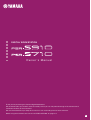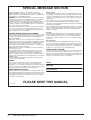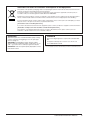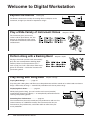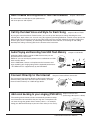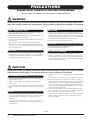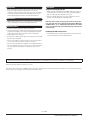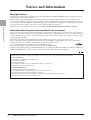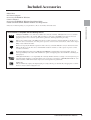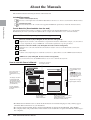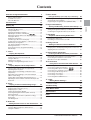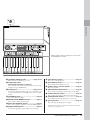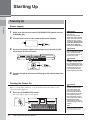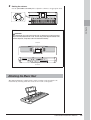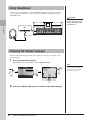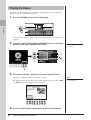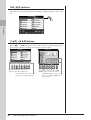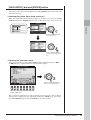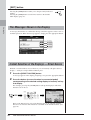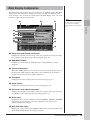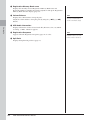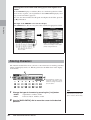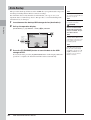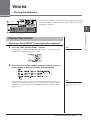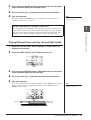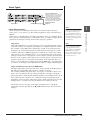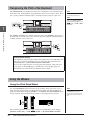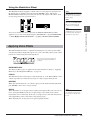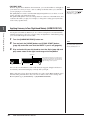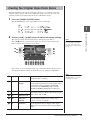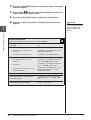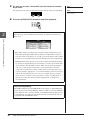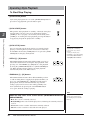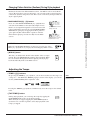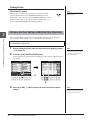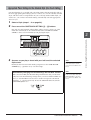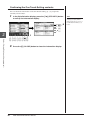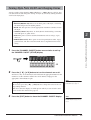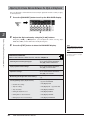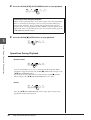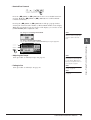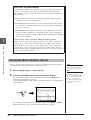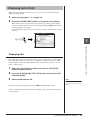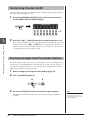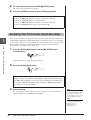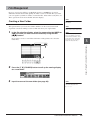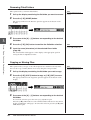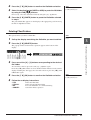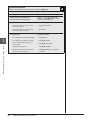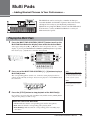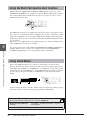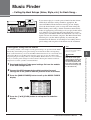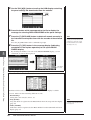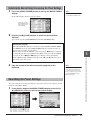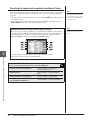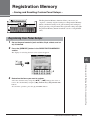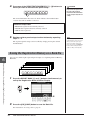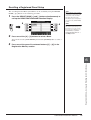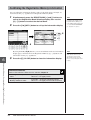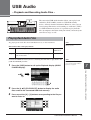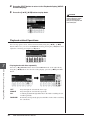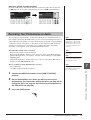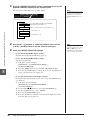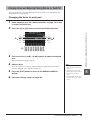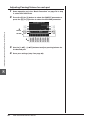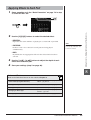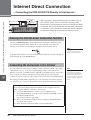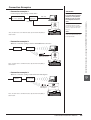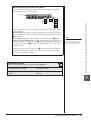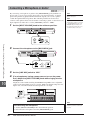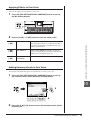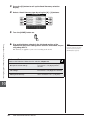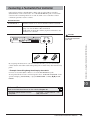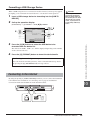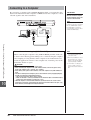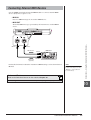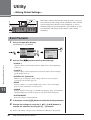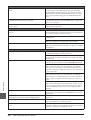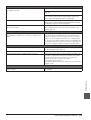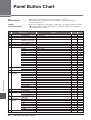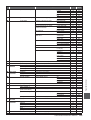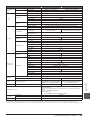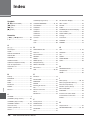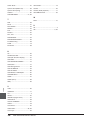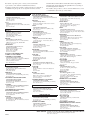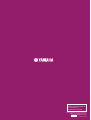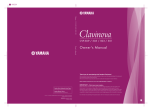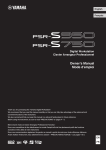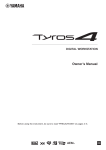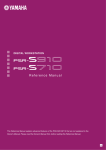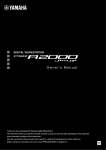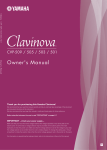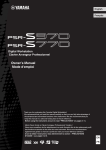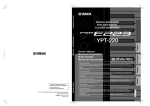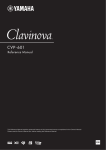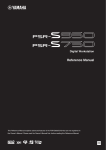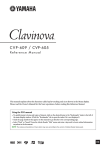Download Yamaha PSR-S910 Owner`s manual
Transcript
DIGITAL WORKSTATION Owner's Manual Thank you for purchasing this Yamaha Digital Workstation! We recommend that you read this manual carefully so that you can fully take advantage of the advanced and convenient functions of the instrument. We also recommend that you keep this manual in a safe and handy place for future reference. Before using the instrument, be sure to read “PRECAUTIONS” on pages 6-7. EN SPECIAL MESSAGE SECTION This product utilizes batteries or an external power supply (adapter). DO NOT connect this product to any power supply or adapter other than one described in the manual, on the name plate, or specifically recommended by Yamaha. WARNING: Do not place this product in a position where anyone could walk on, trip over, or roll anything over power or connecting cords of any kind. The use of an extension cord is not recommended! If you must use an extension cord, the minimum wire size for a 25’ cord (or less) is 18 AWG. NOTE: The smaller the AWG number, the larger the current handling capacity. For longer extension cords, consult a local electrician. This product should be used only with the components supplied or; a cart, rack, or stand that is recommended by Yamaha. If a cart, etc., is used, please observe all safety markings and instructions that accompany the accessory product. SPECIFICATIONS SUBJECT TO CHANGE: The information contained in this manual is believed to be correct at the time of printing. However, Yamaha reserves the right to change or modify any of the specifications without notice or obligation to update existing units. This product, either alone or in combination with an amplifier and headphones or speaker/s, may be capable of producing sound levels that could cause permanent hearing loss. DO NOT operate for long periods of time at a high volume level or at a level that is uncomfortable. If you experience any hearing loss or ringing in the ears, you should consult an audiologist. IMPORTANT: The louder the sound, the shorter the time period before damage occurs. Some Yamaha products may have benches and / or accessory mounting fixtures that are either supplied with the product or as optional accessories. Some of these items are designed to be dealer assembled or installed. Please make sure that benches are stable and any optional fixtures (where applicable) are well secured BEFORE using. Benches supplied by Yamaha are designed for seating only. No other uses are recommended. Battery Notice: This product MAY contain a small non-rechargeable battery which (if applicable) is soldered in place. The average life span of this type of battery is approximately five years. When replacement becomes necessary, contact a qualified service representative to perform the replacement. This product may also use “household” type batteries. Some of these may be rechargeable. Make sure that the battery being charged is a rechargeable type and that the charger is intended for the battery being charged. When installing batteries, do not mix batteries with new, or with batteries of a different type. Batteries MUST be installed correctly. Mismatches or incorrect installation may result in overheating and battery case rupture. Warning: Do not attempt to disassemble, or incinerate any battery. Keep all batteries away from children. Dispose of used batteries promptly and as regulated by the laws in your area. Note: Check with any retailer of household type batteries in your area for battery disposal information. Disposal Notice: Should this product become damaged beyond repair, or for some reason its useful life is considered to be at an end, please observe all local, state, and federal regulations that relate to the disposal of products that contain lead, batteries, plastics, etc. If your dealer is unable to assist you, please contact Yamaha directly. NAME PLATE LOCATION: The name plate is located on the bottom of the product. The model number, serial number, power requirements, etc., are located on this plate. You should record the model number, serial number, and the date of purchase in the spaces provided below and retain this manual as a permanent record of your purchase. NOTICE: Service charges incurred due to a lack of knowledge relating to how a function or effect works (when the unit is operating as designed) are not covered by the manufacturer’s warranty, and are therefore the owners responsibility. Please study this manual carefully and consult your dealer before requesting service. Model ENVIRONMENTAL ISSUES: Purchase Date Serial No. Yamaha strives to produce products that are both user safe and environmentally friendly. We sincerely believe that our products and the production methods used to produce them, meet these goals. In keeping with both the letter and the spirit of the law, we want you to be aware of the following: PLEASE KEEP THIS MANUAL 92-BP (bottom) 2 PSR-S910/S710 Owner’s Manual Information for Users on Collection and Disposal of Old Equipment This symbol on the products, packaging, and/or accompanying documents means that used electrical and electronic products should not be mixed with general household waste. For proper treatment, recovery and recycling of old products, please take them to applicable collection points, in accordance with your national legislation and the Directives 2002/96/EC. By disposing of these products correctly, you will help to save valuable resources and prevent any potential negative effects on human health and the environment which could otherwise arise from inappropriate waste handling. For more information about collection and recycling of old products, please contact your local municipality, your waste disposal service or the point of sale where you purchased the items. [For business users in the European Union] If you wish to discard electrical and electronic equipment, please contact your dealer or supplier for further information. [Information on Disposal in other Countries outside the European Union] This symbol is only valid in the European Union. If you wish to discard these items, please contact your local authorities or dealer and ask for the correct method of disposal. (weee_eu) OBSERVERA! Apparaten kopplas inte ur växelströmskällan (nätet) så länge som den ar ansluten till vägguttaget, även om själva apparaten har stängts av. ADVARSEL: Netspændingen til dette apparat er IKKE afbrudt, sålæenge netledningen siddr i en stikkontakt, som er t endt — også selvom der or slukket på apparatets afbryder. VAROITUS: Laitteen toisiopiiriin kytketty käyttökytkin ei irroita CANADA This Class B digital apparatus complies with Canadian ICES003. Cet appareil numérique de la classe B est conforme à la norme NMB-003 du Canada. • This applies only to products distributed by Yamaha Canada Music Ltd. (class B) • Ceci ne s’applique qu’aux produits distribués par Yamaha Canada Musique Ltée. koko laitetta verkosta. (standby) PSR-S910/S710 Owner’s Manual 3 Welcome to Digital Workstation Explore the Demos Starting Up The Demos showcase the variety of stunning Voices and Styles on the instrument, and give you hands-on experience using it. Play a Wide Variety of Instrument Voices Chapter 1 Voices The instrument gives you not only various realistic piano Voices, but also features an exceptionally wide variety of authentic instruments, both acoustic and electronic. Perform Along with a Backing Band Chapter 2 Styles Playing a chord with your left hand automatically plays the auto accompaniment backing (Style function). Select an accompaniment style — such as pop, jazz, Latin, and various other music genres in the world — and let the instrument be your backing band! Play Along with Song Data Chapter 3 Songs Playing Back Songs ................page 49 Play along with a Song data, and fill out your solo performance with the sounds of an entire band or orchestra. Enjoy a wide variety of songs — commercially available music data or preset songs. Displaying Music Score ................page 52 While playing back a Song, you can have the music score (notation) automatically shown on the display — an exceptionally convenient tool for learning and practicing pieces. Recording Your Performance ................page 56 The instrument lets you easily record your own performance and save it to internal memory or a USB flash memory. The instrument also lets you listen back to your performance, and further edit it or utilize it for your music production. 4 PSR-S910/S710 Owner’s Manual Add Phrases and Rhythms to Your Performance Chapter 4 Multi Pads The instrument can add spice to your performance with short phrases and rhythms. Call Up the Ideal Voice and Style for Each Song Chapter 5 Music Finder By using the convenient Music Finder function, you can call up the ideal panel settings including the most suitable Voice, Style, effects, etc. for each song. By registering the Song/audio data saved in various places into Music Finder, the instrument can call up song data easily from the song title. Moreover, the Music Finder Plus function gives you the capability, by connecting the instrument to the Internet, of searching for and adding desired panel settings and song data via the Internet to the instrument. Audio Playing and Recording from USB Flash Memory Chapter 7 USB Audio Audio files (WAV or MP3*) stored to USB flash memory can be played back on the instrument. Moreover, you can record your performance as audio data to a USB flash memory device. On the PSR-S910, connect a microphone to the instrument and enjoy recording your singing along with the keyboard performance. * The MP3 format is supported only by the PSR-S910. Connect Directly to the Internet Chapter 9 Internet Direct Connection The instrument also connects directly to the Internet, letting you download Song and Style data from special websites, and save them to internal memory or a USB storage device. Add vocal backing to your singing (PSR-S910) Chapter 10 Connections (Connecting a Microphone or Guitar) The amazing Vocal Harmony feature automatically produces backup vocal harmonies for lead vocals that you sing into a microphone. You can even change the gender of the harmony voices — for example, letting you add female backup to your own male voice (or vice versa). PSR-S910/S710 Owner’s Manual 5 PRECAUTIONS PLEASE READ CAREFULLY BEFORE PROCEEDING * Please keep this manual in a safe place for future reference. WARNING Always follow the basic precautions listed below to avoid the possibility of serious injury or even death from electrical shock, short-circuiting, damages, fire or other hazards. These precautions include, but are not limited to, the following: Power supply/AC power adaptor Water warning • Only use the voltage specified as correct for the instrument. The required voltage is printed on the name plate of the instrument. • Use the specified adaptor (page 105) only. Using the wrong adaptor can result in damage to the instrument or overheating. • Check the electric plug periodically and remove any dirt or dust which may have accumulated on it. • Do not place the AC adaptor cord near heat sources such as heaters or radiators, and do not excessively bend or otherwise damage the cord, place heavy objects on it, or place it in a position where anyone could walk on, trip over, or roll anything over it. • Do not expose the instrument to rain, use it near water or in damp or wet conditions, or place containers on it containing liquids which might spill into any openings. If any liquid such as water seeps into the instrument, turn off the power immediately and unplug the power cord from the AC outlet. Then have the instrument inspected by qualified Yamaha service personnel. • Never insert or remove an electric plug with wet hands. Fire warning • Do not put burning items, such as candles, on the unit. A burning item may fall over and cause a fire. Do not open If you notice any abnormality • Do not open the instrument or attempt to disassemble the internal parts or modify them in any way. The instrument contains no user-serviceable parts. If it should appear to be malfunctioning, discontinue use immediately and have it inspected by qualified Yamaha service personnel. • If the AC adaptor cord or plug becomes frayed or damaged, or if there is a sudden loss of sound during use of the instrument, or if any unusual smells or smoke should appear to be caused by it, immediately turn off the power switch, disconnect the adaptor plug from the outlet, and have the instrument inspected by qualified Yamaha service personnel. CAUTION Always follow the basic precautions listed below to avoid the possibility of physical injury to you or others, or damage to the instrument or other property. These precautions include, but are not limited to, the following: • Do not place the instrument in an unstable position where it might accidentally fall over. Power supply/AC power adaptor • When removing the electric plug from the instrument or an outlet, always hold the plug itself and not the cord. • Unplug the AC power adaptor when not using the instrument, or during electrical storms. • Do not connect the instrument to an electrical outlet using a multiple-connector. Doing so can result in lower sound quality, or possibly cause overheating in the outlet. Location • Do not expose the instrument to excessive dust or vibrations, or extreme cold or heat (such as in direct sunlight, near a heater, or in a car during the day) to prevent the possibility of panel disfiguration or damage to the internal components. • Before moving the instrument, remove all connected adaptor and other cables. • When setting up the product, make sure that the AC outlet you are using is easily accessible. If some trouble or malfunction occurs, immediately turn off the power switch and disconnect the plug from the outlet. Even when the power switch is turned off, electricity is still flowing to the product at the minimum level. When you are not using the product for a long time, make sure to unplug the power cord from the wall AC outlet. • Use only the stand specified for the instrument. When attaching the stand or rack, use the provided screws only. Failure to do so could cause damage to the internal components or result in the instrument falling over. • Do not place objects in front of the instrument’s air vent, since this may prevent adequate ventilation of the internal components, and possibly result in the instrument overheating. • Do not use the instrument in the vicinity of a TV, radio, stereo equipment, mobile phone, or other electric devices. Otherwise, the instrument, TV, or radio may generate noise. (3)-13 6 PSR-S910/S710 Owner’s Manual 1/2 Connections Saving data • Before connecting the instrument to other electronic components, turn off the power for all components. Before turning the power on or off for all components, set all volume levels to minimum. Also, be sure to set the volumes of all components at their minimum levels and gradually raise the volume controls while playing the instrument to set the desired listening level. Maintenance • When cleaning the instrument, use a soft, dry cloth. Do not use paint thinners, solvents, cleaning fluids, or chemical-impregnated wiping cloths. Handling caution • Do not insert a finger or hand in any gaps on the instrument. • Never insert or drop paper, metallic, or other objects into the gaps on the panel or keyboard. If this happens, turn off the power immediately and unplug the power cord from the AC outlet. Then have the instrument inspected by qualified Yamaha service personnel. Saving and backing up your data • Edited Songs/Styles/Voices/Multi Pads and MIDI settings are lost when you turn off the power to the instrument. Save the data to the USER tab display (page 58), USB storage device (USB flash memory, etc.). • Data in the USER tab display may be lost due to malfunction or incorrect operation. Save important data to a USB storage device. When you change settings in a display page and then exit from that page, Data other than above (edited Songs/Styles/Voices/Multi Pads and MIDI settings, etc.) is automatically stored. However, this edited data is lost if you turn off the power without properly exiting from the relevant display. Backing up the USB storage device • To protect against data loss through media damage, we recommend that you save your important data onto two USB storage devices. • Do not place vinyl, plastic or rubber objects on the instrument, since this might discolor the panel or keyboard. • Do not rest your weight on, or place heavy objects on the instrument, and do not use excessive force on the buttons, switches or connectors. • Do not use the instrument/device or headphones for a long period of time at a high or uncomfortable volume level, since this can cause permanent hearing loss. If you experience any hearing loss or ringing in the ears, consult a physician. Yamaha cannot be held responsible for damage caused by improper use or modifications to the instrument, or data that is lost or destroyed. Always turn the power off when the instrument is not in use. Even when the power switch is in the “STANDBY” position, electricity is still flowing to the instrument at the minimum level. When you are not using the instrument for a long time, make sure you unplug the AC power adaptor from the wall AC outlet. (3)-13 2/2 PSR-S910/S710 Owner’s Manual 7 Notices and Information Copyright Notices Notices and Information • Copying of the commercially available musical data including but not limited to MIDI data and/or audio data is strictly prohibited except for your personal use. • This product incorporates and bundles computer programs and contents in which Yamaha owns copyrights or with respect to which it has license to use others’ copyrights. Such copyrighted materials include, without limitation, all computer software, style files, MIDI files, WAVE data, musical scores and sound recordings. Any unauthorized use of such programs and contents outside of personal use is not permitted under relevant laws. Any violation of copyright has legal consequences. DON’T MAKE, DISTRIBUTE OR USE ILLEGAL COPIES. Information about functions/data bundled in the instrument • Some of the preset songs have been edited for length or arrangement, and may not be exactly the same as the original. • This device is capable of using various types/formats of music data by optimizing them to the proper format music data for use with the device in advance. As a result, this device may not play them back precisely as their producers or composers originally intended. • The bitmap fonts used in this instrument have been provided by and are the property of Ricoh Co., Ltd. • This product utilizes NF, an embedded Internet browser from ACCESS Co., Ltd. NF may not be separated from this product, nor may it be sold, lent or transferred in any way. Also, NF may not be reverse-engineered, reverse-compiled, reverse-assembled or copied. • This software includes a module developed by the Independent JPEG Group. • The harp, shown in the displays of the PSR-S910/S710, is on display at the Hamamatsu Museum of Musical Instruments. • (PSR-S910) MPEG Layer-3 audio coding technology licensed from Fraunhofer IIS and Thomson. The followings are the titles, credits and copyright notices for two (2) of the songs pre-installed in this instrument: Beauty And The Beast from Walt Disney’s BEAUTY AND THE BEAST Lyrics by Howard Ashman Music by Alan Menken ©1991 Walt Disney Music Company and Wonderland Music Company, Inc. All Rights Reserved Used by Permission Can’t Help Falling In Love from the Paramount Picture BLUE HAWAII Words and Music by George David Weiss, Hugo Peretti and Luigi Creatore Copyright ©1961; Renewed 1989 Gladys Music (ASCAP) Worldwide Rights for Gladys Music Administered by Cherry Lane Music Publishing Company, Inc. International Copyright Secured All Rights Reserved 8 PSR-S910/S710 Owner’s Manual Included Accessories • Music Rest • AC Power Adaptor* • Accessory CD-ROM for Windows • Owner’s Manual • Accessory CD-ROM for Windows Installation Guide • Guide to Yamaha Online Member Product User Registration Included Accessories * May not be included depending on your particular area. Please check with your Yamaha dealer. The instrument is compatible with the following formats. “GM (General MIDI)” is one of the most common Voice allocation formats. “GM System Level 2” is a standard specification that enhances the original “GM” and improves Song data compatibility. It provides for increased polyphony, greater Voice selection, expanded Voice parameters, and integrated effect processing. XG is a major enhancement of the GM System Level 1 format, and was developed by Yamaha specifically to provide more Voices and variations, as well as greater expressive control over Voices and effects, and to ensure compatibility of data well into the future. GS was developed by the Roland Corporation. In the same way as Yamaha XG, GS is a major enhancement of the GM specifically to provide more Voices and Drum kits and their variations, as well as greater expressive control over Voices and effects. The Yamaha XF format enhances the SMF (Standard MIDI File) standard with greater functionality and openended expandability for the future. This instrument is capable of displaying lyrics when an XF file containing lyric data is played. “SFF (Style File Format)” is an original Style file format by Yamaha which uses a unique conversion system to provide high-quality automatic accompaniment based on a wide range of chord types. “SFF GE (Guitar Edition)” is an enhanced format of SFF, which features improved note transposition for guitar tracks. (PSR-S910) VH (Vocal Harmony) employs the digital signal processing technology to automatically add appropriate vocal harmonies to a lead vocal line sung by the user. PSR-S910/S710 Owner’s Manual 9 About the Manuals This instrument has the following documents and instructional Included Documents Owner’s Manual (this book) Provides overall explanations of the PSR-S910/S710 basic functions. See “How to use this Owner’s Manual” below. Installation Guide Provides introduction to the contents of the supplied CD-ROM and explains how to install the included software. About the Manuals Online Materials (Downloadable from the web) The following instructional materials are available for downloading from the Yamaha Manual Library. Access the Yamaha Manual Library, then enter your model name (PSR-S910, for example) in the Model Name area to search the manuals. Yamaha Manual Library http://www.yamaha.co.jp/manual/ Reference Manual (only in English, French, German and Spanish) Explains advanced features of the instrument, not explained in the Owner’s Manual. For example, you can learn how to create original Styles, Songs or Multi Pads, or find detailed explanations of specific parameters. Internet Connection Guide (only in English, French, German and Spanish) Explains how to connect the instrument to the Internet in detail, in order to use the Internet Direct Connection function. Data List Contains various important preset content lists such as Voices, Styles, Effects, as well as MIDI-related information. MIDI Basics (only in English, French, German and Spanish) If you want to know more about MIDI and how to use it, refer to this introductory book. How to use this Owner’s Manual Provides an overview of the chapter contents. Shows that this function is only available on one model. Shows the location of buttons which are explained in the chapter. Ex.: These icons indicate that this function is only on the PSR-S910 but not on the PSR-S710. The displays are taken from the PSR-S910, and in English. (These may appear somewhat different from those on your instrument.) Chapter title for navigating through the manual. Provides additional helpful information in the frame. Provides supplementary notes and detailed information. Introduces advanced features related to the chapter contents. Detailed explanations are provided in the Reference Manual (above). • The illustrations and LCD screens as shown in this manual are for instructional purposes only, and may appear somewhat different from those on your instrument. • The example Operation Guide displays shown in this Manual are taken from the PSR-S910, and in English. • The company names and product names in this manual are the trademarks or registered trademarks of their respective companies. 10 PSR-S910/S710 Owner’s Manual Contents 4 Notices and Information ..................................................... 8 Included Accessories ......................................................... 9 About the Manuals ........................................................... 10 Panel Controls 12 Starting Up 14 Powering Up .................................................................... 14 Attaching the Music Rest ................................................. 15 Using Headphones .......................................................... 16 Changing the Display Language...................................... 16 Adjusting the Contrast of the Display ............... 17 Entering the Owner Name in the Opening Display .......... 17 Playing the Demos........................................................... 18 Display-based Controls.................................................... 19 The Messages Shown in the Display............................... 22 Instant Selection of the Displays — Direct Access .......... 22 Main Display Configuration .............................................. 23 File Selection Display Configuration ................................ 25 Entering Characters ......................................................... 26 Restoring the Factory-programmed Settings ................... 27 Data Backup .................................................................... 28 1 Voices – Playing the keyboard – 29 Playing Preset Voices ...................................................... 29 Transposing the Pitch of the Keyboard............................ 34 Using the Wheels............................................................. 34 Applying Voice Effects ..................................................... 35 Creating Your Original Organ Flutes Voices.................... 37 39 Playing a Style with the Auto Accompaniment................. 39 Operating Style Playback................................................. 42 Calling up the Panel Settings to Match the Style (Repertoire)...................................................................... 44 Appropriate Panel Settings for the Selected Style (One Touch Setting)......................................................... 45 Turning Style Parts On/Off and Changing Voices............ 47 Adjusting the Volume Balance Between the Style and Keyboard.......................................................................... 48 3 Songs – Playing, Practice and Recording Songs – – Calling Up Ideal Setups (Voice, Style, etc.) for Each Song – 65 Selecting the Desired Song from among the Panel Settings... 67 Searching the Panel Settings........................................... 67 Registering the Song/Audio data (SONG/AUDIO) ........... 68 6 Registration Memory – Saving and Recalling Custom Panel Setups –71 Registering Your Panel Setups ........................................ 71 Saving the Registration Memory as a Bank file ............... 72 Confirming the Registration Memory Information ............ 74 7 USB Audio – Playback and Recording Audio Files – 75 Playing Back Audio Files ................................................. 75 Recording Your Performance as Audio ........................... 77 8 Mixing Console – Editing the Volume and Tonal Balance – 79 Basic Procedure............................................................... 79 Changing Voices and Adjusting Panning/Volume for Each Part ... 81 Applying Effects to Each Part .......................................... 83 9 Internet Direct Connection – Connecting the PSR-S910/S710 Directly to the Internet – 84 Entering the Internet Direct Connection Function ............ 84 Connecting the Instrument to the Internet........................ 84 Operations in the Special Website ................................... 86 10 Connections – Using Your Instrument with Other Devices – 88 2 Styles – Playing Rhythm and Accompaniment – 5 Music Finder Connecting Audio Devices ............................................... 88 Connecting a Separate TV Monitor ................. 89 Connecting a Microphone or Guitar ................. 90 Connecting a Footswitch/Foot Controller ......................... 93 Connecting a USB Storage Device .................................. 94 Connecting to the Internet................................................ 95 Connecting to a Computer ............................................... 96 Connecting External MIDI Devices .................................. 97 11 Utility – Making Global Settings – 98 Basic Procedure............................................................... 98 49 Playback of Songs ........................................................... 49 Displaying Music Notation (Score)................................... 52 Displaying Lyrics (Text).................................................... 53 Turning Song Channels On/Off........................................ 54 Practicing the Right-hand Part (Guide Function) ............. 54 Repeat Playback.............................................................. 55 Recording Your Performance (Quick Recording) ............ 56 Saving Files ..................................................................... 58 File Management ............................................................. 59 Troubleshooting 99 Panel Button Chart 102 Specifications 104 Index 106 4 Multi Pads – Adding Musical Phrases to Your Performance – 63 Playing the Multi Pads ..................................................... 63 Using the Multi Pad Synchro Start Function .................... 64 Using Chord Match .......................................................... 64 PSR-S910/S710 Owner’s Manual 11 Contents Welcome to Digital Workstation Panel Controls Panel Controls % (PSR-S710) ^ 9 8 2 3 4 1 & ! ) 5 @ # $ * ( º ¡ ™ £ 6 7 1 [MASTER VOLUME] control............................Page 15 2 [STANDBY/ON] switch ....................................Page 14 Turns the instrument’s power on ( ) or off ( ). 3 [DEMO] button .................................................Page 18 Plays the Demos. 4 [MIC SETTING/VOCAL HARMONY] button (PSR-S910) .......................................................Page 91 Adds some effects to Microphone input. 5 [PITCH BEND] wheel .......................................Page 34 Bends the pitch of the keyboard played sound up or down. 6 [MODULATION] wheel .....................................Page 35 Applies a vibrato effect. 7 [PHONES] jack .................................................Page 16 For connecting a pair of headphones. 8 SONG buttons..................................................Page 49 These select a Song and control Song playback. 9 STYLE category selection buttons ................Page 39 These select a Style. 12 ) [FADE IN/OUT] button .................................... Page 44 Controls fade in/out of the Style/Song playback. Adjusts the overall volume. PSR-S910/S710 Owner’s Manual ! STYLE CONTROL buttons ............................. Page 42 These control Style playback. @ TRANSPOSE buttons ..................................... Page 34 These transpose the pitch in semitone steps. # [METRONOME] button ................................... Page 56 Turns the metronome sound on or off. $ [TAP TEMPO]/TEMPO buttons ....................... Page 43 These control the tempo for Style, Song and Metronome playback. % [LCD CONTRAST] knob (PSR-S710) ............... Page 17 Adjusts the LCD contrast. ^ LCD and related controls............................... Page 19 & [BALANCE] button.......................................... Page 48 Adjusts the volume balance among each part. * [MIXING CONSOLE] button ........................... Page 79 Controls over aspects of keyboard, Style and Song parts. Panel Controls ¤ • § ∞ ¶ ¢ ª ‚ ⁄ Indicates drum instruments assigned to each key when the Standard Kit is selected. ( [CHANNEL ON/OFF] button ................... Pages 47, 54 Turns channels of Style/Song on or off. º [FUNCTION] button § PART SELECT buttons ................................... Page 32 These select a keyboard part. ¶ PART ON/OFF buttons .................................... Page 32 (See Reference Manual on website.) Lets you make some advanced settings and create your original Styles, Songs and Multi Pads. • VOICE category selection buttons ................ Page 29 ¡ [USB] button............................................ Pages 25, 75 ª ONE TOUCH SETTING buttons ...................... Page 45 Loads certain data to the USB storage device and allows you to record your performance to the USB storage device in audio format. ™ [INTERNET] button ......................................... Page 84 Accesses to Internet website. £ REGISTRATION MEMORY buttons................ Page 71 These register and recall panel setups. ¢ MULTI PAD CONTROL buttons ...................... Page 63 These select and play a rhythmic or melodic Multi Pad phrase. ∞ [MUSIC FINDER] button ................................. Page 65 These turn the keyboard part on or off. These select a Voice. These call up the appropriate panel settings for the Style. ‚ VOICE CONTROL buttons .............................. Page 35 These apply some effects to the keyboard performance. ⁄ UPPER OCTAVE buttons ................................ Page 34 These shift the pitch of the keyboard in octave steps. ¤ [DC IN] terminal............................................... Page 14 For connecting the supplied power adaptor. For information on the jacks and connectors located on the rear panel, see pages 88 – 97. Searches the appropriate panel settings or desired song. PSR-S910/S710 Owner’s Manual 13 Starting Up Powering Up Starting Up Power supply WARNING 1 Make sure that the instrument’s [STANDBY/ON] switch is set to STANDBY (off). 2 Connect one end of the AC cable to the power adaptor. 3 Connect the power adaptor’s DC plug to the instrument’s [DC IN] terminal on the rear panel. Use the specified adaptor (page 105) only. The use of an incompatible adaptor may cause irreparable damage to the PSR-S910/S710, and may even pose a serious shock hazard! ALWAYS UNPLUG THE AC ADAPTOR FROM THE AC POWER OUTLET WHEN THE PSR-S910/S710 IS NOT IN USE. CAUTION Never interrupt the power supply (e.g. unplug the AC adaptor) during any PSR-S910/S710 record operation! Doing so can result in a loss of data. CAUTION Even when the switch is in the “STANDBY” position, electricity is still flowing to the instrument at a minimum level. When not using the instrument for an extended period of time, be sure to unplug the AC power adaptor from the wall AC outlet. 4 Connect the other end (normal AC plug) to the nearest electrical outlet. Turning the Power On CAUTION Before you switch the instrument on or off, first turn down the volume of any connected audio equipment. 1 Press the [STANDBY/ON] switch. The main display appears in the display. 1 In order to avoid possible damage to the speakers or other connected electronic equipment, always switch on the power of the PSR-S910/S710 before switching on the power of the amplified speakers or mixer and amplifier. Likewise, always switch off the power of the PSR-S910/S710 after switching off the power of the amplified speakers or mixer and amplifier. NOTE Remove the transparent protective film that was applied to the display prior to shipment from the factory. 14 PSR-S910/S710 Owner’s Manual Setting the volume. Use the [MASTER VOLUME] dial to adjust the volume to an appropriate level. Starting Up 2 Air Vents CAUTION This instrument has special air vents in the top panel (see below) and rear panel. Do not place objects where they might block the air vent, since this may prevent adequate ventilation of the internal components, and possibly result in the instrument overheating. Air Vents Air Vents Attaching the Music Rest The PSR-S910/S710 is supplied with a music rest that can be attached to the instrument by inserting it into the slot at the rear of the control panel. PSR-S910/S710 Owner’s Manual 15 Using Headphones Connect a pair of headphones to the [PHONES] jack. The internal stereo speaker system is automatically shut off when a pair of headphones is plugged into the [PHONES] jack. CAUTION Do not listen with the headphones at high volume for long periods of time. Doing so may cause hearing loss. Starting Up Standard phone plug Changing the Display Language This determines the language used in the display for messages, file names, and character input. 1 Call up the operation display. [FUNCTION] → [J] UTILITY → TAB [E][F] OWNER NOTE 1 2 2 16 Use the [4 ▲▼]/[5 ▲▼] buttons to select the desired language. PSR-S910/S710 Owner’s Manual Throughout this manual, arrows are used in the instructions, indicating in shorthand the process of calling up certain displays and functions. Adjusting the Contrast of the Display NOTE Since the color display of the PSRS910 has a high level of visibility, no contrast adjustment function is necessary. Starting Up You can adjust the contrast of the display by turning the [LCD CONTRAST] knob located to the left of the display. Entering the Owner Name in the Opening Display You can have your name appear in the opening display (the display that appears when the power is turned on). 1 Call up the operation display. [FUNCTION] → [J] UTILITY → TAB [E][F] OWNER 2 Press the [I] (OWNER NAME) button to call up the Owner Name display. Refer to page 26 for character-entry details. NOTE (PSR-S910) If desired, you can also change the background picture in the Main display by pressing the [J] (MAIN PICTURE) button in step 2 here. 2 Display the version number To check the version number of this instrument, press the [7 ▲▼]/[8 ▲▼] (VERSION) buttons in the display in step 2 above. Press the [EXIT] button or [8 ▲▼] button to return to the original display. PSR-S910/S710 Owner’s Manual 17 Playing the Demos The Demos provide helpful, easy-to-understand introductions to the features and functions as well as sound demonstrations. 1 Press the [DEMO] button to start the Demos. Starting Up Overview Demo will play back continuously, calling up the various displays in sequence. 2 Press the [7 ▲▼]/[8 ▲▼] (SKIP OVERVIEW) buttons in the Demo display to call up the specific Demo menu. NOTE The demo menu differs depending on your instrument. 3 2 3 Press one of the [A] – [E] buttons to show a specific Demo. Pressing the [J] button returns to the display of step 2. The sub menus are shown at the bottom of the display. Press one of the [1 ▲▼] – [8 ▲▼] buttons corresponding to the sub menu. 4 18 Press the [EXIT] button several times to exit from the Demos. PSR-S910/S710 Owner’s Manual NOTE To return to the higher level menu, press the [EXIT] button. Display-based Controls The LCD provides comprehensive at-a-glance information on all current settings. The displayed menu can be selected or changed by the controls around the LCD. TAB [E][F] buttons (page 20) [F] – [J] buttons (see below) Starting Up [A] – [E] buttons (see below) [DIRECT ACCESS] button (page 22) [1 ▲▼] – [8 ▲▼] buttons (page 20) [EXIT] button (page 22) [DATA ENTRY] dial and [ENTER] button (page 21) [A] – [J] buttons The [A] – [J] buttons are used to select the corresponding menu. • Example 1 In the File Selection display (page 25), the [A] – [J] buttons can be used to select the corresponding respective files. • Example 2 The [A] and [B] buttons are used to move the cursor up or down. The [H] and [I] buttons are used to select the corresponding parameter. PSR-S910/S710 Owner’s Manual 19 TAB [E][F] buttons These buttons are used mainly to change the Pages of displays that have “tabs” at the top. Starting Up [1 ▲▼] – [8 ▲▼] buttons The [1 ▲▼] – [8 ▲▼] buttons are used to make selections or adjust settings (up or down correspondingly) for functions shown directly above them. If a menu appears in this section of the display, use the [1 ▲] – [8 ▲] buttons. If a menu appears in this section of the display, use the [1 ▼] – [8 ▼] buttons. 20 PSR-S910/S710 Owner’s Manual If list of the menu appears, use the [1 ▲▼] – [8 ▲▼] button to select the desired item. If a parameter appears in slider (or knob) form, use the [1 ▲▼] – [8 ▲▼] button to adjust the value. [DATA ENTRY] dial and [ENTER] button Depending on the selected LCD display, the [DATA ENTRY] dial can be used in the following two ways. Starting Up • Selecting files (Voice, Style, Song, and so on) When one of the File Selection displays (page 25) is shown, you can use the [DATA ENTRY] dial and the [ENTER] button to select a file (Voice, Style, Song, and so on). Rotate the [DATA ENTRY] dial to move the cursor. Press the [ENTER] button to actually select the highlighted file. • Adjusting the parameter values You can conveniently use the [DATA ENTRY] dial in tandem with the [1 ▲▼] – [8 ▲▼] buttons to adjust parameters indicated in the display. Rotate the [DATA ENTRY] dial to adjust the selected parameter. Select the desired parameter with the appropriate [1 ▲▼] – [8 ▲▼] button. This convenient technique also works well with pop-up parameters such as Tempo and Transpose. Simply press the appropriate button (ex., TEMPO [+]), then rotate the [DATA ENTRY] dial and press [ENTER] to close the window. PSR-S910/S710 Owner’s Manual 21 [EXIT] button Pressing the [EXIT] button returns you to the previously indicated display. Pressing the [EXIT] button several times returns to the default Main display (page 23). Starting Up The Messages Shown in the Display A message (information or confirmation dialog) sometimes appears on the screen to facilitate operation. When the message appears, simply press the appropriate button. Instant Selection of the Displays — Direct Access With the convenient Direct Access function, you can instantly call up the desired display — with just a single additional button press. 1 Press the [DIRECT ACCESS] button. A message appears in the display prompting you to press the appropriate button. 2 Press the button (or move the wheel or connected pedal) corresponding to the desired setting display to instantly call up that display. For example, pressing the [GUIDE] button calls up the display in which the Guide mode can be set. Refer to the Data List for a list of the displays that can be called up with the Direct Access function. The Data List is available at the Yamaha website. (See page 10.) 22 PSR-S910/S710 Owner’s Manual Main Display Configuration The display that appears when the power is turned on is the Main display. The Main display shows the current basic settings such as the currently selected Voice and Style, allowing you to see them at a single glance. The Main display is the one you’ll usually see when you play the keyboard. ! @ 1 # 7 2 3 4 5 6 8 9 ) 1 Song name and related information Displays the currently selected Song name, time signature and tempo. Pressing the [A] button calls up the Song Selection display (page 49). 2 BAR/BEAT/TEMPO Displays the current position (bar/beat/tempo) in Style playback or Song playback. 3 Current chord name When the [ACMP] button is set to on, the chord specified in the chord section of the keyboard will be displayed. When the Song containing the chord data is played, the current chord name will be displayed. 4 Transpose Displays the amount of transposition in semitone units (page 34). 5 Upper Octave Displays the amount that the octave value is shifted (page 34). 6 Style name and related information Displays the currently selected Style name, time signature and tempo. Pressing the [E] button calls up the Style Selection display (page 39). 7 Voice name Displays the Voice names currently selected for RIGHT 1, RIGHT 2 and LEFT parts (page 32). Pressing one of the [F] – [H] buttons calls up the Voice Selection display for each part. 8 Multi Pad Bank name Displays the names of the selected Multi Pad Bank. Pressing the [I] button calls up the Multi Pad Bank Selection display (page 63). PSR-S910/S710 Owner’s Manual 23 Starting Up NOTE Here’s a convenient way to return to the Main display from any other display: Simply press the [DIRECT ACCESS] button, then the [EXIT] button. 9 Registration Memory Bank name Displays the currently selected Registration Memory Bank name and Registration Memory number. Pressing the [J] button calls up the Registration Memory Bank Selection display (page 72). ) Volume Balance Displays the volume balance among the parts. Adjust the volume balance among the parts by using the [1 ▲▼] – [7 ▲▼] buttons. NOTE If the Volume Balance display is not shown, press the [EXIT] button to show the Volume Balance display. ! USB Audio information Starting Up Displays information for the selected audio file (file name, time, etc.) While recording, a “REC” indication appears. @ Registration Sequence Appears when the Registration Sequence (page 74) is active. # Split Point Displays the Split Point positions (page 32). 24 PSR-S910/S710 Owner’s Manual NOTE For detailed information about the Registration Sequence, refer to the Reference manual on the website. File Selection Display Configuration The File Selection display is for selecting Voice, Styles, and other data. The File Selection display appears when you press one of the VOICE or STYLE category selection buttons, SONG [SELECT] button, etc. MULTI PAD CONTROL [SELECT] button REGIST BANK selection button Starting Up SONG selection button STYLE category selection button VOICE category selection button 1 2 3 1 Location (drive) of data PRESET Location where pre-programmed (preset) data is stored. NOTE USER Location where recorded or edited data is saved. USB Location where data on USB storage device (USB flash memory, floppy disk, etc.) is saved.This appears only when USB storage device(s) is connected to the [USB TO DEVICE] terminal (page 94). Hereafter in this manual, any USB storage device such as USB flash memory, floppy disk drive, etc. will be referred to as “USB storage device.” 2 Selectable data (files) The files that can be selected on this display are shown. If more than 10 files exist, the page numbers (P1, P2 ...) are shown below the files. Pressing the corresponding button changes the display page. When other pages follow, the “Next” button appears, and for the previous page, the “Prev.” button appears. 3 File/folder operation menu NOTE The data, both pre-programmed and your own original, are saved as “files.” NOTE You can save and manage your data files (copy, move, delete, etc.) from this menu. For detailed instructions, refer to pages 58 – 61. You can open the File Selection display for a specified file from the [USB] button. [USB] → [A] SONG/[B] STYLE/[C] REGIST/[F] VOICE/ [G] MULTI PAD. PSR-S910/S710 Owner’s Manual 25 Closing the current folder and calling up the next highest level folder In the PRESET display, several data (files) are contained together in a folder. You can also organize your original data in the USER/USB display by creating several new folders (page 59). To close the current folder and call up the next highest level folder, press the [8 ▲] (UP) button. Example of the PRESET Voice Selection display The PRESET Voice files are categorized and contained in appropriate folders. Starting Up The next highest level — in this case, folder — is shown. Each folder shown in this display contains appropriately categorized Voices. This display shows the Voice files in a folder. Entering Characters The instructions that follow show you how to enter characters for naming your files/ folders, inputting keywords, etc. Entering characters should be done in the display shown below. 2 1 26 4 3 Several different characters are assigned to each button, and the characters change each time you press the button. NOTE 1 Change the type of character by pressing the [1 ▲] button. • CASE capital letters, numbers, marks • case lowercase letters, numbers, marks 2 Use the [DATA ENTRY] dial to move the cursor to the desired position. PSR-S910/S710 Owner’s Manual When inputting lyrics in the Song Creator function, you may also enter Japanese characters (kana and kanji). 4 Press the [2 ▲▼] – [6 ▲▼] and [7 ▲] buttons, corresponding to the character you wish to enter. To actually enter the selected character, move the cursor or press another letterinput button. Alternately, you can wait for a short time and the characters will be entered automatically. For details on entering characters, refer to “Other character-entry operations” below. Press the [8 ▲] (OK) button to actually enter the new name and return to the previous display. NOTE The file name can contain up to 41 characters and the folder name can contain up to 50 characters. NOTE When entering a password for a website or the WEP key for wireless LAN connection, the characters are converted to asterisks (*) for security purposes. NOTE To cancel the character-entering operation, press the [8 ▼] (CANCEL) button. Other character-entry operations • Deleting characters Move the cursor to the character you wish to delete by using the [DATA ENTRY] dial, and press the [7 ▼] (DELETE) button. To delete all characters on the line at once, press and hold the [7 ▼] (DELETE) button. • Entering marks or space 1. Press the [6 ▼] (SYMBOL) button to call up the mark list. 2. Use the [DATA ENTRY] dial to move the cursor to the desired mark or space, then press the [8 ▲] (OK) button. • Selecting custom icons for files (shown at left of file name) 1. Press the [1 ▼] (ICON) button to call up the ICON SELECT display. 2. Select the icon by using the [A] – [J] buttons, [3 ▲▼] – [5 ▲▼] buttons or [DATA ENTRY] dial. The ICON display includes several pages. Press the TAB [E][F] buttons to select different pages. 3. Press the [8 ▲] (OK) button to apply the selected icon. NOTE To cancel the operation, press the [8 ▼] (CANCEL) button. Restoring the Factory-programmed Settings While holding the C6 key (right-most key on the keyboard), turn the [STANDBY/ON] button ON. This restores the all settings (except Internet Settings, etc.) to the factory default. NOTE If you want to initialize only the Registration Memory setting (page 71), turn the [STANDBY/ON] button on while holding the B5 key. C6 NOTE To reset the Internet Settings, call up the operation display: [INTERNET] → [5 ▼] SETTING → [A] NETWORK SETTINGS → [E] INITIALIZE SET UP. You can also restore a specified setting to the factory default value, or save/load your own reset settings. Call up the operation display: [FUNCTION] → [J] UTILITY → TAB [E][F] SYSTEM RESET. For details, refer to the Reference Manual on the website. PSR-S910/S710 Owner’s Manual 27 Starting Up 3 Data Backup This procedure backs up all data stored in USER drive (except Protected Songs) and all settings including Internet Direct Connection settings. For maximum data security Yamaha recommends that you copy or save your important data to a USB storage device. This provides a convenient backup if the internal memory is damaged. 1 Insert/connect the backup USB storage device (destination). NOTE Before using a USB storage device, be sure to read “Connecting a USB Storage Device” on page 94. NOTE Completing the backup/restore operation may take a few minutes. CAUTION Starting Up 2 Move the Protected Songs which are saved to the USER display before restoring. If the Songs are not moved, the operation deletes the data. Call up the operation display. [FUNCTION] → [J] UTILITY → TAB [E][F] OWNER NOTE 2 3 To save the Song, Style, Multi Pad, Registration Memory Bank and Voice independently, execute the Copy and Paste operation from the File Selection display (page 60). NOTE 3 28 Press the [D] (BACKUP) button to save the data to the USB storage device. To restore the data, press the [E] (RESTORE) button in this display. When the operation is complete, the instrument will be restarted automatically. PSR-S910/S710 Owner’s Manual To save the Music Finder Record, Effect, MIDI Template and System File, call up the operation display: [FUNCTION] → [J] UTILITY → TAB [E][F] SYSTEM RESET. For more information, refer to the Reference Manual on the website. Voices – Playing the keyboard – The instrument features a wide variety of exceptionally realistic instrumental Voices, including piano, guitar, strings, brass, wind instruments and more. Voices – Playing the keyboard – 1 Playing Preset Voices Selecting a Voice (RIGHT 1) and playing the keyboard 1 2 Press the PART SELECT [RIGHT 1] button. Make sure that the PART ON/OFF [RIGHT1] button is also turned on. If it is turned off, the right-hand part will not sound. NOTE For the Voice part, see page 32. Press one of the VOICE category selection buttons to select a Voice category and call up the Voice Selection display. The preset Voices are categorized and contained in appropriate folders. Voice category selection buttons on the panel correspond to the categories of the preset Voices. For example, press the [STRINGS] button to display various strings Voices. NOTE For more information on the VOICE category selection buttons, refer to page 33. PSR-S910/S710 Owner’s Manual 29 3 NOTE Press one of the [A] – [J] buttons to select the desired Voice. To call up the other display pages, press one of the [1 ▲] – [5 ▲] buttons or press the same VOICE button again. The Voice type and its defining characteristics are indicated above the Preset Voice name. For details on the characteristics, see page 33 and the Reference Manual. NOTE 3 1 Voices – Playing the keyboard – To listen to the demo phrases for each Voice Press the [8 ▼] (DEMO) button to start the Demo for the selected Voice. To stop the demo, press the [8 ▼] button again. 4 Play the keyboard. Recalling your favorite Voices easily The instrument has a huge amount of high-quality Voices, covering an exceptionally broad range of instrument sounds — making it perfect for virtually every musical application. However, the sheer number of Voices may seem overwhelming at first. By using the [USER] button, you can easily recall your favorite Voice. 1. Copy your favorite Voice from the Preset drive to the User drive. Refer to page 60 for details on the copy operation. 2. Press the [USER] button to call up the User drive of the Voice Selection display, then press one of the [A] – [J] buttons to select the desired Voice. Playing Two Voices Simultaneously 30 1 Make sure that PART ON/OFF [RIGHT 1] button is turned on. 2 Press the PART ON/OFF [RIGHT 2] button to turn it on. PSR-S910/S710 Owner’s Manual (PSR-S910) You can call up the information for the selected Voice by pressing the [7 ▲] (INFO) button. (Some Voices do not have the information display.) To close the information display, press the [EXIT] button. 3 Press one of the VOICE category selection buttons to call up the Voice Selection display for the Right 2 part. 4 Press one of the [A] – [J] buttons to select the desired Voice. 5 Play the keyboard. The Voice selected for RIGHT 1 (page 29) and the Voice selected here are sounded simultaneously in a layer. NOTE You can save the settings to Registration Memory. See page 71. Quickly selecting Voices for Right 1 and 2 parts You can quickly select the Right 1 and 2 part Voices, just from the Voice category selection buttons. Press and hold one Voice button, then press another. The Voice of the first pressed button is automatically set for the Right 1 part, while the Voice of the second pressed button is set for the Right 2 part. Voices – Playing the keyboard – 1 Playing Different Voices with the Left and Right Hands 1 Make sure that the PART ON/OFF [RIGHT 1] and/or [RIGHT 2] buttons are turned on. 2 Press the PART ON/OFF [LEFT] button to turn it on. 3 Press one of the VOICE category selection buttons to call up the Voice Selection display for the Left part. 4 Press one of the [A] – [J] buttons to select the desired Voice. 5 Play the keyboard. The notes you play with your left hand sound one Voice (LEFT Voice selected above), while the notes you play with your right sound a different Voices (RIGHT 1 and 2 Voices). LEFT part NOTE You can save the settings to Registration Memory. See page 71. RIGHT 2 part RIGHT 1 part PSR-S910/S710 Owner’s Manual 31 Keyboard Parts Voices can be assigned independently to each of the three keyboard parts: Right 1, Right 2 and Left. You can combine these parts by using the PART ON/OFF buttons to create a rich, ensemble sound. Lower section of the keyboard 1 Upper section of the keyboard Voices – Playing the keyboard – Split Point (F#2) When the LEFT part is off, the RIGHT 1 and 2 Voices can be played over the entire keyboard. When the LEFT part is on, keys lower than F#2 (the Split Point) are set for playing the LEFT part and those higher than the Split Point are set for playing the RIGHT 1 and 2 parts. You can confirm the currently selected part by checking which lamp of the PART SELECT buttons is lit. To select the desired keyboard part, press the corresponding part button. Holding the LEFT part Voice (Left Hold) This function causes the LEFT part Voice to be held even when the keys are released. Non-decaying Voices such as strings are held continuously, while decay-type Voices such as piano decay more slowly (as if the sustain pedal has been pressed). 32 PSR-S910/S710 Owner’s Manual NOTE To change the Split Point, press: [FUNCTION] → [C] STYLE SETTING/ SPLIT POINT/CHORD FINGERING → E][F F] SPLIT POINT. For more TAB [E information, refer to the Reference Manual on the website. Voice Types Percussion/Drum Voices When one of the Voices is selected from this button, you can play various drums and percussion instruments or SFX (sound effects) sounds on the keyboard. Details are given in the Drum List provided in the Data List on the website. [USER] button (page 30) Organ Flutes Voices (page 37) NOTE • Voice Characteristics The Voice type and its defining characteristics are indicated above the Voice name—Live!, Cool!, Sweet!, etc. For detailed explanation, refer to the Reference Manual. In this section, only MegaVoice and Super Articulation Voice are explained. These Voices have special characteristics you should be aware of, and they require specific performance techniques to bring out all of their expressive qualities. MegaVoices What makes MegaVoices special is their use of velocity switching. Each velocity range (the measure of your playing strength) has a completely different sound. For example, a guitar MegaVoice includes the sounds of various performance techniques. In conventional instruments, different Voices having those sounds would be called up via MIDI and played in combination to achieve the desired effect. However, now with MegaVoices, a convincing guitar part can be played with just a single Voice, using specific velocity values to play the desired sounds. Because of the complex nature of these Voices and the precise velocities need to play the sounds, they’re not intended for playing from the keyboard. They are, however, very useful and convenient when creating MIDI data—especially when you want to avoid using several different Voices just for a single instrument part. MegaVoices and Super Articulation Voices are only compatible with other models which have those types of Voices installed. Any Song, Style or Multi Pads data you’ve created on the instrument using these Voices will not sound properly when played back on other instruments. NOTE MegaVoices and Super Articulation Voices sound differently depending on the keyboard range, velocity, touch, etc. Hence, if you apply HARMONY/ECHO effect, change the transpose setting or change the Voice Set parameters, unexpected or undesired sounds may result. Super Articulation Voices (S.Art!) (PSR-S910) The Super Articulation Voices provide many of same benefits as the MegaVoices, but with greater playability and expressive control in real time. For example, with the Saxophone Voice, if you play a C and then a D in a very legato way, you will hear the note change seamlessly, as though a saxophone player played it in a single breath. Similarly with the Concert Guitar Voice, the D note would sound as a “hammer on,” without the string being plucked again. Depending on how you play, other effects such as shake or breath noises (for the Trumpet Voice), or finger noises (for the Guitar Voice) will be produced. For details on how to best play each Super Articulation Voice, call up the information window (pressing the [7 ▲] (INFO) button in the Voice Selection display). PSR-S910/S710 Owner’s Manual 33 1 Voices – Playing the keyboard – Preset Voices Transposing the Pitch of the Keyboard The TRANSPOSE [-]/[+] buttons transpose the overall pitch of the instrument (the keyboard sound, Style playback, Song playback, and so on) in semitone steps. Press the [+] and [-] buttons simultaneously to instantly reset the transpose value to 0. NOTE The Transpose functions do not affect the Drum Kit or SFX Kit Voices. NOTE You can also change the transpose settings in the MIXING CONSOLE display: [MIXING CONSOLE]→ TAB E][F F] TUNE → [1 ▲▼] – [3 ▲▼] [E TRANSPOSE. 1 Voices – Playing the keyboard – The UPPER OCTAVE [-]/[+] buttons allow the pitch of the RIGHT 1 and 2 parts to be shifted up or down by one octave. Press the [+] and [-] buttons simultaneously to instantly reset the octave value to 0. Default Pitch setting By default, the reference pitch of the entire instrument is set to 440.0 Hz, and the scale to equal temperament. You can change the pitch and scale from [FUNCTION] → [A] MASTER TUNE/SCALE TUNE. You can also adjust the pitch for each part (keyboard parts, Style parts and Song parts) on the TUNE page of the Mixing Console display (page 79). For details, refer to the Reference Manual on the website. Using the Wheels Using the Pitch Bend Wheel Use the PITCH BEND wheel to bend notes up (roll the wheel away from you) or down (roll the wheel toward you) while playing the keyboard. The Pitch Bend is applied to all the keyboard parts (RIGHT 1, 2 and LEFT). The PITCH BEND wheel is self-centering and will automatically return to normal pitch when released. The maximum pitch bend range can be changed on the Mixing Console display: E][F F] TUNE → [H] PITCH BEND RANGE. [MIXING CONSOLE] → TAB [E 34 PSR-S910/S710 Owner’s Manual NOTE The effects caused by using the PITCH BEND Wheel may not be applied to the LEFT part during Style playback depending on the Style setting. Using the Modulation Wheel The Modulation function applies a vibrato effect to notes played on the keyboard. By default, this is applied to the keyboard parts RIGHT 1 and 2. Moving the MODULATION wheel down (toward you) decreases the depth of the effect, while moving it up (away from you) increases it. NOTE Depending on the selected Voice, the MODULATION wheel may control volume, filter or some other parameter instead of vibrato. NOTE To avoid accidentally applying modulation, make sure the MODULATION Wheel is set at minimum (down) position before you start playing. You can set whether the effects caused by the MODULATION Wheel will be applied or not to each of the keyboard part: [FUNCTION] → [D] CONTROLLER → TAB [E][F] KEYBOARD/PANEL → [A]/[B] 2 MODULATION WHEEL. The effects caused by using the MODULATION wheel may not be applied to the LEFT part during Style playback depending on the Style setting. Applying Voice Effects The PSR-S910/S710 features a sophisticated multi-processor effect system which can add extraordinary depth and expression to your sound. This effect system can be turned on or off by using the following buttons. These three effect systems are applied to the currently selected keyboard part (RIGHT 1, 2, or LEFT) • HARMONY/ECHO The Harmony/Echo types are applied to the right-hand Voices. Refer to “Applying Harmony to Your Right-hand Melody” on page 36. • TOUCH This button turns the touch response of the keyboard on or off. When OFF, the same volume is produced no matter how strongly or softly you play the keyboard. • SUSTAIN When this Sustain function is on, all notes played on the keyboard with right-hand part (RIGHT 1 and 2) have a longer sustain. • MONO When this button is on, the part’s Voice is played monophonically (only one note at a time). Using the MONO mode lets you play single, lead sounds (such as brass instruments) more realistically. It also lets you expressively control the Portamento effect (depending on the selected Voice) by playing legato. When this button is off, the part’s Voice played polyphonically. NOTE Portamento is a function that creates a smooth transition in pitch from the first note played on the keyboard to the next. PSR-S910/S710 Owner’s Manual 35 1 Voices – Playing the keyboard – NOTE • DSP/DSP VARI. With the digital effects built into the instrument, you can add ambience and depth to your music in a variety of ways—such as adding reverb that makes you sound like you are playing in a concert hall. The [DSP] button is used to turn the DSP (Digital Signal Processor) effect on or off for the currently selected keyboard part. The [DSP VARI.] button is used to change between variations of the DSP effect. You could use this while you play, for example, to change the rotating speed (slow/fast) of the rotary speaker effect. NOTE The effect type can be changed. On the Voice Selection display, select [6 E][F F] ▲] (VOICE SET) → TAB [E EFFECT/EQ → [A]/[B] 2 DSP. Applying Harmony to Your Right-hand Melody (HARMONY/ECHO) 1 Voices – Playing the keyboard – Among the Voice Effects, Harmony is one of the most impressive. It automatically adds harmony parts to the notes you play with your right hand—immediately giving you a more full and professional sound. 1 Turn the [HARMONY/ECHO] button on. NOTE 2 Turn on both the [ACMP] button and [SYNC START] button (page 39) and make sure that the RIGHT 1 part is on (page 29). 3 Play a chord with your left hand to start the Style (page 40) and play some notes in the right-hand range of the keyboard. Split Point In this example, harmony notes in the scale of C major (the chord played in the left hand) are automatically added to the notes played in the right-hand range of the keyboard. Chord section You can also use the Harmony effect with the Style stopped. Simply hold down a chord with your left hand and play a melody with your right. Many of the Voices have been automatically set to play certain Harmony/Echo types that match the particular Voice. Try out some of Voices. You can also change the Harmony/Echo type: [FUNCTION] → [H] HARMONY/ECHO. 36 PSR-S910/S710 Owner’s Manual Depending on the harmony/echo type, harmony will be applied even when the [ACMP] button is off. Creating Your Original Organ Flutes Voices The PSR-S910/S710 uses advanced digital technology to recreate the legendary sound of vintage organs. Just as on a traditional organ, you can create your own sound by increasing and decreasing the levels of the flute footages. 1 Press the [ORGAN FLUTES] button. The FOOTAGE Page of the Organ Flutes Voice is called up. 2 Use the [1 ▲▼] – [8 ▲▼] buttons to adjust the footage settings. The footage settings determine the basic sound of the organ flutes. The [1 ▲▼] buttons control two footages: 16' and 5 1/3'. Pressing the [D] button switches between these two footages. 1 3 4 2 5 6 NOTE The term “footage” is a reference to the sound generation of traditional pipe organs, in which the sound is produced by pipes of different lengths (in feet). If you want, you can select the Organ type, change the Rotary Speaker speed and adjust the Vibrato setting, by using the [A] – [C] and [F] – [H] buttons. NOTE 1 [A]/[B] ORGAN TYPE Specifies the type of organ tone generation to be simulated: Sine or Vintage. 2 [C] ROTARY SP SPEED Alternately switches between the slow and fast rotary speaker speeds when a rotary speaker effect is selected for the Organ Flutes (DSP TYPE parameter in the EFFECT/EQ Page), and the VOICE CONTROL [DSP] button is turned on. 3 [F] VIBRATO OFF 4 [G] VIBRATO ON Alternately turns the vibrato effect for the Organ Flutes Voice ON or OFF. 5 [H] VIBRATO DEPTH Sets the Vibrato depth to one of three levels: 1 (low), 2 (mid), or 3 (high). 6 [I] PRESETS Opens the File Selection display of the Organ Flute Voices for selecting a preset Organ Flutes Voice. About the VOLUME/ATTACK Page and EFFECT/EQ Page, see the Reference Manual on the website. PSR-S910/S710 Owner’s Manual 37 Voices – Playing the keyboard – 1 3 Press the [I] (PRESETS) button to call up the Organ Flutes Voice Selection display. 4 E][F F] buttons to select the location to which your Use the TAB [E Organ Flutes Voice will be saved. 5 Press the [6 ▼] (SAVE) button to call up the Save display. 6 Save your Organ Flutes Voice by following the procedure on page 58. 1 Voices – Playing the keyboard – Advanced Features Refer to the Reference Manual on the website, Chapter 1. Selecting GM/XG or other Voices from the Panel: Voice Selection display → [8 ▲](UP) → [2 ▲] (P2) Effect-related settings • Setting the touch sensitivity of the keyboard: [FUNCTION] → [D] CONTROLLER → TAB [E][F] KEYBOARD/PANEL • Selecting the Harmony/Echo type: [FUNCTION] → [H] HARMONY/ECHO Pitch-related settings 38 • Fine-tuning the pitch of the entire instrument: [FUNCTION] → [A] MASTER TUNE/SCALE TUNE → TAB [E][F] MASTER TUNE • Scale Tuning: [FUNCTION] → [A] MASTER TUNE/SCALE TUNE → TAB [E][F] SCALE TUNE • Changing the part assignment of the TRANSPOSE buttons: [FUNCTION] → [D] CONTROLLER → TAB [E][F] KEYBOARD/PANEL → [A]/[B] 3 TRANSPOSE ASSIGN Editing Voices (Voice Set): Voice Selection display → [6 ▲] (VOICE SET) Disabling automatic selection of Voice Sets (effects, etc.): [FUNCTION] → [E] REGIST SEQUENCE/ FREEZE/VOICE SET → TAB [E][F] VOICE SET Editing Organ Flutes parameters: [ORGAN FLUTES] → TAB [E][F] VOLUME/ ATTACK or EFFECT/EQ PSR-S910/S710 Owner’s Manual CAUTION The setting will be lost if you select another Voice or turn the power to the instrument off without executing the Save operation. Styles – Playing Rhythm and Accompaniment – The instrument features a variety of accompaniment and rhythmic backing patterns (called “Styles”) in a variety of different musical genres including pop, jazz, and many others. The Style features Auto Accompaniment, letting you produce automatic accompaniment playback simply by playing “chords” with your left hand. This lets you automatically recreate the sound of a full band or orchestra—even if you’re playing by yourself. Playing a Style with the Auto Accompaniment 1 2 Press one of the STYLE category selection buttons to call up the Style Selection display. NOTE The [USER] button in the Style category selection buttons can be used as same as the [USER] button in the Voice category selection buttons. See page 30. Press one of the [A] – [J] buttons to select the desired Style. Pressing one of the [1 ▲] – [4 ▲] buttons or pressing the same STYLE button again can call up the other display page. 2 3 Press the [ACMP] button to turn on the Auto Accompaniment. The specific left-hand section of the keyboard (page 32) becomes the Chord section, and chords played in this section are automatically detected and used as a basis for fully automatic accompaniment with the selected Style. 4 Press the [SYNC START] button to enable synchronized start. PSR-S910/S710 Owner’s Manual 39 Styles – Playing Rhythm and Accompaniment – 2 5 As soon as you play a chord with your left hand, the selected Style starts. Try playing chords with your left hand and play melody with your right hand. NOTE For information on chords, see page 41. NOTE You can transpose the Style (accompaniment). See page 34. 6 Press the [START/STOP] button to stop Style playback. Style Characteristics The Style type and its defining characteristics are indicated on the Preset Style icon. 2 Styles – Playing Rhythm and Accompaniment – • Pro: These Styles provide professional and exciting arrangements combined with perfect playability. The resulting accompaniment exactly follows the chords of the player. As a result, your chord changes and colorful harmonies are instantly transformed into lifelike musical accompaniment. • Session: These Styles provide even greater realism and authentic backing by mixing in original chord types and changes, as well as special riffs with chord changes, with the Main sections. These have been programmed to add “spice” and a professional touch to your performances of certain songs and in certain genres. Keep in mind, however, that the Styles may not necessarily be appropriate—or even harmonically correct-for all songs and for all chord playing. In some cases for example, playing a simple major triad for a country song may result in a “jazzy” seventh chord, or playing an on-bass chord may result in inappropriate or unexpected accompaniment. Style file compatibility The PSR-S910/S710 uses the SFF GE file format (page 9). The PSR-S910/ S710 can play back existing SFF files, but they will be saved in the SFF GE format when the file is saved (or pasted) in the PSR-S910/S710. Please keep in mind that the saved file can only be played back on instruments that are compatible with the SFF GE format. 40 PSR-S910/S710 Owner’s Manual Chords For users who are unfamiliar with chords, this handy chart features common chords for your quick reference. Since there are many useful chords and many different ways to use them musically, refer to commercially available chord books for further details. ★ Indicates the root note. Major Minor Seventh Minor Seventh Major Seventh Styles – Playing Rhythm and Accompaniment – 2 Changing the Chord Fingering Type By changing the chord fingering type, you can automatically produce appropriate accompaniment even if you don’t press all of the notes which comprise a chord. Chord fingering type can be changed from: E][F F] [FUNCTION] → [C] STYLE SETTING/SPLIT POINT/CHORD FINGERING → TAB [E CHORD FINGERING. Following types can be selected, for example. • Single Finger This method lets you easily play chords in the accompaniment range of the keyboard using only one, two or three fingers. Major chord Minor chord Seventh chord Minor seventh chord Press the root key only. Simultaneously press the root key and a black key to its left. Simultaneously press the root key and a white key to its left. Simultaneously press the root key and both a white and black key to its left. • AI Full Keyboard Playing just about anything, anywhere on the keyboard using both hands – like playing the piano – produces appropriate accompaniment. You don’t have to worry about specifying the chords. (Depending on the song arrangement, AI Full Keyboard may not always produce appropriate accompaniment.) For other types, refer to the Reference Manual on the website. PSR-S910/S710 Owner’s Manual 41 Operating Style Playback To Start/Stop Playing • [START/STOP] button Style starts playing back as soon as the [START/STOP] button is pressed. To stop playback, press the button again. • [SYNC START] button This puts the Style playback in “standby.” The Style starts playing back when you press any note on the keyboard (when [ACMP] is off) or you play a chord with your left hand (when [ACMP] is on). During the Style playback, pressing this button stops playing and puts the playback in “standby.” 2 Styles – Playing Rhythm and Accompaniment – • [SYNC STOP] button You can start and stop the Style anytime you want by simply playing or releasing the keys in the chord section of the keyboard. Make sure that the [ACMP] button is on, press the [SYNC STOP] button, then play the keyboard. • INTRO [I] – [III] buttons NOTE When the fingering mode is set to “Full Keyboard” or “AI Full Keyboard,” Synchro Stop cannot be turned on. To change the fingering mode: [FUNCTION] → [C] STYLE SETTING/ SPLIT POINT/CHORD FINGERING → TAB [E][F] CHORD FINGERING. The PSR-S910/S710 features three different Intro sections to add an introduction before starting the Style playback. After pressing one of the INTRO [I] – [III] buttons, start playback by using the [START/STOP] button or [SYNC START] button. When the Intro finishes playing, the Style playback automatically shifts to the Main section. • ENDING/rit. [I] – [III] buttons The PSR-S910/S710 features three different Ending sections to add an ending before stopping Style playback. When you press one of the ENDING [I] – [III] buttons while Style is playing back, the Style will automatically stop after the ending is played. You can have the ending gradually slow down (ritardando) by pressing the same ENDING button once again, while the ending is playing. NOTE About the lamp status of the section buttons (INTRO/MAIN VARIATION/ BREAK/ENDING) • Red: The section is currently selected. • Red (flashing): The section will be played next, following the currently selected section. • Green: The section contains data but not currently selected. • Off: The section contains no data and cannot be played. 42 PSR-S910/S710 Owner’s Manual If you press the ENDING/rit. [I] button when the Style is playing, a fill-in automatically plays before the ENDING/rit [I]. Changing Pattern Variation (Sections) During Style playback Each Style features four different Main sections, four Fill-in sections and a Break section. By using these sections effectively, you can easily make your performance sound more dynamic and professional. The section can be freely changed while the Style is playing back. • MAIN VARIATION [A] – [D] buttons Press one of the MAIN VARIATION [A] – [D] buttons to select the desired Main section (the button lights in red). Each is an accompaniment pattern of a few measures and it plays indefinitely. Pressing the selected MAIN VARIATION button again plays an appropriate fill-in pattern to spice up the rhythm and break the repetition. After the fill-in finishes playing, it leads smoothly into the Main section. Selected Main section’s lamp is lit in red 2 Styles – Playing Rhythm and Accompaniment – Selected Fill In section’s lamp flashes in red AUTO FILL function When the [AUTO FILL IN] button is turned on, pressing any of the Main [A] – [D] buttons as you play automatically plays fill-in section. • [BREAK] button This lets you add dynamic breaks in the rhythm of the accompaniment. Press the [BREAK] button during Style playback. When the one-measure Break pattern finishes playing, the Style playback automatically shifts to the Main section. Adjusting the Tempo • TEMPO [-]/[+] buttons By pressing the TEMPO [-] or [+] button, you can decrease/increase the tempo over a range of 5 – 500. While the TEMPO pop-up is shown on the display, you can also use the [DATA ENTRY] dial to adjust the value. NOTE This operation is common for Song playback (page 49). Pressing the TEMPO [-]/[+] buttons simultaneously resets the tempo to the default value. • [TAP TEMPO] button During Style playback, you can change the tempo by tapping the [TAP TEMPO] button twice at the desired tempo. When the Style is stopped, tapping the [TAP TEMPO] button (four times for a 4/4 time signature) starts Style playback at the tempo you tapped. PSR-S910/S710 Owner’s Manual 43 Fading In/Out • [FADE IN/OUT] button NOTE This produces smooth fade-ins and fade-outs when starting/ stopping playback. Press the [FADE IN/OUT] button when playback is stopped and press the [START/STOP] button to start playback with a fade in. To stop the playback with a fade out, press the [FADE IN/OUT] button during playback. This operation is common for Song playback (page 49). Calling up the Panel Settings to Match the Style (Repertoire) 2 Styles – Playing Rhythm and Accompaniment – The convenient Repertoire function automatically calls up the most appropriate panel settings (Voice number, etc.) for the currently selected Style. Before using the Repertoire function, you need to import Music Finder records (see instructions on page 65). 1 2 Select the desired Style from the Style Selection display (steps 1 – 2 on page 39). Press the [5 ▲] (REPERTOIRE) button. Various appropriate panel settings matching the selected Style will be shown in the display. NOTE The settings shown here are Music Finder Records. You can choose additional settings by using the Music Finder feature (page 65). 2 3 3 44 Use the [2 ▲▼] – [3 ▲▼] buttons to select the desired panel setting. PSR-S910/S710 Owner’s Manual NOTE Depending on the particular selected Style, there may not be any panel settings in the Repertoire function. Appropriate Panel Settings for the Selected Style (One Touch Setting) One Touch Setting is a powerful and convenient feature that automatically calls up the most appropriate panel settings (Voices or effects, etc.) for the currently selected Style, with the touch of a single button. If you’ve already decided which Style you wish to use, you can have One Touch Setting automatically select the appropriate Voice for you. Select a Style (steps 1 – 2 on page 39). 2 Press one of the ONE TOUCH SETTING [1] – [4] buttons. Not only does this instantly call up all the settings (Voices, effects, etc.) that match the current Style, it also automatically turns on ACMP and SYNC START, so that you can immediately start playing the Style. 3 As soon as you play a chord with your left hand, the selected Style starts. Each Style has four One Touch Setting setups. Press other ONE TOUCH SETTING [1] – [4] button to try out other setups. Automatically changing One Touch Settings with the Main sections The convenient OTS (One Touch Setting) Link function lets you automatically have One Touch Settings change when you select a different Main section (A – D). The Main sections A, B, C and D correspond to One Touch Settings 1, 2, 3 and 4 respectively. To use the OTS Link function, turn the [OTS LINK] button on. 2 NOTE You can also create your own One Touch Setting setups. For details, refer to the Reference Manual on the website. NOTE You can change the timing in which the One Touch Settings change with MAIN VARIATION [A] – [D] change. Refer to the Reference Manual on the website. PSR-S910/S710 Owner’s Manual 45 Styles – Playing Rhythm and Accompaniment – 1 Confirming the One Touch Setting contents You can check the information of the One Touch Setting [1] – [4] assigned to currently selected Style. 1 In the Style Selection display, press the [7 ▲] (OTS INFO.) button to call up the Information display. 2 2 1 Styles – Playing Rhythm and Accompaniment – 2 46 Press the [F] (CLOSE) button to close the Information display. PSR-S910/S710 Owner’s Manual NOTE You can also call up the Information display by pressing the [DIRECT ACCESS] button then pressing one of the ONE TOUCH SETTING [1] – [4] buttons. Turning Style Parts On/Off and Changing Voices A Style contains eight channels: RHY1 (Rhythm 1) – PHR2 (Phrase 2) below. You can add variations and change the feeling of a Style by selectively turning channels on/off as the Style plays. Style channels • RHY1/2 (Rhythm 1/2): These are the basic parts of the Style, containing the drum and percussion rhythm patterns. • BASS: The bass part uses various appropriate instrument sounds to match the Style. • CHD1/2 (Chord 1/ 2): These are the rhythmic chord backing, commonly used with piano or guitar Voices. • PAD: This part is used for sustained instruments such as strings, organ, choir, etc. • PHR1/2 (Phrase1/2): These parts are used for punchy brass stabs, arpeggiated chords, and other extras that make the accompaniment more interesting. Styles – Playing Rhythm and Accompaniment – 1 2 Press the [CHANNEL ON/OFF] button once or twice to call up the CHANNEL ON/OFF (STYLE) display. 2 2 Press the [1 ▼] – [8 ▼] buttons to turn the channels on or off. To listen to only one channel by itself, hold down the appropriate button for the channel to set the channel to SOLO. To cancel SOLO, simply press the appropriate channel button again. NOTE Changing the Voice for each channel If necessary, press the [1 ▲] – [8 ▲] buttons to change the Voice for the corresponding channel. The Voice Selection display is called up from which you can select the Voice to be used for the channel. See page 29. 3 Press the [EXIT] button to close the CHANNEL ON/OFF display. You can save the settings here to Registration Memory. See page 71. NOTE When the Main display is shown, the CHANNEL ON/OFF display cannot be closed. PSR-S910/S710 Owner’s Manual 47 Adjusting the Volume Balance Between the Style and Keyboard You can adjust the volume balance between Style playback and the sound you play on the keyboard. 1 Press the [BALANCE] button to call up the BALANCE display. 2 2 Styles – Playing Rhythm and Accompaniment – 2 Adjust the Style volume by using the [2 ▲▼] buttons. Using the [1 ▲▼] – [7 ▲▼] buttons, you can adjust the volume of Song, Style, Multi Pad, MIC (for the PSR-910) and keyboard parts. 3 Press the [EXIT] button to close the BALANCE display. NOTE When the Main display is shown, the BALANCE display cannot be closed. NOTE In the Mixing Console display, you can adjust the volume for each Style part. See page 82. Advanced Features Refer to the Reference Manual on the website, Chapter 2. 48 Selecting the Chord Fingering type: [FUNCTION] → [C] STYLE SETTING/ SPLIT POINT/CHORD FINGERING → TAB [E][F] CHORD FINGERING Style playback related settings: [FUNCTION] → [C] STYLE SETTING/ SPLIT POINT/CHORD FINGERING → TAB [E][F] STYLE SETTING Split Point settings: [FUNCTION] → [C] STYLE SETTING/ SPLIT POINT/CHORD FINGERING → TAB [E][F] SPLIT POINT Memorizing the Original One Touch Setting: [MEMORY] + ONE TOUCH SETTING [1] – [4] Creating/Editing Styles (Style Creator): [FUNCTION] → [F] DIGITAL REC MENU → [B] STYLE CREATOR • Realtime Recording: → TAB [E][F] BASIC • Step Recording: → TAB [E][F] EDIT → [G] STEP REC • Style Assembly: → TAB [E][F] ASSEMBLY • Editing the Rhythmic Feel: → TAB [E][F] GROOVE • Editing Data for Each Channel: → TAB [E][F] CHANNEL • Making Style File Format Settings: → TAB [E][F] PARAMETER PSR-S910/S710 Owner’s Manual Songs – Playing, Practice and Recording Songs – For the PSR-S910/S710, “Song” refers to the MIDI songs which include preset songs, commercially available MIDI format files, etc. Not only can you play back a Song and listen to it, but you can also play the keyboard along with Song playback and record your own performance as a Song. Playback of Songs 1 NOTE For information on compatible data formats, refer to page 9. Press the SONG [SELECT] button to call up the Song Selection display. 2 2 E][F] buttons to select the location of the Press the TAB [E desired Song. If you want to playback of Song in the USB storage device, connect the USB storage device containing MIDI Song data to the [USB TO DEVICE] terminal beforehand. 3 Select the desired Song by using the [A] – [J] buttons. You can also select a Song by using the [DATA ENTRY] dial, then press the [ENTER] button to execute. NOTE You can instantly jump back to the Main display by “double-clicking” on one of the [A] – [J] buttons. PSR-S910/S710 Owner’s Manual 49 Songs – Playing, Practice and Recording Songs – 3 You can play back the following types of Songs. • Preset Songs (in the PRESET Page of the Song Selection display) • Your own recorded Songs (see page 56 for instructions on recording) • Commercially available Song data: SMF (Standard MIDI File) or ESEQ 4 Press the SONG [F/ II] (PLAY/PAUSE) button to start playback. Queuing the next Song for playback While a Song is playing back, you can queue up the next Song for playback. This is convenient for chaining it to the next Song smoothly during stage performance. Select the Song you want play next in the Song Selection display, while a Song is playing back. The “NEXT” indication appears at the upper right of the corresponding Song name. To cancel this setting, press the [8▼] (NEXT CANCEL) button. 5 Press the SONG [■] (STOP) button to stop playback. 3 Songs – Playing, Practice and Recording Songs – Operations During Playback • Synchro Start You can start playback as soon as you start playing the keyboard. While playback is stopped, hold down the SONG [■] (STOP) button and press the [F/ II] (PLAY/PAUSE) button. To cancel the Synchro Start function, hold down the SONG [■] (STOP) button and press the [F/ II] (PLAY/PAUSE) button once again. • Pause Press the [F/ II] (PLAY/PAUSE) button. Pressing it again resumes Song playback from the current position. 50 PSR-S910/S710 Owner’s Manual • Rewind/Fast Forward Press the [G] (REW) or [H] (FF) button once to move back/forward one measure. Hold the [G] (REW) or [H] (FF) button to scroll backward/ forward continuously. Pressing the [G] (REW) or [H] (FF) button calls up a pop-up window showing the current measure number (or Phrase Mark number) in the display. While the Song Position pop-up is shown on the display, you can also use the [DATA ENTRY] dial to adjust the value. NOTE For Songs not containing Phrase Marks Phrase Mark is a pre-programmed marker in a certain Song data, which specifies a certain location in the Song. You can switch between BAR and PHRASE MARK by pressing the [E] button. • Adjusting the Tempo Same procedure as with Style tempo. See page 43. • Fading In/Out Same procedure as with Style. See page 44. NOTE You can adjust the Song volume balance between the Song and Keyboard. See page 48. In the Mixing Console display, you can adjust the volume for each Song part. See page 82. NOTE You can also turn the specific part(s) on or off. See page 54. NOTE You can transpose the Song playback. See page 34. PSR-S910/S710 Owner’s Manual 51 Songs – Playing, Practice and Recording Songs – 3 For Songs containing Phrase Marks Restrictions for protected Songs Commercially available Song data may be copy protected to prevent illegal copying or accidental erasure. They are marked by the indications at the upper left side of the file names. The indications and relevant restrictions are detailed below. • Prot. 1: Indicates Preset Songs saved to the User drive. These cannot be copied/moved/saved to external devices. • Prot. 2 Orig: Indicates Yamaha-protection-formatted Songs. These cannot be copied. These can be moved/saved only to the User drive and USB storage devices with ID. • Prot. 2 Edit: Indicates edited “Prot. 2 Orig” Songs. Make sure to save these to the same folder containing the corresponding “Prot. 2 Orig” Song. These cannot be copied. These can be moved/saved only to the User drive and USB storage devices with ID. 3 Songs – Playing, Practice and Recording Songs – Note for “Prot. 2 Orig” and “Prot. 2 Edit” Song file operation Make sure to save the “Prot. 2 Edit” Song to the same folder containing its original “Prot. 2 Orig” Song. Otherwise the “Prot. 2 Edit” Song cannot be played back. Also, if you move a “Prot. 2 Edit” Song, be sure to move its original “Prot. 2 Orig” Song to the same location (folder) at the same time. For information about compatible USB storage devices for saving protected Songs, visit the Yamaha website. Displaying Music Notation (Score) You can view the music notation (score) of the selected Song. We suggest that you read through the music notation before starting to practice. 1 2 Select a Song (steps 1 – 3 on page 49). NOTE Press the [SCORE] button to call up the Score display. You can look through the entire notation by using the TAB [E][F] buttons when the Song playback is stopped. As starting playback, the “ball” bounces along through the score, indicating the current position. The displayed notation is generated by the instrument based on the Song data. As a result, it may not be exactly the same as commercially available sheet music of the same song — especially when displaying notation of complicated passages or many short notes. You can change the displayed notation style by using the [1 ▲▼] – [8 ▲▼] buttons. For details, refer to the Reference manual on the website. 52 NOTE The instrument can display the music notation of commercially-available music data or your recorded Songs. PSR-S910/S710 Owner’s Manual Displaying Lyrics (Text) When the selected Song contains lyric data, you can view it on the instrument’s display during playback. 1 Select a Song (steps 1 – 3 on page 49). 2 Press the [LYRICS/ TEXT] button to call up the Lyrics display. When the Song data contains lyrics data, the lyrics are shown on the display. You can look through the entire lyrics by using the TAB [E][F] buttons when the Song playback is stopped. As Song playback starts, the color of the lyrics changes, indicating the current position. Songs – Playing, Practice and Recording Songs – 3 Displaying Text Even if the Song doesn’t contain lyrics data, you can view the lyrics on the display by loading the text file (.txt) created on a computer via USB storage device. This feature enables various useful possibilities, such as the showing of lyrics, chord names, and text notes. 1 When the Lyrics display is shown, press the [1 ▲▼] (TEXT) button to display the text. 2 Press the [5 ▲▼]/[6 ▲▼] (TEXT FILE) button to call up the Text selection display. 3 Select the desired text file. NOTE To return to the Lyrics display, press the [1 ▲▼] (LYRICS) button again. (PSR-S910) The Lyrics (text) can be displayed on the external monitor. See page 89. For more information about the Lyrics/Text display, refer to the Reference manual on the website. PSR-S910/S710 Owner’s Manual 53 Turning Song Channels On/Off A Song consists of 16 separate channels. You can independently turn each channel of the selected Song playback on or off. 1 Press the [CHANNEL ON/OFF] button once or twice to call up the CHANNEL ON/OFF (SONG) display. 2 2 3 Songs – Playing, Practice and Recording Songs – Use the [1 ▲▼] – [8 ▲▼] button to turn each channel on or off. If you want to play back only one particular channel (solo playback), press and hold down one of the [1 ▲▼] – [8 ▲▼] buttons corresponding to the desired channel. Only the selected channel is turned to on and others are off. To cancel solo playback, press the same button again. Practicing the Right-hand Part (Guide Function) The Guide function indicates the notes you should play, when you should play them, and how long you should hold them down. You can also practice at your own pace — since the accompaniment waits for you to play the notes correctly. Here, mute the right-hand part and try practicing the part. 1 Select a Song and call up the Score display (page 52). 2 Turn the [GUIDE] button on. 2 3 54 3 Press the SONG [TR 1] button to mute the right-hand part. The indicator of the [TR 1] button goes out. You can now play that part by yourself. PSR-S910/S710 Owner’s Manual NOTE Usually, CH 1 is assigned to [TR 1] button, CH 2 is assigned to [TR 2] button, and CH 3 – 16 are assigned to the [EXTRA TR] button. 4 Press the SONG [F/ II] (PLAY/PAUSE) button to start playback. Practice the muted part viewing the Score display. After your practice, turn the [GUIDE] button off. Other guide functions There are additional functions in the Guide features, for practicing the timing of playing the keys (Any Key mode) or for Karaoke. [FUNCTION] → [B] SONG SETTING → [A]/[B] GUIDE MODE For more information, refer to the Reference Manual on the website. The Song Repeat functions can be used to repeatedly play back a Song or a specific range of measures in a Song. This is useful for repeated practicing of difficult-toplay phrases. NOTE To repeat a Song, turn the [REPEAT] button on and playback the desired Song. Turning the [REPEAT] button off cancels Repeat playback. You can play multiple Songs repeatedly: [FUNCTION] → [B] SONG SETTING → [H] REPEAT MODE. Specifying a Range of Measures and Playing them Back Repeatedly (A-B Repeat) 1 Select a Song (steps 1 – 3 on page 49). 2 Press the SONG [F/ II] (PLAY/PAUSE) button to start playback. 3 Specify the repeat range. Press the [REPEAT] button at the starting point (A) of the range to be repeated. Press the [REPEAT] button again at the ending point (B). After an automatic lead-in (to help guide you into the phrase), the range from Point A to Point B is played back repeatedly. Top of the song A B End of the song NOTE Specifying only Point A results in repeat playback between Point A and the end of the Song. NOTE When you want to repeat from the top of the song to middle of the song: 1 Press the [REPEAT] button, then start Song playback. 2 Press the [REPEAT] button again at the ending point (B). PSR-S910/S710 Owner’s Manual 55 Songs – Playing, Practice and Recording Songs – 3 Repeat Playback 4 To stop playback, press the SONG [■] (STOP) button. The Song position will return to Point A. 5 Press the [REPEAT] button to turn off Repeat playback. Specifying the repeat range while Songs are stopped 1. Press the [H] (FF) button to advance to the Point A location. 2. Press the [REPEAT] button to specify Point A. 3. Press the [H] (FF) button to advance to the Point B location. 4. Press the [REPEAT] button again to specify Point B. Recording Your Performance (Quick Recording) You can record all parts of your performance at once or each part (right-hand, lefthand and Style playback) independently. This is an effective practice tool, allowing you to easily compare your own performance to the original song you are practicing. Before starting recording, make the desired panel settings for your keyboard performance — selecting a Voice, Style, etc. 3 Songs – Playing, Practice and Recording Songs – 1 Press the SONG [REC] button and the [■] (STOP) button simultaneously. A blank Song for recording is automatically set. 2 Press the SONG [REC] button. Recording a specific part In place of step 2, pressing the SONG [TR1] (or [TR2]) button while holding the [REC] button enables you to record only the right-hand (or left-hand) part. Pressing the [EXTRA TR] button while holding the [REC] button enables recording of only Style playback. 3 Start recording. Recording begins automatically as soon as you play a note on the keyboard, start Style playback or start Multi Pad playback. NOTE When recording without Style playback, turning the [METRONOME] on makes your recording sessions much more efficient. The Metronome tempo can be adjusted by TEMPO [-]/[+] buttons. NOTE For Quick Recording, each part will be recorded to the following channels. Keyboard parts: Ch. 1-3 Multi Pad parts: Ch. 5-8 Style parts: Ch. 9-16 56 PSR-S910/S710 Owner’s Manual 4 Press the SONG [■] (STOP) button to stop recording. A message prompting you to save the recorded performance appears. To close the message, press the [EXIT] button. Press the SONG [F/ II] (PLAY/PAUSE) button to play back the recorded performance. 6 Save the recorded performance as a Song. Press the SONG [SELECT] button to call up the Song Selection display. The recorded Song can be saved in the Song Selection display. Refer to “Saving Files” on page 58 for instructions. CAUTION The recorded Song will be lost if you change to another Song or you turn the power off without executing the save operation. Multi Track Recording A Song consists of 16 separate channels. With this method, you can record data to each channel independently, one by one. You can also freely change the channel/part assignments with the Multi Track recording. The procedure is basically the same as that of “Recording Your Performance” on page 56, with the following instructions substituted for step 2 above. While holding down the SONG [REC] button, press the [1 ▲▼] – [8 ▲▼] buttons to set the desired channels to “REC.” Then assign the desired part to the channel by using the [C]/[D] buttons. If you want to record the Right 1 part to channel 1, for example, press the [1 ▲] button while holding down the [REC] button to set the channel 1 to “REC.” Then use the [C]/[D] buttons to select “RIGHT 1.” After proceeding with steps 3 – 5, re-select other channels and record other parts as desired. PSR-S910/S710 Owner’s Manual 3 Songs – Playing, Practice and Recording Songs – 5 57 Saving Files This operation lets you save your original data (such as Songs you’ve recorded and Voices you’ve edited) to a file. The explanations here apply when you save your recorded performance as a Song file. 1 In the Song selection display, select the appropriate tab (USER or USB) to which you want to save the data by using the TAB E][F F] buttons. [E 1 3 2 Songs – Playing, Practice and Recording Songs – 58 2 Press the [6 ▼] (SAVE) button to call up the file naming display. 3 Enter the file name (page 26). Even if you skip this step, you can rename the file at any time after saving (page 60). 4 Press the [8 ▲] (OK) button to save the file. The saved file will be automatically located at the appropriate position among the files in alphabetical order. PSR-S910/S710 Owner’s Manual NOTE If you want to cancel the Save operation, press the [8 ▼] (CANCEL) button. File Management If you’ve saved a lot of files to a USB flash memory or USER drive, it may be difficult to find the desired file quickly. To make it easier to find the files you want, you can organize your files in folders, rename the files, delete unnecessary files, etc. These operations are done in the File Selection display. NOTE A new folder cannot be made in the PRESET tab. This operation lets you create new folders. Folders can be created, named and organized as desired, making it easier to find and select your original data. 1 In the file selection display, select the appropriate tab (USER or USB) to which you want to save the data by using the TAB E][F F] buttons. [E If you want to create a new folder within the existing folder, also select the folder here. NOTE The maximum number of files/folders which can be stored in a folder is 250. NOTE In the USER tab display, folder directories can contain up to four levels. The maximum total number of files/ folders which can be stored differs depending on the file size and the length of the file/folder names. 1 2 2 Press the [7 ▼] (FOLDER) button to call up the naming display for a new folder. 3 Input the name of the new folder (see page 26). 3 Songs – Playing, Practice and Recording Songs – Creating a New Folder NOTE The following marks cannot be entered for a file/folder name. ¥/:*?"<>| PSR-S910/S710 Owner’s Manual 59 Renaming Files/Folders This operation lets you rename files/folders. 3 Songs – Playing, Practice and Recording Songs – 1 Call up the display containing the file/folder you want to rename. 2 Press the [1 ▼] (NAME) button. The pop-up window for the Rename operation appears at the bottom of the display. 3 Press one of the [A] – [J] buttons corresponding to the desired file/folder. 4 Press the [7 ▼] (OK) button to confirm the file/folder selection. 5 Input the name (characters) of the selected file or folder (page 26). The renamed file/ folder appears on the display at the appropriate position among the files in alphabetical order. NOTE Files in the PRESET tab cannot be renamed. NOTE To cancel the Rename operation, press the [8 ▼] (CANCEL) button. Copying or Moving Files This operation lets you copy or cut a file and paste it to another location (folder). You can also copy a folder (but not move it) by using the same procedure. 60 1 Call up the display containing the file/folder you want to copy. 2 Press the [3 ▼] (COPY) button to copy or [2 ▼] (CUT) to move. The pop-up window for the Copy/Cut operation appears at the bottom of the display. 3 Press one of the [A] – [J] buttons corresponding to the desired file/folder. To cancel the selection, press the same [A] – [J] button again. Press the [6 ▼] (ALL) button to select all files/folders indicated on the current display including the other pages. To cancel the selection, press the [6 ▼] (ALL OFF) button again. PSR-S910/S710 Owner’s Manual NOTE Files in the PRESET tab cannot be moved. They can only be copied. 4 Press the [7 ▼] (OK) button to confirm the file/folder selection. 5 Select the destination tab (USER or USB) to paste the file/folder, E][F F] buttons. by using the TAB [E If necessary, select the destination folder by using the [A] – [J] buttons. 6 Press the [4 ▼] (PASTE) button to paste the file/folder selected in step 3. The pasted file/folder appears on the display at the appropriate position among the files in alphabetical order. NOTE To cancel the Copy operation, press the [8 ▼] (CANCEL) button. Deleting Files/Folders This operation lets you delete a file/folder. NOTE Call up the display containing the file/folder you want to delete. 2 Press the [5 ▼] (DELETE) button. The pop-up window for the Delete operation appears at the bottom of the display. 3 Press one of the [A] – [J] buttons corresponding to the desired file/ folder. To cancel the selection, press the same [A] – [J] button again. Press the [6 ▼] (ALL) button to select all files/folders indicated on the current display including the other pages. To cancel the selection, press the [6 ▼] (ALL OFF) button again. 4 Press the [7 ▼] (OK) button to confirm the file/folder selection. 5 Follow the on-display instructions. • YES Delete the file/folder • YES ALL Delete all selected files/folders • NO Leave the file/folder as is without deleting • CANCEL Cancel the Delete operation Files in the PRESET tab cannot be deleted. 3 Songs – Playing, Practice and Recording Songs – 1 NOTE To cancel the Delete operation, press the [8 ▼] (CANCEL) button. PSR-S910/S710 Owner’s Manual 61 Advanced Features Refer to the Reference Manual on the website, Chapter 3. Editing Music Notation settings: [SCORE] → [1 ▲▼] – [8 ▲▼] buttons Editing Lyrics/Text display settings: [LYRICS/TEXT] → [1 ▲▼] – [8 ▲▼] buttons Using the Auto Accompaniment Features with the Song Playback: [ACMP] → STYLE CONTROL [SYNC START] → SONG [■] + [F/ II] → STYLE CONTROL [START/STOP] Song Playback related parameters: [FUNCTION] → [B] SONG SETTING • Keyboard and Vocal Practice Using the Guide Function: → [A]/[B] GUIDE MODE • Playing Backing Parts with the Performance Assistant Technology: → [8 ▲▼] P.A.T. Creating/Editing Songs (Song Creator): 3 Songs – Playing, Practice and Recording Songs – 62 [FUNCTION] → [F] DIGITAL REC MENU → [A] SONG CREATOR • Recording Melodies (Step Recording): → TAB [E][F] 1-16 • Recording Chords (Step Recording): → TAB [E][F] CHORD • Re-Recording a Specific Section— Punch In/Out: → TAB [E][F] REC MODE • Editing Channel Events: → TAB [E][F] CHANNEL • Editing Chord events, Notes, System Exclusive events and Lyrics: → TAB [E][F] CHORD, 1-16, SYS/EX. or LYRICS PSR-S910/S710 Owner’s Manual Multi Pads – Adding Musical Phrases to Your Performance – The Multi Pads can be used to play a number of short prerecorded rhythmic and melodic sequences that can be used to add impact and variety to your keyboard performances. Multi Pads are grouped in Banks or four each. The PSR-S910/ S710 features a variety of Multi Pad Banks in a variety of different musical genres. Playing the Multi Pads Press the MULTI PAD CONTROL [SELECT] button to call up the Multi Pad Bank Selection display, then select the desired bank. Select pages using the [1 ▲] – [7 ▲] buttons that correspond to “P1, P2...” in the display or pressing the MULTI PAD CONTROL [SELECT] button repeatedly, then use the [A] – [J] buttons to select the desired bank. 4 1 1 2 Press any of the MULTI PAD CONTROL [1] – [4] buttons to play a Multi Pad phrase. The corresponding phrase (in this case, for Pad 1) starts playing back in its entirety at the currently set tempo. You can even play two or more Multi Pads at the same time. NOTE There are two types of Multi Pad data. Some types will play back once and stop when they reach to the end. Others will be play back repeatedly. NOTE Pressing the pad during its playback will stop playing and begin playing from the top again. 3 3 Press the [STOP] button to stop playback of the Multi Pad(s). If you want to stop specific pads, simultaneously hold down the [STOP] button and press the pad(s) you wish to stop. About the color of the Multi Pads • Green: Indicates that the corresponding pad contains data (phrase). • Red: Indicates that the corresponding pad is playing back. • Red (flashing): Indicates that the corresponding pad is in standby (Synchro Start). PSR-S910/S710 Owner’s Manual 63 Multi Pads – Adding Musical Phrases to Your Performance – 1 Using the Multi Pad Synchro Start Function While holding the MULTI PAD CONTROL [SELECT] button, press one of the MULTI PAD CONTROL [1] – [4] buttons to put the Multi Pad playback in standby. The corresponding button will flash in red. You can even play two, three, or four Multi Pads at the same time. The Multi Pad currently set to standby will start playing when you play back a Style, press any note on the keyboard (when [ACMP] is off), or play a chord with your left hand (when [ACMP] is on). If you put the Multi Pad in standby during Song/Style playback, pressing any note on the keyboard will start the Multi Pad playback at the top of next bar. When two or more Multi Pads are in standby, pressing one of them simultaneously starts all Multi Pads that are set to standby. 4 Multi Pads – Adding Musical Phrases to Your Performance – To cancel Synchro Start, while holding the MULTI PAD CONTROL [SELECT] (or [STOP]) button, press one of the [1] – [4] buttons. Pressing the MULTI PAD CONTROL [STOP] button once cancels Synchro Start of all buttons. Using Chord Match Many of the Multi Pad phrases are melodic or chordal and you can have these phrases automatically change chords along with the chords you play with your left hand. When the [ACMP] is on or LEFT part is on, simply play a chord with your left hand and press any of the Multi Pads— Chord Match changes the pitch to match the chords you play. Keep in mind that some Multi Pads are not affected by Chord Match. Chord Section In this example, the phrase for Pad 1 will be transposed into F major before playing back. Try out other various chord types while playing the Multi Pads. Advanced Features Refer to the Reference Manual on the website, Chapter 4. 64 Multi Pad creating (Multi Pad Creator): [FUNCTION] → [F] DIGITAL REC MENU → [C] MULTI PAD CREATOR Multi Pad editing: Multi Pad Bank Selection display → [8▼] (EDIT) PSR-S910/S710 Owner’s Manual Music Finder – Calling Up Ideal Setups (Voice, Style, etc.) for Each Song – If you want to play in a certain genre of music but don’t know which Style and Voice settings would be appropriate, the convenient Music Finder function can help you out. Simply select the desired music genre (or song title) from among the Music Finder panel settings, and the instrument automatically makes all appropriate panel settings to let you play in that music style. Moreover, by registering the Song/Audio data saved in various places into Music Finder, the instrument can easily call up the relevant data from the song title. The Music Finder Plus function gives you the added capability, by connecting the instrument to the Internet, of searching for and adding desired panel settings and song data via the Internet to the instrument. 1 Download the Music Finder panel settings file from the website to the USB storage device. 2 Connect the USB storage device which contains the panel settings file to the [USB TO DEVICE] terminal of the instrument. 3 Press the [MUSIC FINDER] button to call up the MUSIC FINDER display. 4 Press the [7 ▲▼] (FILES) button to call up the File Selection display. NOTE Before using a USB storage device, be sure to read “Connecting a USB Storage Device” on page 94. CAUTION Replacing automatically overwrites all your records (panel settings/song data shown in the MUSIC FINDER display). Make sure that all important data has been saved to the USER or USB in the File Section display (step 4 as described at left). PSR-S910/S710 Owner’s Manual 65 5 Music Finder – Calling Up Ideal Setups (Voice, Style, etc.) for Each Song – Loading panel settings from the website As a factory default, some sample records (panel settings) are provided in the Music Finder. By downloading many panel settings from Yamaha website and importing them to the instrument, you can use the Music Finder function more conveniently and effectively. Moreover, the Repertoire function (page 44) can also be enhanced by importing the panel settings. Before using the Music Finder function, we recommend that you load the panel settings from the website following the instructions below. http://services.music.yamaha.com/musicfinder/ 5 Use the TAB [E][F] buttons to call up the USB display containing the panel settings file downloaded from the website. 6 Press the button which corresponds to the file to display the message for selecting REPLACE/APPEND of the panel settings. 7 Press the [F] (REPLACE) button to delete all records currently in the instrument and replace them with the records of the selected file. Press the [G] (YES) button at the confirmation prompt. 8 5 NOTE Even after replacing the Music Finder records, you can restore them to their original factory settings by selecting the “MusicFinderPreset” file in PRESET display of the step. Press the [F] (YES) button in the message display (indicating completion of the replace operation) to call up the MUSIC FINDER display. By checking the number of records in the MUSIC FINDER display, you can confirm the record has been replaced. Music Finder – Calling Up Ideal Setups (Voice, Style, etc.) for Each Song – The number of records About the Music Finder Records Each data which can be called up from the MUSIC FINDER display is called a “record.” There are three following different records. • Panel Settings Setting data, such as Styles, Voices, etc. • Song (SONG) Song data which is registered to the Music Finder from the Song Selection display (page 49) • Audio (AUDIO) Audio data which is registered to the Music Finder from the USB Audio Selection display (page 75) 66 PSR-S910/S710 Owner’s Manual NOTE For information on registering the Song/Audio data to the Music Finder, refer to page 68. Selecting the Desired Song from among the Panel Settings 1 Press the [MUSIC FINDER] button to call up the MUSIC FINDER display. In the ALL display, all the records are shown. NOTE Refer to page 70 for information on selecting SONG and AUDIO records. Shows the song title and information of the Style assigned to the panel settings. Use the [2 ▲▼]/[3 ▲▼] buttons to select the desired Panel Settings. You can also use the [DATA ENTRY] dial and the [ENTER] button. Sorting the records Press [F] (SORT BY) button to sort the records by MUSIC, STYLE, BEAT and TEMPO. Press the [G] (SORT ORDER) button to change the order of the records (ascending or descending). When sorting records by MUSIC, you can use the [1 ▲▼] button to skip up or down through the songs alphabetically. When sorting records by STYLE, you can use the [4 ▲▼]/[5 ▲▼] button to skip up or down through the Styles alphabetically. Simultaneously press the [▲] and [▼] buttons to move the cursor to the first record. 3 Play the chords in the left-hand section (page 32) of the keyboard. 5 NOTE If you want to avoid changing the Tempo during Style playback when selecting another record, turn on the Tempo Lock function by pressing the [I] (STYLE TEMPO) button in the Music Finder display. Searching the Panel Settings You can search the records by specifying a song name or keyword, using the Search function of the Music Finder. 1 From the ALL page of the MUSIC FINDER display, press the [6 ▲] (SEARCH 1) button to call up the Search display. PSR-S910/S710 Owner’s Manual 67 Music Finder – Calling Up Ideal Setups (Voice, Style, etc.) for Each Song – 2 2 Enter the search criteria. [A] MUSIC Searches by song name. Pressing the [A] button calls up the pop-up window to enter the song name. To clear the entered Music, press the [F] (CLEAR) button. [B] KEYWORD Searches by keyword. Pressing the [B] button calls up the pop-up window to enter the keyword. To clear the entered Keyword, press the [G] (CLEAR) button. [C] 5 STYLE Searches by Style. Pressing the [C] button calls up the Style Selection display. After selecting the desired Style, press the [EXIT] button to return back to the Search display. To clear the entered Style, press the [H] (CLEAR) button. [D] BEAT Specifies the time signature for the search. All beat settings are included in the search if you select ANY. [E] SEARCH AREA Selects a specific location (the tab of the upper part of the MUSIC FINDER display) for searching. Music Finder – Calling Up Ideal Setups (Voice, Style, etc.) for Each Song – [1 ▲▼] ALL CLEAR Clears all entered search criteria. [3 ▲▼] TEMPO FROM [4 ▲▼] Sets the range of the tempo you want to use for the search. TEMPO TO [5 ▲▼]/ [6 ▲▼] GENRE NOTE You can search several different Keywords simultaneously by inserting a separator (comma) between each. NOTE If you select a beat of 2/4 or 6/8, a Style suitable for performing a song in 2/4 and 6/8 beat can be searched, but the actual Style is created by using a 4/4 beat. NOTE When searching Song/Audio files (page 66), it is necessary to set the search criteria as follows. STYLE: Blank BEAT: ANY TEMPO: “---” - “---” Selects the desired music genre. To cancel searching, press the [8 ▼] (CANCEL) button. 3 NOTE Press the [8 ▲] (START SEARCH) button to start the search. The Search 1 display appears, showing the results of the search. If you wish to search another criteria, press the [6 ▼] (SEARCH 2) button in the Music Finder display. The search result is displayed in the SEARCH 2 display. Registering the Song/Audio data (SONG/AUDIO) By registering the Song/Audio data saved in various places (Song Selection display: page 49; USB Audio Selection display: page 75) into Music Finder, the instrument can call up song data easily from the song title. 1 68 Display the Song data. Song data (SONG) in the Song Selection display Press the SONG [SELECT] button to display the song data (Song file) in the Song Selection display. PSR-S910/S710 Owner’s Manual NOTE If you want to register the Song/Audio data of the USB storage device, connect the USB storage device containing the data to the [USB TO DEVICE] terminal. NOTE Before using a USB storage device, be sure to read “Connecting a USB Storage Device” on page 94. Song data (AUDIO) in the USB Audio Selection display 1-1 Press the [USB] button to call up the Playback display (AUDIO PLAYER display). 1-2 Press the [8 ▲▼] (FILE SELECT) button to display the song data (Audio file) in the connected USB storage device. 2 Press the [A] – [J] buttons corresponding to the desired file. 3 3 Press the [6 ▲] (ADD TO MF) button to register the selected data to Music Finder. The display automatically changes to the Music Finder Record Edit display. 4 Press [8 ▲] (OK) button to start the registration. Press the [8 ▼] (CANCEL) button to cancel the registration. 5 Check the song data (SONG/AUDIO) is added in the MUSIC FINDER display. The song data is shown as SONG or AUDIO in the STYLE column. PSR-S910/S710 Owner’s Manual Music Finder – Calling Up Ideal Setups (Voice, Style, etc.) for Each Song – 5 69 Recalling the registered song data from Music Finder You can recall the registered song data in the same way as done in the “Selecting the Desired Song from among the Panel Settings” and “Searching the Panel Settings” (page 67). • To play back the recalled Song data, press the SONG [F/ II] button after selecting the SONG record. • To play back the recalled audio data, press the [USB] button, then press the [2 ▲▼] (F/ II) button after selecting the AUDIO record. Added convenience using the Internet (Music Finder+) This service gives you the capability, by connecting the instrument to the Internet, of searching for and adding desired panel settings and song data via the Internet to the instrument. Let’s connect the instrument to the Internet, and press the [J] (MUSIC FINDER+) button on the MUSIC FINDER display! 5 Music Finder – Calling Up Ideal Setups (Voice, Style, etc.) for Each Song – For more details about this service, refer to the following website. http://services.music.yamaha.com/musicfinder/ Advanced Features Refer to the Reference Manual on the website, Chapter 5. 70 Creating a Set of Favorite Records: [MUSIC FINDER] → TAB [E][F] ALL → [H] (ADD TO FAVORITE) Editing Records: [MUSIC FINDER] → [8 ▲▼] (RECORD EDIT) Saving the Record as a Single File: [MUSIC FINDER] → [7 ▲▼] (FILES) Viewing Record Information on the Internet (MUSIC FINDER Plus): [MUSIC FINDER] → [J] (MUSIC FINDER +) PSR-S910/S710 Owner’s Manual NOTE If you want to play back Song/Audio data in the USB storage device, connect the USB storage device containing the data to the [USB TO DEVICE] terminal beforehand. NOTE The available contents of the Music Finder Plus service are subject to change. Registration Memory – Saving and Recalling Custom Panel Setups – The Registration Memory function allows you to save (or “register”) virtually all panel settings to a Registration Memory button, and then instantly recall your custom panel settings by simply pressing a single button. The registered settings for eight Registration Memory buttons should be saved as a single Bank (file). Registering Your Panel Setups 1 Set up the panel controls (such as Voice, Style, effects, and so on) as desired. 2 Press the [MEMORY] button in the REGISTRATION MEMORY section. The display for selecting the items to be registered appears. Registration Memory – Saving and Recalling Custom Panel Setups – 6 3 3 Determine the items you want to register. Select the desired item by using the [2▲▼] – [7▲▼] buttons, then enter or remove the checkmark by using the [8▲] (MARK ON)/ [8▼] (MARK OFF) buttons. To cancel the operation, press the [I] (CANCEL) button. PSR-S910/S710 Owner’s Manual 71 4 Press one of the REGISTRATION MEMORY [1] – [8] buttons to which you wish to memorize the panel setup. CAUTION If you select the button whose lamp is lit in red or green here, the panel setup previously memorized to the button will be erased and replaced by the new settings. The memorized button becomes red, which indicates the number button contains data and its number is selected. About the lamp status • Red: Data registered and currently selected • Green: Data registered but not currently selected • Off: No data registered 5 Register various panel setups to other buttons by repeating steps 1 – 4. The registered panel setups can be recalled by simply pressing the desired number button. Saving the Registration Memory as a Bank file You can save all the eight registered panel setups as a single Registration Memory Bank file. 6 Registration Memory – Saving and Recalling Custom Panel Setups – Bank 04 Bank 03 Bank 02 Bank 01 1 Press the REGIST BANK [+] and [-] buttons simultaneously to call up the Registration Bank Selection Display. 2 2 72 Press the [6▼] (SAVE) button to save the Bank file. For instructions on saving, refer to page 58. PSR-S910/S710 Owner’s Manual NOTE The panel setups registered in the numbered buttons are preserved even when you turn off the power. If you want to delete all the eight current panel setups, turn the [STANDBY/ON] button on while holding the B5 key (right-most B key on the keyboard). Recalling a Registered Panel Setup The saved Registration Memory Bank files can be recalled by using the REGIST BANK [-]/[+] buttons or the following procedure. 1 Press the REGIST BANK [+] and [-] buttons simultaneously to call up the REGISTRATION BANK Selection Display. 2 2 2 Press one of the [A] – [J] buttons to select a Bank. You can also use the [DATA ENTRY] dial and the [ENTER] button to select a Bank. 3 Press one of the green-lit numbered buttons ([1] – [8]) in the Registration Memory section. NOTE When recalling the setups including Song/Style file selection from a USB storage device, make sure that the appropriate USB storage device including the registered Song/Style is connected into the [USB TO DEVICE] terminal. NOTE Turning the [FREEZE] button on disables recall of specific item(s). To use this function, you need to select the item(s) not to be recalled by accessing [FUNCTION] → [E] REGIST SEQUENCE/FREEZE/VOICE SET → TAB [E][F] FREEZE. Registration Memory – Saving and Recalling Custom Panel Setups – 6 PSR-S910/S710 Owner’s Manual 73 Confirming the Registration Memory Information You can call up the information display to take a look which Voices and Style are memorized to the [1] – [8] buttons of a Registration Memory Bank. 1 2 Simultaneously press the REGIST BANK [+] and [-] buttons to call up the Registration Bank Selection display, then use the [A] – [J] buttons to select the desired Bank. NOTE Press the [7▲] (INFO.) button to call up the information display. You can instantly call up the information display of the currently selected Registration Memory Bank by pressing the [DIRECT ACCESS] button and one of the REGISTRATION MEMORY [1] – [8] buttons in sequence. 3 2 By using the TAB [E][F] buttons, you can switch between the two information display pages: information for the Registration Memory [1] – [4] buttons and information for the [5] – [8] buttons. 3 6 Press the [F] (CLOSE) button to close the information display. Registration Memory – Saving and Recalling Custom Panel Setups – Advanced Features Refer to the Reference Manual on the website, Chapter 6. 74 Disabling recall of specific items: [FUNCTION] → [E] REGIST SEQUENCE/FREEZE/ VOICE SET → TAB [E][F] FREEZE Calling up Registration Memory numbers in order: [FUNCTION] → [E] REGIST SEQUENCE/FREEZE/ VOICE SET → TAB [E][F] REGISTRATION SEQUENCE PSR-S910/S710 Owner’s Manual NOTE If some Voice part is set to off (PSRS910), the Voice name for corresponding part is shown in gray. (On the PSR-S710, the Voice part name for corresponding part is shown in gray.) USB Audio – Playback and Recording Audio Files – The convenient USB Audio function allows you to play back audio files (WAV or MP3) stored to a USB flash memory device—directly from the instrument. Moreover, since you can record your performances and recordings as audio data (.WAV) to a USB flash memory device, it is possible to play back the files on computer, share them with your friends, and record your own CDs to enjoy as well. Playing Back Audio Files Try playing back audio files from USB flash memory on this instrument. NOTE File formats that can be played back The instrument cannot be play back DRM protected files. 44.1 kHz sample rate, 16 bit resolution, stereo PSR-S910 PSR-S710 .mp3 44.1/48.0 kHz sample rate, 64-320 kbps and variable bit rate, mono/stereo PSR-S910 Connect the USB flash memory device containing the audio files to play back to the [USB TO DEVICE] terminal. 1 Press the [USB] button to call up the Playback display (AUDIO PLAYER display). NOTE Before using a USB flash memory, be sure to read “Connecting a USB Storage Device” on page 94. 2 2 Press the [8 ▲▼] (FILE SELECT) button to display the audio files saved to the connected USB flash memory. 3 Press one of the [A] – [J] buttons corresponding to the file you want to listen to. PSR-S910/S710 Owner’s Manual 7 USB Audio – Playback and Recording Audio Files – .wav 75 4 Press the [EXIT] button to return to the Playback display (AUDIO PLAYER display). 5 Press the [2 ▲▼] (F/ II) button to play back. CAUTION Never attempt to disconnect the USB flash memory or turn the power off during playback. Doing so may corrupt the USB flash memory data. Playback-related Operations You can stop, pause, select, rewind, and forward by using the [1 ▲▼] – [6 ▲▼] buttons. Moreover, you can set the REPEAT mode by pressing the [7 ▲] button and adjust the volume by pressing the [7 ▼] button. 7 USB Audio – Playback and Recording Audio Files – • Playing back audio files repeatedly Press the [7 ▲] (REPEAT) button then set the REPEAT mode of the audio file by using the [7 ▲▼] buttons. To close the setting display, press the [8 ▲▼] (CLOSE) button. 76 OFF Plays through the selected file, then stops. SINGLE Plays through the selected file repeatedly. ALL Continues playback through all the files in the folder containing the current file repeatedly. RANDOM Randomly and repeatedly plays back all files in the folder containing the current file. PSR-S910/S710 Owner’s Manual • Adjusting volume for audio playback Press the [7 ▼] (VOL.) button then adjust the volume for audio files by using the [7 ▲▼] buttons. To close the setting display, press the [8 ▲▼] (CLOSE) button. Recording Your Performance as Audio The following sounds can be recorded. • Internal tone generator of the instrument. Keyboard parts (Right 1, Right 2, Left), Song parts, Style parts, Multi Pad parts • (PSR-S910) Input from a microphone, guitar or other instrument (via the [MIC/ LINE IN] jack). • (PSR-S910) Input from another audio device, such as a CD player, MP3 player or the like (via the [MIC/LINE IN] jack). The recorded data using this function is saved as: • Stereo WAV data • 44.1 kHz sample rate/16 bit resolution NOTE To record your performance by USB Audio function, use the compatible USB flash memory. Before using a USB flash memory, be sure to read “Connecting a USB Storage Device” on page 94. NOTE Input from the [AUX IN] jacks cannot be recorded. NOTE Songs protected by copyright, such as preset songs, and the metronome sound cannot be recorded. NOTE Recording methods on the instrument include MIDI recording as well as audio recording (page 56). 1 Connect the USB flash memory to the [USB TO DEVICE] terminal. 2 Set the desired Voice, etc. which you want to use for your performance. (For information setting the Voice, see page 29; for setting the Style, see page 39; for connecting a microphone on the PSR-S910, see page 90.) 3 Press the [USB] button. PSR-S910/S710 Owner’s Manual 77 7 USB Audio – Playback and Recording Audio Files – Try recording your performance as audio data (WAV file) to a USB flash memory. For example, when using the PSR-S910, you can record an ensemble performance of guitar and keyboard together or record yourself singing along with song playback by connecting a guitar, microphone or other device to the instrument. The maximum amount of recording time is 80 minutes per recording, though this may differ depending on the capacity of the particular USB flash memory. 4 Press the [E] (RECORDER) button to call up the Recording display (USB AUDIO RECORDER display). NOTE The USB storage device of “USB1” is selected as the recording destination when multiple USB storage devices are connected. The destination is skipped when “USB1” is a floppy disk drive. Check the information of the USB flash memory as a recording destination On the display of step 4, press the [E] (PROPERTY) button to check the number of the USB flash memory device, memory size of the device, available recording space on the device, and available time for recording. Press the [F] (OK)/[EXIT] button to close the PROPERTY display. 7 5 USB Audio – Playback and Recording Audio Files – 6 Start recording by pressing the [J] (REC) button, then start your performance. When recording begins, the elapsed recording time is shown on the right side of the Recording display. Stop recording by pressing the [J] (STOP) button. The file name is automatically named, and a message indicating the file name is displayed. CAUTION Never attempt to disconnect the USB flash memory or turn the power off during playback. Doing so may corrupt the USB flash memory data or the recording data. NOTE Even if you make a mistake in your performance, you cannot overwrite an existing file. Delete the recorded file on the File Selection display, then record your performance again. NOTE The recording operation continues, even if you close the Recording display by pushing the [EXIT] button. Press the [E] (RECORDER) button to call up the Recording display again, then stop the recording by pressing the [J] (STOP) button. 78 PSR-S910/S710 Owner’s Manual Mixing Console – Editing the Volume and Tonal Balance – Mixing Console – Editing the Volume and Tonal Balance – The Mixing Console gives you intuitive control over aspects of the keyboard parts and Song/Style channels, including volume balance and the timbre of the sounds. It lets you adjust the levels and stereo position (pan) of each Voice to set the optimum balance and stereo image, and lets you set how the effects are applied. Basic Procedure 1 Press the [MIXING CONSOLE] button to call up the MIXING CONSOLE display. 2 2 E][F] buttons to call up the desired page. Use the TAB [E For details about each display Page, refer to the Reference Manual on the website. 8 • VOL/VOICE Changes the Voice for each part and adjusts panning and volume for each part (page 81). Using the Auto Revoice function, you can also convert the sound of commercially available XG song to the special sound using this instrument’s special Voices. • FILTER Adjusts the Harmonic Content (resonance) and sound brightness. • TUNE Pitch-related settings (tuning, transpose, etc.). • EFFECT Selects effect type and adjusts its depth for each part (page 83). • EQ Adjusts equalization parameters to correct the tone or timbre of the sound. PSR-S910/S710 Owner’s Manual 79 3 Press the [MIXING CONSOLE] button repeatedly to call up the MIXING CONSOLE display for the relevant parts. The part name is indicated at the top of the display. NOTE The Style/Song part components are the same as those that appear in the display when you press the panel [CHANNEL ON/OFF] button once or twice. Mixing Console – Editing the Volume and Tonal Balance – 4 5 PANEL PART Song, Style, Multi Pad, MIC (only PSR-S910), Keyboard parts (Left, Right 1, 2) STYLE PART Rhythm 1, 2, Bass, Chord 1, 2, Pad, Phrase 1, 2 SONG CH 1-8 Song channels 1 – 8 SONG CH 9-16 Song channels 9 – 16 Use the [A] – [J] buttons to select a parameter, then use the [1 ▲▼] – [8 ▲▼] buttons to set the value for each part. Save your MIXING CONSOLE settings. • To save the PANEL PART display settings: Register them to Registration Memory (page 71). • To save the STYLE PART display settings: Save them as Style data. 1. Call up the operation display. [FUNCTION] → [F] DIGITAL REC MENU → [B] STYLE CREATOR 2. Press the [EXIT] button to close the REC CHANNEL display. 3. Press the [I] (SAVE) button to call up the Style Selection display for saving your data, then save it (page 58). 8 • To save the SONG CH 1-8/9-16 display settings: First register the edited settings as part of the Song data (SETUP), then save the Song. 1. Call up the operation display. [FUNCTION] → [F] DIGITAL REC MENU → [A] SONG CREATOR E][F F] buttons to select the CHANNEL Page. 2. Use the TAB [E 3. Use the [A]/[B] buttons to select “SETUP.” 4. Press the [D] (EXECUTE) button. 5. Press the [I] button to call up the Song Selection display for saving your data, then save it (page 58). 80 PSR-S910/S710 Owner’s Manual NOTE If you simultaneously hold down one of the [A] – [J] buttons and use the [1 ▲▼] – [8 ▲▼] buttons (or the DATA ENTRY dial), you can instantly set the same value to all other parts. Changing Voices and Adjusting Panning/Volume for Each Part You can change the Voice and adjust panning and volume for each keyboard part, Style channel or Song channel. 1 Same operation as in the “Basic Procedure” on page 79. In step 2, select VOL/VOICE tab. 2 Press the [C] (or [H]) button to select the VOICE parameter. 2 2 3 3 Press one of the [1 ▲▼] – [8 ▲▼] buttons to select the desired part. The Voice Selection display appears. 4 Select a Voice. Press one of the Voice category selection buttons on the panel, then select a Voice by using the [A] – [J] buttons (page 29). 5 Press the [EXIT] button to return to the MIXING CONSOLE display. 6 Save your settings (step 5 on page 80). NOTE • Some Voices (such as Organ Flutes) cannot be selected for Style channels. • The RHY2 channel in the STYLE PART display can only be assigned Drum kit Voices and SFX kit Voices. • When playing GM Song data, channel 10 can only be used for a Drum kit Voice. PSR-S910/S710 Owner’s Manual 81 Mixing Console – Editing the Volume and Tonal Balance – Changing the Voice for each part 8 Adjusting Panning/Volume for each part 1 Same operation as in the “Basic Procedure” on page 79. In step 2, select VOL/VOICE tab. 2 Press the [D] (or [I]) button to select the PANPOT parameter or press the [E] (or [J]) button to select the VOLUME parameter. 2 PANPOT Mixing Console – Editing the Volume and Tonal Balance – VOLUME 3 3 Use the [1 ▲▼] – [8 ▲▼] buttons to adjust panning/volume for the desired part. 4 Save your settings (step 5 on page 80). 8 82 PSR-S910/S710 Owner’s Manual 1 Same operation as in the “Basic Procedure” on page 79. In step 2, select EFFECT tab. 2 Use the [C]/[D]/[E] buttons to select the desired effect. • REVERB: Reproduce the warm ambience of playing in a concert hall or jazz club. NOTE • CHORUS: Produces a rich “fat” sound as if several parts are being played simultaneously. You can change the effect type by pressing the [F] (TYPE) button. Refer to the Reference Manual. • DSP: By default, the most appropriate effect for the selected Voice has been selected. 3 Use the [1 ▲▼] – [8 ▲▼] buttons to adjust the depth of each effect for the desired part. 4 Save your settings (step 5 on page 80). Mixing Console – Editing the Volume and Tonal Balance – Applying Effects to Each Part 8 Advanced Features Refer to the Reference Manual on the website, Chapter 8. Converting XG Song Voice to this instrument’s Voice (Song Auto Revoice): [MIXING CONSOLE] → TAB [E][F] VOL/ VOICE → [G] SET UP Editing FILTER parameters: [MIXING CONSOLE] → TAB [E][F] FILTER Editing TUNE parameters: [MIXING CONSOLE] → TAB [E][F] TUNE Changing an Effect type: [MIXING CONSOLE] → TAB [E][F] EFFECT → [F] TYPE Editing EQ parameters: [MIXING CONSOLE] → TAB [E][F] EQ PSR-S910/S710 Owner’s Manual 83 Internet Direct Connection – Connecting the PSR-S910/S710 Directly to the Internet – Internet Direct Connection – Connecting the PSR-S910/S710 Directly to the Internet – You can purchase and download Song data and other types of data from the special website by directly connecting to the Internet. This section provides the overview of the Internet Direct Connection. For specific instructions on connecting and Internetrelated terms, refer to the Internet Connection Guide, which can be downloaded from the Yamaha Manual Library website. Entering the Internet Direct Connection Function Press the [INTERNET] button. If the instrument is connected to the Internet, the special website appears on the display. If it is not connected, first connect by referring to the section “Connecting the Instrument to the Internet” below. NOTE Only the special website can be opened when the instrument is directly connected to the Internet. To quit the Internet Direct Connection function and return to the operation display of the instrument, press the [EXIT] button. Connecting the Instrument to the Internet You can connect the instrument to a full-time online connection (ADSL, optical fiber, cable Internet, etc.) via a router or a modem equipped with a router. (To use the Internet connection, you will first need to subscribe to an Internet service or provider.) Use a computer to connect to the Internet and get online before connecting the instrument, since no modem or router settings can be made from the instrument itself. 9 The setting procedure differs depending on your connecting environment (devices for connection, etc.). For more information, refer to the Internet Connection Guide. Viewing the Internet Connection Guide You can view the Internet Connection Guide on the computer’s browser. (The computer must be connected to the internet.) 1. Access the Manual Library website on the computer browser. Click “Manual Library” from the menu of included CD-ROM, or enter the following URL directly. http://www.yamaha.co.jp/manual/ 2. Enter your model name (PSR-S910, for example) in the Model Name area, then click “Search.” 3. Click “Internet Connection Guide” from Search Results. 84 PSR-S910/S710 Owner’s Manual NOTE Depending on the Internet connection, the number of connectable devices may be limited. This may mean that your instrument cannot be connected to the Internet. If in doubt, check your contract or contact your provider. Connection Examples • Connection example 1: Connecting by cable (using a LAN cable) Router Cable type LAN cable LAN cable NOTE LAN terminal Some types of modems require an optional hub network for simultaneously connecting to several devices (such as computer, musical instrument, etc.). NOTE *Here, “modem” refers to an ADSL modem, optical network unit (ONU) or cable modem. When you are using a modem with router, connect the instrument to the modem by LAN cable. • Connection example 2: Wireless connection (using a wireless LAN Ethernet Converter) Modem* Access point Wireless LAN Ethernet Converter LAN terminal *Here, “modem” refers to an ADSL modem, optical network unit (ONU) or cable modem. • Connection example 3: Wireless connection (using a USB wireless LAN adaptor) Modem* Internet Direct Connection – Connecting the PSR-S910/S710 Directly to the Internet – Modem* No router capability IMPORTANT Due to EU/Korea regulations, users within Europe and Korea should use an STP (shielded twisted pair) cable to prevent electromagnetic interference. 9 Access point USB Wireless LAN Adaptor USB TO DEVICE terminal *Here, “modem” refers to an ADSL modem, optical network unit (ONU) or cable modem. PSR-S910/S710 Owner’s Manual 85 Operations in the Special Website After connecting the instrument to the internet, use these operations to take advantage of Internet services directly from the instrument. Internet Direct Connection – Connecting the PSR-S910/S710 Directly to the Internet – Following Links By using the [DATA ENTRY] dial and [ENTER] button, you can follow links and navigate through the website. You can also use the [6 ▼]/[7 ▲▼]/[8 ▼] buttons and the [8 ▲] (ENTER) button instead of the [DATA ENTRY] dial and [ENTER] button. Return to the Previous Web Page/Refreshing a Web Page Use the [1 ▲▼] (BACK)/[2 ▲▼] (FORWARD) buttons to navigate through previously selected web pages. To return to the top page of the special website, press the [3 ▲▼] (HOME) button. Press the [5 ▲] (REFRESH) button to reload a web page and press the [6 ▲] (STOP) to cancel loading. 9 86 PSR-S910/S710 Owner’s Manual Monitoring the Internet Connection Status The messages and icons at the bottom right of the Internet display indicate the current Internet connection status. Message 3 4 2 The following three messages are displayed according to the loading status of the web page. Disconnected.: This appears when the instrument is not connected with the Internet. When this message is displayed, the web page cannot be seen. Icon 1 is displayed. Now opening web page...: The web page is being loaded. Icon 2 flashes. Web page has been displayed.: Loading of the web page is completed, and the page is displayed completely. Icon 2 stops flashing. When the displayed web page uses SSL, icon 3 is displayed, and information is encrypted for communication. NOTE SSL (Secure Sockets Layer) is an industry-standard method for protecting web communications by using data encryption and other tools. Strength of the reception is displayed in 4 when connecting to the Internet by wireless LAN. When reception is weak, move the instrument near the access point to improve reception. Advanced Features Refer to the Reference Manual on the website, Chapter 9. Editing the Browser settings: [INTERNET] → [5 ▼] SETTING → [D] BROWSER SETTINGS Registering bookmarks of your favorite pages: [INTERNET] → [4 ▲▼] BOOKMARK → [3 ▲▼] ADD Internet Direct Connection – Connecting the PSR-S910/S710 Directly to the Internet – 1 9 PSR-S910/S710 Owner’s Manual 87 Connections – Using Your Instrument with Other Devices – CAUTION Before connecting the instrument to other electronic components, turn off the power of all the components. Also, before turning any components on or off, make sure to set all volume levels to minimum (0). Otherwise, electrical shock or damage to the components may occur. NOTE Connecting Audio Devices Use audio cables and adaptor plugs having no (zero) resistance. NOTE Using External Audio Devices for Playback Connections – Using Your Instrument with Other Devices – You can connect a stereo system to amplify the instrument’s sound by using the OUTPUT [L/L+R]/[R] jacks. When using the PSR-S910, the microphone or guitar sound connected to the instrument’s [MIC/LINE IN] jack is output at the same time. Powered speaker Use only the [L/L+R] jack for connection with a monaural device. CAUTION When the instrument’s sound is output to an external device, first turn on the power to the instrument, then to the external device. Reverse this order when you turn the power off. CAUTION Input jack Phone plug (standard) Phone plug (standard) Audio cable When these are connected, you can use the instrument’s [MASTER VOLUME] control to adjust the volume of the sound output to the external device. Do not route the output from the [OUTPUT] jacks to the [AUX IN] jacks. If you make this connection, the signal input at the [AUX IN] jacks is output from the [OUTPUT] jacks. These connections could result in a feedback loop that will make normal performance impossible, and may even damage both pieces of equipment. Playing External Audio Devices with the Built-in Speakers CAUTION 10 You can connect the output jacks of an external device (such as CD player, tone generator, etc.) to the instrument’s AUX IN [L/L+R]/[R] jacks, letting you hear the sound of that device through the built-in speakers of the instrument. When the sound of an external device is output to the instrument, first turn on the power to the external device, then to the instrument. Reverse this order when you turn the power off. NOTE Use only the [L/L+R] jack for connection with a monaural device. CD player, Tone generator LINE OUT Pin plug Phone plug (standard) Audio cable 88 PSR-S910/S710 Owner’s Manual NOTE The instrument’s [MASTER VOLUME] setting affects the input signal from the [AUX IN] jacks. Connecting a Separate TV Monitor Connect the instrument to an external TV monitor, and you can have the current display contents, lyrics (for group sing-alongs and the like, or text files) displayed on the TV. CAUTION Avoid looking at the television or video monitor for prolonged periods of time since doing so could damage your eyesight. Take frequent breaks and focus your eyes on distant objects to avoid eyestrain. VIDEO OUT VIDEO IN Connections – Using Your Instrument with Other Devices – RCA pin plug Screen Out Settings 1 Call up the operation display. [FUNCTION] → [J] UTILITY → TAB [E][F] SCREEN OUT 2 Set the monitor type and screen contents. 1 10 2 1 [1 ▲▼]/ [2 ▲▼] MONITOR TYPE Selects the desired output monitor type (NTSC or PAL) to correspond to the standard used by your video equipment. 2 [3 ▲▼]/ [4 ▲▼] SCREEN CONTENT Determines the contents of the Video Out signal. LYRICS/TEXT: Only the lyrics of the Song or text files are output, regardless of the display that is called up on the instrument. LCD: The currently selected display is output. PSR-S910/S710 Owner’s Manual 89 Connecting a Microphone or Guitar By connecting a microphone or guitar to the [MIC/LINE IN] jack (standard 1/4" phone jack), you can enjoy singing along with your own performance or playing guitar along with Song playback. The instrument outputs your vocals or guitar sounds through the built-in speakers. The following instructions show how to connect a microphone. Please note that when connecting a guitar or other devices of high output level, make sure to set the [LINE MIC] switch to “LINE.” Connections – Using Your Instrument with Other Devices – 1 Set the [INPUT VOLUME] knob to the minimum position. 2 Connect the microphone to the [MIC/LINE IN] jack. NOTE Make sure you have a conventional dynamic microphone. NOTE Always set the INPUT VOLUME to minimum when nothing is connected to the [MIC/LINE IN] jack. Since the [MIC/LINE IN] jack is highly sensitive, it may pick up and produce noise even when nothing is connected. 3 10 3 Set the [LINE MIC] switch to “MIC.” 4 (For microphones having a power source, turn on the power first.) Adjust the [INPUT VOLUME] knob while singing into the microphone. Adjust the control while checking the SIGNAL lamp. Make sure to adjust the control so the lamp lights in green or orange. Make sure that the lamp does not light in red, since this indicates that the input level is too high. Make sure lamp does not light in red. NOTE Disconnecting the microphone 1. Set the [INPUT VOLUME] knob to the minimum position. 2. Disconnect the microphone from the [MIC/LINE IN] jack. 90 PSR-S910/S710 Owner’s Manual Set the [INPUT VOLUME] knob to the minimum position before turning off the power. Applying Effects to Your Voice 1 Press the [MIC SETTING/VOCAL HARMONY] button to call up the Mic Setting display. 2 Use the [2 ▲▼] – [7 ▲▼] buttons to turn the effect on/off. [2 ▲▼]/ [3 ▲▼] TALK Turning TALK on lets you temporarily cancel the microphone effects or vocal harmony. This is especially useful when you talk between songs during a performance. [4 ▲▼]/ [5 ▲▼] MIC EFFECT Turning MIC EFFECT on applies an effect to your voice. The effect type can be selected in the Mixing Console display (page 83). [6 ▲▼]/ [7 ▲▼] VOCAL HARMONY See below. Connections – Using Your Instrument with Other Devices – You can also apply various effects to your voice. Adding Harmony Vocals to Your Voice You can also automatically apply various harmony vocals to your voice. 1 Press the [MIC SETTING/VOCAL HARMONY] button to call up the harmony vocals (Vocal Harmony) Setting display. 10 3 2 2 Press the [6 ▲]/[7 ▲] buttons to turn the harmony vocals (Vocal Harmony) on. PSR-S910/S710 Owner’s Manual 91 Connections – Using Your Instrument with Other Devices – 3 Press the [H] button to call up the Vocal Harmony selection display. 4 Select a Vocal Harmony type by using the [A] – [J] buttons. 5 Turn the [ACMP] button on. 6 Play and hold down chords in the left-hand section of the keyboard or play back a Song which contains chord data, as you sing along with it. The harmony is applied to your voice according to the chord. Advanced Features Refer to the Reference Manual on the website, Chapter 10. Microphone overall settings: [MIC SETTING/VOCAL HARMONY] → [I] MIC SETTING → TAB [E][F] OVERALL SETTING Talk settings: [MIC SETTING/VOCAL HARMONY] → [I] MIC SETTING → TAB [E][F] TALK SETTING Editing Vocal Harmony: [MIC SETTING/VOCAL HARMONY] → [H] VOCAL HARMONY TYPE → [8 ▼] (EDIT) 10 92 PSR-S910/S710 Owner’s Manual NOTE You can adjust the volume balance between the keyboard performance and the microphone by using the [BALANCE] button (page 48). Connecting a Footswitch/Foot Controller Optional footswitches (Yamaha FC4 or FC5) and an optional Foot controller (Yamaha FC7) can be connected to one of the FOOT PEDAL jacks. A footswitch can be used for switching functions on and off, while a foot controller controls continuous parameter such as volume. Default functions FOOT PEDAL 1 Switches sustain on or off. Use the FC4 or FC5 footswitch. FOOT PEDAL 2 (PSR-S910) Controls the Super Articulation Voices (page 33). Use the FC4 or FC5 footswitch. (PSR-S710) Controls the volume (expression function). Use the FC7 foot controller. CAUTION FC4 FC5 Connections – Using Your Instrument with Other Devices – Make sure to connect or disconnect the pedal only when the power is off. FC7 By assigning the function for each foot switch/controller, you can conveniently control sustain and volume with either pedal jack or control many other functions by pedal. • Example: Controlling Song Start/Stop by footswitch Connect a footswitch (FC4 or FC5) to one of the FOOT PEDAL jacks. To assign the function to the connected pedal, select “SONG PLAY/PAUSE” in the operation display: [FUNCTION] → [D] CONTROLLER → TAB [E][F] FOOT PEDAL. 10 Advanced Features Refer to the Reference Manual on the website, Chapter 10. Assigning specific functions to each foot pedal: [FUNCTION] → [D] CONTROLLER → TAB [E][F] FOOT PEDAL PSR-S910/S710 Owner’s Manual 93 Connecting a USB Storage Device By connecting a USB storage device to the instrument’s [USB TO DEVICE] terminal, you can save data you’ve created to the device. Precautions when using the [USB TO DEVICE] terminal When connecting a USB device to the terminal, be sure to handle the USB device with care. Follow the important precautions below. NOTE For more information about the handling of USB devices, refer to the owner’s manual of the USB device. Connections – Using Your Instrument with Other Devices – Compatible USB devices Using USB Storage Devices • USB storage devices (flash memory, floppy disk drive, hard disk drive, etc.) • USB-LAN adaptor • USB hub The instrument does not necessarily support all commercially available USB devices. Yamaha cannot guarantee operation of USB devices that you purchase. Before purchasing a USB device for use with this instrument, please visit the following web page: http://music.yamaha.com/download/ By connecting the instrument to a USB storage device, you can save data you’ve created to the connected device, as well as read data from the connected device. NOTE Other USB devices such as a computer keyboard or mouse cannot be used. Connecting a USB device • When connecting a USB device to the [USB TO DEVICE] terminal, make sure that the connector on the device is appropriate and that it is connected in the proper direction. NOTE Although CD-R/RW drives can be used to read data to the instrument, they cannot be used for saving data. The number of USB storage device to be used Up to two USB storage devices can be connected to the [USB TO DEVICE] terminal. (If necessary, use a USB hub. The number of USB storage devices that can be used simultaneously with musical instruments even when a USB hub is used is a maximum of two.) This instrument can recognize up to four drives in one USB storage device. Formatting USB storage media When a USB storage device is connected or media is inserted, a message may appear prompting you to format the device/ media. If so, execute the Format operation (page 95). CAUTION The format operation overwrites any previously existing data. Make sure that the media you are formatting does not contain important data. Proceed with caution, especially when connecting multiple USB storage media. To protect your data (write-protect) To prevent important data from being inadvertently erased, apply the write-protect provided with each storage device or media. If you are saving data to the USB storage device, make sure to disable write-protect. Connecting/removing USB storage device Before removing the media from the device, make sure that the instrument is not accessing data (such as in the Save, Copy and Delete operations). 10 • If you intend to connect two or three devices at the same time to a terminal, you should use a USB hub device. The USB hub must be self-powered (with its own power source) and the power must be on. Only one USB hub can be used. If an error message appears while using the USB hub, disconnect the hub from the instrument, then turn on the power of the instrument and re-connect the USB hub. • Though the instrument supports the USB 1.1 standard, you can connect and use a USB 2.0 storage device with the instrument. However, note that the transfer speed is that of USB 1.1. 94 PSR-S910/S710 Owner’s Manual CAUTION Avoid frequently turning the power on/off to the USB storage device, or connecting/disconnecting the device too often. Doing so may result in the operation of the instrument “freezing” or hanging up. While the instrument is accessing data (such as during Save, Copy, Delete, Load and Format operations) or is mounting the USB storage device (shortly after the connection), do NOT unplug the USB connector, do NOT remove the media from the device, and do NOT turn the power off to either device. Doing so may corrupt the data on either or both devices. Formatting a USB Storage Device When a USB storage device is connected or media is inserted, a message may appear prompting you to format the device/media. If so, execute the format operation. 1 Insert a USB storage device for formatting into the [USB TO DEVICE]. 2 Call up the operation display. [FUNCTION] → [J] UTILITY → TAB [E][F] MEDIA CAUTION The format operation deletes any previously existing data. Make sure that the media you are formatting does not contain important data. Proceed with caution, especially when connecting multiple USB storage medias. 2 3 3 Press the [A]/[B] buttons to select the USB device to be formatted from the device list. The indications USB 1, USB 2, etc. will be displayed depending on the number of the connected devices. 4 Press the [H] (FORMAT) button to format the device/media. Connections – Using Your Instrument with Other Devices – 4 Confirming the remaining memory You can check the remaining memory of the connected USB storage device by pressing the [F] (PROPERTY) button in step 4 above. Connecting to the Internet By using the [LAN] or [USB TO DEVICE] terminal, you can connect the instrument to the Internet. For instructions on connecting, refer to page 85 and Internet Connection Guide downloadable from the Yamaha website. PSR-S910/S710 Owner’s Manual 10 95 Connecting to a Computer By connecting a computer to the [USB TO HOST] terminal, you can transfer data between the instrument and the computer via MIDI, and use the computer to control, edit and organize data on the instrument. IMPORTANT You need to install a USB-MIDI driver to connect the computer and the instrument. Refer to the separate Installation Guide. NOTE You can also use the MIDI IN/OUT terminals to connect to a computer. In this case, a MIDI interface (such as the Yamaha UX16) is needed. For more information, refer to the owner’s manual of the MIDI interface. Connections – Using Your Instrument with Other Devices – Precautions when using the [USB TO HOST] terminal When connecting the computer to the [USB TO HOST] terminal, make sure to observe the following points. Failing to do so risks freezing the computer and corrupting or losing the data. If the computer or the instrument freezes, restart the application software or the computer OS, or turn the power to the instrument off then on again. CAUTION • Use an AB type USB cable of less than about 3 meters. • Before connecting the computer to the [USB TO HOST] terminal, exit from any power-saving mode of the computer (such as suspend, sleep, standby). • Before turning on the power to the instrument, connect the computer to the [USB TO HOST] terminal. • Execute the following before turning the power to the instrument on/off or plugging/unplugging the USB cable to/from the [USB TO HOST] terminal. • Quit any open application software on the computer. • Make sure that data is not being transmitted from the instrument. (Data is transmitted only by playing notes on the keyboard or playing back a song.) • While the computer is connected to the instrument, you should wait for six seconds or more between these operations: (1) when turning the power of the instrument off then on again, or (2) when alternately connecting/disconnecting the USB cable. 10 96 PSR-S910/S710 Owner’s Manual NOTE • The instrument will begin transmission a short time after the USB connection is made. • When using a USB cable to connect the instrument to your computer, make the connection directly without passing through a USB hub. • For information on setting up your sequence software, refer to the owner’s manual of the relevant software. Connecting External MIDI Devices Use the [MIDI] terminals and standard MIDI cables to connect external MIDI devices (keyboard, sequencer, etc.). • MIDI IN Receives MIDI messages from another MIDI device. MIDI IN MIDI OUT MIDI device MIDI transmit MIDI IN MIDI OUT MIDI receive (playback) For detailed information about the instrument’s MIDI settings, refer to the Reference Manual. NOTE For a general overview of MIDI and how you can effectively use it, refer to “MIDI Basics” (downloadable from the Yamaha website). Advanced Features Refer to the Reference Manual on the website, Chapter 10. MIDI settings: Connections – Using Your Instrument with Other Devices – • MIDI OUT Transmits MIDI messages generated by the instrument to another MIDI device. [FUNCTION] → [I] MIDI → [8 ▼] EDIT 10 PSR-S910/S710 Owner’s Manual 97 Utility – Making Global Settings – The Utility section in the Function menu provides a variety of convenient tools and settings for the instrument. These include general settings that affect the entire instrument, as well as detailed settings for specific functions. Also included are data reset functions and storage media control, such as media formatting. Basic Procedure 1 Call up the operation display. [FUNCTION] → [J] UTILITY 2 2 E][F F] buttons to call up desired page. Use the TAB [E Utility – Making Global Settings – • CONFIG 1 General settings such as Fade in/out time, Metronome sound, Tap Tempo sound, etc. • CONFIG 2 General settings such as displayed items for Voice/Style selection display, pop-up display time, etc. • SCREEN OUT (PSR-S910) Monitor type and display content settings which are necessary when connecting a TV monitor (page 89). • MEDIA Settings related to a connected USB storage device, such as formatting (page 95) and confirmation of memory size. 11 • OWNER Settings of Owner name (page 17) and Message language (page 16). Parameter setting backup/restore operations (page 28) can also be done in this page. • SYSTEM RESET Resets the settings of the instrument. 3 If necessary, use the [A]/[B] buttons to select the desired parameter. 4 Change the settings by using the [1 ▲▼] – [8 ▲▼] buttons or execute the operation by using the [F] – [J] buttons. For details of the Utility settings, refer to the Reference Manual on the website. 98 PSR-S910/S710 Owner’s Manual Troubleshooting Overall A click or pop is heard when the power is turned on or off. Electrical current is being applied to the instrument. This is normal. Noise is heard from the instrument’s speakers. Noise may be heard if a mobile phone is used near the instrument or if the phone is ringing. Turn off the mobile phone, or use it further away from the instrument. There is a slight difference in sound quality among different notes played on the keyboard. This is normal and is a result of the instrument’s sampling system. Some Voices have a looping sound. Some noise or vibrato is noticeable at higher pitches, depending upon the Voice. The overall volume is too low, or, no sound is heard. The master volume may be set too low. Set it to an appropriate level with the [MASTER VOLUME] dial. All keyboard parts are set to off. Use the PART ON/OFF [RIGHT 1]/ [RIGHT 2]/[LEFT] button to turn it on. The volume of the individual parts may be set too low. Raise the volume in the BALANCE display (page 48). Make sure the desired channel is set to ON (pages 47, 54). Headphones are connected, disabling the speaker output. Unplug the headphones. The [FADE IN/OUT] button is on, muting the sound. Press the [FADE IN/OUT] button to turn the function off. The sound is distorted or noisy. The volume may be turned up too high. Make sure all relevant volume settings are appropriate. Not all simultaneously played notes sound. You are probably exceeding the maximum polyphony (page 104) of the instrument. When the maximum polyphony is exceeded, the earliest played notes will stop sounding, letting the latest played notes sound. The keyboard volume is lower than the Song/Style playback volume. The volume of the keyboard parts may be set too low. Raise the volume in the BALANCE display (page 48). The Main display does not appear even when turning the power on. This may occur if a USB storage device has been installed to the instrument. Installation of some USB storage device may result a long interval between turning the power on and appearance of the Main display. To avoid this, turn the power on after disconnecting the device. Some characters of the file/folder name are garbled. The language settings have been changed. Set the appropriate language for the file/folder name (page 16). An existing file is not shown. The file extension (.MID, etc.) may have been changed or deleted. Manually rename the file, adding the appropriate extension, on a computer. Data files with names of more than 50 characters cannot be handled by the instrument. Rename the file, reducing the number of characters to 50 or less. PSR-S910/S710 Owner’s Manual 99 Troubleshooting This may be caused by certain effects or filter resonance settings. Check the effect or filter settings and change them accordingly, referring to the Reference Manual. Voice The Voice selected from the Voice Selection display does not sound. Check whether or not the selected part is turned on (page 32). To select the Voice for the right-hand key range, press the PART SELECT [RIGHT 1] button. For the Voice to be layered in the righthand range, press the PART SELECT [RIGHT 2] button. To select the Voice for the left-hand key range, press the PART SELECT [LEFT] button. A strange “flanging” or “doubling” sound occurs. The sound is slightly different each time the keys are played. The RIGHT 1 and RIGHT 2 parts are set to “ON,” and both parts are set to play the same Voice. Turn off the RIGHT 2 part or change the Voice of one of the parts. Some Voices will jump an octave in pitch when played in the upper or lower registers. This is normal. Some voices have a pitch limit which, when reached, causes this type of pitch shift. Style The Style does not start even when the [START/STOP] button is pressed. The Rhythm channel of the selected Style may not contain any data. Turn the [ACMP] button on and play left-hand section on the keyboard to sound the accompaniment part of the Style. Only the rhythm channel plays. Make sure the Auto Accompaniment function is turned on; press the [ACMP] button. You may be playing keys in the right hand range of the keyboard. Make sure to play keys in the chord range of the keyboard. Styles in a USB storage device cannot be selected. If the size of the Style data is large (about 120 KB or greater), the Style cannot be selected because the data is too large to be ready by the instrument. Song Songs cannot be selected. This may be because the language settings have been changed. Set the appropriate language for the Song file name. If the size of the Song data is large (about 300 KB or greater), the Song cannot be selected because the data is too large to be read by the instrument. Song playback does not start. The Song has been stopped at the end of the Song data. Return to the beginning of the Song by pressing the SONG [■] (STOP) button. In the case a Song to which write-protect has been applied (“Prot. 2 Edit” is shown at the upper left of the Song name), the original file may not be in the same folder. It cannot be played back unless the original file (showing “Prot.2 Orig” at the upper left of the Song name) is in the same folder. In case of a Song to which write-protect has been applied (“Prot. 2 Edit” is shown at the upper left of the Song name), the original file name may have been changed. Rename the file with the original file name (so that “Prot.2 Orig” is shown at the upper left of the Song name). Troubleshooting In case of a Song to which write-protect has been applied (“Prot. 2 Edit” is shown at the upper left of the Song name), the file icon may have been changed. Songs to which write-protect has been applied cannot be played back when the file icon of the original has been changed. Song playback stops before the Song is finished. The Guide function is turned on. (In this case, playback is “waiting” for the correct key to be played.) Press the [GUIDE] button to turn off the guide function. The measure number is different from that of the score in the Song Position display, shown by pressing the [REW]/[FF] buttons. This happens when playing back music data for which a specific, fixed tempo is set. When playing back a Song, some channels do not play. Playback of these channels may be set to “OFF.” Turn playback on for those channels that are set to “OFF” (page 54). The tempo, beat, measure and music notation is not displayed correctly. Some Song data for the instrument has been recorded with special “free tempo” settings. For such Song data, the tempo, beat, measure and music notation will not be displayed correctly. 100 PSR-S910/S710 Owner’s Manual USB Audio function The message “This drive is busy now.” appeared, and then the recording was aborted. Make sure to use a compatible USB storage device (page 94). Make sure that the USB storage device has enough memory (page 78). If you are using a USB memory device to which data has already been recorded, check first that no important data remains on the device, then format it (page 95) and try recording again. Audio files cannot be selected. The file format may not be compatible with the instrument. The compatible formats are: MP3 and WAV (PSR-S910), WAV (PSR-S710). The DRM protected files cannot be played back. Recorded file is played back at a different volume compared to when it was recorded. The audio playback volume has been changed. Setting the volume value to 100 plays back the file as the same volume when it was recorded (page 77). Mixing Console The sound seems strange or different than expected when changing a rhythm Voice (drum kit, etc.) of the Style or Song from the Mixer. When changing the rhythm/percussion Voices (drum kits, etc.) of the Style and Song from the VOICE parameter, the detailed settings related to the drum voice are reset, and in some cases you may be unable to restore the original sound. In the case of Song playback, you can restore the original sound by returning to the beginning of the Song and playing back from that point. In the case of Style play, you can restore the original sound by selecting the same Style again. Microphone/Vocal Harmony (PSR-S910) The microphone input signal cannot be recorded. The microphone input signal cannot be recorded by Song recording. Use the USB Audio function (page 77). Harmony can be heard in addition to the microphone sound. Vocal Harmony is set to “ON.” Turn Vocal Harmony off (page 91). The Vocal Harmony effect sounds distorted or out-of-tune. Your vocal microphone may be picking up extraneous sounds, such as the Style sound from the instrument. In particular, bass sounds can cause mistracking of the Vocal Harmony. To remedy this: • Sing as closely to the microphone as possible. • Use a unidirectional microphone. • Turn down the Master volume, Style volume, or Song volume control (pages 15, 48). Foot Pedal Turn the instrument’s power off, then turn on again without pressing the footswitch. Troubleshooting The on/off setting of the footswitch connected to the FOOT PEDAL jack is reversed. PSR-S910/S710 Owner’s Manual 101 Panel Button Chart No. ............................................Corresponds to the number in the “Panel Controls” on page 12. Button/Control.......................Indicates the button/controller that you should use at first for entering the corresponding function. Display.....................................Indicates the display title (and tab title) called up by operating the button/controller. Reference Manual.................“●” indicates that the detailed information is described in the Reference Manual (downloadable from website). No. Button/Control 1 2 3 4 5 6 7 8 SONG 9 STYLE ) ! Panel Button Chart @ # $ STYLE CONTROL (TEMPO) % ^ & 102 (LCD related controls) MASTER VOLUME control [STANDBY/ON] [DEMO] [MIC SETTING/VOCAL HARMONY] (PSR-S910) PITCH BEND wheel MODULATION wheel PHONES jack [SELECT] [SCORE] [LYRICS/TEXT] [REPEAT] [GUIDE] [EXTRA TR] [TR 2] [TR 1] [REC] [■] (STOP) [F/ II] (PLAY/PAUSE) [G] (REW) / [H] (FF) [POP & ROCK]–[WORLD] [USER] [FADE IN/OUT] [ACMP] [OTS LINK] [AUTO FILL IN] INTRO [I]–[III] MAIN VARIATION [A]–[D] [BREAK] ENDING/rit. [I]–[III] [SYNC STOP] [SYNC START] [START/STOP] TRANSPOSE [-]/[+] [METRONOME] [TAP TEMPO] TEMPO [-]/[+] [LCD CONTRAST] knob (PSR-S710) TAB [E][F] [A]–[J] [DIRECT ACCESS] [EXIT] [1 ▲▼]–[8 ▲▼] buttons DATA ENTRY dial [ENTER] [BALANCE] PSR-S910/S710 Owner’s Manual Display Page Reference Manual — — — — Opening display Demo display MIC SETTING/VOCAL HARMONY display 15 14 18 91 — — — Song Selection display SCORE display LYRICS or TEXT display — — — — — CHANNEL ON/OFF (SONG) (pop-up) — — SONG POSITION (pop-up) Style Selection display (PRESET) Style Selection display (USER) — — — — — — — — — — TRANSPOSE (pop-up) — — TEMPO (pop-up) — 34 35 16 49 52 53 55 54 54 54 54 56 50 50 51 39 39 44 39 45 43 42 43 43 42 42 42 42 34 56 43 43 17 — — — — ● ● — ● — — — — — — — — — — — — — — — — — — — — — — — — — — (message) — — — — BALANCE (pop-up) 20 19 22 22 20 21 21 48 — — — — — — — — ● — Button/Control Display * [MIXING CONSOLE] MIXING CONSOLE display ( [CHANNEL ON/OFF] CHANNEL ON/OFF (pop-up) º [FUNCTION] MASTER TUNE/SCALE TUNE SONG SETTING STYLE SETTING/SPLIT POINT/ CHORD FINGERING CONTROLLER REGIST SEQUENCE/FREEZE/ VOICE SET DIGITAL REC MENU HARMONY/ECHO MIDI UTILITY ¡ ™ £ ¢ REGISTRATION MEMORY MULTI PAD CONTROL ∞ § ¶ PART SELECT PART ON/OFF • VOICE ª ‚ ⁄ ONE TOUCH SETTING VOICE CONTROL [USB] [INTERNET] REGIST BANK [-]/[+] [FREEZE] [MEMORY] [1]–[8] [SELECT] [1]–[4] [STOP] [MUSIC FINDER] [LEFT]–[RIGHT 2] [LEFT HOLD] [LEFT]–[RIGHT 2] [PIANO]– [PERC. & DRUM KIT] [ORGAN FLUTES] Page VOL/VOICE FILTER TUNE EFFECT EQ SONG STYLE MASTER TUNE SCALE TUNE STYLE SETTING SPLIT POINT CHORD FINGERING FOOT PEDAL KEYBOARD/PANEL REGISTRATION SEQUENCE FREEZE VOICE SET SONG CREATOR STYLE CREATOR MULTI PAD CREATOR MIDI template selection display CONFIG 1 CONFIG 2 SCREEN OUT (PSR-S910) MEDIA OWNER SYSTEM RESET USB/AUDIO PLAYER display Special Website (only when connected to the Internet) REGISTRATION BANK (pop-up) — REGISTRATION MEMORY CONTENTS display — Multi Pad Selection display — — MUSIC FINDER display ALL FAVORITE SEARCH 1 SEARCH 2 — — — Voice Selection display (PRESET) Organ Flutes VOICE SET display FOOTAGE VOLUME/ATTACK EFFECT/EQ 81, 82 79 79 83 79 54 47 38 38 62 48 48 41 93 35, 38 74 Reference Manual ● ● ● ● ● — — ● ● ● ● ● ● ● ● ● 74 38 62 48 64 38 97 ● ● ● ● ● ● 98 98 89 ● ● ● — 95 16, 17, 28 98 75 84 73 73 71 72 63 63 63 67 70 67 67 32 32 32 29 ● ● ● — ● — ● — — ● — — — ● — — — — — — ● ● — — — — — — — — [USER] [1]–[4] Voice Selection display (USER) — 37 37 37 30 45 [HARMONY/ECHO] [TOUCH] [SUSTAIN] [MONO] [DSP] [VARI.] UPPER OCTAVE [-]/[+] — — — — — — UPPER OCTAVE (pop-up) 35 35 35 35 36 36 34 PSR-S910/S710 Owner’s Manual — ● 103 Panel Button Chart No. Specifications PSR-S910 PSR-S710 Width Size/Weight Dimensions Weight 1,003 mm (39 5/8") Height 148 mm (5 7/8") Depth 433 mm (17 1/8") Weight 11 kg (24 lbs.) 10 kg (22 lbs.) Number of Keys Keyboard 61 Type Organ Touch Response Other Controllers Hard2/Hard1/Normal/Soft1/Soft2 Pitch Bend Yes Modulation Yes Multi Pads Type Control Interface Contrast Yes TFT Color QVGA LCD B/W QVGA LCD - Yes Score Display Function Display Yes Lyrics Display Function Yes Text Viewer Function Yes Wallpaper Customization - Yes Language English, German, French, Spanish, Italian Panel Language English Tone Generation Tone Generating Technology Polyphony Number of Polyphony (Max.) Number of Voices Preset Featured Voices Voices Custom Compatibility AWM Stereo Sampling 128 678 Voices + 28 Drum/SFX Kits + 480 XG Voices + GM2 + GS (for GS Song Playback) 38 Super Articulation Voices, 18 Mega 15 Mega Voices, 23 Sweet! Voices, 33 Voices, 24 Sweet! Voices, 46 Cool! Voices, Cool! Voices, 19 Live! Voices, 10 Organ Flutes! 29 Live! Voices, 10 Organ Flutes! Voice Creating/Voice Set Yes XG Yes XF Yes GS Yes GM Yes GM2 Yes Reverb 42 Preset + 3User Chorus Types DSP 71 Preset + 3 User DSP 1: 271 Preset + 3 User, DSP 2-4: 128 Preset + 10 User Specifications Master EQ Part EQ Voice Controls Accompany Style Related Yes (Left) Panel Sustain Yes Mono/Poly Yes Vocal Harmony Featured Styles Accompaniment Styles Yes (Right 1, Right 2) Split (Left-hand part) Number of Preset Styles File Format Fingering Style Control 104 5 Preset 28 Parts (Right 1, Right 2, Left, Multi Pad, Style x 8, Song x 16) Voice Layer (Right-hand parts) Effects 387 Voices + 24 Drum/SFX Kits + 480 XG Voices + GM2 + GS (for GS Song Playback) PSR-S910/S710 Owner’s Manual 60 Preset + 10 User - 322 232 293 Pro Styles, 29 Session Styles 216 Pro Styles, 16 Session Styles Style File Format GE Single Finger, Fingered, Fingered On Bass, Multi Finger, AI Fingered, Full Keyboard, AI Full Keyboard INTRO x 3, MAIN VARIATION x 4, FILL x 4, BREAK, ENDING x 3 PSR-S910 Preset Style Creator Music Finder One Touch Setting (OTS) Recording Registration Memory Demo Functions USB Audio 16 Data Capacity 300 KB Quick Recording/Multi Recording/Step Recording Playback SMF (Format 0 & 1), ESEQ, XF Recording Number of Buttons SMF (Format 0) 8 x unlimited banks (depending on the storage media’s capacity) Control Lesson/Guide Lesson/Guide 5 Sample Songs Unlimited (depending on the storage media’s capacity) Number of Tracks Recording Function Compatible Data Format Regist. Sequence, Freeze Follow Lights, Any Key, Karao-Key, Vocal CueTIME Performance Assistant Technology (P.A.T.) Demonstration Playback Yes .wav, .mp3 .wav Recording .wav Yes Tempo Range 5 – 500, Tap Tempo Transpose -12 – 0 – +12 Tuning 414.8 – 440 – 466.8 Hz Octave Button Yes Scale Type Miscellaneous Storage 9 presets Direct Access Internal Memory External Drives Yes 2.4 MB 1.4 MB USB Flash Memory, USB Hard Disk Drive, etc. (via USB to DEVICE) DC IN 16V Headphones Microphone Yes - Yes MIDI Storage and Connectivity In/Out AUX IN Connectivity (R, L/L+R) FOOT PEDAL (optional) Switch or Volume x 2 OUTPUT VIDEO OUT (R, L/L+R) - Yes USB TO DEVICE Amplifiers and Speakers Yes USB TO HOST Yes LAN Yes Amplifiers Speakers Pedals Assignable Functions Power Supply AC Power Adaptor Follow Lights, Any Key, Karao-Key Yes Metronome Overall Controls 1,200 Records (maximum) 4 for each Style Number of Preset Songs Number of Songs Songs Yes 2,500 Records (maximum) 12 W x 2 (12 cm + 4 cm (dome)) x 2 (12 cm + 5 cm) x 2 VOLUME, SUSTAIN, SOSTENUTO, SOFT, GLIDE, S. Articulation, SONG PLAY/PAUSE, STYLE START/STOP, etc. VOLUME, SUSTAIN, SOSTENUTO, SOFT, GLIDE, SONG PLAY/PAUSE, STYLE START/STOP, etc. PA-300B or an equivalent PA-301 or an equivalent • Music Rest • AC Power Adaptor* Included Accessories * May not be included depending on your particular area. Please check with your Yamaha dealer. • Accessory CD-ROM for Windows • Owner’s Manual • Accessory CD-ROM for Windows Installation Guide Optional Accessories Footswitches FC4/FC5 Foot controller FC7 Service Internet Direct Connection (IDC) Yes * Specifications and descriptions in this owner’s manual are for information purposes only. Yamaha Corp. reserves the right to change or modify products or specifications at any time without prior notice. Since specifications, equipment or options may not be the same in every locale, please check with your Yamaha dealer. PSR-S910/S710 Owner’s Manual 105 Specifications Custom Accompaniment Styles Other Features PSR-S710 Index Symbols [F/ II] (PLAY/PAUSE) ..................... 50 [G ](REW)...................................... 51 [H] (FF).......................................... 51 CHORD (Song Creator)..................... 62 File Selection Display.........................25 CHORD FINGERING .................. 41, 48 Fill-in section ......................................43 Chord Match ...................................... 64 FILTER...............................................79 CHORUS ........................................... 83 Folder.................................................26 [■] (STOP)........................................ 50 Computer........................................... 96 FOLDER (File Selection Display).......59 CONFIG 1.......................................... 98 Foot Controller ...................................93 CONFIG 2.......................................... 98 FOOT PEDAL jacks ...........................93 Connection ........................................ 88 Footage..............................................37 Contrast ............................................. 17 Footswitch..........................................93 COPY ................................................ 60 FORMAT............................................95 CUT ................................................... 60 FREEZE.............................................73 [A] – [J] .............................................. 19 D G A-B Repeat ....................................... 55 DATA ENTRY dial ............................. 21 GM .................................................9, 38 ACMP................................................ 39 Data List ............................................ 10 GROOVE ...........................................48 ADD TO FAVORITE.......................... 70 DC IN terminal ................................... 14 GS........................................................9 ADD TO MF ...................................... 69 DELETE............................................. 61 GUIDE................................................54 ASSEMBLY....................................... 48 DEMO................................................ 18 GUIDE MODE....................................55 AUDIO PLAYER ............................... 75 DEMO (Voice) ................................... 30 Guitar .................................................90 Audio Record (Music Finder) ............ 66 Dial (Data Entry) ................................ 21 Auto Accompaniment ........................ 39 DIRECT ACCESS ............................. 22 AUTO FILL IN ................................... 43 Drum Voice........................................ 33 AUX IN .............................................. 88 DSP ............................................. 36, 83 Numerics [1 ▲▼] – [8 ▲▼] buttons ................. 20 1-16 ................................................... 62 A H HARMONY/ECHO .............................35 Headphones.......................................16 HOME ................................................86 Index B E Backup .............................................. 28 EFFECT............................................. 79 BALANCE ......................................... 48 EFFECT/EQ ...................................... 38 BASIC ............................................... 48 ENDING/rit......................................... 42 BASS ................................................ 47 ENTER .............................................. 21 Bookmark .......................................... 87 Entering Characters........................... 26 BREAK .............................................. 43 EQ ..................................................... 79 Browser ............................................. 87 Ethernet Converter ............................ 85 EXIT................................................... 22 EXTRA TR......................................... 54 C INFO (Voice) ................................30, 33 INFO. (Registration Memory).............74 Initial Touch (TOUCH) .......................35 Initialize (Factory Reset) ....................27 INPUT VOLUME ................................90 INTERNET .........................................84 Internet Connection Guide .................10 Internet Direct Connection .................84 CD-ROM ............................................. 9 INTRO................................................42 CHANNEL (Song Creator) ................ 62 F CHANNEL (Style Creator)................. 48 Factory Reset .................................... 27 CHANNEL ON/OFF .................... 47, 54 FADE IN/OUT.................................... 44 Character entry ................................. 26 Fast Forward ..................................... 51 CHD1/2 (Chord 1/ 2) ......................... 47 FAVORITE......................................... 70 Chord ................................................ 41 File..................................................... 25 106 I PSR-S910/S710 Owner’s Manual K Keyboard Part ....................................32 KEYBOARD/PANEL ....................35, 38 L NEXT CANCEL..................................50 Reference Manual ............................. 10 LAN terminal...................................... 85 Language .......................................... 16 LCD ................................................... 12 LEFT.................................................. 32 Left Hold ............................................ 32 LINE MIC switch ................................ 90 Link .................................................... 86 Lyrics ................................................. 53 LYRICS (Song Creator)..................... 62 LYRICS/ TEXT .................................. 53 Recording (Song) .............................. 56 REFRESH ......................................... 86 O REGIST BANK .................................. 72 ONE TOUCH SETTING.....................45 ORGAN FLUTES ...............................37 ORGAN TYPE ...................................37 OTS INFO. .........................................46 OTS LINK...........................................45 OUTPUT ............................................88 OWNER .................................16, 17, 28 Owner Name......................................17 REGISTRATION MEMORY .............. 72 REGISTRATION SEQUENCE .......... 74 REPEAT (Audio playback) ................ 76 REPEAT (Song) ................................ 55 REPERTOIRE ................................... 44 RESTORE ......................................... 28 REVERB............................................ 83 Rewind .............................................. 51 RHY1/2 (Rhythm 1/2) ........................ 47 Main Display ...................................... 23 MAIN PICTURE................................. 17 Main section ...................................... 43 MAIN VARIATION ............................. 43 MASTER TUNE................................. 38 MASTER VOLUME ........................... 15 MEDIA ............................................... 95 MegaVoice ........................................ 33 MEMORY .................................... 48, 71 Message ............................................ 22 METRONOME................................... 56 MIC EFFECT ..................................... 91 MIC SETTING/VOCAL HARMONY... 91 MIC/LINE IN ...................................... 90 Microphone........................................ 90 MIDI Basics ....................................... 10 MIDI IN .............................................. 97 MIDI OUT .......................................... 97 MIXING CONSOLE ........................... 79 Modulation Wheel.............................. 35 MONITOR TYPE ............................... 89 MONO ............................................... 35 MP3 ................................................... 75 Multi Pad ........................................... 63 MULTI PAD CONTROL..................... 63 P RIGHT 1-2 ......................................... 32 P.A.T. .................................................62 ROTARY SP SPEED ........................ 37 PAD....................................................47 Panel Button Chart...........................102 PANPOT ............................................82 PARAMETER.....................................48 PART ON/OFF...................................32 PART SELECT ..................................32 PASTE ...............................................61 Pause.................................................50 Percussion Voice ...............................33 Performance Assistant.......................62 PHONES............................................16 PHR1/2 (Phrase1/2)...........................47 Phrase Mark.......................................51 PITCH BEND RANGE .......................34 Pitch Bend Wheel ..............................34 Pitch setting .......................................34 Powered speaker ...............................88 PRESET.............................................25 Preset Voice.......................................33 PRESETS (Organ Flutes) ..................37 Pro .....................................................40 Prot. ...................................................52 Protected Song ..................................52 S S.Art! ................................................. 33 SAVE................................................. 58 Scale ................................................. 34 SCALE TUNE.................................... 38 SCORE.............................................. 52 SCREEN CONTENT ......................... 89 SCREEN OUT................................... 89 SEARCH (Music Finder) ................... 67 Section .............................................. 43 SELECT (Multi Pad) .......................... 63 SELECT (Song)................................. 49 Session.............................................. 40 SFF...................................................... 9 SFF GE ............................................. 40 SIGNAL lamp .................................... 90 SONG................................................ 49 Song Creator ..................................... 62 Song Record (Music Finder) ............. 66 SONG SETTING ............................... 62 Specifications .................................. 104 Split Point .................................... 32, 48 STANDBY/ON switch ........................ 14 Multi Pad Creator............................... 64 Multi Track Recording........................ 57 Q START/STOP.............................. 40, 42 MUSIC FINDER................................. 65 Quick Recording ................................56 STEP REC ........................................ 48 STOP (Multi Pad) .............................. 63 Music Finder +................................... 70 Music Notation................................... 52 STYLE ............................................... 39 R Style Creator ..................................... 48 REC ...................................................56 Style File Format ................................. 9 REC MODE (Song Creator)...............62 STYLE SETTING .............................. 48 N Record (Music Finder) .......................66 Super Articulation Voice .................... 33 NAME ................................................ 60 RECORD EDIT ..................................70 SUSTAIN........................................... 35 NEXT (Song Playback) ..................... 50 Recording (Audio) ..............................77 SYNC START.............................. 40, 42 Music Rest......................................... 15 PSR-S910/S710 Owner’s Manual 107 Index M SYNC STOP ..................................... 42 VOL/VOICE ....................................... 79 Synchro Start (Multi Pad) .................. 64 Volume .............................................. 48 Synchro Start (Song) ........................ 50 Volume (Audio playback)................... 77 SYS/EX. ............................................ 62 VOLUME/ATTACK ............................ 38 SYSTEM RESET ........................ 27, 98 W T WAV .................................................. 75 TAB ................................................... 20 TALK ................................................. 91 TAP TEMPO ..................................... 43 TEMPO ............................................. 43 Text ................................................... 53 X XF ........................................................ 9 XG ................................................. 9, 38 TOUCH ............................................. 35 TR1, TR2 .......................................... 54 TRANSPOSE .................................... 34 TRANSPOSE ASSIGN ..................... 38 Troubleshooting ................................ 99 TUNE ................................................ 79 TV Monitor ........................................ 89 U UP ..................................................... 26 UPPER OCTAVE .............................. 34 USB (File Selection Display) ............. 25 USB Audio ........................................ 75 USB AUDIO RECORDER................. 78 USB button........................................ 75 USB Storage Device ......................... 94 USB TO DEVICE .............................. 94 USB TO HOST.................................. 96 USB Wireless LAN Adaptor .............. 85 USB-MIDI driver ................................ 96 USER ................................................ 25 USER (Voice).................................... 30 Utility ................................................. 98 V Index VARI.................................................. 36 VERSION .......................................... 17 VH ....................................................... 9 Vibrato............................................... 35 VIBRATO (Organ Flutes) .................. 37 VIDEO OUT ...................................... 89 VOCAL HARMONY........................... 91 VOICE ............................................... 29 Voice Effect ....................................... 35 VOICE SET ................................. 36, 38 Voice Type ........................................ 33 108 PSR-S910/S710 Owner’s Manual 1-YEAR LIMITED WARRANTY ON ARRANGER WORKSTATION KEYBOARDS Thank you for selecting a Yamaha product. Yamaha products are designed and manufactured to provide a high level of defect-free performance. Yamaha Corporation of America (“Yamaha”) is proud of the experience and craftsmanship that goes into each and every Yamaha product. Yamaha sells its products through a network of reputable, specially authorized dealers and is pleased to offer you, the Original Owner, the following Limited Warranty, which applies only to products that have been (1) directly purchased from Yamaha’s authorized dealers in the fifty states of the USA and District of Columbia (the “Warranted Area”) and (2) used exclusively in the Warranted Area. Yamaha suggests that you read the Limited Warranty thoroughly, and invites you to contact your authorized Yamaha dealer or Yamaha Customer Service if you have any questions. Coverage: Yamaha will, at its option, repair or replace the product covered by this warranty if it becomes defective, malfunctions or otherwise fails to conform with this warranty under normal use and service during the term of this warranty, without charge for labor or materials. Repairs may be performed using new or refurbished parts that meet or exceed Yamaha specifications for new parts. If Yamaha elects to replace the product, the replacement may be a reconditioned unit. You will be responsible for any installation or removal charges and for any initial shipping charges if the product(s) must be shipped for warranty service. However, Yamaha will pay the return shipping charges to any destination within the USA if the repairs are covered by the warranty. This warranty does not cover (a) damage, deterioration or malfunction resulting from accident, negligence, misuse, abuse, improper installation or operation or failure to follow instructions according to the Owner’s Manual for this product; any shipment of the product (claims must be presented to the carrier); repair or attempted repair by anyone other than Yamaha or an authorized Yamaha Service Center; (b) any unit which has been altered or on which the serial number has been defaced, modified or removed; (c) normal wear and any periodic maintenance; (d) deterioration due to perspiration, corrosive atmosphere or other external causes such as extremes in temperature or humidity; (e) damages attributable to power line surge or related electrical abnormalities, lightning damage or acts of God; or (f) RFI/EMI (Interference/noise) caused by improper grounding or the improper use of either certified or uncertified equipment, if applicable. Any evidence of alteration, erasing or forgery of proof-of-purchase documents will cause this warranty to be void. This warranty covers only the Original Owner and is not transferable. In Order to Obtain Warranty Service: Warranty service will only be provided for defective products within the Warranted Area. Contact your local authorized Yamaha dealer who will advise you of the procedures to be followed. If this is not successful, contact Yamaha at the address, telephone number or website shown below. Yamaha may request that you send the defective product to a local authorized Yamaha Servicer or authorize return of the defective product to Yamaha for repair. If you are uncertain as to whether a dealer has been authorized by Yamaha, please contact Yamaha’s Service Department at the number shown below, or check Yamaha’s website at www.Yamaha.com. Product(s) shipped for service should be packed securely and must be accompanied by a detailed explanation of the problem(s) requiring service, together with the original or a machine reproduction of the bill of sale or other dated, proof-of-purchase document describing the product, as evidence of warranty coverage. Should any product submitted for warranty service be found ineligible therefore, an estimate of repair cost will be furnished and the repair will be accomplished only if requested by you and upon receipt of payment or acceptable arrangement for payment. Limitation of Implied Warranties and Exclusion of Damages: ANY IMPLIED WARRANTIES, INCLUDING WARRANTIES OF MERCHANTABILITY AND FITNESS FOR A PARTICULAR PURPOSE SHALL BE LIMITED IN DURATION TO THE APPLICABLE PERIOD OF TIME SET FORTH ABOVE. YAMAHA SHALL NOT BE RESPONSIBLE FOR INCIDENTAL OR CONSEQUENTIAL DAMAGES OR FOR DAMAGES BASED UPON INCONVENIENCE, LOSS OF USE, DAMAGE TO ANY OTHER EQUIPMENT OR OTHER ITEMS AT THE SITE OF USE OR INTERRUPTION OF PERFORMANCES OR ANY CONSEQUENCES. YAMAHA’S LIABILITY FOR ANY DEFECTIVE PRODUCT IS LIMITED TO REPAIR OR REPLACEMENT OF THE PRODUCT, AT YAMAHA’S OPTION. SOME STATES DO NOT ALLOW LIMITATIONS ON HOW LONG AN IMPLIED WARRANTY LASTS OR THE EXCLUSION OR LIMITATION OF INCIDENTAL OR CONSEQUENTIAL DAMAGES, SO THE ABOVE LIMITATION OR EXCLUSION MAY NOT APPLY TO YOU. This Warranty gives you specific legal rights, and you may also have other rights which vary from state to state. This is the only express warranty applicable to the product specified herein; Yamaha neither assumes nor authorizes anyone to assume for it any other express warranty. If you have any questions about service received or if you need assistance in locating an authorized Yamaha Servicer, please contact: CUSTOMER SERVICE Yamaha Corporation of America 6600 Orangethorpe Avenue, Buena Park, California 90620-1373 Telephone: 800-854-1569 www.yamaha.com Do not return any product to the above address without a written Return Authorization issued by Yamaha. ©2009 Yamaha Corporation of America. PSR-S910/S710 Owner’s Manual 109 FCC INFORMATION (U.S.A.) 1. IMPORTANT NOTICE: DO NOT MODIFY THIS UNIT! This product, when installed as indicated in the instructions contained in this manual, meets FCC requirements. Modifications not expressly approved by Yamaha may void your authority, granted by the FCC, to use the product. 2. IMPORTANT: When connecting this product to accessories and/or another product use only high quality shielded cables. Cable/s supplied with this product MUST be used. Follow all installation instructions. Failure to follow instructions could void your FCC authorization to use this product in the USA. 3. NOTE: This product has been tested and found to comply with the requirements listed in FCC Regulations, Part 15 for Class “B” digital devices. Compliance with these requirements provides a reasonable level of assurance that your use of this product in a residential environment will not result in harmful interference with other electronic devices. This equipment generates/uses radio frequencies and, if not installed and used according to the instructions found in the users manual, may cause interference harmful to the operation of other electronic devices. Compliance with FCC regulations does not guarantee that interference will not occur in all installations. If this product is found to be the source of interference, which can be determined by turning the unit “OFF” and “ON”, please try to eliminate the problem by using one of the following measures: Relocate either this product or the device that is being affected by the interference. Utilize power outlets that are on different branch (circuit breaker or fuse) circuits or install AC line filter/s. In the case of radio or TV interference, relocate/reorient the antenna. If the antenna lead-in is 300 ohm ribbon lead, change the lead-in to co-axial type cable. If these corrective measures do not produce satisfactory results, please contact the local retailer authorized to distribute this type of product. If you can not locate the appropriate retailer, please contact Yamaha Corporation of America, Electronic Service Division, 6600 Orangethorpe Ave, Buena Park, CA90620 The above statements apply ONLY to those products distributed by Yamaha Corporation of America or its subsidiaries. (class B) * This applies only to products distributed by YAMAHA CORPORATION OF AMERICA. IMPORTANT NOTICE FOR THE UNITED KINGDOM Connecting the Plug and Cord IMPORTANT. The wires in this mains lead are coloured in accordance with the following code: BLUE : NEUTRAL BROWN : LIVE As the colours of the wires in the mains lead of this apparatus may not correspond with the coloured makings identifying the terminals in your plug proceed as follows: The wire which is coloured BLUE must be connected to the terminal which is marked with the letter N or coloured BLACK. The wire which is coloured BROWN must be connected to the terminal which is marked with the letter L or coloured RED. Making sure that neither core is connected to the earth terminal of the three pin plug. * This applies only to products distributed by Yamaha Music U.K. Ltd. (2 wires) This product contains a high intensity lamp that contains a small amount of mercury. Disposal of this material may be regulated due to environmental considerations. For disposal information in the United States, refer to the Electronic Industries Alliance web site: www.eiae.org * This applies only to products distributed by YAMAHA CORPORATION OF AMERICA. (mercury) COMPLIANCE INFORMATION STATEMENT (DECLARATION OF CONFORMITY PROCEDURE) Responsible Party : Yamaha Corporation of America Address : 6600 Orangethorpe Ave., Buena Park, Calif. 90620 Telephone : 714-522-9011 Type of Equipment : Digital Keyboard Model Name : PSR-S910/S710 This device complies with Part 15 of the FCC Rules. Operation is subject to the following two conditions: 1) this device may not cause harmful interference, and 2) this device must accept any interference received including interference that may cause undesired operation. See user manual instructions if interference to radio reception is suspected. * This applies only to products distributed by YAMAHA CORPORATION OF AMERICA. (FCC DoC) The serial number of this product may be found on the bottom of the unit. You should note this serial number in the space provided below and retain this manual as a permanent record of your purchase to aid identification in the event of theft. Model No. Serial No. (bottom) This device complies with Part 15 of the FCC Rules. Operation is subject to the following two conditions: (1) this device may not cause harmful interference, and (2) this device must accept any interference received, including interference that may cause undesired operation. 110 PSR-S910/S710 Owner’s Manual For details of products, please contact your nearest Yamaha representative or the authorized distributor listed below. Pour plus de détails sur les produits, veuillez-vous adresser à Yamaha ou au distributeur le plus proche de vous figurant dans la liste suivante. NORTH AMERICA CANADA Yamaha Canada Music Ltd. 135 Milner Avenue, Scarborough, Ontario, M1S 3R1, Canada Tel: 416-298-1311 U.S.A. Yamaha Corporation of America 6600 Orangethorpe Ave., Buena Park, Calif. 90620, U.S.A. Tel: 714-522-9011 CENTRAL & SOUTH AMERICA MEXICO Die Einzelheiten zu Produkten sind bei Ihrer unten aufgeführten Niederlassung und bei Yamaha Vertragshändlern in den jeweiligen Bestimmungsländern erhältlich. Para detalles sobre productos, contacte su tienda Yamaha más cercana o el distribuidor autorizado que se lista debajo. THE NETHERLANDS/ BELGIUM/LUXEMBOURG Yamaha Music Europe Branch Benelux Clarissenhof 5-b, 4133 AB Vianen, The Netherlands Tel: 0347-358 040 FRANCE Yamaha Musique France BP 70-77312 Marne-la-Vallée Cedex 2, France Tel: 01-64-61-4000 ITALY Yamaha Musica Italia S.P.A. Viale Italia 88, 20020 Lainate (Milano), Italy Tel: 02-935-771 SPAIN/PORTUGAL Yamaha de México S.A. de C.V. Calz. Javier Rojo Gómez #1149, Col. Guadalupe del Moral C.P. 09300, México, D.F., México Tel: 55-5804-0600 BRAZIL Yamaha Musical do Brasil Ltda. Rua Joaquim Floriano, 913 - 4' andar, Itaim Bibi, CEP 04534-013 Sao Paulo, SP. BRAZIL Tel: 011-3704-1377 ARGENTINA Yamaha Music Latin America, S.A. Sucursal de Argentina Olga Cossettini 1553, Piso 4 Norte Madero Este-C1107CEK Buenos Aires, Argentina Tel: 011-4119-7000 PANAMA AND OTHER LATIN AMERICAN COUNTRIES/ CARIBBEAN COUNTRIES Yamaha Music Latin America, S.A. Torre Banco General, Piso 7, Urbanización Marbella, Calle 47 y Aquilino de la Guardia, Ciudad de Panamá, Panamá Tel: +507-269-5311 EUROPE THE UNITED KINGDOM/IRELAND Yamaha Music U.K. Ltd. Sherbourne Drive, Tilbrook, Milton Keynes, MK7 8BL, England Tel: 01908-366700 GERMANY Yamaha Music Europe GmbH Siemensstraße 22-34, 25462 Rellingen, Germany Tel: 04101-3030 SWITZERLAND/LIECHTENSTEIN Yamaha Music Europe GmbH Branch Switzerland in Zürich Seefeldstrasse 94, 8008 Zürich, Switzerland Tel: 01-383 3990 Yamaha Música Ibérica, S.A. Ctra. de la Coruna km. 17, 200, 28230 Las Rozas (Madrid), Spain Tel: 91-639-8888 GREECE Philippos Nakas S.A. The Music House 147 Skiathou Street, 112-55 Athens, Greece Tel: 01-228 2160 SWEDEN Yamaha Scandinavia AB J. A. Wettergrens Gata 1, Box 30053 S-400 43 Göteborg, Sweden Tel: 031 89 34 00 DENMARK YS Copenhagen Liaison Office Generatorvej 6A, DK-2730 Herlev, Denmark Tel: 44 92 49 00 FINLAND CZECH REPUBLIC/SLOVAKIA/ HUNGARY/SLOVENIA Yamaha Music Europe GmbH Branch Austria Schleiergasse 20, A-1100 Wien, Austria Tel: 01-602039025 POLAND Yamaha Music Europe GmbH Branch Sp.z o.o. Oddzial w Polsce ul. 17 Stycznia 56, PL-02-146 Warszawa, Poland Tel: 022-868-07-57 Yamaha Music & Electronics (China) Co.,Ltd. 2F, Yunhedasha, 1818 Xinzha-lu, Jingan-qu, Shanghai, China Tel: 021-6247-2211 HONG KONG Tom Lee Music Co., Ltd. 11/F., Silvercord Tower 1, 30 Canton Road, Tsimshatsui, Kowloon, Hong Kong Tel: 2737-7688 INDIA Yamaha Music India Pvt. Ltd. 5F Ambience Corporate Tower Ambience Mall Complex Ambience Island, NH-8, Gurgaon-122001, Haryana, India Tel: 0124-466-5551 INDONESIA PT. Yamaha Music Indonesia (Distributor) PT. Nusantik Gedung Yamaha Music Center, Jalan Jend. Gatot Subroto Kav. 4, Jakarta 12930, Indonesia Tel: 21-520-2577 KOREA Yamaha Music Korea Ltd. 8F, 9F, Dongsung Bldg. 158-9 Samsung-Dong, Kangnam-Gu, Seoul, Korea Tel: 080-004-0022 MALAYSIA Yamaha Music Malaysia, Sdn., Bhd. Lot 8, Jalan Perbandaran, 47301 Kelana Jaya, Petaling Jaya, Selangor, Malaysia Tel: 3-78030900 PHILIPPINES Yupangco Music Corporation 339 Gil J. Puyat Avenue, P.O. Box 885 MCPO, Makati, Metro Manila, Philippines Tel: 819-7551 F-Musiikki Oy Kluuvikatu 6, P.O. Box 260, SF-00101 Helsinki, Finland Tel: 09 618511 SINGAPORE NORWAY Norsk filial av Yamaha Scandinavia AB Grini Næringspark 1, N-1345 Østerås, Norway Tel: 67 16 77 70 ICELAND Skifan HF Skeifan 17 P.O. Box 8120, IS-128 Reykjavik, Iceland Tel: 525 5000 RUSSIA Yamaha Music (Russia) Office 4015, entrance 2, 21/5 Kuznetskii Most street, Moscow, 107996, Russia Tel: 495 626 0660 OTHER EUROPEAN COUNTRIES Yamaha Music Europe GmbH Siemensstraße 22-34, 25462 Rellingen, Germany Tel: +49-4101-3030 AUSTRIA Yamaha Music Europe GmbH Branch Austria Schleiergasse 20, A-1100 Wien, Austria Tel: 01-60203900 ASIA THE PEOPLE’S REPUBLIC OF CHINA AFRICA Yamaha Corporation, Asia-Pacific Music Marketing Group Nakazawa-cho 10-1, Naka-ku, Hamamatsu, Japan 430-8650 Tel: +81-53-460-2312 MIDDLE EAST TURKEY/CYPRUS Yamaha Music Europe GmbH Siemensstraße 22-34, 25462 Rellingen, Germany Tel: 04101-3030 OTHER COUNTRIES Yamaha Music Gulf FZE LOB 16-513, P.O.Box 17328, Jubel Ali, Dubai, United Arab Emirates Tel: +971-4-881-5868 Yamaha Music Asia Pte., Ltd. #03-11 A-Z Building 140 Paya Lebor Road, Singapore 409015 Tel: 747-4374 TAIWAN Yamaha KHS Music Co., Ltd. 3F, #6, Sec.2, Nan Jing E. Rd. Taipei. Taiwan 104, R.O.C. Tel: 02-2511-8688 THAILAND Siam Music Yamaha Co., Ltd. 4, 6, 15 and 16th floor, Siam Motors Building, 891/1 Rama 1 Road, Wangmai, Pathumwan, Bangkok 10330, Thailand Tel: 02-215-2626 OTHER ASIAN COUNTRIES Yamaha Corporation, Asia-Pacific Music Marketing Group Nakazawa-cho 10-1, Naka-ku, Hamamatsu, Japan 430-8650 Tel: +81-53-460-2317 OCEANIA AUSTRALIA Yamaha Music Australia Pty. Ltd. Level 1, 99 Queensbridge Street, Southbank, Victoria 3006, Australia Tel: 3-9693-5111 NEW ZEALAND Music Works LTD P.O.BOX 6246 Wellesley, Auckland 4680, New Zealand Tel: 9-634-0099 COUNTRIES AND TRUST TERRITORIES IN PACIFIC OCEAN Yamaha Corporation, Asia-Pacific Music Marketing Group Nakazawa-cho 10-1, Naka-ku, Hamamatsu, Japan 430-8650 Tel: +81-53-460-2312 HEAD OFFICE Yamaha Corporation, Pro Audio & Digital Musical Instrument Division Nakazawa-cho 10-1, Naka-ku, Hamamatsu, Japan 430-8650 Tel: +81-53-460-3273 EKB49 Yamaha Home Keyboards Home Page http://music.yamaha.com/homekeyboard/ Yamaha Manual Library http://www.yamaha.co.jp/manual/ U.R.G., Digital Musical Instruments Division © 2009 – 2011 Yamaha Corporation WR35340 109MWAPX.X-XXC0 Printed in China
This document in other languages
- română: Yamaha PSR-S910
- français: Yamaha PSR-S910
- español: Yamaha PSR-S910
- Deutsch: Yamaha PSR-S910
- русский: Yamaha PSR-S910
- Nederlands: Yamaha PSR-S910
- dansk: Yamaha PSR-S910
- polski: Yamaha PSR-S910
- čeština: Yamaha PSR-S910
- svenska: Yamaha PSR-S910
- italiano: Yamaha PSR-S910
- português: Yamaha PSR-S910
- Türkçe: Yamaha PSR-S910
- suomi: Yamaha PSR-S910