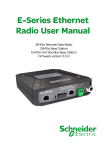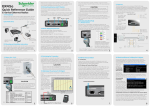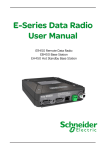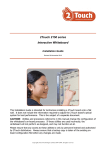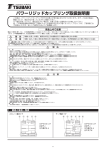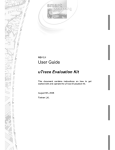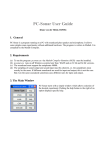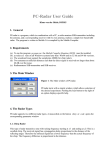Download Schneider Electric EH450 User manual
Transcript
E-Series Quick Start Guide ER450 Data Radio Related Products and Documentation 2.0 Mounting and Environmental Considerations • Base Station EB450 • Hot Standby Base Station EH450 • Duplexers • TVIEW+ Management Suite • E Series User Manual The ER450 radio comes complete with a mounting cradle and is attached to a panel or tray by means of screws or bolts, using the hole slots provided. Note: In high power or high temperature applications, it is desirable to mount the radio with the heatsink uppermost to allow ventalation for the heatsink. The radio should be mounted in a clean and dry location, protected from water, excessive dust, corrosive fumes, extremes of temperature and direct sunlight. Please allow sufficient passive or active ventilation to allow the radio modem’s heatsink to operate efficiently. Step-by-Step Point to Point Setup 1.0 Introduction Welcome to the Quick Start Guide for the ER450 Data Radio. This guide provides step-by-step instructions, with simple explanations to get you up-and-running. For further information, please refer to the E Series User Manual. 2.1 Typical Radio Setup Contents 1.0 Introduction.............................................................................1 2.0 Mounting and Environmental Considerations.....3 3.0 Connecting Antennas and RF Feeders....................4 4.0 Communications Ports.....................................................5 5.0 Power Supply and Protection........................................9 6.0 TVIEW+ Management Suite...........................................11 7.0 Optimising the Antenna for VSWR............................13 8.0 LED Indicators and Test Outputs..............................13 9.0 Verifying Operational Health.........................................14 10.0 Support Options...................................................................16 2.2 ER450 Connections Layout Lightning Arrestor E-Series Remote Omni-Directional or Direction Yagi Antenna 3.0 Connecting Antennas and RF Feeders Mains Supply RS232 Serial Device (RTU/PLC) Connected to port A and/or port B Laptop/PC running TView+ Diagnostics Connected to System Port 1 2 System Port Pin 1 Pin 2 Pin 3 Pin 4 Pin 5 Pin 6 Pin 7 Pin 8 Description System port data out (RS232) System port data in (RS232) Factory Use Only - Do not connect Shutdown Programming Use Only (Grounded) Factory Use Only - Do not connect Ground External PTT DB9 Female Pin 2 Pin 3 No Connection No Connection Pin 5 No Connection Pin 5 No Connection Fig 4 Regulated Power Supply (110/220VAC to 13.8 VDC Nominal) Fig 3 3 The RF antenna system should be installed in accordance with the manufacturers notes. The RF connector used on the ER450 radio is an N Type female connector. Always use good quality low loss feeder cable, selected according to the length of the cable run. Ensure all external connections are waterproofed using amalgamating tape. Preset directional antennas in the required direction using a compass, GPS, or visual alignment and ensure correct polarisation (vertical or horizontal). 4.2 User Interfaces - Ports A & B 10.0 Support Options Each user port (A & B) is wired as a RS232 DCE, configurable for no handshaking (3-wire) interface, or for hardware or software (X-on/X-off) flow control. In most systems flow control is not required, in which case only 3 wires need to be connected between the radio and the application device. E-mail Technical Support 4 When e-mailing questions to our support staff, make sure you tell us the exact model number (and serial number if possible) of the Schneider Electric equipment you are working with. Include as much detail as possible about the situation, and any tests that you have done which may help us to better understand the issue. If possible, please include your telephone contact information should we wish to further clarify any issues. 4.3 Typical pins used: • Pin 2 (RxD) - data output from the radio modem, • Pin 3 (TxD) - data input to the radio modem, • Pin 5 (SG) - signal ground. Fig 6 Fig 5 Contact Details 4.0 Communications Ports Refer to User Manual for further details of other cable configurations. Technical Support: The Americas Available: Monday to Friday 8:00am - 6:30pm Eastern Standard Time Toll free within North America: 1-888-226-6876 Direct Worldwide: +1 (613) 591-1943 Email: [email protected] 4.1 System Port - RJ45 The System Port is a multi-function interface used for: • Programming / Configuration of the radio • Remote Diagnostics connections Technical Support: Asia Pacific To access these functions use the standard ER450 System Cable assembly (RJ45 Cable and RJ45 to DB9 Adaptor). Special user pinouts: Available: Monday to Friday 8:30am - 5:30pm Australian Eastern Standard Time Direct Worldwide: +61 3 8773 0100 Email: [email protected] Technical Support: Europe, Africa, Middle East • Shutdown (Pin 4) - Active low for power save function • External PTT (Pin 8) - Provides a manual PTT override facility for enabling the transmitter. For testing this can be activated by connecting PTT (Pin 8 ) to Gnd (Pin 7). Available: Monday to Friday 8:30am - 5:30pm Central Europe Standard Time Direct Worldwide: +31 (71) 579 1655 Email: [email protected] Fig 7 Fig 8 5 6 7 Issue : 06-11 Printed in Australia 16 6.0 TVIEW+ Management Suite - Radio Configuration 4.4 Activating the Transmitter In most systems, the transmitter by default is controlled automatically by the radio when it has data to transmit.In some systems, such as full duplex point-to-point links or full duplex point-to-multipoint base stations, it is desirable to run the transmitter all the time (hot keyed).Two mechanisms are provided to do this: This TVIEW+ Management Suite allows a number of features including: Configuration (Local - serial, or Remote - over-the-air), Remote DiagnosticsFacilities and Firmware Upgrades. • Refer to section 4.1 for detail on how to activate the units transmitter via the system port. The configuration wizard can be used to provide Quick Start generic templates for the types of systems architecture you wish to employ. • The radio modem can be configured to transmit continuously whenever powered To operate in this mode, the radio must be configured via the programming software. or. CAUTION Example: Local configuration session 1 Attach the programming cable from the PC to the System Port of the radio (see fig 6 & 7 ) When the radio is configured to transmit continuously, ensure an RF load is present BEFORE applying power to the unit. RS232 Connector Pin outs (DCE) Port A and B, Female DB9 2 Launch TVIEW & Select “Programmer” 3 Select “Read” the radio 5.0 Power Supply and Protection (fusing) 5 Select “Write” the parameters back to the radio The ER450 radio modem is designed and calibrated to operate from a 13.8Vdc regulated supply, but will operate from 10-16 volts (filtered) DC. The current requirement is typically 120mA in receive mode, and will vary in transmit mode according to RF output power level (typically 0.5-1.5 amps). CAUTION There is NO readily serviceable internal fuse, and therefore the radio modem MUST be externally fused with a fuse and fuse holder (ER450: 3 amp fast-blow fuse). 8 Fig 9 7.0 Optimising the Antenna for VSWR and best RX signal Once the unit is operational, it is important to optimise the antenna tuning. 9 This can be done by using the (0-5Vdc) output on Pin 9 (see fig 11) of Port B to indicate signal strength (RSSI). This voltage can be converted to dBm using the chart below. 8.1 Radio is Powered The “RX/SYNC” LED is used to indicate the state of the receiver. If the LED is off, no signal is being received. A RED indication shows that an RF carrier is being received, but no data stream can be decoded. This may indicate the presence of interference, another user on the channel or incorrect configuration. Successful power-up is indicated by the “PWR” LED indicating a continuous (healthy) GREEN state. Note that this LED is turned RED when the transmitter is active. A continuous GREEN indication shows that the modem is locked and synchronised to the incoming signal, and has excellent Bit Error Rate (BER). Any losses of synchronisation (BER errors) are shown as a visible RED flicker of the LED. Note: This may only be apparent on a PTMP slave when receiving. Internal radio management software monitors many aspects of the radio hardware. Under certain circumstances radio faults may prevent normal operation. In the event that these fault conditions occur, the radio will enter an ERROR state and this will be indicated by flashing ALL LEDs RED, then flashing a pattern of GREEN LEDs. The pattern of GREEN LEDs represent a specific type of error that has occured. See Table below. Analog RSSI Output Characteristics - E Series Data Radio Port A Port B Synch/ Pwr/TX Error Diagnosis RXSig 5 4.5 RSSI (DC Volts) 4 3.5 OFF OFF OFF ON External Supply Voltage out of spec. ON ON OFF OFF ON OFF OFF ON RX VCO Out of Lock. TX VCO Out of Lock. 3 2.5 2 ER Fatal Error ER Receviing and decoding ER Receviing un-decodable packets 9.0 Verifying Operational Health It is possible to verify the operation of the radio modem using the indicators provided by the unit. The state of the transmitter and receiver, and data flow can be interpreted by the indicator LEDs (see below). Note: Port A & B’s RxD & TxD will be Active on Data Flow Full Duplex - PTP Master or Slave Full Duplex - PTMP Master Tx 1 0 -120 8.4 Data Flow “breakout” LEDs -110 -100 -90 -80 -70 -60 -50 VSWR testing is achieved by activating the radio’s transmitter using: Input data to be transmitted is shown as a RED flash, and received data to be output to the port is shown as a GREEN flash. a) An RTS loop as described in Section 4.4, or Refer to the User Manual for further details of VSWR testing. Half Duplex - Master or Slave (Tx) There are also two LEDs to indicate data flow into and out of the two user ports. -40 RF Level (dBm) b) A system port PTT plug as described in Section 4.1 Half Duplex - PTMP Slave Rx 12 If data is alternately flowing in and out quickly, then the indicator appears orange. 13 11 Important Notices for Class 1, Division 2, Groups A,B,C&D Hazardous Locations Important Notices for Class I, Division 2, Groups A, B, C & D Hazardous Locations Applies to models ER450-xxxxx-xHx(CSA Marked) This product is available for use in Class I, Division 2, Groups A, B, C & D Hazardous Locations. Such locations are defined in Article 500 of the US National Fire Protection Association (NFPA) publication NFPA 70, otherwise known as the National Electrical Code and in Section 18 of the Canadian Standards Association C22.1 (Canadian Electrical Code). The transceiver has been recognised for use in these hazardous locations by the Canadian Standards Association (CSA) International. CSA certification is in accordance with CSA Standard C22.2 No. 213-M1987 and UL Standard 1604 subject to the following conditions of approval: 1. The radio modem must be mounted in a suitable enclosure so that a tool is required to gain access for disconnection of antenna, power and communication cables. 2. The antenna, DC power and interface cables must be routed through conduit in accordance with the National Electrical Codes. 3. Installation, operation and maintenance of the radio modem should be in accordance with the radio modem’s user manual and the National Electrical Codes. 4. Tampering or replacement with non-factory components may adversely affect the safe use of the radio modem in hazardous locations and may void the approval. 1.5 0.5 Refer to User Manual for detailed operation of advanced features. 10 8.5 Received Signal Indicator 8.2 Radio Errors Fig 11 The radio is designed to self protect from permanent damage if the voltage exceeds 16Vdc or if reverse polarity is applied. The radio may need to be returned for service if this occurs. The radio modem can also be damaged if there is any potential difference between the chassis-ground, RS232 signal ground, power (-) input, or antenna coaxial shield. Before connecting any wiring, ensure all components are earthed to a common ground point (please pay particular attention to 24V PLC power systems where converters are used). Connect the antenna and RS 232 plugs BEFORE applying power to the unit. Lastly, before inserting the power plug, please re-check that the polarity and voltage on the DC power plug is correct using a multimeter. 8.0 LED Indicators & Test outputs If all the LEDs are off, no power is reaching the radio modem. In the case of a directional antenna, it will be necessary to align the antenna for the best received signal. 4 Change the configuration as required Fig 10 5. A power connector retainer with thumbwheel screw as supplied by Trio Datacom MUST be used. WARNING EXPLOSION HAZARD Half Duplex - Master or Slave (Rx) 14 Do not disconnect equipment unless power has been switched off or the area is known to be non-hazardous. Substitution of components may impair suitability for Class I, Division 2. Refer to Articles 500 through 502 of the National Electrical Code (NFPA 70) and Section 18 of CSA C22.1 for further information on hazardous locations and approved Division 2 wiring methods. 15