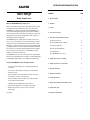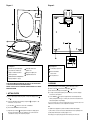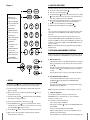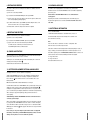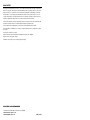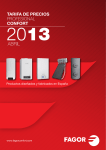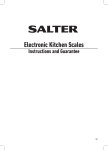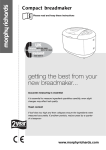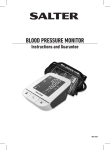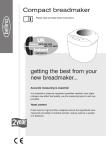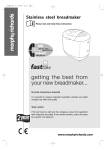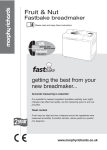Download Salter Housewares pmn Instruction manual
Transcript
E Nutri-Weigh Dietary computer scale INSTRUCTIONS AND GUARANTEE Please read this instruction manual before using the product for the first time. E NUTRI-WEIGH OPERATING INSTRUCTIONS Nutri-Weigh CONTENTS Dietary computer scale 1. GETTING STARTED 1 2. WEIGHING 1 3. KEYPAD 3 4. ANALYSING YOUR FOODS 4 5. NUTRI-WEIGH UNIQUE MEMORY FUNCTIONS What is the NUTRI-WEIGH Dietary computer scale? Whether you are following a specific diet plan or simply aiming to eat more healthily, it is important to know the real nutritional value of the food you eat. The Salter NUTRI-WEIGH scale contains a comprehensive inbuilt nutritional database of over one thousand four hundred and thirty analysed foods. The foods in this database have been analysed according to the following eleven nutrient types: calories, protein, carbohydrates, total sugars, total fat, saturated fat, fibre, sodium, cholesterol, net carbohydrates and Glycemic Index (GI) values. The NUTRI-WEIGH requires no separate reference book, table or numerical food codes, so it is very easy and quick to use. It has a feature that allows you to keep a cumulative record of your total nutritional intake and set maximum limits on various nutrient types e.g. calories. It also helps you keep track of your total nutritional intake by calculating the difference between your target and actual nutritional intake. Apart from the extensive one thousand four hundred and thirty plus foods in the database, this scale enables you to input data for up to one hundred additional food types, including your own favourite recipes and meals. a) Memorising Your Foods PAGE 4 b) Reviewing Nutritional Values in Memory 4 c) 4 Setting Your Target Values d) Viewing Your Remaining Balance 5 e) Resetting Memory 5 f) Adding ‘ABSENT’ foods to memory 5 The NUTRI-WEIGH can also be used as a conventional scale for everyday weighing and measuring. This integrated kitchen scale is simple to use and fully equipped with the ‘Add & Weigh’ and Salter ‘AquatronicTM’ dry and liquid measurement technology. 6. ADDING NEW FOODS TO NUTRI-WEIGH 6 The Salter NUTRI-WEIGH also has the following key features: 7. ADDING YOUR RECIPES TO NUTRI-WEIGH 6 8. EDITING FOOD ENTRIES 7 9. DELETING FOOD ENTRIES 7 • Quick search, a function that allows you to easily find the last twenty foods you analysed. • Two user memory, which allows up to two people to record their nutritional intake for up to 7 days. • UK/US food database selector switch, this function makes it ease for you to find foods that are common to each culture/country. • Stainless steel platform, which is removable for easy cleaning and suitable for use with most bowls and containers. • 4 AA batteries which are supplied with the scale for instant use. • Alternative power supply, through an electrical mains power adaptor*. • Maximum capacity of 3kg x 1g / 6lb 10oz x 1/8oz / 3000ml x 1ml / 105floz x 1/8floz. *not supplied 10. POWER SAVE FEATURE 7 11. BATTERY REPLACEMENT/OPTIONAL MAINS SUPPLY 7 12. CLEANING AND CARE 8 13. NUTRITIONAL INFORMATION 8 Diagram 1. Diagram 2. 1 20 7 2 6 21 3 5 4 22 Key to Diagram 2: Key to Diagram 1: 1 Interactive message window display 2 Large LCD screen simultaneously displays 11 nutritional food values 3 ON/OFF power button 4 Multi-function buttons and alphanumeric 5 Removable stainless steel platform cover 6 Mains power adaptor point 7 Adjustable fold-down lid 20 4 x AA battery compartment 21 UK/US food database selector switch 22 Non-slip rubber feet keypad (see Diagram 3 - page 3) NOTE: THE INFORMATION PROVIDED BY THIS PRODUCT SHOULD BE USED IN CONJUNCTION WITH PROFESSIONAL DIETARY ADVICE. 2. WEIGHING ALWAYS CONSULT YOUR DOCTOR BEFORE STARTING A WEIGHT LOSS AND/OR EXERCISE PROGRAM. a) If using a bowl, place it on the platform 5 before switching the scale on. b) Turn the scale ON 3 and wait for the weight display 2 to show 0. c) Place the item to be weighed on the platform 5 . 1. GETTING STARTED a) Remove all packaging including any plastic covering on the display screens 1 and 2 . b) Insert the 4 AA batteries into the battery compartment 20 , ensuring the + and terminals are correctly oriented. c) Use the switch 21 on the base to select USA or UK database. d) Place the NUTRI-WEIGH on a firm level surface. e) 1 Adjust the angle of the lid 7 to allow optimum viewing of the display panels. Ensure the items being weighed on the platform do not touch the lid as this could affect the accuracy of the foods being weighed. d) To weigh several ingredients together, press the ZERO key to reset the display to zero between each ingredient. e) Use the MODE key 18 , as required, to toggle between metric and imperial units and dry and liquid measures (g, oz, ml & floz). The current units of measurement are indicated alongside the weight display. For your convenience, the scale has a ‘weight mode’ memory, so when the scale is next switched on, it will continue to use the weight units last selected. TIP: The liquid measure (Aquatronic™) feature is suitable for all water based liquids, e.g. wine, milk, stock, cream etc. Please be advised that oils have a significantly lower specific gravity and would give a reading of approx. +10%. Please adjust your recipe by this proportion when measuring oils on this scale. 2 Diagram 3. 4. ANALYSING YOUR FOODS To identify the nutritional contents of your foods, follow the instructions below: a) 19 Key to Diagram 3: 8 ZERO button for Add & Weigh function 18 8 Turn the scale on by pressing the ON button 3 b) Place your food on the weighing platform 5 c) The upper display panel 1 will prompt you to enter the food type. Use the keypad 9 to enter the first few letters of the name of the food. (For further instructions on how to use the keypad please read section 3 ‘KEYPAD’). d) Either continue to type the full name of the food or use the up and down arrow keys 6 to scroll through the shortlist of foods in the upper display panel 9 Alphanumeric KEYPAD with word prompt feature 10 ‘0’ and space key 11 DELETE button e) When the correct food is displayed, press the ENTER key 15 f) Nutritional values will be displayed in the lower display panel 2 . TIP: 12 MEMORY FUNCTION button for storing foods 9 13 CANCEL button ii. To find foods quickly type the most specific word to describe the food. e.g. if searching for EDAM CHEESE; typing the word EDAM will find the food faster than typing the word CHEESE. The reason for this is that CHEESE has many variations and you will have to scroll through the CHEESE list to find CHEESE EDAM, which may be more time consuming! 14 MENU SELECTOR button for special functions 15 ENTER button 16 UP & DOWN on-screen scroll buttons 10 17 DECIMAL POINT button for precise entry 18 MODE button for metric / imperial measurements i. For your convenience, the last twenty foods you have entered are stored in a ‘quick search’ facility. Use the UP and DOWN keys (instead of typing) to search through these foods. 11 17 NOTE: Some of the nutritional categories may appear blank if data is unavailable for that particular food. 5. NUTRI-WEIGH UNIQUE MEMORY FUNCTIONS To help you keep a precise record of the total nutritional value of the food you eat, and monitor your nutritional intake, the NUTRI-WEIGH has some unique memory functions. 19 2 USER MEMORY buttons for personal use a) Memorising Your Foods 16 15 12 i. After following the instructions in the ‘ANALYSE YOUR FOOD’ section the upper display screen will display the message ‘Press M+ to add to memory if required’. Press M+ 12 . 13 ii. The upper screen display will then prompt you to select ‘U1’ or ‘U2’ by pressing the ‘USER1’ or USER2’ 19 key. Press the USER key that you have designated to yourself 14 iii. You can add all the foods you eat into memory by repeating the steps above. b) Reviewing Nutritional Values in Memory 3. KEYPAD i. To review the total nutritional values entered so far, turn the scale on, press the MENU button 14 . The upper display will show ‘VIEW/RESET TOTAL’. Press ENTER 15 . The alphanumeric keypad 9 operates in a similar way to the keypad on a mobile phone. The majority of the alphanumeric keys have three letters and one number assigned. ii. Then press your designated USER key. Your total nutritional intake recorded so far will appear in the lower display panel. a) To enter a food name, press the appropriate key repeatedly until the desired letter appears on the display. b) Wait a second for the cursor to reappear in the upper display panel 1 , then key in the next letter in the same way. c) If you make a mistake, press DEL 11 to delete the last letter entered. Holding DEL down will delete several letters more quickly. d) A space can be entered between words by using the 0 key 10 . NOTE: It is not possible to total G.I values so a value will not appear on the screen. c) Setting Your Target Values If you are following a diet plan it can be useful to set target values in the NUTRI-WEIGH memory for certain nutrient types e.g. calories, carbohydrates, cholesterol etc. per day(s) or week. To set target values use the following instructions: i. Turn on the scale and press the MENU key e) The UP and DOWN arrow keys 16 are used to scroll through items in the food list or through options in the menu. When the cursor reaches the item you are searching for, press the ENTER key 15 to confirm your selection. f) The CANCEL button 13 is used to cancel an operation and return to the previous step. 3 g) When you need to enter numerical data (e.g. nutritional values), the keypad will automatically switch to ‘numbers only’. ii. Then using the scroll buttons 16 , scroll down to the ‘VIEW/SET TARGET’ option and press ENTER iii. Select your designated USER button and press ENTER iv. When the nutrient type flashes on the screen use the KEYPAD to enter your target value for each nutritional category. v. Use the SCROLL keys to move up/down the list and enter the required target values. 4 NOTE: 6. ADDING NEW FOODS TO THE NUTRI-WEIGH i. Target values can be altered at anytime by repeating steps 1-5 above. ii. It is not necessary to fill in target values for every nutritional category. You can just set those that you are most interested in and leave the others at zero. iii. Target values should be limited to a maximum period of 7 days. d) Viewing Your Remaining Balance To help you manage your diet plan better the NUTRI-WEIGH can show you the balance remaining from your set target by using the ‘VIEW BALANCE’ option. To view the remaining balance in your memory, follow the instructions below: i. Turn the scale on and press the MENU key ii. Use the SCROLL key to scroll down to the ‘VIEW BALANCE’ option iii. Press ENTER to view the outstanding balance of your set targets. If you have exceeded your target for a particular nutritional category, the display will show EEEE. Also, if you have not set targets for some of the nutritional categories, the display will show EEEE iv. Press CANCEL to return to the previous/main screen. Note: The balance values shown on the display are calculated from the target value minus the current total value in memory. e) Resetting Memory To reset your memory at the end of your goal period, follow the instructions below: The NUTRI-WEIGH allows you to customise the food list to suit your personal needs. If there are certain foods that you eat that are not in the NUTRI-WEIGH they can be added to the database. e.g. if you have a favourite breakfast cereal that is not listed, you can use the nutritional values printed on the cereal pack to add this food to the database. You can do this by following the instructions below: a) Turn the scale on and press MENU b) Using the SCROLL key to scroll down to "ADD FOOD ITEM TO MEMORY", and then press ENTER c) Using the keypad, enter a name for the new food (see Note i below) then press ENTER. d) You will be prompted to type in the values for each nutritional category. ALWAYS enter nutritional values as per 100g of product. For the G.I Value use the appropriate alphabet keys to enter L for Low, M for Medium, and H for High e) Use the SCROLL buttons to scroll between the categories f) When you have entered all the values, press ENTER again to add the new food to memory. Note: i. The FOOD NAME you choose is limited to 16 characters including spaces, and cannot be the same as any other name already in the database. ii. Don’t worry if you don’t have data for some of the categories; you can leave these as zero. TIP: i. Please take particular care when entering the value for sodium. Some food manufacturers quote ‘mg’ of sodium and others quote ‘g’ of sodium. You need to enter ‘mg’ of sodium.To convert from ‘g’ to ‘mg’, multiply by 1000. For example, 0.5g sodium = 500mg sodium. i. Turn the scale on and press the MENU key ii. Press ENTER 15 followed by your USER key 19 For the complete list of foods featured on the NUTRI-WEIGH 1450 please go to www.salterhousewares.com on the internet. iii. Then press ENTER to reset values to zero. 7. ADDING YOUR RECIPES TO THE NUTRI-WEIGH TIP: i. Remember to reset your memory at the end of your goal period. e.g. if you set your target values per day, then you must reset the memory at the end of each day. This will help you maintain an accurate record of your nutritional intake. ii. Diet plans vary and it is common practice to review your food intake on a daily basis to help you assess your eating pattern. The memory function on this scale can help you do so efficiently. If you prefer to review your food intake on a less regular basis you can record your food intake for a maximum period of 7 days. Your personal information will continue to be retained even when the NUTRI-WEIGH is turned off. If you are weighing out ingredients for a recipe, you can use the ‘ADD RECIPE’ feature to enter each ingredient into memory as you go. When you are done, the NUTRI-WEIGH will total up the nutritional values of the ingredients and allow you to enter a name for your recipe. It can then be stored in the database. Note: Before you add your recipes to the NUTRI-WEIGH, it is a good idea to check all ingredients you need for your recipe are already featured in the NUTRI-WEIGH. If any ingredients are not already featured they can be added to the NUTRI-WEIGH as detailed above in Section 6. f) To add your recipes to the NUTRI-WEIGH: Adding ‘ABSENT’ Foods to Memory If you are unable to use your NUTRI-WEIGH just before you eat certain foods do not worry. The NUTRI-WEIGH has a feature that allows you to add your foods in your own time without actually weighing the food. You can do this by following the instructions below: i. Simply turn on your NUTRI-WEIGH and type in the name of the food you ate. ii. When the message ‘PLACE ITEM ON SCALE OR ENTER WEIGHT IN GRAMS’ appears on the upper display panel estimate the weight of the food you wish to record in grams and manually enter the weight by pressing the appropriate numbers on the key pad then press ENTER. iii. Press M+ followed by your USER key to add this to your memory. TIP: Remember, 1oz is approximately 28g 5 a) b) c) d) M+ Turn on the scale and press MENU Scroll to ‘ADD RECIPE TO MEMORY’ and then press ENTER Place your first ingredient on the scale, type the name of the ingredient and press ENTER Press M+ to add this ingredient to memory 12 . Repeat the above step and press for all ingredients used in your recipe. Note: If you enter an ingredient incorrectly do not worry. Pressing CANCEL at anytime during this stage deletes all ingredients that you have entered for this recipe so far and allows you to start again. e) Press ENTER when you have added all ingredients and the message ‘TYPE IN NAME OF RECIPE THEN PRESS ENTER’ will appear on the upper display panel. Press ENTER f) Type in the name of your special recipe and press ENTER. Your recipe is now stored in your NUTRI-WEIGH. TIP: You can enter a recipe without actually preparing the food by entering the weight of each ingredient manually. (Please refer to section 5 f ) ‘Adding ABSENT Foods to Memory’, for detailed instructions). Note: Please note that cooking at high temperatures can alter the nutritional values of some foods. Therefore the values calculated by the ADD RECIPE feature may be altered by the cooking process. 6 8. EDITING FOOD ENTRIES 12. CLEANING AND CARE If you need to edit any of the foods that you have added to the database, follow the instructions below: The stainless steel weighing platform is removable for easy cleaning and is dishwasher-safe. The rest of the NUTRI-WEIGH can be cleaned with a slightly damp (but not wet) cloth. a) Turn on the scale and press MENU b) Scroll down to the EDIT FOOD ITEM option, then press ENTER c) Type the name of the food to be edited. You then have the option to edit the name of the food (if required) by deleting/retyping d) To edit the nutritional values, press ENTER again. After editing the values, scroll down to the bottom of the screen and press ENTER. DO NOT immerse the NUTRI-WEIGH in water or use chemical/abrasive cleaning agents. All plastic parts should be cleaned immediately after contact with fats, spices, vinegar and strongly flavoured / coloured foods. Avoid contact with acids such as citrus fruits. You will be asked to confirm the changes before the item is updated. 13. NUTRITIONAL INFORMATION 9. DELETING FOOD ENTRIES Sources of Nutritional Data: i. USDA National Nutrient Database for Standard Reference, Release 17 To delete a food item that you have added to the database: a) Turn the scale on and press MENU b) Scroll down to the DELETE FOOD ITEM option, then press ENTER c) Type the name of the food to be deleted, then press ENTER. You will be asked to confirm that you want to delete the food. Press ENTER again and the food will be deleted. 10. POWER SAVE FEATURE To preserve battery power, the NUTRI-WEIGH has an auto switch-off feature that will operate if the scale has not been in use for 5 minutes. Switching the scale off manually will help to further extend battery life. To switch off manually press the blue power button 3 . ii. International table of Glycemic Index and Glycemic Load Values: 2002 (Am J Clin Nutr 2002; 26:5-56) Note: i.The ‘net carbs’ value is calculated as ‘net carbs’ = carbohydrate - fibre. ii.The G.I. value is also known as Glycemic Index. Salter offers a number of heath related products including ‘Body Analyser Scales’, to help you manage your health and weight better. For a full list of products or stores that sell these products please visit www.salterhousewares.co.uk or contact us via: Salter Housewares Ltd. 211 Vale Rd, Tonbridge, Kent TN9 1SU, England. T: +44 (0) 1732 354 828 F: +44 (0) 1732 358 631 E: [email protected] All data entries are retained when the scale switches off. 11. BATTERY REPLACEMENT/OPTIONAL MAINS SUPPLY The display will show ‘Lo’ when the batteries need replacing. Switch the NUTRI-WEIGH off, then remove the old batteries and replace with four brand new alkaline AA size batteries. The battery compartment is situated in the base of the scale 20 and is marked to show the correct orientation of the + and battery terminals. Note: All saved data will be retained whilst batteries are changed. As an alternative to batteries, the NUTRI-WEIGH can be operated using a mains power adaptor. The power socket is located on the left hand side of the NUTRI-WEIGH 6 . An adaptor is not supplied with this scale but if you decide to use one please ensure you use a 6V DC mains power adaptor, rated between 120mA and 1200mA (maximum), with a 3.5mm phono plug with negative tip polarity (sometimes referred to as centre negative). CAUTION: Always switch the NUTRI-WEIGH off and remove the batteries before connecting a power adaptor. When a power adaptor is used instead of batteries, the power save feature is replaced by a sleep mode. If the NUTRI-WEIGH has not been used for 10 minutes, the display screens will switch off and the scale will be in ‘sleep mode’. To re-activate the NUTRIWEIGH, press the ON button 3 and the program will return to the exact point at which it switched off. 7 Please ensure you only use the adaptor specified above. Failure to comply with this warning could result in your NUTRI-WEIGH being damaged. Please note that damage caused by misuse is not covered under the guarantee. 8 GUARANTEE This product is intended for domestic use only. Salter Housewares Ltd. will repair or replace the product, or any part of this product, (excluding batteries) free of charge if within 10 years of the date of purchase, it can be shown to have failed through defective workmanship or materials. This guarantee covers working parts that affect the function of the product. It does not cover cosmetic deterioration caused by fair wear and tear or damage caused by accident or misuse. Opening or taking apart the product or its components will void the guarantee. Claims under guarantee must be supported by proof of purchase and be returned carriage paid to Salter Housewares Ltd (or local Salter appointed agent if outside the UK). Care should be taken in packing the scale so that it is not damaged while in transit. This undertaking is in addition to a consumer's statutory rights and does not affect those rights in any way. For UK Sales and Service contact: Salter Housewares Ltd, 211 Vale Road, Tonbridge, Kent, TN9 1SU, England. Helpline Tel No: +44 (0)1732 360783. Outside the UK contact your local Salter appointed agent. E FG 211 Vale Road, Tonbridge, Kent, TN9 1SU, England www.salterhousewares.com www.livingwithsalter.com REF: SL166