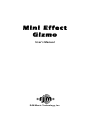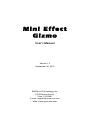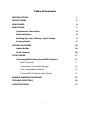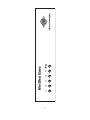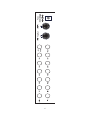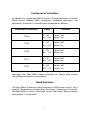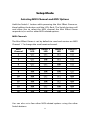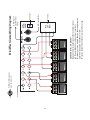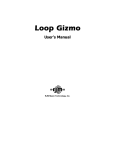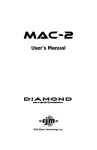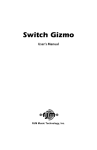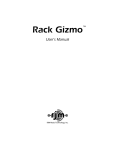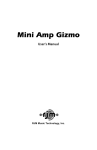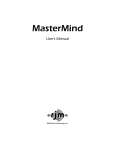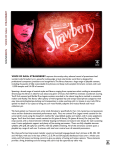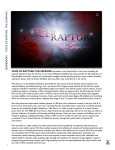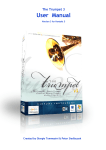Download RJM Mini Amp Gizmo User`s manual
Transcript
Mini Effect Gizmo User’s Manual RJM Music Technology, Inc. Mini Effect Gizmo User’s Manual Version 1.3 September 26, 2013 RJM Music Technology, Inc. 2525 Pioneer Ave #1 Vista, CA 92081 E-mail: [email protected] Web: www.rjmmusic.com Copyright © 2011-2013 RJM Music Technology, Inc. All Rights Reserved. Amp Gizmo, Click Stopper, Effect Gizmo, Mini Amp Gizmo, Mini Effect Gizmo, MasterMind, RG-16 and the RJM logo are trademarks of RJM Music Technology, Inc. Table of Contents INTRODUCTION 1 FRONT PANEL 2 REAR PANEL 4 MIDI USAGE 7 Continuous Controllers 8 Bank Selection 8 Backing Up Your Settings: SysEx Dump 9 Factory Reset 9 10 SPECIAL FEATURES Audio Buffer 10 Click Stopper 10 11 SETUP MODE Selecting MIDI Channel and MIDI Options 11 MIDI Channels 11 Continuous Controller Ranges 12 GCX Compatibility Mode 12 Saving MIDI Channel and Options 12 EXAMPLE WIRING DIAGRAMS 13 TROUBLESHOOTING 16 SPECIFICATIONS 17 v Introduction Congratulations on purchasing the Mini Effect Gizmo audio loop switcher! The Mini Effect Gizmo has been designed to provide our acclaimed audio loop switching technology in a small package suitable for pedalboards, rack drawers and other places where a full sized switcher won’t fit. The Mini Effect Gizmo provides five true bypass audio loops and a professional quality audio buffer in a compact design. Because the audio loops contain no active circuitry, the Mini Effect Gizmo can work with any effects device regardless of signal level. Internal voltage conversion is used to provide maximum headroom and sound quality in the buffer and Click Stopper circuits. All of these features work together to provide a pro-quality loop switcher in a very small footprint. 1 Front Panel Buttons 1 through 5 - These buttons turn audio loops 1 through 5 on and off. Each button lights up to indicate that the corresponding audio loop is active. Write – When held down for 3 seconds, this button saves the current switch state to non-volatile memory. Buttons 1 through 5 will flash to confirm that the state has been saved. This function is not active until a Program Change message is received at the MIDI In jack. See the MIDI Usage section for more details. The Write button is always lit up with a green LED to indicate that the Mini Effect Gizmo is on. 2 3 1 2 3 4 5 Write Mini Effect Gizmo RJM Music Technology, Inc. Rear Panel Buf In – This is the Mini Effect Gizmo’s buffered input. Plugging into this jack sends your guitar signal through the buffer and then on to the audio loops. See the Special Features section for more information on the audio buffer. In – This is the passive input to the Mini Effect Gizmo. Plugging into this jack sends the guitar signal straight to the audio loops, with no active circuitry in between. Plugging in to the In jack overrides anything plugged into the Buf In jack. S / R 1 through 5 – These are the send and return jacks for each audio loop. Connect your effect input to the S (send) jack and the effect output to the R (return) jack. When a loop is active, the audio signal from the previous loop is present at the send jack, and the signal coming in to the return jack is passed on to the next loop. When a loop is turned off, the audio signal bypasses the send and return jacks and the send jack is grounded. CS Out – This is the main output from the five loops. It uses the Click Stopper circuit for click noise reduction. Please refer to the Special Features section for more information on the Click Stopper. Out – This is the passive output from the Mini Effect Gizmo. This jack is directly connected to the output of loop 5, with no circuitry in between. You can use both the Out and CS Out jacks simultaneously if desired. For example, you can plug the CS Out jack into your amp and the Out jack into a tuner. MIDI Thru/Out – All incoming MIDI commands are passed back out through this jack. The next MIDI device in your chain (if any) is connected here. MIDI Thru/Out also doubles as a MIDI output when transferring SysEx data over MIDI. (See the MIDI Usage section for more details.) A standard 5-pin MIDI cable is typically used here, but a 7-pin MIDI cable can be used to pass phantom power to a connected MIDI device (if the connected device supports phantom power). 4 MIDI In – Jack for incoming MIDI commands. Connect your MIDI foot controller here using a 5-pin or 7-pin MIDI cable. The Mini Effect Gizmo will phantom power a compatible MIDI controller if you use a 7-pin MIDI cable. The AC adapter provided with the Mini Effect Gizmo can phantom power most MIDI controllers, provided the controller accepts 9VDC at no more than 300mA. Power – This unit requires power supply of 9 volts DC. The plug should be a 5.5mm/2.1mm barrel connector, similar to those used in most effects pedals. The Mini Effect Gizmo requires a minimum of 200mA of current. 5 6 MIDI Usage The Mini Effect Gizmo can receive MIDI messages from any MIDI controller. You can store different switch settings for MIDI program numbers 1 through 128 in MIDI banks 0 and 1. When a Program Change message is received on the correct channel, the Mini Effect Gizmo will automatically recall the saved settings for the given program number. To set up for MIDI use, simply connect your MIDI controller to your Mini Effect Gizmo’s MIDI In jack. The Mini Effect Gizmo is set for MIDI Channel 1 by default. Either make sure your MIDI controller is set up to transmit commands on Channel 1, or use the Mini Effect Gizmo’s setup mode to change which MIDI channel the Mini Effect Gizmo responds to. See the Setup Mode section for more details. To save a program setting, perform the following steps: 1. Using your MIDI controller, select a MIDI program number. 2. Using the Mini Effect Gizmo buttons, select which audio loops you wish to have turn on. 3. Hold down the Write button on the Mini Effect Gizmo until the LEDs flash. This should take about 3 seconds. That’s all it takes. You can repeat this for any or all of MIDI program numbers 1 though 128. If the lights don’t flash after a few seconds of holding down the Write button, it means that your Mini Effect Gizmo did not receive the MIDI Program Change message. Check your MIDI cable connection, and make sure that the MIDI controller and Mini Effect Gizmo are set to the same MIDI channel. Now that your settings have been saved, you can recall your settings by using your MIDI controller to send a Program Change message again. The Mini Effect Gizmo will call up your saved settings and turn on the desired audio loops whenever it receives a MIDI Program Change message. 7 Continuous Controllers In addition to supporting MIDI Program Change messages, the Mini Effect Gizmo supports MIDI Continuous Controller messages. The following Continuous Controllers are supported by default: Continuous Controller Value Function CC88 0…63 64…127 Loop 1 off Loop 1 on CC89 0…63 64…127 Loop 2 off Loop 2 on CC90 0…63 64…127 Loop 3 off Loop 3 on CC91 0…63 64…127 Loop 4 off Loop 4 on CC92 0…63 64…127 Loop 5 off Loop 5 on *Setup Mode can be used to change which Continuous Controller messages the Mini Effect Gizmo responds to. Please refer to the Setup Mode section for more details. Bank Selection The Mini Effect Gizmo can store programs in MIDI banks 0 and 1, for a total of 256 programs divided over two banks. Continuous Controller #0 (Bank MSB) is used to select the current MIDI bank. Bank numbers above bank 1 are ignored. 8 Backing Up Your Settings: SysEx Dump A SysEx (System Exclusive) data dump will send the current Mini Effect Gizmo system configuration out through the MIDI Thru/Out port. You can then save this data to your computer, or copy the settings directly to another Mini Effect Gizmo. Hold down the Switch 5 button while powering up the Mini Effect Gizmo, and the Mini Effect Gizmo will immediately send the SysEx Dump. It only takes a couple of seconds to complete. If you wish to copy settings from one Mini Effect Gizmo to another, connect the MIDI Thru/Out of the transmitting unit to the MIDI Input of the receiving unit, then power up the transmitting unit while holding down the Switch 5 button. (Note that the receiving Mini Effect Gizmo must be powered on and not in setup mode.) The receiving unit will display a progress bar graph on the LEDs. The transfer goes very quickly, taking only a couple of seconds. In the case of an error, the receiving unit will flash all LEDs 5 times. Once the transfer completes, the receiving unit will reset, then return to normal operating mode. The receiving unit now has an exact copy of the transmitting unit’s settings. Factory Reset To return the Mini Effect Gizmo to its factory state, hold the 1 and 4 buttons while you power it up. The lights should turn on briefly, then turn off again. The Mini Effect Gizmo is now initialized and ready to go. 9 Special Features Audio Buffer Using long cables or many effects may degrade the guitar signal, causing it to lose clarity and definition. The audio buffer is used to “strengthen” the guitar signal and preserve sound quality. The effect may vary from subtle to significant, depending on the length and quality of cables and type of effects used in your rig. Plugging into the Buf In jack will put the buffer in the audio path, and plugging into the In jack will bypass the buffer. When setting up an effects rig, it’s best to try both of the inputs and use whichever one you find sounds better. Click Stopper The Mini Effect Gizmo uses relays to perform its switching. Relays are the cleanest, most transparent switching method available. The disadvantage of relays is that they can produce a slight click in your audio signal when they switch. This is more noticeable when using a high gain amplifier or overdrive and distortion pedals. The Click Stopper circuit found in the Mini Effect Gizmo is designed to greatly reduce this click noise by muting the audio output briefly when the relays switch. Like the buffer, you can choose to use – or not use – the Click Stopper. Using the CS Out jack enables the Click Stopper, and using the Out jack bypasses the Click Stopper. If you use both the In jack and the Out jack, the buffer and Click Stopper are both bypassed, making the signal path completely passive – the guitar signal only passes through relays. 10 Setup Mode Selecting MIDI Channel and MIDI Options Hold the Switch 1 button while powering the Mini Effect Gizmo on. Keep holding the button until the LEDs flash. The Switch buttons will now allow you to select the MIDI channel the Mini Effect Gizmo responds to, as well as other MIDI-related options: MIDI Channels The Mini Effect Gizmo is set by default to send and receive on MIDI Channel 1. To change the send/receive channel: MIDI Channel 1 2 3 4 5 6 7 8 9 10 11 12 13 14 15 16 Switch 1 LED OFF ON OFF ON OFF ON OFF ON OFF ON OFF ON OFF ON OFF ON Switch 2 LED OFF OFF ON ON OFF OFF ON ON OFF OFF ON ON OFF OFF ON ON Switch 3 LED OFF OFF OFF OFF ON ON ON ON OFF OFF OFF OFF ON ON ON ON Switch 4 LED OFF OFF OFF OFF OFF OFF OFF OFF ON ON ON ON ON ON ON ON You can also set a few other MIDI-related options using the other Switch buttons: 11 Continuous Controller Ranges The Switch 5 button controls the Continuous Controller range for all switches: CC Range 80…84 88…92 (default) GCX Number 1 2 Switch 5 LED OFF ON GCX Compatibility Mode To make the Mini Effect Gizmo work like a GCX by Voodoo Lab, turn on all of Switches 1-4 in setup mode. This sets the MIDI channel to 16, which is the channel used by the GCX. The GCX number (GCX#1 or GCX#2) is set by Switch 5 (see above). Enabling GCX mode allows the Mini Effect Gizmo to be easily controlled by a Ground Control Pro (also by Voodoo Lab). Saving MIDI Channel and Options Once you’ve set the MIDI channel and options, press the Write button. The Mini Effect Gizmo is now in normal operational mode. 12 Guitar OUT IN OUT IN RJM Music Technology, Inc. www.rjmmusic.com OUT IN 13 IN OUT IN AC Adapter To MIDI input of next MIDI device (if any) MIDI Controller Out Standard 5 pedal configuration Pedals are wired in series and connected to the amp’s input OUT To Amplifier Mini Effect Gizmo Wiring Diagram Example Wiring Diagrams 14 Guitar OUT IN OUT IN RJM Music Technology, Inc. www.rjmmusic.com OUT IN OUT IN Amp FX Loop Return AC Adapter To MIDI input of next MIDI device (if any) MIDI Controller Out 3 / 1 Split The first three pedals are connected to the amp’s input The last pedal is placed in the amp’s effects loop Loop 4 (the split point) must be kept on at all times Amp FX Loop Send To Amp Input Mini Effect Gizmo Wiring Diagram 15 Guitar OUT IN OUT IN RJM Music Technology, Inc. www.rjmmusic.com OUT IN IN OUT IN 4 Mini Line Out Mixer To Amp 2 pedals in series, 3 in parallel Typically, the series pedals are overdrive, compression, etc. and the parallel pedals are delay, chorus, reverb, etc. This allows you to run multiple effects without muddying the signal from placing too many effects in series. This can be placed in front of an amp, or in an effects loop. OUT 3 2 1 MIDI Controller Out AC Adapter To MIDI input of next MIDI device (if any) Mini Effect Gizmo Wiring Diagram Troubleshooting Problem: The LEDs don’t flash when you hold down the Write Button. Solution: The Mini Effect Gizmo did not receive a MIDI Program Change message. First, verify that you have a valid MIDI connection. The MIDI output of your MIDI controller should be connected to the MIDI input of the Mini Effect Gizmo by a MIDI cable that’s known to be working correctly. The next most likely cause is that the Mini Effect Gizmo is set to a different MIDI channel than your MIDI controller. Check both devices to insure that they’re set to the same channel. On the Mini Effect Gizmo, the MIDI channel is set to 1 by default and can be changed in Setup Mode. Problem: The signal coming out of the Mini Effect Gizmo is too loud. Solution: There is a buffer level adjustment inside the Mini Effect Gizmo. This is set to unity gain at the factory, but can be adjusted to provide a boost. Remove the Mini Effect Gizmo lid (you need to remove two screws on the top and two on each side). The level adjustment is a small blue trimpot near the front panel input jack. Using a Philips screwdriver, gently turn it all the way counterclockwise for unity gain, or clockwise for a volume boost. More troubleshooting tips can be found in the RJM Music Forum: www.rjmmusic.com/forum 16 Specifications Dimensions Weight Power Phantom Power 8.5 (W) x 1.6 (H) x 3.5 (D) inches 21.6 (W) x 4.1(H) x 8.9 (D) cm 21.7 ounces 615 grams 9 Volts DC @ 200mA 5.5mm OD, 2.1mm ID x 9.5mm barrel connector 9VDC, 300mA maximum current when using provided AC adaptor Provided over pins 6 and 7 of the MIDI In jack. Phantom power voltage is the same as the power provided at the Power jack. Phantom power is also passed through to pins 6 and 7 of the MIDI Thru/Out jack. Power coming out of this jack is limited to 1 Amp using a resettable fuse. Memory 256 programs, arranged in 2 banks of 128 Memory is non-volatile and requires no backup battery 17