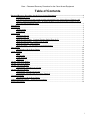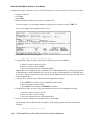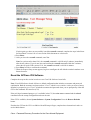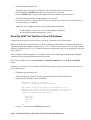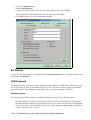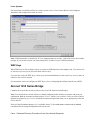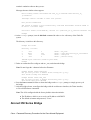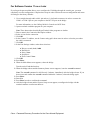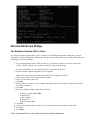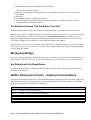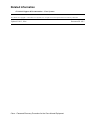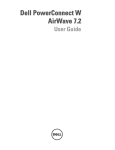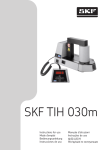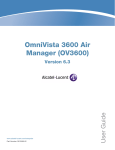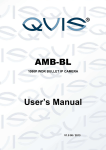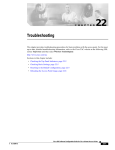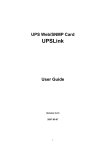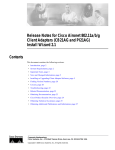Download Cisco Aironet 340 Series System information
Transcript
Cisco − Password Recovery Procedure for the Cisco Aironet Equipment Table of Contents Password Recovery Procedure for the Cisco Aironet Equipment.................................................................1 Document ID: 9215..................................................................................................................................1 You need a valid Cisco.com account in order to download Cisco Aironet drivers, firmware, and utilities ( registered customers only) . If you do not have a Cisco.com account, register for free at the Cisco.com Registration page.............................................................................................................1 Introduction..........................................................................................................................................................1 Prerequisites.........................................................................................................................................................2 Requirements..........................................................................................................................................2 Conventions............................................................................................................................................2 Access Point.........................................................................................................................................................2 Determine the OS....................................................................................................................................2 Connect to the AP...................................................................................................................................2 Reset the APVxWorks Versions That Are Earlier Than 11.07............................................................3 Reset the APVxWorks Version 11.07 or Later....................................................................................6 Reset the APCisco IOS Software.........................................................................................................7 Reset the APAP 350 That Runs Cisco IOS Software...........................................................................8 Base Station.......................................................................................................................................................10 Set Defaults with the Reset Button.......................................................................................................10 Client Adapters..................................................................................................................................................10 SSID......................................................................................................................................................10 Set Defaults...........................................................................................................................................11 CEM Password.....................................................................................................................................11 WEP Keys.............................................................................................................................................12 Aironet 1410 Series Bridge................................................................................................................................12 Aironet 1310 Series Bridge................................................................................................................................13 Aironet 350 Series Bridge..................................................................................................................................14 For Software Version 11.xx or Later....................................................................................................15 Aironet 340 Series Bridge..................................................................................................................................16 For Software Version 8.65 or Later......................................................................................................16 For Software Versions That Are Earlier Than 8.65..............................................................................17 Workgroup Bridge.............................................................................................................................................17 Set Defaults with the Reset Button.......................................................................................................17 NetPro Discussion Forums − Featured Conversations......................................................................................17 Related Information...........................................................................................................................................18 i Password Recovery Procedure for the Cisco Aironet Equipment Document ID: 9215 You need a valid Cisco.com account in order to download Cisco Aironet drivers, firmware, and utilities ( registered customers only) . If you do not have a Cisco.com account, register for free at the Cisco.com Registration page. Introduction Prerequisites Requirements Conventions Access Point Determine the OS Connect to the AP Reset the APVxWorks Versions That Are Earlier Than 11.07 Reset the APVxWorks Version 11.07 or Later Reset the APCisco IOS Software Reset the APAP 350 That Runs Cisco IOS Software Base Station Set Defaults with the Reset Button Client Adapters SSID Set Defaults CEM Password WEP Keys Aironet 1410 Series Bridge Aironet 1310 Series Bridge Aironet 350 Series Bridge For Software Version 11.xx or Later Aironet 340 Series Bridge For Software Version 8.65 or Later For Software Versions That Are Earlier Than 8.65 Workgroup Bridge Set Defaults with the Reset Button NetPro Discussion Forums − Featured Conversations Related Information Introduction This document describes how to recover a password or to restore the default settings on various Cisco Aironet Wireless LAN (WLAN) equipment. Note: Unlike other Cisco platforms, the Aironet hardware and software do not allow password recovery. You must instead return the equipment to its default state, from which it can be reconfigured. Cisco − Password Recovery Procedure for the Cisco Aironet Equipment Prerequisites Requirements There are no specific requirements for this document. Conventions Refer to Cisco Technical Tips Conventions for more information on document conventions. Access Point There are two operating systems (OSs) that are currently in use on Aironet access points (APs). The OS on which a unit runs determines which procedure to use for password recovery. Determine the OS The VxWorks OS runs on: • Aironet 340 series APs • Some Aironet 350 series APs • Some Aironet 1200 series APs, which are also known as AP 1220 Note: The GUI for VxWorks has yellow bands with black and red text. The Cisco logo is in the upper right corner of the page. The Cisco IOS® Software OS runs on: • Aironet 1100 series APs • Some Aironet 1200 series APs, which are also known as AP 1230 • Some Aironet 350 series APs Note: The GUI for Cisco IOS Software is predominantly green and gray with black and blue text. The Cisco logo is in the upper left corner of the page. The procedure to reset the AP configuration under VxWorks changed with version 11.07. In all versions of the AP software, you must first connect to the AP in order to perform the recovery. Then perform the steps to reset the unit. Connect to the AP Complete the steps in this section in order to connect to the AP. Note: The AP 1100 does not have a console port, so these instructions do not apply. If you cannot obtain Telnet or browser access, you must reset the unit to factory defaults and completely reconfigure the unit again. Note: For APs that have a console port, you can use the console port in order to do password recovery. Use a console cable to connect to the console port. Other cables, such as straight−through, do not work on the console port. Cisco − Password Recovery Procedure for the Cisco Aironet Equipment 1. Use a straight−through cable with 9−pin male to 9−pin female connectors in order to connect the COM 1 or COM 2 port on your computer to the RS−232 port on the AP. On 1200 series AP models, the console port is an RJ−45 connector, and you can use the same console cable that is used for Cisco routers and switches. For more information, refer to the Cabling Guide for Console and AUX Ports. 2. Open a terminal−emulation program on your computer. Note: These instructions describe Microsoft HyperTeminal. Other programs are similar. 3. Enter a name in the Connection Description window. 4. Select an icon for the connection. 5. Click OK. 6. In the Connect To window, use the Connect using pull−down menu in order to choose the port where the cable is connected. 7. Click OK. 8. In the Port Settings window, make these selections: ♦ Bits per second (baud): 9600 ♦ Data bits: 8 ♦ Parity: None ♦ Stop bits: 1 ♦ Flow Control: None 9. Click OK. 10. Press Enter. Reset the APVxWorks Versions That Are Earlier Than 11.07 If you forget the password that allows you to configure the AP, you must reset the entire configuration to the factory default. Use these steps in order to reset the AP configuration and assign a new password. Note: These steps do not recover a password. When you complete these steps, you delete the current configuration and return AP settings to the factory defaults. You also preserve the Installation Key, without which the AP does not function. Determine the Boot Block Version The steps that you use to reset the AP depend on the version of the boot block of the AP. Use these steps in order to find out which boot block version is on your AP. Then use the appropriate instructions for version 1.01 or earlier or version 1.02 or later. When the Summary Status screen appears, reboot the AP. In order to reboot, you can unplug and then replug the power connector or press CTRL−X. As the AP reboots, the introductory system information appears. The boot block version appears in the third line of this text and is labeled Bootstrap Ver. If your boot block version is 1.01, your introductory text looks like this: System ID: 00409625854D Motherboard: MPC860 50MHz, 2048KB FLASH, 16384KB DRAM, Revision 20 Bootstrap Ver. 1.01: FLASH, CRC 4143E410 (OK) Initialization: OK Cisco − Password Recovery Procedure for the Cisco Aironet Equipment Reset for Boot Block Version 1.01 or Earlier Complete these steps in order to reset your AP if the boot block version on your AP is version 1.01 or earlier: 1. Connect to the AP. 2. Click OK. 3. Press Enter. 4. When the Summary Status screen appears, reboot the AP. In order to reboot, you can unplug and then replug the power connector or press CTRL−X. Here is an example of the Summary Status screen: 5. Press ESC when this message appears: Type <esc> within 5 seconds for menu 6. Complete these steps in order to copy the AP installation key to the AP DRAM: a. Press C in order to choose Copy file. b. Press 1 in order to choose DRAM. c. Press the selection letter for AP Installation Key. Note: If the list of configuration files contains the file VAR Installation Key, you must copy that file to DRAM along with the installation key. In order to copy the VAR installation key to DRAM, press C in order to choose Copy file, press 1 in order to choose DRAM, and press the selection letter for the VAR Installation Key. 7. Complete these steps in order to reformat the AP configuration memory: a. Press SHIFT−1 in order to choose FORMAT memory bank. b. Press 2 in order to choose Config. c. Press SHIFT−Y to confirm the FORMAT command. 8. Complete these steps in order to copy the installation key back to the configuration memory: a. Press C in order to choose Copy file. b. Press 2 in order to choose Config. c. Press the selection letter for AP Installation Key. 9. In order to run the AP firmware, press R in order to choose Run. Select the letter for the firmware file that displays. This message appears while the AP starts the firmware: Inflating firmware file name Cisco − Password Recovery Procedure for the Cisco Aironet Equipment 10. When the Express Setup screen appears, begin to reconfigure the AP with the terminal emulator or an Internet browser. Reset for Boot Block Version 1.02 or Later Complete these steps in order to reset your AP if the boot block version on your AP is version 1.02 or later: 1. Connect to the AP. 2. Click OK. 3. Press Enter. 4. When the Summary Status screen appears, reboot the AP. In order to reboot, you can unplug and then replug the power connector or press CTRL−X. Here is an example of the Summary Status screen: 5. When the memory files are listed under the heading Memory:File, press CTRL−W within five seconds in order to reach the boot block menu. 6. Complete these steps in order to copy the AP installation key to the AP DRAM: a. Press C in order to choose Copy file. b. Press 1 in order to choose DRAM. c. Press the selection letter for AP Installation Key. Note: If the list of configuration files contains the file VAR Installation Key, you must copy that file to DRAM along with the installation key. In order to copy the VAR installation key to DRAM, press C in order to choose Copy file, press 1 in order to choose DRAM, and press the selection letter for the VAR Installation Key. 7. Complete these steps in order to reformat the AP configuration memory: a. Press CTRL−Z and press ! in order to choose FORMAT memory bank from the available options. b. Press 2 in order to choose Config. c. Press Y in order to confirm the FORMAT command. 8. Complete these steps in order to copy the installation key back to the configuration memory: a. Press C in order to choose Copy file. b. Press 2 in order to choose Config. c. Press the selection letter for AP Installation Key. 9. In order to run the AP firmware, press R in order to choose Run. Cisco − Password Recovery Procedure for the Cisco Aironet Equipment Select the letter for the firmware file that displays. This message appears while the AP starts the firmware: Inflating firmware file name 10. When the Express Setup screen appears, begin to reconfigure the AP with the terminal emulator or an Internet browser. Reset the APVxWorks Version 11.07 or Later Complete these steps in order to reset the AP on versions 11.07 and later: 1. Connect to the AP. 2. When the Summary Status screen appears, reboot the AP. In order to reboot, you can unplug and then replug the power connector or press CTRL−X. Here is an example of the Summary Status screen: 3. When the AP reboots and the Summary Status screen reappears, issue the :resetall command. Note: If you do not allow users to browse in a read−only manner without the need to log in, you do not see the Summary Status screen. Instead, you are prompted for a username and password. Enter any username and password. You then see this prompt: Authentication Failed − Retry? (y/n) Note: Answer n to the question. You are now able to issue the :resetall command. In order to allow or not allow users to browse in a read−only manner, use the User Manager Setup: Cisco − Password Recovery Procedure for the Cisco Aironet Equipment If at this point you have not successfully issued the:resetall command, complete the steps in the Reset for Boot Block Version 1.02 or Later section of this document as a last resort. 4. Press Enter. 5. After you issue the :resetall command, enter Yes. Note: In versions earlier than 12.01, the :resetall command is valid for only 2 minutes, immediately after the AP reboots. If you do not issue and confirm the :resetall command within the 2 minutes, reboot the AP again. With version 12.01, the :resetall command is valid for 4 minutes. 6. Press Enter in order to confirm the command. 7. When the Express Setup screen appears, begin to reconfigure the AP with the terminal emulator or an Internet browser. Reset the APCisco IOS Software Complete the steps in this section in order to reset Cisco IOS Software−based APs. Note: Cisco IOS Software−based APs have a default configuration that includes a username and password combination. Both the username and password are "Cisco", which is case−sensitive. After you reset to factory defaults, be prepared to give "Cisco" as both the username and password when you are prompted by either the GUI or the command−line interface (CLI). If the privileged command prompt ap# is available in the CLI, the write erase command and the reload command erase the startup configuration and reset the unit. If the GUI is available, choose System Software > System Configuration. Press the Reset to Defaults button. If neither the GUI nor the CLI is available with sufficient privileges, complete these instructions in order to use the Mode button: Cisco − Password Recovery Procedure for the Cisco Aironet Equipment 1. Disconnect power from the AP. Disconnect the power jack for external power or the Ethernet cable for inline power. 2. Press and hold the MODE button while you reconnect power to the AP. 3. Hold the MODE button until the Status LED turns amber, and then release the button. The Status LED turns amber in approximately 1 to 2 seconds. 4. After the AP reboots, reconfigure the AP and use the web browser interface, the Telnet interface, or Cisco IOS Software commands. Note: The AP is configured with the factory default values that include: ♦ The IP address, which is set to receive an IP address with DHCP ♦ The default username and password, "Cisco" Reset the APAP 350 That Runs Cisco IOS Software Complete the steps in this section in order to reset an AP 350 that runs Cisco IOS Software. Note: Cisco IOS Software−based APs have a default configuration that includes a username and password combination. Both the username and password are "Cisco", which is case−sensitive. After you reset to factory defaults, be prepared to give "Cisco" as both the username and password when you are prompted by either the GUI or the CLI. If the privileged command prompt ap# is available in the CLI, the write erase command and the reload command erase the startup configuration and reset the unit. If the GUI is available, choose System Software > System Configuration. Press the Reset to Defaults button. If neither the GUI nor the CLI is available with sufficient privileges, complete these instructions in order to use the Mode button: 1. Disconnect power from the AP. Disconnect the power jack for external power or the Ethernet cable for inline power. 2. When the AP 350 begins to boot, press ESC. Xmodem file system is available. flashfs[0]: filesystem check interrupted! The system has been interrupted, or encountered an error during initialization of the flash filesystem. The following commands will initialize the flash filesystem, and finish loading the operating system software: flash_init ether_init tftp_init boot ap: 3. At the ap: prompt, issue the flash_init command . Cisco − Password Recovery Procedure for the Cisco Aironet Equipment ap: flash_init Initializing Flash... flashfs[0]: 142 files, 6 directories flashfs[0]: 0 orphaned files, 0 orphaned directories flashfs[0]: Total bytes: 7612416 flashfs[0]: Bytes used: 3407360 flashfs[0]: Bytes available: 4205056 flashfs[0]: flashfs fsck took 0 seconds. ...done initializing Flash. 4. Issue the dir flash: command in order to view the contents of Flash, and find the config.txt configuration file. ap: dir flash: Directory of flash:/ 3 4 5 150 −rwx −rwx −rwx drwx 223 2190 27 320 <date> <date> <date> <date> env_vars config.txt private−config c350−k9w7−mx.122−13.JA 4207616 bytes available (3404800 bytes used) 5. Rename the config.txt file to config.old. ap: rename flash:config.txt flash:config.old 6. Issue the reset command in order to reboot the 350. ap: reset Are you sure you want to reset the system (y/n)?y System resetting..Xmodem file system is available. flashfs[0]: 142 files, 6 directories flashfs[0]: 0 orphaned files, 0 orphaned directories flashfs[0]: Total bytes: 7612416 flashfs[0]: Bytes used: 3407360 flashfs[0]: Bytes available: 4205056 flashfs[0]: flashfs fsck took 0 seconds. Reading cookie from flash parameter block...done. Base ethernet MAC Address: 00:40:96:41:e4:df Loading "flash:/c350−k9w7−mx.122−13.JA/c350−k9w7−mx.122−13.JA"...######## Note: The AP is configured with the factory default values that include: ♦ The IP address, which is set to receive an IP address with DHCP ♦ The default username and password, "Cisco" 7. After the full Cisco IOS Software is loaded and connectivity is reestablished, delete the config.old file from Flash. Issue the del flash:config.old Cisco IOS Software command at an enabled prompt from the CLI. ap#del flash:config.old Delete filename [config.old] Delete flash:config.old [confirm] ap# Cisco − Password Recovery Procedure for the Cisco Aironet Equipment Base Station Set Defaults with the Reset Button The Reset button is in a small hole on the back panel of the base station. You use the button to reset the base station configuration parameters to the default values. In order to activate the Reset button, insert a straightened paper clip into the small hole and press the button until all LEDs are solid. Remove the paper clip. The Status LED blinks amber in order to show that the base station has these default parameter values: Radio Network Name −− tsunami WEP Encryption Key −− 3031323334353637383930313233 Network Type −− Infrastructure Data Rate −− Auto Encryption −− Enabled Authentication Type −− Open Encryption −− 128−bit Encryption Association −− Mixed Cells Allowed Refer to Configuring the Base Station for instructions on how to set the base station configuration parameters to the desired values when you use a wireless PC. Client Adapters Although there is no password for the client adapter, there are other parameters that are important for proper operation. These parameters include: • The Service Set Identifier (SSID) • The Client Encryption Manager (CEM) password • The Wired Equivalent Privacy (WEP) keys If you find that you must reset these parameters, complete the procedures in this section. SSID You can reset the SSID in the same manner in which it was originally set. Use the Aironet Client Utility (ACU) with these steps: Cisco − Password Recovery Procedure for the Cisco Aironet Equipment 1. Click the Commands menu. 2. Choose Edit Properties. 3. Under the System Parameters tab, enter the correct value or values for the SSIDs. Check with your network administrator in order to get the correct SSIDs. 4. Click OK in order to save your configuration changes. Set Defaults In order to set the client adapter to its defaults, click the System Parameters tab. On the bottom right corner of the panel, click Defaults. CEM Password You need a password in order to run CEM, which permits the addition or modification of WEP keys. If you lose or forget this password, try the default password "Cisco". On earlier versions of CEM, try the default password "Aironet". If the default passwords do not work, you must reinstall the CEM utility. Windows Systems For instructions to install the utilities on a Microsoft Windows system, refer to these documents: • Installing Windows 95 Drivers and Utilities for the Cisco Aironet 340/350 Series Client Adapters • Installing Windows 2000 Drivers and Utilities for the Cisco Aironet 340/350 Series Client Adapters • Cisco Aironet 340, 350, and CB20A Wireless LAN Client Adapters Installation and Configuration Guide for Windows, OL−1394−06 Cisco − Password Recovery Procedure for the Cisco Aironet Equipment Linux Systems For instructions to install the utilities on a Linux system, refer to Cisco Aironet Wireless LAN Adapters Installation and Configuration Guide for Linux. Note: CEM functionality is included in ACU on computers that run version 1.5.000 of the Linux driver/utility package. If you run this version, you must reinstall ACU in order to restore CEM functionality. WEP Keys When WEP keys are first configured, they are written to NVRAM on the client adapter card. You cannot view or erase the keys, but you can overwrite them with new keys. If you need to reenter the WEP keys, contact your network administrator for the correct keys to use in order to connect to the wireless network. For instructions on how to configure the WEP keys, refer to Configuring Wired Equivalent Privacy (WEP). Aironet 1410 Series Bridge Complete the steps in this section in order to reset Cisco IOS Software−based bridges. Note: Cisco IOS Software−based APs have a default configuration that includes a username and password combination. Both the username and password are "Cisco", which is case−sensitive. After you reset to factory defaults, be prepared to give "Cisco" as both the username and password when you are prompted by either the GUI or the CLI. If the privileged command prompt ap# is available in the CLI, the write erase command and the reload command erase the startup configuration and reset the unit. Cisco − Password Recovery Procedure for the Cisco Aironet Equipment If the GUI is available, choose System Software > System Configuration. Press the Reset to Defaults button. If neither the GUI nor the CLI is available with sufficient privileges, complete these instructions in order to use the Mode button: 1. Disconnect power from the bridge power injector. Disconnect the power jack for external power. 2. Press and hold the MODE button while you reconnect power to the bridge power injector. 3. Hold the MODE button until the Status LED turns amber, and then release the button. The Status LED turns amber in approximately 1 to 2 seconds. 4. After the bridge reboots, reconfigure the bridge with the web browser interface, the Telnet interface, or Cisco IOS Software commands. Note: The AP is configured with the factory default values that include: ♦ The IP address, which is set to receive an IP address with DHCP ♦ The default username and password, "Cisco" Aironet 1310 Series Bridge Complete the steps in this section in order to reset Cisco IOS Software−based bridges: Note: Cisco IOS Software−based APs have a default configuration that includes a username and password combination. Both the username and password are "Cisco", which is case−sensitive. After you reset to factory defaults, be prepared to give "Cisco" as both the username and password when you are prompted by either the GUI or the CLI. If the privileged command prompt ap# is available in the CLI, the write erase command and the reload command erase the startup configuration and reset the unit. If the GUI is available, choose System Software > System Configuration. Press the Reset to Defaults button. If neither the GUI nor the CLI is available with sufficient privileges, complete these instructions in order to use the Mode button: 1. Open the CLI with a Telnet session or a connection to the bridge console port. 2. Disconnect power from the bridge power injector. Disconnect the power jack for external power. 3. Allow the bridge to boot until the command prompt appears and the bridge begins to inflate the image. Press ESC when you see lines that are similar to these on the CLI: Loading "flash:/c1310−k9kw−7mx.v122_15_ja.200040314−k9w7−mx.v122_15_ja.20040314" ...############################################################################# Note: In order to access the boot loader, you must press ESC twice. But this action depends on the Cisco − Password Recovery Procedure for the Cisco Aironet Equipment terminal−emulation software that you use. Messages that are similar to these appear: Error loading "flash:/c1310−k9kw−7mx.v122_15_ja.200040314−k9w7−mx.v122_15_ ja.20040314" Interrupt within 5 seconds to abort boot process. Boot process terminated. The system is unable to boot automatically. The BOOT environment variable needs to be set to a bootable image. C1310 Boot Loader (C1310−BOOT−M), Version 12.2 [BLD−v122_15−ja_throttle.20040314 100 bridge: 4. At the bridge: prompt, issue the dir flash: command in order to view a directory of the Flash file system. The directory is similar to this directory: bridge: dir flash: Directory of flash:/ 2 5 3 4 −rwx drwx −rwx −rwx 0 384 1128 5 <date> <date> <date> <date> env_vars C1310−k9w7−mx.v133_15_JA.20040314 config.txt private−config 3693568 bytes available (4047872 bytes used) bridge: 5. Delete or rename the files config.txt and env_vars, and reboot the bridge. Note: Do not forget the / character before the filenames. bridge: delete flash:config.txt Are you sure you want to delete flash:/config.txt (y/n)?y File "flash:/config.txt" deleted bridge: delete flash:/env_vars Are you sure you want to delete "flash:/env_vars" (y/n)?y File "flash:/env_vars" deleted 6. Issue the boot command in order to reboot the bridge at the bridge: prompt, or simply power cycle the bridge. 7. After the bridge reboots, reconfigure the bridge with the web browser interface, the Telnet interface, or Cisco IOS Software commands. Note: The AP is configured with the factory default values that include: ♦ The IP address, which is set to receive an IP address with DHCP ♦ The default username and password, "Cisco" Aironet 350 Series Bridge Cisco − Password Recovery Procedure for the Cisco Aironet Equipment For Software Version 11.xx or Later If you forget the password that allows you to configure the 350 bridge through the console port, you must completely reset the configuration. Complete these steps in order to delete the current configuration and return all settings to the factory defaults: 1. Use a straight−through cable with 9−pin male to 9−pin female connectors in order to connect the COM 1 or COM 2 port on your computer to the RS−232 port on the bridge. For more information, see the Cabling Guide for Console and AUX Ports. 2. Open a terminal−emulation program on your computer. Note: These instructions describe HyperTeminal. Other programs are similar. 3. Enter a name in the Connection Description window. 4. Select an icon for the connection. 5. Click OK. 6. In the Connect To window, use the Connect using pull−down menu in order to select the port where the cable is connected. 7. Click OK. 8. In the Port Settings window, make these selections: ♦ Bits per second (baud): 9600 ♦ Data bits: 8 ♦ Parity: None ♦ Stop bits: 1 ♦ Flow Control: None 9. Click OK. 10. Press Enter. 11. When the Main Menu screen appears, reboot the bridge. Turn the unit off and then back on. 12. When the bridge reboots and the Summary Status screen reappears, issue the :resetall command. Note: The :resetall command is valid for only 2 minutes, immediately after the bridge reboots. If you do not issue and confirm the :resetall command within the 2 minutes, reboot the bridge again. 13. Press Enter. 14. Enter Yes. 15. Press Enter in order to confirm the command. 16. After the bridge reboots and the Express Setup screen appears, reconfigure the bridge with the terminal emulator or an Internet browser. Cisco − Password Recovery Procedure for the Cisco Aironet Equipment Aironet 340 Series Bridge For Software Version 8.65 or Later If you forget the password that allows you to configure the 340 bridge through the console port, you must completely reset the configuration. Complete these steps in order to delete the current configuration and return all settings to the factory defaults: 1. Use a straight−through cable with 9−pin male to 9−pin female connectors in order to connect the COM 1 or COM 2 port on your computer to the RS−232 port on the bridge. For more information, see the Cabling Guide for Console and AUX Ports. 2. Open a terminal−emulation program on your computer. Note: These instructions describe HyperTeminal. Other programs are similar. 3. Enter a name in the Connection Description window. 4. Select an icon for the connection. 5. Click OK. 6. In the Connect To window, use the Connect using pull−down menu in order to select the port where the cable is connected. 7. Click OK. 8. In the Port Settings window, make these selections: ♦ Bits per second (baud): 9600 ♦ Data bits: 8 ♦ Parity: None ♦ Stop bits: 1 ♦ Flow Control: None 9. Click OK. 10. In the Connection Description window, enter a name and select an icon for the connection. 11. Click OK. 12. Press Enter. Cisco − Password Recovery Procedure for the Cisco Aironet Equipment 13. When the Main Menu screen appears, reboot the bridge. Turn the unit off and then back on. 14. When the bridge reboots and the Main Menu screen reappears, enter 2 in order to choose Reset. 15. Press Enter. 16. Enter Yes. 17. Press Enter in order to confirm the command. 18. After the bridge reboots and the Express Setup screen appears, reconfigure the bridge with the terminal emulator or an Internet browser. For Software Versions That Are Earlier Than 8.65 If you lose the passwords for the Aironet 340 series Ethernet Bridge, you must return the unit for service. Note: In some instances, a bridge that connects to the bridge with the lost password is accessible. Be sure that the accessible bridge runs version 8.65 or later, and use the Distribute Firmware command in order to upgrade the bridge with the lost password. The instructions in the section For Software Versions 8.65 and Later apply, without the lost downtime of a return materials authorization (RMA). Registered users can create a service request on line with the Cisco Technical Support TAC Service Request Tool ( registered customers only) . All users can contact Cisco Technical Support by e−mail or telephone through Cisco Worldwide Contacts. Workgroup Bridge The Aironet Workgroup Bridge (WGB) allows as many as eight hosts on an isolated wired LAN segment to share a single wireless connection to an AP. This enables the hosts to access other portions of the network. Set Defaults with the Reset Button In order to set the defaults, use the Reset button. See the Set Defaults with the Reset Button section of this document for instructions. NetPro Discussion Forums − Featured Conversations Networking Professionals Connection is a forum for networking professionals to share questions, suggestions, and information about networking solutions, products, and technologies. The featured links are some of the most recent conversations available in this technology. NetPro Discussion Forums − Featured Conversations for Wireless Wireless − Mobility: WLAN Radio Standards Wireless − Mobility: Security and Network Management Wireless − Mobility: Getting Started with Wireless Wireless − Mobility: General Cisco − Password Recovery Procedure for the Cisco Aironet Equipment Related Information • Technical Support & Documentation − Cisco Systems All contents are Copyright © 1992−2006 Cisco Systems, Inc. All rights reserved. Important Notices and Privacy Statement. Updated: Feb 13, 2006 Cisco − Password Recovery Procedure for the Cisco Aironet Equipment Document ID: 9215