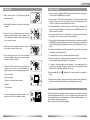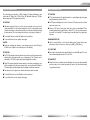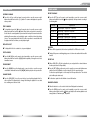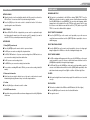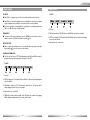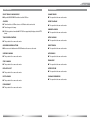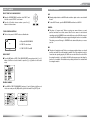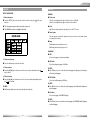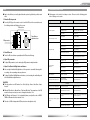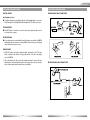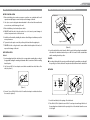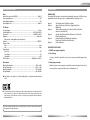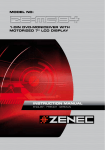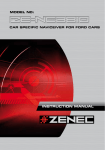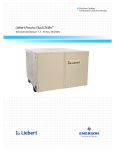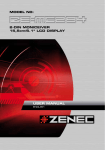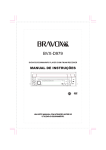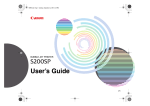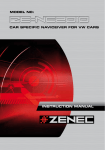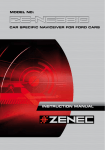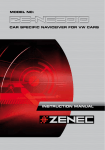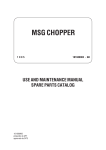Download ZENEC ZE-MC194 Instruction manual
Transcript
MODELN0:
NO:
MODEL
ZE-DVBT1 0
1 CH DVB-T TUNER
1-DIN DVD-MONICEIVER WITH
MOTORIZED 7" LCD DISPLAY
INSTRUCTION MANUAL
English · French · German
DEUTSCH
ENGL
ISH
CONTENTS
Before using
START CODE............................................................................................................................................................. 06
Front Panel........................................................................................................................................................... 06
Auxiliary LCD..........................................................................................................................................................07
Remote Control.................................................................................................................................................. 08
Basic operations
Power on/off.........................................................................................................................................................10
NAV..............................................................................................................................................................................10
Volume adjustment........................................................................................................................................... 10
Open SOURCE MENU...............................................................................................................................................10
Playing source selection...............................................................................................................................10
Display system time.............................................................................................................................................11
Using the TFT monitor.......................................................................................................................................11
Reset the unit.......................................................................................................................................................11
Radio mode
Select radio as playing source...................................................................................................................12
Select one radio band..................................................................................................................................... 12
Auto tuning........................................................................................................................................................... 12
Manual tuning.......................................................................................................................................................12
Auto save . ..............................................................................................................................................................12
Manual save............................................................................................................................................................13
Preview scan.........................................................................................................................................................13
Recall the stored stations........................................................................................................................... 13
Local seeking....................................................................................................................................................... 13
RDS operations
AF function............................................................................................................................................................ 14
TA function.............................................................................................................................................................14
PTY function..........................................................................................................................................................15
Program Service (PS)........................................................................................................................................ 15
CT (Clock Time).......................................................................................................................................................15
RT (Radio Text).......................................................................................................................................................15
Disc mode
Insert a disc...........................................................................................................................................................16
Eject the disc........................................................................................................................................................16
Touch screen controls...................................................................................................................................16
Onscreen control buttons ..........................................................................................................................17
Suspend playback................................................................................................................................................18
Stop playback ......................................................................................................................................................18
Display file list.....................................................................................................................................................18
Fast playback....................................................................................................................................................... 18
Previous/Next........................................................................................................................................................18
Change folder......................................................................................................................................................18
Repeat playback...................................................................................................................................................19
Repeat A-B . .............................................................................................................................................................19
Random playback................................................................................................................................................ 19
Intro playback..................................................................................................................................................... 20
Direct search....................................................................................................................................................... 20
GOTO search.......................................................................................................................................................... 20
DVD MENU and TITLE..............................................................................................................................................21
Select subtitle language...............................................................................................................................21
Select multi-angle views.................................................................................................................................21
Select audio channel........................................................................................................................................21
PBC function .........................................................................................................................................................21
Zoom in/out............................................................................................................................................................ 22
Rotate picture..................................................................................................................................................... 22
Playback information....................................................................................................................................... 22
USB mode
Select USB as playing source ......................................................................................................................24
Touch screen controls...................................................................................................................................24
Onscreen control buttons ..........................................................................................................................24
Suspend playback................................................................................................................................................24
Stop playback........................................................................................................................................................24
Display file list.....................................................................................................................................................24
Fast playback........................................................................................................................................................24
Previous/Next........................................................................................................................................................24
Change folder......................................................................................................................................................25
Repeat playback ..................................................................................................................................................25
Random playback.................................................................................................................................................25
Intro playback .....................................................................................................................................................25
Direct search........................................................................................................................................................25
GOTO search...........................................................................................................................................................25
Zoom in/out.............................................................................................................................................................25
Rotate picture .....................................................................................................................................................25
Playback information........................................................................................................................................25
iPod mode
Select iPod as playing source .....................................................................................................................26
Music playback......................................................................................................................................................26
Photo playback.....................................................................................................................................................26
Video playback......................................................................................................................................................27
Fast playback........................................................................................................................................................27
Direct search........................................................................................................................................................27
Other modes
AUX............................................................................................................................................................................. 29
Camera..................................................................................................................................................................... 29
NAV............................................................................................................................................................................. 29
Setup
Setup procedures ............................................................................................................................................ 30
General....................................................................................................................................................................31
Language.................................................................................................................................................................31
Audio......................................................................................................................................................................... 32
RDS............................................................................................................................................................................. 32
Rating . .................................................................................................................................................................... 32
Hardware.............................................................................................................................................................. 34
P.VOL........................................................................................................................................................................... 34
Method of changing passwort.................................................................................................................... 35
TS CAL....................................................................................................................................................................... 35
EQ............................................................................................................................................................................... 36
Troubleshooting............................................................................................................................................... 37
Device connection
Notes of connection ....................................................................................................................................... 39
Control Cables................................................................................................................................................... 40
Parking Brake Cable Connections ............................................................................................................ 41
Reverse Drive Cable Connections...............................................................................................................41
Installation and uninstall
Notes of installation .......................................................................................................................................42
Unit installation..................................................................................................................................................42
Trim Ring installation....................................................................................................................................... 44
Uninstall................................................................................................................................................................. 44
Specifications...................................................................................................................................................... 45
Appendix
Region Code...........................................................................................................................................................47
Cautions of disc using .................................................................................................................................... 48
Wiring Connections........................................................................................................................................... 49
WARRANTY............................................................................................................................................................... 49
2
3
DEUTSCH
ENGL
ISH
PRECAUTIONS
WARNINGS
1. Only connect this unit to a 12V DC power supply with
negative grounding.
2. Never install this unit where the operation for safe driving is
restrained.
3. Never use the video display function in the front when
driving to prevent the violation of laws & regulations and
also to reduce the risk of traffic accident, except when using
the rear view video camera.
4. Never expose this unit, amplifier, speakers to moisture or
water to prevent electronic sparks or fires.
5. Please don‘t change the fuse in the power cord without
professional guidance, improper fuse may cause damage
to this unit or may even cause fire.
6. Please power off this unit at once and send it back to the
after-sales service center or the dealer/distributor you
purchased from if one of the following symptoms is found:
(a) No audio output;
(b) No image output;
(c) Water or other obstacle entered the unit;
(d) Smoke;
(e) Peculiar smell.
1.Never disassemble or a djust the unit without any professional guide. For details, please
consult an authorized ZENEC dealer for inquiry.
2. lf the front panel or TFT monitor is squalid, please use a clean silicone cloth and neutral
detergent to wipe off the spot. Using a rough cloth and non-neutral detergent such as
alcohol for cleaning may result in scratching or discoloration.
3. lf any abnormal behavior of the unit is found, please refer to trouble shooting guide of this
manual. lf no relevant information is found, please press the [RESET] key on the front
panel to resume factory default.
4. lf you have parked the car in hot or cold weather for a long time, please wait until the
temperature in the car becomes normal before operating the unit.
5. Using in-car heater in low temperature environment may result in condensation inside the
unit. DO NOT use the unit in this situation, eject the disc and wipe off the condensation on
the disc. lf the unit still doesn't work after a few hours, please contact with after-sales service
center.
6. No fierce mechanical impact to the LCD monitor when it is in open position for preventing
the damage to any mechanisms inside.
7. To prevent damage to the screen, avoid touching it with sharp objects.
8. The monitor employs auto motorizing mechanism, please don't push, pull, or swivel the
monitor manually to prevent damage to the core mechanism.
9. To provide a clear demonstration and an alternative for easy understanding to the
operation of this unit, graphic illustrations are used. However, these illustrations may be
different from the actual images displayed on the screen.
10. During operating the unit, "
illegal.
" will display if the current operation is not available or
11. Operate the unit correctly according to this manual to prevent unnecessary problems. The
guarantee won't be valid if the problem is caused by inappropriate operation.
DECLARATION
7. To ensure safe driving, please adjust the volume to a safe
and comfort level in case of emergency situations.
4
This product incorporates copyright protection technology that is protected by U.S patents
and other intellectual property rights. Use of this copyright protection technology must be
authorized by Macrovision, and is intended for home and other limited viewing uses only
unless otherwise authorized by Macrovision.
Reverse engineering or disassembly is prohibited.
5
DEUTSCH
ENGL
ISH
BEFORE USING
BEFORE USING
] Key: Eject disc
Start CODE: 012345 (Description: Page 35)
10.[
FRONT PANEL
11. [OPEN/CLOSE] Key: Open/Close the TFT monitor
12.[AS/TILT+] Key: Auto save/Preview scan/Increase display angle
13.[BAND/TILT-] Key: Change radio band/Decrease display angle
Auxiliary LCD
1.Disc indicator
■ Light up when one disc is inside; Light off when no disc is inside.
2. Repeat mode indicator
■ Light up when repeat mode is on; Light off when repeat mode is off.
3. Main display area
■ Display characters, playback time, tuning frequency, clock and other text information.
AUX
4. Radio status indicators
■ Stereo indicator lights up when the radio broadcast is in stereo. Local indicator lights up
when the local seeking function is activated.
5. RDS function indicators
1. [WIDE] Key: Change display mode
■ AF: Alternative Frequency
2. [
] Key: Next/Move cursor to the right
■ PTY: Program Type
3. [
] Key: Previous/Move cursor to the left
■ TA: Traffic Announcement
4. [NAV] Key: Enter/exit NAV source
■ TP: Traffic Program
5. [VOL] Knob: Adjust volume/active/deactive mute function
6. [Reset] Button: Reset the unit
7. [ /SRC] Key: Unit power/Change operating mode/Open source menu
8.AUX IN jack
NOTES:
■ Most information can be displayed on this LCD only when the TFT monitor is closed.
■ Only English font support on this LCD.
9.USB Slot
6
7
DEUTSCH
ENGL
ISH
Before using
BEFORE USING
REMOTE
Remote CONTROL
Control
lntroduce
of key
Introduce
offunctions
key functions
1
2
17
18
3
4
5
6
7
8
19
20
21
22
MUSIC
PHOTOS
VIDEO
iPod
23
TILT
9
10
11
12
13
24
25
26
27
28
29
PRESET
14
15
30
SETUP
16
CLEAR
31
32
Note:
NOTE:
Your
remote control may differ slightly
from
the one
pictured
here.may
The above
■Your
remote
control
differ
only.
diagram
is for
illustrative
purpose
slightly
from
the one
pictured
here. The above diagram is for
illustrative purpose only.
03
BEFORE USING
1. [SRC] Key: Select
1.[SRC]Key:select
playingplaying
source source
2.[EJECT]Key:
Eject Eject
disc disc
2 [EJECT] Key:
3.[MENU]
Key: Key:
DVD MENU
/ PBC
3. [MENU]
DVD MENU/PBC
4.[TITLE]
Key: Key:
DVD TITLE
4. [TITLE]
DVD TITLE
5.[DISP] Key: Display information
5. [DISP] Key: Display information
6.[ANGLE] Key: Select view angle
6. [ANGLE] Key: Select view angle
7.[WIDE] Key: Change display mode
7. [WIDE] Key:Key:
Change
8.[OPEN/CLOSE]
Open /display
Close mode
8.
[OPEN/CLOSE]
Key:
Open/Close
the TFT monitor
the TFT/ monitor
9.[PRESET
] Key: Select preset
9.
[PRESET
/ ] Key: Select preset
radio
station
10.[ radio
] Key:station
Fast Forward /
Move cursor
10.[
] Key:up
Fast forward/Move cursor up
11.[■/BAND]
Key: Select
band
/ band/
11. [ /BAND]
Key: radio
Select
radio
Playback
Stop
stop
playback
12.[
/ Pause
/ Enter
/ Play
] Key:
Play/Pause/Enter
12.[ ] Key:
]
Key:
Auto
search
/
Previous /
13.[
13.[ ] Key: Auto search/Previous/Move
cursor
Move cursor to the left
to
the
left
14.[GOTO] Key: GOTO search
14.[GOTO]
Key:
GOTO search
15.[
] Key: Fast
Reverse/
Move cursor
15.[
] Key:down
Fast reverse/Move cursor down
16.[0~9]
Key:
Numeric
keys keys
16.[0-9]
Key:
Numeric
17.[MUTE] Key: Mute audio outputs
17. [MUTE] Key: Mute audio outputs
18.[POWER] Key: Unit power
18.[POWER] Key: Unit power
19.[AUDIO] Key: Select DVD dialogue
19.[AUDIO]
Key: Select DVD dialogue
language
languageKey: Select DVD
20.[SUBTITLE]
subtitle languageKey: Select DVD subtitle
20.[SUBTITLE]
21.[REPT
A-B] Key: A-B repeat
language
22.[REPT]
Key:
Repeat
21. [REPT
A-B]
Key:playback
A-B repeat
23.[TILT
/ ]Key:
Key: Repeat
Adjustingplayback
display
22.[REPT]
tilting angle
23.[TILT
] Key: Adjusting display tilting angle
24.[VOL+/-] Key: Adjust volume
24.[VOL+/-]
Key:
Adjust volume
25.[SCN] Key: Scan playback
25.[SCN]
Key:
Scan
playback
26.[RDM] Key: Random playback
27.[
] Key:Auto
/ Next
/
26.[RDM]
Key:search
Random
playback
Move
the right
27.
[ cursor
] Key:toAuto
search/Next/Move cursor to
28.[SEL] Key: EQ
the right
29.[ZOOM] Key: Image zoom in/out
28.[SEL]
(EQ)
30.[PIC]
Key:Key:
Image
setting
29.[ZOOM]
Key:
lmage
31.[SETUP]
Key:
Setup
menuzoom in/out
30.[PIC] Key:
lmageinformation
setting
32.[CLEAR]
Key: Clear
Notes FOR remote control usE
1. Aim the remote control at the remote sensor on the unit.
2. Remove the battery from the remote control or insert a battery insulator if the battery has
not been used for a month or longer.
3. DO NOT store the remote control under direct sunlight or in high temperature environment,
or it may not function properly.
4. The battery can work for 6 months under normal conditions. lf the remote control does not
work, please change the battery.
5.Use "button shaped" lithium battery "CR2025" (3 V) only.
6. DO NOT recharge, disassemble, heat or expose the battery in fire.
8. Store the battery in a place where children cannot reach to avoid the risk of accident.
7. lnsert the battery in proper direction according to the (+) and (-) poles.
Uninstall Battery
■ Slide out the battery compartment tray at the bottom on the back of the remote control.
Install Battery
■ Use button-shaped lithium battery "CR2025" (3V) only. Insert the battery to the battery
tray with proper direction according to the (+) and (-) poles.
31. [SETUP] Key: Setup menu
32.[CLEAR] Key: Clear information
8
PULL OUT
PULL IN
9
DEUTSCH
ENGL
ISH
BASIC OPERATIONS
BASIC OPERATIONS
Power on/off
Display system time
■ Press any key on the front panel or the [POWER] key on the remote control to turn on the
power under standby mode. The unit goes back to the last status after power on.
■ Press and hold the [DISP] key on the front panel to switch the display information
between system time and playing source when the TFT monitor is closed.
■ Press and hold the [SRC] key on the front panel or press the [POWER] key on the the
remote control to turn off the power under work mode.
Using the TFT Monitor
Open/Close monitor
NAV
■ Press the [NAV] key on the front panel to enter or exit navigation source. The current
audio channel will keep playing, except the navigation voice comes up when navigation
source is active.
Volume adjustment
■ Turn the volume knob on the front panel or press the [VOL] key on the remote control.
■ The adjustable range of volume is 0 to 40.
■ Press [VOL] key or mute key on remote to active or deactive [MUTE] function.
NOTES:
■ Doing the operation above again or adjusting volume wlll release muting.
■Mute icon blinks on the TFT during muting.
OPEN source MENU
■ Press the [OPEN/CLOSE] key on the front panel or remote control to push the display
panel out or in.
Change the monitor tilt angle
■ Due to the inherent character of LCD panels, you will get different vision impressions
when you watch it from different angles. The display angle of this unit can be changed;
hence you can select the best angle where you can get the best vision impression.
■ Press the [TILT] key on the display panel or the remote control to adjust the tilt angle one
step at a time.
■ Press and hold the [TILT] key on the display panel or the remote control to adjust the tilt
angle continuously.
Change aspect ratio
■ Press the [WlDE] key on the display panel or remote control to adjust the aspect ratio.
lmage setting
■ Press the [SRC] key on the front panel or remote control or touch the top left corner of
the screen to open the SOURCE MENU. Do the above operation again to return to the
original source.
1. Enter image setting mode
■ Press the [PIC] key on the remote control.
Playing source selection
2. Select one item to adjust
■ Press the []/[] keys on the remote control.
■ Open the SOURCE MENU, and then touch the source you desired or select one source
by moving the cursor and then confirm.
3. Adjust the value
■ Press the []/[] keys on the remote control.
NOTES:
4. Exit image setting mode
■ To exit image setting mode, repeat the first step or stop operation for some seconds.
■ Playing source selection means selecting work mode, such as DVD mode, Radio mode,
Camera mode, etc.
■When some devices are not ready or connected, they cannot be selected.
10
Reset the unit
■ lf the unit can not work correctly, you should reset the unit by pressing the [RESET]
button on the front panel.
11
DEUTSCH
ENGL
ISH
Radio MODE
Radio MODE
Select radio as playing source
Manual save
■ Open the SOURCE MENU and then touch the RADlO icon.
When one expected radio station has been detected ...
1. Press the [MEM] icon on the user interface and the preset menu will be opened.
Select one radio band
■ Press the [BAND] key on the display panel or on the remote control or touch the
[BAND] icon on the user interface to select one radio band among FM1, FM2, FM3,
AM1 and AM2.
2. Press one preset button among P1~P6.
3. lf you want to abort, press the [Exit] button.
Preview scan
Auto tuning
■ Press the []/[] key on the display panel or on the remote control or touch the []/[]
icon on the user interface to seek a higher/lower station. To stop searching, repeat the
operation above or press other keys having radio functions.
NOTE:
■When a station is received, searching stops and the station is played. If the unit receives
a stereo broadcasting, the indicator light of stereo 'ST' on the TFT or on the LCD display
will be lighted.
Manual tuning
■ During manual tuning, the frequency will be changed in steps. Press the []/[] key on
remote control or touch the []/[] icon on the user interface to tune in a higher/lower
station.
S] and then touch the numeric buttons to input the
■ Preview scan searching is such a process that the searching pauses when a station is
received and then played for 5–10 seconds. After being played, the unit continues the
process until the whole band is detected.
■ When the monitor is closed, press the [AS/PS] key on the display panel.
■ When the monitor is opened, touch the [PS] icon on the user interface. To stop the
process, press other keys having radio functions.
Recall the stored stations
■ Press one numeric key among 1 to 6 on the remote control or touch an onscreen station
button to select the corresponding stored station.
Local seeking
■ Touch the numeric keypad icon [
radio station frequency numbers.
■ When LOCAL seeking is on, only those radio stations with strong radio signal could be
received.
Auto save
■ To open or close LOCAL function, press and hold the [NAV] key on the front panel.
■ Only stations with sufficient signal strength will be detected and stored in the memory.
When the monitor is closed, press and hold the [AS/PS] key on the display panel.
■When the monitor is opened, touch the [AS] icon on the user interface.
■ To stop auto save, press other keys having radio functions.
NOTES:
NOTES:
■ When the local radio station searching is on, the indicator light 'LOC' lights up; where as
the light goes off.
■ The number of radio stations that can be received will decrease after the local seeking
mode is on.
■ After auto save, the previous saved stations will be overwritten.
■ The unit has 5 bands, such as FM1, FM2, FM3, AM1, AM2, and each band can store 6
stations; hence the unit can store 30 stations in total.
12
13
DEUTSCH
ENGL
ISH
RDS OPERATIONS
RDS OPERATIONS
The unit provides basic functions of RDS, including Pl (Program ldentification), radio
station name, RT (Radio Text), CT (Clock Time), AF (Alternative Frequency), TA (Traffic
Announcement) and PTY (Program Type) selection.
PTY function
AF function
■ Six PTY options will display on the screen. To view more PTY options, touch the scroll bar
and arrows on the screen.
■ Alternative frequencies lists are used for the same program service and used in
conjunction with the Pl code (Program ldentification code) to assist automatic tuning.
Using this information, a radio can automatically search another station that is playing
the same material. This is useful when the station you are listening to is fading out.
■ To activate AF function, touch the [AF] button on the user interface.
■ PTY is the abbreviation for Program Type which is a code defining the type of program
being broadcasted (e.g. News or Rock).
■When one PTY option is touched (e.g. News), auto search for next available PTY by
increasing tuning frequency will take place, until the PTY of the next station matches
the current. lf no matched PTY has been found, the unit will return to the original radio
frequency.
■ To cancel this function, do the operation above again.
Program Service (ps)
NOTE:
■Used for receiver displays of an 8 character alpha numeric Program Service name
which may use Upper or Lower case characters, e.g {BBC_4_FM}, {Classic_}.
■ During auto switching radio frequency, some interference may be heard. Turning off
AF function can settle this issue at the expense of AF switching.
TA function
■ The TA (Traffic Announcement flag) function lets the unit receive traffic announcements
automatically no matter what media source is playing back. The TA function can be
activated by a TP (Traffic Program) station broadcasting traffic information.
■ When TA is activated and a traffic announcement is received, the current playing source
will be overridden by the traffic announcement if the current radio band is FM and the
'TA' indicator lights up, indicating that the unit is waiting for traffic announcements.
CT (Clock Time)
■ Some stations broadcast the time and date within the encoded RDS signal. The clock
time is automatically adjusted when 'CT' is set to 'On'.
RT (Radio Text)
■When this function is activated, the unit will display short message data transmitted
from the provider, such as station information, the name of the current broadcasting
song and the artist name.
■ The unit returns to the original source after the traffic announcement has ended.
■ To activate TA function, touch the [TA] button on the user interface.
■ To cancel this function, do the operation above again.
14
15
Insert a disc
Upon inserting a disc, the unit will switch to disc mode automatically.
Notes:
Disc MODE
① Please confirm whether there is a disc in the unit before you insert
another
one.
Insert
a disc
DEUTSCH
ENGL
ISH
Disc ModE
ONSCREEN CONTROL BUTTONS
② Some recorded discs, such as CD-R, CD-RW, DVD-R, DVD+R,
■Upon inserting a disc, the unit will switch to disc mode automatically.
DVD-RW, DVD+RW cannot be played back because of different
NOTES:
recording status. Otherwise, the discs without being closed could
■ Please confirm whether there is a disc in the unit before you insert another one.
not be played back.
■ Some recorded discs, such as CD-R, CD-RW, DVD-R, DVD+R, DVD-RW, DVD+RW
③ About the cautions of disc using, please refer to the appendix.
cannot be played back because of different recording status. Otherwise, the discs
without being "finalized" can not be played back.
Eject
the
■ About
the disc
cautions of disc using, please refer to the appendix.
Press the [EJECT] key on the front panel or remote control to eject the
Eject the disc
disc.
■You
Press
the
[EJECT]
key
on the
or remote
control
eject
the disc.
can
eject
a disc
after
the front
unit panel
has been
powered
off.toThe
unit
■ remains
You can off
eject
a disc
after is
theejected.
unit has been powered off. The unit remains off after the
after
the disc
disc is ejected.
Touch
screen
controls
Touch screen
controls
Disc type/
Icon
MP3/WMA
CD
VCD
DVD
MPEG
Picture
Numeric
keypad
Numeric
keypad
Numeric
keypad
Numeric
keypad
Numeric
keypad
Numeric
keypad
Setup
menu
Setup
menu
Setup
menu
Setup
menu
Setup
menu
Setup
menu
/
Fast forward
Fast forward
Fast forward
Fast forward
/
/
Fast rewind
Fast rewind
Fast rewind
Fast rewind
/
Previous
Previous
Previous
Previous
Previous
Previous
Next
Next
Next
Next
Next
Next
E
Play/
Pause
Play/
Pause
Play/
Pause
Play/
Pause
Play/
Pause
Play/
Pause
Stop
Stop
Stop
Stop
Stop
Stop
/
/
A second
menu
A second
menu
A second
menu
/
Repeat
Repeat
Repeat
Repeat
Repeat
Repeat
Random
Random
Random
Random
Random
/
/
/
/
/
/
Rotate
/
/
Zoom
/
/
Zoom
EQ
EQ setup
EQ setup
EQ setup
EQ setup
EQ setup
EQ setup
PBC
/
/
PBC
/
/
/
A-B
/
/
A-B repeat
A-B repeat
/
/
Back
/
/
Exit menu
Exit menu
Exit menu
Exit menu
AUDIO
/
/
Channel
switching
Dialog
language
Dialog
language
/
SUBTITLE
/
/
/
Subtitle
language
Subtitle
language
/
DISP
/
/
Display
information
Display
information
Display
information
Display
information
MENU
/
/
/
DVD menu
/
/
TITLE
/
/
/
DVD title
/
/
DIR+
Next folder
/
/
/
/
Next folder
DIR-
Previous
folder
/
/
/
/
Previous
folder
S
N
DVD playback
playbackare
areoutlined
outlined
below:
■The
Thetouch
touchkey
keyareas
areas for
for DVD
below.
A
B
C
AA- Open
– OpenSOURCE
SOURCEMENU
MENU
BB- –
Display
Displayplayback
playback information
information
C - Display onscreen control menu
C – Display onscreen control menu
11
16
17
DEUTSCH
ENGL
ISH
DISC MODE
Disc MODE
Suspend playback
Repeat playback
■ Press the [/] key on the front panel or remote control or open the onscreen control
buttons menu and then touch the [/] button. To resume normal playback, repeat the
above operation.
■ Press the [RPT] key on the remote control repeatedly or open the onscreen control
buttons menu and then touch the [ ] button repeatedly to alter repeat mode according to
the following table.
Disc type
Stop playback
■ To stop playback, press the [] key on the remote control or open the onscreen control
buttons menu and then touch the [] button. When the above operation is executed for
the first time, the current playback is paused and the break point is memorized and the
playback will resume when you start playback again or switch back from other playing
sources. The current playback will cancel if the above operation is executed twice and
the playback will start over when you start playback again.
Display file LIst
■ To display the file list of a recorded disc, stop current playback.
Fast playback
■ Press the []/[] key on the remote control repeatedly or open the onscreen control
buttons menu and then touch the []/[] button repeatedly, to change the rate of fast
forward/fast reverse.
Repeat mode
DVD
Repeat Chapter → Repeat Title → Repeat Off
VCD (PBC off)
Repeat Single → Repeat All →Repeat Off
CD
Repeat Single → Repeat Off
MP3/WMA
Repeat Single → Repeat Folder → Repeat Off
MPEG
Repeat Single → Repeat Folder → Repeat Off
Picture
Repeat Single → Repeat Folder → Repeat Off
NOTES:
■ When a VCD is played back, this function is prohibited if the PBC function is active.
■ Turning off the power or switching playing source to other modes and back will cancel this
function.
Repeat A-B
■ When a DVD, VCD or CD disc is played back, you can play back the contents between
the time points from A to B repeatedly.
Previous/next
■ Press the []/[] key on the display panel or remote control or open the onscreen
control buttons menu and then touch the []/[] button to play the next or previous file.
Change folder
■ Press the [DIR+]/[DIR-] icon on the user interface (you should stop playback first if a
video or picture file is played back) to change folder during the playback of a recorded
disc containing more than one folder.
■ Press the [RPT A-B] key on the remote control or open the onscreen control buttons menu
and then touch the [A-B] button to set the start point (A) of the repeated section.
Do the above operation again to set the end point of the repeated section. The selected
portion will repeat continuously.
■ Do the above operation for the third time to cancel this function.
Random playback
■ When this function is on, the contents in the disc will be played back randomly.
■ Press the [RDM] key on the remote control repeatedly or open the onscreen control
buttons menu and then touch the [ ] button repeatedly to alter random playback mode
among 'Random', 'Random repeat', 'Repeat Off'.
18
19
DEUTSCH
ENGL
ISH
Disc MODE
DISC MODE
Intro playback
DVD MENU and TlTLE
■ When this function is on, the unit will play back the first 10 seconds of each track of a
VCD or CD disc. You can search the file you desired using this function.
■ This function is only available for the DVD discs having "MENU/TlTLE". Press the
[MENU] key on the remote control or open the onscreen control buttons menu and then
touch the [MENU] button to open DVD MENU. You can select audio language, subtitle
language and so on for playback. Press the [TITEL] key on the remote control or open
the onscreen control buttons menu and then touch the [TITEL] button to open DVD
TlTLE. You can select a different title for playback.
■ Press the [SCN] key on the remote control to activate this function. Do the above
operation again to cancel this function.
Direct search
■ When a DVD, VCD or CD disc is played back, you can search for a particular chapter/
track by pressing the numeric keys of the remote control. For example, if you want to
select the 15th track, you should press numerical key [1] and [5].
GOTO search
Select subtitle language
■ Press the [SUBTlTLE] key on the remote control repeatedly or open the onscreen
control buttons menu and then touch the [SUBTlTLE] button repeatedly to choose a
subtitle language.
1. Enter [GOTO] search mode
Select multi-angle views
■ Press the [GOTO] key on the remote control to open search menu.
■ Press the [ANGLE] key on the remote control repeatedly to choose a shooting angle
during the playback of a DVD disc or video file containing multi-angle views.
■ For DVD, you can search according to title, chapter and time.
■ For VCD, if PBC function is off, you can search according to time; if PBC function is on,
you can search according to track, time and disc time.
■ For CD, you can search according to track.
■ For MPEG files, you can search according to track and time.
Select audio channel
■ For DVD containing multi-language audio files, press the [AUDlO] key on the remote
control repeatedly or open the onscreen control buttons menu and then touch the
[AUDlO] button repeatedly to change dialogue language.
■ For record discs containing MP3 and/or JPG files, you can search according to track (file
number).
■ For VCD and CD, press the [AUDlO] key on the remote control repeatedly or open the
onscreen control buttons menu and then touch the [AUDlO] button repeatedly to alter
audio channel modes among Left vocal, Right vocal, Mono left, Mono right, Stereo.
2. Enter search information
NOTE:
■ Select items by pressing the direction keys on the remote control and enter search
information by pressing the numeric keys, such as title, chapter and time.
■ Left channel and right channel cannot work properly if the audio files are not recorded
correctly.
3. Confirm
■ Press the [Enter] key on the remote control to confirm.
PBC FunCtion
■ This function is available for the VCD discs with PBC function (Ver 2.0 or higher).
4.Exit GOTO search mode
■ Press the [MENU] key on the remote control to activate this function.
■ Repeat the above operation until the search menu disappeared or touch the [Exit] button
on the menu.
■ Press again to cancel.
20
21
DEUTSCH
ENGL
ISH
Disc MODE
Disc ModE
For VCD
NOTES:
■ When PBC is on, playback goes back to the track list and starts from the first track.
■ When PBC is on, fast motion playback, slow motion playback or skip search is available
but repeat playback and searching for a particular chapter or track is prohibited.
■ If you do the operation of random playback, scan playback or searching playback when
PBC is on, PBC will be turned off automatically.
ZOOM in/out
2. PBC function indicator. "PBC On" indicates that PBC function has been activated.
■ To zoom in/out the image being played, press the [ZOOM] key on the remote control or
open the onscreen control buttons and then touch the [ ] icon.
3. VCD Track information. "6/18" indicates that this VCD has 18 tracks and the track playing
back now is the sixth title.
Rotate picture
4. Elapsed time of the current track.
1. Disc type.
■ When one picture file is played back, you can rotate the picture to get proper view angle
by pressing the [ ] icon on the onscreen control buttons.
Playback information
■ Touch the top center area of TFT LCD when playing back DVD and VCD discs and the
playback information will be displayed on the top area of the TFT.
For DVD
1. Disc type.
2. DVD Title information. "5/8" indicates that this DVD has 8 titles and the title playing back
now is the fifth title.
3. DVD Chapter information. "2/18" indicates that current title has 18 chapters and the
chapter playing back now is the second chapter.
4. Elapsed time of the current title.
2/6 Eng" indicates that the subtitle of this DVD has been recorded in 6 languages
5. "
and the language displayed now is the second, that is English.
22
23
DEUTSCH
ENGL
ISH
USB Mode
USB MODE
Select USB as playing source
Change folder
■ Open the SOURCE MENU and then touch the USB icon.
■ The operation is the same as disc mode.
NOTES:
Repeat playback
■ The unit switches to USB mode once an USB device has been inserted.
■ The operation is the same as disc mode.
■ The unit supports hot swap.
■ USB storage devices formatted with FAT 16/32 are supported by this player, but not NTFS
format.
Random playback
■ The operation is the same as disc mode.
Touch screen controls
Intro playback
■ The operation is the same as disc mode.
■ The operation is the same as disc mode.
Onscreen control buTtons
Direct search
■ Onscreen control buttons under SD/USB mode are the same as disc mode.
■ The operation is the same as disc mode.
Suspend playback
GOTO search
■ The operation is the same as disc mode.
■ The operation is the same as disc mode.
Stop playback
Zoom in/out
■ The operation is the same as disc mode.
■ The operation is the same as disc mode.
Display file list
Rotate picture
■ The operation is the same as disc mode.
■ The operation is the same as disc mode.
Fast playback
Playback information
■ The operation is the same as disc mode.
■ The operation is the same as disc mode.
Previous/next
■ The operation is the same as disc mode.
24
25
DEUTSCH
ENGL
ISH
iPod ModE
iPod Mode
Select iPod as playing source
Video Playback
■ The unit will switch to iPod mode automatically when an iPod player is plugged into the
unit.
1. Enter iPod video mode
■ To return to the iPod mode from any other sources, open the SOURCE MENU and then
touch iPod.
■ Press the [AUDIO] key on the remote control or touch the video icon on the user interface.
2. Control video files playback
■ Use the keys on your iPod player to control playback.
Music playback
NOTES:
1. Enter iPod music mode
■ Press the [TlTLE] key on the remote control or touch the music icon on the user interface.
■ To exit VIDEO mode, press the [MENU] button on the iPod.
2. Select one music file
■ To transmit the images (including videos and pictures) from your iPod to the TFT
screen, you must set the following options through the iPod video settings menu:
■ Press the [Left]/[Right] key on the remote control.
3. Play back the music file
TV Out = On, TV Signal = NTSC.
Fast playback
■ Press the [Down] key on the remote control or touch the [
] button on the user interface.
4. Return to the previous menu
■ Press the [UP] key on the remote control or touch the button [MENU] on the user interface.
NOTE:
■ In the Music mode, the buttons on the iPod are disabled.
Photo Playback
1. Enter iPod photo mode
■ Press the [MENU] key on the remote control or touch the picture icon on the user interface.
2. Control photo files playback
■ To access fast forward or fast reverse playback, you should press and hold the [Left]/
[Right] key on the remote control or the []/[] button on the user interface for
1 second and continue to hold the corresponding key. To resume normal play, release
them.
Direct search
■ To select a file directly, touch the numeric button on the user interface to open the direct
entry menu. Enter the desired file using the number pad of this menu. Touch the [Enter]
button to confirm. To exit this menu, touch the [Exit] button.
■ To clear the numbers you have entered, touch the [Clear] button.
■ You can also use the numeric keys on the remote control to select files directly.
■ Use the keys on the iPod to control playback.
NOTES:
■ To exit PHOTO mode, press the [MENU] button on the iPod.
■ Pictures can be displayed on the screen just when the picture playback mode of iPod
player is set to "slide show".
26
27
DEUTSCH
ENGL
ISH
DVB-T ModE
OTHER MODEs
Select DVB-T as playing source
AUX
■ Open the SOURGE MENU and then select DVB-T, and
touch the screen to POP UP control menu.
■ External peripheral devices with RCA audio and video outputs can be connected with
the unit.
■ Press the [] button to increase volume or press the []
button to decrease volume.
■ To enter AUX lN mode, open the SOURCE MENU and then touch AUX lN.
Camera
Touch screen controls
■ The touch key areas for DVB-T mode are outlined below:
A – Open the SOURCE MENU
■ This player is "camera ready". Before accessing any camera features, you must
purchase and install a rear video camera. Once the rear camera is connected and
operating properly, the CAMERA source mode will become active. While the camera is
not installed, the CAMERA option appears gray, indicating the function is not available.
The playing source will change to 'CAMERA' mode automatically when you reverse
your car.
B – POP UP control menu
C – POP UP SETUP and EQ
QUICK SELECT
■ Press the [OK] button to POP UP the [QUICKSELECT] menu and press the [] or []
buttons, to shift cursor to select channel, or press the [] or [] buttons to select source
mode.
NAV
■ This player is "navigation ready". Before accessing any navigation features, you should
purchase and install the suited navigation module. Once the navigation module is
connected and operating properly, the NAV source mode will become active. While
the navigation module is not installed, the NAV option appears gray, indicating the
function is not available. All installation and operating instructions are included with
the navigation module.
SEARCH CHANNEL
■ Press MENU to POP UP [MAlN MENU], and press [] and [] buttons to shift cursor to
select source and press the [OK] button to get in the sub menu. Press [EXIT] to exit.
28
29
DEUTSCH
ENGL
ISH
Setup
Setup
Setup procedures
General
1.Enter setup mode
■ Clock mode
■ Press the [SETUP] key on the remote control or touch the setup icon [ ] on the user
interface.
■ The following menu appears after entering the setup mode.
12 Hr: the clock displays in the type of 12 hours such as 11:18 AM.
24 Hr: the clock displays in the type of 24 hours such as 20:18.
■ Clock
■ The GENERAL sub-menu is highlighted by default.
Adjust the clock displayed on the top right corner of the TFT screen.
■ Tuner Region
The unit supports several radio systems and you can select a correct radio system
according to your country.
■ Beep
On: Background sound of key-press is on.
Off: Background sound of key-press is off.
Language
■ OSD
2.Select one sub-menu
■ DVD Audio
■ Press the direction keys on the remote control.
Select one dialogue language of DVD disc.
3.Select one item
■ Press the []/[] key on the remote control to select one item and then press the [
key to confirm.
Select one language of system menu display.
]
4.Select one value
NOTE:
■ If the DVD disc does not contain the selected language, the dialogues you listening to
will be in default language.
■ DVD Subtitle
■ Press the []/[] key on the remote control to select one suitable value and then press
the [ ] key to confirm.
NOTE:
■ All following settings can be done by touching the option directly.
Select one subtitle language of DVD disc.
NOTE:
■ If the DVD disc does not contain the selected language, the subtitle will be displayed in
default language.
■ Disc Menu
Select one language of DVD MENU display.
NOTE:
■If the DVD disc does not contain the selected language, the DVD MENU will be displayed
in default language.
30
31
DEUTSCH
ENGL
ISH
Setup
Setup
Audio
You should set a new password ASAP.
■ DRC
Method of changIng password:
1.Locate the cursor on the 'password' option, press the numeric keys on the remote control
or touch the 'Password' option directly to open the onscreen keypad, touch the numeric
buttons to enter your password (original password for the first time) and then confirm.
Set the dynamic range of Dolby digital DVD discs.
On: Playback more dynamic audio with Bass.
Off: Normal output.
2. Repeat the operation above to enter a new 6-digit password and then confirm. The new
password becomes effective and the parental lock is closed.
■ Loudness
On: Loud mode is on.
Off: Loud mode is off.
Rating
■ Subwoofer
The unit has some watching level as followings:
On: Open the subwoofer speaker.
Off: Close the subwoofer speaker.
1.Kid safe: A movie rating that is condign to children.
2.G: A movie rating that allows admission to persons of all ages.
■ Sub Filter
You can get different bass effect when you set different cut off frequency of subfilter.
According to the acoustics surroundings of your car, select a proper frequency.
80Hz, 120Hz, 160Hz are available.
3. PG: A movie rating that allows admission of persons of all ages but suggests parental
guidance in the case of children.
4. PG-13: A movie rating that allows admission of persons of all ages but suggests parental
guidance in the case of children under the age of 13.
RDS
5. PG-R: PG-related.
■ RDS
6. R: A movie rating that allows admission only to persons of a certain age, usually 17,
unless accompanied by a parent or guardian.
On: RDS function is active.
Off: RDS function is inactive.
7.NC-17: A movie rating that allows admission to no one under the age of 17.
■ CT
8. Adult: A movie rating that is suitable to adult audiences only.
On: The clock time is on.
Off: The clock time is off.
Procedures of changing the rating:
1. Enter password to unlock the parental lock
■ TA VOL
Set the relative volume of Traffic Announcements.
Rating
■ Some DVD discs have built-in parental lock which prevents children to watch some
scenes containing violence or adult content especially.
■ Locate the cursor on the 'password' option, press the numeric keys on the remote control
or touch the 'Password' option directly to open the onscreen keypad, touch the numeric
buttons to enter your password and then confirm.
2. Change the rating
■ Select an appropriate rating from the 'rating' list.
■ Set Password
The original password of the unit is "0000".
32
33
DEUTSCH
ENGL
ISH
Setup
Setup
3. Close the parental lock
■ Source
■ Repeat the operation of the first step to enter a 6-digit password (old or new) and then
confirm.
■ The parental lock is closed.
You can set relative volume level from 0 to 6.
■ Load Factory
To restore the default settings relating with DVD playback (e.g.: DVD Audio, DVD Subtitle),
press the [RESET] option.
Hardware
■ Camera ln
Normal: Actual scenes shot by the camera display on the TFT monitor while reverse
driving (just like what you are watching).
Mirror: The mirror images of actual scenes display on the TFT monitor while reverse
driving (just like observing things over the rearview mirror).
■ TFT Auto Open
Select one playing source that you want to set relative volume.
■ Level
Method of changing passwort
1.Locate the cursor on the “Anti-PSW” option, press the numeric keys on the remote control
or touch the “Anti-PSW” option directly to open the onscreen keypad. Touch the numeric
buttons to enter the factory default code “012345” to deactivate the anti theft function.
2. Repeat the operation above to enter a new 6 digit password and confirm by pressing the
enter button. Your new personal password becomes effective and the unit will be locked
when disconnected from power.
Please note:
■ Do use a code you can easily remember. Unlock the unit is not free of charge and can
only be done by an authorized ZENEC service center.
TS CAL
Auto: The TFT panel automatically opens when the unit is turned on.
Manual: When the ignition is turned off, the TFT panel remains open if it was opened
previously.
Off: The TFT panel opens only by pressing OPEN button when the unit is turned on.
■ When the touch function is not sensitive or valid, you should calibrate the touch screen
by this function.
■ Calibrate the touch screen just following the screen introductions after entering the TS
CAL mode.
■ Video input
NTSC: Set the color system of the TFT screen to NTSC.
PAL: Set the color system of the TFT screen to PAL.
AUTO: Set the color system of the TFT screen automatically by the unit according to the
input video formats.
■ Parking
On: Image displays only after your car has been parked.
Off: Image displays at all times.
P.VOL
■ P.VOL means Programmable Volume.
You can balance the volume among different audio sources using this function.
34
35
DEUTSCH
ENGL
ISH
EQ
TROUBLESHOOTING
■ Audio control allows you to easily adjust the audio system to get the best possible sound
effect.
1.Enter the EQ setup mode
■ What appears to be trouble is not always serious. Please check the following points
before calling a service center.
Problem
Cause
■ Press the [SEL] key on the remote control or touch the EQ icon in the user interface and
the following interface will display on the screen.
General
EQ selection
Unit can not power on.
Fader/Balance
adjustment area
EQ parameters
Unit fuse blown.
lnstall new fuse with correct rating.
Car battery fuse blown.
lnstall new fuse with correct rating.
lllegal operation.
Reset the unit.
Battery depleted.
Change the Battery.
Battery installed incorrectly.
lnstall the battery correctly.
lmproper audio output connection.
Check wiring and correct.
Volume set too low.
lncrease volume level.
Speakers damaged.
Replace speakers.
Remote control does not work.
No/low audio output.
2.Select EQ mode
Heavily biased volume balance.
■ Touch the EQ selection bar repeatedly and the EQ mode will change.
lnsulate all speaker wiring connections.
Pirated disc is in use.
Use original disc.
Speaker.
Replace speakers.
Wrong connections.
Check wiring and correct.
Speaker is shorted.
Check wiring and correct.
Tel-Mute malfunction.
MUTE wire is grounded.
Check the 'MUTE' wiring and correct.
Unit resets itself when engine is off.
lncorrect connection.
between ACC and BATT.
Check wiring and correct.
■ To adjust EQ parameters, touch and drag the EQ parameters adjustment bar.
Poor sound quality
or distortion.
■ You can adjust front/back/left/right balance of the speaker to a desirable listening effect
according to the surroundings and your preference.
■ To adjust Front/Rear/Left/Right fader and balance, touch and drag the small white point
in the Fader/Balance adjustment area.
NOTES:
■ The unit provides some EQ modes: User, Rock, Hip Hop, Dance, Latin, Rave, Urban,
Acoustic.
■ Different EQ reflects in different Bass, Treble and Mid level. The parameters of the EQ
modes has been preset and you can not change them besides 'User'.
■ The EQ mode will change to 'User' automatically when you adjust the value of BASS,
TREB or MID under the modes besides 'User'.
■ The value of SUB is independent of EQ mode and can be adjusted solely.
36
Adjust the channel balance to center position.
Speaker wiring is in contact with metal part
of car.
3.Adjust EQ parameters
4. Adjust Front/Rear/Left/Right fader and balance
Corrective action
TFT monitor
Monitor does not open automatically.
TFT Auto Open is turned off.
Turn TFT Auto Open on.
Warning information is shown at all
times.
Parking break wiring is not correct.
Check wiring and correct.
The color system of DVD disc does not match
the monitor.
Adjust the color system of the DVD disc playing
back or the monitor in us.
Pirated disc is in use.
Use original disc.
Video cable damaged.
Replace cables.
lmproper video signal connections.
Check wiring and correct.
Flashing image or interference appears
on screen.
37
DEUTSCH
ENGL
ISH
DEVICE CONNECTIONS
TROUBLESHOOTING
Notes of connection
(Continued)
Problem
Cause
Corrective action
Disc playback
Cannot insert disc.
Disc does not play back.
A disc inside the unit already.
Eject current disc and insert new one.
Disc is warped or scratched.
Use disc in good condition.
Disc is dirty or wet.
Clean disc with soft cloth.
lncompatible disc is used.
Use compatible disc.
Disc is inserted upside down.
lnsert disc with label side up.
Disc region code is not compatible with unit.
Use disc with proper region code.
PBC cannot be used during VCD
playback.
PBC is not available on the disc.
Use disc with PBC available.
Repeat or search function is invalid
during VCD playback.
PBC is on.
Turn PBC off.
Error messages
■ This unit is designed to be used in a vehicle with a 12-volt battery and negative
grounding. Before installing this unit to a mobile home, a bus, or a truck, make sure the
battery voltage is appropriate for this unit to be used, otherwise, install a transformer to
convert the output voltage to 12 V.
■ To avoid short circuit in the electrical system, ensure that the negative battery cable is
disconnected before installation.
■ To prevent short circuit in the wiring and damaging to this unit, secure all wirings with
cable ties or adhesive tape. Route the wirings in a secured, out of heating place without
touching any moving parts such as gear shift, handbrake, and seat rails to prevent the
wiring insulation being melted/wore off.
■ Never pass the yellow power cord through the installation hole into the engine
compartment and connect to the car battery. Otherwise, a high possibility of serious
short circuit to the electrical system may occur.
■ Replacing a new fuse with 10 A rating when the old one is broken, using no fuse or
fuse with improper rating may cause damage to this unit or even fires. lf a proper fuse
is installed and electrical problems still occur, please contact with any professional car
shops for inquiry.
Disc is dirty.
Clean disc with soft cloth.
Disc is upside down.
lnsert disc with label side up.
No disc inside.
lnsert disc.
Disc is dirty.
Clean disc with soft cloth.
Disc is upside down.
lnsert disc with label side up.
■ lf there is no ACC available, please connect ACC lead to the power supply with a switch.
Unknown disc.
Disc format is not compatible.
Use disc with compatible format.
Region Error.
DVD region code is not compatible with
this unit.
Use disc with compatible region code.
■ lf an external power amplifier is connected, please don't connect P.CONT lead to the
power lead of the external power amplifier, otherwise, electric spark or other damage
may be resulted.
No disc.
Bad disc.
■ DO NOT connect other equipments with the car battery to avoid battery overheating.
■ Please make sure all the wiring connections and the cables of the speakers are wellinsulated. Otherwise, this unit may be damaged by short circuit.
■ Never ground the speaker output to prevent the damage to the built-in power amplifier.
■ The minimum rating of the speakers connected to this unit is 50 W with 4 to 8 Ω impedance.
38
39
DEUTSCH
ENGL
ISH
DEVICE CONNECTIONS
DEVICE CONNECTIONS
Control Cables
PARKING BRAKE CABLE CONNECTIONS
Auto Brightness Control
■ To avoid the display being too bright at night time, if the headlight cable is connected to
lLLUMl, turning on the head light will dim the backlight of the TFT LCD and vice versa.
Telephone Mute
■ lf the MUTE cable is connected to a car phone, other audio outputs mute when one call
is received by the car phone.
Reverse Driving
■ lf a rear view camera is connected with the unit, the playing source switches to CAMERA
automatically when you start reverse driving. With the reverse driving over, the playing
source switches to the previous source.
Parking Brake
1. lf "PRK SW" cable is connected to hand brake switch, video display on the TFT monitor
will be controlled by this function. Parking cable function ceases when the playing
source is CAMERA.
2. The monitor displays the blue screen with warning information to prevent the driver
watching video contents during driving, but the passengers at the rear seat can watch
video content normally, when headrest monitors are installed.
REVERSE DRIVING CABLE CONNECTIONS
Gearbox
40
41
DEUTSCH
ENGL
ISH
INSTALLATION AND UNINSTALLATION
INSTALLATION AND UNINSTALLATION
Notes of installation
Dashboard
1.Before installation, please make sure proper connections are conducted and the unit
operates normally. lmproper connection may result in damage to the unit.
2.Use only accessories designed and manufactured for this unit and other unauthorized
accessories may result in damage to the unit.
Rubber Sheath
3.Before installation, please fasten all power cables.
4. DO NOT install the unit in the place where close to hot area to prevent damage to
electrical components such as the laser head.
Mounting Bracket
5. lnstall the unit horizontally. lnstalling the unit more than 30 degree inclined may result in
worse performance.
Long Assemble Bar
6. To prevent electric spark, connect the positive pole first and then the negative pole.
7. DO NOT block the cooling fan exit to ensure sufficient heat dissipation of this unit, or it
may result in damage to this unit.
UNIT Installation
4. lnsert the unit into the bracket, fasten the M4 x 6 screw to the fireproofing board available
at the back of the dashboard, and use 4 pieces of M2 x 2 screw to lock the assemble bars
and the mounting bracket in position.
Method A
1. lnsert mounting bracket into dash board, choose appropriate mounting tab according to
the gap width, bending the mounting tab outwards with a screw driver to fix the mounting
bracket in place.
2.Use 2 pieces of M5 x 5 cone shaped screw to fix two assemble bars on both sides of the
unit (see picture 1).
(Picture 2)
NOTE:
■ According to the depth of the opening, use different length of assemblebar accordingly. If
the opening is too shallow, the monitor may be extended out 10 mm from the dashboard.
Method B
(Picture 1)
3. Screw in 1 piece of M5 x 24 to the hole of the unit back and put on a rubber sheath over
the screw (see picture 2).
Mounting Frame
Dashboard
1.Insert this unit directly to the opening of the dash board.
2. Place M4 x 3, M5 x 5 cylindrical screw or M5 x 5 cone shaped screw through the holes of
the mounting frame located inside the opening to holes of the unit and fasten the screws
to left & right.
42
43
DEUTSCH
ENGL
ISH
INSTALLATION AND UNINSTALLATION
Trim Ring installation
■ Attach the trim ring around the front panel with two indentions on one side facing upwards.
SpeCifiCationS
General
Reference Supply Voltage.........................................................................................12V (DC)
Operating Voltage Range.............................................................................10.5~15.8V (DC)
Max Operation Current..................................................................................................... 10A
Grounding System......................................................................... Car Battery Negative Pole
Installation Dimension (WxHxD)...........................................178mm x 50mm x (165+25) mm
Installation Angle......................................................................................................... 0°~30°
Net Weight......................................................................................................................2.3kg
FM
Uninstall
Disassemble trim ring
1. Push the trim ring upward and pull out the upper part.
2. Push the trim ring downward and pull out the lower part.
Signal Noise Ratio.......................................................................................................... 55dB
Residual Noise Sensitivity (S/N=30dB)......................................................................20dBµV
Frequency Response (±3dB).......................................................................... 40Hz~12.5KHz
Station Seeking Level.......................................................................................... 20~30dBµV
Distortion.........................................................................................................................1.5%
Stereo Separation (1 KHz)............................................................................................. 20dB
Antenna Impedance.........................................................................................................75Q
AM
Residual Noise Sensitivity (S/N=20dB)......................................................................40dBµV
Selectivity (±9KHz)......................................................................................................... 50dB
DVD Player
Signal/Noise Ratio.......................................................................................................... 90dB
Dynamic Range.............................................................................................................. 90dB
Distortion (line out)......................................................................................................... 0.1%
Frequency Response (±3dB)............................................................................. 20Hz~20KHz
Max Output Power....................................................................................................... 4x40W
Load Impedance.................................................................................................................4Ω
Disassemble the unit
1.Unscrew the 4 pieces M2 x 2 screws.
2.Use a screw driver to bend straight the bended mounting tab and tip out the unit from the
mounting bracket.
Remove the rubber sheath
AUX IN
Distortion........................................................................................................................ 0.5%
Frequency Response (±3dB)............................................................................. 20Hz~20KHz
Audio Input Level....................................................................................................... 0.4Vrms
Audio
Unscrew 4
attached screws
Audio Output Impedance................................................................................................200Ω
Audio Output Level.............................................................................................2Vrms (Max)
(Under normal audio input level and maximum volume)
3. Pull out the unit from the mounting bracket with both hands.
44
45
DEUTSCH
ENGL
ISH
SpeCifiCationS
APPENDIX
Video
Region Code
Normal Video Input Level (CVBS)............................................................................ 1.0±0.2V
Video Input Impedance.....................................................................................................75Ω
Video Output Impedance..................................................................................................75Ω
Video Output Level................................................................................................... 1.0±0.2V
According to DVD sale region, the whole world is divided into six regions. A DVD disc can be
played back only when its region code is compatible with that of the player in use.
TFT Monitor
Screen Diagonal........................................................................................................ 7 inches
Usable Display Area.................................................................................154.1(W) x 87.0 (H)
Resolution................................................................................................. 1440 (W) x 234 (H)
Brightness............................................................................................................... 400cd/m²
(Measure the centre brightness after 30 minutes)
Contrast...................................................................................................................300(TYP.)
Response Time
Rise...........................................................................................................................12ms
Fall............................................................................................................................18ms
Viewing Angle
From Top...................................................................................................................... 40°
From bottom................................................................................................................. 65°
Horizontally................................................................................................................±65°
LCD Life Cycle..................................................................................... 10000 hours (at 25°C)
Region 1: USA, Canada, East Pacific Ocean lslands;
Region 2: Japan, West Europe, North Europe, Egypt, South Africa,
Middle East;
Region 3: Taiwan of China, Hong Kong of China, South Korea, Thailand,
lndonesia, South East Asia;
Region 4: Australia, New Zealand, Mid & South America, South Pacific,
Ocean lslands/Oceania;
Region 5: Russia, Mongolia, lndia, Middle Asia, East Europe,
North Korea, North Africa, North West Asia;
Region 6: Chinese Mainland.
Cautions of disc using
1.DO NOT use irregular shaped disc
2.Disc Cleaning
Use a dry, soft cloth to wipe the disc from center to edge, only neutral detergent can be
used.
Environment
3. When playing a new disc
Operating Temperature.................................................................................... -10°C~ + 60°C
Storing Temperature........................................................................................ -20°C~ + 70°C
Operating Humidity............................................................................................45%~80%RH
Storing Humidity................................................................................................30%~90%RH
New disc may have some rough spots around the inner and outer edges. lf such a disc is
used, remove these rough spots with a pencil or ball-point pen, etc.
■ Specifications are subject to possible modifications for improvement without further
notice.
■ If at any time in the future you should need to dispose this product please note that waste electrical
products should not be disposed of with household waste. Please recycle where facilities exist.
Check with your Local Authority or retailer for recycling advice (Waste Electrical and Electronic
Equipment Directive).
This unit is manufactured under license from Dolby Laboratories. “Dolby” and the double-D symbol
are trademarks of Dolby Laboratories.
46
47
DEUTSCH
ENGL
ISH
Appendix
APPENDIX
2 Years Limited Warranty
Dear customer
1
2
3
4
5
6
7
8
WHITEBLACK
GREEN
WHITE
VIOLETBLACK
GRAYBLACK
VIOLET
GRAY
GREENBLACK
REAR L-
FRONT L-
REAR L+
FRONT L+
REAR R-
FRONT R-
REAR R+
FRONT R+
CAR
PINK
BLUE
ANT.CONT
AUTO-ANTENNA
GEAR
P
SIGNAL LIGHT
REVERSE DRIVING
GND
IGNITION SWITCH
1. Improper installation, incorrect audio or mains connection(s).
2. Exposure to excessive humidity, fluids, heat sun rays or excessive dirt or dust.
3. Accidents or abuse, unauthorized repair attempts and modifications not explicitly
authorized by the manufacturer.
This warranty is limited to the repair or the replacement of the defective product at the
manufacturer’s option and does not include any other form of damage, whether incidental,
consequential or otherwise. The warranty does not cover any transport costs or damages
caused by transport or shipment of the product. Warranty work will not be carried out unless
this warranty certificate is presented fully completed with model, serial number, purchaser’s
address, purchasing date and dealer stamp together with the original sales slip!
R
N
D
2
L
BROWN
RED
ORANGE
BLUEWHITE
REVERSE
POWER AMPLIFIER
P.CONT
MUTE
ACC
BLACK
CAR TELEPHONE
ILLUMI
HEAD LIGHT
HEAD LIGHT SWITCH
BATTERY
REM SWC
This warranty does not cover any damage due to:
ZENEC Model: ZE-MC194
PINK
WHITE
RED
WHITE
RED
BLUE
DVB-T CVBS
Serial number:............................................................................................................................... Date of purchase:...........................................................................................................................
Your name:.....................................................................................................................................
FRONT L
FRONT R
REAR L
REAR R
SUB OUT
Your address:.................................................................................................................................
ANT
City:...............................................................................................................................................
POWER AMPLIFIER
State: ................................... ZIP or postal code ..........................................................................
Country: ........................................................................................................................................
Dealer’s address & stamp
NAV BOX
GRAY
YELLOW
YELLOW
GND
GND
BATTERY (+)
PARKING
YELLOW
Warranty Limitations
GND (-)
9
10
11
12
13
14
15
16
Thank you for purchasing this ZENEC product. It is advisable to keep the original packing material
for any future transporting of the product.
Should your ZENEC product require warranty service, please return it to the retailer from whom it
was purchased or the distributor in your country.
This ZENEC product is warranted against defective materials or workmanship for a period of TWO
years from date of purchase at retail.
16 PIN
POWER
PARKING BRAKE SWITCH
HAND BRAKE INDICATION
CAMERA
CAMERA
MONITOR
VIDEO OUT
GND
BATTERY
WIRING
WiringCONNECTIONS
Connections
43
48
49
MODEL NO:
ZE-DVBT1 0
1 CH DVB-T TUNER
ZENEC · By ACR AG · Bohrturmweg 1 · Bad Zurzach · Switzerland