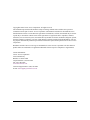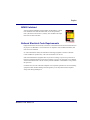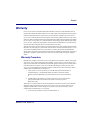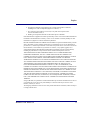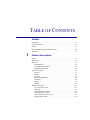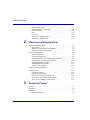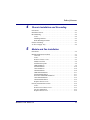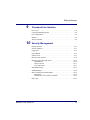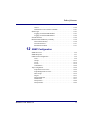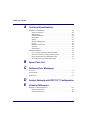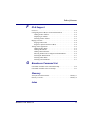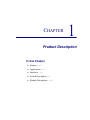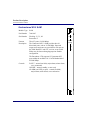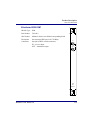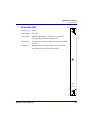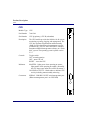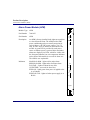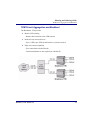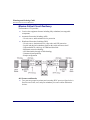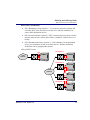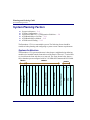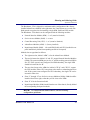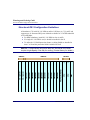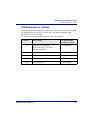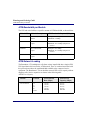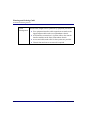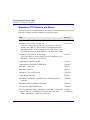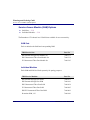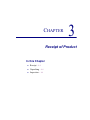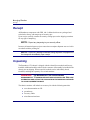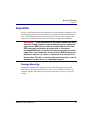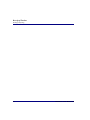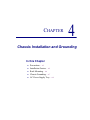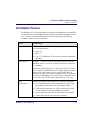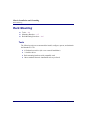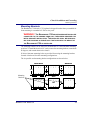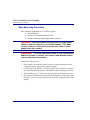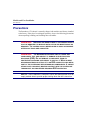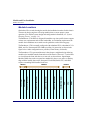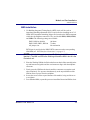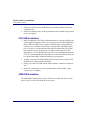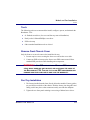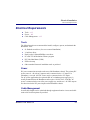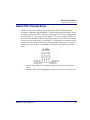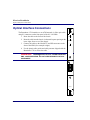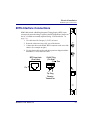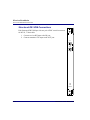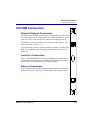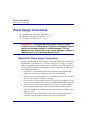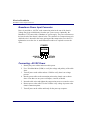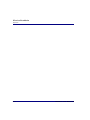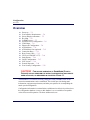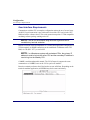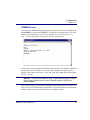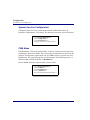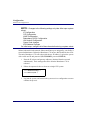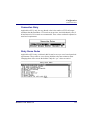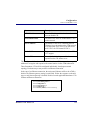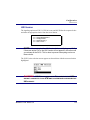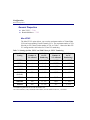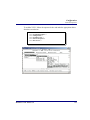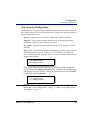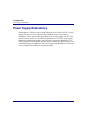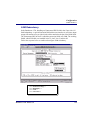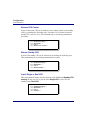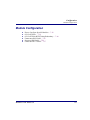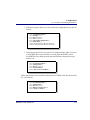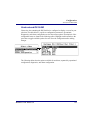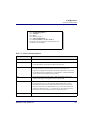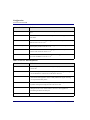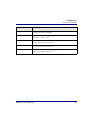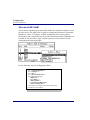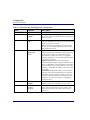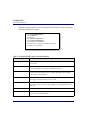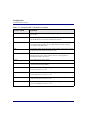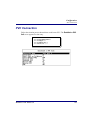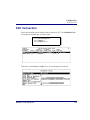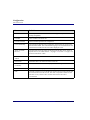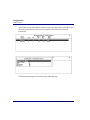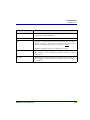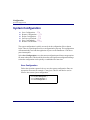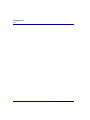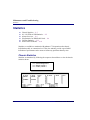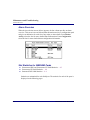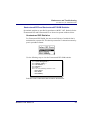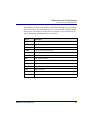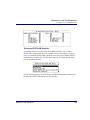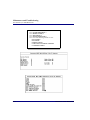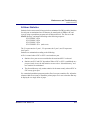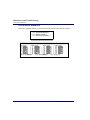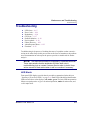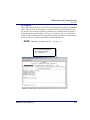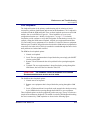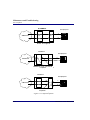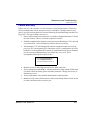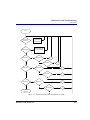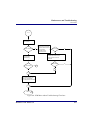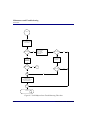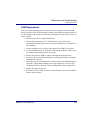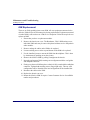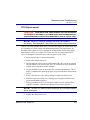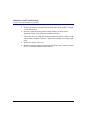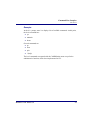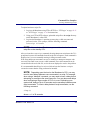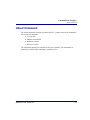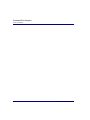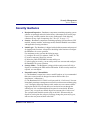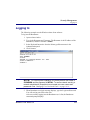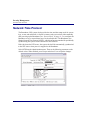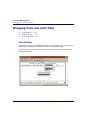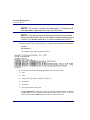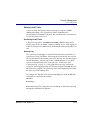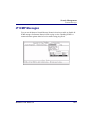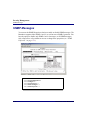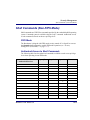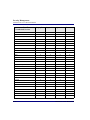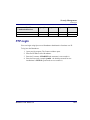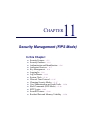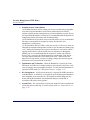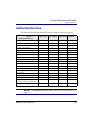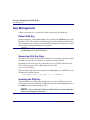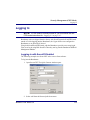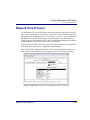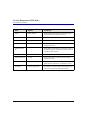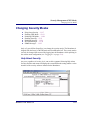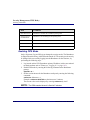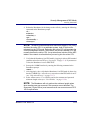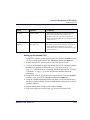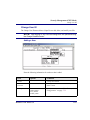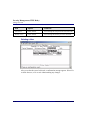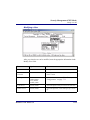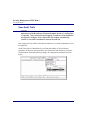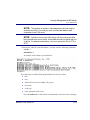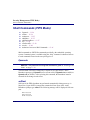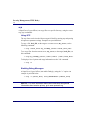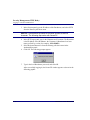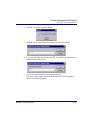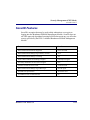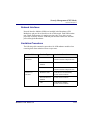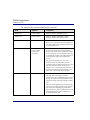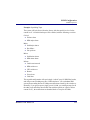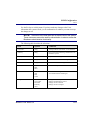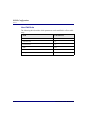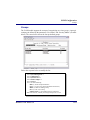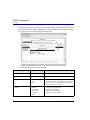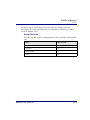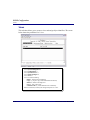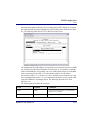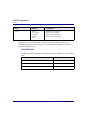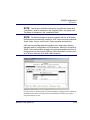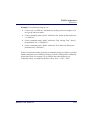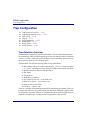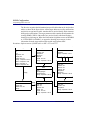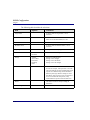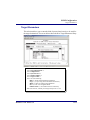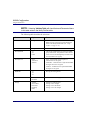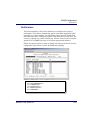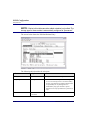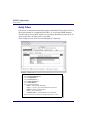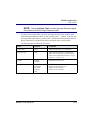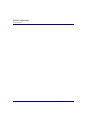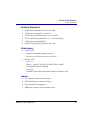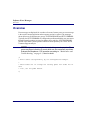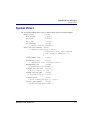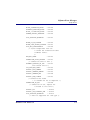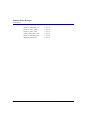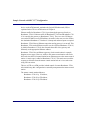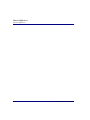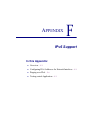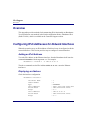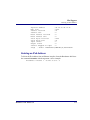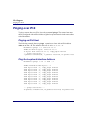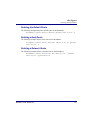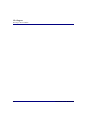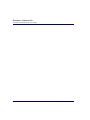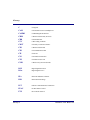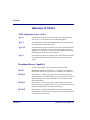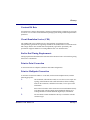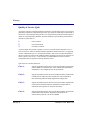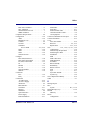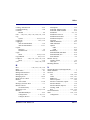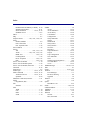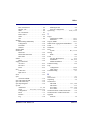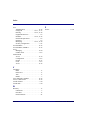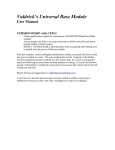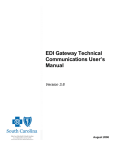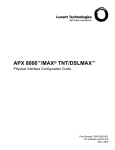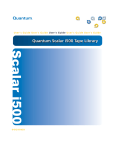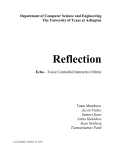Download Carrier Access Broadmore 1750 User manual
Transcript
Broadmore 1750 TM USER MANUAL Part Number: 770-0020-DC Product Release 4.6 January 2008 Copyright© 2008 Carrier Access Corporation. All rights reserved. The information presented in this manual is subject to change without notice and does not represent a commitment on the part of Carrier Access Corporation. The hardware and software described herein are furnished under a license or non-disclosure agreement. The hardware, software, and manual may be used or copied only in accordance with the terms of this agreement. It is against the law to reproduce, transmit, transcribe, store in a retrieval system, or translate into any medium–electronic, mechanical, magnetic, optical, chemical, manual, or otherwise–any part of this manual or software supplied with the Broadmore 1750 for any purpose other than the purchaser’s personal use without the express written permission of Carrier Access Corporation. Broadmore and the Carrier Access logo are trademarks of Carrier Access Corporation. All other brand or product names are trademarks or registration trademarks of their respective companies or organizations. Contact Information: Carrier Access Corporation 5395 Pearl Parkway Boulder, CO 80301-2490 Corporate Phone: (303) 442-5455 Fax: (303) 443-5908 www.carrieraccess.com Customer Support Direct: (800) 786-9929 E-mail: [email protected] PREFACE Preface Compliance FCC Requirements, Part 15 This equipment has been tested and found to comply with the limits for a Class A digital device pursuant to Part 15 of the Federal Communications Rules. These limits are designed to provide reasonable protection against harmful interference when equipment is operated in a commercial environment. This equipment generates, uses, and can radiate radio frequency energy, and if not installed and used in accordance with the instruction manual may cause harmful interference to radio communications. Operation of this equipment in a residential area is likely to cause harmful interference, in which case the user will be required to correct the interference at the user’s own expense. WARNING! TO MEET FCC PART 15 CLASS A RADIATED EMISSIONS REQUIREMENTS, YOU MUST FOLLOW SPECIFIC INSTALLATION REQUIREMENTS GIVEN FOR EACH MODULE USED IN THIS CHASSIS WHICH ARE PROVIDED IN THE MODULE INSTALLATION SECTION. FOR MORE INFORMATION ABOUT INSTALLING CABLES ACCORDING TO FCC PART 15 CLASS A, FOLLOW THE INSTRUCTIONS IN “Cabling and Compliance Requirements” on page 6-4. Common Criteria Evaluation and Validation Scheme (CCEVS) issued Validation Report number CCEVS-VR-06-0039, 26 June 2006, for EAL 3 Conformance for the Carrier Access Broadmore 500, 1700, and 1750 Release 4.1.1. This report is maintained on the NIAP Validated Products List (VPL) at http://niap.bahialab.com/cc-scheme/. Preface DISA Validated Defense Information System Agency, Center for Information Assurance Engineering validated Broadmore Information Assessment, 2 August 2006, contract number SP0700-98-D-1002, TAT 5-15. FIPS 140-2 Validated FIPS 140-2 Inside. National Institute of Technology (NIST) Cryptographic Module Validation Program (CMVP) validated Broadmore to FIPS 140-2, Level 1 overall, Certificate #478, November 2004. Certificate and Security Policy maintained at http://csrc.nist.gov/cryptval/. JITC Validated Joint Interoperability Test Certification (JITC) at Ft. Huachuca, 23 June 2006. TSSI Certificate on NIPRNET at http://jitc.fhu.disa.mil/tssi/. IPv6 Ready The IPv6 Forum certified the Broadmore as IPv6 ready on 26 January, 2007. The certificate is maintained at http://www.ipv6ready.org/logo_db/ logo_search2.php?logoid_number=01-000379&btm=Search iv Broadmore 1750 - Release 4.6 Preface NEBS Validated Network Equipment Building System (NEBS). The Broadmore 1750 has been validated to Telcordia GR-1089-CORE, Level 3 Requirements, Issue 2, December 1997 Revision 1, February 1999. See MET Labs report ESL-9647 and TEL-9647.2000. National Electrical Code Requirements Equipment intended to be electrically connected to a telecommunications network shall be listed for the purpose. The Broadmore 1750 is listed and is in compliance with UL60950 third edition, and CSA-C22.2 NO. 60950-00. No. 950-95 Standard for Safety for Information Technology Equipment. CSA has certificated to both standards for product safety. The CSA File Number is LR 107313. Some telecommunications equipment does not provide overvoltage or power-cross protection on DS1 lines. Equipment that does not provide overvoltage or power-cross protection is not compliant with the National Electrical Code for customer premises installation. The Broadmore 1750 provides this protection. UL60950/CSA-C22.2 NO. 60950-00 compliance is an important requirement for carriers installing equipment within customer buildings and is designed to prevent the product and the telephone wiring from starting building fires. Broadmore 1750 - Release 4.6 v Preface Safety Information CAUTION! ALWAYS USE CAUTION WHEN INSTALLING TELEPHONE LINES. READ THE CAUTIONS BELOW FOR DETAILS ON SAFETY GUIDELINES TO PREVENT INJURY. Never touch uninsulated telephone wires and terminals unless the telephone line has been disconnected at the Network Interface (NI) as voltage potentials as high as 300 VAC may be present across the transmit and receive pairs. Only use No. 26 AWG or larger telecommunication line cord, to reduce the risk of fire. Never install telephone wiring during a lightning storm. Never install telephone jacks in wet locations unless the jack is specifically designed for wet locations. Refer to the installation section of this manual for a safe and proper installation procedure. All wiring external to this equipment should follow the current provision of the National Electrical Code. vi Broadmore 1750 - Release 4.6 Preface Notices This manual contains important information and warnings that must be followed to ensure safe operation of the equipment. DANGER! A DANGER NOTICE INDICATES THE PRESENCE OF A HAZARD THAT CAN OR WILL CAUSE DEATH OR SEVERE PERSONAL INJURY IF THE HAZARD IS NOT AVOIDED. CAUTION! A CAUTION NOTICE INDICATES THE POSSIBILITY OF INTERRUPTING NETWORK SERVICE IF THE HAZARD IS NOT AVOIDED. WARNING! A WARNING NOTICE INDICATES THE POSSIBILITY OF EQUIPMENT DAMAGE IF THE HAZARD IS NOT AVOIDED. NOTE: A NOTE INDICATES INFORMATION TO HELP YOU UNDERSTAND HOW TO PERFORM A PROCEDURE OR HOW THE SYSTEM WORKS. NOTES SHOULD BE READ BEFORE PERFORMING THE REQUIRED ACTION. Broadmore 1750 - Release 4.6 vii Preface Electrostatic Discharge (ESD) Precautions WARNING! THE BROADMORE CONTAINS CIRCUIT CARDS AND COMPONENTS THAT ARE SUBJECT TO DAMAGE BY ELECTROSTATIC DISCHARGE. ESD can damage processors, circuit cards, and other electronic components. Always observe the following precautions before installing a system component. 1. Do not remove a component from its protective packaging until ready to install it. 2. Wear a wrist grounding strap and attach it to an ESD connector or a metal part of the system unit before handling components. If a wrist strap is not available, maintain contact with the system unit throughout any procedure requiring ESD protection. An ESD warning label appears on packages and storage bags that contain static-sensitive products and components. viii Broadmore 1750 - Release 4.6 Preface Warranty Carrier Access warrants to BUYER that Product Hardware will be free from substantial defect in material and workmanship under normal use in accordance with its Documentation and given proper installation and maintenance for period of one year from the date of shipment by Carrier Access. Carrier Access warrants that the Licensed Software, when used as permitted under its License Terms and in accordance with the instructions and configurations described in the Documentation (including use on Carrier Access product or a computer hardware and operating system platform supported by Carrier Access), will operate substantially as described in the Documentation for a period of ninety (90) days after date of shipment of the Licensed Software to BUYER. This warranty shall not apply to Products or Software that have been either resold or transferred from BUYER to any other party. Any such transfer voids the above warranty and related licenses. Carrier Access offers expanded product care beyond what is covered by the warranty through different support plans. The plans are designed to maximize network availability through advance replacement for defective equipment. Please contact your Carrier Access representative for support program details. Warranty Procedure BUYER must promptly notify Carrier Access of any defect in the Product or Software and comply with Carrier Access' return/repair policy and procedures. Carrier Access or its agent will have the right to inspect the Product or workmanship on BUYER's premises. With respect to a warranty defect in Product hardware reported to Carrier Access by BUYER during the warranty period, Carrier Access, as its sole obligation and BUYER's exclusive remedy for any breach of warranty, will use commercially reasonable efforts, at its option, to: a. repair, replace, or service at its factory or on the BUYER's premises the Product, or component therein, or workmanship found to be defective so that the Product hardware operates substantially in accordance with Carrier Access Documentation; or b. credit BUYER for the Product in accordance with Carrier Access's depreciation policycredit BUYER for the Product in accordance with Carrier Access's depreciation policy. With respect to a warranty defect in the Licensed Software reported to Carrier Access by BUYER during the 90-day software warranty period, Carrier Access, at its own expense and as its sole obligation and BUYER's exclusive remedy for any breach of the software warranty, will use commercially reasonable efforts to, at its option, a. correct any reproducible error in the Licensed Software, or Broadmore 1750 - Release 4.6 ix Preface b. replace the defective Licensed Software, as follows: Should a Severity 1 or 2 warranty defect with the Software occur during the 90-day warranty period, Carrier Access will provide, in its sole determination, either 1. software to resolve the defect to be downloaded into the affected units by the BUYER or 2. a documented workaround to address the issue. Severity 1 issues are failures of the Licensed Software to comply with the Carrier Access software specifications and that completely or severely affect the Carrier Access Product and its traffic or service capacity, or maintenance or monitoring capabilities. Severity 2 issues are failures of the Licensed Software to comply with the Carrier Access software specifications and that result in a major degradation of the Carrier Access Product so as to impact its system or service performance, or significant impairments to network operator control or effectiveness. Should a Severity 3 warranty defect with the Licensed Software occur during the 90-day warranty period, Carrier Access will provide assistance to Buyer to determine if a solution or workaround will be provided in a subsequent software release following the reported issue. Severity 3 issues are defined as failures of the Licensed Software to comply with the Carrier Access software specifications but that do not significantly impair the function or service of the Carrier Access Product or the system. Determination of Severity 1, 2 or 3 shall be made solely by Carrier Access following receipt of the reported problem. Refurbished material may be used to repair or replace the Product. BUYER shall bear the risk of loss for Products or Software returned to Carrier Access for repair, replacement, or service, and the same must be shipped pre-paid by BUYER. Requests for warranty services and troubleshooting must be made to, and will be provided by, the Carrier Access Customer Support Center via telephone during the warranty period and during normal business hours. Normal business hours for Carrier Access Customer Support Center are 7:00 a.m. to 6:00 p.m. Mountain Standard Time, Monday through Friday, excluding weekends and standard Carrier Access recognized holidays. Limitation of Warranty & Limitation of Remedies Correction of defects by repair, replacement, or service will be at Carrier Access's option and constitute Carrier Access' sole obligation and BUYER's sole and exclusive remedy under the limited warranty. Any such error correction or replacement provided to BUYER does not extend the original warranty period for hardware or software, respectively. Carrier Access assumes no warranty or other liability with respect to defects in the Product or Software caused by: a. modification, repair, storage, installation, operation, or maintenance of the Product or Software by anyone other than Carrier Access or its agent, or as authorized and in accordance with the Carrier Access Documentation; or x Broadmore 1750 - Release 4.6 Preface b. the negligent, unlawful or other improper use or storage of the Product or Software, including its use with incompatible equipment or software; or c. fire, explosion, power failures, acts of God, or any other cause beyond Carrier Access' reasonable control; or d. handling or transportation after title of the Product passes to BUYER. Other manufacturer's equipment or software purchased by Carrier Access and resold to BUYER will be limited to that manufacturer's warranty. Carrier Access assumes no warranty liability for other manufacturer's equipment or software furnished by BUYER. BUYER UNDERSTANDS AND AGREES AS FOLLOWS: Except for the limited warranty set forth above, the Product, License Software and all services performed by Carrier Access hereunder are provided "as is," without representations or warranties of any kind. Carrier Access does not warrant that the Product, License Software, any hardware or software, or any update, upgrade, fix or workaround furnished to BUYER will meet BUYER's requirements, that the operation thereof, including any maintenance or major releases thereto will be uninterrupted or error-free. THE WARRANTIES IN THIS AGREEMENT REPLACE ALL OTHER WARRANTIES, EXPRESSED OR IMPLIED, AND ALL OTHER OBLIGATIONS OR LIABILITIES OF CARRIER ACCESS, INCLUDING ANY WARRANTIES OF MERCHANTABILITY, FITNESS FOR A PARTICULAR PURPOSE, NONINFRINGEMENT AND/OR ANY IMPLIED WARRANTIES ARISING OUT OF COURSE OF PERFORMANCE OR COURSE OF DEALING. ALL OTHER WARRANTIES ARE DISCLAIMED AND EXCLUDED BY CARRIER ACCESS. THE REMEDIES CONTAINED IN THIS AGREEMENT WILL BE THE SOLE AND EXCLUSIVE REMEDIES WHETHER IN CONTRACT, TORT, OR OTHERWISE, AND CARRIER ACCESS WILL NOT BE LIABLE FOR INJURIES OR DAMAGES TO PERSONS OR PROPERTY RESULTING FROM ANY CAUSE WHATSOEVER, WITH THE EXCEPTION OF INJURIES OR DAMAGES CAUSED BY THE GROSS NEGLIGENCE OF CARRIER ACCESS. THIS LIMITATION APPLIES TO ALL SERVICES, SOFTWARE, AND PRODUCTS DURING AND AFTER THE WARRANTY PERIOD. IN NO EVENT WILL CARRIER ACCESS BE LIABLE FOR ANY SPECIAL, INCIDENTAL, OR CONSEQUENTIAL DAMAGES, LOSS OF DATA, OR COMMERCIAL LOSSES EVEN IF CARRIER ACCESS HAS BEEN ADVISED THEREOF. No agent, BUYER, or representative is authorized to make any warranties on behalf of Carrier Access or to assume for Carrier Access any other liability in connection with any of Carrier Access's Products, software, or services. The foregoing summarizes Carrier Access' entire product and software warranties, which are subject to change without notice. Broadmore 1750 - Release 4.6 xi Preface Warranty Product Returns Before returning any equipment to Carrier Access Corporation, first contact the distributor or dealer from which you purchased the product. A Return Material Authorization (RMA) number is required for all equipment returned to Carrier Access Corporation. Call Carrier Access Corporation Customer Support at (800) 786-9929 or (303) 442-5455 for RMA number, repair/warranty information and shipping instructions. Be prepared to provide the following information: Carrier Access Corporation serial number(s) from the system chassis or circuit card(s) Name of distributor or dealer from which you purchased the product Description of defect Preface xii Broadmore 1750 - Release 4.6 Table of Contents TABLE OF CONTENTS Preface Compliance . . . . . . . . . . . . . . . . . . . . . . . . . . . . . . . . . . . . . . . . . . . . . . . . . iii Safety Information . . . . . . . . . . . . . . . . . . . . . . . . . . . . . . . . . . . . . . . . . . . vi Notices . . . . . . . . . . . . . . . . . . . . . . . . . . . . . . . . . . . . . . . . . . . . . . . . . . . .vii Electrostatic Discharge (ESD) Precautions . . . . . . . . . . . . . . . . . . . . . . . . viii Warranty . . . . . . . . . . . . . . . . . . . . . . . . . . . . . . . . . . . . . . . . . . . . . . . . . . . ix 1 Product Description Purpose. . . . . . . . . . . . . . . . . . . . . . . . . . . . . . . . . . . . . . . . . . . . . . . . . . . . 1-2 Applications . . . . . . . . . . . . . . . . . . . . . . . . . . . . . . . . . . . . . . . . . . . . . . . . 1-3 Interfaces . . . . . . . . . . . . . . . . . . . . . . . . . . . . . . . . . . . . . . . . . . . . . . . . . . 1-4 ATM Interfaces. . . . . . . . . . . . . . . . . . . . . . . . . . . . . . . . . . . . . . . . . . 1-4 User Equipment Interfaces . . . . . . . . . . . . . . . . . . . . . . . . . . . . . . . . . 1-4 Management Interfaces. . . . . . . . . . . . . . . . . . . . . . . . . . . . . . . . . . . . 1-5 System Description . . . . . . . . . . . . . . . . . . . . . . . . . . . . . . . . . . . . . . . . . . 1-7 Features . . . . . . . . . . . . . . . . . . . . . . . . . . . . . . . . . . . . . . . . . . . . . . . . 1-7 Chassis . . . . . . . . . . . . . . . . . . . . . . . . . . . . . . . . . . . . . . . . . . . . . . . . 1-8 Fan Tray . . . . . . . . . . . . . . . . . . . . . . . . . . . . . . . . . . . . . . . . . . . . . . . 1-9 Power and Redundancy . . . . . . . . . . . . . . . . . . . . . . . . . . . . . . . . . . . 1-9 Grounding . . . . . . . . . . . . . . . . . . . . . . . . . . . . . . . . . . . . . . . . . . . . . . 1-9 Alarms. . . . . . . . . . . . . . . . . . . . . . . . . . . . . . . . . . . . . . . . . . . . . . . . . 1-9 Modules . . . . . . . . . . . . . . . . . . . . . . . . . . . . . . . . . . . . . . . . . . . . . . 1-10 Module Descriptions . . . . . . . . . . . . . . . . . . . . . . . . . . . . . . . . . . . . . . . . 1-12 OC-12c/STM-4c NIM. . . . . . . . . . . . . . . . . . . . . . . . . . . . . . . . . . . . 1-13 NIM IOM . . . . . . . . . . . . . . . . . . . . . . . . . . . . . . . . . . . . . . . . . . . . . 1-14 Unstructured DS3-3 SAM . . . . . . . . . . . . . . . . . . . . . . . . . . . . . . . . 1-15 Unstructured E3-3 SAM . . . . . . . . . . . . . . . . . . . . . . . . . . . . . . . . . . 1-16 Unstructured DS3-3/E3-3 IOM . . . . . . . . . . . . . . . . . . . . . . . . . . . . 1-17 Structured DS3 SAM . . . . . . . . . . . . . . . . . . . . . . . . . . . . . . . . . . . . 1-18 Table of Contents Structured DS3 IOM . . . . . . . . . . . . . . . . . . . . . . . . . . . . . . . . . . . . Unstructured DS3-3/E3-3 IOM . . . . . . . . . . . . . . . . . . . . . . . . . . . . Protection IOM . . . . . . . . . . . . . . . . . . . . . . . . . . . . . . . . . . . . . . . . CPU . . . . . . . . . . . . . . . . . . . . . . . . . . . . . . . . . . . . . . . . . . . . . . . . . CPU IOM . . . . . . . . . . . . . . . . . . . . . . . . . . . . . . . . . . . . . . . . . . . . . Alarm Power Module (APM) . . . . . . . . . . . . . . . . . . . . . . . . . . . . . Alarm Power Module IOM . . . . . . . . . . . . . . . . . . . . . . . . . . . . . . . 2 1-19 1-20 1-21 1-22 1-23 1-24 1-25 Planning and Ordering Guide Application Planning Guide . . . . . . . . . . . . . . . . . . . . . . . . . . . . . . . . . . . Basic Features . . . . . . . . . . . . . . . . . . . . . . . . . . . . . . . . . . . . . . . . . . TDM Circuit Aggregation and Backhaul. . . . . . . . . . . . . . . . . . . . . . Mission-Critical Circuit Resiliency . . . . . . . . . . . . . . . . . . . . . . . . . . 2-2 2-2 2-3 2-4 System Planning Factors . . . . . . . . . . . . . . . . . . . . . . . . . . . . . . . . . . . . . . 2-6 System Architecture. . . . . . . . . . . . . . . . . . . . . . . . . . . . . . . . . . . . . . 2-6 Cell Bus Configuration . . . . . . . . . . . . . . . . . . . . . . . . . . . . . . . . . . . 2-8 Unstructured DS3-3/E3-3 Configuration Guidelines. . . . . . . . . . . . . 2-9 Structured DS3 Configuration Guidelines . . . . . . . . . . . . . . . . . . . . 2-10 ATM Bandwidth per Cell Bus . . . . . . . . . . . . . . . . . . . . . . . . . . . . . 2-11 ATM Bandwidth per Module. . . . . . . . . . . . . . . . . . . . . . . . . . . . . . 2-12 ATM Network Loading . . . . . . . . . . . . . . . . . . . . . . . . . . . . . . . . . . 2-12 Installation Planning Factors. . . . . . . . . . . . . . . . . . . . . . . . . . . . . . . . . . 2-13 Ordering Guide . . . . . . . . . . . . . . . . . . . . . . . . . . . . . . . . . . . . . . . . . . . . Contact Information . . . . . . . . . . . . . . . . . . . . . . . . . . . . . . . . . . . . . Broadmore 1750 Chassis . . . . . . . . . . . . . . . . . . . . . . . . . . . . . . . . . Broadmore 1750 Options and Spares. . . . . . . . . . . . . . . . . . . . . . . . Network Interface Module (NIM) Options . . . . . . . . . . . . . . . . . . . Service Access Module (SAM) Options . . . . . . . . . . . . . . . . . . . . . 3 2-15 2-15 2-15 2-16 2-17 2-18 Receipt of Product Receipt. . . . . . . . . . . . . . . . . . . . . . . . . . . . . . . . . . . . . . . . . . . . . . . . . . . . 3-2 Unpacking . . . . . . . . . . . . . . . . . . . . . . . . . . . . . . . . . . . . . . . . . . . . . . . . . 3-2 Inspection . . . . . . . . . . . . . . . . . . . . . . . . . . . . . . . . . . . . . . . . . . . . . . . . . 3-3 Damage Reporting . . . . . . . . . . . . . . . . . . . . . . . . . . . . . . . . . . . . . . . 3-3 ii Broadmore 1750 - Release 4.6 Table of Contents 4 Chassis Installation and Grounding Precautions . . . . . . . . . . . . . . . . . . . . . . . . . . . . . . . . . . . . . . . . . . . . . . . . . 4-2 Installation Factors. . . . . . . . . . . . . . . . . . . . . . . . . . . . . . . . . . . . . . . . . . . 4-3 Rack Mounting. . . . . . . . . . . . . . . . . . . . . . . . . . . . . . . . . . . . . . . . . . . . . . 4-4 Tools . . . . . . . . . . . . . . . . . . . . . . . . . . . . . . . . . . . . . . . . . . . . . . . . . . 4-4 Mounting Brackets . . . . . . . . . . . . . . . . . . . . . . . . . . . . . . . . . . . . . . . 4-5 Rack Mounting Procedure . . . . . . . . . . . . . . . . . . . . . . . . . . . . . . . . . 4-6 Chassis Grounding . . . . . . . . . . . . . . . . . . . . . . . . . . . . . . . . . . . . . . . . . . . 4-7 AC Power Supply Tray . . . . . . . . . . . . . . . . . . . . . . . . . . . . . . . . . . . . . . . 4-8 5 Module and Fan Installation Precautions . . . . . . . . . . . . . . . . . . . . . . . . . . . . . . . . . . . . . . . . . . . . . . . . . 5-2 Module Installation Procedures . . . . . . . . . . . . . . . . . . . . . . . . . . . . . . . . . 5-3 Overview. . . . . . . . . . . . . . . . . . . . . . . . . . . . . . . . . . . . . . . . . . . . . . . 5-4 Tools . . . . . . . . . . . . . . . . . . . . . . . . . . . . . . . . . . . . . . . . . . . . . . . . . . 5-5 Remove Chassis Covers . . . . . . . . . . . . . . . . . . . . . . . . . . . . . . . . . . . 5-5 Module Locations . . . . . . . . . . . . . . . . . . . . . . . . . . . . . . . . . . . . . . . . 5-6 Installation Sequence . . . . . . . . . . . . . . . . . . . . . . . . . . . . . . . . . . . . . 5-8 NIM Installation . . . . . . . . . . . . . . . . . . . . . . . . . . . . . . . . . . . . . . . . . 5-9 SAM Installation. . . . . . . . . . . . . . . . . . . . . . . . . . . . . . . . . . . . . . . . 5-10 CPU Installation . . . . . . . . . . . . . . . . . . . . . . . . . . . . . . . . . . . . . . . . 5-10 APM Installation. . . . . . . . . . . . . . . . . . . . . . . . . . . . . . . . . . . . . . . . 5-10 NIM IOM Installation . . . . . . . . . . . . . . . . . . . . . . . . . . . . . . . . . . . . 5-11 SAM IOM Installation . . . . . . . . . . . . . . . . . . . . . . . . . . . . . . . . . . . 5-11 Protection SAM IOM Installation. . . . . . . . . . . . . . . . . . . . . . . . . . . 5-11 CPU IOM Installation . . . . . . . . . . . . . . . . . . . . . . . . . . . . . . . . . . . . 5-12 APM IOM Installation . . . . . . . . . . . . . . . . . . . . . . . . . . . . . . . . . . . 5-12 Replace Chassis Covers . . . . . . . . . . . . . . . . . . . . . . . . . . . . . . . . . . 5-13 Fan Tray Installation Procedure . . . . . . . . . . . . . . . . . . . . . . . . . . . . . . . . 5-14 Tools . . . . . . . . . . . . . . . . . . . . . . . . . . . . . . . . . . . . . . . . . . . . . . . . . 5-15 Remove Front Chassis Cover . . . . . . . . . . . . . . . . . . . . . . . . . . . . . . 5-15 Fan Tray Installation . . . . . . . . . . . . . . . . . . . . . . . . . . . . . . . . . . . . . 5-15 Replace Chassis Cover . . . . . . . . . . . . . . . . . . . . . . . . . . . . . . . . . . . 5-16 Broadmore 1750 - Release 4.6 iii Table of Contents 6 Electrical Installation Precautions . . . . . . . . . . . . . . . . . . . . . . . . . . . . . . . . . . . . . . . . . . . . . . . . 6-2 Electrical Requirements . . . . . . . . . . . . . . . . . . . . . . . . . . . . . . . . . . . . . . Tools. . . . . . . . . . . . . . . . . . . . . . . . . . . . . . . . . . . . . . . . . . . . . . . . . . Power . . . . . . . . . . . . . . . . . . . . . . . . . . . . . . . . . . . . . . . . . . . . . . . . . Cable Management . . . . . . . . . . . . . . . . . . . . . . . . . . . . . . . . . . . . . . 6-3 6-3 6-3 6-3 Cabling and Compliance Requirements . . . . . . . . . . . . . . . . . . . . . . . . . . 6-4 Alarm Port Connections . . . . . . . . . . . . . . . . . . . . . . . . . . . . . . . . . . . . . . 6-5 Optical Interface Connections. . . . . . . . . . . . . . . . . . . . . . . . . . . . . . . . . . 6-6 BITS Interface Connections . . . . . . . . . . . . . . . . . . . . . . . . . . . . . . . . . . . 6-7 NIM/SAM IOM Connections . . . . . . . . . . . . . . . . . . . . . . . . . . . . . . . . . . 6-8 General Instructions . . . . . . . . . . . . . . . . . . . . . . . . . . . . . . . . . . . . . . 6-8 Unstructured DS3-3/E3-3 IOM Connections. . . . . . . . . . . . . . . . . . . 6-9 Structured DS3 IOM Connections . . . . . . . . . . . . . . . . . . . . . . . . . . 6-10 CPU IOM Connections . . . . . . . . . . . . . . . . . . . . . . . . . . . . . . . . . . . . . . Remote Shutdown Connections . . . . . . . . . . . . . . . . . . . . . . . . . . . . Serial Port Connections . . . . . . . . . . . . . . . . . . . . . . . . . . . . . . . . . . Ethernet Connections . . . . . . . . . . . . . . . . . . . . . . . . . . . . . . . . . . . . 6-11 6-11 6-11 6-11 Power Supply Connections . . . . . . . . . . . . . . . . . . . . . . . . . . . . . . . . . . . Optional AC Power Supply Connections. . . . . . . . . . . . . . . . . . . . . Broadmore Power Input Connector . . . . . . . . . . . . . . . . . . . . . . . . . Connecting –48 VDC Power . . . . . . . . . . . . . . . . . . . . . . . . . . . . . . 6-12 6-12 6-14 6-14 Software . . . . . . . . . . . . . . . . . . . . . . . . . . . . . . . . . . . . . . . . . . . . . . . . . 6-15 7 Configuration Overview . . . . . . . . . . . . . . . . . . . . . . . . . . . . . . . . . . . . . . . . . . . . . . . . . . 7-2 Power-up . . . . . . . . . . . . . . . . . . . . . . . . . . . . . . . . . . . . . . . . . . . . . . 7-3 User Interface Requirements . . . . . . . . . . . . . . . . . . . . . . . . . . . . . . . 7-4 Screen Display Annotation . . . . . . . . . . . . . . . . . . . . . . . . . . . . . . . . 7-5 Key Map. . . . . . . . . . . . . . . . . . . . . . . . . . . . . . . . . . . . . . . . . . . . . . . 7-6 CAMMI Access . . . . . . . . . . . . . . . . . . . . . . . . . . . . . . . . . . . . . . . . . 7-7 System Services Configuration . . . . . . . . . . . . . . . . . . . . . . . . . . . . . 7-8 CAM Name . . . . . . . . . . . . . . . . . . . . . . . . . . . . . . . . . . . . . . . . . . . . 7-8 Ethernet IP Configuration . . . . . . . . . . . . . . . . . . . . . . . . . . . . . . . . . 7-9 ATM Address. . . . . . . . . . . . . . . . . . . . . . . . . . . . . . . . . . . . . . . . . . 7-11 iv Broadmore 1750 - Release 4.6 Table of Contents ATM Address List (optional) . . . . . . . . . . . . . . . . . . . . . . . . . . . . . . 7-11 Connection Retry . . . . . . . . . . . . . . . . . . . . . . . . . . . . . . . . . . . . . . . 7-13 Retry Cause Codes . . . . . . . . . . . . . . . . . . . . . . . . . . . . . . . . . . . . . . 7-13 CIP over ATM (RFC 1577) . . . . . . . . . . . . . . . . . . . . . . . . . . . . . . . 7-14 Static Routes . . . . . . . . . . . . . . . . . . . . . . . . . . . . . . . . . . . . . . . . . . . 7-16 LANE Configuration . . . . . . . . . . . . . . . . . . . . . . . . . . . . . . . . . . . . 7-17 UNI Version . . . . . . . . . . . . . . . . . . . . . . . . . . . . . . . . . . . . . . . . . . . 7-19 General Properties. . . . . . . . . . . . . . . . . . . . . . . . . . . . . . . . . . . . . . . 7-20 User Security Configuration . . . . . . . . . . . . . . . . . . . . . . . . . . . . . . . 7-23 Power Supply Redundancy . . . . . . . . . . . . . . . . . . . . . . . . . . . . . . . . . . . 7-24 Module Redundancy . . . . . . . . . . . . . . . . . . . . . . . . . . . . . . . . . . . . . . . . 7-25 Protection Definitions . . . . . . . . . . . . . . . . . . . . . . . . . . . . . . . . . . . . 7-25 NIM Redundancy . . . . . . . . . . . . . . . . . . . . . . . . . . . . . . . . . . . . . . . 7-26 SAM Redundancy. . . . . . . . . . . . . . . . . . . . . . . . . . . . . . . . . . . . . . . 7-29 CPU Redundancy . . . . . . . . . . . . . . . . . . . . . . . . . . . . . . . . . . . . . . . 7-33 Module Configuration . . . . . . . . . . . . . . . . . . . . . . . . . . . . . . . . . . . . . . . 7-37 How to Configure Specific Modules . . . . . . . . . . . . . . . . . . . . . . . . 7-38 OC-12c/STM-4c . . . . . . . . . . . . . . . . . . . . . . . . . . . . . . . . . . . . . . . . 7-39 OC-12c/STM-4c BITS/Timing Redundancy . . . . . . . . . . . . . . . . . . 7-40 Unstructured DS3 SAM . . . . . . . . . . . . . . . . . . . . . . . . . . . . . . . . . . 7-43 Structured DS3 SAM . . . . . . . . . . . . . . . . . . . . . . . . . . . . . . . . . . . . 7-50 Unstructured E3-3 SAM . . . . . . . . . . . . . . . . . . . . . . . . . . . . . . . . . . 7-57 PVC Connection . . . . . . . . . . . . . . . . . . . . . . . . . . . . . . . . . . . . . . . . . . . 7-63 SVC Connection . . . . . . . . . . . . . . . . . . . . . . . . . . . . . . . . . . . . . . . . . . . 7-65 VP Reservation . . . . . . . . . . . . . . . . . . . . . . . . . . . . . . . . . . . . . . . . . . . . 7-67 System Configuration . . . . . . . . . . . . . . . . . . . . . . . . . . . . . . . . . . . . . . . 7-70 Help . . . . . . . . . . . . . . . . . . . . . . . . . . . . . . . . . . . . . . . . . . . . . . . . . . . . . 7-73 Broadmore 1750 - Release 4.6 v Table of Contents 8 Maintenance and Troubleshooting Statistics . . . . . . . . . . . . . . . . . . . . . . . . . . . . . . . . . . . . . . . . . . . . . . . . . . 8-2 Chassis Statistics . . . . . . . . . . . . . . . . . . . . . . . . . . . . . . . . . . . . . . . . 8-2 OC-12c/STM-4c NIM Statistics . . . . . . . . . . . . . . . . . . . . . . . . . . . . 8-3 Alarm Overview. . . . . . . . . . . . . . . . . . . . . . . . . . . . . . . . . . . . . . . . . 8-4 Slot Statistics for NIM/SAM Cards . . . . . . . . . . . . . . . . . . . . . . . . . . 8-4 24-Hour Statistics. . . . . . . . . . . . . . . . . . . . . . . . . . . . . . . . . . . . . . . 8-13 PLOA/AAL5 Statistics . . . . . . . . . . . . . . . . . . . . . . . . . . . . . . . . . . 8-14 Troubleshooting . . . . . . . . . . . . . . . . . . . . . . . . . . . . . . . . . . . . . . . . . . . LED Alerts . . . . . . . . . . . . . . . . . . . . . . . . . . . . . . . . . . . . . . . . . . . . Error Codes . . . . . . . . . . . . . . . . . . . . . . . . . . . . . . . . . . . . . . . . . . . Redundancy . . . . . . . . . . . . . . . . . . . . . . . . . . . . . . . . . . . . . . . . . . . CPU Sync. . . . . . . . . . . . . . . . . . . . . . . . . . . . . . . . . . . . . . . . . . . . . Problem Isolation . . . . . . . . . . . . . . . . . . . . . . . . . . . . . . . . . . . . . . . Port Loopback . . . . . . . . . . . . . . . . . . . . . . . . . . . . . . . . . . . . . . . . . Failure Recovery . . . . . . . . . . . . . . . . . . . . . . . . . . . . . . . . . . . . . . . Alarm Response/Reset . . . . . . . . . . . . . . . . . . . . . . . . . . . . . . . . . . . Flowchart . . . . . . . . . . . . . . . . . . . . . . . . . . . . . . . . . . . . . . . . . . . . . 8-15 8-15 8-16 8-16 8-17 8-18 8-19 8-21 8-22 8-22 Repair/Replacement . . . . . . . . . . . . . . . . . . . . . . . . . . . . . . . . . . . . . . . . Power Supply . . . . . . . . . . . . . . . . . . . . . . . . . . . . . . . . . . . . . . . . . . NIM Replacement . . . . . . . . . . . . . . . . . . . . . . . . . . . . . . . . . . . . . . SAM Replacement . . . . . . . . . . . . . . . . . . . . . . . . . . . . . . . . . . . . . . IOM Replacement . . . . . . . . . . . . . . . . . . . . . . . . . . . . . . . . . . . . . . CPU Replacement . . . . . . . . . . . . . . . . . . . . . . . . . . . . . . . . . . . . . . CPU IOM Replacement . . . . . . . . . . . . . . . . . . . . . . . . . . . . . . . . . . Fan Replacement . . . . . . . . . . . . . . . . . . . . . . . . . . . . . . . . . . . . . . . Integrated Fan/Alarm Module Replacement . . . . . . . . . . . . . . . . . . 8-30 8-31 8-32 8-33 8-34 8-35 8-36 8-36 8-37 General Maintenance. . . . . . . . . . . . . . . . . . . . . . . . . . . . . . . . . . . . . . . . Fan Filter Cleaning and Replacement . . . . . . . . . . . . . . . . . . . . . . . Maintenance/Diagnostics . . . . . . . . . . . . . . . . . . . . . . . . . . . . . . . . . Engineering Analysis . . . . . . . . . . . . . . . . . . . . . . . . . . . . . . . . . . . . 8-39 8-39 8-40 8-42 Summary of Front Panel LEDs . . . . . . . . . . . . . . . . . . . . . . . . . . . . . . . . 8-44 vi Broadmore 1750 - Release 4.6 Table of Contents 9 Command Line Interface CLI Access. . . . . . . . . . . . . . . . . . . . . . . . . . . . . . . . . . . . . . . . . . . . . . . . . 9-2 Creating and Running Scripts . . . . . . . . . . . . . . . . . . . . . . . . . . . . . . . . . . 9-4 Port Configuration . . . . . . . . . . . . . . . . . . . . . . . . . . . . . . . . . . . . . . . . . . . 9-6 Monitor. . . . . . . . . . . . . . . . . . . . . . . . . . . . . . . . . . . . . . . . . . . . . . . . . . . . 9-8 About Command . . . . . . . . . . . . . . . . . . . . . . . . . . . . . . . . . . . . . . . . . . . . 9-9 10 Security Management Security Features . . . . . . . . . . . . . . . . . . . . . . . . . . . . . . . . . . . . . . . . . . . 10-2 Security Guidance . . . . . . . . . . . . . . . . . . . . . . . . . . . . . . . . . . . . . . . . . . 10-3 Logging In . . . . . . . . . . . . . . . . . . . . . . . . . . . . . . . . . . . . . . . . . . . . . . . . 10-5 Log-in Banner . . . . . . . . . . . . . . . . . . . . . . . . . . . . . . . . . . . . . . . . . . . . . 10-6 System Clock . . . . . . . . . . . . . . . . . . . . . . . . . . . . . . . . . . . . . . . . . . . . . . 10-7 Network Time Protocol . . . . . . . . . . . . . . . . . . . . . . . . . . . . . . . . . . . . . . 10-8 Managing Users and Audit Trails . . . . . . . . . . . . . . . . . . . . . . . . . . . . . 10-10 User ID Rules . . . . . . . . . . . . . . . . . . . . . . . . . . . . . . . . . . . . . . . . . 10-10 Change User ID . . . . . . . . . . . . . . . . . . . . . . . . . . . . . . . . . . . . . . . 10-11 User Audit Trails . . . . . . . . . . . . . . . . . . . . . . . . . . . . . . . . . . . . . . 10-13 IP ICMP Messages. . . . . . . . . . . . . . . . . . . . . . . . . . . . . . . . . . . . . . . . . 10-17 SNMP Messages . . . . . . . . . . . . . . . . . . . . . . . . . . . . . . . . . . . . . . . . . . 10-18 Shell Commands (Non-FIPS Mode) . . . . . . . . . . . . . . . . . . . . . . . . . . . 10-19 FIPS Mode . . . . . . . . . . . . . . . . . . . . . . . . . . . . . . . . . . . . . . . . . . . 10-19 Authorized Access to Shell Commands . . . . . . . . . . . . . . . . . . . . . 10-19 FTP Login . . . . . . . . . . . . . . . . . . . . . . . . . . . . . . . . . . . . . . . . . . . . . . . 10-21 Broadmore 1750 - Release 4.6 vii Table of Contents 11 Security Management (FIPS Mode) Security Features . . . . . . . . . . . . . . . . . . . . . . . . . . . . . . . . . . . . . . . . . . . 11-2 Security Guidance . . . . . . . . . . . . . . . . . . . . . . . . . . . . . . . . . . . . . . . . . . 11-3 Authentication and Identification . . . . . . . . . . . . . . . . . . . . . . . . . . . . . . 11-6 Authorized Services . . . . . . . . . . . . . . . . . . . . . . . . . . . . . . . . . . . . . . . . 11-7 Key Management . . . . . . . . . . . . . . . . . . . . . . . . . . . . . . . . . . . . . . . . . . Default DSA Key . . . . . . . . . . . . . . . . . . . . . . . . . . . . . . . . . . . . . . . Generating DSA Key Pairs . . . . . . . . . . . . . . . . . . . . . . . . . . . . . . . Installing the DSA Key . . . . . . . . . . . . . . . . . . . . . . . . . . . . . . . . . . 11-8 11-8 11-8 11-8 Logging In . . . . . . . . . . . . . . . . . . . . . . . . . . . . . . . . . . . . . . . . . . . . . . . . 11-9 Logging in with SecurID Disabled . . . . . . . . . . . . . . . . . . . . . . . . . 11-9 Logging in with SecurID Enabled . . . . . . . . . . . . . . . . . . . . . . . . . 11-11 Log-in Banner . . . . . . . . . . . . . . . . . . . . . . . . . . . . . . . . . . . . . . . . . . . . 11-13 System Clock. . . . . . . . . . . . . . . . . . . . . . . . . . . . . . . . . . . . . . . . . . . . . 11-14 Network Time Protocol. . . . . . . . . . . . . . . . . . . . . . . . . . . . . . . . . . . . . 11-15 viii Changing Security Modes . . . . . . . . . . . . . . . . . . . . . . . . . . . . . . . . . . . Help About Security. . . . . . . . . . . . . . . . . . . . . . . . . . . . . . . . . . . . Enabling FIPS Mode . . . . . . . . . . . . . . . . . . . . . . . . . . . . . . . . . . . Disabling FIPS Mode. . . . . . . . . . . . . . . . . . . . . . . . . . . . . . . . . . . Enabling SecurID . . . . . . . . . . . . . . . . . . . . . . . . . . . . . . . . . . . . . . Disabling SecurID . . . . . . . . . . . . . . . . . . . . . . . . . . . . . . . . . . . . . IP ICMP Messages. . . . . . . . . . . . . . . . . . . . . . . . . . . . . . . . . . . . . SNMP Messages . . . . . . . . . . . . . . . . . . . . . . . . . . . . . . . . . . . . . . 11-17 11-17 11-18 11-20 11-21 11-24 11-24 11-25 User Administration and Audit Trails. . . . . . . . . . . . . . . . . . . . . . . . . . User ID Rules. . . . . . . . . . . . . . . . . . . . . . . . . . . . . . . . . . . . . . . . . Change User ID . . . . . . . . . . . . . . . . . . . . . . . . . . . . . . . . . . . . . . . User Audit Trails . . . . . . . . . . . . . . . . . . . . . . . . . . . . . . . . . . . . . . 11-26 11-26 11-27 11-30 Shell Commands (FIPS Mode) . . . . . . . . . . . . . . . . . . . . . . . . . . . . . . . fipsmode. . . . . . . . . . . . . . . . . . . . . . . . . . . . . . . . . . . . . . . . . . . . . selftest . . . . . . . . . . . . . . . . . . . . . . . . . . . . . . . . . . . . . . . . . . . . . . settimeout . . . . . . . . . . . . . . . . . . . . . . . . . . . . . . . . . . . . . . . . . . . . sshdShow . . . . . . . . . . . . . . . . . . . . . . . . . . . . . . . . . . . . . . . . . . . . sshdSessionShow . . . . . . . . . . . . . . . . . . . . . . . . . . . . . . . . . . . . . . scp . . . . . . . . . . . . . . . . . . . . . . . . . . . . . . . . . . . . . . . . . . . . . . . . . resetSecurID. . . . . . . . . . . . . . . . . . . . . . . . . . . . . . . . . . . . . . . . . . 11-34 11-34 11-34 11-35 11-35 11-37 11-38 11-39 Broadmore 1750 - Release 4.6 Table of Contents zeroize . . . . . . . . . . . . . . . . . . . . . . . . . . . . . . . . . . . . . . . . . . . . . . . 11-40 Authorized Access to Shell Commands . . . . . . . . . . . . . . . . . . . . . 11-41 SFTP Login . . . . . . . . . . . . . . . . . . . . . . . . . . . . . . . . . . . . . . . . . . . . . . 11-43 Logging in with SecurID Disabled . . . . . . . . . . . . . . . . . . . . . . . . . 11-43 Logging in with SecurID Enabled . . . . . . . . . . . . . . . . . . . . . . . . . 11-46 SecurID Features . . . . . . . . . . . . . . . . . . . . . . . . . . . . . . . . . . . . . . . . . . 11-49 Residual Data and Memory Volatility . . . . . . . . . . . . . . . . . . . . . . . . . . 11-50 Non-Volatile Memory. . . . . . . . . . . . . . . . . . . . . . . . . . . . . . . . . . . 11-50 Network Interfaces . . . . . . . . . . . . . . . . . . . . . . . . . . . . . . . . . . . . . 11-51 Sanitation Procedures . . . . . . . . . . . . . . . . . . . . . . . . . . . . . . . . . . . 11-51 12 SNMP Configuration SNMP Overview . . . . . . . . . . . . . . . . . . . . . . . . . . . . . . . . . . . . . . . . . . . 12-2 SNMP Properties . . . . . . . . . . . . . . . . . . . . . . . . . . . . . . . . . . . . . . . . . . . 12-3 USM/VACM Configuration . . . . . . . . . . . . . . . . . . . . . . . . . . . . . . . . . . 12-6 Users . . . . . . . . . . . . . . . . . . . . . . . . . . . . . . . . . . . . . . . . . . . . . . . . . 12-8 Groups. . . . . . . . . . . . . . . . . . . . . . . . . . . . . . . . . . . . . . . . . . . . . . . 12-13 Views . . . . . . . . . . . . . . . . . . . . . . . . . . . . . . . . . . . . . . . . . . . . . . . 12-16 Access . . . . . . . . . . . . . . . . . . . . . . . . . . . . . . . . . . . . . . . . . . . . . . . 12-19 Communities . . . . . . . . . . . . . . . . . . . . . . . . . . . . . . . . . . . . . . . . . . 12-24 Trap Configuration. . . . . . . . . . . . . . . . . . . . . . . . . . . . . . . . . . . . . . . . . 12-28 Trap Detection Overview . . . . . . . . . . . . . . . . . . . . . . . . . . . . . . . . 12-28 Trap Management Overview . . . . . . . . . . . . . . . . . . . . . . . . . . . . . 12-29 Table Usage . . . . . . . . . . . . . . . . . . . . . . . . . . . . . . . . . . . . . . . . . . 12-32 Targets . . . . . . . . . . . . . . . . . . . . . . . . . . . . . . . . . . . . . . . . . . . . . . 12-33 Target Parameters . . . . . . . . . . . . . . . . . . . . . . . . . . . . . . . . . . . . . . 12-35 Notifications . . . . . . . . . . . . . . . . . . . . . . . . . . . . . . . . . . . . . . . . . . 12-37 Notify Filters. . . . . . . . . . . . . . . . . . . . . . . . . . . . . . . . . . . . . . . . . . 12-40 Notify Profiles. . . . . . . . . . . . . . . . . . . . . . . . . . . . . . . . . . . . . . . . . 12-42 Broadmore 1750 - Release 4.6 ix Table of Contents A Technical Specifications Broadmore 1750 Platform. . . . . . . . . . . . . . . . . . . . . . . . . . . . . . . . . . . . . A-2 System Architecture. . . . . . . . . . . . . . . . . . . . . . . . . . . . . . . . . . . . . . A-2 Management. . . . . . . . . . . . . . . . . . . . . . . . . . . . . . . . . . . . . . . . . . . . A-2 Network Standards. . . . . . . . . . . . . . . . . . . . . . . . . . . . . . . . . . . . . . . A-3 Redundancy . . . . . . . . . . . . . . . . . . . . . . . . . . . . . . . . . . . . . . . . . . . . A-3 Alarms . . . . . . . . . . . . . . . . . . . . . . . . . . . . . . . . . . . . . . . . . . . . . . . . A-3 Testing & Diagnostics . . . . . . . . . . . . . . . . . . . . . . . . . . . . . . . . . . . . A-4 Power . . . . . . . . . . . . . . . . . . . . . . . . . . . . . . . . . . . . . . . . . . . . . . . . . A-4 Regulatory Approvals . . . . . . . . . . . . . . . . . . . . . . . . . . . . . . . . . . . . A-4 Physical . . . . . . . . . . . . . . . . . . . . . . . . . . . . . . . . . . . . . . . . . . . . . . . A-5 Environment. . . . . . . . . . . . . . . . . . . . . . . . . . . . . . . . . . . . . . . . . . . . A-5 Broadmore Modules . . . . . . . . . . . . . . . . . . . . . . . . . . . . . . . . . . . . . . . . . A-6 OC-12c Network Interface Modules (NIMs). . . . . . . . . . . . . . . . . . . A-6 DS3 (T3) Structured Circuit Emulation SAM . . . . . . . . . . . . . . . . . . A-6 DS3 Unstructured Circuit Emulation SAM . . . . . . . . . . . . . . . . . . . . A-7 E3 Unstructured Circuit Emulation SAM . . . . . . . . . . . . . . . . . . . . . A-7 B C Spare Parts List Software Error Messages Overview . . . . . . . . . . . . . . . . . . . . . . . . . . . . . . . . . . . . . . . . . . . . . . . . . . C-2 System Errors . . . . . . . . . . . . . . . . . . . . . . . . . . . . . . . . . . . . . . . . . . . . . . C-3 Setup Errors. . . . . . . . . . . . . . . . . . . . . . . . . . . . . . . . . . . . . . . . . . . . . . . . C-4 D E Sample Network with RFC 1577 Configuration Chassis Differences Broadmore Chassis Differences . . . . . . . . . . . . . . . . . . . . . . . . . . . . . . . . E-2 Hardware Differences . . . . . . . . . . . . . . . . . . . . . . . . . . . . . . . . . . . . E-2 Software Differences . . . . . . . . . . . . . . . . . . . . . . . . . . . . . . . . . . . . . E-3 x Broadmore 1750 - Release 4.6 Table of Contents F IPv6 Support Overview . . . . . . . . . . . . . . . . . . . . . . . . . . . . . . . . . . . . . . . . . . . . . . . . . . F-2 Configuring IPv6 Addresses for Network Interfaces. . . . . . . . . . . . . . . . . F-2 Adding an IPv6 Address . . . . . . . . . . . . . . . . . . . . . . . . . . . . . . . . . . . F-2 Displaying an Address . . . . . . . . . . . . . . . . . . . . . . . . . . . . . . . . . . . . F-2 Deleting an IPv6 Address . . . . . . . . . . . . . . . . . . . . . . . . . . . . . . . . . . F-3 Pinging over IPv6. . . . . . . . . . . . . . . . . . . . . . . . . . . . . . . . . . . . . . . . . . . . F-4 Pinging an IPv6 Host . . . . . . . . . . . . . . . . . . . . . . . . . . . . . . . . . . . . . F-4 Ping the Loopback Interface Address . . . . . . . . . . . . . . . . . . . . . . . . . F-4 Testing route6 Application. . . . . . . . . . . . . . . . . . . . . . . . . . . . . . . . . . . . . F-5 Adding an IPv6 Route. . . . . . . . . . . . . . . . . . . . . . . . . . . . . . . . . . . . . F-5 Adding a Host Route. . . . . . . . . . . . . . . . . . . . . . . . . . . . . . . . . . . . . . F-5 Adding a Network Route . . . . . . . . . . . . . . . . . . . . . . . . . . . . . . . . . . F-5 Showing all IPv6 routes configured in the Broadmore. . . . . . . . . . . . F-6 Deleting the Default Route . . . . . . . . . . . . . . . . . . . . . . . . . . . . . . . . . F-7 Deleting a Host Route. . . . . . . . . . . . . . . . . . . . . . . . . . . . . . . . . . . . . F-7 Deleting a Network Route . . . . . . . . . . . . . . . . . . . . . . . . . . . . . . . . . F-7 G Broadmore Command List Commands Available at the Command Prompt. . . . . . . . . . . . . . . . . . . . .G-2 Commands Available at the CLI Prompt . . . . . . . . . . . . . . . . . . . . . . . . . .G-3 Glossary Acronyms and Abbreviations. . . . . . . . . . . . . . . . . . . . . . . . . . . . . Glossary-1 Glossary of Terms . . . . . . . . . . . . . . . . . . . . . . . . . . . . . . . . . . . . . Glossary-6 Index Broadmore 1750 - Release 4.6 xi Table of Contents xii Broadmore 1750 - Release 4.6 CHAPTER 1 Product Description In this Chapter Purpose ... 1-2 Applications ... 1-3 Interfaces ... 1-4 System Description ... 1-7 Module Descriptions ... 1-12 Product Description Purpose Purpose The Broadmore 1750 is an Asynchronous Transfer Mode (ATM) service multiplexer that enables connection of existing and future services through an ATM network. The Broadmore allows users to implement tailored ATM strategies. This modular system has flexible configurations for service access, network interface, and redundancy. The Broadmore functions as an ATM network service access node that supports the transport of existing broadband services (voice, video, and data) over ATM networks. Typically, it is deployed at the edge of an ATM network as the ATM node element closest to the customer. The Broadmore accepts signals from non-ATM-ready equipment, converts the signals to standard ATM cells, and multiplexes the cells onto a single ATM User Network Interface (UNI) port. The Broadmore accepts constantbit-rate (CBR) services. Permanent Virtual Circuit (PVC) and Switched Virtual Circuit (SVC) services are available based upon the user-defined module configuration. The Broadmore now includes FIPS 140-2 validated system management software that meets the security requirements of Federal Information Processing Standard PUB 140-2. 1-2 Broadmore 1750 - Release 4.6 Product Description Applications Applications The Broadmore 1750 is currently deployed in Government and commercial ATM and satellite networks. The Central Office configuration described in this manual has fully redundant network and service interfaces, CPUs, and power supplies. The OC-12c network interface transports a variety of multiplexed TDM services including structured and unstructured DS3, and unstructured E3 services for voice and data communications. Broadmore 1750 - Release 4.6 1-3 Product Description Interfaces Interfaces ATM Interfaces ... 1-4 User Equipment Interfaces ... 1-4 Management Interfaces ... 1-5 ATM Interfaces The Broadmore 1750 supports the following ATM Network Interface Modules (NIMs): OC-12c/STM-4c (622 Mbps), singlemode, intermediate reach (IR), SC connectors OC-12c/STM-4c (622 Mbps), multimode, premise reach (PR), SC connectors User Equipment Interfaces The Broadmore 1750 supports the following network and Service Access Modules (SAMs) to support user data services: Unstructured DS3-3 (three ports) Unstructured E3-3 (three ports) Structured DS3 1-4 Broadmore 1750 - Release 4.6 Product Description Management Interfaces Management Interfaces Security ... 1-5 FIPS Interface ... 1-5 Physical and Logical Interfaces ... 1-6 User Interfaces ... 1-6 File Access and Software Upgrades ... 1-6 Security The Broadmore is controlled via system management software embedded in the CPU’s “flash disk” memory. This software defines the system command structure and provides a user interface for operation and administration. The Broadmore supports multiple user accounts and access levels. There are four levels of user access. Only a network administrator or crypto officer with “SuperUser” access can assign user names, passwords, and access levels. FIPS Interface The Broadmore now includes the Broadmore/SSHield Management Module, which is a FIPS 140-2 validated software-only module that meets the security requirements of Federal Information Processing Standard PUB 140-2. The Broadmore can operate in either FIPS mode or non-FIPS mode, depending on the desired level of security. (For a description of the FIPS mode features, see “Security Management (FIPS Mode)” on page 11-1.) NOTE: Enabling FIPS mode security will disable FTP and Telnet access. Users must then log in using secure client replacements such as SecureCRT® and SecureFX®. A secure terminal emulator is required to enter a secure Broadmore system. Although many secure terminal emulators are available, SecureCRT is recommended. Broadmore 1750 - Release 4.6 1-5 Product Description Management Interfaces Physical and Logical Interfaces The CPU is the entry point for both local and remote network management of the Broadmore. The management interface can be reached either in-band or out-ofband via Telnet or SecureCRT. The CPU module provides a serial port (DB9) for local console access and the CPU IOM provides a 10Base-TX Ethernet port for LAN access. Both interfaces provide full support for out-of-band access to all of the Broadmore management interfaces, depending on the user’s assigned security level. The embedded software operating system can be accessed via: Craft terminal or PC using the RS-232 serial or modem interface IP over ATM protocols: RFC-1577 Classical IP (CLIP) and LAN Emulation Client (LANE) with the Broadmore acting as the LEC Telnet or SecureCRT via Ethernet or IP over ATM User Interfaces There are two principal user interfaces to the Broadmore system management software: Communication Access Multiplexer Management Interface (CAMMI), a quasi-graphical user interface accessible from a serial terminal and by Telnet or SecureCRT over IP. Command line interface (CLI) accessible from a serial terminal and by Telnet or SecureCRT over IP. File Access and Software Upgrades Data stored on the CPU’s flash disk is protected. In FIPS mode, only a SuperUser can access data files or upgrade the system software. In non-FIPS mode, a SuperUser or SysAdmin can transfer files. 1-6 Broadmore 1750 - Release 4.6 Product Description System Description System Description Features ... 1-7 Chassis ... 1-8 Fan Tray ... 1-9 Power and Redundancy ... 1-9 Grounding ... 1-9 Alarms ... 1-9 Modules ... 1-10 Features The Broadmore 1750 consists of a chassis and various plug-in modules. This fully integrated system provides the following features: Redundant power sources, CPUs, NIMs, and SAMs. Front-loadable, hot-swappable modules that allow for single part replacement without affecting other portions of the system. Cable separation with user equipment copper/coax interfaces on the chassis rear, and fiber optic ATM interface cables on the chassis front. Broadmore 1750 - Release 4.6 1-7 Product Description Chassis Chassis The Broadmore 1750 chassis can be configured to perform various functions with plugin modules. The chassis includes a passive midplane, 17 slots for modules, and a fan assembly. The 1750 midplane also supports 1:N SAM redundancy. Attached mounting brackets are configured for standard EIA 19-inch rack installation. These brackets may be rotated 90 degrees for 23-inch relay rack installation. The chassis has removable front and rear covers, which should remain in place during normal operations. These covers should only be removed to provide internal access for installation, maintenance, or system upgrade. Chassis Cover* Rear Cover Midplane* Input/ Output Module Network Interface Module Fan Tray Front Cover 1-8 Rack Mounting Brackets *Not User Removable Broadmore 1750 - Release 4.6 Product Description Fan Tray Fan Tray A removable fan tray, with two fans, is located below the card slots. These fans provide vertical airflow to aid in heat dissipation. The fan tray can be removed for maintenance or replacement without powering down the Broadmore. Empty module slots must be covered by blank panels to maintain proper air flow. NOTE: Configurations using more than four Structured DS3 SAMs require a high-capacity 3-fan tray for cooling. (Contact factory for details.) Power and Redundancy There are two power input connectors, labeled A and B, for receiving –48 VDC at the rear of the chassis. Normally, power is provided directly from the installation facility’s –48 VDC source to the connectors at the rear of the chassis. The Broadmore will operate with one power input but connecting an independent power source to the second input will provide redundancy. A redundant AC power supply tray (P/N 7660-17PS) is available as a separate unit designed to be rack-mounted directly below the Broadmore 1750 chassis. The AC Power Supply supports two non-load-sharing, hot-swappable power supply modules. Each module is capable of supporting a Broadmore 1750 with a fully loaded complement of interface cards. It is recommended that each power supply have its own separate fused outlet for true power redundancy. There is no impact to the Broadmore 1750 as long as one (or both) of the modules is operating normally. Grounding Ground lugs at the rear of the chassis allow connection to the building ground system. A separate ESD ground connection is provided for use with a ground strap when performing maintenance. Alarms A four-wire terminal block at the rear of the chassis provides “form C” relay contact closure connections for major and minor alarm signals. Broadmore 1750 - Release 4.6 1-9 Product Description Modules Modules Broadmore 1750 system architecture is similar to the Broadmore 1700, except that the Broadmore 1750 midplane design also supports 1:N SAM protection using a redundant SAM installed in slot P. Modules are installed from the front and rear of the chassis. There are 17 vertical slots as viewed from the front with the cover removed. The Broadmore 1750 is generally configured as a fully redundant system with redundant CPUs, redundant OC-12c NIMs, and redundant SAMs, as shown on the next page. Five Unstructured DS3-3 (or E3-3) SAMs provide 1:4 protection for 4 threemodules. Similarly, twelve Structured DS3 SAMs provide 1:11 protection for 11 oneport modules. Other configurations are possible (contact factory for details). The Broadmore 1750 is shipped in a minimum usable configuration with a factory installed Alarm/Power Module in the right-most slot. Unused slots are covered with blank panels except the slots for a single NIM, SAM, and CPU module. The Broadmore 1750 chassis can be configured with the following modules. Network Interface Module (NIM) – 1 or 2 (must be identical) Service Access Module (SAM) – 1 to 4 Unstructured DS3-3 or E3-3 SAMs in slots C, F, J, and M; or 1 to 11 Structured DS3 SAMs in slots C to N. (All protected SAMs must be identical.) See figures on next page. Protection SAM – 1 SAM in slot P (must be identical to one of the above SAMs) Central Processing Unit (CPU) – 1 or 2 (must be identical) Alarm/Power Module (APM) – 1 (factory installed) Input/Output Module (IOM) – 1 for each NIM, SAM, and CPU (installed in rear panel immediately behind corresponding module in front panel) Protection IOM – 1 (installed in rear panel immediately behind Protection SAM) NOTE: Configurations using more than four Structured DS3 SAMs require a high-capacity 3-fan tray for cooling. (Contact factory for details.) 1-10 Broadmore 1750 - Release 4.6 Product Description Modules Example of Fully Redundant Configuration with Unstructured DS3-3 or E3-3 SAMs J K L M N P CPU CPU APM Q R APM H CPU G uDS3-3 or uE3-3 SAM F CPU E PROTECTION SAM D CPU Slots uDS3-3 or uE3-3 SAM C uDS3-3 or uE3-3 SAM B OC-12c NIM OC-12c NIM A SAM Slots uDS3-3 or uE3-3 SAM NIM Slots Example of Fully Redundant Configuration with Structured DS3 SAMs Broadmore 1750 - Release 4.6 APM CPU CPU APM Q R CPU P CPU N PROTECTION SAM M sDS3 SAM L sDS3 SAM K sDS3 SAM J CPU Slots sDS3 SAM H sDS3 SAM G sDS3 SAM F sDS3 SAM E sDS3 SAM D sDS3 SAM C sDS3 SAM B OC-12c NIM OC-12c NIM A SAM Slots sDS3 SAM NIM Slots 1-11 Product Description Module Descriptions Module Descriptions Network Interface Modules OC-12c/STM-4c NIM ... 1-13 NIM IOM ... 1-14 Service Access Modules Unstructured DS3-3 SAM ... 1-15 Unstructured E3-3 SAM ... 1-16 Unstructured DS3-3/E3-3 IOM ... 1-17 Structured DS3 SAM ... 1-18 Structured DS3 IOM ... 1-19 Protection IOM ... 1-21 System Modules CPU ... 1-22 CPU IOM ... 1-23 Alarm Power Module (APM) ... 1-24 Alarm Power Module IOM ... 1-25 1-12 Broadmore 1750 - Release 4.6 Product Description OC-12c/STM-4c NIM OC-12c/STM-4c NIM Module Type NIM Part Number 7660-113 (Premise Reach, Multi Mode fiber) 7660-114 (Intermediate Reach, Single Mode fiber) Slot Number A (Protection), B (Working) Features OC-12 (622.080 Mbps) SC fiber optic connectors Description The OC-12c/STM-4c NIM is available with either Intermediate Reach or Premise Reach fiber optic terminations. It is compatible with any combination of SAMs installed in the Broadmore 1750 chassis, up to the available bandwidth. FAULT Interface from the SAMs to the NIM is accomplished via the chassis midplane. An OC-12c/STM-4c, single mode, Intermediate Reach (IR) module supports ATM physical (PHY) data rates up to OC-12 (622.080 Mbps). Indicators FAULT – normal (no fault), major alarm, or minor alarm ON-LINE – normal, standby, or not ready LOS – good RX power, or loss of signal Connectors TX and RX fiber interfaces to the ATM network are made via the SC connectors on the NIM, accessed from the front of the chassis. ON-LINE LOS TX RX OC 12 7 6 6 0 -1 1 4 Broadmore 1750 - Release 4.6 1-13 Product Description NIM IOM NIM IOM Module Type NIM IOM Part Number 7660-406 Slot Number Mounts in rear behind corresponding OC-12c/STM-4c NIM Features BITS clock input Jumper selectable BITS clock termination impedance Description The NIM IOM provides a physical interface to an external clock, giving the option of synchronizing the Broadmore 1750 master clock to an external source. BITS timing is provided to the Broadmore 1750 via the NIM IOM. In a redundant system, BITS clock may be provided to each NIM IOM. Connectors NIM IN – BNC connector reserved for future use. NIM OUT – BNC connector reserved for future use. BITS – RJ48C connector for BITS input clock. Jumpers BITS impedance matching jumpers located on the component side of the circuit board provide selection of 100 ohms, 75 ohms, or no termination. NIM IN OUT BITS IOM NIM 7 6 6 0 -4 0 6 1-14 Broadmore 1750 - Release 4.6 Product Description Unstructured DS3-3 SAM Unstructured DS3-3 SAM Module Type SAM Part Number 7660-034 Slot Number Working: C, F, J, M Protection: P Features Three DS3 port (44.736 Mbps) 622.080 Mbps total ATM bandwidth Description The Unstructured DS3 SAM provides three bidirectional ports, each at 44.736 Mbps. Input and output coax connectors are provided for each port on the DS3 IOM. Both PVC and SVC services are provided. Either may be chosen through appropriate module configuration. F A U L T O N -L IN E A L A R M 1 2 3 The Broadmore 1750 supports 11 DS3 ports within the available OC-12 ATM bandwidth of 622.080 Mbps. Indicators FAULT – normal (no fault), major alarm, minor alarm, or no connection ONLINE – normal, standby, or not ready ALARM (one LED per port) – normal (enabled), major alarm, minor alarm, or no connection DS3 SAM 7660-034 Broadmore 1750 - Release 4.6 1-15 Product Description Unstructured E3-3 SAM Unstructured E3-3 SAM Module Type SAM Part Number 7660-045 Slot Number Working: C, F, J, M Protection: P Features Three E3 ports (34.368 Mbps) Description The Unstructured E3-3 SAM provides three bidirectional ports, each at 34.368 Mbps. Input and output coax connectors are provided for each port on the IOM. Both PVC and SVC services are provided. Either may be chosen through appropriate module configuration. FAULT ONLINE ALARM 1 2 3 The Broadmore 1750 supports 12 Unstructured E3 ports within the available OC-12 ATM bandwidth of 622.080 Mbps. Controls FAULT – normal (no fault), major alarm, minor alarm, or no connection ONLINE – normal, standby, or not ready ALARM (one LED per port) – normal (enabled), major alarm, minor alarm, or no connection E 3 S A M 7 6 6 0 -0 4 5 1-16 Broadmore 1750 - Release 4.6 Product Description Unstructured DS3-3/E3-3 IOM Unstructured DS3-3/E3-3 IOM Module Type IOM Part Number 7660-409 Slot Number Mounts in chassis rear behind corresponding SAM Description Each Unstructured DS3/E3 IOM provides three ports. When used with a DS3 SAM, each port operates at 44.736 Mbps. When used with an E3 SAM, each port operates at 34.368 Mbps. Connectors Three pairs of BNC coaxial connectors for RG-59, 75 ohm cable. IN – port receiver RX input OUT – port transmitter TX output IN OUT 1 IN 2 OUT IN OUT 3 IOM DS3 7 6 6 0 -4 0 9 Broadmore 1750 - Release 4.6 1-17 Product Description Structured DS3 SAM Structured DS3 SAM Module Type SAM Part Number 7660-672 Slot Number Working: C to N Protection: P Features One DS3 port (44.736 Mbps) Logical connections directly to DS1 or DS0 Description The Structured DS3 SAM provides one bi-directional port at 44.736 Mbps. Input and output coax connectors are provided for the port on the IOM. Both PVC and SVC services are provided. Either may be chosen through appropriate module configuration. F A U L T O N -L IN E The Broadmore 1750 supports a maximum of four Structured DS3 modules with the standard fan tray. Configurations using more than four Structured DS3 SAMs require a high-capacity 3-fan tray for cooling. (Contact factory for details.) Indicators FAULT – normal (no fault), major alarm, minor alarm, or no connection ONLINE – normal, standby, or not ready ALARM (one LED per port) – normal (enabled), major alarm, minor alarm, or no connection DS3 SAM STRUCT 7 6 6 0 -6 7 2 1-18 Broadmore 1750 - Release 4.6 Product Description Structured DS3 IOM Structured DS3 IOM Module Type IOM Part Number 7660-416 Slot Number Mounts in chassis rear behind corresponding SAM Description One structured DS3 port at 44.736 Mbps. Connectors One pair of BNC coaxial connectors. IN – receiver input OUT – transmitter output IN OUT 1 IOM DS3 STRUCT 7 6 6 0 -4 1 6 Broadmore 1750 - Release 4.6 1-19 Product Description Unstructured DS3-3/E3-3 IOM Unstructured DS3-3/E3-3 IOM Module Type IOM Part Number 7660-409 Slot Number Mounts in chassis rear behind corresponding SAM Description Each Unstructured DS3/E3 IOM provides three ports. When used with a DS3 SAM, each port operates at 44.736 Mbps. When used with an E3 SAM, each port operates at 34.368 Mbps. Connectors Three pairs of BNC coaxial connectors for RG-59, 75 ohm cable. IN – port receiver RX input OUT – port transmitter TX output IN OUT 1 IN 2 OUT IN OUT 3 IOM DS3 7 6 6 0 -4 0 9 1-20 Broadmore 1750 - Release 4.6 Product Description Protection IOM Protection IOM Module Type IOM Part Number 7660-410 Slot Number Mounts in Broadmore 1750 chassis rear behind corresponding protection SAM in slot P. Description Provides n×1 circuit switching for the protection SAM in slot P. Connectors None. Inputs and Outputs continue to be provided by the connectors on the failed SAM’s IOM. IOM nx1 PROTECT 7 6 6 0 -4 1 0 Broadmore 1750 - Release 4.6 1-21 Product Description CPU CPU Module Type CPU Part Number 7660-204 Slot Number CPU Q (primary), CPU R (redundant) Description The CPU module provides the facilities for all system monitoring, reporting, logging, and management. The CPU also performs Segmentation and Reassembly (SAR) for all in-band network management over the ATM network. The CPU stores the FIPS-2 validated Broadmore/SSHield management software on a “flash disk” system. The operating system is pSOS version 2.2.7. Controls Toggle switch ON – normal operation OFF – turns CPU off RESET – resets the CPU Indicators MASTER – lights green when operating as master; lights amber when operating as standby. (Normally, the CPU that comes online first will be the master.) ON-LINE ACTIVITY – blinks amber to indicate CPU activity including master/standby mirroring. Connectors SERIAL – DB9 RS-232 DTE serial management port (Ethernet management port is on CPU IOM) M A S T E R O N L IN E A C T IV IT Y S E R I A L O F F O N R E S E T C P U 7 6 6 0 -2 0 4 1-22 Broadmore 1750 - Release 4.6 Product Description CPU IOM CPU IOM Module Type IOM Part Number 7660-411 Slot Number Mounts in chassis rear behind corresponding CPU Description The CPU IOM provides physical access to the system for Ethernet and also provides the remote shutdown interface as explained below. Controls REMOTE SHUT-DOWN – Spring terminal block for installing cables for remote CPU shut-down. A remote contact closure is used to short pins 1-2 or pins 3-4. Jumpers control how these contact closures work. Jumpers REMOTE SHUT-DOWN – Two user-installed jumpers on the component side of the module control how the remote contact closures work. As shipped, the jumpers connect pins 1-2 to pins 3-4 so that shorting either pair will reboot both CPUs. With the jumpers removed, shorting pins 1-2 will reboot the other-slot CPU; shorting pins 3-4 will reboot the same-slot CPU. It is recommended that the jumpers be removed. Connectors SERIAL – reserved for future use. ETHERNET – RJ48 modular connector. R E M O T E S H U T D O W N 1 2 3 4 S E R IA L P O R T E T H E R N E T IO M C P U -2 7 6 6 0 -4 1 1 Broadmore 1750 - Release 4.6 1-23 Product Description Alarm Power Module (APM) Alarm Power Module (APM) Module Type APM Part Number 7660-023 Slot Number APM Description An APM is factory-installed in the right-most card slot as viewed from the front. The APM provides EMI power conditioning and over-current protection for each of the two –48 VDC power sources. Two 7.5 amp, 60 VDC fuses are located on the bottom of the module. A green LED is provided for each power source to indicate power is present. Major and minor alarms are displayed via LEDs, which are visible with the front panel installed. An over-temperature indicator on the front of this module is reserved for future use. The APM is user-replaceable. Indicators MAJOR ALARM MAJOR ALARM – lights red for major alarm MINOR ALARM – lights amber for minor alarm FAN FAIL – lights red when fan tray fails OVER TEMP – (reserved for future use) PWR A/B – lights green when power is applied to the A or B inputs PWR FAIL A/B – lights red when power supply A or B fails MINOR ALARM FAN FAIL OVER TEMP PWR A B PWR FAIL A B ALARM 7 6 6 0 -0 2 3 1-24 Broadmore 1750 - Release 4.6 Product Description Alarm Power Module IOM Alarm Power Module IOM Module Type IOM Part Number 7660-025 Slot Number Mounts in chassis rear behind APM Description The Alarm Power IOM comes with four Bussman GMT 7.5A, 60V fuses. Two of the fuses are used to protect the redundant DC power inputs (A and B) and the other two fuses are provided as spares. The chassis will operate with only one power source but two independent sources are recommended to provide power supply redundancy. Power, alarm, and grounding connections are made to the connector panel at the bottom rear of the chassis. Fuses S P A R E F U S E RAIL A – protection fuse for –48VDC power input A RAIL B – protection fuse for –48VDC power input B SPARE FUSES – two spare fuses in holders F U S E R A I L A 7 .5 A 6 0 V D C F U S E R A I L B 7 .5 A 6 0 V D C POWER 7 6 6 0 -0 2 5 Broadmore 1750 - Release 4.6 1-25 Product Description Alarm Power Module IOM 1-26 Broadmore 1750 - Release 4.6 CHAPTER 2 Planning and Ordering Guide In this Chapter Application Planning Guide ... 2-2 System Planning Factors ... 2-6 Installation Planning Factors ... 2-13 Ordering Guide ... 2-15 Planning and Ordering Guide Application Planning Guide Application Planning Guide Basic Features ... 2-2 TDM Circuit Aggregation and Backhaul ... 2-3 Mission-Critical Circuit Resiliency ... 2-4 Basic Features The Broadmore is designed as an ATM network service access node that supports the transport of existing broadband services (voice, video, and data) over ATM networks. The Broadmore accepts signals from non-ATM-ready equipment, converts the signals to standard ATM cells, and multiplexes the cells onto a single ATM User Network Interface (UNI) port. Permanent Virtual Circuit (PVC) and Switched Virtual Circuit (SVC) services are available based upon the user-defined module configuration. The Broadmore accepts a variety of constant bit rate (CBR) services including structured DS3 and unstructured DS3 and E3. 2-2 Broadmore 1750 - Release 4.6 Planning and Ordering Guide TDM Circuit Aggregation and Backhaul TDM Circuit Aggregation and Backhaul The Broadmore 1750 provides: Massive DS3 trunking – Remote shelf extension to the ATM network Reduced costs, increased access – Up to 11 DS3s per ATM Switch interface (versus the usual 4) Edge cross-connect capability – User connections switched directly – Central terminations are not required (as with DACS) Broadmore 1750 - Release 4.6 2-3 Planning and Ordering Guide Mission-Critical Circuit Resiliency Mission-Critical Circuit Resiliency The Broadmore 1750 provides: Carrier-class equipment features including fully redundant, hot-swappable components Automatic Protection Switching (APS) – Circuit, source, and destination device protection Distributed Protection Switching (DPS) – Circuit, source, destination device, edge node, and CPE protection – Logical and physical redundancy between the switch and access shelf – Unprecedented SLA delivery for TDM and Serial link – Maximum network availability – APS functionality through ATM technology – Guaranteed interoperability – Simple configuration APS Features and Benefits Two ports are grouped as primary and secondary SPVC ports (see figure below). Provides access link, core, and port redundancy for source and/or destination devices. 2-4 Broadmore 1750 - Release 4.6 Planning and Ordering Guide Mission-Critical Circuit Resiliency DPS Features and Benefits SPVx Redundancy Group (Option 1) – Two ports are grouped as primary and secondary SPVC ports. Provides access link, core, and port redundancy for source and/or destination devices. SPVx Source Resiliency (Option 2) – SPVC connection between source switches monitors status of active switch. Once failure is identified, initiates fail-over to backup. SPVx Destination Resiliency (Option 3) – Full redundancy for the destination device, port, destination switch, access link, and core. Primary and backup destinations can be geographically separate. APS and DPS Features DPS Option 1 APS ATM Network DPS Option 2 ATM Network DPS Option 3 Broadmore 1750 - Release 4.6 2-5 Planning and Ordering Guide System Planning Factors System Planning Factors System Architecture ... 2-6 Cell Bus Configuration ... 2-8 Unstructured DS3-3/E3-3 Configuration Guidelines ... 2-9 ATM Bandwidth per Cell Bus ... 2-11 ATM Bandwidth per Module ... 2-12 ATM Network Loading ... 2-12 The Broadmore 1750 is a customizable system. The following factors should be considered when planning and configuring a system to meet customer requirements. System Architecture The Broadmore 1750 system architecture is based upon a midplane design allowing modules to be installed from the front and rear of the chassis. There are 17 vertical slots as viewed from the front with the cover removed. The figure shown below shows a fully redundant system configured with OC-12c NIMs and Unstructured DS3 SAMs. 2-6 J K L M N P CPU CPU APM Q R APM H CPU G CPU F PROTECTION SAM E CPU Slots uDS3-3 or uE3-3 SAM D uDS3-3 or uE3-3 SAM C uDS3-3 or uE3-3 SAM B OC-12c NIM OC-12c NIM A SAM Slots uDS3-3 or uE3-3 SAM NIM Slots Broadmore 1750 - Release 4.6 Planning and Ordering Guide System Architecture The Broadmore 1750 is shipped in a minimum usable configuration with a factory installed Alarm/Power Module in the right-most slot. Unused slots are covered with blank panels except the slots for installing a single NIM, SAM, and CPU module. The Broadmore 1750 chassis can be configured with the following modules: Network Interface Module (NIM) – 1 or 2 (must be identical) Service Access Module (SAM) – 1 or more Central Processing Unit (CPU) – 1 or 2 (must be identical) Alarm/Power Module (APM) – 1 (factory installed) Input/Output Module (IOM) – 1 for each NIM, SAM, and CPU (installed in rear panel immediately behind corresponding module in front panel) Module slots are populated as follows: The right-most slot, labeled “APM”, is for the Alarm/Power Module. The two left-most slots, labeled “A” and “B”, support Network Interface Modules (NIMs). The protection NIM goes in slot “A” and the working protection NIM in slot “B”. If the system is not configured for NIM redundancy, the single NIM should be inserted in slot “B”. The two slots closest to the APM slot, labeled “CPU Q” and “CPU R”, support the CPU modules. Either CPU can operate as the master or redundant protection unit. If the system is not configured for CPU redundancy, the single CPU can be inserted in either slot. Slots “C” through “N” are for Service Access Modules (SAMs). SAMs should be installed from left to right, so that they will be close to the NIMs. Slots “P” if for the Protection SAM. Input/Output Modules (IOMs) install from the rear of the chassis, directly behind the corresponding front panel modules. NOTE: For recommended SAM locations, see the following configuration guidelines. Broadmore 1750 - Release 4.6 2-7 Planning and Ordering Guide Cell Bus Configuration Cell Bus Configuration The Broadmore multiplexes user data onto ATM cell buses. Depending on the installed NIM and SAMs, there can be up to four cell buses, designated A, C, D, and E. Each cell bus is associated with specific module slots, as shown below. A B C CELL BUS E Available Bandwidth is 152.520 Mbps CELL BUS D Available Bandwidth is 152.520 Mbps CELL BUS C Available Bandwidth is 152.520 Mbps D E F G H J L M N Cell Bus C Cell Bus D CELL BUS A P CPU Q CPU APM R SAM Protection Slot SAM Slots NIM Slots 2-8 K Cell Bus E Cell Bus A Available Bandwidth is 129.480 Mbps Broadmore 1750 - Release 4.6 Planning and Ordering Guide Unstructured DS3-3/E3-3 Configuration Guidelines Unstructured DS3-3/E3-3 Configuration Guidelines A Broadmore 1750 with OC-12c NIM can utilize Cell Buses A, C, D, and E and support up to 11 unstructured DS3 or 12 unstructured E3 ports within the available OC-12 ATM bandwidth of 622.080 Mbps. Because each unstructured DS3-3 and E3-3 SAM has three ports, only one SAM is needed for each cell bus. However, to utilize the 1:N SAM protection feature, all SAMs must be identical and be installed in specific slots. For NIM redundancy, install OC-12c NIMs in slots A and B If a single OC-12c NIM is used, it should be installed in slot B Working SAMs must be installed in slots C, F, J, and M, corresponding to cell buses C, D, E, and A, respectively The Protection SAM is installed in slot P Broadmore 1750 - Release 4.6 J K L M N P CPU CPU APM Q R APM H CPU G CPU F PROTECTION SAM E CPU Slots uDS3-3 or uE3-3 SAM D uDS3-3 or uE3-3 SAM C uDS3-3 or uE3-3 SAM B OC-12c NIM OC-12c NIM A SAM Slots uDS3-3 or uE3-3 SAM NIM Slots 2-9 Planning and Ordering Guide Structured DS3 Configuration Guidelines Structured DS3 Configuration Guidelines A Broadmore 1750 with OC-12c NIM can utilize Cell Buses A, C, D, and E and support up to 11 Structured DS3 ports within the available OC-12 ATM bandwidth of 622.080 Mbps. For NIM redundancy, install OC-12c NIMs in slots A and B If a single OC-12c NIM is used, it should be installed in slot B To utilize the 1:N SAM protection feature, working SAMs are installed in slots C to N and the protection SAM is installed in slot P NOTE: Configurations using more than four Structured DS3 SAMs require a high-capacity 3-fan tray for cooling. (Contact factory for details.) 2-10 APM CPU CPU APM Q R CPU P CPU N PROTECTION SAM M sDS3 SAM L sDS3 SAM K sDS3 SAM J CPU Slots sDS3 SAM H sDS3 SAM G sDS3 SAM F sDS3 SAM E sDS3 SAM D sDS3 SAM C sDS3 SAM B OC-12c NIM OC-12c NIM A SAM Slots sDS3 SAM NIM Slots Broadmore 1750 - Release 4.6 Planning and Ordering Guide ATM Bandwidth per Cell Bus ATM Bandwidth per Cell Bus Depending on the SAMs being used, a Broadmore 1750 chassis with an OC-12c NIM can multiplex data onto all four ATM cell buses, providing a maximum ATM bandwidth of up to 599.04 Mbps. The maximum ATM bandwidth for each cell bus is shown below. Cell Bus Service Slots ATM Bandwidth Available to SAMs A C thru N (used by SAMs) Q, R (used by CPUs for AAL5 management traffic) < 129.48 Mbps C C, D, E < 155.52 Mbps D F, G, H < 155.52 Mbps E J, K, L < 155.52 Mbps All service slots < 599.04 Mbps Total Broadmore 1750 - Release 4.6 2-11 Planning and Ordering Guide ATM Bandwidth per Module ATM Bandwidth per Module The CPU and each SAM uses a specific amount of ATM bandwidth, as shown below. Module P/N Module Description ATM Bandwidth Required (Mbps) 7660-206 CPU, FIPS, 10Base-T, AAL5 Average: < 2.5 Mbps Maximum: 4.0 Mbps 7660-034 DS3, Unstructured, 3 port Whole DS3: 50.45 Mbps Maximum: 151.35 Mbps (all ports in service) 7660-045 E3, Unstructured, 3 port Each port: 39.21 Mbps Maximum: 117.62 Mbps (all ports in service) 7660-672 DS3, Structured, 1 port Whole DS3: 50.45 Mbps ATM Network Loading The Broadmore 1750 multiplexes cells from various input SAMs into a single ATM UNI signal that is delivered to the ATM network. There is overhead associated with this process that reduces the total bandwidth available to the connected service equipment. The Broadmore 1750 can load the network UNI to 95% capacity without dropping cells. Service capacities are shown in the following table. ATM Service Capacity 2-12 Module Cell Bus ATM Network Rate (Mbps) ATM Service Capacity (Mbps) OC-12c/STM-1c A C D E Total 155.520 155.520 155.520 155.520 149.760 149.760 149.760 149.760 622.080 599.040 Broadmore 1750 - Release 4.6 Planning and Ordering Guide Installation Planning Factors Installation Planning Factors The Broadmore 1750 is designed and delivered ready for installation in a standard 19" or 23" relay or EIA equipment rack. Several factors should be considered and some decisions made to ensure a smooth installation that meets all requirements. Installation factors and system specifications are shown in the following tables. Factor Consideration Access Clearance Broadmore 1750 requires the following access clearances for service and maintenance: Front: 24" Rear: 4" Top: 1.75" (Broadmore 1750 units may be stacked without this clearance.) Power Source DC Power: –48 VDC at 5 amperes is connected to the rear of the Broadmore chassis. A second –48 VDC source may be connected for redundancy. Optional AC Power Supply Tray: Converts 110/240 VAC (50-60 Hz) to –48 VDC. Rack mounted tray (3.5" high) installs immediately below Broadmore chassis and can hold two power supplies. Unit comes with one power supply and cables. A second power supply with cables can be added to provide redundant DC power to the Broadmore. AC and DC power connections are at the rear of the unit. The DC cable is approximately 3.5 ft. long. Broadmore 1750 - Release 4.6 2-13 Planning and Ordering Guide Installation Planning Factors Cable Management 2-14 Overall cable lengths can be optimized by equipment placement. User equipment interface cable connections are made to the input/output modules at the rear of Broadmore chassis. ATM interface connections is via fiber cable to the network interface modules at the front of Broadmore chassis. Access and cable strain-relief tie-down points are provided. Chassis front and rear cover removal is required. Broadmore 1750 - Release 4.6 Planning and Ordering Guide Ordering Guide Ordering Guide Contact Information ... 2-15 Broadmore 1750 Chassis ... 2-15 Broadmore 1750 Options and Spares ... 2-16 Network Interface Module (NIM) Options ... 2-17 Service Access Module (SAM) Options ... 2-18 Contact Information Inside Sales Direct: 800-365-2593 Fax: 303-218-5680 E-mail: [email protected] Products and Solutions: www.carrieraccess.com Broadmore 1750 Chassis Each Broadmore 1750 chassis comes equipped with one CPU and IOM, one APM and IOM, Dual –48VDC Power Inputs, and a Fan Tray. The following items are also included: CD-ROM with Users Guide and Software, Grounding Strap, Console Cable, Combination 19”/23” Rack Mount, and one year warranty. Item Part No. Broadmore 1750 Chassis, –48 VDC 7665-1750 Broadmore 1750 - Release 4.6 2-15 Planning and Ordering Guide Broadmore 1750 Options and Spares Broadmore 1750 Options and Spares The following items are optional and are not required for basic operation. They can be included to enhance network availability or utilized as spares. Item Part No. Broadmore 1750 –48 VDC Chassis (with APM and IOM only) 7665-17B Broadmore 1700/1750 AC Power Tray 7665-17PS Converts voltage from 110/220 VAC (50-60 Hz) to –48 VDC. Includes one 240W AC Power Supply, one additional slot for a Redundant 240W AC Power Supply, one 48 VDC Inverter, and one Cable to connect to the Broadmore’s –48 VDC Power Input. Broadmore 1700/1750 AC Power Supply This is the 240W AC Power Supply used for redundancy in the Broadmore 1700/1750 AC Power Tray. 7660-115 Alarm & Power Module (APM) 7660-023 Alarm & Power I/O Module (APM IOM) 7660-025 Bussman 7.5 Amp Fuse GMT7.5 Bussman Fuse Cover GMT-X Broadmore 1700/1750 Fan Tray 7660-024 Globe Motors Fan Filter FFM745 Broadmore CPU Module with FIPS 140-2 validated Operating Software 7660-206 Broadmore CPU I/O Module (CPU IOM) 7660-411 CPU Disk-On-Chip Flash Module 750-0044 CPU-2 replacement battery. Panasonic VL1220-1HF, or equivalent 034-0016 LapLink Cable, PC to Broadmore 1700 serial port cable with DB9-F and DB25-F connectors on both ends 2-16 51670066-01 Broadmore 1750 - Release 4.6 Planning and Ordering Guide Network Interface Module (NIM) Options Network Interface Module (NIM) Options NIM Sets ... 2-17 Individual Modules ... 2-17 The Broadmore 1750 chassis has two NIM slots available for redundancy. Both NIMs must be identical in redundant installations. NIM Sets Each set includes the NIM, IOM, and cable option where applicable. Optical Service Sets Part No. OC-12c/STM-4c Single Mode Intermediate Reach Optics (SC) Module Set 7660-314 OC-12c/STM-4c Multi-Mode Optics (SC) Module Set 7660-313 Individual Modules Each NIM and corresponding IOM is offered separately for sparing purposes. Optical Service Modules Part No. OC-12c/STM-4c NIM, Single Mode Intermediate Reach Optics (SC) 7660-114 OC-12c/STM-4c NIM, Multi-Mode Optics (SC) 7660-113 Broadmore 1750 - Release 4.6 2-17 Planning and Ordering Guide Service Access Module (SAM) Options Service Access Module (SAM) Options SAM Sets ... 2-18 Individual Modules ... 2-18 The Broadmore 1750 chassis has 12 SAM slots available for user connectivity. SAM Sets Each set includes the SAM and corresponding IOM. TDM Service Sets Part No. DS3 Structured Single Port Module Set 7660-372 DS3 Unstructured Three Port Module Set 7660-334 E3 Unstructured Three Port Module Set 7660-345 Individual Modules Each SAM and IOM is offered separately for sparing purposes. 2-18 TDM Service Modules Part No. DS3 Structured Single Port SAM 7660-672 DS3 Structured Single Port IOM 7660-416 DS3 Unstructured Three Port SAM 7660-034 E3 Unstructured Three Port SAM 7660-045 DS3/E3 Unstructured Three Port IOM 7660-409 Protection IOM, 1:N 7660-410 Broadmore 1750 - Release 4.6 CHAPTER 3 Receipt of Product In this Chapter Receipt ... 3-2 Unpacking ... 3-2 Inspection ... 3-3 Receipt of Product Receipt Receipt All Broadmore components with FIPS 140-2 validated software are packaged and sealed at the factory with tamper-proof security tape. Upon receipt, carefully examine the security sealing tapes on the shipping containers for any signs of tampering. NOTE: Report any tampering to your security officer. Inventory all material upon receipt to ensure that a complete shipment was received in accordance with the packing list. NOTE: Report any damage sustained during shipment of equipment to the transporter immediately upon receipt. Unpacking The Broadmore 1750 chassis is shipped with the Alarm/Power module and fan tray installed. Additional modules ordered by the customer will normally be installed in the chassis prior to shipping. When requested, modules can be individually boxed, identified, and shipped separately in a second container. WARNING! THE BROADMORE 1750 CHASSIS WEIGHS APPROXIMATELY 31 POUNDS WITHOUT MODULES INSTALLED. USE CARE IN REMOVING AND LIFTING THE CHASSIS FROM THE SHIPPING CONTAINER TO AVOID EQUIPMENT DAMAGE. The chassis container will include an accessory kit with the following materials: users documentation on CD ground strap accessory cables miscellaneous hardware 3-2 Broadmore 1750 - Release 4.6 Receipt of Product Inspection Inspection Perform a visual inspection of all components for obvious damage or irregularities. Pay special attention to the connectors, indicators, and switches on the individual circuit cards. Follow ESD procedures when removing cards from protective bags for this inspection. Carefully return the cards to their bags for storage until installation. WARNING! SOME BROADMORE 1750 CIRCUIT BOARDS ARE ESDSENSITIVE. THESE ASSEMBLIES ARE IN INDIVIDUAL STATIC DISSIPATIVE BAGS WITH AN ESD CAUTION LABEL ATTACHED. EMPLOY STANDARD ESD HANDLING PROCEDURES, INCLUDING USE OF A PROPERLY GROUNDED ESD WRIST STRAP BEFORE OPENING OR HANDLING THESE ITEMS. ONLY OPEN THESE BAGS AT AN APPROVED ESD WORKSTATION. CAREFULLY RETURN THE CARDS TO THEIR BAGS FOR STORAGE UNTIL INSTALLATION. FAILURE TO FOLLOW THESE PROCEDURES WILL VOID THE WARRANTY AND MAY RESULT IN COMPONENT DAMAGE. Damage Reporting Compare the contents of the shipping containers with the packing list provided. Immediately report any inconsistencies to Carrier Access at (800) 786-9929. The Customer Support Center will provide detailed instructions to resolve any issue or concern. Broadmore 1750 - Release 4.6 3-3 Receipt of Product Damage Reporting 3-4 Broadmore 1750 - Release 4.6 CHAPTER 4 Chassis Installation and Grounding In this Chapter Precautions ... 4-2 Installation Factors ... 4-3 Rack Mounting ... 4-4 Chassis Grounding ... 4-7 AC Power Supply Tray ... 4-8 Chassis Installation and Grounding Precautions Precautions DANGER! EXERCISE NORMAL PRECAUTIONS FOR LIFTING HEAVY OBJECTS. USE TWO PEOPLE TO LIFT THE BROADMORE 1750. WHEN LIFTING, SUPPORT IT FROM THE BOTTOM AND TAKE CARE TO AVOID SHARP EDGES OR CORNERS. WARNING! THE FRONT AND REAR COVERS OF THE CHASSIS MUST REMAIN IN PLACE DURING RACK-MOUNTING. THESE COVERS SHOULD ONLY BE REMOVED FOR MODULE INSTALLATION AND MAINTENANCE AS REQUIRED. THE COVERS SHOULD BE REPLACED AS SOON AS POSSIBLE AFTER SUCH TASKS ARE COMPLETED. WARNING! THE BROADMORE 1750 MOUNTING BRACKETS SHALL BE CONNECTED TO THE CHASSIS USING ONLY THE SCREWS PROVIDED FOR INITIAL BRACKET INSTALLATION. THE INSTALLER SHALL BE RESPONSIBLE FOR PROVIDING A STABLE RACK THAT SUPPORTS THE WEIGHT OF THE BROADMORE 1750 AS INSTALLED. WARNING! THE INSTALLER SHALL BE RESPONSIBLE FOR PROVIDING A PROPER CHASSIS GROUND CONNECTION. 4-2 Broadmore 1750 - Release 4.6 Chassis Installation and Grounding Installation Factors Installation Factors The Broadmore 1750 is designed and delivered ready for installation in a standard EIA 19" equipment rack. The mounting brackets can be repositioned for installation in a 23" rack. To ensure a smooth installation that meets all requirements, the following installation factors should be considered. Factor Consideration Access Clearance Broadmore 1750 requires the following access clearances for service and maintenance: Front: 24" Rear: 4" Top: 1.75" (Broadmore 1750 units may be stacked without this clearance.) Power Source DC Power: –48 VDC at 5 amperes is connected to the rear of the Broadmore chassis. A second –48 VDC source may be connected for redundancy. Optional AC Power Supply Tray: Converts 110/240 VAC (50-60 Hz) to –48 VDC. Rack mounted tray (3.5" high) can hold two power supplies. Unit comes with one power supply and DC cable. A second power supply with cable can be added to provide redundant DC power to the Broadmore. AC and DC power connections are at the rear of the unit. The DC cable is approximately 3.5 ft. long. Cable Management Overall cable lengths can be optimized by equipment placement. Broadmore 1750 - Release 4.6 User equipment interface cable connections are made to the input/output modules at the rear of Broadmore chassis. ATM interface connections is via fiber cable to the network interface modules at the front of Broadmore chassis. Access and cable strain-relief tie-down points are provided. Chassis front and rear cover removal is required. 4-3 Chassis Installation and Grounding Rack Mounting Rack Mounting Tools ... 4-4 Mounting Brackets ... 4-5 Rack Mounting Procedure ... 4-6 Tools The following tools are recommended to install, configure, operate, and maintain the Broadmore 1750: #1 flathead screwdriver (for cover removal/installation) ¼-inch hex driver Rack-mounting hardware with compatible tools Other standard electronic installation tools as preferred 4-4 Broadmore 1750 - Release 4.6 Chassis Installation and Grounding Mounting Brackets Mounting Brackets The Broadmore 1750 chassis 17.5" high and is shipped from the factory assembled for front-mounting in a standard 19" EIA or relay rack. WARNING! THE BROADMORE 1750 MOUNTING BRACKETS SHALL BE CONNECTED TO THE CHASSIS USING ONLY THE SCREWS PROVIDED FOR INITIAL BRACKET INSTALLATION. THE INSTALLER SHALL BE RESPONSIBLE FOR PROVIDING A STABLE RACK THAT SUPPORTS THE WEIGHT OF THE BROADMORE 1750 AS INSTALLED. The mounting brackets can be moved to accommodate 23" racks and other mounting positions. To install the chassis in 23" racks, remove the mounting brackets, rotate them 90 degrees, and reattach them to the chassis. If desired, alternate mounting holes are provided for moving the mounting brackets forward or backward for other mounting configurations. The six possible rack-mounting bracket configurations are shown below. FRONT-MOUNT MID-MOUNT 9.31 7.66 6.00 7.66 15.31 Mounting Brackets 19 REAR TOP 23 Broadmore 1750 - Release 4.6 FRONT 4-5 Chassis Installation and Grounding Rack Mounting Procedure Rack Mounting Procedure Rack-mounting the Broadmore 1750 chassis requires: two technicians clear access to front and rear of rack user-provided rack mounting hardware (screws) DANGER! EXERCISE NORMAL PRECAUTIONS FOR LIFTING HEAVY OBJECTS. USE TWO PEOPLE TO LIFT THE BROADMORE 1750. WHEN LIFTING, SUPPORT IT FROM THE BOTTOM AND TAKE CARE TO AVOID SHARP EDGES OR CORNERS. WARNING! THE FRONT AND REAR COVERS OF THE CHASSIS MUST REMAIN ATTACHED TO PREVENT THE CHASSIS FROM BENDING DURING THE RACK-MOUNTING PROCEDURE. Perform the following steps: 1. Ensure that the front and rear chassis covers are firmly attached to provide mechanical support and prevent accidental damage. 2. Carefully lift the Broadmore 1750 and position it in the desired rack location. One technician should support the rear and the second should support the front. 3. Ensure that there is a 1.75 inch space above the chassis for adequate air flow. 4. Insert screws through the chassis and rack mounting holes. Every bracket hole must have a screw securely installed to ensure proper weight distribution and support. 4-6 Broadmore 1750 - Release 4.6 Chassis Installation and Grounding Chassis Grounding Chassis Grounding The Broadmore 1750 chassis has a chassis ground stud on the rear panel for connecting a ground wire to the equipment rack building ground. WARNING! THE INSTALLER SHALL BE RESPONSIBLE FOR PROVIDING A PROPER CHASSIS GROUND CONNECTION. CONNECT BUILDING GROUND TO THE CHASSIS GROUND STUD. DO NOT USE THE SIGNAL GROUNDING STUDS FOR THE BUILDING GROUND CONNECTION. Rear Cover Chassis Ground Stud C h a s s is G ro u n d -48 VDC Power Connections Broadmore 1750 - Release 4.6 Ground for ESD Wrist Strap Signal Ground Studs 4-7 Chassis Installation and Grounding AC Power Supply Tray Perform the following steps: 1. Attach the ground wire supplied with the Broadmore chassis to the 6-32 chassis grounding stud located on the right rear of the chassis below the rear cover. 2. Attach the other end of the ground wire to the equipment rack building ground. AC Power Supply Tray The optional AC Power Supply Tray (7665-17PS) is a 3.5-inch high rack mounted unit that converts voltage from 110/220 VAC (50-60 Hz) to –48 VDC. The unit comes with one 240W AC Power Supply (7660-115), one AC power cord, and one 3.5 ft. DC cable for connecting to the Broadmore’s –48 VDC power input. A second power supply with cables can be used to provide redundant DC power to the Broadmore chassis. Air Flow Blank Panel if only one Power Supply Power Supply 4-8 Adjustable Mounting Bracket Broadmore 1750 - Release 4.6 Chassis Installation and Grounding AC Power Supply Tray Rack-mounting the AC Power Supply Tray requires: clear access to front of rack user-provided rack mounting hardware (screws) NOTE: No additional air space is needed above the AC Power Supply Tray when it is mounted directly below the Broadmore 1750 fan tray, which has a sloped bottom that does not interfere with air flow. Otherwise, provide at least 1.75 inch (1 RU) of free air space above the AC Power Supply Tray to ensure proper ventilation. Perform the following steps: 1. Unpack and visually inspect the AC Power Supply Tray assembly. 2. For ease of rack installation, you can remove the power supply module(s) from the tray to make it lighter. 3. Adjust the rack mounting brackets for desired for a 19 or 23 inch rack and for front/rear mounting configuration. As shipped, the brackets will fit a 19” rack with front-mount configuration. The brackets can be removed and rotated 90 degrees to fit a 23” rack. 4. Rack mount the tray directly below the Broadmore 1750 using facilityprovided mounting hardware. 5. Replace the power supply module(s) after rack-mounting the tray and tighten the module’s front panel screws. 6. If the tray came with only one power supply module and a redundant power supply is to be installed, remove the blank cover on the front of the tray, insert the second power supply, and tighten the front panel screws. Broadmore 1750 - Release 4.6 4-9 Chassis Installation and Grounding AC Power Supply Tray 4-10 Broadmore 1750 - Release 4.6 CHAPTER 5 Module and Fan Installation In this Chapter Precautions ... 5-2 Module Installation Procedures ... 5-3 Fan Tray Installation Procedure ... 5-14 Module and Fan Installation Precautions Precautions The Broadmore 1750 chassis is normally shipped with modules and fan tray installed at the factory. If they have been shipped separately, observe the following precautions when unpacking, handling, and installing these assemblies. WARNING! THE FRONT AND REAR COVERS OF THE CHASSIS SHOULD ONLY BE REMOVED FOR MODULE INSTALLATION AND MAINTENANCE AS REQUIRED. THE COVERS SHOULD BE REPLACED AS SOON AS POSSIBLE AFTER SUCH TASKS ARE COMPLETED. WARNING! THE BROADMORE CONTAINS CIRCUIT CARDS AND COMPONENTS THAT ARE SUBJECT TO DAMAGE BY ELECTROSTATIC DISCHARGE (ESD). DO NOT REMOVE A COMPONENT FROM ITS PROTECTIVE PACKAGING UNTIL READY TO INSTALL IT. WEAR A WRIST GROUNDING STRAP AND ATTACH IT TO AN ESD CONNECTOR OR A METAL PART OF THE SYSTEM UNIT BEFORE HANDLING COMPONENTS. IF A WRIST STRAP IS NOT AVAILABLE, MAINTAIN CONTACT WITH THE SYSTEM UNIT THROUGHOUT ANY PROCEDURE REQUIRING ESD PROTECTION. NOTE: After installation is complete, ensure that blank panels cover all empty module slots to provide proper cooling when the fan is turned on. 5-2 Broadmore 1750 - Release 4.6 Module and Fan Installation Module Installation Procedures Module Installation Procedures Overview ... 5-4 Tools ... 5-5 Remove Chassis Covers ... 5-5 Module Locations ... 5-6 Installation Sequence ... 5-8 NIM Installation ... 5-9 SAM Installation ... 5-10 CPU Installation ... 5-10 APM Installation ... 5-10 NIM IOM Installation ... 5-11 SAM IOM Installation ... 5-11 CPU IOM Installation ... 5-12 APM IOM Installation ... 5-12 Replace Chassis Covers ... 5-13 Broadmore 1750 - Release 4.6 5-3 Module and Fan Installation Overview Overview The Broadmore 1750 chassis is normally shipped with modules installed at the factory. If they have been shipped separately, perform the following procedures to configure and install the modules. NOTE: Modules with jumpers are normally configured during installation to meet user requirements. If the chassis is shipped with modules installed, the modules may need to be removed, configured, and reinstalled. The Broadmore 1750 system architecture is based upon a midplane design allowing modules to be installed from the front and rear of the chassis, as shown below. Chassis Cover* Rear Cover Midplane* Input/ Output Module Network Interface Module Fan Tray Front Cover 5-4 Rack Mounting Brackets *Not User Removable Broadmore 1750 - Release 4.6 Module and Fan Installation Tools Tools The following tools are recommended to install, configure, operate, and maintain the Broadmore 1750: #1 flathead screwdriver (for cover removal/installation) Dual jeweler’s flathead/Phillips screwdriver ESD wrist strap Other standard installation tools as desired. Remove Chassis Covers 1. Loosen captive screws securing the front and rear covers and set the covers aside. 2. Connect an ESD wrist strap to the front or rear ESD connector and follow standard ESD procedures while handling unit components. WARNING! USE ESD PRECAUTIONS: WEAR AN ESD GROUNDING STRAP WHILE HANDLING ANY MODULES OR ACCESSING THE INSIDE OF THE BROADMORE 1750. FAILURE TO FOLLOW ESD PROCEDURES MAY DAMAGE SENSITIVE COMPONENTS AND VOID THE WARRANTY. Broadmore 1750 - Release 4.6 5-5 Module and Fan Installation Module Locations Module Locations Obtain the office records showing the module slot installation locations for this chassis. The network design engineer will assign module slots to ensure proper system operation. (For detailed system design and configuration information, see “System Planning Factors” on page 2-6.) The Broadmore 1750 chassis is designed for modules to go into specific slots to support various user requirements and cell bus bandwidths. As a minimum requirement, the module slot installations must conform to the guidelines on the following page. The Broadmore 1750 is normally configured with redundant CPUs, redundant OC-12c NIMs, and five Unstructured DS3 SAMs providing 1:4 protection, as shown in the figure below. Other configurations are possible (contact factory for details). The Broadmore 1750 system architecture is based upon a midplane design allowing modules to be installed from the front and rear of the chassis. There are 17 vertical slots as viewed from the front with the cover removed, as shown below. Input/Output Module (IOM) slots on the rear panel are numbered in the reverse order, so that they align with the module slots on the front panel. Each NIM, SAM, CPU, and APM requires a matching IOM installed in the rear. 5-6 J K L M N P CPU CPU APM Q R APM H CPU G CPU F PROTECTION SAM E CPU Slots uDS3-3 or uE3-3 SAM D uDS3-3 or uE3-3 SAM C uDS3-3 or uE3-3 SAM B OC-12c NIM OC-12c NIM A SAM Slots uDS3-3 or uE3-3 SAM NIM Slots Broadmore 1750 - Release 4.6 Module and Fan Installation Module Locations CAUTION! WHEN USING REDUNDANT OPTICAL NIMS, BOTH NIMS MUST BE IDENTICAL. Module Type Description Available Slot(s) CPU CPU Q Redundant CPU R OC-12c/STM-4c B Redundant NIM (OC-12c) A Unstructured DS3 C, F, J, M Unstructured E3 C, F, J, M Protection Unstructured DS3/E3 P Structured DS3 (up to 10 modules) C-N Protection Structured DS3 P NIM SAM NOTE: The Broadmore 1750 chassis will only support five Structured DS3 modules with the standard 2-fan cooling tray. For applications needing more than five Structured DS3 modules, a 3-fan cooling tray is required (contact factory for details). Broadmore 1750 - Release 4.6 5-7 Module and Fan Installation Installation Sequence Installation Sequence The Broadmore 1750 is shipped in a minimum usable configuration. Unused slots are covered with blank panels except the slots for a single NIM, SAM, or CPU. NOTE: After installation is complete, ensure that blank panels cover all empty module slots to provide proper cooling when the fan is turned on. NIM, SAM, APM, and CPU cards are inserted from the front. IOM cards are inserted from the rear. All cards align in card guides for ease of installation and removal. Each card will have two retaining screws to hold it in place, one at the top and one at the bottom. These screws must not be used for seating or unseating the cards. Each card also has a set of ejectors, one on top and one at the bottom. These ejectors are used to unseat the card from the midplane connector for card removal. NOTE: Modules with jumpers are normally configured before installing the modules in the chassis. However, modules are hot-swappable and may be removed at any time to verify or reconfigure the jumpers, then reinstalled. The following procedures include instructions for setting the jumpers. Install modules in the following order: NIM (1 or 2) SAM (1 or more) CPU (1 or 2) NIM IOM (1 for each NIM) SAM IOM (1 for each SAM) Protection SAM IOM (1 in slot P) CPU IOM (1 for each CPU) NOTE: 5-8 The APM and APM IOM are factory installed at the factory. Broadmore 1750 - Release 4.6 Module and Fan Installation NIM Installation NIM Installation 1. If a Building Integrated Timing Supply (BITS) clock will be used, an impedance matching adjustment may be required before installing an OC-12 NIMs. BITS impedance matching jumpers are located on the NIM component side below the midplane connectors. They are labeled JMP1, JMP2, JMP3, and JMP4. The following settings are available. JMP3, JMP4 in (default) JMP1, JMP2, JMP3, JMP4 in All jumpers out 100 ohms 75 ohms No termination BITS input is provided to the RJ48C BITS connector on the corresponding NIM IOM (see “BITS Interface Connections” on page 6-7). NOTE: OC-12 NIMs go in slots A and B. (Both optical NIMs must be identical.) The NIM in slot B is the Working unit and the NIM in slot A is the Protection unit. 2. Place the Working NIM in slot B from the front so that it slides smoothly in the top and bottom card guides and the card connector aligns with the midplane connector. 3. Firmly press the NIM into the chassis until the connectors seat against each other completely. Use pressure simultaneously at the top and bottom of the NIM to ensure a proper fit to the midplane. 4. Secure the screws on the top and bottom of the module, being careful not to over-tighten. 5. For redundant NIMs, repeat this process to install the Protection NIM in slot A. Broadmore 1750 - Release 4.6 5-9 Module and Fan Installation SAM Installation SAM Installation 1. Unstructured DS3-3 and E3-3 SAMs are installed in slots C, F, J, and M. Structured DS3 SAMs are installed in slots C thru N. The protection SAM is installed in slot P. All SAMs must be of the same type. 2. Place a SAM in the desired slot. so that it slides smoothly in the top and bottom card guides and the card connector aligns with the midplane connector. 3. Firmly press the SAM into the chassis until the connectors seat against each other completely. Use pressure simultaneously at the top and bottom of the SAM to ensure a proper fit to the midplane. 4. Secure the screws on the top and bottom of the module, being careful not to over-tighten. 5. Repeat this process to install the other SAMs as desired. CPU Installation 1. Place the CPU card in slot Q from the front of the chassis so that it slides smoothly in the top and bottom card guides and the card connector aligns with the midplane connector. 2. Firmly press the CPU card into the chassis until the connectors seat against each other completely. Use pressure simultaneously at the top and bottom of the CPU to ensure a proper fit to the midplane. 3. Secure the screws on the top and bottom of the card, being careful not to overtighten. 4. In a similar fashion, install the second CPU in slot R APM Installation The APM is shipped factory installed in the right-most slot, labeled APM, which is to the right of slot S. 5-10 Broadmore 1750 - Release 4.6 Module and Fan Installation NIM IOM Installation NIM IOM Installation 1. From the chassis rear, place the NIM IOM in slot B so that it slides easily in the top and bottom card guides with the connector aligned to the midplane connector. 2. Visually verify that the NIM IOM physically aligns with the NIM installed above. 3. Firmly press the NIM IOM into the chassis until the connectors completely seat. 4. Secure the retaining screws on the top and bottom of the module, being careful not to over-tighten. 5. Repeat this process for the NIM IOM in slot A. SAM IOM Installation 1. From the chassis rear, place each SAM IOM so that it slides easily in the top and bottom card guides with the connector aligned to the midplane connector for the slot matching the corresponding SAM. 2. Visually verify that the SAM IOM physically aligns with the SAM installed above. 3. Firmly press the SAM IOM into the chassis until the connectors completely seat. 4. Secure the retaining screws on the top and bottom of the module, being careful not to over-tighten. 5. Repeat this process for each slot with a corresponding SAM installed. Protection SAM IOM Installation 1. From the chassis rear, place the Protection SAM IOM so that it slides easily in the top and bottom card guides with the connector aligned to the midplane connector for the slot matching the corresponding SAM in slot P. 2. Visually verify that the Protection SAM IOM physically aligns with the SAM installed above. Broadmore 1750 - Release 4.6 5-11 Module and Fan Installation CPU IOM Installation 3. Firmly press the Protection SAM IOM into the chassis until the connectors completely seat. 4. Secure the retaining screws on the top and bottom of the module, being careful not to over-tighten. CPU IOM Installation 1. Before installing the CPU IOM, an adjustment may be needed to configure the remote shutdown operation. There are two jumpers on each CPU IOM module labeled JMP1 and JMP2. These jumpers control how the remote shutdown contacts work. As installed at the factory, jumpers JMP1 and JMP2 connect pins 1-2 to pins 3-4 so that shorting either pair will reboot both CPUs. With both jumpers removed, shorting pins 1-2 will reboot the other-slot CPU; shorting pins 3-4 will reboot the same-slot CPU. For a redundant unit with two CPUs, it is recommended that both jumpers be removed so that the CPUs can be rebooted individually without disrupting system operation. 2. Visually verify that each CPU IOM physically aligns with its respective CPU installed above, slots Q and R respectfully. 3. Firmly press each CPU IOM into the chassis until the connectors completely seat. 4. Secure the retaining screws on the top and bottom of each module, being careful not to over-tighten APM IOM Installation The APM IOM is installed at the factory. This power module has fuses for each power source, as well as fuse holders for two spares. 5-12 Broadmore 1750 - Release 4.6 Module and Fan Installation Replace Chassis Covers Replace Chassis Covers WARNING! THE FRONT AND REAR COVERS OF THE CHASSIS SHOULD ONLY BE REMOVED FOR MODULE INSTALLATION AND MAINTENANCE AS REQUIRED. THE COVERS SHOULD BE REPLACED AS SOON AS POSSIBLE AFTER SUCH TASKS ARE COMPLETED. NOTE: After installation is complete, ensure that blank panels cover all empty module slots to provide proper cooling when the fan is turned on. This completes module installation. Replace the front and rear covers unless additional installation or maintenance procedures are to be performed at this time. Broadmore 1750 - Release 4.6 5-13 Module and Fan Installation Fan Tray Installation Procedure Fan Tray Installation Procedure Tools ... 5-15 Remove Front Chassis Cover ... 5-15 Fan Tray Installation ... 5-15 Replace Chassis Cover ... 5-16 The fan tray is normally shipped installed in the front of the chassis below the modules, as shown below. If it is not installed, follow the procedure below to install it. Chassis Cover* Rear Cover Midplane* Input/ Output Module Network Interface Module Fan Tray Front Cover 5-14 Rack Mounting Brackets *Not User Removable Broadmore 1750 - Release 4.6 Module and Fan Installation Tools Tools The following tools are recommended to install, configure, operate, and maintain the Broadmore 1750: #1 flathead screwdriver (for cover and fan tray removal/installation) Dual jeweler’s flathead/Phillips screwdriver ESD wrist strap Other standard installation tools as desired. Remove Front Chassis Cover Only the front cover must be removed to install the fan tray. 1. Loosen captive screws securing the front cover and set the cover aside. 2. Connect an ESD wrist strap to the front or rear ESD connector and follow standard ESD procedures while handling unit components. WARNING! USE ESD PRECAUTIONS: WEAR AN ESD GROUNDING STRAP WHILE HANDLING ANY MODULES OR ACCESSING THE INSIDE OF THE BROADMORE 1750. FAILURE TO FOLLOW ESD PROCEDURES MAY DAMAGE SENSITIVE COMPONENTS AND VOID THE WARRANTY. Fan Tray Installation 1. The fan tray installs from the front, directly below the modules. Fan tray guides are provided on each side of the chassis. Slide the fan tray into the guides and firmly push it into place so that connectors totally seat with the midplane. 2. Tighten the two front panel retaining screws using a flathead screw driver. Broadmore 1750 - Release 4.6 5-15 Module and Fan Installation Replace Chassis Cover Replace Chassis Cover WARNING! THE FRONT AND REAR COVERS OF THE CHASSIS SHOULD ONLY BE REMOVED FOR MODULE INSTALLATION AND MAINTENANCE AS REQUIRED. THE COVERS SHOULD BE REPLACED AS SOON AS POSSIBLE AFTER SUCH TASKS ARE COMPLETED. This completes fan tray installation. Replace the front and rear covers unless additional installation or maintenance procedures are to be performed at this time. 5-16 Broadmore 1750 - Release 4.6 CHAPTER 6 Electrical Installation In this Chapter Precautions ... 6-2 Electrical Requirements ... 6-3 Cabling and Compliance Requirements ... 6-4 Alarm Port Connections ... 6-5 Optical Interface Connections ... 6-6 BITS Interface Connections ... 6-7 NIM/SAM IOM Connections ... 6-8 CPU IOM Connections ... 6-11 Power Supply Connections ... 6-12 Software ... 6-15 Electrical Installation Precautions Precautions WARNING! THE BROADMORE 1750 IS INTENDED FOR INDOOR INSTALLATION ONLY. A PROPER CHASSIS GROUND CONNECTION IS REQUIRED. ITS ELECTRICAL COMMUNICATIONS INTERFACES SHALL NOT BE CONNECTED TO WIRING SYSTEMS THAT LEAVE THE BUILDING UNLESS APPROPRIATE INTERFACE DEVICES ARE USED. THE INSTALLER SHALL BE RESPONSIBLE FOR PROVIDING ADEQUATE LIGHTNING OR SURGE PROTECTION FOR WIRING THAT LEAVES THE BUILDING. THE INSTALLER SHALL BE RESPONSIBLE FOR PROVIDING APPROVED INTERFACE DEVICES IF CONNECTIONS ARE MADE TO PUBLIC COMMUNICATIONS NETWORKS. WARNING! THE FRONT AND REAR COVERS OF THE CHASSIS SHOULD ONLY BE REMOVED FOR MODULE INSTALLATION AND MAINTENANCE AS REQUIRED. THE COVERS SHOULD BE REPLACED AS SOON AS POSSIBLE AFTER SUCH TASKS ARE COMPLETED. WARNING! THE BROADMORE CONTAINS CIRCUIT CARDS AND COMPONENTS THAT ARE SUBJECT TO DAMAGE BY ELECTROSTATIC DISCHARGE (ESD). WEAR A WRIST GROUNDING STRAP AND ATTACH IT TO AN ESD CONNECTOR OR A METAL PART OF THE SYSTEM UNIT BEFORE HANDLING COMPONENTS. IF A WRIST STRAP IS NOT AVAILABLE, MAINTAIN CONTACT WITH THE SYSTEM UNIT THROUGHOUT ANY PROCEDURE REQUIRING ESD PROTECTION. NOTE: After installation is complete, ensure that blank panels cover all empty module slots to provide proper cooling when the fan is turned on. 6-2 Broadmore 1750 - Release 4.6 Electrical Installation Electrical Requirements Electrical Requirements Tools ... 6-3 Power ... 6-3 Cable Management ... 6-3 Tools The following tools are recommended to install, configure, operate, and maintain the Broadmore 1750: #1 flathead screwdriver (for cover removal/installation) ¼-inch hex driver Dual jeweler’s flathead/Phillips screwdriver PC with VT100 Emulation software program DC Volt-Ohm Meter (VOM) ESD wrist strap Other standard electronic installation tools as preferred Power DC power connections are made at the rear of the Broadmore chassis. The primary DC power source is –48 volts at 5 amperes and is connected to the “A” inputs. For redundancy, a second –48 VDC source may be connected to the “B” inputs. For AC power applications, the optional dual AC redundant power supply tray is usually mounted below the Broadmore and requires 110/240 VAC, 50/60 Hz. AC power is connected at the rear of the power supply tray, and the two –48 VDC outputs are then wired to the DC power inputs on the Broadmore chassis. Cable Management Overall cable lengths can be optimized through equipment location. Access and cable strain-relief tie-down points are provided. Broadmore 1750 - Release 4.6 6-3 Electrical Installation Cabling and Compliance Requirements Cabling and Compliance Requirements For FCC Part 15 Class A compliance for EMI/RFI suppression, the Broadmore 1750 requires that a ferrite bead (P/N 010-0051) must be attached to each DC power cable, Ethernet cable, and alarm cable. FCC compliance also requires that an EMI cable be attached between the chassis and air deflector. Accessory kits are included with the Broadmore chassis. Use the following guidelines for FCC compliance. DC power, one or two cables. Attach one ferrite bead to each cable, using a single wrap so that the cable passes through the bead twice (see figure below left). Ethernet, one or two cables. Attach one ferrite bead to each cable, using a single wrap so that the cable passes through the bead twice. Alarm cable. Attach one ferrite bead to the cable, using a single wrap so that the cable passes through the bead twice. EMI cable. The EMI cable must be attached vertically across the bottom rear opening (see figure below right). Remove the existing screw at the top center of the air deflector at the rear of the unit. Discard the existing flat washer. Using the existing screw, attach the ring terminal of the EMI cable to the air deflector. Attach the ground clip to the other end of the EMI cable. Attach the ground clip with the EMI cable to the top center of the rear cable tray support channel. Air Deflector EMI Cable Ferrite Bead 6-4 Cable Tray Broadmore 1750 - Release 4.6 Electrical Installation Alarm Port Connections Alarm Port Connections Alarms are sent to the control console and the system log. LEDs display alarm conditions. Additionally, the Broadmore 1750 has an alarm port on the chassis rear for connection to the user’s remote indicators. The alarm port is a four-wire terminal block providing form “C” relay contact closure signals. Two wires are labeled “Major” (in and out) and two are labeled “Minor” (in and out) as shown below. The alarm connector on the lower back of the chassis is shown below. The connector is a compression type in which the wire is inserted in the lower opening and the compression screw above is tightened to secure the wire. A small flathead screwdriver is required to secure the wires. 1. Run the alarm cables to the connection point on the chassis rear as shown above. 2. Insert the cable wires and tighten the compression screws to secure the wires. Broadmore 1750 - Release 4.6 6-5 Electrical Installation Optical Interface Connections Optical Interface Connections The Broadmore 1750 interfaces to an ATM network via fiber optic cable using SC connectors on the front panel of the OC-12c NIMs. 1. Route the cable to the front of the chassis. 2. Route the cable into the chassis via the small square opening on the lower-right, front cover of the chassis. 3. Connect the cables to the labeled TX and RX connectors on the front of the NIM. (See example at right.) 4. Use the plastic cable guides and cable protector shipped with the Broadmore 1750 to secure the cable. FAULT ON-LINE LOS WARNING! UNTERMINATED OPTICAL CONNECTIONS MAY EMIT LASER RADIATION. INSTRUMENT. DO NOT VIEW BEAM WITH OPTICAL TX RX OC 12 7 6 6 0 -1 1 4 6-6 Broadmore 1750 - Release 4.6 Electrical Installation BITS Interface Connections BITS Interface Connections NIM IOMs include a Building Integrated Timing Supply (BITS) input connector for network timing. If required, the BITS impedance jumpers on the OC-12 NIMs are normally adjusted during “NIM Installation” on page 5-9.) 1. Use cable rated for Category 3 (CAT3) or better. 2. Route the cable to the lower-left, rear of the chassis. 3. Connect the cable to the RJ48C BITS connector on the rear of the chassis. (See example at right.) 4. Use the plastic cable guides and cable protector shipped with the Broadmore 1750 to secure the cable. BITS Input Jack (Front View) RJ48C Plug (Pin Side) Pins 21 NIM IN OUT Pin 1 BITS Tip Ring Receive Twisted Pair IOM NIM 7 6 6 0 -4 0 6 Broadmore 1750 - Release 4.6 6-7 Electrical Installation NIM/SAM IOM Connections NIM/SAM IOM Connections General Instructions ... 6-8 Unstructured DS3-3/E3-3 IOM Connections ... 6-9 Structured DS3 IOM Connections ... 6-10 General Instructions Network equipment (excluding fiber optic) and user equipment connect to the Broadmore 1750 via cables routed to connectors on the back of each IOM. The physical interface varies by type of IOM (see “Module Descriptions” on page 1-12). Adapter cables are available for most serial interface SAMs (see “Cable Specifications” on page E-1). 1. Route the equipment cables to the chassis rear. 2. Install the plastic edge protector around both rear access square openings. Note the chassis internal cable tray. Two bars are provided as anchor points for cable ties. This will serve as cable strain relief. 3. Route the cables into the chassis via the square openings on either side of the rear cable tray. 4. Connect the cables to the IOM connectors as labeled for each port and dress out the cables. Use the tray and bars to secure the cable. NOTE: After completing the hardware installation, visually inspect all modules and connectors. Replace the front and rear covers, if not already in place. 6-8 Broadmore 1750 - Release 4.6 Electrical Installation Unstructured DS3-3/E3-3 IOM Connections Unstructured DS3-3/E3-3 IOM Connections Each Unstructured DS3 IOM provides three pairs of BNC coaxial connectors (labeled 1 to 3) for RG-59, 75 ohm cable. 1. Connect receiver RX inputs to the IN ports. 2. Connect transmitter TX outputs to the OUT ports. IN OUT 1 IN 2 OUT IN OUT 3 IOM DS3 7 6 6 0 -4 0 9 Broadmore 1750 - Release 4.6 6-9 Electrical Installation Structured DS3 IOM Connections Structured DS3 IOM Connections Each Structured DS3 IOM provides one pair of BNC coaxial connectors for RG-59, 75 ohm cable. 1. Connect receiver RX input to the IN port. 2. Connect transmitter TX output to the OUT port. IN OUT 1 IOM DS3 STRUCT 7 6 6 0 -4 1 6 6-10 Broadmore 1750 - Release 4.6 Electrical Installation CPU IOM Connections CPU IOM Connections Remote Shutdown Connections The CPU Remote Shutdown feature allows a connection to be made across one of the contact pairs to remotely close the contacts, which forces a reset of the CPU in the event that the CPU cannot be reset through software. R E M O T E S H U T D O W N 1 2 3 4 The behavior of these terminals are set by jumpers on the card (see “CPU IOM Installation” on page 5-12). To use this feature, connect a cable to terminals 1-2 and/or 3-4 on the CPU IOM. (See example at right.) The spring terminal block accepts 26 to 18 AWG wire. S E R IA L P O R T Serial Port Connections This is a standard DB9 RS-232 DTE serial management port that can be connected to a serial terminal or PC running a terminal emulation program. Access to this port is determined by the security settings. Ethernet Connections This is a standard ethernet DTE management port that can be connected to an IP network. Access to this port is determined by the security settings. E T H E R N E T IO M C P U -2 7 6 6 0 -4 1 1 Broadmore 1750 - Release 4.6 6-11 Electrical Installation Power Supply Connections Power Supply Connections Optional AC Power Supply Connections ... 6-12 Broadmore Power Input Connector ... 6-14 Connecting –48 VDC Power ... 6-14 WARNING! THE INSTALLER SHALL ENSURE THAT ALL POWER CONNECTIONS TO THE BROADMORE 1750 HAVE AN APPROVED SERVICE DISRUPTION FEATURE EXTERNAL TO THE BROADMORE 1750 FOR EMERGENCY USE. THIS MAY BE A FUSE, CIRCUIT BREAKER, CORRECTLY LABELED SWITCH, OR OTHER APPROPRIATE DEVICE. Optional AC Power Supply Connections The optional redundant AC Power Supply Tray mounts in the rack directly below the Broadmore 1750 chassis (see “AC Power Supply Tray” on page 4-8). Each 40W power supply module in the tray converts voltage from 110/220 VAC (50-60 Hz) to –48 VDC. Each DC cable has pigtail wires for connecting –48 VDC power to the Broadmore chassis. 1. Locate the AC power cord provided with each power supply module and connect one end to the AC connector on the rear of each module. 2. Ensure the power switch on the front of each module is turned OFF and that the AC power indicator (LED) does not light. 3. Connect each AC power cord to a facility 110 VAC power receptacle. Cords may be connected to different AC sources for additional redundancy if desired. 4. Turn each power switch to the ON position. The green AC power indicator (LED) should illuminate beside each switch to indicate normal operation. 5. Turn each module power switch to the OFF position and verify that the power indicator is off. 6. Locate the DC power cord provided with each power supply module and connect the plug to the DC connector on the rear of each module. 6-12 Broadmore 1750 - Release 4.6 Electrical Installation Optional AC Power Supply Connections Blank Panel if only one supply AC Power Switches AC Connector DC Connector Broadmore 1750 - Release 4.6 AC Power Indicator DC Connector AC Connector 6-13 Electrical Installation Broadmore Power Input Connector Broadmore Power Input Connector Power is provided as –48 VDC to the connection points in the rear of the chassis. Voltage may be provided directly from the user’s power source. Optionally, the Broadmore 1750 comes with a redundant AC power supply. The power connector on the lower back of the chassis is shown below. The connector is a compression type in which the wire is inserted in the lower opening and the compression screw above is tightened to secure the wire. A small flathead screwdriver is required to secure the wires. POWER - 48VDC B RETURN RETURN - 48VDCA Connecting –48 VDC Power 1. Identify the power cables and secure their power. 2. Use a Volt-Ohm Meter (VOM) to verify the voltage and polarity of the cable wires. 3. Turn off power to the cables and use a VOM to verify there is no voltage present. 4. Run the power cables to the connection point on the chassis rear as shown above. Note there are two power rail inputs, A and B, as labeled. 5. Insert the cable wires and tighten the compression screws to secure the wires. 6. Restore power to the cables. Use the VOM to verify voltage is present at the chassis connection points. 7. Turn off power to the cables until ready for the power-up sequence. 6-14 Broadmore 1750 - Release 4.6 Electrical Installation Software Software The Broadmore 1750 is delivered with operating software pre-installed. The FIPS 140-2 validated Broadmore/SSHield Management software is installed on each CPU’s disk-on-chip memory. DSP software code also exists on each NIM and SAM and is unique for each type of module. Two programs may be used to communicate with the CPU operating system. These are the Communication Access Multiplexer Management Interface (CAMMI) and Command Line Interface (CLI). This manual is based upon CAMMI. For information on the CLI, see Command Line Interface on page 9-1. Broadmore 1750 - Release 4.6 6-15 Electrical Installation Software 6-16 Broadmore 1750 - Release 4.6 CHAPTER 7 Configuration In this Chapter: Overview ... 7-2 Power Supply Redundancy ... 7-24 Module Redundancy ... 7-25 Module Configuration ... 7-37 PVC Connection ... 7-63 SVC Connection ... 7-65 VP Reservation ... 7-67 System Configuration ... 7-70 Help ... 7-73 Configuration Overview Overview Power-up ... 7-3 User Interface Requirements ... 7-4 Screen Display Annotation ... 7-5 Key Map ... 7-6 CAMMI Access ... 7-7 System Services Configuration ... 7-8 CAM Name ... 7-8 Ethernet IP Configuration ... 7-9 ATM Address ... 7-11 ATM Address List (optional) ... 7-11 Connection Retry ... 7-13 Retry Cause Codes ... 7-13 CIP over ATM (RFC 1577) ... 7-14 Static Routes ... 7-16 LANE Configuration ... 7-17 UNI Version ... 7-19 General Properties ... 7-20 User Security Configuration ... 7-23 CAUTION! FOR SECURE OPERATION, A SUPERUSER (CRYPTO OFFICER) SHOULD PERFORM THE INITIAL CONFIGURATION AND CREATE USER ACCOUNTS, AS DESCRIBED IN CHAPTERS 10 AND 11. The Broadmore 1750 must be correctly configured, using CAMMI, before ATM network communications can be established. This section provides background information, equipment requirements, and other prerequisites for accomplishing the actual system configuration. Configuration information is retained in three subdirectories collectively referred to as the configuration database. Access to this database is to set variables to acceptable values for successful operation. The three subdirectories are: 7-2 Broadmore 1750 - Release 4.6 Configuration Power-up CAM\CONFIG\CURRENT – contains the complete set of startup configuration data for all modules. This data is saved when Save Config. For PowerUp is selected from the user interface. CAM\CONFIG\DEFAULTS – contains the defaults to be used for new cards and ports. Default values for new modules are automatically loaded if a startup configuration for that module does not exist. CAM\CONFIG\user-name – contains a snapshot of the system and module configuration data as of the time the SAVE CONFIGURATION command was issued. Data is stored in a subdirectory with user-supplied user name. Power-up 1. Power-up the chassis. The Broadmore 1750 is designed for continuous service. There is no on/off power switch since the system is designed to remain on at all times. Simply apply power. 2. Observe the LED indicators to ensure that the system is operating properly. See “Summary of Front Panel LEDs” on page 8-44. Power-on diagnostics take approximately 30 seconds, after which the LEDs indicate the operational condition. Refer to Chapter 5, Maintenance and Troubleshooting if any problems arise. The rest of this chapter assumes normal operation Broadmore 1750 - Release 4.6 7-3 Configuration User Interface Requirements User Interface Requirements Communicate with the CPU to complete configuration actions in one of several ways. An RS-232 serial connection is provided on the front of the CPU card (via the CPU IOM card will be a future release). This serial connection requires a VT100 compatible emulating software package running on the PC. NOTE: We do not recommend using Microsoft Hyperterm due to unsatisfactory terminal emulation. Remote execution can be accomplished via a Telnet client application configured as a VT100 terminal. An SNMP connection can be established via Ethernet to the CPU IOM, via CIP (RFC 1577), or via LANE. NOTE: In a Broadmore system with redundant CPUs, the primary IP address is used to log into the online CPU and the secondary IP address is used to log into the standby CPU. CAMMI is used throughout this manual. The CLI (Chapter 9) supports the same command set as CAMMI, however the CLI is a pure text interface. Reset the terminal preference font if the borders are not solid lines. Depending on the terminal emulation application, ANSI BBS may also be more satisfactory. 7-4 Broadmore 1750 - Release 4.6 Configuration Screen Display Annotation Screen Display Annotation The symbol ↵ (Enter key) will be used throughout this manual to indicate selection. Typically the selection is from a list of choices on a drop-down menu. Often, there is a sequence of multiple drop-down menus where the selection process will be displayed as a series of ↵ symbols. For example, the CAMMI main menu is shown below. Highlight System Management and press Enter to display the first submenu. Highlight Configure on the drop-down menu and press Enter to display the second drop-down menu. Highlight System Services on this menu and again press Enter to display the third drop-down menu. This type of sequence will be annotated as follows throughout this manual: Select System Management Select Configure ↵ Select System Services ↵ ↵ This example sequence displays the screen on the next page. Each item in the final window is followed by a “8” to indicate that an additional entry screen follows. Choose the second item, Ethernet IP, to display a screen for entering six lines of IP address information (not shown). Broadmore 1750 - Release 4.6 7-5 Configuration Key Map This method of annotating screen displays will make the text and logic easier to follow and less prone to error. Specific steps will be clear and easy to follow, leading to more efficient system operation. Key Map The following key map correlation is provided to assist in navigating through the various menus. This may be required since some terminal emulation packages do not recognize the full keyboard character set. Up Down Page Up Page Down Home End Insert Delete Help (cli only) 7-6 [ ] { } ( ) : @ ? Broadmore 1750 - Release 4.6 Configuration CAMMI Access CAMMI Access To access the CAMMI main menu, log into the system with a valid user identification (SYSADMIN) and password (INITIAL). This default user ID/password is delivered with the system with supervisor access as explained in “General Properties” on page 7-20. User ID and password are case-sensitive when entered. At this point, you may change the terminal interface baud rate. The default is 9600 baud and the system reverts to this at every reboot. The command to change the rate is setbaud <rate> where a valid <rate> is 300, 600, 1200, 2400, 4800, 9600, 19200,38400, 57600, or 115200. NOTE: The baud rate default is 9600. The terminal will return to 9600 baud on each system boot or reboot. Operation above 19200 is not recommended. Upon successful entry, you are asked to change the terminal baud rate to match the new setting. The system will then change its baud rate. You will not be able to communicate with the system until your terminal baud rate is changed to match. Broadmore 1750 - Release 4.6 7-7 Configuration System Services Configuration System Services Configuration Configure System Services to communicate with the ATM switch and set up parameters for Broadmore 1750 control. The data entry screens are accessed as shown. Select System Management ↵ Select Configuration ↵ Select System Services ↵ Configure each item as explained below CAM Name Each Broadmore 1750 can be named locally. A short (10-character) name and a long (64-character) name are available. These two names are independent as chosen by the operator. The long name appears at the top of CAMMI screens to provide on-screen identification. The short name appears as a shell prompt. The default long name is a null field and the default short name is Broadmore>. From CAMMI, follow the sequence below to enter names. Select System Management ↵ Select Configure ↵ Select System Services ↵ Select CAM Name ↵ Enter the desired long and short names ↵ 7-8 Broadmore 1750 - Release 4.6 Configuration Ethernet IP Configuration Ethernet IP Configuration Select Ethernet IP and the screen below appears. On initial boot-up, enter the IP address, which will not go into effect until the system is rebooted. Use the reset toggle switch on the front of the CPU to reboot the system. Follow the pull-down menu selections to enter the Broadmore 1750’s IP address. This address is then used for Telnet access to the CAMMI program. NOTE: In a Broadmore system with redundant CPUs, the primary IP address is used to log into the online CPU and the secondary IP address is used to log into the standby CPU. Broadmore 1750 - Release 4.6 7-9 Configuration Ethernet IP Configuration NOTE: Changes to the following settings only take effect upon system reboot: IP Configuration CIP Configuration LANE Configuration Redundancy (APS) Configuration UNI Version Configuration Cause Code changes ATM Address Changes On initial setup, configure all of these items before doing a system reboot. Subnet is the mask for the network. Subnet and Gateway are assigned by your facility’s network administrator. Reboot the Broadmore 1750 to have this IP address take effect. The entire Broadmore 1750 will reboot with the new IP address. Log into the system with a valid user ID and password (ID SYSADMIN, password INITIAL). 1. Enter the IP, subnet, and gateway addresses (obtained from the network administrator). These settings take effect when the Broadmore 1750 is rebooted. 2. Follow the sequence below to reboot on a single CPU system. Select Maintenance/Diags. Select Reboot System ↵ ↵ 3. Log into the system, and return to the system services configuration screen to continue the process. 7-10 Broadmore 1750 - Release 4.6 Configuration ATM Address ATM Address Follow the sequence below and choose Change on the user-defined ATM address screen. CAUTION! AN ADDRESS CHANGE WILL CAUSE SERVICE DISRUPTION. Select System Management ↵ Select Configuration ↵ Select System Services ↵ Select This ATM Address ↵ A screen displays to enter the ATM address. The Media Access Control (MAC) address is the initial default ATM address. Save the new ATM address after entry to update ATM access information. This newly saved address will not take effect until the system is rebooted. With signaling turned off, the ATM address will be displayed as all zeroes. For dual CPU systems, define the ATM address to keep the same address during a CPU switchover. Otherwise, an address change will cause service disruption. ATM Address List (optional) The following steps are optional for SVC services and are not used for PVCs. The ATM address list provides a convenient way to store frequently called SVC addresses, instead of having to enter each address manually when needed. To use this optional feature, follow the sequence below to display user-defined ATM addresses. Select System Management ↵ Select Configuration ↵ Select System Services ↵ Select ATM Address List ↵ Broadmore 1750 - Release 4.6 7-11 Configuration ATM Address List (optional) This displays the Known ATM Addresses. Follow the sequence below to Edit, Copy, Delete, or add a New user to the ATM list. Select System Management ↵ Select Configuration ↵ Select System Services ↵ Select ATM Address List ↵ ↵ Select one of the following: * Edit ↵, edit the description and/or ATM address * Copy ↵, (to put a copy of the ATM address into the list) * Delete ↵ * New ↵, enter the description and/or ATM address With each selection, confirm your changes and press Esc to exit. 7-12 Broadmore 1750 - Release 4.6 Configuration Connection Retry Connection Retry Applicable to SVCs only, the retry throttle value is the number of SVC call setups/ teardowns that the Broadmore 1750 works on at one time. An initial throttle value of 80 and interval of 30 seconds are recommended. These values can then be adjusted to meet local requirements. Retry Cause Codes Applicable to SVCs only, each item in this list can be set to yes or no, based upon local requirements. These codes are set as factory defaults to the most common values. Changing them will overwrite the defaults. Only the “yes” values are retried. Broadmore 1750 - Release 4.6 7-13 Configuration CIP over ATM (RFC 1577) CIP over ATM (RFC 1577) RFC 1577 support is also known as Classical IP (CIP) over ATM. CIP is provided as a path for controlling multiple Broadmore 1750s when IP connectivity over Ethernet is not available to all of the installed Broadmore 1750s. Control signals are sent to a Broadmore 1750 over the ATM if the Broadmore 1750 is not on the Ethernet with the control station. As a prerequisite, the configuration process must be completed. Configuration forms the Broadmore 1750s into a subnetwork, with either an ATM switch or workstation designated the server and others designated as clients. The server maintains a Logical IP Subnetwork (LIS), which cross-references logical IP addresses to ATM addresses. When the control station sends IP traffic (e.g., control signals) via the subnetwork IP address to a Broadmore 1750, the server uses LIS data to tell the sender an equivalent ATM address to use in place of the IP address. The IP datagrams are then sent over the ATM network to the desired Broadmore 1750, which takes appropriate action and responds. The control station has full communications with the Broadmore 1750 over ATM/Ethernet. Control is identical to control over Ethernet, and the ATM control path is essentially transparent to the user. Select System Management Select Configuration ↵ Select System Services ↵ Select CIP over ATM ↵ ↵ Follow the path shown to reach the CIP over ATM configuration items. These items are listed in the following table. 7-14 Broadmore 1750 - Release 4.6 Configuration CIP over ATM (RFC 1577) Item Description ATM IP Address Enter the IP address within the subnet. Set to all zeros to disable CIP. ATM Subnet Mask The mask is the same for all Broadmore 1750s on the network. Server Address The address of the server containing the LIS. This may be a workstation on the ATM network or ATM switch. Set to zero if you want to use AAL5 PVCs for CIP instead of SVCs. Peak Cell Rate This controls the bandwidth allocation to RFC 1577 support. Enable RIP Normally disabled. Only set to Yes for router operation as the CIP subnet server. This configures the Broadmore 1750. Some Broadmore 1750s may need routing table additions to recognize and respond to the control station via the ATM subnetwork. These Broadmore 1750s will be configured individually, based upon network topology. Each unit may or may not have an Ethernet connection. In the case of no Ethernet connection, the unit routes Ethernet traffic to the ATM by default. The Ethernet gateway setting is a null field. Follow the sequence on the next page to verify that no gateway is defined. Do this for each applicable Broadmore 1750 without an Ethernet connection. Select System Management ↵ Select Configuration ↵ Select System Services ↵ Select Configure IP ↵ Select Gateway 0.0.0.0 (correct if necessary) Broadmore 1750 - Release 4.6 7-15 Configuration Static Routes Static Routes Each Broadmore 1750 has an additional Ethernet route to support RFC 1577 unless it is on the same Ethernet network as the master control station. Follow the steps below to add this routing. For sample configuration with static routes, see “Sample Network with RFC 1577 Configuration” on page D-1. 1. Connect to the Broadmore 1750 via the serial port and log-in using the default user ID and password, SYSADMIN and INITIAL. 2. This will give you the prompt: Broadmore> Enter route –a ↵ to display the current routing table. 3. Add a routing entry in the format route add xxx.xxx.xxx.xxx yyy.yyy.yyy.yyy ↵ where xxx.xxx.xxx.xxx is the destination IP address (control station) yyy.yyy.yyy.yyy is the ATM subnet IP address of the Broadmore 1750 on the Ethernet segment serving as the control station. 4. Enter savert ↵ to save this entry. The new routing entry is immediately active. 5. Enter route –a ↵ to observe that the route has been added to the table. NOTE: You may enter route delete xxx.xxx.xxx.xxx yyy.yyy.yyy.yyy to remove the entry from the routing table. 6. Enter cammi ↵ to return to CAMMI. Repeat this procedure for each Broadmore 1750. 7-16 Broadmore 1750 - Release 4.6 Configuration LANE Configuration LANE Configuration The Broadmore 1750 supports LANE version 1 and 2 acting as LAN Emulation Client, LEC. Follow the sequence below to display the LANE configuration screen shown. Six fields appear for data entry. Select System Management Select Configure ↵ Select System Services ↵ Select LANE Configure ↵ ↵ Explanations are provided for each in the table below. Broadmore 1750 - Release 4.6 7-17 Configuration LANE Configuration Item Description LANE IP Address This is the IP Address for the Broadmore 1750. To get onto the ELAN, the address must be on a different logical subnet than the OSC’s Ethernet IP Address. This address must be different than the ATM CIP Address subnet. Subnet Mask This is the subnet mask to be used in conjunction with the Broadmore 1750’s LANE IP Address. LECS ATM Address This address is optional. This is the ATM Address of the LAN Emulation Configuration Server, LECS. If the ATM Address of the LAN Emulation Server, LES, is known and is entered below, this LECS value may be left blank. If the LECS is needed and no address is entered here, then the “well known” ATM Address (as defined by ATM Forum’s LANE standard) will be used by default. The “well known” default address is 4700 7900 0000 0000 0000 0000 0000 A03E 0000 0100. LES ATM Address This field is optional. The ATM Address of the LAN Emulation Server is entered here. If data is entered here, the ELAN name and the LECS ATM address will not be needed and will not be used by the system if they are entered below. ELAN Name This field is optional. If a name is entered, it will be sent to the LECS to locate the LES for this ELAN. If the ELAN Name is not specified, and no LES is specified, then, the default ELAN, as entered in the LECS, will be used. The Broadmore 1750 is never an LECS. LANE Version This value will be either 1 or 2. Use the LANE version supported and active in the segment’s LECS and in the other LE clients. Using LANE may require static routes in a manner similar to CIP. Refer to the Static Routes section above and the example in Appendix D. 7-18 Broadmore 1750 - Release 4.6 Configuration UNI Version UNI Version The signaling options are UNI 3.1, UNI 4.0, Auto, and Off. Follow the sequence below and make the appropriate choice from the screen shown. Select System Management Select Configuration ↵ Select System Services ↵ Select UNI Version ↵ ↵ NOTE: You must select the UNI Version before configuring any SVCs. If there are active SVCs, the UNI Version will not appear in the menu until you release all the SVCs. This is done to prevent interrupting service on those circuits. The UNI Version selection screen appears as shown below with the current selection highlighted. CAUTION! UNI VERSION SHOULD BE OFF WHENEVER THE NIMS ARE NOT CONNECTED TO AN ATM SWITCH INTERFACE CONFIGURED FOR UNI SUPPORT. Broadmore 1750 - Release 4.6 7-19 Configuration General Properties General Properties Max VP/VC ... 7-20 Bandwidth Meter ... 7-22 Max VP/VC The Max VP/VC option allows you to set the maximum number of Virtual Paths (VPs) and corresponding Virtual Channels (VCs). The maximum number of VCs allowed per VP is based on the number of VPs set. Table 7-1 shows the Max VP/ VC settings and the valid values for VP and VC numbering. Table 7-1: Settings for Max VP/VC and Valid Values for VP/VC Numbering Max VP/VC Setting Maximum Number of VPs Allowed Valid Values for VP Numbering Maximum Number of VCs Allowed Valid Values for VC Numbering* 2/65536 1 0 or 1** 65,535 1 - 65535 4/32768 4 0-3 32,767 1 - 32767 8/16384 8 0-7 16,383 1 - 16383 16/8192 16 0 - 15 8,191 1 - 8191 32/4096 (default) 32 0 - 31 4,095 1 - 4095 64/2048 64 0 - 63 2,047 1 - 2047 128/1024 128 0 - 127 1,023 1 - 1023 256/512 256 0 - 255 511 1 - 511 *VC numbering must start at 32 if the VP number is 0. **For the ATM DS3, CBI, and HSSI-CBI modules, the VP number must be 0; 1 is invalid. 7-20 Broadmore 1750 - Release 4.6 Configuration General Properties To set Max VP/VC, follow the sequence below and make the appropriate choice from the screen shown. Select System Management ↵ Select Configuration ↵ Select System Services ↵ Select General Properties ↵ Select Max VP/VC ↵ Broadmore 1750 - Release 4.6 7-21 Configuration General Properties Bandwidth Meter The Bandwidth meter allows you to track the amount of bandwidth in use. Follow the sequence below and make the appropriate choice from the screen shown. Select System Management ↵ Select Configuration ↵ Select System Services ↵ Select General Properties ↵ Select Bandwidth Meter ↵ NOTE: The Bandwidth meter uses the clock rate of the HSSI NIM as the bus rate. If the HSSI NIM is set for received timing, the bandwidth meter will not be using the correct bus rate because the clock is supplied by the HSSI at the other end. Be sure to check how the HSSI's clock is set before using the Bandwidth meter. 7-22 Broadmore 1750 - Release 4.6 Configuration User Security Configuration User Security Configuration The Broadmore 1750 system has a user identification procedure for security. Each user has a unique password. Users are divided into four privilege levels providing access to selected command functions. Browser – Limited to viewing current configurations, statistics, and logs. Operator – Can perform all normal operations such as configuring modules, establishing connections and removing connections. Sys_Admin – Can perform all operator functions plus FTP, diagnostics and test functions. Super_User – Can perform all operator and maintenance technician functions plus add/delete/modify user access. A Super_User can add, delete, or change user access privileges (user ID, password, and level of access) from the Administration main menu drop-down. Select Administration ↵ Select Change User ID ↵ Each user can change his/her personal password from the Administration main menu drop-down item Change Password (below). Follow the on-screen directions and enter the new password twice. Change the password for user ID SYSADMIN to something other than INITIAL. Select Administration ↵ Select Change Password ↵ NOTE: For more information about Security features and privilege levels, see “Security Management” on page 10-1 and “Security Management (FIPS Mode)” on page 11-1. Broadmore 1750 - Release 4.6 7-23 Configuration Power Supply Redundancy Power Supply Redundancy The Broadmore 1750 has two power input connectors for receiving –48 VDC. The user may provide power to these connectors from different sources as one form of redundancy. Carrier Access offers an optional dual AC power supply with 110 VAC, and provides two sources of –48 VDC to the Broadmore 1750. This is power supply contains two independent modules, each sufficient to operate the Broadmore 1750. These modules are hot-swappable, and they may be connected to different sources for an additional degree of redundancy. There is no impact to the Broadmore 1750 as long as one (or both) of the modules is operating normally. 7-24 Broadmore 1750 - Release 4.6 Configuration Module Redundancy Module Redundancy Protection Definitions ... 7-25 NIM Redundancy ... 7-26 SAM Redundancy ... 7-29 CPU Redundancy ... 7-33 Protection Definitions Automatic protection switching (APS) is performed in accordance with specifications except as noted. The following definitions are provided to clarify the terms used in NIM redundancy. Item Definition APS Automatic Protection Switching Reverting After redundancy switching, the system will switch back to the original primary NIM when repairs are completed. Nonreverting After redundancy switching, the protection NIM will remain the system primary NIM after repairs are completed. In this case, the repaired NIM becomes the protection NIM. This only applies to manual switching. 1+1 Protection The signal is continuously bridged to the working and protection equipment so payloads are transmitted identically over both paths. The receiving equipment chooses either path. The user must set their equipment to bidirectional. The Broadmore 1750 supports bi-directional 1+1 APS for the NIM. The Broadmore 1750 does not support uni-directional 1+1 APS for the NIM. 1:n Protection There is one backup for n critical components. Any of the n working channels can be bridged to a single protection line. Broadmore 1750 - Release 4.6 7-25 Configuration NIM Redundancy Item Definition 1:1 Protection A special case of 1:n protection where n=1. Each critical component has a dedicated backup, which assumes operation if the primary unit fails, so that connectivity is not adversely impacted. NIM Redundancy ATM redundancy is provided by installation of a second NIM. The Broadmore 1750 can then be configured to provide 1+1 or 1:1 NIM protection in accordance with the SONET-GR-253-CORE specification. The APS is per the SONET-GR-253-CORE specification. The user may select either reverting or non-reverting APS modes as explained in the configuration below. NOTE: The Broadmore will display only those features supported by the installed NIM. Consequently, some of the features described below may not apply to the NIMs you are configuring. Configure redundancy following steps on the next page. 1. Review the hardware configuration. The Broadmore 1750 must have two NIMs installed to support redundancy, the master NIM in slot “B” and the APS NIM in slot “A”. If installing 1:1 protection, reverting or non-reverting, contact the ATM switch vendor to ensure that 1:1 protection is supported. Select Maintenance/Diagnostics Select Redundancy ↵ Select NIM ↵ Select APS Parms ↵ 7-26 ↵ Broadmore 1750 - Release 4.6 Configuration NIM Redundancy 2. From the CAMMI main screen, follow the selection sequence above to display the redundancy screen. 3. Following the instructions on the bottom of the screen and toggle through available choices for each item. Select Maintenance/Diagnostics Select Redundancy ↵ Select APS Install ↵ ↵ 4. Follow the sequence above to display the SONET screen below and make choices to meet your specific configuration. Use the space bar to toggle between reverting and non-reverting. The third choice, Single NIM, is used when only one NIM is installed. Broadmore 1750 - Release 4.6 7-27 Configuration NIM Redundancy 5. In the redundancy configuration on the Protection Parameters shown above, the Command field choices are prioritized per the SONET GR-253-CORE specification. The available choices in priority order top-to-bottom are: Lockout Force A Force B Switch to A Switch to B Clear The Command Request field indicates the current request status and cannot be changed. The command “Clear” is not prioritized but it acts to remove the last request from its control station. This means that a command (i.e., choice) will not be activated if there is a higher priority current request shown in the Command Request status portion of the display. Broadmore generated requests such as “SD- Signal Degradation” are not shown on the screen but they fall in the priority list between “Force B” and “Switch to A”. In other words, a command “Force B” will switch the Broadmore to NIM B regardless of signal degradation, while a command “Switch to B” will be ignored in the same circumstance if there is a current SD request. A Command Request can be received from any user interface. 6. Set the Parameters for Bit Error Rate (BER) Thresholds in the right part of the display. Enter a desired number “x” for each threshold, remembering that the degrade threshold (SD) should be a larger “x” than the failure threshold (SF) and thus a smaller number. The parameter entered is defined by the equation –x Threshold = 10 where “x” is the user-entered number. If the redundancy chosen is revert, then the parameter “Revert Time” will be active and the number of minutes before the system automatically reverts to the original primary NIM may be entered. 7. Switching the protection installation changes module and call configurations. Follow any change to redundant configuration by immediately rebooting the system. 7-28 Broadmore 1750 - Release 4.6 Configuration SAM Redundancy SAM Redundancy In the Broadmore 1750, installing an Unstructured DS3 SAM in slot P provides 1:N SAM redundancy. A special Protection IOM with no user interface is used, since input/ output will continue to be provided via the cables attached to the slot of the failed SAM. The Unstructured DS3 in slot P is called the protection SAM, or P-SAM. The working SAMs, called W-SAMs, are installed in slot C, slot F, slot J, and slot M. Follow the sequence below to enable and configure SAM redundancy. Select Maintenance/Diags Select Redundancy ↵ Select SAM ↵ Select APS Parms ↵ Broadmore 1750 - Release 4.6 ↵ 7-29 Configuration SAM Redundancy Slot M has the highest priority, followed in order by slot J, slot F, and slot C. The PSAM provides redundancy according to the following: Only a single W-SAM is protected In the case of more than one request for the P-SAM, only the highest priority WSAM is protected If the P-SAM is protecting a W-SAM, then a request from a lower priority WSAM is ignored until the higher priority clears If the P-SAM is protecting a W-SAM, then a request from a higher priority WSAM is honored (and the protection for the first-protected W-SAM is lost) P-SAM is invoked for removal of a W-SAM, or by user command Redundancy is not reverting. After correction of a W-SAM problem, switch back manually Wait at least 15 seconds between removal and insertion of SAMs to ensure system stabilization. CAUTION! FAILURE TO WAIT 15 SECONDS BETWEEN EVENTS MAY LEAD TO A CONDITION WHERE A W-SAM DOES NOT RETURN TO FULL OPERATION. IN THIS CASE, FOLLOW THE STEPS BELOW TO CORRECT THE PROBLEM. Perform the following steps to enable SAM Protection: 1. Go to APS Parms and select Mode Enabled. Select Maintenance/Diags Select Redundancy ↵ Select SAM ↵ Select APS Parms ↵ Change Mode Enabled ↵ 7-30 ↵ Broadmore 1750 - Release 4.6 Configuration SAM Redundancy 2. Go to SAM Request and manually set each W-SAM to Online. Select Maintenance/Diags Select Redundancy ↵ Select SAM ↵ Select Request ↵ Change Online ↵ ↵ NOTE: Protection switching is non-revertive. After correcting the fault problem, the Offline W-SAM must be manaully set back to Online if it is to be protected. Broadmore 1750 - Release 4.6 7-31 Configuration SAM Redundancy 3. After setting a W-SAM to Online, you can test the protection feature by performing a Manual Switch to divert traffic through the P-SAM and a Manual Revert to return traffic back to the W-SAM. 7-32 Broadmore 1750 - Release 4.6 Configuration CPU Redundancy CPU Redundancy CPU redundancy is automatically activated when a second CPU is detected in the system. If two CPUs are detected at initial boot, the first to boot becomes “online” and the other goes into the standby mode. CPU redundancy allows the standby CPU to take control if the online CPU experiences a failure. Data files on the two CPUs are synchronized automatically when the standby CPU is powered up. This synchronization process occurs automatically when the standby CPU is powered up. Once both CPUs are functioning (one online and the other in standby) any subsequent changes to the system are mirrored (recorded in the online CPU and sent to the standby CPU). This process keeps the standby CPU up to date. Select Maintenance/Diagnostics Select Redundancy ↵ Select CPU ↵ Broadmore 1750 - Release 4.6 ↵ 7-33 Configuration CPU Redundancy System Log The system log is unique to each CPU. Entries are sent from each CPU and copied to the partner CPU. Each entry has a time stamp followed by an upper-case or lower-case slot letter. An upper-case letter (Q or R) indicates that the message originated from the current CPU. A lower-case letter (q or r) indicates that the message originated from the partner CPU. Thus, an entry in one log with an uppercase slot letter will have a similar entry in the other log with a lower-case slot letter. Select Maintenance/Diagnostics Select View System Log ↵ ↵ IP Addresses A Broadmore 1750 chassis may have one or two IP addresses (see “Ethernet IP Configuration” on page 7-9). The online CPU will have the primary address as configured in the Config IP menu. The standby CPU will have the secondary address as configured in the Config IP menu. If a CPU switchover occurs, the newly online CPU will change its IP address to the primary IP. The Broadmore 1750 may also be configured with an IP address for CIP over ATM. This address is only valid for the online CPU. If used, a LANE address is configured via the LANE Configure menu. LANE is only valid for the online CPU. Select System Management Select Configure ↵ Select System Services ↵ 7-34 ↵ Broadmore 1750 - Release 4.6 Configuration CPU Redundancy Synchronizing CPU CAUTION! MODULE REMOVAL AND INSERTION – ON A POWERED-UP SYSTEM, WAIT AT LEAST 15 SECONDS AFTER ANY MODULE REMOVAL OR INSERTION TO ALLOW THE SYSTEM TO STABILIZE. FAILURE TO FOLLOW THIS PROCEDURE MAY RESULT IN SYSTEM ERRORS REQUIRING TOTAL SYSTEM REBOOT. WHEN INSTALLING A REPLACEMENT CPU IN A REDUNDANT CPU SYSTEM, DO NOT REBOOT OR POWER DOWN THE SYSTEM BEFORE CPU SYNCHRONIZATION IS COMPLETE AS INDICATED BY A SOLID STATUS LIGHT. CPU data sync occurs automatically and should not require user intervention (see “CPU Sync” on page 8-17). If there is a CPU sync problem, follow the steps below to synchronize data and operating software (SW) between the two CPUs. This should only be done when there is file manipulation unknown to the system, such as FTP of new files to the online CPU. Three options are available for synchronizing CPU: Sync CPU Data Only, Sync Operating SW, and Sync CPU Data and SW. Synchronizing the operating software is very time-consuming and should only be done as a last resort when the standby CPU has no Ethernet connection to update the software by FTP. Select Maintenance/Diags ↵ Select Redundancy ↵ Select CPU ↵ Select Sync CPU Data Only ↵ Broadmore 1750 - Release 4.6 7-35 Configuration CPU Redundancy Release CPU Control If desired, the online CPU can be made to release control (switch) to the standby CPU by performing the following steps. The online CPU will then become the standby CPU, and vice versa. This command may be used during maintenance procedures. Select Maintenance/Diags ↵ Select Redundancy ↵ Select CPU ↵ Select Release CPU Control ↵ Reboot Standby CPU If desired, the standby CPU can be rebooted by performing the following steps. This command may be used during maintenance procedures. Select Maintenance/Diags Select Redundancy ↵ Select CPU ↵ Select Reboot Standby ↵ ↵ Install Single or Dual CPU This configuration item only activates detection of the SNMP trap Standby CPU missing. If only one CPU is present, select Single CPU. If two CPUs are installed, select Dual CPU. Select Maintenance/Diags Select Redundancy ↵ Select CPU ↵ Select Installed ↵ 7-36 ↵ Broadmore 1750 - Release 4.6 Configuration Module Configuration Module Configuration How to Configure Specific Modules ... 7-38 OC-12c/STM-4c ... 7-39 OC-12c/STM-4c BITS/Timing Redundancy ... 7-40 Unstructured DS3 SAM ... 7-43 Structured DS3 SAM ... 7-50 Unstructured E3-3 SAM ... 7-57 Broadmore 1750 - Release 4.6 7-37 Configuration How to Configure Specific Modules How to Configure Specific Modules The NIM and SAM configuration process applies to each module installed in the system. The parameters vary by module as delineated below. For each module, start the procedure by following the pull-down sequence shown. Select System Management ↵ Select Configure ↵ Select Slot ↵ Select the slot with the module to be configured ↵ The slot selection screen, as shown below, also displays the current alarm condition of the module in each slot. NOTE: The list above displays only a portion of the available Retry Cause Codes. Scroll down to view additional codes. 7-38 Broadmore 1750 - Release 4.6 Configuration OC-12c/STM-4c OC-12c/STM-4c Choose the slot (A or B) containing the OC-12c/STM-4c to be configured and a parameter input screen appears. The table below is a guide to parameter configuration. Item Options Comment Port Mode On-line Off-line Test Download Standby Configuration Request Broken This field is a status indicator and the items displayed are the result of configuration (or other) actions. Framing Type SONET SDH SDH is for International ITU applications. SONET is for US applications. Transmit Timing Recovered BITS Recovered means from SONET. BITS impedance matching is a hardware function; see NIM Installation, Chapter 3. BITS is tied to the local inhouse timing source. Local is on-board Stratum 3 timing source. Local SONET Tx Enable Disable If SONET Tx is enabled, framing is enabled; if SONET Tx is disabled, framing is removed (i.e., SONET Tx is all zeroes). Loopback Mode Normal Terminal Normal is no loopback. Terminal is a loopback from the ATM interface to the user equipment. Local is a loopback before NIM processing to the fiber link. Remote is a loopback from the receive fiber to the ATM before local processing. Local Remote ATM Payload Scramble Mode Both Scrambled Transmit Scrambled Receive Scrambled No Scramble A technique used to prevent a long string of zeros. Both ends of a connection must be configured the same for operation. BITS Clock Alarm Loss Enable Disable Provides an alarm indication of loss of BITS clock at the NIM IOM when enabled. A corresponding BITS LOS SNMP trap is generated if SNMP is configured properly. If a second OC-12c/STM-4c is installed, repeat this process for the configuration. Follow the module-specific information above, as appropriate. Broadmore 1750 - Release 4.6 7-39 Configuration OC-12c/STM-4c BITS/Timing Redundancy OC-12c/STM-4c BITS/Timing Redundancy Configuration of the timing options on a redundant OC-12c/STM-4c system requires correct settings on both NIMs, the DS3 port, and the NIM redundancy screen. Either of the Broadmore 1750 BITS inputs on NIM IOMs, in slots A and B, can be selected as the primary clock reference. Each BITS input has an enable/disable menu option on the coinciding OC-12c/STM-4c interface. When a condition exists that the primary reference source is not detected, the unit will switch to the other BITS input, if a signal is detected on that input. If a signal is not detected on the opposite BITS, the source clock will be derived from an alternate source propagated from the NIM to the cell bus. The source of the cell bus clock depends on the setting of the OC-12c/STM-4c transmit timing option. Two options are available, Local/BITS and Received. The Local/BITS option derives clock from the on-board internal oscillator. The received option derives clock from the received SONET stream. 1. Follow the sequence below to set the redundancy primary BITS clock to either A or B. Select Maintenance/Diags ↵ Select Redundancy ↵ Select NIM ↵ Select Primary BITS ↵ Choose A or B In the case of a single BITS clock, select it as the primary source (NIM A or NIM B). 7-40 Broadmore 1750 - Release 4.6 Configuration OC-12c/STM-4c BITS/Timing Redundancy 2. Follow the sequence below to set the clock mode configuration on the port of interest. Select System Management ↵ Select Configure ↵ Select Slot with DS3 ↵ Select Port of interest ↵ Select Operational Configuration ↵ Select Clock Mode ↵ Choose the BITS option to allow the DS3 port to derive clock from either BITS or the cell bus 3. Follow the sequence below to set the OC12 transmit timing to either recovered or local/BITS. Recovered clock derives timing from the SONET stream. Local/BITS derives timing from the onboard oscillator. Repeat this step for both OC12s. Select System Management ↵ Select Configuration ↵ Select Slot with OC12 ↵ Select Transit Timing ↵ Choose Recovered or Local/BITS ↵ Follow the sequence below to enable an alarm for loss of BITS clock. Do this for both OC-12c/STM-4cs. Select System Management ↵ Select Configuration ↵ Select Slot with OC12 ↵ Select BITS Clock Alarm Loss ↵ Choose Enable or Disable ↵ Broadmore 1750 - Release 4.6 7-41 Configuration OC-12c/STM-4c BITS/Timing Redundancy The recommended configuration for maximum clocking stability is: 1. Connect BITS sources to NIM I/O A and NIM I/O B. 2. Select a Primary Reference Source (A or B), and then enable the clock loss alarm menu option on each OC-12c/STM-4c. 3. Configure the DS3 SAM to BITS clock mode. The equipment connected to the Broadmore 1750 OC-12c/STM-4c interface is configured to BITS and provides a BITS reference clock embedded in the SONET serial stream. 4. The Broadmore 1750 OC-12c/STM-4c Transmit timing option is set to recovered. In effect, the Broadmore 1750 OC-12c/STM-4c is loop timed off of the associated SONET device. Configuring the equipment in this manner allows the DS3 SAM to fallback on a clock derived from the associated SONET equipment’s BITS, in the event of a BITS clock failure. 7-42 Broadmore 1750 - Release 4.6 Configuration Unstructured DS3 SAM Unstructured DS3 SAM Choose the slot containing the DS3 SAM to be configured to display a screen for port selection. The table below is a guide to configuration parameters. Operational, Diagnostics, and Alarm configuration are the three menu options. Descriptions of the configurable items are found in the following tables. Highlight each item and use the space bar to toggle available options for each. Save the configuration after making changes. The following tables show the options available for each item, separated by operational configuration, diagnostics, and alarm configuration. Broadmore 1750 - Release 4.6 7-43 Configuration Unstructured DS3 SAM Table 7-2: Unstructured DS3 SAM Configuration Items Item Options Comments Port Name Port Mode Framing Clock Mode 7-44 On-line Off-line C-bit M13 Unframed SRTS Adaptive Network BITS Loop A descriptive field to identify the port This is a status field that can be toggled to online or offline. When the port is in offline status, it is not available to make calls, and passive SVCs are refused. C-bit is a framing mode using DS2 stuff bits associated with M23 multiplexing for other purposes such as Far End Alarm Control (FEAC) Channel. M13 is a mode that maps 28 DS1s directly into the DS3. The DS1s do not exist independently as is the case when M23 multiplexing is used. Unframed requires a 44.736 Mbps input. NOTE: SRTS is a proprietary timing algorithm and may ONLY be used with specific written prior permission from Carrier Access Corporation. Additional license fees may apply. SRTS-This method measures the Service Clock input frequency against a network-wide ATM synchronization clock and sends the difference signals in the AAL1 header to the destination Broadmore 1700 circuit emulation interface. The different signals are then combined with the network-wide ATM synchronization clock to re-create the input service clock. If more than one ATM clock synchronization is present in the network, an alternate timing recovery method must be selected. For this method to work, the ATM network must be synchronized to a single network-wide clock source. User equipment should be configured to internal clock. Adaptive Timing –This technique maintains a pre-defined fill level in the Circuit Emulation Re-assembly buffer to control the timing output to user equipment. This method of timing recovery does not require a Synchronous ATM network and is used in applications where network wide synchronization is not available. (Synchronous) Network-This method of clock recovery derives timing from the ATM Network and propagates it to the CE Service Interface. The ATM network must be synchronized to a single source clock. User equipment should be configured to recover timing from the Broadmore 1700 CE service interface. (Synchronous) Loop-The Broadmore 1700 CE interface will derive clock from the attached DS3 user equipment and transmit from the CE interface at that rate. The user equipment should be configured for Internal timing if the Broadmore 1700 CE service interface is configured for Synchronous loop. BITS- (Building Integrated Timing Supply)- distributes standard timing to equipment within the central office. The Broadmore 1700 accepts BITS via either NIM IOM. The fallback for the primary BITS clock is the other BITS clock. The fallback for no BITS is the internal clock of the NIM. Broadmore 1750 - Release 4.6 Configuration Unstructured DS3 SAM Item Options Comments Network RAI Auto X-bits 1 X-bits 0 Service RAI Auto X-bits 1 X-bits 0 Indication (RAI) configuration. Allows user configuration of the X-bits associated with C-bit parity framing. Auto makes it transparent; the other choices set the X-bits to either 1 or 0. Indication (RAI) configuration. Allows user configuration of the X-bits associated with C-bit parity framing. Auto makes it transparent; the other choices set the X-bits to either 1 or 0. Table 7-3: Unstructured DS3 SAM Diagnostics Configuration Item Options Comments Automatic FEAC Alarms Activate/Deactivate Activates or deactivates Far End Alarm and Control Channel (FEAC) alarms. FEAC alarms can only be active when the port is configured for C-bit parity framing. Activate to detect and transmit RAI as applicable and detect FEAC channel activate/deactivate commands Network FEAC Loopback Activate/Deactivate Activate sends a FEAC command to the far end network equipment to go into network loopback. Deactivate sends a FEAC command to go out of network loopback. Only active when port is configured for C-bit parity. The receive code generated is DS3 Out of Frame (0000000). Service FEAC Loopback Activate/Deactivate Activate sends a FEAC command to the far end service equipment to go into service loopback. Deactivate sends a FEAC command to go out of service loopback. Only active when port is configured for C-bit parity. Network BERT Test Activate/Deactivate BERT test can only be performed when the port is configured for C-bit parity framing. 23 Causes the port to generate a 2e pseudorandom test pattern to the ATM network. Service BERT Test Activate/Deactivate Same as network BERT test except it goes to the service equipment. These tests can be monitored from CAMMI following the selection sequence: system management → monitor activity →slot statistics→ DS3 SAM → Port # → Port Counters Broadmore 1750 - Release 4.6 7-45 Configuration Unstructured DS3 SAM Item Options Comments Network AIS Activate/Deactivate Sends Alarm Indication Signal to the network when activated. Service AIS Activate/Deactivate Sends Alarm Indication Signal to the connected local service equipment when activated. Loopback Normal Local Normal is no loopback. Local sets a service side loopback (DS3) on the port. Remote sets a network side loopback (ATM) on the port. See diagram “Loopback Options” on page 5-20 Remote Table 7-4: Unstructured DS3 SAM Alarm Configuration Network Alarms Options Service Alarms Cell Starvation Ignore/Major/Minor LOS LOF Ignore/Major/Minor LOF AIS Ignore/Major/Minor AIS Idle Ignore/Major/Minor Idle RAI Ignore/Major/Minor RAI FEAC Ignore/Major/Minor FEAC Sequence Errors Ignore/Major/Minor Line Code Violation Excessive SNP Errors Ignore/Major/Minor Excessive SNP Errors Excessive F-bit Errors Ignore/Major/Minor Excessive F-bit Errors Excessive Parity Errors Ignore/Major/Minor Excessive Parity Errors Excessive C-bit Errors Ignore/Major/Minor Excessive C-bit Errors Excessive FEBE Errors Ignore/Major/Minor Excessive FEBE Errors Follow the sequence below to set network alarms. DS3 alarms are set on a port basis with alarm definitions as shown. 7-46 Broadmore 1750 - Release 4.6 Configuration Unstructured DS3 SAM Select System Management ↵ Select Configure ↵ Select Slot ↵ Select Port of interest ↵ Select Alarm Configuration ↵ Press Network Alarms or Service Alarms ↵ Use the space bar to toggle to the available options and press Esc to save the settings. Table 7-5: Network Alarm Definitions Network Alarm Definition Cell Starvation Cell Starvation indicates there are no cells being received from the network side. LOF Loss Of Framing indicates that the framing alignment of the signal coming into the Broadmore 1700 from the ATM side has been lost. AIS This alarm indicates an Alarm Indication Signal is being received from the network side. When a network element receives a loss of signal, it is supposed to propagate an AIS alarm on its output. If this alarm is active, then an AIS alarm is being propagated to it. An AIS alarm is a validly framed DS3 signal consisting of a repeated 1010 data pattern. Idle An idle alarm means that an idle signal (validly framed DS3 signal with a repeated 1100 signal) is being detected on the network side. RAI The Remote Alarm Indicator (also known as a Yellow Alarm) is transmitted by setting the X bits to zero. This particular alarm indicates that a Yellow alarm has been sent across the ATM network and is being received by this DS3 port. In the DS3 port configuration screen, you can select the Network and Service side RAI as Auto, 1, or 0. Selecting “0” will cause the network RAI alarm to be activated, if the user has not selected to Ignore it. FEAC Far End Alarm and Control Channel. Broadmore 1750 - Release 4.6 7-47 Configuration Unstructured DS3 SAM Network Alarm Definition Sequence Errors This alarm indicates that frames are out of sequence as they arrive at the DS3 port. Excessive SNP Errors SNP Errors are errors that occur in the Sequence Number Parity portion of the DS3 frame Excessive F-bit Errors The Excessive F-bit Errors alarm is triggered when the DS3 port receives -4 F-bit errors at a rate of 1 x 10 Excessive Parity Errors The Excessive Parity Errors alarm will be triggered when the DS3 port -4 receives parity errors at a rate of 1 x 10 Excessive C-bit Errors The Excessive C-bit Errors alarm will be triggered when the DS3 port -4 receives C-bit errors at a rate of 1 x 10 Excessive FEBE Errors The Excessive FEBE (Far End Block Error) alarm is triggered when the DS3 -4 port receives FEBEs at a rate of 1 x 10 Table 7-6: Service Alarm Definitions Service Alarm Definition LOS Loss Of Signal indicates that there is no signal being input to the DS3 from the service side. LOF Loss of Framing indicates that the framing alignment of the signal coming into the Broadmore 1700 from the ATM side has been lost. AIS This alarm indicates that the DS3 port is receiving an Alarm Indication Signal from the attached equipment. AIS is a validly framed DS3 signal consisting of a repeated 1010 data pattern. Idle An idle alarm means that an idle signal (validly framed DS3 signal with a repeated 1100 signal) is being detected on the service side. RAI The Remote Alarm Indicator (also known as a Yellow Alarm) is transmitted by setting the X bits to zero. In this instance, the service side equipment is transmitting the RAI to the DS3 port. FEAC Far End Alarm and Control Channel. 7-48 Broadmore 1750 - Release 4.6 Configuration Unstructured DS3 SAM Service Alarm Definition Line Code Violation This alarm indicates that a long string of zeros is being received by the DS3 port from any attached equipment. Excessive F-bit Errors The Excessive F-bit Errors alarm is triggered when the DS3 port receives -4 F-bit errors at a rate of 1 x 10 Excessive Parity Errors The Excessive Parity Errors alarm will be triggered when the DS3 port -4 receives parity errors at a rate of 1 x 10 Excessive C-bit Errors The Excessive C-bit Errors alarm will be triggered when the DS3 port -4 receives C-bit errors at a rate of 1 x 10 Excessive FEBE Errors The Excessive FEBE (Far End Block Error) alarm is triggered when the DS3 -4 port receives FEBEs at a rate of 1 x 10 Broadmore 1750 - Release 4.6 7-49 Configuration Structured DS3 SAM Structured DS3 SAM Choose the slot containing the structured DS3 SAM to be configured to display a screen for port selection. The table below is a guide to configuration parameters. Operational, Diagnostics, Alarm, T1 Tributary, and DS0 configuration are the menu options. Descriptions of the configurable items are found in the following tables. Highlight each item and use the space bar to toggle available options for each, and then save the configuration after making changes. Use the following steps for configuring the SDS3. Select System Management ↵ Select Configure ↵ Select Slot ↵ Select Structured DS3 SAM ↵ Select one of the following: * Diagnostics ↵ * T1 Tributary ↵ * DS0 Loopback ↵ * Operational Configuration ↵ * Alarms Configuration ↵ Use the space bar to toggle to the available options and press Esc to save the settings. 7-50 Broadmore 1750 - Release 4.6 Configuration Structured DS3 SAM Table 7-7: Structured DS3 SAM Operational Configuration Item Options Description Port Mode On-line Off-line This is a status field that can be toggled to offline, in which case the port will not be available to make calls and passive SVCs are refused. Framing C-bit M13 C-bit is a framing mode using DS2 stuff bits associated with M13 multiplexing for other purposes such as Far End Alarm Control (FEAC) Channel. M13 is a mode that maps 28 DS1s directly into the DS3. The DS1s do not exist independently as is the case when M23 multiplexing is used. Clock Mode Network BITS-Clock Loop (Synchronous) Network-This method of clock recovery derives timing from the ATM Network and propagates it to the CE Service Interface. The ATM network must be synchronized to a single source clock. User equipment should be configured to recover timing from the Broadmore 1750 CE service interface. BITS-Clock (Building Integrated Timing Supply)distributes standard timing to equipment within the central office. The Broadmore 1750 accepts BITS via either NIM IOM. The fallback for the primary BITS clock is the other BITS clock. The fallback for no BITS is the internal clock of the NIM. (Synchronous) Loop-The Broadmore 1750 CE interface will derive clock from the attached SDS3 user equipment and transmit from the CE interface at that rate. The user equipment should be configured for Internal timing if the Broadmore 1750 CE service interface is configured for Synchronous loop. Loopback Normal Local Remote Normal Mode is no loopback. Local Line Loopback sets a loopback to the service equipment.Remote Loopback sets a loopback to the ATM network. Service RAI Auto X-bits 1 X-bits 0 Indication (RAI) configuration. Allows user configuration of the X-bits associated with C-bit parity framing. Auto makes it transparent; the other choices set the X-bits to either 1 or 0. Port Name A descriptive field to identify the port Broadmore 1750 - Release 4.6 7-51 Configuration Structured DS3 SAM Table 7-8: Structured DS3 SAM Diagnostics Configuration Item Options Description Port Mode On-line Off-line This is a status field that can be toggled to offline, in which case the port will not be available to make calls and passive SVCs are refused. Framing C-bit M13 C-bit is a framing mode using DS2 stuff bits associated with M13 multiplexing for other purposes such as Far End Alarm Control (FEAC) Channel. M13 is a mode that maps 28 DS1s directly into the DS3. The DS1s do not exist independently as is the case when M23 multiplexing is used. Clock Mode Network BITS-Clock Loop (Synchronous) Network-This method of clock recovery derives timing from the ATM Network and propagates it to the CE Service Interface. The ATM network must be synchronized to a single source clock. User equipment should be configured to recover timing from the Broadmore 1750 CE service interface. BITS-Clock (Building Integrated Timing Supply)distributes standard timing to equipment within the central office. The Broadmore 1750 accepts BITS via either NIM IOM. The fallback for the primary BITS clock is the other BITS clock. The fallback for no BITS is the internal clock of the NIM. (Synchronous) Loop-The Broadmore 1750 CE interface will derive clock from the attached SDS3 user equipment and transmit from the CE interface at that rate. The user equipment should be configured for Internal timing if the Broadmore 1750 CE service interface is configured for Synchronous loop. Loopback Normal Remote Normal Mode is no loopback. Remote Loopback sets a loopback to the service side. Service RAI Auto X-bits 1 X-bits 0 Indication (RAI) configuration. Allows user configuration of the X-bits associated with C-bit parity framing. Auto makes it transparent; the other choices set the X-bits to either 1 or 0. Port Name 7-52 A descriptive field to identify the port Broadmore 1750 - Release 4.6 Configuration Structured DS3 SAM Item Options Description Automatic FEAC Alarms Activate/Deactivate Activates or deactivates Far End Alarm and Control Channel (FEAC) alarms. FEAC alarms can only be active when the port is configured for C-bit parity framing. Activate to detect and transmit RAI as applicable and detect FEAC channel activate/deactivate commands Service FEAC Loopback Activate/Deactivate Activate sends a FEAC command to the far end service equipment to go into service loopback. Deactivate sends a FEAC command to go out of service loopback. Only active when port is configured for C-bit parity. Service AIS Activate/Deactivate Sends Alarm Indication Signal to the connected local service equipment when activated. Table 7-9: Structured DS3 SAM Alarms Service Alarms Options LOS Ignore/Major/Minor LOF Ignore/Major/Minor AIS Ignore/Major/Minor Idle Ignore/Major/Minor RAI Ignore/Major/Minor FEAC Ignore/Major/Minor Line Code Violation Ignore/Major/Minor Excessive F-bit Errors Ignore/Major/Minor Excessive Parity Errors Ignore/Major/Minor Excessive C-bit Errors Ignore/Major/Minor Excessive FEBE Errors Ignore/Major/Minor Broadmore 1750 - Release 4.6 7-53 Configuration Structured DS3 SAM Follow the sequence below to set service alarms. DS3 alarms are set on a port basis with alarm definitions as shown. Select System Management ↵ Select Configure ↵ Select Slot ↵ Select Structured DS3 SAM ↵ Select Alarms Configuration ↵ Select from the list of Alarms ↵ Use the space bar to toggle to the available options and press Esc to save the settings. Table 7-10: Structured DS3 Service Alarm Definitions Service Alarm Definition LOS Loss Of Signal indicates that there is no signal being input to the DS3 from the service side. LOF Loss of Framing indicates that the framing alignment of the signal coming into the Broadmore 1750 from the ATM side has been lost. AIS This alarm indicates that the DS3 port is receiving an Alarm Indication Signal from the attached equipment. AIS is a validly framed DS3 signal consisting of a repeated 1010 data pattern. Idle An idle alarm means that an idle signal (validly framed DS3 signal with a repeated 1100 signal) is being detected on the service side. RAI The Remote Alarm Indicator (yellow alarm) is transmitted by setting the X bits to zero. In this instance, the service side equipment is transmitting the RAI to the DS3 port. FEAC Far End Alarm and Control Channel. Line Code Violation This alarm indicates that a long string of zeros is being received by the DS3 port from any attached equipment. 7-54 Broadmore 1750 - Release 4.6 Configuration Structured DS3 SAM Service Alarm Definition Excessive F-bit Errors The Excessive F-bit Errors alarm is triggered when the DS3 port receives -4 F-bit errors at a rate of 1 x 10 Excessive Parity Errors The Excessive Parity Errors alarm will be triggered when the DS3 port -4 receives parity errors at a rate of 1 x 10 Excessive C-bit Errors The Excessive C-bit Errors alarm will be triggered when the DS3 port -4 receives C-bit errors at a rate of 1 x 10 Excessive FEBE Errors The Excessive FEBE (Far End Block Error) alarm is triggered when the DS3 -4 port receives FEBEs at a rate of 1 x 10 Table 7-11: Structured DS3 SAM DS1 Tributary Configuration Item Options Description Timing Recovery SRTS Timing Synchronous Network Synchronous Loop Each option specifies a method of clock recovery that will be used for all recovery circuits on the port. Service Clocking Mode NOTE: SRTS is a proprietary timing algorithm and may ONLY be used with specific written prior permission from Carrier Access Corporation. Additional license fees may apply. Loopback Broadmore 1750 - Release 4.6 Normal Remote Normal Mode is no loopback. Remote Loopback sets a loopback to the service side. 7-55 Configuration Structured DS3 SAM Item Options Description CBR Service Type Structured No CAS Structured with CAS Unstructured Structured No CAS allows DS0 (fractional) allocation without Channel Associated Signalling (CAS). Structured with CAS allows DS0 allocation with CAS enabled, using robbed-bit signalling. Unstructured assigns all the timeslots to one VP/ VC. Structured No CAS and Structured with CAS can assign a timeslot or group of timeslots to a VP/VC. Unstructured allocates all 24 DS0s to the DS1, using the entire DS1 bandwidth regardless of data content. Frame Type Unframed Extended Superframe Superframe No framing occurs. Superframe groups 12 DS1 frames together. Extended Superframe groups 24 DS1 frames together. The equipment attached must be set to the same frame type as chosen here. BERT Off 21e-11 PRBS 21e-15 PRBS 21e-20 PRBS 21e-23 PRBS BERT test can only be performed when the port is configured for C-bit parity framing. This causes the port to generate pseudo-random test patterns to the service side DS3 physical connection. Table 7-12: Structured DS3 SAM DS0 Loopback Tributary Configuration Item Options Description DS0-0 (0-23) Normal Remote Normal Mode is no loopback. Remote Loopback sets a loopback to the service side. 7-56 Broadmore 1750 - Release 4.6 Configuration Unstructured E3-3 SAM Unstructured E3-3 SAM Choose the slot containing the Unstructured E3 SAM to be configured to display a screen for port selection. The table below is a guide to configuration parameters. Operational, Diagnostics, and Alarm configuration are the three menu options. Descriptions of the configurable items are found in the following tables. Highlight each item and use the space bar to toggle available options for each. Save the configuration after making changes. The next three pages show the options available for each item, separated by operational configuration, diagnostics, and alarm configuration. Broadmore 1750 - Release 4.6 7-57 Configuration Unstructured E3-3 SAM Table 7-13: Unstructured E3-3 SAM Operational Configuration Item Options Comments Port Name Port Mode Framing Clock Mode 7-58 On-line Off-line G.751 G.832 Unframed SRTS Adaptive Network BITS Clock Loop A descriptive field to identify the port This is a status field that can be toggled to off-line, in which case the port will not be available to make calls and passive SVCs are refused. G.751 is a European framing standard used for PDH applications. G.832 is a European framing standard set by the ITU for transporting SDH elements on PDH network. Unframed requires a 44.736 Mbps input. NOTE: SRTS is a proprietary timing algorithm and may ONLY be used with specific written prior permission from Carrier Access Corporation. Additional license fees may apply. SRTS measures the Service Clock input frequency against a network-wide ATM synchronization clock and sends the difference signals in the AAL1 header to the destination Broadmore 1750 circuit emulation interface. The different signals are then combined with the network-wide ATM synchronization clock to re-create the input service clock. If more than one ATM clock synchronization is present in the network, an alternate timing recovery method must be selected. For this method to work, the ATM network must be synchronized to a single network-wide clock source. User equipment should be configured to internal clock. Adaptive Timing maintains a pre-defined fill level in the Circuit Emulation Re-assembly buffer to control the timing output to user equipment. This method of timing recovery does not require a Synchronous ATM network and is used in applications where network wide synchronization is not available. (Synchronous) Network method of clock recovery derives timing from the ATM Network and propagates it to the CE Service Interface. The ATM network must be synchronized to a single source clock. User equipment should be configured to recover timing from the Broadmore 1750 CE service interface. (Synchronous) Loop CE interface will derive clock from the attached E3 user equipment and transmit from the CE interface at that rate. The user equipment should be configured for Internal timing if the Broadmore 1750 CE service interface is configured for Synchronous loop. BITS- (Building Integrated Timing Supply) distributes standard timing to equipment within the central office. The Broadmore 1750 accepts BITS via either NIM IOM. The fallback for the primary BITS clock is the other BITS clock. The fallback for no BITS is the internal clock of the NIM. Broadmore 1750 - Release 4.6 Configuration Unstructured E3-3 SAM Item Options Comments Network RDI Auto X-bits 1 X-bits 0 Service RDI Auto X-bits 1 X-bits 0 A Remote Defect Indication (RDI) is LOS or LOF detected on the attached equipment of the network side. Auto sets the RDI to automatically reflect whether or not an error is present. 1 sets an error to occur whether one is present or not. 0 indicates no errors even if one is present. A Remote Defect Indication (RDI) is LOS or LOF detected on the attached equipment of the network side. Auto sets the RDI to automatically reflect whether or not an error is present. 1 sets an error to occur whether one is present or not. 0 indicates no errors even if one is present. Table 7-14: Unstructured E3-3 SAM Diagnostics Configuration Item Options Comment Network BERT Test Activate/Deactivate BERT test can only be performed when the port is configured for C-bit parity framing. 23 Causes the port to generate a 2e pseudorandom test pattern to the ATM network. Service BERT Test Activate/Deactivate Same as network BERT test except it goes to the service equipment. These tests can be monitored from CAMMI following the selection sequence: system management → monitor activity →slot statistics→ E3 SAM → Port # → Port Counters Network AIS Activate/Deactivate Sends Alarm Indication Signal to the network when activated. Service AIS Activate/Deactivate Sends Alarm Indication Signal to the connected local service equipment when activated. Loopback Normal Local Normal is no loopback. Local sets a service side loopback (E3) on the port. Remote sets a network side loopback (ATM) on the port. See diagram “Loopback Options” on page 5-20 Remote Broadmore 1750 - Release 4.6 7-59 Configuration Unstructured E3-3 SAM Table 7-15: Unstructured E3-3 SAM Alarm Configuration Network Alarms Options Service Alarms Cell Starvation Ignore/Major/Minor LOS LOF Ignore/Major/Minor LOF AIS Ignore/Major/Minor AIS RDI Ignore/Major/Minor RDI Sequence Errors Ignore/Major/Minor Line Code Violation Excessive SNP Errors Ignore/Major/Minor Excessive F-bit Errors Excessive F-bit Errors Ignore/Major/Minor Excessive Parity Errors Excessive Parity Errors Ignore/Major/Minor Excessive FEBE Errors Excessive FEBE Errors Ignore/Major/Minor Follow the sequence below to set network alarms. E3 alarms are set on a port basis with alarm definitions as shown. Select System Management ↵ Select Configure ↵ Select Slot with DS3 ↵ Select Port of interest ↵ Select Alarm Configuration ↵ Select Network Alarms ↵ Adjust settings using the spacebar ↵ Select Escape and save settings as desired ↵ Press Service Alarms ↵ Repeat the procedure to set and save Service Alarms ↵ 7-60 Broadmore 1750 - Release 4.6 Configuration Unstructured E3-3 SAM Table 7-16: Unstructured E3-3 SAM Network Alarms Network Alarm Definition Cell Starvation Cell Starvation indicates there are no cells being received from the network side. LOF Loss Of Framing indicates that the framing alignment of the signal coming into the Broadmore 1750 from the ATM side has been lost. AIS This alarm indicates an Alarm Indication Signal is being received from the network side. When a network element receives a loss of signal, it is supposed to propagate an AIS alarm on its output. If this alarm is active, then an AIS alarm is being propagated to it. An AIS alarm is a validly framed E3 signal consisting of a repeated 1010 data pattern. Idle An idle alarm means that an idle signal (validly framed E3 signal with a repeated 1100 signal) is being detected on the network side. RAI The Remote Alarm Indicator (also known as a Yellow Alarm) is transmitted by setting the X bits to zero. This particular alarm indicates that a Yellow alarm has been sent across the ATM network and is being received by this E3 port. In the E3 port configuration screen, you can select the Network and Service side RAI as Auto, 1, or 0. Selecting “0” will cause the network RAI alarm to be activated, if the user has not selected to Ignore it. FEAC Far End Alarm and Control Channel. Sequence Errors This alarm indicates that frames are out of sequence as they arrive at the E3 port. Excessive SNP Errors SNP Errors are errors that occur in the Sequence Number Parity portion of the E3 frame Excessive F-bit Errors The Excessive F-bit Errors alarm is triggered when the E3 port receives -4 F-bit errors at a rate of 1 x 10 Excessive Parity Errors The Excessive Parity Errors alarm will be triggered when the E3 port -4 receives parity errors at a rate of 1 x 10 Excessive C-bit Errors The Excessive C-bit Errors alarm will be triggered when the E3 port -4 receives C-bit errors at a rate of 1 x 10 Excessive FEBE Errors The Excessive FEBE (Far End Block Error) alarm is triggered when the E3 -4 port receives FEBEs at a rate of 1 x 10 Broadmore 1750 - Release 4.6 7-61 Configuration Unstructured E3-3 SAM Table 7-17: Unstructured E3-3 SAM Service Alarms Service Alarm Definition LOS Loss Of Signal indicates that there is no signal being input to the E3 from the service side. LOF Loss of Framing indicates that the framing alignment of the signal coming into the Broadmore 1750 from the ATM side has been lost. AIS This alarm indicates that the E3 port is receiving an Alarm Indication Signal from the attached equipment. AIS is a validly framed E3 signal consisting of a repeated 1010 data pattern. Idle An idle alarm means that an idle signal (validly framed E3 signal with a repeated 1100 signal) is being detected on the service side. RAI The Remote Alarm Indicator (also known as a Yellow Alarm) is transmitted by setting the X bits to zero. In this instance, the service side equipment is transmitting the RAI to the E3 port. FEAC Far End Alarm and Control Channel. Line Code Violation This alarm indicates that a long string of zeros is being received by the E3 port from any attached equipment. Excessive F-bit Errors The Excessive F-bit Errors alarm is triggered when the E3 port receives -4 F-bit errors at a rate of 1 x 10 Excessive Parity Errors The Excessive Parity Errors alarm will be triggered when the E3 port -4 receives parity errors at a rate of 1 x 10 Excessive C-bit Errors The Excessive C-bit Errors alarm will be triggered when the E3 port -4 receives C-bit errors at a rate of 1 x 10 Excessive FEBE Errors The Excessive FEBE (Far End Block Error) alarm is triggered when the E3 -4 port receives FEBEs at a rate of 1 x 10 7-62 Broadmore 1750 - Release 4.6 Configuration PVC Connection PVC Connection Follow the selection process shown below to add a new PVC. The Establish a PVC Call screen appears for data entry. Select System Management Select Configure ↵ Select Configure PVC ↵ Select Insert (shift +:) ↵ Broadmore 1750 - Release 4.6 ↵ 7-63 Configuration PVC Connection Table 7-18: PVC Configuration Items Item Definition Connection Name Press the space bar to select Connection Name and type a descriptive identifier (For example, test port 2). Local Slot The Local Slot is the chassis slot. Local Port Number Port number depends on the configuration. Local Channel Map Channel map depends on the configuration. Channel map only applies to the Structured DS3 SAMs. There is no channel mapping for the Unstructured DS3 or Unstructured E3, and this value will be displayed as N/A. VP/VC (Transmit/ Receive) The maximum settings for VP/VC are allocated using the Max VP/VC feature in System Services (see “Max VP/VC” on page 7-20). Table 7-1 on page 7-20 shows the valid VP/VC values. CDV Cell Delay Variation (CDV) is the difference between the expected arrival time and the actual arrival time of the next cell. This value is expressed in number of cells. The value can vary from 0 to 255. An initial value of 80 to 100 cells is recommended. The VPI/VCI are locally significant and need to match on both ends of the PVC. Therefore the VPI/VCI must be provisioned identically on the ATM switch port. NOTE: The transmit and receive VPI/VCI must be configured through the ATM switch. The procedure for this will vary by switch. Consult the ATM switch documentation to accomplish this configuration. 7-64 Broadmore 1750 - Release 4.6 Configuration SVC Connection SVC Connection Follow the selection process shown below to add a new SVC. The Establish a Call screen appears for data entry as shown below. Select System Management Select Configure ↵ Select Configure SVC ↵ ↵ From here, use the Insert (or shift:) key to access the input screen below. Broadmore 1750 - Release 4.6 7-65 Configuration SVC Connection Item Definition Connection Name Press the space bar to select Connection Name and type a descriptive identifier (For example, test port 2). Local Slot The Local Slot is the chassis slot. Local Port Number The Port number depends on the configuration. Local Channel Map The Channel map depends on the configuration. Channel map only applies to the Structured DS3 SAMs. There is no channel mapping for the Unstructured DS3 and Unstructured E3 SAMs, and this value will be displayed as N/A. VP/VC (Transmit/ Receive) The maximum settings for VP/VC are allocated using the Max VP/VC feature in System Services (see “Max VP/VC” on page 7-20). Table 7-1 on page 7-20 shows the valid VP/VC values. Destination ATM Address Enter the Destination ATM address. To view the ATM Address List, enter?. Remote Slot The Remote Slot is the chassis slot of the remote unit. Remote Port Number or Tributary The Remote Port Number or Tributary depends on the configuration. Remote Channel Map The Remote Channel Map depends on the configuration. CDV Cell Delay Variation (CDV) is the difference between the expected arrival time and the actual arrival time of the next cell. This value is expressed in number of cells. The value can vary from 0 to 255. An initial value of 80 to 100 cells is recommended. 7-66 Broadmore 1750 - Release 4.6 Configuration VP Reservation VP Reservation NOTE: The functionality described in this section is only available with Broadmore release 4.6 (or higher). To support this functionality, all ATM DS3, CBI, HSSI-CBI, OC-3c, or OC-12c modules in the chassis must be upgraded to the levels released with 4.6 (or higher). Firmware and instructions are provided on the upgrade CD. VP Reservation allows you to reserve a block of up to 65,535 virtual channels (VCs) within a virtual path (VP). With this feature, you can set a VC range on a particular VP without having to set up all of the VC connections individually. You can define up to 40 VPs for reservation. This feature is available only on the ATM DS3, CBI, and HSSICBI modules. Broadmore 1750 - Release 4.6 7-67 Configuration VP Reservation The VP Reservation Table Editor is shown below. Press the Enter key to edit or clear an existing connection or create a new connection, then follow the on-screen instructions. VP Reservation settings are described on the following page. 7-68 Broadmore 1750 - Release 4.6 Configuration VP Reservation Item Comments Connection Name Press the space bar to select Connection Name and type a descriptive identifier (For example, test port 2). Local Slot The Local Slot is the chassis slot. VP The range is 0 to one less than the value set for maximum VPs (see “Max VP/VC” on page 7-20 for valid values). If the Max VP/VC value is set to 2/65536, the VP number must be set to 0; a value of 1 is invalid. NOTE: A maximum of 40 VPs can be defined for reservation. VC Start The default range is 32 to the value set for maximum VCs (see “Max VP/ VC” on page 7-20 for valid values). VC numbers can start at 1 if the VP is not set to 0. VC End The default range is 32 to the value set for maximum VCs (see “Max VP/ VC” on page 7-20 for valid values). VC numbers can start at 1 if the VP is not set to 0. Broadmore 1750 - Release 4.6 7-69 Configuration System Configuration System Configuration Save Configuration ... 7-70 Restore Configuration ... 7-71 Delete Configuration ... 7-71 Set Power-on Default ... 7-72 Save Card Defaults ... 7-72 Restore Card Defaults ... 7-72 The system configuration is quickly accessed via the configuration files as shown below. There is a special option to save a configuration for powerup. This configuration will automatically load with the application of power to the Broadmore 1750 after a power interruption. Select Save Configuration to save the current configuration and choose an appropriate file name when asked. This should be done after each significant configuration change so that the configuration can be quickly re-established at a later time. Save Configuration Follow the selection sequence below to save the current configuration. Enter an appropriate file name (for example: 17may3pm). This file can then be used to return to the current system configuration. Select System Management ↵ Select Configuration Files ↵ Select Save Configuration ↵ 7-70 Broadmore 1750 - Release 4.6 Configuration System Configuration Restore Configuration Select Restore Configuration to restore a previously saved configuration as shown below. The Restore Configuration results in the tear-down of all calls, configuration of all modules, and establishment of all calls found in the named configuration. The UNI must be UP to restore a configuration file containing one (or more) SVC. Follow the sequence below to check UNI status. If necessary, configure UNI before restoring the configuration. Select System Management ↵ Select Monitor Activity ↵ Select Connections ↵ Select UNI Status ↵ Delete Configuration Follow the selection sequence below to delete the current configuration. Answer Yes to the confirmation notice. Use caution as this configuration cannot be restored once it has been deleted Select System Management ↵ Select Configuration Files ↵ Select Delete Configuration ↵ Broadmore 1750 - Release 4.6 7-71 Configuration System Configuration Set Power-on Default Select Save Config. for PowerUp to save a particular configuration for system power-up. Select Save Config. for PowerUp as shown below to retain the current configuration for PowerUp. Select System Management ↵ Select Configuration Files ↵ Select Save Config. For PowerUp ↵ Save Card Defaults Select Save Card Defaults to save the default configuration for the specific card. Select System Management ↵ Select Configuration Files ↵ Select Save Card Defaults ↵ Select Slot ↵ Select 'Yes' to save the defaults ↵ Restore Card Defaults Select Restore Card Defaults to restore the default configuration for the specific card. This selection causes the following actions: Deletes all existing connections Reads the configuration file and restores the card port settings Reads the configuration file again and sets up any SVC/PVCs Select System Management ↵ Select Configuration Files ↵ Select Restore Card Defaults ↵ Select Slot ↵ Select 'Yes' to restore the card defaults 7-72 ↵ Broadmore 1750 - Release 4.6 Configuration Help Help The Help main menu item has two pull-down items: About and About Security. Choose About to obtain the hardware and software version data. This information is important when contacting customer service. Choose About Security to display the security mode and software version numbers. Broadmore 1750 - Release 4.6 7-73 Configuration Help 7-74 Broadmore 1750 - Release 4.6 CHAPTER 8 Maintenance and Troubleshooting In this Chapter Statistics ... 8-2 Troubleshooting ... 8-15 Repair/Replacement ... 8-30 General Maintenance ... 8-39 Summary of Front Panel LEDs ... 8-44 Maintenance and Troubleshooting Statistics Statistics Chassis Statistics ... 8-2 OC-12c/STM-4c NIM Statistics ... 8-3 Alarm Overview ... 8-4 Slot Statistics for NIM/SAM Cards ... 8-4 24-Hour Statistics ... 8-13 PLOA/AAL5 Statistics ... 8-14 Statistics are available to monitor the Broadmore 1750 operation at the chassis, individual module, or connection level. Thus, the statistics provide a good initial indication of performance and a means to isolate any problems that may arise. Chassis Statistics Statistics are monitored by following the sequence shown below to view the chassis statistics shown. Select System Management Select Monitor Activity ↵ Select ATM by Chassis ↵ 8-2 ↵ Broadmore 1750 - Release 4.6 Maintenance and Troubleshooting OC-12c/STM-4c NIM Statistics OC-12c/STM-4c NIM Statistics Slot statistics provide specific module level information. Follow the sequence below to select an OC-12c/STM-4c and view the statistics shown on the next page. Select System Management ↵ Select Monitor Activity ↵ Select Slot statistics ↵ Select OC-12 NIM (slot A shown) ↵ Broadmore 1750 - Release 4.6 8-3 Maintenance and Troubleshooting Alarm Overview Alarm Overview When the slot selection screen (below) appears, the last column provides an alarm overview. This screen is accessed from either the monitor activity or configuration path and gives an indication for each slot of any major or minor alarm. From Monitor Activity, select the slot for more detailed alarm information. From Configuration, select the slot for more detailed alarm configuration information. Slot Statistics for NIM/SAM Cards Unstructured DS3 and Unstructured E3 SAM Statistics ... 8-5 Unstructured E3 SAM Statistics ... 8-8 Structured DS3 SAM Statistics ... 8-9 Statistics are maintained for each SAM port. The statistics for each of the ports is displayed on the following pages. 8-4 Broadmore 1750 - Release 4.6 Maintenance and Troubleshooting Slot Statistics for NIM/SAM Cards Unstructured DS3 and Unstructured E3 SAM Statistics Operational statistics are provided in accordance with RFC 1407. Statistics for the Unstructured DS3 and Unstructured E3 are shown in separate windows below. Unstructured DS3 Statistics For Unstructured DS3 SAMs, the most recent 24 hours of statistical data is maintained in a separate file. This data is presented in 15-minute increments by port in spreadsheet format. Use the following steps to view the Unstructured DS3 SAM statistics Select System Management ↵ Select Monitor Activity ↵ Select Slot Statistics ↵ Select DS3 slot ↵ Select Port ↵ Select one of the following statistics to view: * Port Counters * Port Alarms * Port Summary Statistics for the Unstructured DS3 SAM are shown below. Broadmore 1750 - Release 4.6 8-5 Maintenance and Troubleshooting Slot Statistics for NIM/SAM Cards The alarm display below has two columns to differentiate network and service errors. 8-6 Broadmore 1750 - Release 4.6 Maintenance and Troubleshooting Slot Statistics for NIM/SAM Cards The standard error terms (such as PES for P-Bit Error Seconds) have a preceding letter, either S or N. The S represents the Service side of the DS3, and the N for the Network side. The display is divided into two columns, service and network, for clarity. Definitions are provided below for reference. Term Definition AS Available Seconds CCV C-bit Coding Violation CES C-bit Errored Seconds CSES C-bit Severely Errored Seconds LCV Line Coding Violation LES Line Errored Seconds PCV P-bit Coding Violation PES P-bit Errored Seconds PSES P-bit Severely Errored Seconds SEFS Severely Errored Framing Seconds SEQ Sequence Errors SNP Sequence Number parity UAS Unavailable Seconds Broadmore 1750 - Release 4.6 8-7 Maintenance and Troubleshooting Slot Statistics for NIM/SAM Cards Unstructured E3 SAM Statistics For Unstructured E3 SAMs, the most recent 24 hours of statistical data is maintained in a separate file. This data is presented in 15-minute increments by port in spreadsheet format Use the following steps to view the Unstructured E3 SAM statistics Select System Management ↵ Select Monitor Activity ↵ Select Slot Statistics ↵ Select E3 SAM ↵ Select Port ↵ Select one of the following statistics to view: * Port Counters * Port Alarms Statistics for the Unstructured E3 SAM are shown below. 8-8 Broadmore 1750 - Release 4.6 Maintenance and Troubleshooting Slot Statistics for NIM/SAM Cards Structured DS3 SAM Statistics Operational statistics are provided in accordance with RFC 1407. Counters, alarms, and a summary are shown in separate windows following the sequence below. For Structured DS3 SAMs, the most recent 24 hours of statistical data is maintained in a separate file. This data is presented in 15-minute increments by port in spreadsheet format. Use the following steps to view the Structured DS3 SAM statistics. Statistics for the Structured DS3 SAM statistics are shown below. Broadmore 1750 - Release 4.6 8-9 Maintenance and Troubleshooting Slot Statistics for NIM/SAM Cards Select System Management ↵ Select Monitor Activity ↵ Select Slot Statistics ↵ Select Structured DS3 SAM ↵ Select one of the following statistics to view: * Port Counters * Port Alarms * Tributary Alarms * Select VP/VC for Statistics Collection * Connection Counters 8-10 Broadmore 1750 - Release 4.6 Maintenance and Troubleshooting Slot Statistics for NIM/SAM Cards Broadmore 1750 - Release 4.6 8-11 Maintenance and Troubleshooting Slot Statistics for NIM/SAM Cards 8-12 Broadmore 1750 - Release 4.6 Maintenance and Troubleshooting 24-Hour Statistics 24-Hour Statistics Statistics for the most recent 24-hour period are maintained for DS3 modules. Statistics for each port are maintained in a file that may be transferred via FTP to a PC and viewed, using a spreadsheet program such as Microsoft Excel. The files are in the STATS directory, and named according to the following sequence: STATS\DS3C1.STA STATS\DS3C2.STA STATS\DS3C3.STA STATS\DS3F1.STA (and so on) The C1 represents slot C port 1, C2 represents slot C port 2, and F1 represents slot F port 1. Statistics are maintained according to the following: A file is created when a PVC or SVC is activated on a port. Statistics for a port are not recorded after the associated PVC is released. Statistics are PVC and SVC dependent. When a PVC or SVC is established on a port previously in use, the old statistics are moved to a “discard directory” and new statistics are maintained. The discard directory only retains statistics for the most recently released PVC or SVC on any given port. Use a standard spreadsheet program (such as Excel) to open a statistics file. Adjust the column widths as necessary to match the printer/paper size in use so that the data may be displayed on a single sheet of paper. Broadmore 1750 - Release 4.6 8-13 Maintenance and Troubleshooting PLOA/AAL5 Statistics PLOA/AAL5 Statistics Follow the sequence below to select and view the PLOA/AAL5 statistics shown. Select System Management ↵ Select Monitor Activity ↵ Select PLOA/AAL5 Statistics ↵ 8-14 Broadmore 1750 - Release 4.6 Maintenance and Troubleshooting Troubleshooting Troubleshooting LED Alerts ... 8-15 Error Codes ... 8-16 Redundancy ... 8-16 CPU Sync ... 8-17 Problem Isolation ... 8-18 Port Loopback ... 8-19 Failure Recovery ... 8-21 Alarm Response/Reset ... 8-22 Flowchart ... 8-22 Troubleshooting is the process of isolating the cause of a problem so that corrective action can be taken. Steps in this process narrow the focus of attention to the problem area. Documentation at each step in the process provides a valuable aid for further analysis. NOTE: The steps below should be completed by a qualified technician. These steps assume that the technician will follow basic circuit troubleshooting logic or contact Customer Service when in doubt. Keep written records for each action taken to aid in re-creation if necessary. LED Alerts Front panel LED displays provide alerts by module as summarized in the table on “Summary of Front Panel LEDs” on page 8-44. Each LED is labeled for identification. LEDs are basic three-color displays: red, amber, green. The basic LED interpretation follows accepted practice of green for normal operation; amber for minor alert; and red for major alert. Broadmore 1750 - Release 4.6 8-15 Maintenance and Troubleshooting Error Codes Error Codes The software system will recognize and return both system and setup errors. These error codes provide troubleshooting clues for the user and Customer Service use in solving configuration and system errors. If a software error is returned to the display screen, follow the procedure below: 1. Record the error exactly as it appears on the screen. 2. Complete the troubleshooting flow chart in this chapter to isolate and/or correct any problem before going to step 3. 3. Contact Customer Service for assistance. Have the error message and other pertinent information (e.g., system log) readily available. NOTE: The remainder of this chapter is based upon the assumption that there are no system or setup software errors. Therefore, it is important to clear all such errors before proceeding. Redundancy The Broadmore 1750 configuration has redundancy that serves to minimize system downtime. Troubleshooting alerts for redundant components are clearly indicated on the LEDs as explained below: Power supply: a problem to either module is indicated by LED and log entry. The unit can be replaced without impact to system operation. NIM: a problem will give a fault on the online NIM with log entry and the backup assumes control so a module replacement can be done without impact to system operation. SAM: the 1:N protection SAM in slot P takes over for the faulty unit that can then be replaced without further impact to system operation. A log entry is also provided to alert the operator. CPU Sync: a problem synchronizing files between redundant CPUs (see below). 8-16 Broadmore 1750 - Release 4.6 Maintenance and Troubleshooting CPU Sync CPU Sync Follow the sequence below to view the CPU synchronization status between redundant CPUs. This screen shows the progress of a normal CPU Sync and will refresh every few seconds. The messages usually do not indicate any problem but can be useful if troubleshooting is required. When a CPU sync is in progress, the screen will list the number of files remaining and the current file name being synchronized. The files listed on the left side are those that would inhibit a controlled switchover. NOTE: See also “Synchronizing CPU” on page 7-35. Select System Management Select Monitor Activity ↵ Select CPU Sync ↵ Broadmore 1750 - Release 4.6 ↵ 8-17 Maintenance and Troubleshooting Problem Isolation Problem Isolation Once you have determined that a problem exists, perform the following steps to isolate the problem for repair: 1. Check to ensure power is available to all modules. 2. Review the LED displays to determine if any module is in an alarm state. Evaluate the alarms and isolate the problem to the extent possible. 3. Review the slot configuration and look at the individual ports. Evaluate any information to further isolate the problem. Select System Management Select Monitor ↵ Select Slot ↵ Select the slot of interest ↵ Select individual ports ↵ Observe Data ↵ 4. Check wiring to ensure connected equipment cables are properly installed and secured. Do not assume the problem is internal to the Broadmore 1750. 5. Check module(s) Configuration from the System Management pull-down menu. Choose the slot of interest and verify that the configuration is correct for each port. 6. Use loopbacks (below) to pinpoint circuit connectivity problems. 7. Use the flowcharts that follow to pinpoint hardware problems. 8-18 Broadmore 1750 - Release 4.6 Maintenance and Troubleshooting Port Loopback Port Loopback The loopback function is the primary troubleshooting aid for isolation of circuit connectivity problems, both internal and external to the Broadmore 1750. Loopback is available on both the NIM and SAM. There are three loopback options on each SAM module, four on each NIM, see Figure 8-1. These loopbacks are set as a card configuration function (see “Module Configuration” on page 7-37 for details). Loopbacks provide a means to verify that circuit paths are functioning correctly. For example, setting the SAM remote loopback, will take user equipment transmit data (Tx) and send it to user equipment receive data (Rx). If a check of the user equipment indicates good Tx and Rx, the problem is not between the SAM and user equipment but somewhere else in the circuit. This logic can then be extended through the entire circuit until problems are isolated and corrected. The NIM has four loopback options: 1. Normal: no loopback. 2. Local: The user equipment data is looped back after processing by the SONET circuitry on the NIM. 3. Remote: The ATM network data is looped back before passing through the NIM 4. Terminal: The user equipment data is looped back after passing through the NIM framer, but before the Line Interface Unit, LIU. CAUTION! THE TERMINAL OPTION IS RESERVED FOR CARRIER ACCESS ENGINEERS AND SHOULD NOT BE USED. The SAM has three loopback options: 1. Normal state is no loopback. 2. Remote: user equipment data is looped back after passing through the SAM LIU. 3. Local: ATM network data is looped back to the network after local processing by the NIM but before passing through the SAM LIU to user equipment. These loopback options are shown graphically on the next page. The top view shows a simple circuit without any loopbacks. The middle view shows NIM loopbacks breaking the circuit connectivity. SAM loopbacks are shown in the following figure. Broadmore 1750 - Release 4.6 8-19 Maintenance and Troubleshooting Port Loopback CAM 7665 Broadmore User Equipment Tx ATM Network NIM SAM Rx Normal Normal -- No NoLoopbacks Loopback Broadmore CAM 7665 User Equipment Tx ATM Network NIM SAM Rx NIM Remote, Local, and Terminal NIM Remote, Local and Terminal Loopbacks Loopbacks Broadmore CAM 7665 User Equipment Tx ATM Network NIM SAM Rx SAM Local and Remote Loopbacks SAM Remote and Local Loopbacks Figure 8-1: Loopback Options 8-20 Broadmore 1750 - Release 4.6 Maintenance and Troubleshooting Failure Recovery Failure Recovery Failure recovery is the sequence of events necessary to bring the Broadmore 1750 back to fully operational status after an unexpected service interruption. Throughout the recovery process, specific problems should be corrected following the troubleshooting flowchart (see Figure 8-2). The steps in failure recovery are: 1. Ensure sufficient stable electrical power is available to both the Broadmore 1750 and the control station. Observe successful completion of POST. 2. Establish communications from the control station to the Broadmore 1750. Login and view alarm LEDs. Correct all hardware problems before proceeding. 3. The Broadmore 1750 will automatically load the configuration that was saved for power-up. PVC and originated SVC connections will be re-established to the ATM backbone. Far-end originated SVCs must be re-established from the far end. Alternate previous system configurations may be loaded if they were saved. This is accomplished following the sequence below. Select System Management ↵ Select Configuration Files ↵ Select the saved file to restore ↵ 4. Monitor activity for individual slots and for the ATM connection. 5. Verify configuration of the NIM(s). Validate parameter settings with the ATM switch if in doubt. Check the timing options and other parameters. Change as necessary to eliminate any errors. 6. Verify configuration of the installed SAMs. Monitor individual slots. 7. Monitor activity for the ATM connection. Select individually defined circuits to edit or connect and monitor the respective port. Broadmore 1750 - Release 4.6 8-21 Maintenance and Troubleshooting Alarm Response/Reset The failure recovery process is a logical sequence of events to restore connectivity. With monitoring and corrective action at each step, the process includes: Providing power to the Broadmore 1750 and control station Establishing connectivity between the Broadmore 1750 and control station Loading the Broadmore 1750 configuration Establishing ATM connectivity Establishing individual circuit connectivity Alarm Response/Reset Alarms are designed into the Broadmore 1750 to provide the initial indication of a communications problem and to help isolate the problem. For example, a major alarm from a SAM identifies the specific module that will focus response efforts. The following flowchart approach to troubleshooting is based upon the initial alarm indication. The alarm response is a three-step process: 1. Troubleshoot to isolate the cause. 2. Complete corrective action to eliminate the alarm condition. 3. Return system to full operation and document the events. Alarms are designed as real-time alerts. Thus, elimination of the alarm condition will automatically reset the associated alarm. Flowchart The top-level troubleshooting flowchart is shown on the below. LED indicators are the basis for entry into the flowchart, which will lead to the most likely problem(s) and recommended solution(s). The control system alarm indication can also be used as an entry point. In either case, use of this flowchart provides a logical approach to troubleshooting in the event that a problem is encountered. CAUTION! SOME STEPS IN THE FOLLOWING FLOWCHART MAY CAUSE DISRUPTION IN SERVICE. 8-22 Broadmore 1750 - Release 4.6 Maintenance and Troubleshooting Flowchart Start Loss of Power Indication? Yes Check Cables/ Power Source/ Fuses & Repair No Overtemp Alarm ? Yes Inspect/replace/repair Fan Tray Assembly Yes Major Alarm ? No APM Alarm ? Yes 1 No Minor Alarm ? No Yes 2 No NIM Alarm ? Yes Major Alarm ? Yes 3 No Minor Alarm ? Yes 4 No No SAM Alarm ? Yes Major Alarm ? Yes 5 No No Minor Alarm ? Return to Normal Operation Yes 6 No Figure 8-2: Troubleshooting Flowchart Based On LEDs Broadmore 1750 - Release 4.6 8-23 Maintenance and Troubleshooting Flowchart From 1 NIM Major Alarm? Yes Use loopbacks to verify alarm condition Check following most likely causes/correct as necessary: -equipment cable connectors -NIM configuration -reseat NIM module -replace NIM module Alarm Clears? Yes 1B No No 1A CPU Failure ? Yes Reset CPU from front panel switch Alarm Clears ? Yes 1B No No SAM Major Alarm? Yes Check following most likely causes/ correct as necessary: -cable connector to CPU/CPU I/O -reseat CPU/CPU I/O modules -replace CPU No Alarm Clears ? 1A Yes 1B Yes 1B No Review Alarm Summary and System log- gather all pertinent info and call Customer Service 1A -Use loopbacks to isolate -Check equipment cables -Check configuration -Reseat module -Replace module Alarm Clears ? No 1B 1A Return to 1 A P M M a jo r A la r m T r o u b le s h o o tin g F lo w c h a r t Figure 8-3: APM Major Alarm Troubleshooting Flowchart 8-24 Broadmore 1750 - Release 4.6 Maintenance and Troubleshooting Flowchart From 2 NIM Minor Alarm? Yes Use loopbacks to isolate problem Check following most likely causes/correct as necessary: -equipment cable connectors -connected equipment operating normal -reseat NIM and NIM I/O -coordinate with distant end for AIS or loss of active service access channel as problem may be external Alarm Clears? Yes No 2A No SAM Major Alarm? Yes -Use loopbacks to isolate circuit -Check equipment cables -Check configuration -Reseat module -Replace module Alarm Clears ? Yes No No 2A Review Alarm Summary and System log- gather all pertinent info and call Customer Service 2B Return to 2 Figure 8-4: APM Minor Alarm Troubleshooting Flowchart Broadmore 1750 - Release 4.6 8-25 Maintenance and Troubleshooting Flowchart From 3 Use loopbacks to isolate alarm condition Alarm Internal? Yes Check following most likely causes/correct as necessary: -equipment cable connectors -NIM configuration -reseat NIM module -replace NIM module Alarm Clears? Yes No No Contact distant end have them start troubleshooting LOS-check Fiber LOF/LOP/LOCD check Sync Alarm Clears ? Alarm Clears? Yes Yes 3B No 3A No 3A Review Alarm Summary and System log- call Customer Service with pertinent information 3B Return to 3 Figure 8-5: NIM Major Alarm Troubleshooting Flowchart 8-26 Broadmore 1750 - Release 4.6 Maintenance and Troubleshooting Flowchart From 4 Use loopbacks to isolate alarm condition Alarm Internal? Yes Check following most likely causes/correct as necessary: -equipment cable connectors -NIM configuration -reseat NIM module -replace NIM module Alarm Clears? Yes No No RDI check alarms at far end and transmitter AIS-disable unused service channels or those not provisioned. Contact distant end have them start troubleshooting Alarm Clears ? Alarm Clears? Yes Yes 4B No 4A No 4A Review Alarm Summary and System log- call Customer Service with pertinent information 4B Return to 4 Figure 8-6: NIM Minor Alarm Troubleshooting Flowchart Broadmore 1750 - Release 4.6 8-27 Maintenance and Troubleshooting Flowchart From 5 Use loopbacks to isolate alarm condition Alarm Internal ? Yes Ckeck most likely causes as necessary -SAM configuration -Reseat module -cable connections -replace SAM Alarm Clears ? Yes No No Contact Distant end - have them commence troubleshooting Reset Connected Equipment Alarm Clears ? Yes 5B Alarm Clears ? Yes No 5A No Review Alarm Summary and System Log - call Customer Service with pertinent information 5B Return to 5 Figure 8-7: SAM Major Alarm Troubleshooting Flowchart 8-28 Broadmore 1750 - Release 4.6 Maintenance and Troubleshooting Flowchart From 6 Use loopbacks to isolate alarm condition Alarm Internal? Yes Check most likely causes as necessary -Port configuration -reseat module -cable connections -replace SAM Alarm clears ? Yes No No Define actions to correct most probable causes Contact distant end have them commence troubleshooting Alarm Clears ? Yes 6 B Alarm clears ? Yes No No 6A Review Alarm Summary and System Log- call Customer Service with pertinent information 6B Return to 6 Figure 8-8: SAM Minor Alarm Troubleshooting Flowchart Broadmore 1750 - Release 4.6 8-29 Maintenance and Troubleshooting Repair/Replacement Repair/Replacement Power Supply ... 8-31 NIM Replacement ... 8-32 SAM Replacement ... 8-33 IOM Replacement ... 8-34 CPU Replacement ... 8-35 CPU IOM Replacement ... 8-36 Fan Replacement ... 8-36 Integrated Fan/Alarm Module Replacement ... 8-37 Fan Filter Cleaning and Replacement ... 8-39 All repair/replacement actions should be accomplished by a qualified technician familiar with the Broadmore 1750 system. The majority of repairs involve troubleshooting and the replacement of a module or card. WARNING! USE ESD PRECAUTIONS: WEAR AN ESD GROUNDING STRAP WHILE HANDLING ANY CARDS OR ACCESSING THE INSIDE OF THE BROADMORE 1750. FAILURE TO FOLLOW ESD PROCEDURES MAY DAMAGE SENSITIVE COMPONENTS AND VOID THE WARRANTY. CAUTION! MODULE REMOVAL AND INSERTION – ON A POWERED-UP SYSTEM, WAIT AT LEAST 15 SECONDS AFTER ANY MODULE REMOVAL OR INSERTION TO ALLOW THE SYSTEM TO STABILIZE. FAILURE TO FOLLOW THIS PROCEDURE MAY RESULT IN SYSTEM ERRORS REQUIRING TOTAL SYSTEM REBOOT. WHEN INSTALLING A REPLACEMENT CPU IN A REDUNDANT CPU SYSTEM, DO NOT REBOOT OR POWER DOWN THE SYSTEM BEFORE CPU SYNCHRONIZATION IS COMPLETE AS INDICATED BY A SOLID STATUS LIGHT. 8-30 Broadmore 1750 - Release 4.6 Maintenance and Troubleshooting Power Supply Power Supply The Broadmore 1750 receives –48 VDC power at the chassis rear from a user-provided source. Repair/replacement of this source is external to the scope of this manual. Optionally, the Broadmore 1750 may be configured with a dual AC power supply. When an AC power source is used, the following steps are required to repair/replace a power supply module. The power supply is usually mounted directly below the Broadmore 1750. The power supply design facilitates module replacement without any wiring or power disruption. 1. Ensure that a replacement module is available. 2. Identify the problem module by front panel indicator that will not be illuminated and a software alarm will be received at the control station. Additionally, the integrated fan/alarm module front panel will give a no-power indication (from green to off) for the defective module. 3. Turn the power switch off for the defective power module. Loosen the front panel screws and remove the defective module by pulling it straight out the front. Fully insert the replacement module, ensuring proper alignment. Turn the power switch on and the front panel should display green. The power modules are hot-swappable. This replacement will not impact Broadmore 1750 operation due to the built-in redundancy feature. 4. Tighten the front panel retainer screws to hold the new module in place. 5. Contact Customer Service and return the defective module for repair. Broadmore 1750 - Release 4.6 8-31 Maintenance and Troubleshooting NIM Replacement NIM Replacement There are no field repairable items on a NIM. In a redundant configuration, replacement of a NIM will not impact user ATM network connectivity. In a single NIM configuration, all ATM connectivity will be disrupted during card replacement. Follow the steps below to replace a NIM. 1. Ensure that a replacement module is available. 2. Remove the chassis front cover. The Broadmore 1750 retains power; individual NIMs may be removed/replaced without power disruption to other modules. 3. Remove the fiber connection and loosen retaining screws at the top and bottom of the NIM to be replaced. 4. Use the installed ejectors to unseat the NIM from the midplane. This is done by simultaneously pushing up on the top ejector and down on the bottom ejector. 5. Remove the defective NIM by pulling it straight out the front. 6. Insert the replacement NIM, ensuring correct alignment with the card guides and midplane connector. 7. Firmly press the new NIM into place so that it is fully seated with the midplane connector. Tighten both retaining screws (finger tight only) and install the fiber connection. 8. The new NIM will automatically configure to the last known configuration of the slot where installed. In a single NIM system (non-redundant), originated SVCs and PVCs will be re-connected per the current connection list. The far end must originate the re-connection of incoming SVCs. Monitor activity for the ATM connection to ensure proper operation 9. Replace the chassis front cover. 10. Return the defective NIM for repair. Contact Customer Service for a Return Material Authorization (RMA) number and detailed procedures. 8-32 Broadmore 1750 - Release 4.6 Maintenance and Troubleshooting SAM Replacement SAM Replacement There are no field repairable items on a SAM. All user equipment connected to the defective SAM will lose ATM connectivity during replacement. Equipment connected via other SAM(s) will not have an ATM service disruption. Follow the steps below to replace a SAM: 1. Ensure that you have a replacement module. 2. Remove the chassis front cover. The Broadmore 1750 retains power; individual SAM cards may be removed/replaced without service disruption to other modules. 3. Loosen retaining screws at the top and bottom of the SAM to be replaced. 4. Use the installed ejectors to unseat the SAM from the midplane. This is done by simultaneously pushing out on the ejectors. 5. Remove the defective SAM by pulling it straight out the chassis front. 6. Insert the replacement SAM, ensuring correct alignment with the card guides and midplane connector. 7. Firmly press the new SAM into place so that it is fully seated with the midplane connector. Tighten both retaining screws (finger tight only). The new card configuration will be identical to the last configuration for the installed slot. 8. Replace the chassis front cover. 9. Return the defective SAM for repair. Contact Customer Service for an RMA number and procedures. Broadmore 1750 - Release 4.6 8-33 Maintenance and Troubleshooting IOM Replacement IOM Replacement There are no field repairable items on an IOM. All user equipment connected to the defective IOM will lose ATM connectivity during replacement. Equipment connected via other IOM(s) will not have an ATM service disruption. Follow the steps below to replace an IOM: 1. Ensure that you have a replacement module. 2. Remove the chassis rear cover. The Broadmore 1700 CABB retains power; individual IOM cards may be removed/replaced without service disruption to other modules. 3. Remove and tag the cables on the IOM to be replaced. 4. Loosen retaining screws at the top and bottom of the IOM to be replaced. 5. Use the installed ejectors to unseat the IOM from the midplane. This is done by simultaneously pushing out on the ejectors. 6. Remove the defective IOM by pulling it straight out the chassis. 7. Insert the replacement IOM, ensuring correct alignment with the card guides and midplane connector. 8. Firmly press the new IOM into place so that it is fully seated with the midplane connector. Tighten both retaining screws (finger tight only). The new card configuration will be identical to the last configuration for the installed slot. 9. Reconnect the cables to the IOM. 10. Replace the chassis rear cover. 11. Return the defective IOM for repair. Contact Customer Service for an RMA number and procedures. 8-34 Broadmore 1750 - Release 4.6 Maintenance and Troubleshooting CPU Replacement CPU Replacement CAUTION! WHEN INSTALLING A REPLACEMENT CPU IN A REDUNDANT CPU SYSTEM, DO NOT REBOOT OR POWER DOWN THE SYSTEM BEFORE CPU SYNCHRONIZATION IS COMPLETE AS INDICATED BY A SOLID STATUS LIGHT. NOTE: Each CPU card has a battery that should be replaced periodically. See Appendix B, Spare Parts List for part number information. There are no field-repairable items on the CPU card. In a single CPU system, there will be a disruption of system control and administration during card replacement. In a redundant CPU system, user PVCs through the ATM network remain intact during replacement of a CPU. In a single CPU system, the CPU will reboot and all PVC service is interrupted. Follow the steps below to replace a CPU Card. 1. Ensure that you have a replacement module. 2. Remove the chassis front cover. 3. Loosen retaining screws at the top and bottom of the CPU card to be replaced. The Broadmore 1750 retains power; the CPU card may be removed/replaced without service disruption to other modules. 4. Use the installed ejectors to unseat the CPU card from the midplane. This is done by simultaneously pushing up on the top ejector and down on the bottom ejector. 5. Remove the defective CPU card by pulling it straight out chassis front. 6. Insert the replacement CPU card, ensuring correct alignment with the card guides and midplane connector. 7. Firmly press the new CPU card into place so that it is fully seated with the midplane connector. Tighten both retaining screws (finger tight only). NOTE: The new CPU card will come configured. Any necessary updates will be announced. 8. Replace the chassis front cover. Broadmore 1750 - Release 4.6 8-35 Maintenance and Troubleshooting CPU IOM Replacement 9. Return the defective CPU card for repair. Contact Customer Service for an RMA number and detailed procedures. CPU IOM Replacement There are no field-repairable items on the CPU IOM. This module does contain a unique part of the Ethernet address such that the Broadmore 1750 system must be alerted to the module change in order to restore service. Only replace the standby CPU or CPU IOM on a redundant system. This will ensure correct programming of the IP, CIP, LANE and ATM address information. 1. Ensure that you have a replacement CPU IOM with remote reboot jumpers set correctly. 2. Follow the CAMMI sequence on the next page to signal CPU IOM removal. 3. Loosen top and bottom retaining screws, use ejectors to unseat the module, and pull it straight out to remove. 4. Insert the replacement CPU IOM, ensuring alignment with the guides and midplane connector. Tighten both retaining screws (finger tight only). 5. Return the defective CPU IOM for repair. Contact Customer Service for an RMA number and detailed procedures. Fan Replacement There are no field-repairable items on the fan tray assembly. The air filters are removable for routine cleaning. Removal and replacement of the fan assembly will not impact normal Broadmore 1750 operations. This replacement should be completed quickly to avoid possible overheating of Broadmore 1750 components. Follow the steps below to replace the fan assembly. 1. Ensure that you have a replacement fan tray assembly. 2. Loosen retaining screws on both sides of the fan assembly to be replaced. 3. Remove the defective fan assembly from below the chassis by pulling it straight out. 4. Insert the replacement fan assembly, ensuring alignment in the side guides. 8-36 Broadmore 1750 - Release 4.6 Maintenance and Troubleshooting Integrated Fan/Alarm Module Replacement 5. Firmly press the new fan assembly into place so that it is fully seated. Tighten both retaining screws (finger tight only). 6. Return the defective fan assembly for repair. Contact Customer Service for an RMA number and procedures. Integrated Fan/Alarm Module Replacement The integrated fan/alarm module has two replaceable fuses. Follow the steps below to replace a fuse. 1. Fuses and spares are located on the integrated fan/alarm module IOM accessed from the chassis rear. Remove the rear cover to access the fuses. 2. Blown fuses are removed by pulling directly out. 3. Remove a spare fuse by pulling directly out. Insert the replacement fuse(s) in reverse to the one(s) removed. 4. Obtain replacement spare fuse(s) locally. Use only 7.5 Amp (Bussman part # GMT7.5) or equivalent. CAUTION! FUSES ARE ONE-TIME USAGE ITEMS. IF THE FUSE BLOWS A SECOND TIME, CIRCUIT DAMAGE MAY BE MORE EXTENSIVE, AND IT MAY BE NECESSARY TO DISCONNECT POWER TO THE ENTIRE BROADMORE 1750 CHASSIS AND REPLACE THE INTEGRATED FAN/ALARM MODULE. ALL CIRCUITS WILL EXPERIENCE A DISRUPTION DURING INTEGRATED FAN/ALARM MODULE REPLACEMENT. Follow the steps below to replace an integrated fan/alarm module. 1. Ensure that a replacement module is available. 2. Remove the chassis front cover. 3. Loosen retaining screws at the top and bottom of the integrated fan/alarm module card to be replaced. 4. Use the installed ejectors to unseat the integrated fan/alarm module card from the midplane. This is done by simultaneously pushing up on the top ejector and down on the bottom ejector. Broadmore 1750 - Release 4.6 8-37 Maintenance and Troubleshooting Integrated Fan/Alarm Module Replacement 5. Remove the defective integrated fan/alarm module card by pulling it straight out the chassis front. 6. Insert the replacement integrated fan/alarm module, ensuring correct alignment with the card guides and midplane connector. 7. Firmly press the new integrated fan/alarm module into place so that it is fully seated with the midplane connector. Tighten the retaining screw (finger tight only). 8. Replace the chassis front cover. 9. Return the defective integrated fan/alarm module for repair. Contact Customer Service for an RMA number and procedures. 8-38 Broadmore 1750 - Release 4.6 Maintenance and Troubleshooting General Maintenance General Maintenance Fan Filter Cleaning and Replacement ... 8-39 Maintenance/Diagnostics ... 8-40 Engineering Analysis ... 8-42 The Broadmore 1750 is designed to provide continuous service with minimal maintenance provided operational conditions remain within specifications. Cooling fans are included in the Broadmore 1750 to aid in heat dissipation. The fan tray has two air filters, one on each fan. Complete the fan filter cleaning procedure below on a monthly basis, or more often if the filters are excessively dirty. It is not necessary to power down the Broadmore 1750 for this routine maintenance. Fan Filter Cleaning and Replacement 1. Loosen screws and remove the chassis front cover. 2. Loosen screws and remove the fan tray by pulling on the Center handle. 3. Remove the fan filters from the bottom of the tray. Each filter snaps out of place. 4. The filters are re-usable. Wash them in a mild soapy solution, clean thoroughly, and dry completely. Additional filters may be obtained from the manufacturer, Globe Motors (part # FFM745) or Customer Service. Filters may be replaced with new ones. 5. Snap the filters back into place. 6. Re-install the fan tray, being careful to align it in the guides provided. Ensure the fans are operating properly, then tighten the screws to hold the fan tray in place. 7. Replace the chassis front panel and secure retaining screws. NOTE: This is the only routine maintenance required for the Broadmore 1750. Broadmore 1750 - Release 4.6 8-39 Maintenance and Troubleshooting Maintenance/Diagnostics Maintenance/Diagnostics CAMMI provides access to several maintenance and test functions under the Maintenance/Diagnostics main menu. These items are explained below. View System Log provides a historical record of events, such as configuration, establishing a PVC, or other action that affects service. Messages are filtered by privilege level. All messages are displayed at the Supervisor level, many of which can only be interpreted by Carrier Access engineers. Environmental Indicators will display the current status of power, fan, and BITS clocks. This display, shown below, does not indicate fan removal. 8-40 Broadmore 1750 - Release 4.6 Maintenance and Troubleshooting Maintenance/Diagnostics Bandwidth Utilization displays the amount of bandwidth being used, the remaining bandwidth available, and the percentage used. This can be recalculated by pressing 'R' when the screen displays. Reset to Defaults allows you to reset the Broadmore 1750 to the factory defaults settings. Broadmore 1750 - Release 4.6 8-41 Maintenance and Troubleshooting Engineering Analysis Engineering Analysis There are several options under the Maintenance/Diags. menu reserved for use by Carrier Access engineers. A brief description is provided to aid in understanding the system. These commands should only be used in close coordination with Carrier Access engineers. Card Specific Functions leads to individual card diagnostics where you Peek and Poke various information fields. System Test runs a preconfigured test and displays statistical results. The Asserts option will activate additional software traps to provide more detailed information. Check Free CPU Memory will display the free memory available as shown below. This is valuable information for coordination with Carrier Access engineers. Download Manager is used to download new software. Instructions are provided with any new software distributed. 8-42 Broadmore 1750 - Release 4.6 Maintenance and Troubleshooting Engineering Analysis Reboot System reboots the CPU and uses the system setting in place prior to the reboot. This option is necessary when downloading new software revisions or changing your system’s IP address. The changes you make to system settings will not take effect until you reboot. Save Connection Table will preserve the current connection data in a text file format so that it can be viewed using any standard text editor. Broadmore 1750 - Release 4.6 8-43 Maintenance and Troubleshooting Summary of Front Panel LEDs Summary of Front Panel LEDs The following table provides descriptions of the front panel LEDs for the Broadmore 1750. Module LED Display LED Color Definition APM Major Alarm Red Major fault for 2.5 seconds Minor Alarm *Over Temp None No major alarm Amber Minor alarm for 2.5 seconds Not Lit No minor alarm Red * Not supported at this time. Not Lit Power Green -48 volts power is present Not Lit No power present Power Fail A/B Red Fault Red Not Lit NIM On-Line SAM Amber Minor alarm detected for 2.5 seconds Green Normal, no fault condition Red-flashing NIM failed POST, not ready Amber NIM passed POST and in standby Green NIM is online, normal LOS Red Loss of Signal Green Acceptable optical receive power for 10 seconds Fault Red Major alarm detected for 2.5 seconds On-line Alarm 8-44 Major alarm detected for 2.5 seconds Amber Minor alarm detected for 2.5 seconds Green Normal, no fault condition Not Lit Out of service Red SAM failed POST, not ready Amber offline or standby Green Normal, no fault condition Red Major Broadmore 1750 - Release 4.6 Maintenance and Troubleshooting Summary of Front Panel LEDs Module CPU LED Display LED Color Definition Amber Minor Green Normal, enabled Not Lit Out of service Master Green online as master Amber Standby On-line Activity Amber Normal activity Broadmore 1750 - Release 4.6 8-45 Maintenance and Troubleshooting Summary of Front Panel LEDs 8-46 Broadmore 1750 - Release 4.6 CHAPTER 9 Command Line Interface In this Chapter: CLI Access ... 9-2 Creating and Running Scripts ... 9-4 Port Configuration ... 9-6 Monitor ... 9-8 About Command ... 9-9 Command Line Interface CLI Access CLI Access The Command Line Interface (CLI) provides much the same functional control of the Broadmore 1750 as the CAMMI program. CLI commands are entered as text. The command prompt displays the current location from the cascading menu structure that parallels CAMMI. Therefore, a working knowledge of CAMMI makes navigation through CLI easier. NOTE: Use CAMMI for administrative features such as changing passwords or identifying new users. Use the following steps for CLI Access. 1. Log into the Broadmore 1750 operating system, pSoS, using a valid user name and password. NOTE: At this point, you can type ‘help’ to view a list of commands. You can also type ‘help command’ to obtain help on any of the listed commands. 2. At the 1750> prompt, type ‘cli’ and press enter. The prompt changes to cli> for successful access to the CLI program. NOTE: The security mode and user privilege level determines the CLI commands available to each operator. 3. Type ? and press enter at any prompt to display the available commands, both general and for the current command level. General commands apply at all levels. quit: exits the CLI program up: moves up one level in the command structure clear: removes data from the screen except the last line, which is displayed at the top of the screen Enter commands that are not case sensitive as they appear when viewed using the ? query. The spelling must be correct. 9-2 Broadmore 1750 - Release 4.6 Command Line Interface CLI Access Example: At the cli > prompt, enter ? to display a list of available commands. At this point, the level commands are: sys maintain about General commands are: up clear quit ? (help) The level commands correspond with the CAMMI main menu except for the administrative function, which is not implemented in CLI. Broadmore 1750 - Release 4.6 9-3 Command Line Interface Creating and Running Scripts Creating and Running Scripts To reduce the time required to configure one or more Broadmores, you can script a series of CLI commands that can be saved to a file, uploaded to the Broadmore, and executed as needed. You can use a text editor or a terminal emulation program to create a script file. For example, using a terminal emulator such as Symantec Procomm®, you can perform the following steps to create a script and save it to a file. A script file must meet the following requirements: Each command must begin on a new line. Comments or unused configuration settings must begin with a semicolon (;). When the Broadmore’s script interpreter encounters a semicolon, all remaining text on the line is ignored. The file must be named as follows: filename.scp See Appendix G for a list of Broadmore commands. NOTE: Do not use the following command in a script: showi This command is “show interactive” for the system log and requires user input. If necessary, use the show command instead. 9-4 Broadmore 1750 - Release 4.6 Command Line Interface Creating and Running Scripts To upload and run a script file: 1. Log in to the Broadmore using FTP or SFTP. See “FTP Login” on page 10-21 or “SFTP Login” on page 11-43 for instructions. 2. Using your FTP or SFTP software, upload the script file to the script directory on the Broadmore’s online CPU. 3. Log into the Broadmore’s operating system using a valid user name and password. At the 1750> prompt, enter the following command: runscript filename NOTE: On a redundant Broadmore, you must also load and run the script file on the standby CPU. After you issue the runscript command, the script interpreter switches to the CLI> prompt and executes all commands from the script file in sequence. Each command is displayed as if you were manually entering it during a normal session. If the script interpreter encounters an error, it continues to attempt to interpret each successive line until it can execute a valid command. If no valid commands can be executed before the end of the file, review the error displayed to resolve the problem. It is recommended that all logs be reviewed after at least the first time a script is executed to ensure that the script performed as intended. NOTE: Depending upon the load on the Broadmore’s CPU, you may need to insert delays between some commands in a script. For example, when using a ‘deleteall’ command, you may need to insert a delay before attempting to reconfigure the same resources. You may also need delays when configuring a large number of PVCs in a row. Depending upon system load, delays of up to 30 seconds may be necessary between some script commands. To insert a delay between script commands, use the following command: sleep(n) where n = 1 to 30 seconds. Broadmore 1750 - Release 4.6 9-5 Command Line Interface Port Configuration Port Configuration This example shows how to use CLI to configure a DS3 port. Follow the steps below from the initial CLI screen to access the configuration items. The steps shown below must be entered in sequence one-at-a-time. CLI does not support going directly to the last screen via a single entry (e.g., a single entry of sys/config/slot/c/port1/ configoperation/show will give an error for unrecognized entry). Each parameter can be revised. For example, to change the port name to “DS3Port”, you would enter: Port name 9-6 DS3 port Broadmore 1750 - Release 4.6 Command Line Interface Port Configuration Then type show and press Enter to see that the change has taken effect. Note that the above general commands have two additional items: cancel and save. The normal way to leave any screen is to enter up, which takes you to the previous command level. However, this is not allowed on this screen because configuration data has been altered. This data must be either discarded (cancel) or retained (save) before proceeding. The command cardstatus will display a list of all Broadmore 1750 slots with the module installed. Cardstatus is available when you are in either of the following command levels: cli/sys/config/slot cli/sys/monitor/slot Broadmore 1750 - Release 4.6 9-7 Command Line Interface Monitor Monitor Use Monitor to display system operation statistics. The CLI command string to monitor and show port counters is displayed below. Note that an additional command, reset, is available. Reset will zero all counters. This was done as the first command in the display below. 9-8 Broadmore 1750 - Release 4.6 Command Line Interface About Command About Command The About command, accessed from the initial CLI> prompt will provide information about each slot, including: Type module Module serial number Hardware revision Software revision The information displayed is tailored for the type of module. This information is particularly valuable when contacting Customer Service. Broadmore 1750 - Release 4.6 9-9 Command Line Interface About Command 9-10 Broadmore 1750 - Release 4.6 10 CHAPTER Security Management In this Chapter: Security Features ... 10-2 Security Guidance ... 10-3 Logging In ... 10-5 Log-in Banner ... 10-6 System Clock ... 10-7 Network Time Protocol ... 10-8 Managing Users and Audit Trails ... 10-10 IP ICMP Messages ... 10-17 SNMP Messages ... 10-18 Shell Commands (Non-FIPS Mode) ... 10-19 FTP Login ... 10-21 Security Management Security Features Security Features The Broadmore provides the following security features: User ID and password authentication Four levels of user privileges for accessing command functions Configuration activity audit trails Enable/disable SNMP and ICMP messages SNMPv3 USM/VACM Log-in Banner for special user instructions Only the Network Administrator (SuperUser) can create and modify user accounts, set access privileges, and monitor user activity audit trails. The Broadmore requires that users log into the Broadmore through Telnet and FTP. NOTE: Be sure to use the appropriate fonts and screen settings to maintain the proper screen appearance. 10-2 Broadmore 1750 - Release 4.6 Security Management Security Guidance Security Guidance Receipt and Inspection – Broadmore components containing operating system software are packaged and sealed at the factory with tamper-proof security tape. Upon receipt, carefully examine the security sealing tapes on the shipping containers for any signs of tampering. (See “Receipt” on page 3-2.) Security – Broadmore components containing operating system software (CPU modules, memory modules, and storage media) should be handled in accordance with applicable security procedures. Initial Login – The Broadmore is shipped with a default username and password for logging in the first time. A SuperUser should log in the first time to configure the Broadmore for secure operation. For maximum security, perform the following steps: (1) configure IP access (via ethernet, LANE, or CIP) (2) create a temporary SuperUser account (4) delete the public SYSADMIN account and log out (5) after logging in securely, you can safely create user accounts and configure the Broadmore for secure operation. Security Modes – The Broadmore is shipped with security turned off. Only a SuperUser can change the FIPS and SecurID modes. If these security modes are required, see next chapter. Potential Security Vulnerabilities (1) The Broadmore accepts loose source routed IP packets, so it is recommended that source routed packets be dropped on routers and firewalls. (See manufacturer’s instructions.) (2) The Broadmore RS-232 COM 1 serial port used for “Craft Access” does not immediately terminate a management session if a user disconnects without typing “exit”. During the following timeout period, another user can connect without logging into the RS-232 port and other users are denied access through the ethernet port. It is recommended that all accounts be created with “Remote Access” only, except for one failsafe SuperUser account with “Craft Access.” The craft password should be stored safely in the NOC. When needed, the SuperUser can log into the craft port, fix things, change the password, log out, and store the new password back in the NOC. Broadmore 1750 - Release 4.6 10-3 Security Management Security Guidance System Clock – The system clock is used to time stamp all events recorded in the system log and user audit log. To set the system clock, see “System Clock” on page 10-7. User Administration – The Broadmore authenticates users by identification and role-based access privilege levels and maintains an audit trail activity log. Only a SuperUser can assign users and access levels, set the minimum number of characters required for user names and passwords (user ID rules), and clear the system log. The security officer must ensure that all users change their passwords periodically in accordance with local security practice. (1) It is recommended that passwords be changed at least once every 6 months. Users must be instructed to use a random combination of all the usable characters for passwords. (2) It is recommended that all users, access privileges, and role assignments be reviewed periodically or whenever a personnel termination, transfer, or role change occurs. Audit Trails – Audit trails must be enabled for FIPS mode. The cryptographic module provides a system log and user audit log. The audit log (audit.txt) records user actions while the system log (sys.log) records system events and configuration changes. A SuperUser has access to pSOS shell commands that can overwrite the system and audit log files. This misuse of shell commands to corrupt the audit trail is strictly prohibited and removes the Broadmore from the evaluated configuration. It is recommended that user audit trails be examined periodically in accordance with local security practice to determine if the Broadmore is being accessed by unauthorized users or during nonstandard hours, or if the configuration is being accessed or altered in an inappropriate manner. For example, every third consecutive attempted login failure produces an entry in the system log. 10-4 Broadmore 1750 - Release 4.6 Security Management Logging In Logging In The following example uses the Windows telnet client software. To log into the Broadmore: 1. Open a telnet window. 2. Type in the Hostname and Username. The Hostname is the IP address of the Broadmore, and the Username is admin. 3. Select Keyboard Interactive from the Primary pull-down menu in the Authentication panel. 4. Click Connect. NOTE: For initial system installation, the factory default user name is SYSADMIN and the password is INITIAL. To ensure network security, a network administrator (SuperUser) must create new user names and passwords. See “Managing Users and Audit Trails” on page 10-10. 5. When Broadmore user login message displays, type the Login and Password. You will need to press Enter after each. After successfully logging into the Broadmore user’s list, the Broadmore command prompt displays. Broadmore 1750 - Release 4.6 10-5 Security Management Log-in Banner Log-in Banner The Broadmore provides the ability to insert a customizable banner that will appear when a user logs in. The banner is a simple way to provide special instructions to the user. A SuperUser can implement this feature by using ftp or SFTP to download a banner text file, named banner.txt, to the Broadmore cam directory. When a shell login is requested, the contents of the banner file (if any) will be dumped to the screen just ahead of the login prompt, as in the following example. 10-6 Broadmore 1750 - Release 4.6 Security Management System Clock System Clock The Broadmore CPU system clock provides the time and date stamp used for system logs, events, and audit trails. A SuperUser must set the system clock either manually after powering up the Broadmore or configure the Broadmore to use a network timing source (see “Network Time Protocol” on page 10-8). Select Set System Time from the Administration menu. Then set the Month, Day, Year, Hour, and Minute to the correct values. When finished, press Escape and select Yes to change the system clock. NOTE: Changing the system clock is an event recorded in the system log (see “System Log” on page 10-15). Broadmore 1750 - Release 4.6 10-7 Security Management Network Time Protocol Network Time Protocol The Broadmore CPU system clock provides the time and date stamp used for system logs, events, and audit trails. A SuperUser must set the system clock either manually after powering up the Broadmore (see “System Clock” on page 10-7) or configure the Broadmore to use a network time source as described below. The Broadmore uses Simple Network Time Protocol (SNTP), which is an Internet standard for periodically synchronizing the system clocks connected to an IP network. If the clock uses the NTP source, the system clock will be automatically synchronized to the NTP source when power is reapplied to the Broadmore. Select NTP from the Administration menu. Then set the following parameters to the desired values. When finished, press Escape and select Yes to accept the changes. 10-8 Broadmore 1750 - Release 4.6 Security Management Network Time Protocol Item Options Comments SNTP Enable, Disable When enabled, the Broadmore system clock will be synchronized to the network time source. NTP Server IP The IP address of the primary network time source. Server Port 0 to 32767 Timeout (sec) 1 to 100 Aux NTP Server IP The time to wait for a response from the primary network time source. The IP address of the auxiliary network time source, to be used if a request to the primary network time source exceeds the timeout period. Aux Server Port 0 to 32767 Aux Timeout (sec) 1 to 100 The time to wait for a response from the auxiliary network time source. Poll Interval 1 hr, 8 hr, 1 day, 1 week Determines how often the Broadmore will request an update from the NTP source. The default is 1 week. Time Zone GMT or specific zone The default is Greenwich Mean Time (GMT) but you can choose among 24 international time zones. Broadmore 1750 - Release 4.6 10-9 Security Management Managing Users and Audit Trails Managing Users and Audit Trails User ID Rules ... 10-10 Change User ID ... 10-11 User Audit Trails ... 10-13 User ID Rules A SuperUser can set the minimum allowable number of characters in user names and passwords by selecting User ID Rules from the Administration menu. From this menu, select the Username or Password and enter the required minimum number of characters. 10-10 Broadmore 1750 - Release 4.6 Security Management Change User ID Change User ID The Change User ID menu allows a SuperUser to add, delete, and modify user IDs. (Any user can change their own password using the Change Password menu.) Adding a User Enter the following information for each user that is added. Item Options Comments User ID A unique user identifier Password/ Password A unique password for the user and a second password field to confirm Privilege BROWSER OPERATIONS SYS_ADMIN SUPER_USER The level of user access. See “User Configuration” on page 7-23. Craft Access Enable, Disable Access through the serial port on the front of the CPU. Remote Access Enable, Disable Access through telnet, secure shell login, ftp or secure ftp. Broadmore 1750 - Release 4.6 Security 10-11 Security Management Change User ID Deleting a User After you select the user to be deleted, a confirmation message appears. Select Yes to delete the user, or No to exit without making any changes. Modifying a User After you select the user to be modified, enter the appropriate information in the 10-12 Broadmore 1750 - Release 4.6 Security Management User Audit Trails Modify User fields. See “Adding a User” on page 10-11 for more information on the individual fields. User Audit Trails NOTE: It is recommended that audit trails remain disabled until deployment of the Broadmore with the anticipated “power up” configuration is complete. This prevents the audit logging of numerous initial installation configuration changes. Only a SuperUser can enable or disable this function or use shell commands to access the audit file. Only a SuperUser can enable or disable this function or use shell commands to access the audit files. Audit Trails protect a Broadmore by providing traceability of who performed procedures on the unit, what procedures were performed, and when they took place. The Broadmore local audit trail logs changes to configuration parameters and user logins. Broadmore 1750 - Release 4.6 10-13 Security Management User Audit Trails NOTE: The audit file is located in the cam directory. The craft port will allow cat, head, or tail commands in the non-FIPS mode. NOTE: Audit files can be up to 200k bytes, with the most recent data being located at the end of the file. Use the tail command to display the end of the file. For detailed examination, it is best to upload the file via FTP. To display the audit file, at the Broadmore > prompt, enter the following commands: cd cam ↵ tail audit.txt ↵ An example of the output is provided below. User audit files record the following information for each user action: date time online CPU (Q or R) or standby CPU (q or r) user name event type short description of the event Once the audit.txt file is full, the file is automatically closed, the name is changed to audit_o.txt, in case a SuperUser wants to access the old file via FTP. A new file is then opened named audit.txt and new data is written to that file. 10-14 Broadmore 1750 - Release 4.6 Security Management User Audit Trails Deleting Audit Trails A user can delete the contents of the system log by using the CAMMI (Maintenance/Diags, View System Log, Delete command) or the corresponding CLI command. However, this only deletes the events that can be viewed by their access level. Archiving Audit Trails A SuperUser can archive the audit.txt and audit_o.txt files using an FTP client to copy the files to another computer or storage device. After logging in with FTP, navigate to the cam directory and locate the audit.txt and audit_o.txt files. System Log The system log file sys.log is a circular file that contains a recent history of system users, events, and alarms. Old records are overwritten by new records. The log file identifies the currently active CPU and any user currently logged into the Broadmore. All users can use the CAMMI interface to view those system events permitted by their access role (see “Maintenance and Troubleshooting” on page 8-1). Only a SuperUser can copy or delete the sys.log file. After logging in using an FTP client, navigate to the cam directory and locate the sys.log file. The system log can be deleted and archived in much the same way as the audit log files. For example, the SuperUser can delete the sys.log file by using the del shell command, as in the following example. cd cam ↵ del sys.log ↵ Rather than using FTP, a SuperUser can also display or delete the system log through the Command Line Interface. Broadmore 1750 - Release 4.6 10-15 Security Management User Audit Trails To display the system log, log into the Broadmore and enter the following commands at the Broadmore prompt: cli ↵ maintain ↵ systemlog ↵ showi ↵ You can then navigate through the system log by following the instructions appearing at the bottom of the window. To delete the system log, enter clearlog instead of showi. 10-16 Broadmore 1750 - Release 4.6 Security Management IP ICMP Messages IP ICMP Messages You can use the Internet Control Message Protocol selection to enable or disable all ICMP messages for Internet Protocols such as ping or echo. Disabling ICMP is a common defense against denial-of-service attacks using ping floods. Broadmore 1750 - Release 4.6 10-17 Security Management SNMP Messages SNMP Messages You can use the SNMP Properties selection to enable or disable SNMP messages. The Broadmore supports older SNMP v1 and v2, as well as newer SNMPv3 protocols. You have the option to disable only SNMPv1 and v2 messages, or all SNMP messages. Only a SuperUser or SysAdmin can access or change these properties (see “SNMP Properties” on page 12-3). Select System Management Select Configure ↵ Select System Services ↵ Select SNMP Configure ↵ Select SNMP Properties ↵ 10-18 ↵ Broadmore 1750 - Release 4.6 Security Management Shell Commands (Non-FIPS Mode) Shell Commands (Non-FIPS Mode) Shell commands are UNIX-like commands provided by the embedded pSOS operating system. Command syntax is available using the “help” command. Authorized Access to each command is based on the user privilege level. FIPS Mode The Broadmore is shipped with FIPS mode security turned off. A SuperUser can use the fipsmode shell command to enable FIPS mode operation (see “Security Management (FIPS Mode)” on page 11-1). Authorized Access to Shell Commands The following table lists the authorized commands available to each access privilege level when operating in non-FIPS mode. User ID → ↓ Authorized Services Super_User Sys_Admin Operations cmp • • • • • • • • • • • • • • • • • comp • • • copy • • • cp • • • del • • • • • • • • • • • arp cammi (start GUI interface) cat cd cli dir du echo fipsmode Broadmore 1750 - Release 4.6 • Browser • • • 10-19 Security Management Authorized Access to Shell Commands User ID → ↓ Authorized Services head help ifconf ls md mem mkdir move mv netstat ping pwd rd resetSecurID resetSecurIDIp rm rmdir route savert scp selftest setbaud setenv settimeout setwrite sigmem sshdSessionShow sshdShow tail 10-20 Super_User Sys_Admin Operations • • • • • • • • • • • • • • • • • • • • • • • • • • • • • • • • • • • • • • • • • • • • • • • • • • • • • • • • • Browser • • • • • • • • • • • • • • Broadmore 1750 - Release 4.6 Security Management FTP Login User ID → ↓ Authorized Services Super_User Sys_Admin • • • touch zeroize Operations Browser FTP Login Users can login using ftp to access Broadmore administrative functions over IP. To log in to the Broadmore: 1. 2. 3. 4. Open your ftp program. The Connect window opens. Enter the IP address of the Broadmore. Enter the Username: SYSADMIN (the username is case sensitive). Enter the Password: (example) jsmith – the default password for new installations is INITIAL (passwords are case sensitive). Broadmore 1750 - Release 4.6 10-21 Security Management FTP Login 10-22 Broadmore 1750 - Release 4.6 11 CHAPTER Security Management (FIPS Mode) In this Chapter: Security Features ... 11-2 Security Guidance ... 11-3 Authentication and Identification ... 11-6 Authorized Services ... 11-7 Key Management ... 11-8 Logging In ... 11-9 Log-in Banner ... 11-13 System Clock ... 11-14 Network Time Protocol ... 11-15 Changing Security Modes ... 11-17 User Administration and Audit Trails ... 11-26 Shell Commands (FIPS Mode) ... 11-34 SFTP Login ... 11-43 SecurID Features ... 11-49 Residual Data and Memory Volatility ... 11-50 Security Management (FIPS Mode) Security Features Security Features This release of the Broadmore includes the Broadmore/SSHield Management Module, which is a FIPS 140-2 validated software-only module that meets the security requirements of Federal Information Processing Standard PUB 140-2. The Broadmore/ SSHield Management Module enables the secure operation and control of the Broadmore’s ATM configuration parameters via a command line interface (CLI) or menu based interface (CAMMI). TeamF1’s SSHield provides security by means of the SSH (IETF SECSH) protocol to ensure that network connections are secure. A detailed description of the Broadmore security features are provided in the “Broadmore/SSHield Management Module Version 4.0 Security Policy” available at the following web sites: http://www.carrieraccess.com/support/ under the Broadmore documents http://csrc.nist.gov/cryptval/ under the Validation Lists When the FIPS Security option is enabled on the Broadmore, the following security features are available: RSA SecurID® authentication (optional, see “SecurID Features” on page 11-49) Private management data paths using SSHield for CLI/CAMMI sessions and Secure File Transfer Protocol (SFTP) Configuration activity audit trails Zeroize command for decommissioning one or both CPUs Enabling FIPS mode security disables FTP and Telnet access. Users must log in using secure client replacements such as SecureCRT® and SecureFX®. A secure terminal emulator is required to enter a secure Broadmore system. Although many secure terminal emulators are available, SecureCRT is recommended. NOTE: Be sure to use the appropriate fonts and screen settings to maintain the proper screen appearance. 11-2 Broadmore 1750 - Release 4.6 Security Management (FIPS Mode) Security Guidance Additional security-relevant features include: Enable/disable SNMP and ICMP messages SNMPv3 USM/VACM Log-in Banner for special user instructions Security Guidance Receipt and Inspection – Broadmore components containing FIPS 140-2 validated software are packaged and sealed at the factory with tamper-proof security tape. Upon receipt, carefully examine the security sealing tapes on the shipping containers for any signs of tampering. (See “Receipt” on page 3-2.) Security – Broadmore components containing FIPS 140-2 validated software (CPU modules, memory modules, and storage media) should be handled in accordance with applicable security procedures. Initial Login – The Broadmore is shipped with a default username and password for logging in the first time. A SuperUser (Crypto Officer) should log in the first time to configure the Broadmore for secure operation. For maximum security, perform the following steps: (1) configure IP access (via ethernet, LANE, or CIP) (2) install security keys (3) create a temporary SuperUser account (4) delete the public SYSADMIN account (5) enable FIPS mode and reboot the system (6) after logging in securely, you can safely create user accounts and configure the Broadmore for secure operation. Security Modes – The Broadmore is shipped with security turned off. Only a SuperUser can change the FIPS and SecurID modes (see “Changing Security Modes” on page 11-17). Broadmore 1750 - Release 4.6 11-3 Security Management (FIPS Mode) Security Guidance Potential Security Vulnerabilities (1) Disabling fipsmode deletes existing user access accounts and cryptographic keys and reverts the Broadmore to the factory default SuperUser ID and password, which can deny management access and compromise security. No one can log in till the Broadmore is rebooted. It is recommended that the fipsmode be changed only during initial setup and decommissioning. (2) The Broadmore accepts loose source routed IP packets, so it is recommended that source routed packets be dropped on routers and firewalls. (See manufacturer’s instructions.) (3) The Broadmore RS-232 COM 1 serial port used for “Craft Access” does not immediately terminate a management session if a user disconnects without typing “exit”. During the following timeout period, another user can connect without logging into the RS-232 port and other users are denied access through the ethernet port. It is recommended that all accounts be created with “Remote Access” only, except for one failsafe SuperUser account with “Craft Access.” The craft password should be stored safely in the NOC. When needed, the SuperUser can log into the craft port, fix things, change the password, log out, and store the new password back in the NOC. Initialization and Verification – When the Broadmore is powered up in the FIPS mode, the FIPS 140-2 validated software will perform a self-test to verify software integrity and cryptographic functions. To verify that the Broadmore is operating in FIPS mode, see “Help About Security” on page 11-17. Key Management – A DSA private hosts key is required for SSH2 connection to the Broadmore. A default key is provided for use in initializing the Broadmore after installation at the customer site. The SuperUser should change this key before making the Broadmore operational and change it periodically in accordance with local security practice. System Clock – The system clock is used to time stamp all events recorded in the system log and user audit log. To set the system clock, see “System Clock” on page 11-14. 11-4 Broadmore 1750 - Release 4.6 Security Management (FIPS Mode) Security Guidance User Administration – The Broadmore authenticates users by identification and role-based access privilege levels and maintains an audit trail activity log. Only a SuperUser can assign users and access levels, set the minimum number of characters required for user names and passwords (user ID rules), and clear the system log. The security officer must ensure that all users change their passwords periodically in accordance with local security practice. (1) It is recommended that passwords be changed at least once every 6 months. Users must be instructed to use a random combination of all the usable characters for passwords. (2) It is recommended that all users, access privileges, and role assignments be reviewed periodically or whenever a personnel termination, transfer, or role change occurs. Audit Trails – Audit trails must be enabled for FIPS mode. The cryptographic module provides a system log and user audit log. The audit log (audit.txt) records user actions while the system log (sys.log) records system events and configuration changes. A SuperUser has access to pSOS shell commands that can overwrite the system and audit log files. This misuse of shell commands to corrupt the audit trail is strictly prohibited and removes the Broadmore from the evaluated configuration. It is recommended that user audit trails be examined periodically in accordance with local security practice to determine if the Broadmore is being accessed by unauthorized users or during nonstandard hours, or if the configuration is being accessed or altered in an inappropriate manner. For example, every third consecutive attempted login failure produces an entry in the system log. Decomissioning and Sanitizing – The zeroize command is not intended for normal operational use. It is intended as a security measure (per FIPS 140-2 requirements) to allow a SuperUser to completely remove all security-sensitive data that may be required before decommissioning a CPU. Turning off FIPS mode will erase Critical Security Parameters (CSPs) but does not erase the FIPS validated operating software. For additional information on sanitizing the equipment, see “Residual Data and Memory Volatility” on page 11-50. Broadmore 1750 - Release 4.6 11-5 Security Management (FIPS Mode) Authentication and Identification Authentication and Identification The cryptographic module supports distinct operator roles and enforces the separation of these roles using identity-based operator authentication that requires a Username and Password, and optional SecurID. The SecurID option has no effect on FIPS 140-2 compliance. When SecurID is enabled, operators must also enter a SecurID token before they can gain access to the Broadmore. The SecurID token is a number that may be constant or change every minute, and it is verified by an RSA Authentication Manager deployed at the customer site. A username and password are always required to log in, whether or not SecurID is enabled. The mandatory username is an alphanumeric string of characters whose minimum length can be set by the Security Officer. The password is a string of characters from the 94 printable and human-readable characters whose length can be set by the Crypto Officer. Passwords be changed at least once every 6 months and that users be instructed to use a random combination of all the usable characters for passwords. Upon successful authentication, the role and privilege level are selected based on the identity (username) of the operator. At the end of a session, the operator should log off, though the user is automatically logged off after a configurable period of inactivity. Role Privilege Level Authorized Functions User Browser User is able to look at most all data plane information but is not able to affect anything. To protect security data, no file access is permitted. This role cannot access the security settings. Operations User is able to perform data plane configurations, such as defining PVCs, SVCs, configuring service card parameters. To protect security data, no file access is permitted under this privilege level. This role cannot access the security settings. SysAdmin User is able to perform global configuration operations such as redundancy. To protect security data, no file access is permitted. This role cannot access the security settings. SuperUser This role is required to manage system accounts, use SFTP, and alter security settings. Only users at this privilege level may turn FIPS mode on or off. Crypto Officer 11-6 Broadmore 1750 - Release 4.6 Security Management (FIPS Mode) Authorized Services Authorized Services The following table lists the authorized services available to each privilege level. User ID → ↓ Authorized Services SecureCRT (SSH2 terminal client) SecureFX (SSH2 SFTP client) Change User ID Change own password System Services Connection Retry Establish connections Delete connections Configure modules Maintenance/Diagnostics View System Log Environmental Indicators Boot/Reboot system or card Card diagnostics System test Check free CPU memory View configuration statistics Security management including user accounts, audit trail, and zeroizing Change Files using shell commands Super_User Sys_Admin Operations Browser • • • • • • • • • • • • • • • • • • • • • • • • • • • • • • • • • • • • • • • • • • • • • NOTE: For a complete list, see “Authorized Access to Shell Commands” on page 11-41. Broadmore 1750 - Release 4.6 11-7 Security Management (FIPS Mode) Key Management Key Management A DSA private hosts key is required for SSH2 connection to the Broadmore. Default DSA Key During manufacture, a default host_dsa key file is placed in the /SSHD directory of the Broadmore CPU. This default key is intended only for use in initializing the Broadmore after installation at the customer site and should be changed by the SuperUser (Crypto Officer) before making the Broadmore operational. NOTE: The DSA hosts key can only be replaced by the SuperUser while the Broadmore is in the FIPS mode. Generating DSA Key Pairs DSA keys can be generated on a UNIX or Windows host, using key generation utilities provided as a part of the ssh clients/server software of various vendors. OpenSSH provides ssh-keygen to generate DSA keys on a UNIX or Windows host. The ssh-keygen program can be downloaded from the URL http://www.openssh.org. The following example shows how to generate the host_dsa key on a UNIX host or on a Windows PC running Cygwin. $ ssh-keygen -t dsa -f host_dsa -N "" -C <comments> Installing the DSA Key With the Broadmore in FIPS mode, the SuperUser can use an SSH2 client (such as SecureFX) to log into the Broadmore/SSHield module and install the host_dsa key in the /SSHD directory on the Broadmore CPU. NOTE: After installing the DSA key, the Broadmore must be rebooted in order for the change to take effect. 11-8 Broadmore 1750 - Release 4.6 Security Management (FIPS Mode) Logging In Logging In NOTE: If FIPS mode is currently turned off, you must follow the nonFIPS mode instructions for “Logging In” on page 10-5. Broadmore units are shipped from the factory with SecurID turned off and FIPS mode turned off. After logging into the Broadmore, the Crypto Officer can configure the Broadmore to use SecurID, if desired. Using both SecurID and FIPS mode with the Broadmore provides a two-stage login. First, users log in using RSA SecurID. Then they can log into the Broadmore/SSHield Management Module. Logging in with SecurID Disabled The following example uses SecureCRT as the secure client software. To log into the Broadmore: 1. Open SecureCRT. The Quick Connect window opens. 2. Select ssh2 from the Protocol pull-down menu. Broadmore 1750 - Release 4.6 11-9 Security Management (FIPS Mode) Logging in with SecurID Disabled 3. Type in the Hostname and Username. The Hostname is the IP address of the Broadmore, and the Username is the Broadmore user name. 4. Click Connect. 5. When the Broadmore Login message appears, type in the Login and Password. You will need to press Enter after each. (The factory defaults for the initial installation are SYSADMIN and INITIAL.) After successfully logging in, the Broadmore command prompt displays. 11-10 Broadmore 1750 - Release 4.6 Security Management (FIPS Mode) Logging in with SecurID Enabled Logging in with SecurID Enabled The following example uses SecureCRT as the secure client software. To log into the RSA SecurID server: 1. Open SecureCRT. The Quick Connect window opens. 2. Select ssh2 from the Protocol pull-down menu. 3. Type in the Hostname and Username. The Hostname is the IP address of the Broadmore, and the Username is the SecurID user name that is configured on the RSA SecurID server with a token assigned to it. 4. Select Keyboard Interactive from the Primary pull-down menu in the Authentication panel. 5. Click Connect. Broadmore 1750 - Release 4.6 11-11 Security Management (FIPS Mode) Logging in with SecurID Enabled The Keyboard Interactive Authentication opens. 6. Type in the SecurID passcode, and click OK. 7. After successfully logging into SecurID, the Broadmore login displays. 8. Type the Login and Password. You will need to press Enter after each. (The factory defaults for the initial installation are SYSADMIN and INITIAL.) After successful login, the Broadmore command prompt appears. 11-12 Broadmore 1750 - Release 4.6 Security Management (FIPS Mode) Log-in Banner Log-in Banner The Broadmore provides the ability to insert a customizable banner that will appear when a user logs in. The banner is a simple way to provide special instructions to the user. A SuperUser can implement this feature by using ftp or SFTP to download a banner text file, named banner.txt, to the Broadmore cam directory. There is no limit to the size of this file. When a shell login is requested, the contents of the banner file (if any) will be dumped to the screen just ahead of the login prompt, as in the following example. Broadmore 1750 - Release 4.6 11-13 Security Management (FIPS Mode) System Clock System Clock The Broadmore CPU system clock provides the time and date stamp used for system logs, events, and audit trails. A SuperUser must set the system clock either manually after powering up the Broadmore or configure the Broadmore to use a network timing source (see “Network Time Protocol” on page 11-15). Select Set System Time from the Administration menu. Then set the Month, Day, Year, Hour, and Minute to the correct values. When finished, press Escape and select Yes to change the system clock. NOTE: Changing the system clock is an event recorded in the system log (see “System Log” on page 11-32). 11-14 Broadmore 1750 - Release 4.6 Security Management (FIPS Mode) Network Time Protocol Network Time Protocol The Broadmore CPU system clock provides the time and date stamp used for system logs, events, and audit trails. A SuperUser must set the system clock either manually after powering up the Broadmore (see “System Clock” on page 11-14) or configure the Broadmore to use a network time source as described below. The Broadmore uses Simple Network Time Protocol (SNTP), which is an Internet standard for periodically synchronizing the system clocks connected to an IP network. If the clock uses the NTP source, the system clock will be automatically synchronized to the NTP source when power is reapplied to the Broadmore. Select NTP from the Administration menu. Then set the following parameters to the desired values. When finished, press Escape and select Yes to accept the changes. Broadmore 1750 - Release 4.6 11-15 Security Management (FIPS Mode) Network Time Protocol Item Options Comments SNTP Enable, Disable When enabled, the Broadmore system clock will be synchronized to the network time source. NTP Server IP The IP address of the primary network time source. Server Port 0 to 32767 Timeout (sec) 1 to 100 Aux NTP Server IP The time to wait for a response from the primary network time source. The IP address of the auxiliary network time source, to be used if a request to the primary network time source exceeds the timeout period. Aux Server Port 0 to 32767 Aux Timeout (sec) 1 to 100 The time to wait for a response from the auxiliary network time source. Poll Interval 1 hr, 8 hr, 1 day, 1 week Determines how often the Broadmore will request an update from the NTP source. The default is 1 week. Time Zone GMT or specific zone The default is Greenwich Mean Time (GMT) but you can choose among 24 international time zones. 11-16 Broadmore 1750 - Release 4.6 Security Management (FIPS Mode) Changing Security Modes Changing Security Modes Help About Security ... 11-17 Enabling FIPS Mode ... 11-18 Disabling FIPS Mode ... 11-20 Enabling SecurID ... 11-21 Disabling SecurID ... 11-24 IP ICMP Messages ... 11-24 SNMP Messages ... 11-25 Only a Crypto Officer (SuperUser) can change the security modes. The Broadmore is shipped from the factory with FIPS mode and SecurID turned off. The security modes can only be changed after successfully logging into the Broadmore while operating in the current mode configuration (see “Logging In” on page 11-9). Help About Security Any user, regardless of security level, can use this command. Selecting Help About Security from the main menu will display the current FIPS mode setting and the version numbers of the security software included in the Broadmore. Broadmore 1750 - Release 4.6 11-17 Security Management (FIPS Mode) Enabling FIPS Mode Item Comments FIPS Mode Active Broadmore is in FIPS 140-2 validated operating mode Security inactive; non-FIPS mode Broadmore is not in FIPS approved operating mode FIPS Lib Rev Version of FIPS Library. SSHield Version of SSHield software Built Build date of SSHield software Enabling FIPS Mode Only a Superuser (Crypto Officer) can change the security modes. The Broadmore is shipped from the factory with FIPS mode turned off. The security mode can only be changed after successfully logging into the Broadmore for the first time, by performing the following steps. 1. Log into the online CPU (Broadmore primary IP address) with a conventional terminal emulator such as Telnet (see “Logging In” on page 10-5). 2. Enable FIPS mode by entering the following command at the Broadmore prompt: fipsmode on ↵ 3. Set the session timeout for the Broadmore craft port by entering the following command: settimeout <hh:mm:ss> ↵ Example: settimeout 00:05:00 sets the timeout to 5 minutes. The current value can be displayed by entering settimeout by itself. NOTE: 11-18 The SSH session timeout is fixed at 5 minutes. Broadmore 1750 - Release 4.6 Security Management (FIPS Mode) Enabling FIPS Mode 4. Reboot the Broadmore for the change to take effect by entering the following commands at the Broadmore prompt: cli ↵ maintain ↵ redundancy ↵ cpu ↵ rebootstandby ↵ releasecpu ↵ NOTE: The above command sequence reboots the standby CPU (if any) and then the online CPU. In a redundant system, both CPUs must be rebooted into the FIPS mode. Rebooting the online CPU will terminate the current management session. After reboot, the previous standby CPU will normally become the online CPU. It may take several minutes for the ARP tables in the network to refresh before you can log into the online CPU. 5. Verify that the Broadmore is in FIPS mode by logging in with an SSH terminal emulator such as SecureCRT (see “Logging In” on page 11-9). If you must use Telnet, the Broadmore is not in FIPS mode. 6. Start up the CAMMI interface by entering the following command at the Broadmore prompt: cammi ↵ 7. After logging in, also verify that the Broadmore is in FIPS mode by observing that the CAMMI Help / About Security screen shows that FIPS mode is active (see “Help About Security” on page 11-17). 8. Select Administration / User ID Rules and set the username and password minimum length values (see “User ID Rules” on page 11-26). NOTE: The Broadmore will only enforce the minimum length values when creating new user accounts. Old accounts are not affected. The Superuser (Crypto Officer) must ensure that all user accounts meet FIPS 140-2 requirements. Broadmore 1750 - Release 4.6 11-19 Security Management (FIPS Mode) Disabling FIPS Mode Disabling FIPS Mode Only a Superuser (Crypto Officer) can change the security modes. The security mode can only be changed after successfully logging into the Broadmore, then performing the following steps. CAUTION! DISABLING FIPSMODE WILL DELETE EXISTING USER ACCESS ACCOUNTS AND CRYPTOGRAPHIC KEYS AND REVERT THE BROADMORE TO THE FACTORY DEFAULT SUPERUSER ID AND PASSWORD, WHICH CAN DENY MANAGEMENT ACCESS AND COMPROMISE SECURITY. NO ONE CAN LOG IN REMOTELY TILL THE BROADMORE IS REBOOTED. 1. Log into the online CPU (Broadmore primary IP address) with a secure SSH terminal emulator such as SecureCRT (see “Logging In” on page 11-9). 2. Disable FIPS mode by entering the following shell command at the Broadmore prompt: fipsmode off ↵ 3. Reboot the Broadmore for the change to take effect by entering the following commands at the Broadmore prompt: cli ↵ maintain ↵ redundancy ↵ cpu ↵ rebootstandby ↵ releasecpu ↵ NOTE: The above command sequence reboots the standby CPU (if any) and then the online CPU. In a redundant system, both CPUs must be rebooted into the non-FIPS mode. Rebooting the online CPU will terminate the current management session. After reboot, the previous standby CPU will normally become the online CPU. It may take several minutes for the ARP tables in the network to refresh before you can log into the online CPU. 11-20 Broadmore 1750 - Release 4.6 Security Management (FIPS Mode) Enabling SecurID 4. Log into the Broadmore using a conventional terminal emulator such as Telnet (see “Logging In” on page 10-5). 5. Start up the CAMMI interface by entering the following command at the Broadmore prompt: cammi ↵ 6. Verify that the Broadmore is not in FIPS mode by observing that the CAMMI Help / About Security screen shows that FIPS mode is inactive. Enabling SecurID NOTE: SecurID is only available when FIPS mode is turned on (see “Enabling FIPS Mode” on page 11-18). Only the online CPU can be accessed when SecurID is enabled. Only a Superuser (Crypto Officer) can change the security modes. The Broadmore is shipped from the factory with SecurID turned off. The security mode can only be changed after successfully logging into the Broadmore while in its current security mode. SecurID requires that the Broadmore CPUs be set up for use with a SecurID server. Each CPU must be set up one at a time. In a redundant system, one CPU must be temporarily removed while the other is being set up. SecurID requires the following: RSA SecurID server version 5.0 or higher SSH terminal emulator, such as SecureCRT SFTP software, such as SecureFX Ethernet connection to both CPUs 1. If the Broadmore has two CPUs, remove the CPU that is not on line. Broadmore 1750 - Release 4.6 11-21 Security Management (FIPS Mode) Enabling SecurID Setting up the first CPU 2. Using an SSH terminal emulator, log into the online CPU and ensure that the Broadmore is operating in FIPS mode (see “Help About Security” on page 11-17). If FIPS mode is not enabled, follow the procedure in “Enabling FIPS Mode” on page 11-18 to turn on FIPS mode and then reboot the Broadmore. 3. On the SecurID server, create an Agent Host for the Broadmore and a sdconf.rec file. 4. Using SFTP software, put the sdconf.rec file into the securid directory of the Broadmore’s online CPU. 5. Using the CAMMI Administration / Security menu, select SecurID and press the space bar choose Enable. Select SecurID Interface and press the space bar to choose Ethernet. (See figure below.) 6. If the step 5 was successful, the first CPU is set up correctly and you are ready to use SecureID with that CPU. If step 5 was not successful, do not proceed until the problem is fixed. 11-22 Broadmore 1750 - Release 4.6 Security Management (FIPS Mode) Enabling SecurID Item Options Comments SecurID Enable, Disable This feature is described in the Carrier Access RSA SecurID Ready Implementation Guide for the Broadmore 500, 1700, and 1750. This guide also describes how to manipulate the security options in the “sdopts.rec” file. SecurID IP Interface No change, IP, LANE, CIP If you choose “no change,” any pre-existing sdopts.rec file will not be affected. If no sdopts.rec file exists, the system will default to ethernet IP. If you choose another option, the system will create an sdopts.rec file with your selection. Setting up the second CPU 7. Using SFTP software, get the following three files from the secureid directory for use in setting up the second CPU: sdconf.rec, secret, and sdopts.rec. 8. Remove the first CPU and insert the second CPU into the chassis. 9. Using an SSH terminal emulator, log into the second CPU and ensure that the Broadmore is operating in FIPS mode (see “Help About Security” on page 11-17). If FIPS mode is not enabled, follow the procedure in “Enabling FIPS Mode” on page 11-18 to turn on FIPS mode and then reboot the Broadmore. 10. Using SFTP software, put the three files (copied in step 7) into the secureid directory of the second CPU: sdconf.rec, secret, and sdopts.rec. 11. Using the CAMMI Administration/Security menu, select SecurID and press the space bar choose Enable. Select SecurID Interface and press the space bar to choose Ethernet. 12. Log out and log back in using your SecurID credentials. 13. If the proceeding step was successful, you can now insert both CPUs. Broadmore 1750 - Release 4.6 11-23 Security Management (FIPS Mode) Disabling SecurID Disabling SecurID NOTE: SecurID is only available when FIPS mode is turned on (see “Enabling FIPS Mode” on page 11-18). Only the online CPU can be accessed when SecurID is enabled. Only a Superuser (Crypto Officer) can change the security modes. The Broadmore is shipped from the factory with SecurID turned off. The security mode can only be changed after successfully logging into the Broadmore while in its current security mode. 1. Using the CAMMI Administration / Security menu, select SecurID and press the space bar choose Disable. 2. The next time you log into the Broadmore, you will not have to provide any SecurID credentials. IP ICMP Messages You can use the Internet Control Message Protocol selection to enable or disable all ICMP messages for Internet Protocols such as ping or echo. Disabling ICMP is a common defense against denial-of-service attacks using ping floods. 11-24 Broadmore 1750 - Release 4.6 Security Management (FIPS Mode) SNMP Messages SNMP Messages You can use the SNMP Properties selection to enable or disable SNMP messages. The Broadmore supports older SNMP v1 and v2, as well as newer SNMPv3 protocols. You have the option to disable only SNMPv1 and v2 messages, or all SNMP messages. Only a SuperUser or SysAdmin can access or change these properties (see “SNMP Properties” on page 12-3). Select System Management Select Configure ↵ Select System Services ↵ Select SNMP Configure ↵ Select SNMP Properties ↵ Broadmore 1750 - Release 4.6 ↵ 11-25 Security Management (FIPS Mode) User Administration and Audit Trails User Administration and Audit Trails User ID Rules ... 11-26 Change User ID ... 11-27 User Audit Trails ... 11-30 User ID Rules A SuperUser can set the minimum allowable number of characters in user names and passwords by selecting User ID Rules from the Administration menu. From this menu, select the Username or Password and enter the required minimum number of characters. These values must be set to at least 6 characters to satisfy FIPS 140-2 security requirements. NOTE: The Broadmore will only enforce the minimum length values when creating new user accounts. Old accounts are not affected. It is up to the Superuser (Crypto Officer) to ensure that all user accounts meet FIPS 140-2 security requirements. 11-26 Broadmore 1750 - Release 4.6 Security Management (FIPS Mode) Change User ID Change User ID The Change User ID menu allows a SuperUser to add, delete, and modify user IDs. NOTE: After logging in, any user can change their own password using the Change Password menu. Adding a User Enter the following information for each user that is added. Item Options Comments User ID A unique user identifier Password/ Password A unique password for the user and a second password field to confirm Privilege BROWSER OPERATIONS SYS_ADMIN SUPER_USER Broadmore 1750 - Release 4.6 The level of user access. See “User Configuration” on page 7-23. Security 11-27 Security Management (FIPS Mode) Change User ID Item Options Comments Craft Access Enable, Disable Access through the serial port on the front of the CPU. Remote Access Enable, Disable Access through the Ethernet port on the CPU IOM. Deleting a User After you select the user to be deleted, a confirmation message appears. Select Yes to delete the user, or No to exit without making any changes. 11-28 Broadmore 1750 - Release 4.6 Security Management (FIPS Mode) Change User ID Modifying a User After you select the user to be modified, enter the appropriate information in the Modify User fields. Item Options Comments User ID A unique user identifier Password/ Password A unique password for the user and a second password field to confirm Privilege BROWSER OPERATIONS SYS_ADMIN SUPER_USER The level of user access. See “User Configuration” on page 7-23. Craft Access Enable, Disable Access through the serial port on the front of the CPU. Remote Access Enable, Disable Access through telnet, secure shell login, ftp or secure ftp. Broadmore 1750 - Release 4.6 Security 11-29 Security Management (FIPS Mode) User Audit Trails User Audit Trails NOTE: It is recommended that audit trails remain disabled until deployment of the Broadmore with the anticipated “power up” configuration is complete. This prevents the audit logging of numerous initial installation configuration changes. Only a SuperUser can enable or disable this function or use shell commands to access the audit file. Only a SuperUser can enable or disable this function or use shell commands to access the audit files. Audit Trails protect a Broadmore by providing traceability of who performed procedures on the unit, what procedures were performed, and when they took place. The Broadmore local audit trail logs changes to configuration parameters and user logins. 11-30 Broadmore 1750 - Release 4.6 Security Management (FIPS Mode) User Audit Trails NOTE: The audit file is located in the cam directory and can only be accessed via SSH2. The craft port does not allow cat, head, or tail commands in the FIPS mode. NOTE: Audit files can be up to 200k bytes, with the most recent data being located at the end of the file. Use the tail command to display the end of the file. For detailed examination, it is best to upload the file via FTP or SFTP. To display the audit file, at the Broadmore > prompt, enter the following commands: cd cam ↵ tail audit.txt ↵ An example of the output is provided below. User audit files record the following information for each user action: date time online CPU (Q or R) or standby CPU (q or r) user name event type short description of the event Once the audit.txt file is full, the file is automatically closed, the name is changed Broadmore 1750 - Release 4.6 11-31 Security Management (FIPS Mode) User Audit Trails to audit_o.txt, in case a SuperUser wants to access the old file via SecureFX in SFTP mode. A new file is then opened named audit.txt and new data is written to that file. Deleting Audit Trails A user can delete the contents of the system log by using the CAMMI (Maintenance/Diags, View System Log, Delete command) or the corresponding CLI command. However, this only deletes the events that can be viewed by their access level. Archiving Audit Trails A SuperUser can archive the audit.txt and audit_o.txt files using an SSH2 FTP client such as SecureFX to copy the files to another computer or storage device. After logging in with SecureFX, navigate to the cam directory and locate the audit.txt and audit_o.txt files. System Log The system log file sys.log is a circular file that contains a recent history of system users, events, and alarms. Old records are overwritten by new records. The log file identifies the currently active CPU and any user currently logged into the Broadmore. All users can use the CAMMI interface to view those system events permitted by their access role (see “Maintenance and Troubleshooting” on page 8-1). Only a SuperUser can copy or delete the sys.log file. After logging in using an SSH2 FTP client such as SecureFX, navigate to the cam directory and locate the sys.log file. The system log can be deleted and archived in much the same way as the audit log files. For example, the SuperUser can delete the sys.log file by using the del shell command, as in the following example. cd cam ↵ del sys.log ↵ Rather than using FTP, a SuperUser can also display or delete the system log through the Command Line Interface. 11-32 Broadmore 1750 - Release 4.6 Security Management (FIPS Mode) User Audit Trails To display the system log, log into the Broadmore and enter the following commands at the Broadmore prompt: cli ↵ maintain ↵ systemlog ↵ showi ↵ You can then navigate through the system log by following the instructions appearing at the bottom of the window. To delete the system log, enter clearlog instead of showi. Broadmore 1750 - Release 4.6 11-33 Security Management (FIPS Mode) Shell Commands (FIPS Mode) Shell Commands (FIPS Mode) fipsmode ... 11-34 selftest ... 11-34 settimeout ... 11-35 sshdShow ... 11-35 sshdSessionShow ... 11-37 scp ... 11-38 resetSecurID ... 11-39 zeroize ... 11-40 Authorized Access to Shell Commands ... 11-41 Shell commands are UNIX-like commands provided by the embedded operating system. Command syntax is available using the “help” command. Authorized Access to each command is based on the user privilege level. fipsmode NOTE: The procedure for using this command is given in “Enabling FIPS Mode” on page 11-18. The FIPS mode can only be changed by a SuperUser (Crypto Officer). At the Broadmore prompt, type fipsmode (to see current value) or fipsmode on (to enable) or fipsmode off (to disable). After executing this command, the Broadmore must be rebooted for the change to take effect. selftest Self-tests of the FIPS algorithms are performed automatically during power-up. A SuperUser (Crypto Officer) can perform a manual self-test at any time. At the Broadmore prompt, type selftest. The following message will be displayed if all tests pass. AES Passed DES Passed TDES Passed 11-34 Broadmore 1750 - Release 4.6 Security Management (FIPS Mode) settimeout DSA Passed FIPS 186-2 RAND Passed RSA Passed SHA1 Passed IMAGE SIG VERIFY Passed HMAC-SHA1 Passed NOTE: If a manually initiated self-test results in a self-test failure, the management module will reboot. NOTE: A FIPS algorithm self-test failure will immediately disable all management connections, as required by FIPS-2. The Broadmore will continue to carry existing ATM communications traffic across the data plane but the operating configuration can not be changed until the unit is repaired. settimeout A SuperUser (Crypto Officer) can set the session timeout for the Broadmore craft port for user inactivity. The command syntax is: settimeout <hh:mm:ss> Example: settimeout 00:05:00 will set the timeout to 5 minutes. Entering settimeout by itself will display the current value. NOTE: The SSH session timeout is fixed at 5 minutes. sshdShow A SuperUser (Crypto Officer) can access the SSHD configuration information, at the Broadmore prompt, by typing sshdShow. An example of the output is provided in the following graphic. Broadmore 1750 - Release 4.6 11-35 Security Management (FIPS Mode) sshdShow 11-36 Broadmore 1750 - Release 4.6 Security Management (FIPS Mode) sshdSessionShow sshdSessionShow A SuperUser (Crypto Officer) can access the information about current active ssh server sessions, at the Broadmore prompt, by typing sshdSessionShow. An example of the output is provided in the following graphic. Item Comments Session ID Session ID ConnTid Task ID of the sshd server handling the connection ServerTid Session server task spawned for the connection ServerName Session server name User Connecting user’s name ttydFd fd available to the server task for IO with the sshd connection task RemoteIp:Port IP and port of the remote system Broadmore 1750 - Release 4.6 11-37 Security Management (FIPS Mode) scp scp A SuperUser (Crypto Officer) can copy files to a specific directory, using the secure copy (scp) command. Using SCP The scp client can be invoked from a target-OS shell by running scp and passing all options as parameter strings. Examples are provided below. To copy a file, local_file, on the target to a remote server, my_server, use the following command: -> scp <local_file> my_self@my_server:<local_file_new> To to copy files from the remote server, my_server, to the target, local_file, use this command: -> scp my_self@my_server:/<dir>/<file> /<dir>/<new_file> To display a list of options and usage information use the "-h" command. -> scp -h Enabling Debug Messages A SuperUser (Crypto Officer) can enable Debug by using the "-v" option. An example is provided below. -> scp -v [local_file] user_name@remote:[remote_file] NOTE: For more information about shell commands and general information about session privacy, go to www.openssh.org. 11-38 Broadmore 1750 - Release 4.6 Security Management (FIPS Mode) resetSecurID resetSecurID A SuperUser (Crypto Officer) can use the resetSecurID command to reset the node secret file. This command is necessary if the system administrator has, for example, changed the server and needs to get a fresh node secret file. At the Broadmore> prompt, type resetSecurID as shown in the following figure, and then press Enter. The node secret file resets, and the screen returns to the prompt. There is no output with this command. Broadmore 1750 - Release 4.6 11-39 Security Management (FIPS Mode) zeroize zeroize WARNING! THE ZEROIZE COMMAND WILL DECOMMISSION THE CPU MODULE AND MAKE IT INOPERABLE (THE CPU WILL NOT REBOOT). THIS COMMAND WILL PERMANENTLY ERASE ALL CRITICAL SECURITY PARAMETERS AND CPU DISK-ON-CHIP MEMORY. A ZEROIZED CPU CONTAINS NO SECURITY DATA OR OPERATING SYSTEM SOFTWARE. A ZEROIZED CPU CAN BE RETURNED TO THE FACTORY FOR REPAIR. This command is not intended for normal operational use. It is intended as a security measure (per FIPS 140-2 requirements) to allow a SuperUser (Crypto Officer) to completely remove all security-sensitive data that may be required before decommissioning a CPU. This command has two options: To zeroize only the standby CPU, type zeroize standby This option is intended primarily for decommissioning a defective CPU module. To zeroize both CPUs, type zeroize global which will first zeroize the standby CPU and then the online CPU. This option is intended for decommissioning the entire Broadmore system. 11-40 Broadmore 1750 - Release 4.6 Security Management (FIPS Mode) Authorized Access to Shell Commands Authorized Access to Shell Commands The following table lists the authorized commands available to each access privilege level when operating in FIPS mode. User ID → ↓ Authorized Services arp cammi (start GUI interface) cat cd cli cmp comp copy cp del dir du echo fipsmode head help ifconf ls md mem mkdir move mv netstat ping Broadmore 1750 - Release 4.6 Super_User Sys_Admin Operations •4 • • • • • • • • • • • • • • • • • • • • • • • • • • • • • • • • • • • • • • • • • • • • • • • • Browser • • • 11-41 Security Management (FIPS Mode) Authorized Access to Shell Commands User ID → ↓ Authorized Services pwd rd resetSecurID resetSecurIDIp rm rmdir route savert scp selftest setbaud setenv settimeout setwrite sigmem sshdSessionShow sshdShow tail touch zeroize 11-42 Super_User Sys_Admin Operations • • • • • • • • • • • • • • • • • • • • • • Browser • • • • • • • Broadmore 1750 - Release 4.6 Security Management (FIPS Mode) SFTP Login SFTP Login Users can login using SFTP to access Broadmore administrative functions the same way as ftp. With SFTP, the data is encrypted as it flows to and from the Broadmore over IP. The following procedure provides an example of how to login using SFTP using SecureFX. Logging in with SecurID Disabled To log in to RSA SecurID and the Broadmore: 1. Open SecureFX. The Connect window opens. 2. Right-click on the connection you want to use, and select Properties. The Session Configuration window opens. Broadmore 1750 - Release 4.6 11-43 Security Management (FIPS Mode) Logging in with SecurID Disabled 3. In the Session panel, type the IP address of the Broadmore, and select SFTP from the Protocol pull-down menu. NOTE: Some secure ftp clients do not allow a colon as the first character. The following step works with SecureFX. 4. In the SFTP logon panel, type in the Hostname and Username. The Hostname is the IP address of the Broadmore; the Username is Broadmore local user name prefixed by a colon (for example, :SYSADMIN). 5. Select Keyboard Interactive from the Primary pull-down menu in the Authentication panel. 6. Click OK. The following prompt appears: 7. Type in the local Broadmore password, and click OK. After successfully logging in, the SecureFX window appears as shown in the following graphic. 11-44 Broadmore 1750 - Release 4.6 Security Management (FIPS Mode) Logging in with SecurID Disabled Broadmore 1750 - Release 4.6 11-45 Security Management (FIPS Mode) Logging in with SecurID Enabled Logging in with SecurID Enabled To log in to RSA SecurID and the Broadmore: 1. Open SecureFX. The Connect window opens. 2. Right-click on the connection you want to use, and select Properties. The Session Configuration window opens. 3. In the Session panel, type the IP address of the Broadmore, and select SFTP from the Protocol pull-down menu. 4. In the SFTP logon panel, type in the Hostname and Username. The Hostname is the IP address of the Broadmore; the Username is The SecurID user name and Broadmore local user name joined together with a colon between and no spaces (for example, jsmith:SYSADMIN). 5. Select Keyboard Interactive from the Primary pull-down menu in the Authentication panel. 11-46 Broadmore 1750 - Release 4.6 Security Management (FIPS Mode) Logging in with SecurID Enabled 6. Click OK. The following prompt appears: 7. Click OK. The Keyboard Interactive Authentication window opens. 8. Type in the SecurID passcode, and click OK. A second Keyboard Interactive Authentication window opens. 9. Type in the local Broadmore password, and click OK. After successfully logging into SecurID, the SecureFX window appears as shown in the following graphic. Broadmore 1750 - Release 4.6 11-47 Security Management (FIPS Mode) Logging in with SecurID Enabled 11-48 Broadmore 1750 - Release 4.6 Security Management (FIPS Mode) SecurID Features SecurID Features SecurID is an option that may be used to help authenticate a user prior to logging into the Broadmore/SSHield Management Module. SecurID does not use FIPS approved algorithms but using SecurID does not in any way affect the security provided by the FIPS-2 validated Broadmore/SSHield Management Module. Feature Details RSA Authentication Methods Supported Native SecurID RSA Authentication Manager/Agent Library Version 5.0.2 RSA Authentication Manager 5 Locking Yes Replica RSA Authentication Manager Support Full Replica Support Secondary RADIUS/TACACS+Server Support N/A Location of Node Secret on Client \securid\securid RSA Authentication Manager Agent Host Type Net OS Agent SecurID User Specification All remote users SecurID Protection of Administrators No Broadmore 1750 - Release 4.6 11-49 Security Management (FIPS Mode) Residual Data and Memory Volatility Residual Data and Memory Volatility Non-Volatile Memory ... 11-50 Network Interfaces ... 11-51 Sanitation Procedures ... 11-51 This notice summarizes relevant security concerns associated with the movement of sensitive data through any Broadmore ATM Multiplexer and subsequent redeployment of these products into open environments. Should there be any questions or concerns regarding this notice, please contact Carrier Access Corporation customer support at 800-786-9929. Non-Volatile Memory The modules used in the Broadmore each contain one or more of the following types of non-volatile memory: removable Disk-on-Chip, removable and nonremovable Flash memory. There is no internal data path or mechanism provided in a Broadmore to permit network data streams to be recorded onto non-volatile media. Such unintended or hostile actions on the part of the Broadmore could only be enabled by the surreptitious alteration of the device’s embedded firmware and hardware. Thus, adequate physical security and access controls are required to prevent hostile implementation of “other” (non-Carrier Access provided) firmware and hardware. With Release 4.0, Broadmore received FIPS 140-2 validation (see certificate #478 posted under the Validation Lists at http://csrc.nist.gov/cryptval/). When operated properly, this version of software contains “zeroize” commands that reformats the Disk-on-Chip and destroys all stored configuration and sensitive data. It also contains a start-up routine that verifies that no surreptitious software has been loaded. See the Broadmore/SSHield Management Module Security Policy for more information. The Broadmore also has a limited amount of cell buffering implemented via random access memory (RAM). This memory implementation is entirely volatile and will be immediately lost upon power-down. Data that has been buffered in the Broadmore RAM cannot be recovered under any circumstances after power-down. 11-50 Broadmore 1750 - Release 4.6 Security Management (FIPS Mode) Network Interfaces Network Interfaces Network Interface Modules (NIMs) are installed in the Broadmore ATM Multiplexer and provide an interface to the ATM network. Each NIM contains non-volatile Flash memory for storing run-time code. These chips are not physically accessible from the ATM data path and thus cannot store data that passes through the Broadmore. Sanitation Procedures The following table summarizes procedures for all Broadmore modules when removing them from authorized areas to open areas. Product Release Product Type Sanitation Procedure Release 3.8 and earlier Broadmore Unit Power Off for 24 hours Remove Disk-on-Chip from CPU Network Interface Modules Power Off for 24 hours CPU Power Off for 24 hours Remove Disk-on-Chip from CPU Broadmore Unit FIPS Zeroize Global/Standby Power Off for 24 hours Network Interface Modules Power Off for 24 hours CPU FIPS Zeroize Standby Power Off for 24 hours Release 4.0 and later Broadmore 1750 - Release 4.6 11-51 Security Management (FIPS Mode) Sanitation Procedures 11-52 Broadmore 1750 - Release 4.6 12 CHAPTER SNMP Configuration In this Chapter: SNMP Overview ... 12-2 SNMP Properties ... 12-3 USM/VACM Configuration ... 12-6 Trap Configuration ... 12-28 SNMP Configuration SNMP Overview SNMP Overview Simple Network Management Protocol (SNMP) is a plain-text service with no access to any critical security parameters (CSPs). The Broadmore supports SNMP v1, v2, and v3. Follow the sequence below to configure the SNMP parameters. NOTE: SNMPv3 configuration must be performed through CAMMI. Do not use the CLI to configure SNMPv3 parameters. Select System Management ↵ Select Configure ↵ Select System Services ↵ Select SNMP Configure ↵ Select the item you want to configure. With each selection, confirm your changes and press Esc to exit. 12-2 Broadmore 1750 - Release 4.6 SNMP Configuration SNMP Properties SNMP Properties These settings can only be accessed and changed by a SuperUser or SysAdmin. SNMP properties allow the user to control SNMP operation. . Select System Management ↵ Select Configure ↵ Select System Services ↵ Select SNMP Configure ↵ Select SNMP Properties ↵ Select the item you want to configure. With each selection, confirm your changes and press Esc to exit. Broadmore 1750 - Release 4.6 12-3 SNMP Configuration SNMP Properties The following table lists the SNMP property selections. Item Options Comments SNMP (any) Enable, Disable Enables or disables all SNMP messages. SNMP v1/v2 Enable, Disable Enables or disables only SNMP v1 and v2 messages. SNMPv3 messages are enabled. CLI Traps Enable, Disable This selection is a switch (enable/disable) that allows you to view trap messages when logged into CLI. When enabled, trap messages will echo to the screen when they occur. Squelch Level Below Current Level, Equal or Below Current Level, No Squelch The Broadmore is shipped with the squelch level set at “below current level.” The Squelch level allows you to control the trap volume with a single “level” setting. The severity of the last “state” trap is remembered, and future traps will be sent only if the setting for the squelch level permits their severity. Only traps with matching “set” and “clear” instances become the “outstanding” trap for squelching. These are limited to the traps for card/ port major and minor alarms. Each port will attempt to “set” a trap when an alarm first trips, in the absence of squelching, and a matching “clear” will be sent when that port's alarms dissipate. Trap Time Out 0-3600 Enter Time Out as a value in minutes between 0 and 3600. When a trap triggers, it may be squelched if there is an outstanding trap of serious priority. The Timeout value guards against an old trap that is no longer relevant preventing any future traps. The timeout value guards against an old, no longer relevant trap preventing any future traps. When the time expires, the outstanding trap is discarded. Enter Timeout as a value in seconds between 0 and 3600 (60 minutes) with 1200 (20 minutes) as a recommended initial value. 12-4 Broadmore 1750 - Release 4.6 SNMP Configuration SNMP Properties Example: Squelching Traps The system will be delivered from the factory with the squelch level at “below current level”. All individual traps will be enabled, with the following severities: Critical Failure reboot NIM major alarm Major SAM major alarm Slot failure Uni up/down Minor SAM minor alarm NIM minor alarm Inform Card insert/removed NIM switchover CPU switchover Restore User reboot Cold Start This squelch configuration will send a single “critical” trap if a NIM fiber breaks, and will prevent cascading traps like “NIM switchover” (in a redundant NIM system) from sending dozens of SAM port notifications caused by the switchover. Normally, if you get a trap on a single port of a SAM, you would get traps for all the other ports and all the other SAMs. But with the squelch at “equal or below current level”), the notifications are throttled back to 1 trap for all SAMs. Broadmore 1750 - Release 4.6 12-5 SNMP Configuration USM/VACM Configuration USM/VACM Configuration Users ... 12-8 Groups ... 12-13 Views ... 12-16 Access ... 12-19 Communities ... 12-24 SNMPv3 supports the User-based Security Model (USM) and View-based Access Control Model (VACM). These settings can only be accessed and changed by a SuperUser (Crypto Officer). Broadmore Implementation of USM/VACM Access -Name : char -ReadView : char -WriteView : char -NotifyView : char -SecurityModel -SecurityLevel -Storage : <unspecified> = Non-Vol View -Name : char -SubTreeOID -Storage : <unspecified> = non-vol Group -Name : char -UserName : char -SecurityModel -Storage : <unspecified> = Non-Vol Community -Name : char -Index : char -UserName : char -TrapTag : char -Enabled : bool = true -Storage : <unspecified> = Non-Vol 12-6 User -Name -Auth/Encyptiontypes -Auth/Encryptionkeys -Storage : <unspecified> = Non-Vol Broadmore 1750 - Release 4.6 SNMP Configuration USM/VACM Configuration USM provides authentication and privacy services for SNMPv3. USM provides improved security over SNMPv1 and SNMPv2 by adding encryption and synchronized time indicators. Although USM uses cryptography to support the underlying protocol, it is a plain-text service and does not provide the level of data confidentiality or protection required by FIPS-2. Consequently, it should be treated like any other plaintext service port. USM uses loosely synchronized monotonically increasing time indicators to defend against certain message stream modification attacks. Automatic clock synchronization mechanisms based on the protocol are specified without dependence on third-party time sources and concomitant security considerations. VACM is an architecture for viewing and controlling users. VACM defines the access control policy that determines which users can access which subset of MIB objects in the Broadmore. VACM also defines the type of access (Read/Write) over a view. The Broadmore organizes the USM/VACM into four tables or entities: Views, Users, Groups, and Access. With each entity, the following actions are associated: Edit – used to modify an existing User, View, Group or an Access entry Copy – used to copy the information for an existing User, View, Group or an Access entry as a basis for a new one Delete – used to delete an existing User, View, Group or an Access entry New – used to add a new User, View, Group or an Access entry Validate Table – used to check table entries for consistency with other tables. The Communities table supports the coexistence of SNMP v1, v2, and v3 access described in RFC 2576. The Communities table supports v1/v2 get, set, and trap requests within USM/VACM. NOTE: When configuring USM/VACM, please note the consequences of selecting certain “Storage Type” parameters in the tables. “Permanent” entries cannot be deleted except by deleting the entire SNMP configuration and rebooting. “Read Only” entries can only be edited or removed by deleting the entire SNMP configuration and rebooting. Broadmore 1750 - Release 4.6 12-7 SNMP Configuration Users Users This selection allows you to control users and their access privileges. Once this menu option is chosen, a list of existing users will be displayed. The screen below shows the two predefined users. Select System Management ↵ Select Configuration ↵ Select System Services ↵ Select SNMP Configure ↵ Select Users ↵ Select one of the following: * Edit ↵, edit the User information * Copy ↵, (to put a copy of the information into the list) * Delete ↵, delete an existing User * New ↵, enter a new User * Validate Table ↵, check table entries for consistency With each selection, confirm your changes and press Esc to exit. 12-8 Broadmore 1750 - Release 4.6 SNMP Configuration Users When adding a new user (either through New or Copy action), the system will present an option to either enter the Authentication and Privacy (Encryption) Key either directly (Key) or as a Password (Password to Key), as shown below. In case you choose to enter the key information as a password, the system will internally generate a key value corresponding to the password entered and maintain that information for the user. This is done because some SNMP clients use keys for authentication and encryption, while others use passwords. For clients that use passwords, a user needs to be created with passwords for the Authentication and Encryption parameters. After choosing either “Key” or “Password to key”, press “OK” and fill in the parameters described in the table above to define the new user, as shown in the following New Users Entry screen. NOTE: When editing a user who has been created with a password for Authentication and Privacy, you can only edit the resulting key. This is because Broadmore converts the password to a key while saving the user information and does not maintain any record of the original password that had been entered. Broadmore 1750 - Release 4.6 12-9 SNMP Configuration Users Screen for entering User Key Screen for entering User Password 12-10 Broadmore 1750 - Release 4.6 SNMP Configuration Users Use the Esc key to exit this menu. If you have made any changes to the Users information the system will ask you for confirmation on whether you want to accept the changes or not. NOTE: The entries in the User table are not actual users of the system. These usernames cannot be used for authentication in order to access the Broadmore administration functionality. The following table describes the selections. Item Options Comments User Name string A unique value for User Name, 1 to 30 characters. Auth Key string Key to be used for authorizing a SNMP user to the Broadmore system. Priv Key string Key to be used to encrypt SNMP traffic. Auth Password string Password to be used for authorizing SNMP user. Priv Password string Password to be used to encrypt SNMP traffic. Auth None SHA MD5 Authentication protocol used. Priv None AES DES 3DES Protocol used to encrypt SNMP data between a client and Broadmore SNMP agent. Storage Volatile Non-volatile Permanent Readonly Other Settings lost without power. Settings remembered after reboot. Settings can not be deleted. Settings can not be changed. Broadmore 1750 - Release 4.6 12-11 SNMP Configuration Users User Edit Rules The following table describes which parameters can be modified in a Users table entry. 12-12 Item Edit Allowed User Name No Auth Password No Priv Password No Auth Yes Priv Yes Storage Yes Broadmore 1750 - Release 4.6 SNMP Configuration Groups Groups The VACM model supports the concept of categorizing users into groups. A group is a unique pair defined by the parameters “User Name” and “Security Model” (see table below). The screen below shows the four predefined groups. Follow the sequence below to modify the list. Select System Management ↵ Select Configuration ↵ Select System Services ↵ Select SNMP Configure ↵ Select Groups ↵ Select one of the following: * Edit ↵, edit the Group information * Copy ↵, (to put a copy of the information into the list) * Delete ↵, delete an existing Group * New ↵, enter a new Group * Validate Table ↵, check table entries for consistency With each selection, confirm your changes and press Esc to exit. Broadmore 1750 - Release 4.6 12-13 SNMP Configuration Groups Once this menu option is chosen, a list of existing groups will be displayed. To choose the required action on groups, highlight any of the existing entries and press the Enter key. The screen below shows the New Groups Entry. The following table describes the selections. Item Options Comments Group Name string value for Group Name, 1 to 30 characters. User Name string value for User Name, 1 to 30 characters. Security Model V1 V2 USM The Security Model used in processing an SNMP query from a client. This parameter can be used to restrict access to the managed objects based on the security model set for a group. Storage Volatile Non-volatile Permanent Readonly Other Settings lost without power. Settings can be changed. Settings can not be deleted. Settings can not be changed. 12-14 Broadmore 1750 - Release 4.6 SNMP Configuration Groups Use the Esc key to exit this menu. If you have made any changes to the user information, the system will prompt you for confirmation on whether you want to accept the changes or not. Group Edit Rules The following table describes which parameters can be modified in a Groups table entry. Item Edit Allowed Group Name Yes User Name No Security Model No Storage Yes Broadmore 1750 - Release 4.6 12-15 SNMP Configuration Views Views This selection allows you to create a views and assign object identifiers. The screen below shows the predefined “iso” view. Select System Management ↵ Select Configuration ↵ Select System Services ↵ Select SNMP Configure ↵ Select Views ↵ Select one of the following: * Edit ↵, edit the View information * Copy ↵, (to put a copy of the information into the list) * Delete ↵, delete an existing View * New ↵, enter a new View * Validate Table ↵, check table entries for consistency With each selection, confirm your changes and press Esc to exit. 12-16 Broadmore 1750 - Release 4.6 SNMP Configuration Views Once this menu option is chosen, a list of existing groups will be displayed. To choose the required action on groups, highlight any of the existing entries and press the Enter key. The following shows the New View SubTrees Entry screen. The managed objects in Broadmore are organized in a tree structure, known as a MIB tree, based on the OID (Object Identifier) of each object. A view defines a particular subtree in this MIB tree. For example, one view could be defined to be over the MIB subtree represented by the OID 1.3.6 while another could be over the subtree represented by OID 1.3.6.1. Of these two views, the latter is more restrictive as it has fewer managed objects under it. A view could also be defined to be one specific OID in the entire MIB tree of managed objects. The following shows the New View SubTrees view. The following table describes the selections Item Options Comments Name string Unique value for View Name, 1 to 30 characters. Default is “iso” standard. Subtree OID string Unique value for Object Identifier, such as “1.3.6”. Broadmore 1750 - Release 4.6 12-17 SNMP Configuration Views Item Options Comments Storage Volatile Non-volatile Permanent Readonly Other Settings lost without power. Settings can be changed. Settings can not be deleted. Settings can not be changed. Use the Esc key to exit this menu. If you have made any changes to the Users information, the system will prompt you for confirmation on whether you want to accept the changes or not. View Edit Rules The following table describes which parameters can be modified in a Views table entry. 12-18 Item Edit Allowed Name No Subtree OID Yes Storage Yes Broadmore 1750 - Release 4.6 SNMP Configuration Access Access This selection allows you to control access to each Group. Select System Management ↵ Select Configuration ↵ Select System Services ↵ Select SNMP Configure ↵ Select Access ↵ Select one of the following: * Edit ↵, edit the Group information * Copy ↵, (to put a copy of the information into the list) * Delete ↵, delete an existing Group * New ↵, enter a new Group * Validate Table ↵, check table entries for consistency With each selection, confirm your changes and press Esc to exit. Broadmore 1750 - Release 4.6 12-19 SNMP Configuration Access Once this menu option is chosen, a list of existing access entries will be displayed. To choose the required action on an entry, highlight any of the existing entries and press the Enter key. The following shows the New Access Entry screen. The Access entries implement the SNMP access policy for the Broadmore. For more details, see Access Policy below. The access table is used to enforce fine-grained access rights that form an access policy. The access list is used to define the parts of the MIB tree that are available for either read or write, for specific combinations of group and security models. It also defines whether an incoming SNMP request needs authentication and whether SNMP messages need to be encrypted. The following table describes the selections. Item Options Comments Group Name string A group name from the Groups in the system, 1 to 30 characters. Read View Name string A view name from the Views in the system, 1 to 30 characters. The Read View Name is for “get” access. Write View Name string A view name from the Views in the system, 1 to 30 characters. The Write View Name is for “set” access. 12-20 Broadmore 1750 - Release 4.6 SNMP Configuration Access Item Options Comments Notify View Name string A view name from the Views in the system, 1 to 30 characters. The Notify View Name is for traps and notifications. Context Prefix string A string, 1 to 30 characters. The interpretation depends on the value of the Prefix Match. If not specified, the default is an empty string, "". Prefix Match Exact Prefix Exact – the contextName must match the Context Prefix. Prefix – only the initial substring of the contextName must match the Context Prefix. Security Model V1 V2 USM The Security Model used in processing an SNMP query from a client. This parameter can be used to restrict access to the managed objects based on the security model set for a group. Security Level None AuthnoPriv AuthPriv None – the incoming request requires no authentication or encryption. AuthnoPriv – authentication is required but SNMP messages will not be encrypted. AuthPriv – authentication is required and SNMP messages are encrypted. Storage Volatile Non-volatile Permanent Readonly Other Settings lost without power. Settings can be changed. Settings can not be deleted. Settings can not be changed. Use the Esc key to exit this menu. If you have made any changes to the Users information the system will prompt you for confirmation on whether you want to accept the changes or not. Broadmore 1750 - Release 4.6 12-21 SNMP Configuration Access Access Edit Rules The following table describes which parameters can be modified in a Access table entry. Item Edit Allowed Group Name No Read View Name Yes Write View Name Yes Notify View Name Yes Security Model No Security Level No Storage Yes Access Policy The USM/VACM configuration defines the complete access policy in effect for incoming SNMP requests in the system. SNMP users and a Security model define a SNMP group. Each Group along with a View defines one element of the Access Policy as defined in the Access table. When an SNMP request comes to the system, the system first determines which group the user sending the request belongs to. This is done by looking up the username and the Security model used (V1, V2 or USM) in the SNMP request. Once the group is determined the system looks up the Access table entries and decides: • whether the authentication and encryption is required for the SNMP query. This is determined by looking up the “Security Level” parameter in the Access table. Authentication is verified based on the information in the User table parameters “Auth Key” or “Auth Password”. In case encryption is required, the key defined by User table parameters “Priv Key” or “Priv Password” is used. 12-22 Broadmore 1750 - Release 4.6 SNMP Configuration Access • whether the user sending the SNMP request is eligible to get or set the MIB variable. This is determined by looking up the “Read” and “Write” parameters of the Access table • the exact set of MIB variables (managed objects) that will be visible to the user. This is determined by the Views table entries. • access based on the security model set in Groups and Access table. NOTE: In addition to the standard MIBs, the Broadmore includes enterprise MIBs that are specific to its operation. Broadmore 1750 - Release 4.6 12-23 SNMP Configuration Communities Communities Broadmore supports SNMPv1 and SNMPv2 through the SNMPv3 co-existence model. SNMPv1 and SNMPv2 community strings can be defined using the following menu option. Broadmore permits up to 20 entries in this table. These settings can only be accessed and changed by a SuperUser. Select System Management ↵ Select Configuration ↵ Select System Services ↵ Select SNMP Configure ↵ Select Communities ↵ Select one of the following: * Edit ↵, edit the Community information * Copy ↵, (to put a copy of the information into the list) * Delete ↵, delete an existing Community * New ↵, enter a new Community * Validate Table ↵, check table entries for consistency With each selection, confirm your changes and press Esc to exit. 12-24 Broadmore 1750 - Release 4.6 SNMP Configuration Communities NOTE: Selecting the Validate command on this table will check each “User Name” value for existence in the “usmUserTable” and check each Tag Name for existence in the “snmpNotifyTable”. NOTE: So that the Broadmore properly registers with the ATM Switch, the Broadmore automatically creates an “ILMI” community with predefined Views, Users, Groups, and Access. These properties are read-only. ILMI (Interim Local Management Interface) is an independent industry standard used for configuration of ATM interfaces. Although it is based on SNMP, ILMI communication actually occurs using a transport other than IP that traverses only the physical ATM link. ILMI is essential to functions such as ATM auto-discovery and LANE (LAN Emulation). Use the Esc key to exit this menu. If you have made any changes to the Community information the system will ask you for confirmation on whether you want to accept the changes or not. Broadmore 1750 - Release 4.6 12-25 SNMP Configuration Communities The following table describes the selections. Item Options Comments Community Name string SNMPv1 and SNMPv2 Community Name, 1 to 30 characters. The Community Name is used with the User Name and Tag Name to determine get, set, and trap access. Index string The Index permits the table to specify the same actual string multiple times. A particular Index must be unique. User Name string Value for User Name, 1 to 30 characters. Tag Name string Value for Tag Name, 1 to 30 characters. Must be same as in Notify table if this community will be used in notifications. Leave empty if used only for get and set access. Storage Volatile Non-volatile Permanent Readonly Other Settings lost without power. Settings can be changed. Settings can not be deleted. Settings can not be changed. There are several ways to set up communities, so automatically setting all of them up will unnecessarily limit the customer’s flexibility. Example 1: Use the same “public” string for every get/set/trap Create a user “v1v2GetSetUser” with all the get/set privilege you desire using the appropriate view, user, group, and access table entries. In this case, the “access” record would have both the read and write views filled in. Create a community name “public” with index “GetSet” and an empty “Tag”, and specify the user “v1v2GetSetUser” Create a community name “public” with index “Trap” and tag “Trap”. Specify the predefined user “v12TrapsUser”. 12-26 Broadmore 1750 - Release 4.6 SNMP Configuration Communities Example 2: Use a different string for “set” Create a user “v1v2SetUser” with all the set privilege you desire using the view, user, group, and access tables Create a community name “private” with index “Set” and no tag. Specify the user “v1v2SetUser”. Create a community name “public” with index “Trap” and tag “Trap”. Specify the predefined user “v12TrapsUser”. Create a community name “public” with index “Get” and no tag. Specify the predefined user “v12Getuser”. In fact, you can create as many get and/or set community strings as you desire, provided that they map back to users with the privileges you desire and they all have arbitrarily unique index fields. For example, if you wished to have three different “get” community strings, you might use the index values “Get1”, “Get2”, “Get3”. Broadmore 1750 - Release 4.6 12-27 SNMP Configuration Trap Configuration Trap Configuration Trap Detection Overview ... 12-28 Trap Management Overview ... 12-29 Table Usage ... 12-32 Targets ... 12-33 Target Parameters ... 12-35 Notifications ... 12-37 Notify Filters ... 12-40 Notify Profiles ... 12-42 Trap Detection Overview The Broadmore supports trap-directed notifications. This means that the Broadmore can automatically send a notification message to a network manager when a certain trap event occurs. This is much more efficient than having to continually poll each device on a network to check if it is working properly. The Broadmore can send the following kinds of trap notifications: Major/Minor Alarms for each module and port – each “set” alarm is matched by a “clear”, indicating the states of the fault LEDs on the chassis or module Module inserted or removed from the chassis Slot failure UNI up/down Redundancy switchover File restores by the user – a user audit event Reboots by the user – a user audit event Reboots from system failure Cold start – a generic trap Traps are a valuable network management tool for monitoring system status. However, to realize their full value, the system should post only those conditions requiring action by maintenance personnel. Otherwise, a fundamental system problem might create an avalanche of related traps, resulting in further degradation of the network. 12-28 Broadmore 1750 - Release 4.6 SNMP Configuration Trap Management Overview Network operations organizations also have varying policies on what conditions to monitor and what alarm severities to assign to each condition. The Broadmore gives selective control over traps to mitigate these issues. Squelching traps following a serious outstanding trap, to focus attention only on that “first fault.” Enabling or disabling individual traps, to match local monitoringpolicies. Adjusting individual traps severities works in concert with the “squelch” setting to control traps volume. This severity setting is completely independent from the major/minor indication in some of the traps names. Trap Management Overview SNMP traps are managed by a “Notification Originator” – a software application that makes decisions based on events and the contents of various SNMP tables. If the decision is to send a notification message, the Notification Originator assembles the relevant trap information into a Protocol Data Unit (PDU) and sends the PDU to a network manager at a target address. SNMPv3 uses SNMPv2 PDUs and also adds target address tables that tell the Notification Originator which targets should be sent notifications with given Object IDs (OIDs) in them. For example, a particular event may cause a linkDown or a warmStart notification. You can specify that the linkDown message be sent to a specific entity or a group of entities in the target address table. To define targets, the Notification Originator application uses the SNMP Notify and target tables. The target tables include filter and profile tables that are used to determine if specific notifications should be sent to entities in the target address table. Other tables are used for defining parameters that are needed in SNMPv3 PDUs, such as the Security Model, the Security Level, and the Security Name. The Notification Originator uses the various tables in two ways: to identify the targets to send information to, including the priority of one type or event over another to create the PDU that will be sent. Broadmore 1750 - Release 4.6 12-29 SNMP Configuration Trap Management Overview The idea is to organize the information into specific tables that can be tied to other tables, as shown in the figure below. All the target addresses used by notifications and proxies are put into one table. Another table is used to identify which elements belong to the notifications. The target parameter table contains the information for creating SNMPv3 PDUs. Other tables are used to identify which notifications should go to which targets. When the Notification Originator creates an INFORM or v2TRAP PDU for SNMPv3, as opposed to locating proper targets, it takes information from the target address table and the target params table. Broadmore Implementation of SNMP tables in RFCs 2273 and 2573. Target TargetParms View -Name : char -IP -Port -TargetParms : char -TrapTag : char -Enabled : bool = true -Storage : <unspecified> = Non-Vol -Timeout : <unspecified> = 1500 -Retries : <unspecified> = 3 -MsgSize : <unspecified> = 484 -Name : char -UserName : char -SecurityModel -SecurityLevel -MP Model -Enabled : bool = true -Storage : <unspecified> = Non-Vol -Name : char -SubTreeOID -Storage : <unspecified> = non-vol Access User -Name -Auth/Encyptiontypes -Auth/Encryptionkeys -Storage : <unspecified> = Non-Vol (TrapTag) Notification -Name : char -TrapTag : char -Enabled : bool = true -Severity 12-30 (TrapTag) -Name : char -ReadView : char -WriteView : char -NotifyView : char -SecurityModel -SecurityLevel -Storage : <unspecified> = Non-Vol Community Group -Name : char -Index : char -UserName : char -TrapTag : char -Enabled : bool = true -Storage : <unspecified> = Non-Vol -Name : char -UserName : char -SecurityModel -Storage : <unspecified> = Non-Vol Broadmore 1750 - Release 4.6 SNMP Configuration Trap Management Overview The sequence of events in using these tables is as follows: 1. An event occurs and the Notification Originator goes to work. 2. The Notification Originator uses the notify table to identify possible targets to which to send a message. These are only possible targets because there may be notification filters setup to identify a subset of these possible targets that will be sent the message. 3. If no filters are set up (that is, no entry is in the snmpNotifyFilterProfileTable corresponding to this target), the Notification Originator can create and send the PDU(s). The process is then done. 4. If filters are on but the Notification Originator cannot find an entry for any of the specific targets, no PDUs can be sent. The process is then done. 5. If filters on and we have a filter entry, the Notification Originator checks the filter to see if it is set to include or exclude this target. If the filter is set to exclude this target, then the message need not be sent to this target. 6. If filters are on and the filter associated with the target provides a mask, the mask is used to see if this trap event can be sent to this target. The mask allows the Notification Originator to check if the OID of the trap and snmpTrapOID.0 matches the subtree that is in the notify filter table. That way, it can check for a certain event to send to a target, such as a warmStart message only. 7. Finally, using information from the target params table that is accessed from the target address table, the Notification Originator checks the target address (user information) to see if the entity has view privileges for the object. If the view is okay, the PDU(s) are sent. Either way, the process is completed. Views are checked whether or not filters exist. Broadmore 1750 - Release 4.6 12-31 SNMP Configuration Table Usage Table Usage The following summarizes the way that the SNMP tables are used. User Management: User, Community, View, Access, and Group Tables (from VACM) Format for the PDU to send (also used for Proxies): Target Address Table – contains domain and addressing information, timeout and retry information, and a tag list (snmpTargetAddrTagList) to define where to send notifications (and to forward proxied messages). There is also a link into the Target Params table. Target Params Table – contains the definition of parameters such as the Message Processing Model, the Security Model, the Security Level, and the Security Name to build and SNMPv3 PDU. Tables to identify targets and provide finer selection of events to send: Notifications Table – how to group targets to send notifications and what type of notification to send Notify Filter Profile Table – a list of filters used by a notification for finer grained control over trap destinations Notify Filter Table – filters to limit the number of notifications generated for a particular target NOTE: The Broadmore predefines some SNMP v1/v2 trap parameters to ensure proper operation with ATM switches. For example, there is a predefined v1/v2 “get” user that can be added to a community (such as “public”) in the communities table. NOTE: When configuring traps, please note the consequences of selecting certain “Storage Type” parameters in the tables. “Permanent” entries cannot be deleted except by deleting the entire SNMP configuration and rebooting. “Read Only” entries can only be edited or removed by deleting the entire SNMP configuration and rebooting. 12-32 Broadmore 1750 - Release 4.6 SNMP Configuration Targets Targets This selection allows you to enter up to 10 target IP addresses to receive trap notifications. The screen below shows the New Targets Entry. Follow the sequence below to modify the list. Select System Management ↵ Select Configuration ↵ Select System Services ↵ Select SNMP Configure ↵ Select Targets ↵ Select one of the following: * Edit ↵, edit the Target information * Copy ↵, (to put a copy of the information into the list) * Delete ↵, delete an existing Target * New ↵, enter a new Target * Validate Table ↵, check table entries for consistency With each selection, confirm your changes and press Esc to exit. Broadmore 1750 - Release 4.6 12-33 SNMP Configuration Targets The following table describes the selections. Item Options Comments Target Name A unique value for Target Name, 1 to 30 characters. IP Address Format xxx.xxx.xxx.xxx where xxx is a decimal number, 0 to 255 Port A number between 1024 and 65535. Parameter Name A unique value for Parameter Name, 1 to 30 characters. Trap Tag A unique value for Trap Tag, 1 to 30 characters. Enabled Enabled Disabled Enables/disables this target. Storage Volatile Non-volatile Permanent Readonly Other Settings lost without power. Settings can be changed. Settings can not be deleted. Settings can not be changed. Timeout (secs*100) Enter Timeout as a value in hundredths of a second. For example, 1500 represents 15 seconds. This value indicates the expected maximum round trip time for communicating with the IP address defined by this target. When a message is sent to this address, and a response (if one is expected) is not received within this time period, it may assumed that the response will not be delivered. Retries The number of times to attempt sending the notification. Max Message Size TBD 12-34 Broadmore 1750 - Release 4.6 SNMP Configuration Target Parameters Target Parameters This selection allows you to enter the kind of protocol and security to be used for the target destinations. The screen below shows the New Target Parameters Entry. Select System Management ↵ Select Configuration ↵ Select System Services ↵ Select SNMP Configure ↵ Select Target Params ↵ Select one of the following: * Edit ↵, edit the Target Parameter information * Copy ↵, (to put a copy of the information into the list) * Delete ↵, delete an existing Target Parameter * New ↵, enter a new Target Parameter * Validate Table ↵, check table entries for consistency With each selection, confirm your changes and press Esc to exit. Broadmore 1750 - Release 4.6 12-35 SNMP Configuration Target Parameters NOTE: Selecting Validate Table will check that each Parameter Name in this table exists in the Notify Profiles table. The following table describes the selections. Item Options Comments Parameter Name string Value for Parameter Name, 1 to 30 characters. Note: This entry must agree with the Parameters Name in the Notify Profiles table (see “Notify Profiles” on page 12-42). User Name string Value for User Name, 1 to 30 characters. Security Model V1 V2 USM The Security Model used in processing an SNMP query from a client. This parameter can be used to restrict access to the managed objects based on the security model set for a group. Security Level None AuthnoPriv AuthPriv None – the incoming request requires no authentication or encryption. AuthnoPriv – authentication is required but SNMP messages will not be encrypted. AuthPriv – authentication is required and SNMP messages are encrypted. MP Model V1 V2 V3 Message Processing model Enabled Enabled Disabled Enables/disables this target parameter. Storage Volatile Non-volatile Permanent Readonly Other Settings lost without power. Settings can be changed. Settings can not be deleted. Settings can not be changed. 12-36 Broadmore 1750 - Release 4.6 SNMP Configuration Notifications Notifications This selection displays a list of all available trap events that can be used for notifications. These entries automatically appear in the MIB “snmpNotifyTable” accessible by a remote manager. The notification names cannot be changed but individual traps can be enabled and assigned a tag name and a severity level. The severity is reported as a variable with the trap, and also works in concert with the squelch level (in SNMP Properties) to keep traps appropriately throttled. Follow the sequence below to enable or disable each trap type in the list. Save the configuration when asked to activate the SNMP trap reporting. Select System Management Select Configuration ↵ Select System Services ↵ Select SNMP Properties ↵ Select Notifications ↵ Broadmore 1750 - Release 4.6 ↵ 12-37 SNMP Configuration Notifications NOTE: Entries in this table cannot be added or deleted, only edited. The storage type for these entries is automatically configured to “permanent”. The screen below shows the Edit Notifications Entry. The following table describes the selections Item Options Notify Name Comments This parameter cannot be changed. Trap Tag string The default name is “Trap”. If remote managers are to receive all traps, there is no need to modify the Trap Tag. Different tag names would be useful if responsibility for trap management was subdivided by trap types such that a specific destination was only responsible for a partial set of traps. Enabled Enabled Disabled Enables/disables this notification. 12-38 Broadmore 1750 - Release 4.6 SNMP Configuration Notifications Item Options Comments Severity Critical Major Minor Inform Reboot failure, NIM major alarm. SAM major alarm, slot failure, Uni up/down. SAM minor alarm, NIM minor alarm. Card insert/removed, NIM switchover, CPU switchover, restore, user reboot. NOTE: “Severity” is an attribute only available for Broadmore enterprise traps; it is not described in the RFCs. Severity is reported as a variable with the trap. To configure trap severity from a remote SNMP manager, use the Broadmore enterprise MIB table “snmpTrapTypeTable”. Broadmore 1750 - Release 4.6 12-39 SNMP Configuration Notify Filters Notify Filters Entries may be completely maintained using the cammi Notify Filters table (which is a direct representation of "snmpNotifyFilterTable") or via a remote SNMP manager. This table allows finer grained control over trap reports. Broadmore permits up to 20 entries in this table. An empty table is acceptable. These settings can only be accessed and changed by a SuperUser. Select System Management ↵ Select Configuration ↵ Select System Services ↵ Select SNMP Configure ↵ Select Notify Filters ↵ Select one of the following: * Edit ↵, edit the Filter information * Copy ↵, (to put a copy of the information into the list) * Delete ↵, delete an existing Filter * New ↵, enter a new Filter * Validate Table ↵, check table entries for consistency With each selection, confirm your changes and press Esc to exit. 12-40 Broadmore 1750 - Release 4.6 SNMP Configuration Notify Filters NOTE: Selecting Validate Table will check that each Profile Name in this table exists in the Notify Profiles table. The Notify Filters table is used to avoid sending traps for specific mib variables. Each variable in the VarBindList is checked against the Subtree. If a match occurs, the trap is not sent. The following table describes the selections. Item Options Comments Profile Name string Value for Profile Name, 1 to 30 characters. Note: This entry must agree with the Profle Name in the Notify Profiles table (see “Notify Profiles” on page 12-42). Subtree bit string The MIB tree address indicating the branch nodes to be filtered. Subtree Mask bit string The "mask" is a bit string where a “1” ignores the corresponding OID bit and a “0” indicates a wild card match for the corresponding OID bit. A string of all “1” bits will accept any OID. Type Included Excluded Must be same as in Notify table. Enabled Enabled Disabled Enables/disables this filter. Storage Volatile Non-volatile Permanent Readonly Other Settings lost without power. Settings can be changed. Settings can not be deleted. Settings can not be changed. Broadmore 1750 - Release 4.6 12-41 SNMP Configuration Notify Profiles Notify Profiles Entries may be completely maintained using the cammi Notification Profiles table (which is a direct representation of “snmpNotifyFilterProfileTable”) or via a remote SNMP manager. This table allows finer grained control over trap reports. Broadmore permits up to 20 entries in this table. An empty table is acceptable. These settings can only be accessed and changed by a SuperUser. Select System Management ↵ Select Configuration ↵ Select System Services ↵ Select SNMP Configure ↵ Select Notify Profiles ↵ Select one of the following: * Edit ↵, edit the Profile information * Copy ↵, (to put a copy of the information into the list) * Delete ↵, delete an existing Profile * New ↵, enter a new Profile * Validate Table ↵, check table entries for consistency With each selection, confirm your changes and press Esc to exit. 12-42 Broadmore 1750 - Release 4.6 SNMP Configuration Notify Profiles NOTE: Selecting Validate Table will check that each Parameter Name in this table exists in the Target Parameters table. The only reason for this table is to allow more than one notify filter with the same Profile Name and different subtree, so that “profile_name” + “subtree” is the key into the Notify Filter table. When a “profile_name” is found in the Notify Profiles table, the Notify Filter table is searched for all entries having the same “profile_name”. The following table describes the selections. Item Options Comments Profile Name string Value for Profile Name, 1 to 30 characters. Parameter Name string Value for Parameter Name, 1 to 30 characters. Note: This entry must agree with the Parameters Name in the Target Parameters table (see “Target Parameters” on page 12-35). Enabled Enabled Disabled Enables/disables this profile. Storage Volatile Non-volatile Permanent Readonly Other Settings lost without power. Settings remembered after reboot. Settings can not be deleted. Settings can not be changed. Broadmore 1750 - Release 4.6 12-43 SNMP Configuration Notify Profiles 12-44 Broadmore 1750 - Release 4.6 APPENDIX A Technical Specifications In this Appendix: Broadmore 1750 Platform ... A-2 Broadmore Modules ... A-6 Technical Specifications Broadmore 1750 Platform Broadmore 1750 Platform System Architecture Mid-plane architecture Internal Stratum 3E clock with dual BITS clock inputs Redundant CPUs, NIMs, SAMs, backplane, power supplies OC-12c/STM-4c ATM network interfaces Up to 80 T1s, 60 E1s, 11 DS-3s, or 12 E3s per chassis Management RS-232/V.24 async craft port SNMP v1, v2, v3 (RFC 1213, RFC 3414, MIB II) IPv4 and IPv6 ready Controller In-band management: LAN Emulation Client CLIP (RFC-1577) Out-of-band management: 10Base-T Ethernet port RS-232/V.24 async craft port Management interface: Command Line Interface (CLI) Text-based menu-driven Optional security features: FIPS 140-2 approved Secure Shell (SSH) v2.0 RSA SecurID® User Client v5.0.2 A-2 Broadmore 1750 - Release 4.6 Technical Specifications Network Standards Network Standards ATM Forum compliant AAL1 and AAL5 QoS ATM Forum compliant SVCs and PVCs ATM Forum Circuit Emulation Service v2.0 (CES) ITU-T and ANSI compliant UNI 3.0, 3.1, and 4.0 Signaling ATM Forum compliant ILMI 4.0 Network Timing Protocol Client per RFC 1305 Redundancy System Level: Backplane: redundant segment protection Dual Power -48 VDC power rails to each card Interface Level: CPUs: 1:1 NIMs: 1+1 SONET APS per Telcordia™ GR-253-CORE with Digital Protection Switching SAMs: 1:N Dual BITS clock inputs with internal Stratum 3E holdover clock Alarms Dry contacts for major and minor alarms LEDs indicating major and minor alarms User-defined alarm configuration SNMP trap generation for user-defined alarms Broadmore 1750 - Release 4.6 A-3 Technical Specifications Testing & Diagnostics Testing & Diagnostics Network loop-backs (structured DS3: DS3 port; unstructured DS3, E3 port) Service loop-backs (structured DS3: DS3 port, tributary and DS0; unstructured DS3, E3) Internal BERT generation and monitoring (structured DS3, unstructured DS3, E3) FEAC loop-back generation and detection Power –48 VDC dual inputs, labeled A and B 240 W maximum for fully populated system 10 watts per NIM 8 watts per SAM 20 watts per CPU Fused at 7.5 A, each input Alarm power module, 1 slot Over-voltage threshold: 58 ± 1.5 VDC Under-voltage threshold: 38 ± 0.72 VDC Optional Dual Redundant AC Power Supply, external Regulatory Approvals FCC Part 15, Class A radiated emissions ANSI/UL 60950, CSA-C22.2 NO. 60950-00 FIPS-140-2 Validated Joint Interoperability Test Command (JITC) Certified DISA Information Assurance (IA) Tested Network Equipment Building Standard (NEBS) Validated, Level 3 A-4 Broadmore 1750 - Release 4.6 Technical Specifications Physical Physical 17-slot chassis Card slots: 1 to 12 SAMs, 1 or 2 NIMs, 1 or 2 CPUs, 1 alarm power module Rack mountable in 19 in (48.26 cm) or 23 in (58.42 cm) racks Dimensions: 17.5 in (H) x 17.25 in (W) x 15.3 in (D) 44.45 cm (H) x 43.82 cm (W) x 38.86 cm (D) Weight: 31 lb. (14.1 kg) empty, 48 lbs (21.8 kg) fully loaded Environment Operating temperature range: 50 °F to 122 °F (10 °C to 50 °C) Storage temperature range: –4 °F to 158 °F (–20 °C to 70 °C) Relative humidity (non-condensing) range: 5% to 80% Broadmore 1750 - Release 4.6 A-5 Technical Specifications Broadmore Modules Broadmore Modules OC-12c Network Interface Modules (NIMs) SONET/ SDH OC-12c/ STM-4c 622.08 Mbps: network synchronization Single mode and multi-mode options Optical connectors type: SC Premise Reach: Type - multi-mode Wavelength - 1300 nm Tx Output power - greater than or equal to –18.0 dBm Rx sensitivity - less than or equal to –28.0 dBm Intermediate Reach: Type - single-mode Wavelength - 1300nm Tx Output power - greater than or equal to –11.0 dBm Rx sensitivity- less than or equal to –28.0 dBm DS3 (T3) Structured Circuit Emulation SAM 1 port per card BNC connector access on rear panel IOM CES Version 2 (AAL1) and ITU-T recommendation I.363: Structured (N x 64) DS3: (1 to 672 ATM PVCs or SVCs per port) DS3 options: C Bit parity, M13 Clocking: Network, BITS, Adaptive, SRTS, Loop NOTE: SRTS is a proprietary timing algorithm and may ONLY be used with specific written prior permission from Carrier Access Corporation. Additional license fees may apply. A-6 Broadmore 1750 - Release 4.6 Technical Specifications DS3 Unstructured Circuit Emulation SAM DS3 Unstructured Circuit Emulation SAM 3 ports per card BNC connector access on rear panel IOM Unstructured CES Version 2 (AAL1) and ITU-T recommendation I.363 DS3 options: C Bit parity, clear channel Clocking: Network, BITS, Adaptive, SRTS, Loop NOTE: SRTS is a proprietary timing algorithm and may ONLY be used with specific written prior permission from Carrier Access Corporation. Additional license fees may apply. E3 Unstructured Circuit Emulation SAM 3 ports per card BNC connector access on rear panel IOM Unstructured CES Version 2 (AAL1) and ITU-T recommendation I.363 E3 options: clear channel Clocking: Network, BITS, Adaptive, SRTS, Loop NOTE: SRTS is a proprietary timing algorithm and may ONLY be used with specific written prior permission from Carrier Access Corporation. Additional license fees may apply. Broadmore 1750 - Release 4.6 A-7 Technical Specifications E3 Unstructured Circuit Emulation SAM A-8 Broadmore 1750 - Release 4.6 APPENDIX B Spare Parts List The most common spare parts are listed below. The fan filters and fuse/fuse cover assemblies may be ordered from Carrier Access Corporation or directly from the manufacturer. The manufacturer’s name and part numbers are provided for these items. Contact your local Sales Account Manager for the latest availability and pricing information. Please have your system model and serial number available when calling to facilitate service. In the unlikely event that a part not listed above is required, the Customer Support Center will provide detailed information on replacing the component. Spare Parts List B-2 P/N Description Page 7660-022 Fan Tray Assembly 7660-023 Module, Alarm/Power (APM) 7660-034 Module, Unstructured DS3 SAM, CE, 3-Port 7660-045 Module, Unstructured E3 SAM, 3 Port 7660-110 Module, OC-12/STM-4, NWK INTFC, IR, FC 7660-114 Module, OC-12/STM-4, IR, SC 7660-206 Module, CPU with FIPS, Ethernet and SAR 7660-403 Module, DS3 SAM IOM, 3-Port 7660-404 Module, SAM IOM, 8 RJ48 Connectors 7660-406 Module, NIM IOM 7660-410 Module, Protection IOM 7660-411 Module, CPU IOM 7660-416 Module, Structured DS3 SAM IOM, 1 BNC Port 7660-672 Module, Structured DS3 SAM 51670066-01 LapLink Cable, PC to Broadmore 1750 serial port cable with DB9-F and DB25-F connectors on both ends 034-0016 CPU-2 Replacement Battery, Panasonic VL1220-1HF or equivalent Bussman #GMT7.5 Bussman 7.5 Amp Fuse Bussman #GMT-X Bussman Fuse Cover Globe Motors #FFM745 Globe Motors Fan Filter Broadmore 1750 - Release 4.6 APPENDIX C Software Error Messages In this Appendix: Overview System Errors Setup Errors Software Error Messages Overview Overview Error messages are displayed for a number of reasons. In many cases an error message is the result of normal operation and no operator action is required. The messages shown below are divided into two groups: SYSTEM ERRORS and SETUP ERRORS. Typically, the SETUP ERRORS are configuration problems which the user can correct through normal operations as noted in chapters three and four. SYSTEM ERRORS provide clues about system operation which are meant primarily for Carrier Access Customer Support analysis. NOTE: System errors may be observed during normal operation. These errors may be an indication of events which are not necessarily a problem. Evaluate the Broadmore 1750 operation according to “Maintenance and Troubleshooting” on page 8-1, when in doubt. /* * Error codes used primarily by the Configuration Manger. * * These codes are in a range not used by pSOS. For codes not in this * list, see the pSOS manual. */ C-2 Broadmore 1750 - Release 4.6 Software Error Messages System Errors System Errors The user cannot address these errors. Contact Carrier Access Customer Support. MALLOC_FAILED = 0x1000 NULL_POINTER = 0x1001 NOT_A_NIM = 0x1002 NOT_A_SAM = 0x1003 BAD_ATMIFNUM = 0x1004 /* Illegal value for atmIfNum */ ENTRY_ZERO_NOT_RESERVED = 0x1005 /* Connection table entry 0 must be * reserved for use by error handling * code. NO_ATM_IF_INDEX must = 0! */ LIKELY_MEMORY_LEAK = 0x1006 NONSENSICAL_STATE = 0x1007 /* "Impossible" state of affairs found */ UNREACHABLE_CODE = 0x1008 /* Unreachable code reached! */ OUTBOUND_MSG_TOO_LONG = 0x1009 /* Msg to a DSP is too long INBOUND_MSG_TOO_LONG */ = 0x1010 /* Msg from a DSP is too long */ TRANSMIT_ERROR = 0x1011 /* Error transmitting data to a card */ INVALID_QUEUE_NUMBER = 0x1012 /* Invalid message queue number */ Broadmore 1750 - Release 4.6 C-3 Software Error Messages Setup Errors Setup Errors These errors can usually be corrected by the user. BAD_OC3_INPUT_PARAMETER = 0x1101 BAD_OC3_FRAME_TYPE = 0x1102 BAD_OC3_CLOCK_MODE = 0x1103 BAD_OC3_LASER_STATE = 0x1104 BAD_OC3_SCAMBLE_CONTROL = 0x1105 BAD_OC3_BIPFEBE_OPTION = 0x1106 BAD_OC3_PLSCRAMBLE_OPTION = 0x1107 BAD_OC3_XTABLE_FORMAT = 0x1108 BAD_OC3_RESET_OPTION = 0x1109 BAD_OC3_LOOP_MODE = 0x110a BAD_OC3_ACTION_ID = 0x110b BAD_NX64_ACTION_ID = 0x110c BAD_NX64_INPUT_PARAMETER = 0x110d BAD_NX64_LINE_CODE_FORMAT = 0x110e C-4 BAD_NX64_TIMING_SOURCE = 0x110f BAD_NX64_LOOPMODE = 0x1110 BAD_NX64_LINE_LENGTH = 0x1111 BAD_NX64_FRAME_TYPE = 0x1112 BAD_NX64_TRANSMIT_ALARM = 0x1113 BAD_NX64_DIAG_CONTROL = 0x1114 BAD_NX64_SERVICE_TYPE = 0x1115 INVALID_SLOT_NUMBER = 0x1116 NULL_SDU_POINTER = 0x1117 CONFIGURE_ITEM_QSEND_ERR = 0x1118 CONFIGURE_ITEM_ERROR = 0x1119 READ_NX64SAMFILE_ERROR = 0x111a READ_OC3NIMFILE_ERROR = 0x111b WRITE_NX64SAMFILE_ERROR = 0x111c Broadmore 1750 - Release 4.6 Software Error Messages Setup Errors WRITE_OC3NIMFILE_ERROR = 0x111d DATABASE_CREATION_ERROR = 0x111e WRITE_7665INIFILE_ERROR = 0x111f CONMAN_RETRIES_EXCEEDED = 0x1120 SVCS_CARDTYPE_MISMATCH = 0x1121 WRONG_RX_TX_DATALEN = 0x1122 WRONG_LOAD_XTABLE_DATALEN = 0x1123 VPVC_NOT_TRANSLATABLE = 0x1124 /* VP/VC incompatible with the * current OC3 Translation Table * Address Format. */ NIM_NOT_FOUND = 0x1125 CONNECTION_LIMIT_REACHED = 0x1126 /* Connection table is full */ CHANNELS_ALREADY_IN_USE = 0x1127 /*VC related errors */ SIG_LINK_NOT_READY = 0x1128 INVALID_PORT_NUMBER = 0x1129 INVALID_CHANNEL_NUMBER = 0x112a INVALID_CHANNEL_MAP = 0x112b INVALID_ATM_IFINDEX = 0x112c /* Connection not found * or ifIndex was not as expected. */ CONNECTION_IN_USE = 0x112d /* Connection in use; request not * allowed at this time.*/ INVALID_DSS = 0x112e INVALID_SDU_DATAWORD_LEN = 0x112f PVCS_CARDTYPE_MISMATCH = 0x1130 /* PVCs not supported for card type */ Broadmore 1750 - Release 4.6 C-5 Software Error Messages Setup Errors C-6 INVALID_INTERNAL_VCI = 0x1131 INVALID_CALL_IDENT = 0x1132 INVALID_CARD_TYPE = 0x1133 CONFIG_DEFAULTS_USED = 0x1134 INVALID_MESSAGE_TYPE = 0x1135 UNKNOWN_ACTION_ID = 0x1136 Broadmore 1750 - Release 4.6 APPENDIX D Sample Network with RFC 1577 Configuration This Appendix provides a sample network configuration to explain how the Classic IP (CIP) over ATM functions. CIP provides the path for control of remote Broadmore 1750s from a master control station over the ATM network.The three possible configurations are shown in the figure on the next page. These are: 1. The master control station has Ethernet access to the Broadmore 1750 (Broadmore 1750 #1). 2. The master control station does not have Ethernet access to the Broadmore 1750 and the Broadmore 1750 does not have an Ethernet local control station (Broadmore 1750 # 2). 3. The master control station does not have Ethernet access to the Broadmore 1750 and the Broadmore 1750 has an Ethernet local control station (Broadmore 1750 #3). The objective is for the master control station to be able to communicate with all three Broadmore 1750s. This is done by creating a subnet over the ATM. This subnet consists of the three Broadmore 1750s; with each having a unique CIP Ethernet address as shown. Broadmore 1750 #1 has Ethernet connectivity with the master control station. The ARP server, which is the ATM switch or a suitable Sample Network with RFC 1577 Configuration device on the ATM network, maintains the Logical IP Subnetwork (LIS) as explained in the CIP over ATM section of Chapter 4. Ethernet traffic for Broadmore 1750 #1 goes through the gateway directly to Broadmore 1750 #1. Ethernet traffic for Broadmore 1750 #2 and Broadmore 1750 #3 is routed by the gateway to Broadmore 1750 #1. The server uses LIS data to convert the IP address to an ATM address; the traffic is then sent over the ATM to the destination Broadmore 1750 where it is interpreted and acted upon as required. Broadmore 1750 #2 has no Ethernet connection and its gateway is set to null. This Broadmore 1750 sends all Ethernet traffic over the ATM (to Broadmore 1750 #1) by default. Broadmore 1750 #1 then forwards the traffic to the gateway and ultimately to the appropriate Ethernet address. Broadmore 1750 #3 has an Ethernet gateway (local control station in example diagram on next page). However, traffic to the master control station will not be delivered since the local control station has no Ethernet route to the master control station. A static route is added to Broadmore 1750 #3. This static route sends the response to all traffic from the master control station back to it via a static route using LIS conversion. This use of CIP over ATM provides inband control of remote Broadmore 1750s. After initial setup, this configuration is essentially transparent to the master control station. The master control station addresses: Broadmore 1750 #1 by IP address, Broadmore 1750 #2 by CIP address, Broadmore 1750 #3 by CIP address. D-2 Broadmore 1750 - Release 4.6 Sample Network with RFC 1577 Configuration Broadmore 1750 #3 addresses its local control station by IP address and the master control station via static route and Broadmore 1750 #1. The master control station addresses Broadmore 1750 #1 as IP 192.40.100.90, Broadmore 1750 #2 as CIP 10.10.10.174, and Broadmore 1750 #3 as CIP 10.10.10.63. The local control station addresses Broadmore 1750 #3 as IP 192.50.200.63. Broadmore 1750 - Release 4.6 D-3 Sample Network with RFC 1577 Configuration Sample Network with RFC 1577 Classic IP (CIP) Over ATM IP submask gateway Ethernet 192.40..100.200 255.255.255.0 000.000.000.000 Gateway Ethernet # 1 IP submask gateway Broadmore CAM 7665 1750#2#2 100.100.100.174 255.255.255.0 000.000.000.000 CIP 10.10.10.174 ATM subnet mask 255.255.255.0 Static Routes 192.50.200.0 to 10.10.10.63 192.40.100.0 to 10.10.10.90 ATM Fiber ATM Fiber Broadmore 1750#1 #1 CAM 7665 Master Control Station IP submask gateway 192.40.100.150 255.255.255.0 192.40.100.200 IP submask gateway 192.40.100.90 255.255.255.0 192.40.100.200 CIP 10.10.10.90 ATM subnet mask 255.255.255.0 ATM Cloud ARP Server located in the ATM Network Static Route 192.50.200.0 to 10.10.10.63 CIP (RFC1577) Subnet ATM Fiber IP submask gateway 192.50.200.63 255.255.255.0 192.50.200.64 CAM 7665 Broadmore 1750#3#3 CIP 10.10.10.63 ATM subnet mask 255.255.255.0 Ethernet # 2 Static Route 192.40.100.0 to 10.10.10.90 Local Control Station IP submask gateway D-4 192.50.200.64 255.255.255.0 000.000.000.000 Broadmore 1750 - Release 4.6 APPENDIX E Chassis Differences Chassis Differences Broadmore Chassis Differences Broadmore Chassis Differences This user manual covers the 7665-17B and 7665C chassis. The 7665C chassis is the newest chassis in the Broadmore series and has the most functionality. There is also a 17A chassis. Hardware Differences Major differences between chassis include mid-plane wiring, alarm/power modules, and fan trays as shown in the following table. Chassis Major Assemblies Part Nos. Comments 7665-17A Alarm & Power Module 7660-021 No I/O module Fan Tray 7660-022 2-wire connection Alarm & Power Module 7660-023 Requires I/O module Alarm & Power Module I/O 7660-025 Fan Tray 7660-024 4-wire connection Alarm & Power Module 7660-023 Requires I/O module Alarm & Power Module I/O 7660-025 Fan Tray 7660-024 7665-17B 7665-17C 4-wire connection The 17A and 17C chassis used in the Broadmore 1700 provide the same functionality and support the same NIM, SAM, and CPU modules. The 17C chassis also uses the improved Alarm & Power Module and Fan Tray assemblies as the 17B chassis. The 17B chassis used in the Broadmore 1750 provides 1:4 SAM redundancy and has been NEBS tested with the OC-12 NIM (7660-114 or 7660-113) and the Un-Structured DS3 SAMs (7660-034 or 7660-672). E-2 Broadmore 1750 - Release 4.6 Chassis Differences Software Differences Software Differences Software release v3.4.1 was introduced to support the 7665-17C chassis used in the Broadmore 1700. However, software release 3.4.1 and higher can be used on all Broadmore chassis. The CPU module can be moved between different chassis but it must be configured to recognize the chassis in which it is installed. The chassis version is specified by the presence of a file pointer in the \CAM directory. For example, a 7665-17C chassis is identified by the presence of a file named CAM7665.17C in the \CAM directory. Similarly, the 17A and 17B chassis are identified by the files CAM7665.17A and CAM7665.17B. To change the file pointer in the CPU, perform the following steps: 1. Log in as a Superuser. The default login is: SYSADMIN and password: INITIAL 2. From the operating system prompt, enter cd cam 3. Type dir and look for one of the following files: CAM7665.17A, CAM7665.17B, or CAM7665.17C 4. If the file name does not correspond to the chassis in which the CPU is installed, the file must be renamed. For example, to change the chassis version from 17A to 17C, enter the following command: mv CAM7665.17A CAM7665.17C 5. If no file can be found, it can be created using the touch command. For example, to create a file for the 17C chassis, enter the command: touch CAM7665.17C A CPU shipped with a Broadmore 500 will have the file CAM7665.5, which tells the CPU to recongnize only the first 5 module slots. This file can also be changed as described above if the CPU is installed in a different chassis. Broadmore 1750 - Release 4.6 E-3 Chassis Differences Software Differences E-4 Broadmore 1750 - Release 4.6 APPENDIX F IPv6 Support In this Appendix: Overview ... F-2 Configuring IPv6 Addresses for Network Interfaces ... F-2 Pinging over IPv6 ... F-4 Testing route6 Application ... F-5 IPv6 Support Overview Overview This Appendix provides methods for demonstrating IPv6 functionality on Broadmore. You can find more test methods in the Product Application Notice: Broadmore IPv6 (PAN-07-0001), which is available on the Customer Support website. Configuring IPv6 Addresses for Network Interfaces When the system boots up, an IPv6 address of link-local scope is configured on all the network interfaces. This section provides steps to configure a network interface. Adding an IPv6 Address To set the IPv6 address on the Ethernet interface, from the Broadmore shell issue the command ifconf6 with the argument -a. For example: Broadmore-> ifconf6 1 -a 3ffe:0:0:13::5 The above command sets the IPv6 address 3ffe:0:0:13::5 on the Ethernet interface 1. Displaying an Address Check the interface configuration. Broadmore->ifconf6 1 Interface Name Index number Type Inet6 Address Prefix Mask Flags Inet6 Address Prefix Mask Flags F-2 : : : : : : : : : 1 2 ETHERNET fe80::2e0:97ff:fe6b:7ffe ffff:ffff:ffff:ffff:: 0 <> 3ffe:0:0:13::5 ffff:ffff:ffff:ffff:: 0 <> Broadmore 1750 - Release 4.6 IPv6 Support Deleting an IPv6 Address Physical Address : 00:e0:97:6b:7f:fe MTU Size : 1500 Packets received : 23 Packets sent : 2 Mcast Packets received : 0 Mcast Packets sent : 0 Total Bytes received : 1480 Total Bytes sent : 64 Input errors : 0 Output errors : 0 Packets dropped on input : 0 Flags : 0xa8e1 <BROADCAST,RUNNING,UP,MULTICAST> Deleting an IPv6 Address To delete the IPv6 address from an Ethernet interface, from the Broadmore shell issue the command ifconf6 with the argument -d. For example: Broadmore->ifconf6 1 -d 3ffe:0:0:13::5 Broadmore 1750 - Release 4.6 F-3 IPv6 Support Pinging over IPv6 Pinging over IPv6 To ping a remote host over IPv6, issue the command ping6. The remote host must also be configured with an IPv6 address of global scope and must be in the same subnet as the Broadmore. Pinging an IPv6 Host The following example shows a ping6 operation to a host with an IPv6 address 3ffe:0:0:13::4. The subnet in this case is 3ffe:0:0:13::x. Broadmore->ping6 -c 1 3ffe:0:0:13::4 PING6(56=40+8+8 bytes) 3ffe:0:0:13::4 16 bytes from 3ffe:0:0:13::4, icmp_seq=0 hlim=64 --- ping6 statistics --1 packets transmitted, 1 packets received, 0% packet loss Ping the Loopback Interface Address Broadmore->ping6 -c 10 -s 1000 ::1 PING6(1048=40+8+1000 1008 bytes from ::1, 1008 bytes from ::1, 1008 bytes from ::1, 1008 bytes from ::1, 1008 bytes from ::1, 1008 bytes from ::1, 1008 bytes from ::1, 1008 bytes from ::1, 1008 bytes from ::1, 1008 bytes from ::1, bytes) ::1 icmp_seq=0 icmp_seq=1 icmp_seq=2 icmp_seq=3 icmp_seq=4 icmp_seq=5 icmp_seq=6 icmp_seq=7 icmp_seq=8 icmp_seq=9 hlim=64 hlim=64 hlim=64 hlim=64 hlim=64 hlim=64 hlim=64 hlim=64 hlim=64 hlim=64 --- ping6 statistics --10 packets transmitted, 10 packets received, 0% packet loss F-4 Broadmore 1750 - Release 4.6 IPv6 Support Testing route6 Application Testing route6 Application This section provides examples for adding, deleting and displaying routes. Adding an IPv6 Route To add an IPv6 route, issue the Broadmore command route6. The following example adds a default route on the Broadmore: Broadmore->route6 add default gateway 3ffe:0:0:13::4 Adding a Host Route The following example adds a host route on the Broadmore: Broadmore->route6 add host dst 3ffe:0:0:14::41 gateway 3ffe:0:0:13::4 Adding a Network Route The following example adds a network route on the Broadmore: Broadmore->route6 add net dst 3ffe:0:0:14:: gateway 3ffe:0:0:13::4prefixlen 64 Broadmore 1750 - Release 4.6 F-5 IPv6 Support Showing all IPv6 routes configured in the Broadmore Showing all IPv6 routes configured in the Broadmore To display all the IPv6 routes configured in the system, issue the command route6 with option -a. For example: Broadmore->route6 -a Destination Gateway Flags Refcnt Use Interface --------------------------------------------------------------------------------------------------------------:: 3ffe:0:0:13::4 10803 0 0 1 -------------------------------------::1 ::1 200005 0 0 6 -------------------------------------3ffe:0:0:13:: 3ffe:0:0:13::5 101 1 0 1 -------------------------------------fe80:1:: fe80:1::1 10001 0 0 6 -------------------------------------fe80:2:: fe80:2::2e0:97ff:fe6b:7ffe 101 0 0 1 -------------------------------------ff01:: ::1 800001 0 0 6 -------------------------------------ff02:1:: ::1 800101 0 0 6 -------------------------------------ff02:2:: fe80:2::2e0:97ff:fe6b:7ffe 800101 0 0 1 --------------------------------------------------------------------------------------------------------------- F-6 Broadmore 1750 - Release 4.6 IPv6 Support Deleting the Default Route Deleting the Default Route The following example deletes the default route on the Broadmore: Broadmore->route6 delete default gateway 3ffe:0:0:13::4 Deleting a Host Route The following example deletes a host route on the Broadmore: Broadmore->route6 delete host dst 3ffe:0:0:14::41 gateway 3ffe:0:0:13::4 Deleting a Network Route The following example deletes a network route on the Broadmore: Broadmore->route6 delete net dst 3ffe:0:0:14:: gateway 3ffe:0:0:13::4 prefixlen 64 Broadmore 1750 - Release 4.6 F-7 IPv6 Support Deleting a Network Route F-8 Broadmore 1750 - Release 4.6 APPENDIX G Broadmore Command List In this Appendix: Commands Available at the Command Prompt Commands Available at the CLI Prompt Broadmore Command List Commands Available at the Command Prompt Commands Available at the Command Prompt The commands listed below are available immediately after you log into the Broadmore. Type ‘help’ at the command prompt to view the list of commands. You can also type ‘help command’ to obtain help on any of the listed commands. arp cammi cat cd chargen6tcp chargen6udp cli cmp comp copy cp daytime6tcp daytime6udp del dir du echo fipsmode head help icmp6StatsShow ifconf ifconf6 in6AddrShow ip6StatsShow ls mbStatsShow md G-2 netStackUdpStatsShow netstat ping ping6 prefixListShow pwd rd resetSecurID resetSecurIDIp rm rmdir route route6 savert scp selftest setbaud setenv settimeout setwrite showconfig sigmem snmpinit sntpGet sntpShow sshdSessionShow sshdShow tail Broadmore 1750 - Release 4.6 Broadmore Command List Commands Available at the CLI Prompt mem mkdir move mv nd6Cache netStackTcpPcbShow netStackUdpPcbShow tc6 timeoutStatsShow touch ts6 uc6 us6 zeroize See “Shell Commands (Non-FIPS Mode)” on page 10-19 and “Shell Commands (FIPS Mode)” on page 11-34 for information about the availability of commands based on user access level. Commands Available at the CLI Prompt The commands listed below are available at the cli> prompt. Type ? at the command prompt to view the list of commands. General Commands up cls quit ? (help) Level Commands sys maintain Broadmore 1750 - Release 4.6 about G-3 Broadmore Command List Commands Available at the CLI Prompt G-4 Broadmore 1750 - Release 4.6 GLOSSARY Glossary Acronyms and Abbreviations AAL ATM Adaptation Layer AIS Alarm Indication Signal ANSI American National Standards Institute APM Alarm Power Module APS Automatic Protection Switching ARP Address Resolution Protocol AS Available Seconds ATM Asynchronous Transfer Mode AWG American Wire Gage BITS Building Integrated Timing System Bps Bits Per Second Glossary C Centigrade CAM Communications Access Multiplexer CAMMI CAM Management Interface CBES C-Bit Errored Seconds (network) CBR Constant Bit Rate CCV C-Bit Coding Violation CDVT Cell Delay Variation Tolerance CES C-Bit Errored Seconds CES Circuit Emulation SAM CIP Classic IP CLI Command Line Interface CPU Central Processor Unit CSES C-Bit Severely Errored Seconds DSP Digital Signal Processor DS-n Digital Signal level n EIA Electronic Industries Alliance ESD Electrostatic Discharge FCC Federal Communications Commission FEAC Far End Alarm Control FTP File Transfer Protocol Glossary-2 Broadmore 1750 - Release 4.6 Glossary GUI Graphical User Interface IOM Input Output Module IP Internet Protocol IR Intermediate Reach LCV Line Coding Violation LED Light-Emitting Diode LES Line Errored Seconds LIS Logical IP Subnetwork LIU Line Interface Unit LOCD Loss of ATM Cell Delineation LOF Loss of Frame LOP Loss of Pointer LOS Loss of Signal MAC Media Access Control MBR Multi-bit-rate Mbps Megabits per second MIB Management Information Base NEBS Network Equipment Building System NIM Network Interface Module Broadmore 1750 - Release 4.6 Glossary-3 Glossary OC-n Optical Carrier level n PC Personal Computer PCB Printed Circuit Board PCMCIA Personal Computer Memory Card International Association PCV P-Bit Coding Violation PES P-Bit Errored Second PLOA Protocol Layer Over ATM POST Power On Self Test PSES P-Bit Severely Errored Seconds PWR Power RDI Remote Defect Indicator RMA Return Material Authorization RX Receive SAM Service Access Module SAR Segmentation and Reassembly SEFS Severely Errored Framing Seconds SEQ Sequence Errors SG Signal Ground SNMP Simple Network Management Protocol SONET Synchronous Optical Network Glossary-4 Broadmore 1750 - Release 4.6 Glossary TBD To Be Determined TX Transmit UAS Unavailable Seconds UNI User Network Interface VGA Video Graphics Adapter VOM Volt Ohm Meter Broadmore 1750 - Release 4.6 Glossary-5 Glossary Glossary of Terms ATM Adaptation Layer (AAL) Type 1 AAL functions in support of constant bit rate, time-dependent traffic such as voice or video (default in CES-CBR configuration). Type 2 AAL undefined by International Standards bodies. Its anticipated use is for variable bit rate video transmission. Type 3/4 AAL functions in support of variable bit rate, delay-tolerant data traffic requiring some sequencing and/or error detection support. This was originally two AAL types, i.e., connection-oriented data traffic requiring minimal sequencing or error detection support. Type 5 AAL functions in support of variable bit rate, delay-tolerant connectionoriented data traffic requiring minimal sequencing or error detection support. Broadband Bearer Capability A bearer class field that is part of the initial address message. BCOB Broadband Connection Oriented Bearer -- information in the SETUP message that indicates the type of service requested by the calling user. BCOB-A Bearer Class A -- indicated by ATM end user in SETUP message for connection-oriented, constant bit rate service. The network may perform internetworking based on AAL information element (default in CESCBR configuration). BCOB-C Bearer Class C -- indicated by ATM end user in SETUP message for connection-oriented, variable bit rate service. The network may perform internetworking based on AAL information element. BCOB-X Bearer Class X -- indicated by ATM end user in SETUP message for ATM transport service where AAL, traffic type, and timing requirements are transparent to the network. Glossary-6 Broadmore 1750 - Release 4.6 Glossary Constant Bit Rate An ATM service category that supports a constant or guaranteed rate to transport services such as video or voice as well as circuit emulation requiring rigorous timing control and performance parameters. Circuit Emulation Service (CES) The ATM Forum circuit emulation service interoperability specification provides interoperability agreements for supporting constant bit rate (CBR) traffic over ATM networks that comply with the other ATM Forum interoperability agreements. Specifically, this specification supports emulation of existing TDM circuits over ATM networks. End-to-End Timing Requirements Timing requirements that address the restrictions on the amount of time a cell can take in getting from source to destination. Point-to-Point Connection A connection with two endpoints (default in CES-CBR configuration). Point-to-Multipoint Connection A collection of associated ATM VC or VP links, with associated endpoint nodes, with the following properties: 1. One ATM link, called the Root Link, serves as the root in a simple tree topology. When the Root Node sends information, all the remaining nodes on the connection, called the Leaf Nodes, receive copies of the information. 2. Each of the Leaf Nodes on the connection can send information directly to the Root Node. The Root Node cannot distinguish which Leaf is sending information without additional (higher layer) information. 3. The Leaf Nodes cannot communicate directly to each other with this connection type. Broadmore 1750 - Release 4.6 Glossary-7 Glossary Quality of Service (QoS) A QoS class can have specified performance parameters (specified QoS class) or no specified performance parameters (unspecified QoS class). QoS classes are inherently associated with a connection. A specified QoS class specifies a set of performance parameters and the objective values for each performance parameter identified. Examples of performance parameters that could be in a QoS class are: 1. Cell Loss Ratio 2. Cell Transfer Delay 3. Cell Delay Variation A specified QoS class provides a quality of service to an ATM virtual connection (VCC or VPC) in terms of a subset of ATM performance parameters defined in Section 3 of Appendix A of the ATM Forum UNI v3.1 specifications. Initially, each service provider should define objective values for a subset of the ATM performance parameters for at least one of the Service Classes (Service Class A, B, C, or D) from ITU-T recommendation I.362 in a reference configuration that may depend on mileage and other factors. QoS Classes are currently defined as: Class 1: supports a QoS that will meet Service Class A performance requirements (circuit emulation, constant bit rate video). Should yield performance comparable to current digital private line performance. Class 2: supports a QoS that will meet Service Class B performance requirements (variable bit rate audio and video). Intended for video and audio in teleconferencing and multi-media applications using packets. Class 3: supports a QoS that will meet Service Class C performance requirements (connection-oriented data transfer). Intended for interoperation of connection-oriented protocols, such as Frame Relay. Class 4: supports a QoS that will meet Service Class D performance requirements (connectionless data transfer). Intended for interoperation of connectionless protocols, such as IP or SMDS. Glossary-8 Broadmore 1750 - Release 4.6 Glossary User Plane Connection Signaling operates in the control plane (doing control-type functions such as setting up the connection). After signaling is finished, it drops out of the way and the established connection is used to move data. This moving of payload data is done in the user plane. Control and user planes are parts of the conceptual model of ATM. Variable Bit Rate An ATM Forum defined service category supporting variable bit rate data traffic with average and peak traffic parameters. Broadmore 1750 - Release 4.6 Glossary-9 Glossary Glossary-10 Broadmore 1750 - Release 4.6 Index INDEX Numerics 1 to 1 Protection . . . . . . . . . . . . . . . . . . . . . . 7-26 1 to n Protection . . . . . . . . . . . . . . . . . . . . . . 7-25 1+1 Protection . . . . . . . . . . . . . . . . . . . . . . . 7-25 24-Hour Statistics . . . . . . . . . . . . . . . . . . . . . 8-13 –48 VDC Power, Connecting . . . . . . . . . . . . 6-14 A About Command, CLI . . . . . . . . . . . . . . . . . . 9-9 AC Power Supply Connections . . . . . . . . . . 6-12 AC Power Supply Tray . . . . . . . . . . . . . . . . . 4-8 Access Chassis . . . . . . . . . . . . . . . . . . . . . 5-5, 5-15 Clearance . . . . . . . . . . . . . . . . . . . . . . . . 4-3 CLI . . . . . . . . . . . . . . . . . . . . . . . . . . . . . 9-2 USM/VACM . . . . . . . . . . . . . . . . . . . . 12-19 Access Edit Rules, SNMPv3 . . . . . . . . . . . 12-22 Access Policy, SNMPv3 . . . . . . . . . . . . . . 12-22 Address ATM IP . . . . . . . . . . . . . . . . . . . . . . . . . 7-15 Server . . . . . . . . . . . . . . . . . . . . . . . . . . 7-15 Aggregation and Backhaul, TDM Circuit . . . 2-3 Alarm Overview . . . . . . . . . . . . . . . . . . . . . . . . . 8-4 Port Connections . . . . . . . . . . . . . . . . . . . 6-5 Alarm Power Module . . . . . . . . . . . . . 1-10, 1-24 IOM . . . . . . . . . . . . . . . . . . . . . . . . . . . . 1-25 Alarms . . . . . . . . . . . . . . . . . . . . . . . . . . . . . . 1-9 APM . . . . . . . . . . . . . . . . . . . . . . . . . . . . . . . 1-24 Configuration . . . . . . . . . . . . . . . . . . . . 1-10 Installation . . . . . . . . . . . . . . . . . . . . . . 5-10 IOM . . . . . . . . . . . . . . . . . . . . . . . . . . . 1-25 IOM Installation . . . . . . . . . . . . . . . . . . 5-12 Slots . . . . . . . . . . . . . . . . . . . . . . . . . . . 1-10 Application Planning Guide . . . . . . . . . . . . . 2-2 Applications . . . . . . . . . . . . . . . . . . . . . . . . . . 1-3 APS . . . . . . . . . . . . . . . . . . . . . . . . . . . . . . . 7-25 Architecture, System . . . . . . . . . . . . . . . 1-7, 2-6 Archiving Audit Trails . . . . . . . . . . 10-15, 11-32 AS . . . . . . . . . . . . . . . . . . . . . . . . . . . . . . . . . 8-7 ATM . . . . . . . . . . . . . . . . . . . . . . . . . . . . . . 7-14 Address . . . . . . . . . . . . . . . . . . . . . . . . . 7-11 Bandwidth per Cell Bus . . . . . . . . . . . . 2-11 Bandwidth per Module . . . . . . . . . . . . . 2-12 Interfaces . . . . . . . . . . . . . . . . . . . . . . . . 1-4 IP Address . . . . . . . . . . . . . . . . . . . . . . 7-15 Network Loading . . . . . . . . . . . . . . . . . 2-12 Payload Scramble Mode . . . . . . . . . . . . 7-39 Subnet Mask . . . . . . . . . . . . . . . . . . . . . 7-15 ATM by Chassis . . . . . . . . . . . . . . . . . . . . . . 8-2 Audit Trails . . . . . . 10-10, 10-13, 11-26, 11-30 Archiving . . . . . . . . . . . . . . . . 10-15, 11-32 Deleting . . . . . . . . . . . . . . . . . 10-15, 11-32 System Log . . . . . . . . . . . . . . . 10-15, 11-32 Authentication . . . . . . . . . . . . . . . . . . . . . . . 11-6 Authorized Access to Shell Commands . 10-19, 11-41 Authorized Services . . . . . . . . . . . . . . . . . . . 11-6 Automatic FEAC Alarms . . . . . . . . . . . . . . . 7-45, 7-53 Index B Backhaul, TDM Circuit Aggregation and . . . 2-3 Bandwidth per Cell Bus, ATM . . . . . . . . . . 2-11 Bandwidth per Module, ATM . . . . . . . . . . . 2-12 Banner Text . . . . . . . . . . . . . . . . . . . 10-6, 11-13 Basic Features . . . . . . . . . . . . . . . . . . . . . . . . 2-2 Battery, CPU-2 Replacement . . . . . . . . . . . 2-16 BER . . . . . . . . . . . . . . . . . . . . . . . . . . . . . . . 7-28 Bit Error Rate . . . . . . . . . . . . . . . . . . . . . . . 7-28 BITS . . . . . . . . . . . . . . . .7-44, 7-51, 7-52, 7-58 Clock Alarm Loss . . . . . . . . . . . . . . . . 7-39 Jumpers . . . . . . . . . . . . . . . . . . . . . . . . . 5-9 Timing Redundancy . . . . . . . . . . . . . . . 7-40 BITS Interface Connections . . . . . . . . . . . . . 6-7 Brackets, Mounting . . . . . . . . . . . . . . . . . . . . 4-5 Broadmore 1750 Chassis . . . . . . . . . . . . . . . . . . . . . . . . . 2-15 Options . . . . . . . . . . . . . . . . . . . . . . . . . 2-16 Spares . . . . . . . . . . . . . . . . . . . . . . . . . . 2-16 Broadmore Power Input Connector . . . . . . . 6-14 Broadmore/SSHield Management Module . . 1-5 Bus ATM Bandwidth per Cell . . . . . . . . . . 2-11 Configuration . . . . . . . . . . . . . . . . . . . . . 2-8 C Cable Serial Port . . . . . . . . . . . . . . . . . . . . . . . 2-16 Cable Management . . . . . . . . . . . . . . . . . . . . 6-3 Cabling and Compliance Requirements . . . . 6-4 CAM CONFIG, CURRENT . . . . . . . . . . . . . . 7-3 CONFIG, DEFAULTS . . . . . . . . . . . . . 7-3 CONFIG, User Name . . . . . . . . . . . . . . . 7-3 Name . . . . . . . . . . . . . . . . . . . . . . . . . . . 7-8 CAMMI Access . . . . . . . . . . . . . . . . . . . . . . . 7-7 C-bit . . . . . . . . . . . . . . . . .7-44, 7-51, 7-52, 7-58 CBR Service Type . . . . . . . . . . . . . . . . . . . . 7-56 Index-2 CCEVS . . . . . . . . . . . . . . . . . . . . . . . . . . . . . . iii CCV . . . . . . . . . . . . . . . . . . . . . . . . . . . . . . . 8-7 Cell Starvation . . . . . . . . . . . . . .7-47, 7-60, 7-61 Cell Bus ATM Bandwidth . . . . . . . . . . . . . . . . . 2-11 Configuration . . . . . . . . . . . . . . . . . . . . . 2-8 Cell Starvation . . . . . . . . . . . . . . . . . . . . . . 7-46 Central Processing Unit . . . . . . . . . . . . . . . 1-10 CES . . . . . . . . . . . . . . . . . . . . . . . . . . . . . . . . 8-7 Change Password . . . . . . . . . . . . . . . . . . . 10-11 Changing Security Modes . . . . . . . . . . . . . 11-17 Chassis . . . . . . . . . . . . . . . . . . . . . . . . . . . . . 1-8 Access . . . . . . . . . . . . . . . . . . . . . .5-5, 5-15 Broadmore 1750 . . . . . . . . . . . . . . . . . 2-15 Cover Removal . . . . . . . . . . . . . . . . . . . 5-5 Cover Removal, Front . . . . . . . . . . . . . 5-15 Cover Replacement . . . . . . . . . . .5-13, 5-16 Grounding . . . . . . . . . . . . . . . . . . . . . . . 4-7 Installation . . . . . . . . . . . . . . . . . . . .4-1, 4-4 Statistics . . . . . . . . . . . . . . . . . . . . . . . . . 8-2 CIP . . . . . . . . . . . . . . . . . . . . . . . . . . . . . . . . 7-4 IP Address . . . . . . . . . . . . . . . . . . . . . . 7-34 Over ATM . . . . . . . . . . . . . . . . . . . . . . 7-14 Circuit Aggregation and Backhaul, TDM . . . 2-3 Circuit Resiliency, Mission-Critical . . . . . . . 2-4 Clearance, Installation . . . . . . . . . . . . . . . . . 4-3 CLI Access . . . . . . . . . . . . . . . . . . . . . . . . . . 9-2 Monitor Commands . . . . . . . . . . . . . . . . 9-8 Port Configuration . . . . . . . . . . . . . . . . . 9-6 Scripts . . . . . . . . . . . . . . . . . . . . . . . . . . 9-4 Clock Mode . . . . . . . . . . . . 7-44, 7-51, 7-52, 7-58 System . . . . . . . . . 10-7, 10-8, 11-14, 11-15 Communities, SNMP . . . . . . . . . . . . . . . . 12-24 Compliance . . . . . . . . . . . . . . . . . . . . . . . . . . . iii DISA Validated . . . . . . . . . . . . . . . . . . . . iv FCC Requirements . . . . . . . . . . . . . . . . . iii Broadmore 1750 - Release 4.6 Index FIPS 140-2 Validated . . . . . . . . . . . . . . . . iv JITC Validation . . . . . . . . . . . . . . . . . . . . . iv National Electrical Code . . . . . . . . . . . . . . v NEBS Validation . . . . . . . . . . . . . . . . . . . v Compliance Requirements . . . . . . . . . . . . . . . 6-4 Configuration . . . . . . . . . . . . . . . . . . . . . . . . 1-10 APM . . . . . . . . . . . . . . . . . . . . . . . . . . . 1-10 Broadmore 1750 . . . . . . . . . . . . . . . . . . . 7-1 Cell Bus . . . . . . . . . . . . . . . . . . . . . . . . . . 2-8 CLI Port . . . . . . . . . . . . . . . . . . . . . . . . . 9-6 Guidelines OC-12c NIM . . . . . . . . . . . . . 2-9, 2-10 IOM . . . . . . . . . . . . . . . . . . . . . . . . . . . . 1-10 NIM . . . . . . . . . . . . . . . . . . . . . . . . . . . . 1-10 SAM . . . . . . . . . . . . . . . . . . . . . . . . . . . 1-10 SAM, Protection . . . . . . . . . . . . . . . . . . 1-10 Configure DS3 SAM, Structured . . . . . . . . . . . . . . 7-50 DS3 SAM, Unstructured . . . . . . . . . . . . 7-43 E3 SAM, Unstructured . . . . . . . . . . . . . 7-57 IP . . . . . . . . . . . . . . . . . . . . . . . . . . . . . . . 7-9 Module . . . . . . . . . . . . . . . . . . . . . . . . . 7-37 OC-12c . . . . . . . . . . . . . . . . . . . . . . . . . 7-39 Specific Modules . . . . . . . . . . . . . . . . . 7-38 STM-4c . . . . . . . . . . . . . . . . . . . . . . . . . 7-39 Connection PVC . . . . . . . . . . . . . . . . . . . . . . . . . . . . 7-63 Retry . . . . . . . . . . . . . . . . . . . . . . . . . . . 7-13 Connections –48 VDC Power . . . . . . . . . . . . . . . . . . 6-14 AC Power Supply . . . . . . . . . . . . . . . . . 6-12 Alarm Port . . . . . . . . . . . . . . . . . . . . . . . . 6-5 BITS Interface . . . . . . . . . . . . . . . . . . . . . 6-7 CPU IOM . . . . . . . . . . . . . . . . . . . . . . . 6-11 Ethernet . . . . . . . . . . . . . . . . . . . . . . . . . 6-11 NIM IOM . . . . . . . . . . . . . . . . . . . . . . . . 6-8 Optical Interface . . . . . . . . . . . . . . . . . . . 6-6 Power Supply . . . . . . . . . . . . . . . . . . . . 6-12 Remote Shutdown . . . . . . . . . . . . . . . . . 6-11 Broadmore 1750 - Release 4.6 SAM IOM . . . . . . . . . . . . . . . . . . . . . . . . 6-8 Serial Port . . . . . . . . . . . . . . . . . . . . . . . 6-11 Structured DS3 IOM . . . . . . . . . . . . . . 6-10 Unstructured DS3-3 IOM . . . . . . . . . . . . 6-9 User Equipment . . . . . . . . . . . . . . . . . . . 6-8 Connector, Broadmore Power Input . . . . . . 6-14 Contact Information . . . . . . . . . . . . . . . . . . . 2-15 Cover Fuse, Part Number . . . . . . . . . . . . . . . . 2-16 Removal . . . . . . . . . . . . . . . . . . . . 5-5, 5-15 Replacement . . . . . . . . . . . . . . . . 5-13, 5-16 CPU . . . . . . . . . . . . .1-10, 1-22, 7-4, 7-11, 7-34 Configuration . . . . . . . . . . . . . . . . . . . . 1-10 Disk-On-Chip, Replacement . . . . . . . . 2-16 Install Single or Dual . . . . . . . . . . . . . . 7-36 Installation . . . . . . . . . . . . . . . . . . . . . . 5-10 IOM . . . . . . . . . . . . . . . . . . . . . . . . . . . 1-23 IOM Connections . . . . . . . . . . . . . . . . . 6-11 IOM Installation . . . . . . . . . . . . . . . . . . 5-12 IP Address . . . . . . . . . . . . . . . . . . . . . . 7-34 Reboot Standby . . . . . . . . . . . . . . . . . . 7-36 Redundancy . . . . . . . . . . . . . . . . . . . . . 7-33 Release Control . . . . . . . . . . . . . . . . . . 7-36 Slots . . . . . . . . . . . . . . . . . . . . . . . . . . . 1-10 Sync . . . . . . . . . . . . . . . . . . . . . . . . . . . 8-17 Sync Data and SW . . . . . . . . . . . . . . . . 7-35 System Log . . . . . . . . . . . . . . . . . . . . . . 7-34 CPU-2 Replacement Battery . . . . . . . . . . . . 2-16 CSES . . . . . . . . . . . . . . . . . . . . . . . . . . . . . . . 8-7 D Damage Report . . . . . . . . . . . . . . . . . . . . . . . 3-3 Date System . . . . . . . . . . . . . . . . . . . 10-7, 11-14 Debug Messages, scp . . . . . . . . . . . . . . . . . 11-38 Default DSA Key . . . . . . . . . . . . . . . . . . . . . . . 11-8 Delete Configuration . . . . . . . . . . . . . . . . . . . . 7-71 Index-3 Index User . . . . . . . . . . . . . . . . . . . . 10-12, 11-28 Deleting Audit Trails . . . . . . . . . . . 10-15, 11-32 DISA Validated . . . . . . . . . . . . . . . . . . . . . . . . iv Disk-On-Chip, Part Number . . . . . . . . . . . . 2-16 DS3 IOM . . . . . . . . . . . . . . . . . . . . . . 1-17, 1-20 Structured . . . . . . . . . . . . . . . . . . . 1-19 SAM Structured . . . . . . . . . . . . . . . . . . . 1-18 Alarm Configuration 7-53 Configuration 7-50, 7-51 Diagnostics 7-52 Diagnostics Configuration 7-52 Loopback Configuration 7-56 Operational Configuration 7-58 Statistics 8-9 Tributory Configuration 7-55 Unstructured . . . . . . . . . . . . . . . . . 1-15 Alarm Configuration 7-60 Configuration 7-43 Diagnostics 7-45, 7-59 Operational Configuration 7-44 Statistics 8-5 DS3 IOM Connections, Structured . . . . . . . . . . . . 6-10 DS3-3 IOM Connections, Unstructured . . . . . . . . . . . 6-9 DSA Key Default . . . . . . . . . . . . . . . . . . . . . . . . . 11-8 Installing . . . . . . . . . . . . . . . . . . . . . . . . 11-8 Pairs, Generating . . . . . . . . . . . . . . . . . 11-8 E E3 IOM . . . . . . . . . . . . . . . . . . . . . . 1-17, 1-20 SAM . . . . . . . . . . . . . . . . . . . . . . . . . . . 1-16 Unstructured Configuration 7-57 Index-4 E3-3 IOM Connections, Unstructured . . . . . . . . . . 6-9 ELAN Name . . . . . . . . . . . . . . . . . . . . . . . . 7-18 Electrical Requirements . . . . . . . . . . . . . . . . 6-3 Electrostatic Discharge (ESD) Precautions . viii Enabling . . . . . . . . . . . . . . . . . . . . . . . . . . 11-18 Equipment Connections, IOM . . . . . . . . . . . 6-8 Errors Messages, Software . . . . . . . . . . . . . . . . C-1 Setup . . . . . . . . . . . . . . . . . . . . . . . . . . . C-4 System . . . . . . . . . . . . . . . . . . . . . . . . . . C-3 Ethernet . . . . . . . . . . . . . . . . . . . . . . . . .7-4, 7-14 Connections . . . . . . . . . . . . . . . . . . . . . 6-11 Excessive C-bit Errors . 7-46, 7-48, 7-49, 7-53, 7-55, . . . . . . . . . . . . . . . . . . . .7-61, 7-62 F-bit Errors . 7-46, 7-48, 7-49, 7-53, 7-55, . . . . . . . . . . . . . . .7-60, 7-61, 7-62 FEBE Errors 7-46, 7-48, 7-49, 7-53, 7-55, . . . . . . . . . . . . . . .7-60, 7-61, 7-62 Parity Errors . 7-46, 7-48, 7-49, 7-53, 7-55, . . . . . . . . . . . . . . .7-60, 7-61, 7-62 SNP Errors . . . . . . . . 7-46, 7-48, 7-60, 7-61 F Factors Installation . . . . . . . . . . . . . . . . . . . . . . . 4-3 Installation Planning . . . . . . . . . . . . . . 2-13 System Planning . . . . . . . . . . . . . . . . . . 2-6 Fan Filter . . . . . . . . . . . . . . . . . . . . . . . . . . . 2-16 Fan Tray . . . . . . . . . . . . . . . . . . . . . . . .1-9, 2-16 Installation . . . . . . . . . . . . . . . . . . .5-1, 5-15 Installation Procedure . . . . . . . . . . . . . 5-14 FCC Requirements . . . . . . . . . . . . . . . . . . . . . iii FEAC . . . . . 7-46, 7-47, 7-48, 7-54, 7-61, 7-62 Features Alarms . . . . . . . . . . . . . . . . . . . . . . . . . . 1-9 Basic . . . . . . . . . . . . . . . . . . . . . . . . . . . 2-2 Chassis . . . . . . . . . . . . . . . . . . . . . . . . . . 1-8 Broadmore 1750 - Release 4.6 Index Fan Tray . . . . . . . . . . . . . . . . . . . . . . . . . 1-9 Grounding . . . . . . . . . . . . . . . . . . . . . . . . 1-9 Modules . . . . . . . . . . . . . . . . . . . . . . . . 1-10 Power . . . . . . . . . . . . . . . . . . . . . . . . . . . 1-9 Redundancy . . . . . . . . . . . . . . . . . . . . . . 1-9 System . . . . . . . . . . . . . . . . . . . . . . . . . . . 1-7 File Access . . . . . . . . . . . . . . . . . . . . . . . . . . . 1-6 Filter, Fan, Part Number . . . . . . . . . . . . . . . 2-16 FIPS 140-2 Validated . . . . . . . . . . . . . . . . . . . . iv FIPS Interface . . . . . . . . . . . . . . . . . . . . . . . . 1-5 FIPS Mode . . . . . . . . . . . . . . . . . . . . . . . . . 10-19 Disabling . . . . . . . . . . . . . . . . . . . . . . . 11-20 Enabling . . . . . . . . . . . . . . . . . . . . . . . 11-18 Frame Type . . . . . . . . . . . . . . . . . . . . . . . . . 7-56 Framing . . . . . . . . . . . . . 7-44, 7-51, 7-52, 7-58 Type . . . . . . . . . . . . . . . . . . . . . . . . . . . 7-39 FTP . . . . . . . . . . . . . . . . . . . . . . . . . . . 7-23, 8-13 Fuse Cover . . . . . . . . . . . . . . . . . . . . . . . . . . . 2-16 Number . . . . . . . . . . . . . . . . . . . . . . . . . 2-16 G Gateway . . . . . . . . . . . . . . . . . . . . . . . . . . . . 7-10 General Instructions . . . . . . . . . . . . . . . . . . . . 6-8 Generating DSA Key Pairs . . . . . . . . . . . . . 11-8 GR-253-CORE . . . . . . . . . . . . . . . . . . . . . . . 7-28 Grounding . . . . . . . . . . . . . . . . . . . . . . . . . . . 1-9 Chassis . . . . . . . . . . . . . . . . . . . . . . . . . . 4-7 Group Edit Rules . . . . . . . . . . . . . . . . . . . . 12-15 Group Edit Rules, SNMPv3 . . . . . . . . . . . . 12-15 Groups, USM/VACM . . . . . . . . . . . . . . . . 12-13 Guide Application Planning . . . . . . . . . . . . . . . 2-2 Ordering . . . . . . . . . . . . . . . . . . . . 2-1, 2-15 Planning . . . . . . . . . . . . . . . . . . . . . . . . . 2-1 Guidelines OC-12c NIM Configuration . . . . . 2-9, 2-10 Broadmore 1750 - Release 4.6 H Hardware Revision, Showing . . . . . . . . . . . . 9-9 Help About Security . . . . . . . . . . . . . . . . . 11-17 I ICMP Messages . . . . . . . . . . . . . . . 10-17, 11-24 Idle . . . . . . . .7-46, 7-47, 7-48, 7-54, 7-61, 7-62 Individual Modules, NIM and IOM . . . . . . . . . . . . 2-17 Modules, SAM and IOM . . . . . . . . . . . 2-18 Information, Contact . . . . . . . . . . . . . . . . . . 2-15 Input Connector, Broadmore Power . . . . . . 6-14 Input/Output Module . . . . . . . . . . . . . . . . . . 1-10 Inspection of Goods . . . . . . . . . . . . . . . . . . . . 3-3 Install Single or Dual CPU . . . . . . . . . . . . . 7-36 Installation APM . . . . . . . . . . . . . . . . . . . . . . . . . . . 5-10 APM IOM . . . . . . . . . . . . . . . . . . . . . . . 5-12 Chassis . . . . . . . . . . . . . . . . . . . . . . . . . . 4-1 Clearance . . . . . . . . . . . . . . . . . . . . . . . . 4-3 CPU . . . . . . . . . . . . . . . . . . . . . . . . . . . 5-10 CPU IOM . . . . . . . . . . . . . . . . . . . . . . . 5-12 Factors . . . . . . . . . . . . . . . . . . . . . . . . . . 4-3 Fan . . . . . . . . . . . . . . . . . . . . . . . . . . . . . 5-1 Fan Tray . . . . . . . . . . . . . . . . . . . . . . . . 5-15 Fan Tray, Procedure . . . . . . . . . . . . . . . 5-14 Guide . . . . . . . . . . . . . . . . . . . . . . . . . . . 5-6 Module . . . . . . . . . . . . . . . . . . . . . . 5-1, 5-3 Module Procedures . . . . . . . . . . . . . . . . . 5-3 NIM . . . . . . . . . . . . . . . . . . . . . . . . . . . . 5-9 NIM IOM . . . . . . . . . . . . . . . . . . . . . . . 5-11 Planning Factors . . . . . . . . . . . . . . . . . . 2-13 Precautions . . . . . . . . . . . . . . . . . . . 4-2, 5-2 SAM . . . . . . . . . . . . . . . . . . . . . . . . . . . 5-10 SAM IOM . . . . . . . . . . . . . . . . . . . . . . . 5-11 SAM IOM, Protection . . . . . . . . . . . . . 5-11 Sequence, Modules . . . . . . . . . . . . . . . . . 5-8 Tools . . . . . . . . . . . . . . . . . . . . . . . 4-4, 5-15 Tools, Module . . . . . . . . . . . . . . . . . . . . 5-5 Index-5 Index Installing the DSA Key . . . . . . . . . . . . . . . . 11-8 Instructions, General . . . . . . . . . . . . . . . . . . . 6-8 Interface BITS Connections . . . . . . . . . . . . . . . . . 6-7 Optical Connections . . . . . . . . . . . . . . . . 6-6 Interfaces . . . . . . . . . . . . . . . . . . . . . . . . . . . . 1-4 ADT . . . . . . . . . . . . . . . . . . . . . . . . . . . . 1-4 FIPS . . . . . . . . . . . . . . . . . . . . . . . . . . . . 1-5 Logical . . . . . . . . . . . . . . . . . . . . . . . . . . 1-6 Management . . . . . . . . . . . . . . . . . . . . . . 1-5 Physical . . . . . . . . . . . . . . . . . . . . . . . . . 1-6 Security . . . . . . . . . . . . . . . . . . . . . . . . . 1-5 User . . . . . . . . . . . . . . . . . . . . . . . . . . . . 1-6 User Equipment . . . . . . . . . . . . . . . . . . . 1-4 IOM Alarm Power Module . . . . . . . . . . . . . . 1-25 APM . . . . . . . . . . . . . . . . . . . . . . . . . . . 1-25 Configuration . . . . . . . . . . . . . . . . . . . . 1-10 CPU . . . . . . . . . . . . . . . . . . . . . . . . . . . 1-23 DS3, Structured . . . . . . . . . . . . . . . . . . 1-19 DS3, Unstructured . . . . . . . . . . . 1-17, 1-20 E3-3, Unstructured . . . . . . . . . . . 1-17, 1-20 NIM . . . . . . . . . . . . . . . . . . . . . . . . . . . 1-14 Protection . . . . . . . . . . . . . . . . . . . . . . . 1-21 Replacement . . . . . . . . . . . . . . . . . . . . . 8-34 IOM Connections CPU . . . . . . . . . . . . . . . . . . . . . . . . . . . 6-11 Structured DS3 . . . . . . . . . . . . . . . . . . . 6-10 Unstructured DS3-3 . . . . . . . . . . . . . . . . 6-9 Unstructured E3-3 . . . . . . . . . . . . . . . . . 6-9 User Equipment . . . . . . . . . . . . . . . . . . . 6-8 IP Address . . . . . . . . . . . . . . . . . . . . 7-14, 7-34 ICMP Messages . . . . . . . . . . . 10-17, 11-24 Traffic . . . . . . . . . . . . . . . . . . . . . . . . . . 7-14 IP Address CPU . . . . . . . . . . . . . . . . . . . . . . . . . . . 7-34 Index-6 IPv6 Addresses Adding . . . . . . . . . . . . . . . . . . . . . . F-2 Configuring . . . . . . . . . . . . . . . . . . F-2 Deleting . . . . . . . . . . . . . . . . . . . . . F-3 Displaying . . . . . . . . . . . . . . . . . . . F-2 Pinging . . . . . . . . . . . . . . . . . . . . . . . . . . F-4 Routes Adding . . . . . . . . . . . . . . . . . . . . . . F-5 Displaying . . . . . . . . . . . . . . . . . . . F-6 IPv6 Ready . . . . . . . . . . . . . . . . . . . . . . . . . . . iv J JITC Validated . . . . . . . . . . . . . . . . . . . . . . . . iv Jumpers BITS . . . . . . . . . . . . . . . . . . . . . . . . . . . . 5-9 Reboot . . . . . . . . . . . . . . . . . . . . . . . . . 5-12 Resync . . . . . . . . . . . . . . . . . . . . . . . . . 5-11 K Key DSA . . . . . . . . . . . . . . . . . . . . . . . . . . . 11-8 Management . . . . . . . . . . . . . . . . . . . . 11-8 Map . . . . . . . . . . . . . . . . . . . . . . . . . . . . 7-6 L LANE . . . . . . . . . . . . . . . . . . . . . . . . . .7-4, 7-34 Configuration . . . . . . . . . . . . . . . . . . . . 7-17 Configuration Items . . . . . . . . . . . . . . . 7-18 IP Address . . . . . . . . . . . . . . . . . .7-18, 7-34 Version . . . . . . . . . . . . . . . . . . . . . . . . . 7-18 LapLink Cable . . . . . . . . . . . . . . . . . . . . . . 2-16 LCV . . . . . . . . . . . . . . . . . . . . . . . . . . . . . . . 8-7 LECS ATM Address . . . . . . . . . . . . . . . . . . 7-18 LES . . . . . . . . . . . . . . . . . . . . . . . . . . . . . . . . 8-7 ATM Address . . . . . . . . . . . . . . . . . . . 7-18 Line Code Violation . . . . . . . . . .7-49, 7-54, 7-62 LIS . . . . . . . . . . . . . . . . . . . . . . . . . . . . . . . 7-14 Broadmore 1750 - Release 4.6 Index Loading, ATM Network . . . . . . . . . . . . . . . 2-12 Local/BITS Timing . . . . . . . . . . . . . . . . . . . 7-40 Locations Module . . . . . . . . . . . . . . . . . . . . . . . . . . 5-6 LOF . .7-46, 7-47, 7-48, 7-54, 7-60, 7-61, 7-62 Log System . . . . . . . . . . . . . . . . . . . 10-15, 11-32 Logging In . . . . . . . . . . . . . . . . . . . . . 10-5, 11-9 Logging in with SecurID Disabled . . . . . . . . . . . . . 11-9 with SecurID Enabled . . . . . . . . . . . . . 11-11 Logical Interfaces . . . . . . . . . . . . . . . . . . . . . . . . . 1-6 IP Subnetwork . . . . . . . . . . . . . . . . . . . . 7-14 Login SFTP . . . . . . . . . . . . . . . . . . . . 10-21, 11-43 Log-in Banner . . . . . . . . . . . . . . . . . 10-6, 11-13 Loopback . . . . . . . 7-46, 7-51, 7-52, 7-55, 7-59 Mode . . . . . . . . . . . . . . . . . . . . . . . . . . . 7-39 LOS . . . . . . . . . . . . . . . . . . . . . 7-48, 7-54, 7-62 M M13 . . . . . . . . . . . . . . . . 7-44, 7-51, 7-52, 7-58 MAC . . . . . . . . . . . . . . . . . . . . . . . . . . . . . . . 7-11 Maintenance . . . . . . . . . . . . . . . . . . . . . . . . . . 8-1 Management Interfaces . . . . . . . . . . . . . . . . . 1-5 Management, Cable . . . . . . . . . . . . . . . . . . . . 6-3 Managing Users . . . . . . . . . . . . . . . . . . . . . 10-10 Media Access Control . . . . . . . . . . . . . . . . . 7-11 Memory Non-Volatile . . . . . . . . . . . . . . . . . . . . 11-50 Messages, Software Error . . . . . . . . . . . . . . C-1 Mission-Critical Circuit Resiliency . . . . . . . . . . . . . . . . . . 2-4 Modifying a User . . . . . . . . . . . . . . 10-12, 11-29 Module ATM Bandwidth per . . . . . . . . . . . . . . . 2-12 Configuration . . . . . . . . . . . . . . . 1-10, 7-37 Configure, How to . . . . . . . . . . . . . . . . 7-38 Broadmore 1750 - Release 4.6 Descriptions . . . . . . . . . . . . . . . . . . . . . 1-12 Individual, NIM and IOM . . . . . . . . . . 2-17 Individual, SAM and IOM . . . . . . . . . . 2-18 Installation . . . . . . . . . . . . . . . . . . . 5-1, 5-3 Installation Overview . . . . . . . . . . . . . . . 5-4 Installation Procedures . . . . . . . . . . . . . . 5-3 Installation Sequence . . . . . . . . . . . . . . . 5-8 Locations . . . . . . . . . . . . . . . . . . . . . . . . 5-6 NIM and IOM Sets . . . . . . . . . . . . . . . . 2-17 NIM, Individual . . . . . . . . . . . . . . . . . . 2-17 Options NIM . . . . . . . . . . . . . . . . . . . . . . . . 2-17 SAM . . . . . . . . . . . . . . . . . . . . . . . 2-18 Redundancy . . . . . . . . . . . . . . . . . . . . . 7-25 SAM and IOM, Individual . . . . . . . . . . 2-18 SAM and IOM, Sets . . . . . . . . . . . . . . . 2-18 Serial Number . . . . . . . . . . . . . . . . . . . . . 9-9 Monitor Activity ATM by Chassis . . . . . . . . . . . . . . . . . . . 8-2 CPU Sync . . . . . . . . . . . . . . . . . . . . . . . 8-17 Mounting Brackets . . . . . . . . . . . . . . . . . . . . 4-5 N National Electrical Code Requirements . . . . . .v NEBS Validated . . . . . . . . . . . . . . . . . . . . . . . .v Network . . . . . . . . . . . . . . . . . . . . . . . . . . . . 7-45 AIS . . . . . . . . . . . . . . . . . . . . . . . 7-46, 7-59 Alarm . . . . . . . . . . . . . . . . . . . . . 7-47, 7-61 BERT Test . . . . . . . . . . . . . . . . . 7-45, 7-59 FEAC Loopback . . . . . . . . . . . . . . . . . . 7-45 Interface Connections, Optical . . . . . . . . 6-6 Interface Module . . . . . . . . . . . . . . . . . 1-10 Interface Module, Options . . . . . . . . . . 2-17 Loading, ATM . . . . . . . . . . . . . . . . . . . 2-12 RAI . . . . . . . . . . . . . . . . . . . . . . . 7-45, 7-59 Network Interfaces . . . . . . . . . . . . . . . . . . 11-51 NIM . . . . . . . . . . . . . . . . . . . . . . . . . . 7-25, 7-38 Configuration . . . . . . . . . . . . . . . . . . . . 1-10 Index-7 Index Configuration Guidelines OC-12c . . . . . . . . . . . . . . . . . 2-9, 2-10 Installation . . . . . . . . . . . . . . . . . . . . . . . 5-9 IOM . . . . . . . . . . . . . . . . . . . . . . . . . . . 1-14 IOM Connections . . . . . . . . . . . . . . . . . . 6-8 IOM Installation . . . . . . . . . . . . . . . . . . 5-11 IOMs . . . . . . . . . . . . . . . . . . . . . . . . . . 7-40 OC-12c . . . . . . . . . . . . . . . . . . . . . . . . . 1-13 Options . . . . . . . . . . . . . . . . . . . . . . . . . 2-17 Redundancy . . . . . . . . . . . . . . . . . . . . . 7-26 Sets . . . . . . . . . . . . . . . . . . . . . . . . . . . . 2-17 Slots . . . . . . . . . . . . . . . . . . . . . . . . . . . 1-10 Statistics . . . . . . . . . . . . . . . . . . . . . . . . . 8-4 STM-4c . . . . . . . . . . . . . . . . . . . . . . . . 1-13 Non-reverting Protection Mode . . . . . . . . . 7-25 Non-Volatile Memory . . . . . . . . . . . . . . . . 11-50 Notices . . . . . . . . . . . . . . . . . . . . . . . . . . . . . . . vii Notifications, Target . . . . . . . . . . . . . . . . . 12-37 Notify Filters, SNMP . . . . . . . . . . . . . . . . . . . 12-40 Profiles, SNMP . . . . . . . . . . . . . . . . . 12-42 NTP . . . . . . . . . . . . . . . . . . . . . . . . . 10-8, 11-15 O OC-12c BITS/Timing Redundancy . . . . . . . . . . 7-40 Configuration . . . . . . . . . . . . . . . . . . . . 7-39 NIM . . . . . . . . . . . . . . . . . . . . . . . . . . . 1-13 NIM Configuration Guidelines . . 2-9, 2-10 Port Mode . . . . . . . . . . . . . . . . . . . . . . . 7-39 Statistics . . . . . . . . . . . . . . . . . . . . . . . . . 8-3 Optical Interface Connections . . . . . . . . . . . . 6-6 Options Broadmore 1750 . . . . . . . . . . . . . . . . . . 2-16 Network Interface Module . . . . . . . . . . 2-17 Network Interface Module (NIM) . . . . 2-17 Service Access Module . . . . . . . . . . . . 2-18 Service Access Module (SAM) . . . . . . 2-18 Ordering Guide . . . . . . . . . . . . . . . . . . 2-1, 2-15 Index-8 Overview . . . . . . . . . . . . . . . . . . . . . . . . . . . . 7-2 Module Installation . . . . . . . . . . . . . . . . 5-4 SNMP . . . . . . . . . . . . . . . . . . . . . . . . . 12-2 P Password . . . . . . . . . . . . . . . . . . . . . . . .7-7, 7-10 PCV . . . . . . . . . . . . . . . . . . . . . . . . . . . . . . . . 8-7 Peak Cell Rate . . . . . . . . . . . . . . . . . . . . . . . 7-15 PES . . . . . . . . . . . . . . . . . . . . . . . . . . . . . . . . 8-7 Physical Interfaces . . . . . . . . . . . . . . . . . . . . 1-6 Planning Factors Installation . . . . . . . . . . . . . . . . . . . . . . 2-13 System . . . . . . . . . . . . . . . . . . . . . . . . . . 2-6 Planning Guide . . . . . . . . . . . . . . . . . . . . . . . 2-1 Application . . . . . . . . . . . . . . . . . . . . . . 2-2 PLOA/AAL5 . . . . . . . . . . . . . . . . . . . . . . . . 8-14 Port Configuration . . . . . . . . . . . . . . . . . . . . . 9-6 Mode . . . . . . . . . . . . 7-44, 7-51, 7-52, 7-58 Name . . . . . . . . . . . . 7-44, 7-51, 7-52, 7-58 Port Connections, Alarm . . . . . . . . . . . . . . . . 6-5 Port Connections, Serial . . . . . . . . . . . . . . . 6-11 Power . . . . . . . . . . . . . . . . . . . . . . . . . . .1-9, 6-3 AC Power Supply Tray . . . . . . . . . . . . . 4-8 Power Input Connector . . . . . . . . . . . . . . . . 6-14 Power Supply Redundancy . . . . . . . . . . . . . . . . . . . . . 7-24 Power Supply Connections . . . . . . . . . . . . . 6-12 Optional AC . . . . . . . . . . . . . . . . . . . . . 6-12 Power, Connecting –48 VDC . . . . . . . . . . . 6-14 Power-on Default . . . . . . . . . . . . . . . . . . . . . . . . . 7-72 Power-up . . . . . . . . . . . . . . . . . . . . . . . . . . . . 7-3 Precautions Electrical Installation . . . . . . . . . . . . . . . 6-2 Installation . . . . . . . . . . . . . . . . . . . .4-2, 5-2 Product Description . . . . . . . . . . . . . . . . . . . 1-1 Protection Definitions . . . . . . . . . . . . . . . . . . . . . . 7-25 Broadmore 1750 - Release 4.6 Index IOM . . . . . . . . . . . . . . . . . . . . . . . . . . . . 1-21 SAM IOM Installation . . . . . . . . . . . . . 5-11 Protection IOM . . . . . . . . . . . . . . . . . . . . . . 1-10 PSES . . . . . . . . . . . . . . . . . . . . . . . . . . . . . . . . 8-7 Purpose . . . . . . . . . . . . . . . . . . . . . . . . . . . . . . 1-2 PVC Connection . . . . . . . . . . . . . . . . . . . . . . 7-63 Input Screen . . . . . . . . . . . . . . . . . . . . . 7-63 R Rack Mounting . . . . . . . . . . . . . . . . . . . . . . . . 4-4 Procedure . . . . . . . . . . . . . . . . . . . . . . . . 4-6 RAI . . .7-46, 7-47, 7-48, 7-54, 7-60, 7-61, 7-62 Reboot Jumpers . . . . . . . . . . . . . . . . . . . . . . 5-12 Reboot Standby CPU . . . . . . . . . . . . . . . . . . 7-36 Receipt of Goods . . . . . . . . . . . . . . . . . . . . . . 3-2 Receipt of Product . . . . . . . . . . . . . . . . . . . . . 3-1 Received . . . . . . . . . . . . . . . . . . . . . . . . . . . . 7-40 Redundancy . . . . . . . . . . . . . . . . . . . . . . . . . . 1-9 Module . . . . . . . . . . . . . . . . . . . . . . . . . 7-25 Release CPU Control . . . . . . . . . . . . . . . . . . 7-36 Remote Shutdown Connections . . . . . . . . . . 6-11 Remove Chassis Cover, Front . . . . . . . . . . . 5-15 Remove Chassis Covers . . . . . . . . . . . . . . . . . 5-5 Replace Chassis Cover, Front . . . . . . . . . . . 5-16 Replace Chassis Covers . . . . . . . . . . . . . . . . 5-13 Report Damage . . . . . . . . . . . . . . . . . . . . . . . 3-3 Requirements Cabling and Compliance . . . . . . . . . . . . . 6-4 Electrical . . . . . . . . . . . . . . . . . . . . . . . . . 6-3 resetSecurID . . . . . . . . . . . . . . . . . . . . . . . . 11-39 Residual Data and Memory Volatility . . . . 11-50 Resiliency, Mission-Critical Circuit . . . . . . . 2-4 Restore Configuration . . . . . . . . . . . . . . . . . 7-71 Resync Jumpers . . . . . . . . . . . . . . . . . . . . . . 5-11 Reverting, Protection Mode . . . . . . . . . . . . . 7-25 RFC 1577 . . . . . . . . . . . . . . . . . . . . . . . 7-4, 7-14 RS-232 . . . . . . . . . . . . . . . . . . . . . . . . . . . . . . 7-4 RSA SecurID Authentication . . . . . . . . . . . . 11-2 Broadmore 1750 - Release 4.6 S Safety Information . . . . . . . . . . . . . . . . . . . . . . vi SAM . . . . . . . . . . . . . . . . . . . . . . . . . . . . . . . 7-38 Configuration . . . . . . . . . . . . . . . . . . . . 1-10 Configuration, Protection . . . . . . . . . . . 1-10 DS3, Structured . . . . . . . . . . . . . . . . . . 1-18 DS3, Unstructured . . . . . . . . . . . . . . . . 1-15 E3 . . . . . . . . . . . . . . . . . . . . . . . . . . . . . 1-16 Installation . . . . . . . . . . . . . . . . . . . . . . 5-10 IOM Connections . . . . . . . . . . . . . . . . . . 6-8 IOM Installation . . . . . . . . . . . . . . . . . . 5-11 IOM, Protection, Installation . . . . . . . . 5-11 Sets . . . . . . . . . . . . . . . . . . . . . . . . . . . . 2-18 Slots . . . . . . . . . . . . . . . . . . . . . . . . . . . 1-10 Statistics . . . . . . . . . . . . . . . . . . . . . . . . . 8-4 Sanitation Procedures . . . . . . . . . . . . . . . . 11-51 SAR . . . . . . . . . . . . . . . . . . . . . . . . . . . . . . . 1-22 Save Configuration . . . . . . . . . . . . . . . . . . . 7-70 scp . . . . . . . . . . . . . . . . . . . . . . . . . . . . . . . 11-38 Screen Display Annotation . . . . . . . . . . . . . . 7-5 Scripts, CLI . . . . . . . . . . . . . . . . . . . . . . . . . . 9-4 SD . . . . . . . . . . . . . . . . . . . . . . . . . . . . . . . . 7-28 SecureCRT . . . . . . . . . . . . . . . . . . . . . . . . . . . 1-5 SecureFX . . . . . . . . . . . . . . . . . . . . . . . . . . . . 1-5 SecurID Authentication . . . . . . . . . . . . . . . . . . . 11-2 Disabling . . . . . . . . . . . . . . . . . . . . . . 11-24 Enabling . . . . . . . . . . . . . . . . . . . . . . . 11-21 Features . . . . . . . . . . . . . . . . . . . . . . . 11-49 Security Audit Trails . . . . . . . . . . . . . . . 10-13, 11-30 Change User ID . . . . . . . . . . . 10-11, 11-27 Changing Modes . . . . . . . . . . . . . . . . . 11-17 Features . . . . . . . . . . . . . . . . . . . 10-2, 11-2 Guidance . . . . . . . . . . . . . . . . . . . 10-3, 11-3 Help About . . . . . . . . . . . . . . . . . . . . . 11-17 Interface . . . . . . . . . . . . . . . . . . . . . . . . . 1-5 Logging In . . . . . . . . . . . . . . . . . 10-5, 11-9 Index-9 Index Residual Data and Memory Volatility 11-50 Sanitation Procedures . . . . . . . . . . . . . 11-51 Shell Commands . . . . . . . . . . 10-19, 11-34 SNMP Overview . . . . . . . . . . . . . . . . . 12-2 SEFS . . . . . . . . . . . . . . . . . . . . . . . . . . . . . . . 8-7 SEQ . . . . . . . . . . . . . . . . . . . . . . . . . . . . . . . . 8-7 Sequence Errors . . . . . . . .7-46, 7-48, 7-60, 7-61 Serial Number, Module . . . . . . . . . . . . . . . . . . 9-9 Port Connections . . . . . . . . . . . . . . . . . 6-11 Port. LapLink Cable . . . . . . . . . . . . . . . 2-16 Server Address . . . . . . . . . . . . . . . . . . . . . . 7-15 Service AIS . . . . . . . . . . . . . . . . . . 7-46, 7-53, 7-59 Alarm . . . . . . . . . . . .7-48, 7-54, 7-55, 7-62 BERT Test . . . . . . . . . . . . . . . . . 7-45, 7-59 Clocking Mode . . . . . . . . . . . . . . . . . . . 7-55 FEAC Loopback . . . . . . . . . . . . 7-45, 7-53 RAI . . . . . . . . . . . . . . . . . . . . . . . 7-45, 7-59 Service Access Module . . . . . . . . . . . . . . . . 1-10 Service Access Module Options . . . . . . . . . 2-18 Service Access Module, Protection . . . . . . . 1-10 settimeout . . . . . . . . . . . . . . . . . . . . . . . . . 11-35 Setup Errors . . . . . . . . . . . . . . . . . . . . . . . . . . C-4 SFTP Login . . . . . . . . . . . . . . . . . . 10-21, 11-43 Shell Commands . . . . . . . . . . . . . . 10-19, 11-34 Authorized Access . . . . . . . . . 10-19, 11-41 fipsmode . . . . . . . . . . . . . . . . . . . . . . . 10-19 Shutdown Connections, Remote . . . . . . . . . 6-11 Signal Degradation (SD) . . . . . . . . . . . . . . . . . 7-28 Slot Statistics . . . . . . . . . . . . . . . . . . . . . . . . . 8-4 Slots APM . . . . . . . . . . . . . . . . . . . . . . . . . . . 1-10 CPU . . . . . . . . . . . . . . . . . . . . . . . . . . . 1-10 NIM . . . . . . . . . . . . . . . . . . . . . . . . . . . 1-10 SAM . . . . . . . . . . . . . . . . . . . . . . . . . . . 1-10 Index-10 SNMP . . . . . . . . . . . . . . . . . . . . . . . . . . . . . . 7-4 Access . . . . . . . . . . . . . . . . . . . . . . . . 12-19 Access Edit Rules . . . . . . . . . . . . . . . 12-22 Access Policy . . . . . . . . . . . . . . . . . . . 12-22 Communities . . . . . . . . . . . . . . . . . . . 12-24 Configuration . . . . . . . . . . . . . . . . . . . . 12-1 Group Edit Rules . . . . . . . . . . . . . . . . 12-15 Groups . . . . . . . . . . . . . . . . . . . . . . . . 12-13 Notifications . . . . . . . . . . . . . . . . . . . 12-37 Notify Filters . . . . . . . . . . . . . . . . . . . 12-40 Notify Profiles . . . . . . . . . . . . . . . . . . 12-42 Overview . . . . . . . . . . . . . . . . . . . . . . . 12-2 Properties . . . . . . . . . . . . . . . . . . . . . . . 12-3 Target Parameters . . . . . . . . . . . . . . . 12-35 Targets . . . . . . . . . . . . . . . . . . . . . . . . 12-33 Trap Configuration . . . . . . . . . . . . . . 12-28 User Edit Rules . . . . . . . . . . . . . . . . . 12-12 Users . . . . . . . . . . . . . . . . . . . . . . . . . . 12-8 USM/VACM Configuration . . . . . . . . 12-6 View Edit Rules . . . . . . . . . . . . . . . . . 12-18 Views . . . . . . . . . . . . . . . . . . . . . . . . . 12-16 SNMP Messages . . . . . . . . . . . . . . .10-18, 11-25 SNP . . . . . . . . . . . . . . . . . . . . . . . . . . . . . . . . 8-7 SNTP . . . . . . . . . . . . . . . . . . . . . . . . .10-8, 11-15 Software . . . . . . . . . . . . . . . . . . . . . . . . . . . 6-15 Error Messages . . . . . . . . . . . . . . . . . . . C-1 Revision, Showing . . . . . . . . . . . . . . . . . 9-9 Upgrades . . . . . . . . . . . . . . . . . . . . . . . . 1-6 SONET . . . . . . . . . . . . . . . . . . . . . . . . . . . . 7-26 Tx . . . . . . . . . . . . . . . . . . . . . . . . . . . . . 7-39 Spares Broadmore 1750 . . . . . . . . . . . . . . . . . 2-16 SRTS . . . . . . . . . . . . . . . . . . . . . . . . . .7-44, 7-58 sshdSessionShow . . . . . . . . . . . . . . . . . . . 11-37 sshdShow . . . . . . . . . . . . . . . . . . . . . . . . . 11-35 SSHield . . . . . . . . . . . . . . . . . . . . . . . . . . . . 11-2 Statistics . . . . . . . . . . . . . . . . . . . . . . . . . . . . 8-2 24-hour . . . . . . . . . . . . . . . . . . . . . . . . . 8-13 DS3, Structured . . . . . . . . . . . . . . . . . . . 8-9 Broadmore 1750 - Release 4.6 Index DS3, Unstructured . . . . . . . . . . . . . . . . . 8-5 Monitor, CLI . . . . . . . . . . . . . . . . . . . . . . 9-8 NIM . . . . . . . . . . . . . . . . . . . . . . . . . . . . . 8-4 OC-12c/STM-4c . . . . . . . . . . . . . . . . . . . 8-3 PLOA/AAL5 . . . . . . . . . . . . . . . . . . . . . 8-14 SAM . . . . . . . . . . . . . . . . . . . . . . . . . . . . 8-4 Slot . . . . . . . . . . . . . . . . . . . . . . . . . . . . . 8-4 STM-4c BITS/Timing Redundancy . . . . . . . . . . 7-40 Configuration . . . . . . . . . . . . . . . . . . . . 7-39 Port Mode . . . . . . . . . . . . . . . . . . . . . . . 7-39 Statistics . . . . . . . . . . . . . . . . . . . . . . . . . 8-3 STM-4c NIM . . . . . . . . . . . . . . . . . . . . . . . . 1-13 Structured DS3 IOM . . . . . . . . . . . . . . . . . . . . . . . . 1-19 DS3 IOM Connections . . . . . . . . . . . . . 6-10 DS3 SAM . . . . . . . . . . . . . . . . . . . . . . . 1-18 Subnet . . . . . . . . . . . . . . . . . . . . . . . . . . . . . . 7-10 Mask . . . . . . . . . . . . . . . . . . . . . . . . . . . 7-18 Supply Connections AC Power . . . . . . . . . . . . . . . . . . . . . . . 6-12 DC Power . . . . . . . . . . . . . . . . . . . . . . . 6-14 Power . . . . . . . . . . . . . . . . . . . . . . . . . . 6-12 SVC Connection . . . . . . . . . . . . . . . . . . . . . . 7-65 Input screen . . . . . . . . . . . . . . . . . . . . . . 7-65 SVCs . . . . . . . . . . . . . . . . . . . . . . . . . . . . . . 7-13 Sync CPU Data and SW . . . . . . . . . . . . . . . . 7-35 Sync CPU Data and SW . . . . . . . . . . . . . . . . 7-35 Sync CPU Data Only . . . . . . . . . . . . . . . . . . 7-35 Sync Operating SW . . . . . . . . . . . . . . . . . . . 7-35 System Architecture . . . . . . . . . . . . . . . . . . 1-7, 2-6 Clock . . . . . . . . . . 10-7, 10-8, 11-14, 11-15 Configuration . . . . . . . . . . . . . . . . . . . . 7-70 Errors . . . . . . . . . . . . . . . . . . . . . . . . . . C-3 Features . . . . . . . . . . . . . . . . . . . . . . . . . . 1-7 Log . . . . . . . . . . . . . . . . . . . . . . . . . . . . 7-34 Broadmore 1750 - Release 4.6 Planning Factors . . . . . . . . . . . . . . . . . . . 2-6 Services Configuration . . . . . . . . . . . . . . 7-8 System Log . . . . . . . . . . . . . . . . . . 10-15, 11-32 T Target Notifications, SNMP . . . . . . . . . . . . . 12-37 Parameters . . . . . . . . . . . . . . . . . . . . . 12-35 Targets, SNMP . . . . . . . . . . . . . . . . . . . . . 12-33 TDM Circuit Aggregation and Backhaul . . . 2-3 Telnet . . . . . . . . . . . . . . . . . . . . . . . . . . . . . . . 7-4 Threshold . . . . . . . . . . . . . . . . . . . . . . . . . . . 7-28 Time System . . . . . . . . . . . . . . . . . . . 10-7, 11-14 Timing BITS . . . . . . . . . . . . . . . . . . . . . . . . . . . 7-40 Tools . . . . . . . . . . . . . . . . . . . . . . . . . . . . . . . 6-3 Fan Tray Replacement . . . . . . . . . . . . . 5-15 Installation . . . . . . . . . . . . . . . . . . 4-4, 5-15 Module Installation . . . . . . . . . . . . . . . . . 5-5 Transmit Timing . . . . . . . . . . . . . . . . . . . . . 7-39 Trap Configuration . . . . . . . . . . . . . . . . . . . 12-28 Table Usage . . . . . . . . . . . . . . . . . . . . 12-32 Troubleshooting . . . . . . . . . . . . . . . . . . . . . . . 8-1 U UAS . . . . . . . . . . . . . . . . . . . . . . . . . . . . . . . . 8-7 UNI Version . . . . . . . . . . . . . . . . . . . . . . . . 7-19 Unpacking . . . . . . . . . . . . . . . . . . . . . . . . . . . 3-2 Unstructured DS3 IOM . . . . . . . . . . . . . . . . . . 1-17, 1-20 DS3 SAM . . . . . . . . . . . . . . . . . . . . . . . 1-15 E3-3 IOM . . . . . . . . . . . . . . . . . . 1-17, 1-20 E3-3 SAM . . . . . . . . . . . . . . . . . . . . . . . 1-16 Unstructured DS3-3 IOM Connections . . . . . 6-9 Unstructured E3-3 IOM Connections . . . . . . 6-9 Upgrades Software . . . . . . . . . . . . . . . . . . . . . . . . . 1-6 Index-11 Index User Administration . . . . . . . . . . . . . . . . . . 11-26 Change ID . . . . . . . . . . . . . . . 10-11, 11-27 Deleting . . . . . . . . . . . . . . . . . 10-12, 11-28 Equipment Interfaces . . . . . . . . . . . . . . . 1-4 ID Rules . . . . . . . . . . . . . . . . . 10-10, 11-26 Interface Requirements . . . . . . . . . . . . . 7-4 Interfaces . . . . . . . . . . . . . . . . . . . . . . . . 1-6 Modifying . . . . . . . . . . . . . . . . 10-12, 11-29 Security Configuration . . . . . . . . . . . . . 7-23 User Edit Rules . . . . . . . . . . . . . . . . . . . . . 12-12 User Edit Rules, SNMPv3 . . . . . . . . . . . . . 12-12 Users Managing . . . . . . . . . . . . . . . . . . . . . . 10-10 USM/VACM . . . . . . . . . . . . . . . . . . . . 12-8 USM/VACM Access . . . . . . . . . . . . . . . . . . . . . . . . 12-19 Configuration . . . . . . . . . . . . . . . . . . . . 12-6 Groups . . . . . . . . . . . . . . . . . . . . . . . . 12-13 Users . . . . . . . . . . . . . . . . . . . . . . . . . . . 12-8 Views . . . . . . . . . . . . . . . . . . . . . . . . . 12-16 Z zeroize . . . . . . . . . . . . . . . . . . . . . . . . . . . . 11-40 V Validation DISA . . . . . . . . . . . . . . . . . . . . . . . . . . . . iv FIPS 140-2 . . . . . . . . . . . . . . . . . . . . . . . . iv JITC . . . . . . . . . . . . . . . . . . . . . . . . . . . . . iv NEBS . . . . . . . . . . . . . . . . . . . . . . . . . . . . . v View Edit Rules, SNMPv3 . . . . . . . . . . . . 12-18 Views, USM/VACM . . . . . . . . . . . . . . . . . 12-16 Virtual Channel . . . . . . . . . . . . . . . . . . . . . . 7-20 Virtual Path . . . . . . . . . . . . . . . . . . . . . . . . . 7-20 W Warranty . . . . . . . . . . . . . . . . . . . . . . . . . . . . . ix Limitations . . . . . . . . . . . . . . . . . . . . . . . . . x Procedure . . . . . . . . . . . . . . . . . . . . . . . . . ix Product Returns . . . . . . . . . . . . . . . . . . . . xii Index-12 Broadmore 1750 - Release 4.6