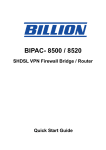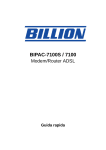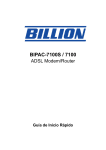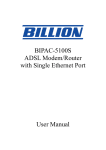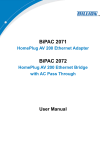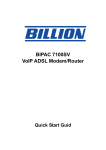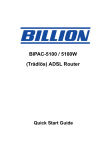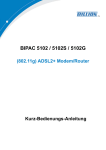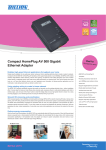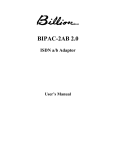Download Billion BIPAC 6600 User manual
Transcript
BIPAC 6600 Broadband Firewall Router Quick Start Guide Billion BIPAC 6600 Broadband Firewall Router For more detailed instructions on configuring and using the Broadband Firewall Router, please refer to the on-line manual. Package Contents BIPAC 6600 Broadband Firewall Router CD-ROM containing the online manual Ethernet (CAT-5 LAN) Cable AC-AC power adapter (9V AC, 1A) This Quick Start Guide Do not use the BIPAC 6600 in high humidity or high temperatures. Do not use the same power source for the BIPAC 6600 as other equipment. Warning Do not open or repair the case yourself. If the BIPAC 6600 is too hot, turn off the power immediately and have it repaired at a qualified service center. Avoid using this product and all accessories outdoors. Place the BIPAC 6600 on a stable surface. Only use the power adapter that comes with the package. Using a different voltage rating power adaptor may damage the router. Attention 1 Quick Start Guide The Front LEDs 1 5 3 2 4 LED 2 Meaning 1 PWR Lit green when power adapter is connected. 2 SYS Lit when the system is ready 3 WAN Lit green when connected at 100 Mbps. Lit orange when connected at 10 Mbps. Flashes when sending/receiving data. 4 PPP Lit green when PPPoE connection is established. 5 LAN Lit green when the relevant LAN link is connected. Billion BIPAC 6600 Broadband Firewall Router The Rear Ports 3 1 2 4 Port Meaning 1 PWR Connect the supplied power adapter to this jack. 2 RESET Press it to restore the factory default setting back. WAN Connect an UTP Ethernet cable to this port when connecting to a hub. 3 (RJ-45 connector) LAN 4 (RJ-45 connector) Connect a crossover cable to this port when connecting to a DSL/Cable bridge or modem for establishing WAN connections. Connect the supplied crossover cable to the relevant LAN port when connecting to a NIC (Network Interface card) in PC. Connect an UTP Ethernet cable to this port when connecting to a LAN such as a home network. Connecting Your Broadband Router 1. Connect the Router to a LAN (Local Area Network) and the WAN network. 2. Power on the device. 3. Make sure the PWR, SYS, WAN LEDs are lit steadily and the relevant LAN LED is lit. 3 Quick Start Guide Configuring PC in Windows XP 1. Go to Start / Control Panel (in Classic View). In the Control Panel, double-click on Network Connections 2. Double-click Local Area Connection. 3. In the Local Area Connection Status window, click Properties. 4. Select Internet Protocol (TCP/IP) and click Properties. 5. Select the Obtain an IP address automatically and the Obtain DNS server address automatically radio buttons. 6. Click OK to finish the configuration. 4 Billion BIPAC 6600 Broadband Firewall Router Configuring PC in Windows 2000 1. Go to Start / Settings / Control Panel. In the Control Panel, double-click on Network and Dial-up Connections. 2. Double-click Local Area Connection. 3. In the Local Area Connection Status window click Properties. 4. Select Internet Protocol (TCP/IP) and click Properties. 5. Select the Obtain an IP address automatically and the Obtain DNS server address automatically radio buttons. 6. Click OK to finish the configuration. 5 Quick Start Guide Configuring Your Broadband Firewall Router To configure this device, you must have IE 5.0 / Netscape 4.5 or above installed Verifying Your Local Network Connection with the Device To see if this Router is visible on the local network, go to Start / Run. In the Run dialog box, type “ping 192.168.1.254” then press OK. A command prompt window will pop out. If your ping is successful which means your local network is able to reach to the device, then the command prompt window will close up automatically. Connection fails, when you see “Request timed out” in the command prompt window. You may need to check your set up. 6 Billion BIPAC 6600 Broadband Firewall Router Connecting to the Router 1. Open the web browser and type http://192.168.1.254 in the browser’s address box. This number is the default IP address for this router. Press Enter. 2. A username and password window will appear. Press OK to proceed if you do not set any user name and password. Product Support and Contact Information Most problems can be solved by referring to the Troubleshooting section in the User Manual. If you cannot resolve the problem with the Troubleshooting chapter, please contact the dealer where you purchased this product. Contact Billion WORLDWIDE http://www.billion.com 7