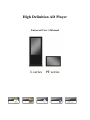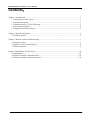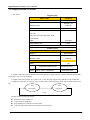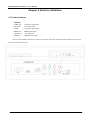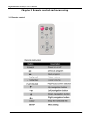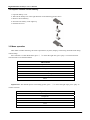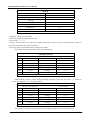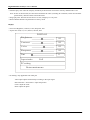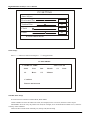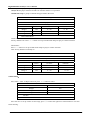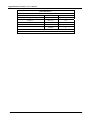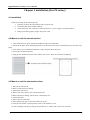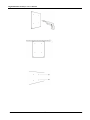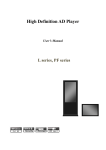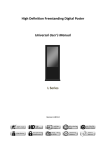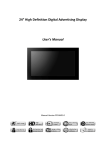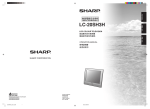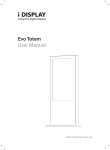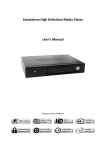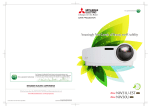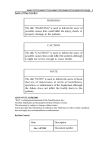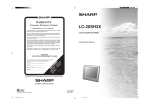Download UVP PF Series User`s manual
Transcript
High Definition AD Player Universal User’s Manual L series PF series High Definition AD Player User’s Manual Contents: Chapter 1 Introduction .........................................................................................................................3 1.1 Introduction of the system ......................................................................................................3 1.2 System description ..................................................................................................................3 1.3 Attention about CF, SD, USB usage .......................................................................................3 1.4 Function description................................................................................................................4 1.5 Supported media file format ...................................................................................................5 Chapter 2 Interface definition ..............................................................................................................6 2.1 Product features.......................................................................................................................6 Chapter 3 Remote control and menu setup ..........................................................................................7 3.1 Remote control........................................................................................................................7 3.2 Replace remote control battery ...............................................................................................8 3.3 Menu operation .......................................................................................................................8 Chapter 4 Installation (For PF series) ................................................................................................14 4.1 Installation.............................................................................................................................14 4.2 Mount on wall for smooth surface ........................................................................................14 4.3 Mount on wall for unsmooth surface ....................................................................................14 2 High Definition AD Player User’s Manual Congratulations on your purchase of our products. Please read carefully and follow all instructions in the manual before first use. 1. The apparatus shall not be exposed to dripping or splashing and that no objects filled with liquids, such as vases, shall be placed on the apparatus. 2. CAUTION: Danger of explosion if battery is incorrectly replaced. Replace only with the same or equivalent type. 3. WARNING: To prevent injury, this apparatus must be securely attached to the floor/wall in accordance with the installation instructions. Chapter 1 Introduction 1.1 Introduction of the system This player can play kinds of multi-media files. For convenience of customer, most of the operation can be done through remote control. To new users: Before turning on the AD player, please make sure to plug-in the power cable and insert memory card correctly. After turning on the AD player, it will play automatically. If there is no program in memory card it will display the main menu or startup picture. Attention: 1. 2. 3. 4. Do not change any default setting when it is unnecessary. Copy all media files under the root directory in memory card, and delete the files that are not used to play. Keep the product far away from water when installing and using. Notes for CF card: before inserting CF card turn off the power, aligning the contact pins, do not insert with over strength, otherwise it will bend the pins and may burn off the decoder board or driver board. 1.2 System description Adopting signal-chip 1080P solution combine with decoder and driver, the system is stable and reliable with long time work. It supports to read, decode and play AV files from flash disk and other memory card. It also support AV signal input. This device has the function of multi ad player and monitor. 1.3 Attention about CF, SD, USB usage 1. SD and CF card can’t be used at the same time. 2. When there is CF card in the machine, the media files will be imported from flash disk to the CF card automatically if plugging in flash disk. 3. Read the media file in flash disk if there is no CF or SD card. 4. CF card is the best choice if playing video file. 3 High Definition AD Player User’s Manual 5. The video file code rate should below 20M 6. High speed CF card is recommended for playing HD program 1.4 Function description 1. Auto copy function: import the media file from flash disk to memory card automatically. 2. Auto play system: users can set up time to switch input signal from different ports and internal storage. 3. Timer on/off function. 4. Seamless play: no black screen when program switching by follow below requirements: 1) All of the media files should be the same format, for example it can support suffix .TS/.MPG video file. 2) The resolution, codec, code rate, frame rate should be the same for all video files, and the audio coder, sample rate should be the same for all audio files. Note: If playing high definition (HD) combine with standard definition (SD) video file, it should follow below: 1) Use video converter (like Ulead Video Studio) to convert the SD and HD video files to be one HD video program. 2) Use video converter (like Ulead Video Studio) to convert the resolution, codec and frame rate of SD file to be the same as the HD video file. Video Function LTI/CTI to improve the color performance 10 Bit ADC conversion and processing Dynamic adaptive smoothing filter Interlace convert to progressive interlace Digital decoding and digital comb filter Support PAL/SECAM/NTSC video formats 4 High Definition AD Player User’s Manual 1.5 Supported media file format 1. File format Regular play Video Codec Mpeg1,2 Container MPG, MPEG MPEG2 –TS MPEG2 ,H.264 H264-TS MPEG2 MPEG2 –PS MPEG4 Xvid 1.00, Xvid 1.01, Xvid 1.02, Xvid 1.03, Xvid 1.10-beta1/2 AVI, MP4 H.264 H.264, MPEG1,2,4 MKV Seamless play Video Codec Mpeg1,2 Container MPG, MPEG MPEG2 –TS MPEG2, H.264 H264-TS Photo JPEG .jpg Supported coded format Audio Container WMA、MP3、M4A(AAC) Supported suffix .wma\.mp3\.m4a 2. Support video files include: MPEG2,H.264 file. DO NOT support DIVX6.x, MSVC/CRAM, MP42, GMC, IV32, RLE, cvid, VC1, RV20, WMV. 3. Support audio files include: AC3, MP3, AAC, Cook. DO NOT support Sony ATRAC3, DTS, Dobly HD 4. Support storage devices (memory card) in NTFS, FAT32 and FAT16. DO NOT support NTFS compressed file Play Play All Videos All photos Loop Upload content into internal storage: z Prepare an empty USB drive z Copy content to USB drive z Plug USB drive to USB port on main board z Unit will download content form USB drive automatically 5 High Definition AD Player User’s Manual Chapter 2 Interface definition 2.1 Product features Function CVBS port: Composite signal input VGA port: VGA signal input YPbPr: Component signal input HDMI port: HDMI signal input CF card slot: CF card input USB port: USB flash disk input Note: VGA and YPbPr connection can not be used in the same time, and their audio connection also can not be connected in the same time. 6 High Definition AD Player User’s Manual Chapter 3 Remote control and menu setup 3.1 Remote control 7 High Definition AD Player User’s Manual 3.2 Replace remote control battery 1. Open the battery cover 2. Take out the battery box in the right direction as the following picture shows 3. Remove the used battery 4. Insert the new battery in the right way 5. Put back the cover 3.3 Menu operation Main Menu includes following sub-menu: Input Source, System, Display, Clock Setup, ON/OFF Time Setup, Volume Setup. Press “SETUP” to enter Main Menu, press ↑↓to select the right item, press “play” to confirm selection. Choose EXIT to exit the Main Menu. Main Menu Input Source System Display Clock Setup ON/OFF Time Setup Volume Setup EXIT Input Source: The default input is card reading system, press ↑↓to select the right input, press “play” to confirm selection. Input Source Storage Component HDMI AV VGA Return Main Menu 8 High Definition AD Player User’s Manual System: System Language: ENGLISH Show time: OFF Clock mode: --:-- Encrypt: Auto play system: Seamless play: OFF Photo time: 10s Restore default: Return > Language:简体中文, ENGLISH > Show time: On/off, the default mode is off > Clock mode:--:--,--:--:-> Encrypt: when activate it can play the encrypted media file in memory card, the unencrypted file cannot be played. This function will be ready in Q4 2010. > Auto play system: Play Media, Function Mode, Time Mode Play media: Play programs stored in CF card automatically Auto play system Auto Play Configuration Play Media Play Port Time Set 1 Storage 0:00 Start Time Port End Time Off 0:00 Storage 0:0 Off 0:00 Storage 0:0 Off 0:00 Storage 0:0 Off 0:00 Storage 0:0 Return Function Mode: programs can be played repeatedly according to pre-setup time. Press ←→ button to select item and press ↑↓to set up parameter. Auto play system Auto Play Configuration Function Mode Play Port Time Set 1 Storage 0:00 Start Time Port End Time Off 0:00 Storage 0:0 Off 0:00 Storage 0:0 Off 0:00 Storage 0:0 Off 0:00 Storage 0:0 Return Time mode: It will play according to programmed schedule. There are 4 time period to set up. 9 High Definition AD Player User’s Manual > Seamless play: The video file will play seamlessly if this function is turned on. Factory default mode is off Note: If turn on this function, the file format should be the same (including AV resolution, frame rate and other specification), otherwise there will be abnormal. > Image play time: Set interval time from 5s to 60s, change by 5s every time > Restore default: Restore all parameters to factory mode Display: > Set screen Brightness, Contrast, Color, Sharpness, Tint > Aspect ratio: Full, 4:3, 16:9, Zoom1, Zoom2, Auto. D I S P L AY Br ightne s s 50 Contr a s t 50 Color 55 Sharpness 50 Tint 0 Aspect ratio Full PC setting Return main menu > PC Setting: only applicable with VGA port Auto Adjust: adjust automatically according to the input signal Horizontal Pos. / Vertical Pos.: adjust the position Clock: adjust the clock Phase: adjust the phase 10 High Definition AD Player User’s Manual PC SETTING Auto Adjust Horizontal Pos. 50 Vertical Pos. 50 Clock 0 Phase 60 Return main menu Clock Setup: Press ←→ button to select item and press ↑↓setup parameter. CLOCK SETUP Jun/14 12:55 CURRENT TIME 2010 Year Jun. Month 12 Hour 55 Minute 14 Date Confirm Return main menu ON/OFF Time Setup: It can be set to two modes: Uniform Mode, Week Mode Uniform Mode: Set it for the whole one week, for example, turn it on at 8 am, and turn it off at 10 pm Week Mode: Set it for every day within one week, for example, set it on/off mode from Mon. to Fri., and set it to always off in weekend. There are three on/off mode: Normally On, Always Off, On/off setup 11 High Definition AD Player User’s Manual Normally on: the player keeps turning on once power is connected. Always off: the player will turn off after two minutes if there is no operation. On/Off time setup: 3 groups of On/off setup provided in the menu. On/Off Time Setup On/Off Mode Uniform Mode Everyday On/Off Mode Normally on Active On Time Off Time Range1 Off 0:00 0:00 Range 2 Off 0:00 0:00 Range 3 Off 0:00 0:00 Return Main Menu Uniform mode: Factory default is On. Press ←→ button to set up On/Off mode and press play to confirm selection. Week mode: Press ←→ button to set up On/Off mode and press play to confirm selection. Note: factory default is Normally on. On/Off Time Setup On/Off Mode Week mode Friday On/Off Mode On/off setup Active On Time Off Time Range1 Off 0:00 0:00 Range 2 Off 0:00 0:00 Range 3 Off 0:00 0:00 Return Main Menu Volume Setup: Press VOL+, VOL- to adjust volume or press ←→ button to select. VOLUME SETUP DEFAULT VOLUME 30 Range1 Off Range 2 Off Range 3 Off Confirm Return Main Menu Press “PLAY” to set up volume of each range, press↑↓to select the right item. Choose Return to exit. See below drawing. 12 High Definition AD Player User’s Manual VOLUME SETUP DEFAULT VOLUME active Off Range1 Start Hour 00 Range 2 Start min 00 Range 3 End Hour 00 End min 00 Volume 0 Confirm Return Main Menu 13 High Definition AD Player User’s Manual Chapter 4 Installation (For PF series) 4.1 Installation Install it according to the following steps: 1. Open the package, take the machine and accessories out. 2. Put wall mount up by suitable method. 3. Check the power line, ensure the connection with A.C. power supply is in good condition 4. Hang up machine properly, plug in the power cable 4.2 Mount on wall for smooth surface 1. Take wall mount out, paste double faced adhesive tape on its back fully. 2. Mark out the place where the hanging board is on the wall, which can be confirmed by rule, clean the wall firstly. 3. Tear off the cover of double faced adhesive tape, and paste the wall mount. 4. Fill in glass cement all around. 5. Hang up the machine four hours later, and the four screws’ holes must coincide completely. 4.3 Mount on wall for unsmooth surface 1. Take out the wall mount. 2. Mark on wall mount for drilling. 3. Drill on the wall mount 4. Mark on the wall, which can be confirmed by rule 5. Mark positions of drilling, which can be confirmed by rule 6. Drill on the Wall 7. Place setscrew in the holes 8. Place double-side glue on the back of the wall mount 9. Paste the wall mount as preset position, fix the wall mount by screw 10. After installing wall mount, hang up the machine on it, and the four screws must coincide 14 High Definition AD Player User’s Manual 15