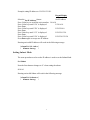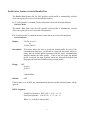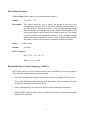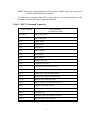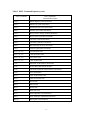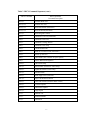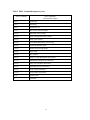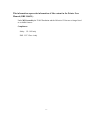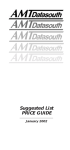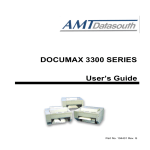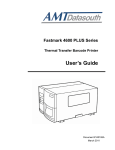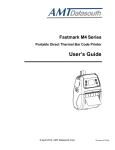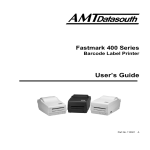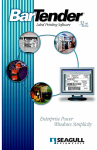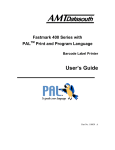Download AMT Datasouth 600 User manual
Transcript
Technical Bulletin N3300/N600 NETWORK PRINTER PRODUCT INFORMATION Part No. BBF-104671 Rev. A This document describes the features available for N3300 and N600 Series printers. This information is supplemental to the printer User Manual and the N-Series Network Installation and User Guide. NOTE: The Serial configuration cable must be installed with the printer baud rate set to 9600 to access network related features. The connection on the N-Series network interface cover labeled Serial is connected to the printer serial port and is used for communicating both print jobs and configuration. If the cable connecting the network interface to the printer serial port is disconnected, the following message will appear in the display of the printer when attempting to access network related features using the keypad: "<Config Error>" "Check Serial I/F" The printer will function if configured properly; however, no LAN setup features can be accessed. Menu Updates NOTE: The M6 PARALLEL CTRL menu in the N3300 (G5 PARALLEL CNTRL in the N600) has been renamed to NETWORK CTRL. The parallel features are still available at the end of this menu. Under M6 (G5) NETWORK CTRL 2 the following features are available: Enter Password Print LAN Config Set IP Address1 Set Subnet Mask1 Set Gateway1 Run Loop Back1 1 2 These features are not displayed unless the correct password has been entered. Network Control Menu features may also be accessed using the Quick Access key on the N3300 Series. 1 Under M7 PROFILE CNTRL (N3300 Series ONLY) the following features are available: (for more information refer to N3300 Features discussed later in this document). Par Prt Off Ser Prt Off Port Time 8s Lan Related Keypad Messages After power up a 45 second self test period is required before accessing the features located in the Network Control menu. Attempting to access these features during this time period will result in the following message. "<LAN Self Test>" " Please Wait" The Network control features are not active when print jobs are pending. Attempting to access these features will result in the following message. "<FIFO not Empty>" "Finish print Job" To access LAN features the serial configuration cable must be connected between the LAN interface and printer. Attempting to access these features with the serial cable disconnected will result in the following message. "< Config Error >" "Check Serial I/F" Entering Passwords A password must be entered to access the following features. The default password is “system”. Set IP Address Set Subnet Mask Set Gateway Run Loopback NOTE: If this password is changed by the network administrator the new password must be used to access these features. 2 To enter a password: 1. N3300: Select the “Enter Password” by opening the keypad setup door and pressing the Quick Access key once. A600: Press the Off Line key, then the Setup key. Use the Group key and Feature keys to select the Enter Password feature. 2. Press the Value keys to change the first character which is blinking. 3. Press the Enter key. The character is covered with ‘*’ and the blinking cursor ‘_’ advances to the next position to the right. Continue steps 2 and 3 until the complete password is entered. 4. After the last character is entered press the Enter key one more time to select the password. If the password is correct the first password protected feature is automatically selected. Example to enter password of ‘ABC’ Keypad Display Select the Enter Password feature. Press Value keys to begin entering characters. _ Press Value keys until ‘A’is displayed. Press Enter. *_ Press Value keys until ‘B’ is displayed. Press Enter. **_ Press Value keys until ‘C’ is displayed. Press Enter. ***_ Press Enter again to verify password. Enter Password A *B **C The following message is displayed if the password is not correct. "Invalid Password" "Please try again” After three unsuccessful attempts the following message is displayed. The printer must be powered off then on before attempting to enter another password. "Password Timeout" "Turn Printer Off" NOTE: On the N600 printer, turn the printer power off and remove the plug from the jack labled 5VDC on the Network Interface enclosure and then reconnect. Powering the printer off does not power off the network interface. 3 Printing Network configurations A network configuration print out feature is available to aid installation and trouble shooting. This feature has several options available. To print network configuration select the “Print xxxxxxxxxxx” feature. The following options are available: Option Description Lan Config Over all configuration (addresses, configuration, protocols ) TCP/IP TCP/IP related information ( IP address & subnet ) IPX/SPX Netware related information AppleTalk AppleTalk related information Hardware Hardware revision Local Local port status Network Network status PAK Key Protocol Authorization Key Services Print services ( a service is a port and associated protocol ) cnt Ether Ethernet Counters cnt TCP TCP counters After selecting the desired option using the Value keys press the Enter key to begin printing. Setting the IP address Select the Set IP Address feature. This feature is not displayed unless a correct password was previously entered. Press the Value keys to begin selection. The active number of the IP address will be blinking. After the correct number is displayed press the Enter key to select the next number to the right. All four bytes of the IP address must be entered before the new address is active. 4 Example setting IP address to 138.254.132.120: Keypad Display Select the Set IP Address feature. Set IP Address Press Value keys to scroll the active number. I 0.0.0.0 Press Value keys until ‘138’ is displayed. I 138.0.0.0 Press Enter. Press Value keys until ‘254’ is displayed. I138.254.0.0 Press Enter. Press Value keys until ‘132’ is displayed. I138.254.132.0 Press Enter. Press Value keys until ‘120’ is displayed I138.254.132.120 Press Enter again to accept new IP address. Entering an invalid IP address will result in the following message: "<Invalid IP Adr>" " Please Retry " Setting Subnet Mask The same procedure used to set the IP address is used to set the Subnet Mask. Set Subnet Note the first character changes to ‘S’ when setting the subnet. S0.0.0.0 Entering an invalid Subnet will result in the following message: "<Invalid Subnet>" " Please Retry " 5 Setting the Default Gateway The same procedure used to set the IP address is used to set the Default Gateway Set Gateway Note the first character changes to ‘G’ when setting the gateway feature. G0.0.0.0 Entering an invalid Gateway address will result in the following message: "Invalid IP Adr" " Please Retry " Running the Loop Back Test Running the loop back test results in the LAN interface transmitting a 23 line ASCII roll pattern to the printer on the parallel interface. A valid password must be entered before accessing this feature. Run Loopback NOTE: This test may only be performed when no print jobs are pending or data is present in the FIFO. CAUTION: This test should be run using 8.5 x 11 inch paper, or set the right margin to ensure that the printhead does not print off of the paper. 6 THE REMAINING INFORMATION IS ONLY VALID FOR THE N3300 SERIES PRINTERS. Virtual Forms Selection The Virtual Forms Selection (VFS) capability on the N3300 Series printer allows automatic selection of printer profiles based on the active interface (serial/parallel). Since each printer profile contains all form features (paper path, form length, LPI, CPI etc.), using VFS allows automatic paper path selection (on dual tractor models) and form configuration with no host programming. On single tractor models the form will be parked (after tearing off) and the user requested to load the new one when VFS is used. On models equipped with the optional “Quik-Cutter” , the forms will be automatically cut when changing from one paper path to another. VFS is configured by setting the following two features and configuring the LAN interface and host computer to use either the serial or parallel ports. VFS may also be configured so that the print jobs from the Network Host will select a certain profile and print jobs from a local host will select a different profile. To allow this, connect a local host to either the parallel or the serial interface on the printer and configure the Network Host to use the remaining interface port. 7 Profile Select Feature via Serial/Parallel Port The Parallel Port feature (Par Prt Off) specifies which profile is automatically selected when a new print job is received on the parallel interface. Ex. To select profile 1 (renamed Checks) when data is received on the parallel port: Par Prt Checks The Serial Port feature (Ser Prt Off) specifies which profile is automatically selected when a new print job is received on the serial interface. Ex. To select profile 2 ( renamed Invoices) when data is received on the serial port: Ser Prt Invoices Display: "Ser Prt Invoices" or "Par Prt Checks" Description: This feature allows the user to specify the default profile for each of the communication interfaces. At the start of a print job, the printer checks to ensure that the default profile associated with the active communication interface matches the active profile. If not, a tear off occurs, the default profile is selected, the form is parked, and a new form will be loaded from the paper path associated with the newly selected profile. Range: Default: OFF Profile 1 Profile 2 " " <Max Profiles> OFF If this feature is set to OFF, the communications interface profile selection feature will be ignored. DPCL Sequence: Parallel Port Sequence: ESC $ $ E 1 . I 3 4 ; <n> . X . Serial Port Sequence: ESC $ $ E 1 . I 3 3 ; <n> . X . Where <n> is 0(off) to max profiles. 8 Example using VFS features in a Novell environment: This example shows the N3302 printer with Ethernet address 00-c9-00-00-50-08 installed as a NetWare print server NQA005008, with Profile 1 configured for Checks and Profile 2 configured for Invoices. Printer Feature Profile 1 renamed “Checks” Profile 2 renamed “Invoice” Form Length Font Rename xxxxxxxx Checks Path Par Prt Ser Prt PCONSOLE 43 Courier 10 66 DP 10 Invoice Main Checks Invoices Queue Named Alt Checks Invoices serviced by CHECK_QUEUE INVOICE_QUEUE Printer NQA005008_1 NQA005008_2 The command “nprint check.dat q=CHECK_QUEUE” will cause the main paper path, Courier font, and a form length of 43 to be automatically selected before the file check.dat is printed. The command “nprint invoice.dat q=INVOICE_QUEUE” will cause the alternate paper path, DP font, and a form length of 66 to be automatically selected before the file invoice.dat is printed. 9 Port Timeout Feature The Port Time feature controls how port contention is handled. Display: "Port Time Description: This feature allows the user to specify the amount of time the active communication interface must be idle before allowing communications on the other interface. While one interface is actively communicating and the alternate interface is attempting to print, the alternate interface will be held as busy until either the active print job is finished or times out. This feature is used by both the serial and parallel interfaces. Error conditions and the Offline state are not included in a timeout. Error conditions and time while the printer is off line will not be used to determine a timeout condition. Range: Default: 8s" 1-1200 seconds 8 seconds DPCL Sequence: ESC $ $ E 1 . I 3 2 ; <n> . X . Where <n> is 1 to 1200. Datasouth Printer Control Language (DPCL) DPCL allows the user to access printer features using a predefined set of escape sequences and is designed with the following criteria in mind: • All of the commands following the entry sequence consist of printable ASCII characters. • The user has the ability to add comments to the data stream. These comments will either be ignored or printed as text in certain modes. • Allows configuration of any and all user profiles without front panel intervention. • While in DPCL mode, the print position is maintained with the exception of print position related DPCL commands. 10 NOTE: Altering the configuration of the active interface in DPCL mode may cause loss of communication with the host computer. The following is a summary of the DPCL escape sequences. A complete description of this emulation is found in the Printer Programmer's Manual. Table 1 DPCL Command Sequences ASCII Command DPCL Emulation Command Description ESC$$EE1 . DPCL entry mode X. DPCL exit mode I1;P1. Forms Length I2;P1. Vertical Pitch I3;P1. Top Margin I4;P1. Bottom Margin I5;P1. Left Margin I6;P1. Right Margin I7;P1. Manual Tear Time I8;P1. Automatic Tear Time I9;P1. Front Insert Time (Performax Only) I10;P1. Paper Slew Speed I11;P1. Buffer Size Control (Documax Only) I11;P1. Window Size Control (Performax Only) I12;P1. Ribbon Usage (Performax Only) I13;P1. DGCL or Bar Code Command Character I16;P1. Number of Data Bits (ASCII) I17;P1. Maximum Profile Number I18;P1. Change Profile I19;P1. Automatic Form Gap Distance (Documax) I20;P1. Ribbon Check Limit (Performax) 11 Table 2 DPCL Command Sequences (cont.) ASCII Command DPCL Emulation Command Description I21;P1. Ribbon Replace Limit (Performax) I22;P1. Ribbon Life Limit (Performax) I23;P1. Directional Pass Offset (Performax) I24;P1. Window Size Control (Documax) I25;P1. Heavy Forms Carriage Position (Documax) I26;P1. Heavy Forms Activation (Documax) I27;P1. Cut Sheet Timeout (Documax) I28;P1. Cut Sheet Calibration (Documax) I29;P1. Horizontal Gap Position (Documax) I30;P1. Vertical Gap Position (Documax) A1;P1 ;P2 ;P32. Set Horizontal Tabs A2;P1 ;P2 ;P32. Clear Horizontal Tabs A3;P1 ;P2 ;P32. Set Vertical Tabs A4;P1 ;P2 ;P32. Clear Vertical Tabs F1;P1. Automatic Load Distance (Performax) F2;P1. Tractor Horizontal Adjust Distance F3;P1. Cut Sheet Horizontal Adjust Distance (Performax) F5;P1. Tear Off Distance R1;P1. Clear All Horizontal Tabs R2;P1. Clear All Vertical Tabs R3;P1. Save Profile R4;P1. Reset Profile R5;P1. Print Profile R6;P1. Print Wire Test R7;P1. Print Alignment Test (Performax) R8;P1. Form Thickness Adjustment (Documax) R10;P1. Reset Quick List (Documax) 12 Table 2 DPCL Command Sequences (cont.) ASCII Command DPCL Emulation Command Description R12;P1. Execute Mode Test R13;P1 P2. Execute Self Test R14;P1 P2. Reset All Profiles (Performax) R14;P1 P2. Reset NVRAM (Documax) R15;P1. Reset Keypad Lockout B1;P1. Automatic Tear Off (Performax) B2;P1. Automatic Line Feed B3;P1. Automatic Carriage Return B4;P1. Automatic Line Wrap B5;P1. Unidirectional Print B6;P1. Print On Cut Sheet Load (Performax) B7;P1. Power Up On Line B8;P1. Quiet Mode (Not available on Quiet Option) B9;P1. DGCL/Barcode Recognition B10;P1. One Dot Overlap B23;P1. Serial Enable (Performax ASCII Only) B24;P1. Eighth Bit Enable (ASCII Only) B25;P1. Parallel Enable B26;P1. Print Suppression (Documax) B27;P1. Paper Out Detection Defeat B28;P1. Auto Path Switch (Documax Dual Tractor) B29;P1. Vertical Graphics B30;P1. Horizontal Graphics B32;P1. High Impact E1;P1. Manual Tear E2;P1. Emulation Mode E3;P1. Font/Pitch 13 Table 2 DPCL Command Sequences (cont.) ASCII Command DPCL Emulation Command Description E4;P1. Symbol Set E5;P1. Nationality E6;P1. Slashed Zeroes E7;P1. DGCL/Bar Code Exit Mode E18;P1. Baud Rate (ASCII Only) E19;P1. Serial Configuration (ASCII Only) E20;P1. Parity (ASCII Only) E21;P1. Serial Handshake Mode (ASCII Only) E22;P1. Parallel Handshake Mode E23;P1. Parallel Acknowledge Mode E24;P1. Paper Path E25;P1. Key Control E26;P1. Code V or IGP Recognition (Performax) E27;P1. Mechanical Configuration (Documax) E28;P1. Auto Tear Off Mode (Documax) E29;P1. IBM Character Set (Documax) E30;P1. X-on Control (Documax) E31;P1. X-off Control (Documax) S1;P1. Profile Name C. Comment 14 This information supercedes information of like content in the Printer User Manual (BBF-104431). Under M2 Personality the TI-885 Emulation and the Helvetica 12 Font are no longer listed as available features. Compliances: Safety: UL 1950 only EMI: FCC Class A only 15