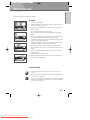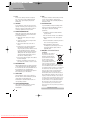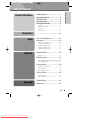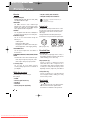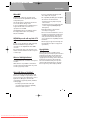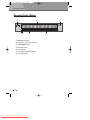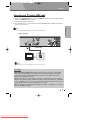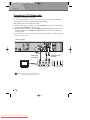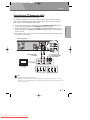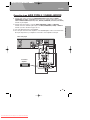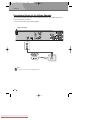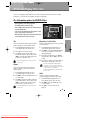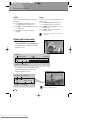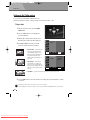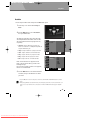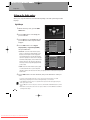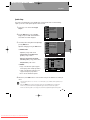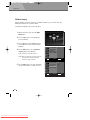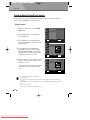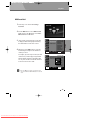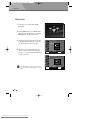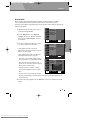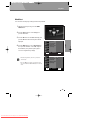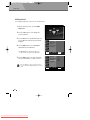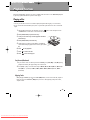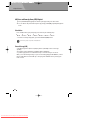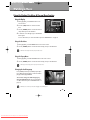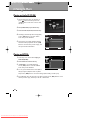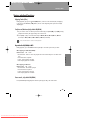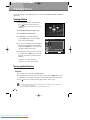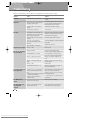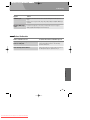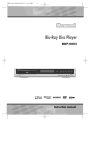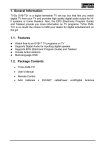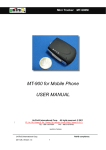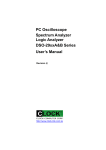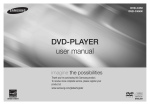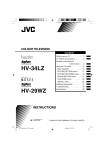Download Sherwood BDP-6003 Instruction manual
Transcript
BDP-6003-English2008.12.56:19PM˘ ` a Blu-Ray Disc Player BDP-6003 Instruction manual Downloaded From Disc-Player.com Sherwood Manuals BDP-6003-English2008.12.56:19PM˘ ` 1 Safety Instructions PRODUCT INFORMATION Please keep the instruction manual in a safe place. Precautions • Read this booklet carefully. • Make sure the rating of your household electricity supply matches that shown on the back of your product. • Read this page and chapter ‘Setup’ to help you set up and adjust your product correctly. • Do not put the product in a hot or humid place. • Do not open the product. Get a qualified technician to carry out any repairs. • Do not connect the product to the power supply if you have just moved it from a cold environment to a warm room. This can lead to condensation inside the product, which can damage it. Wait for approx. 2 hrs for it to reach room temperature. • Make sure the product is placed at least 10 cm apart from other home appliances or obstacles to ensure sufficient ventilation. • The product should not be exposed to dripping or splashing and no objects filled with liquids, such as vases should be placed on top of the product. • Before a storm and/or lightning, unplug the product from the mains supply and aerial. • Put the product on a steady flat surface. • Only clean the product with a soft, lint-free cloth. Do not use harsh or alcohol- based cleaning agents. For your own Safety • There are no components in this product you can service or repair yourself. • Do not open the case of the product. Only allow a qualified engineer to repair or service your product. • This product is designed to work continuously. Switching it off (stand-by mode) does not disconnect it from the mains. To disconnect it from the mains you have to unplug it. 1 Downloaded From Disc-Player.com Sherwood Manuals BDP-6003-English2008.12.56:19PM˘ ` 2 Important Safeguards CAUTION RISK OF ELECTRIC SHOCK DO NOT OPEN CAUTION: TO REDUCE THE RISK OF ELECTRIC SHOCK, DO NOT REMOVE COVER (OR BACK). NO USER-SERVICEABLE PARTS INSIDE. REFER SERVICING TO QUALIFIED SERVICE PERSONNEL. The lightning flash with arrowhead symbol, within an equilateral triangle, is intended to alert the user to the presence of uninsulated ‘dangerous voltage‘ within the product’s enclosure that may be of sufficient magnitude to constitute a risk of electric shock. The exclamation point within an equilateral triangle is intended to alert the user to the presence of important operating and servicing instructions in the literature accompanying the appliance. WARNING TO REDUCE THE RISK OF FIRE OR CAUTION CAUTION ELECTRIC SHOCK, DO NOT EXPOSE THIS APPLIANCE TO RAIN OR MOISTURE. TO PREVENT ELECTRIC SHOCK, MATCH WIDE BLADE OF PLUG TO WIDE SLOT, FULLY INSERT. Any changes or modification in construction of this device which are not expressly approved by the party responsible for compliance could void the user’s authority to operate the equipment. • Make sure the unit should be placed at least 10 cm apart from the other home appliances or the obstacles to get sufficient ventilation. • This unit shall not be exposed to dripping or splashing and no objects filled with liquids, such as vases, shall be placed on this unit. • Switching it off does not disconnect it from the mains (stand-by). To disconnect it from the mains, you have to unplug it. 2 Downloaded From Disc-Player.com Sherwood Manuals IMPORTANT FOR LASER PRODUCTS LASER This Digital Video Disc Recorder employs a Laser System. To ensure proper use of this product please read this owner’s manual carefully and retain for future reference. Should the unit require maintenance, contact an authorised service location - see service procedure. Use of control adjustments or the performance of procedures other than those specified may result in hazardous radiation exposure. To prevent direct exposure to the laser beam, do not try to open the enclosure. Visible laser radiation when open and interlocks defeated. DO NOT STARE INTO THE BEAM. DANGER Visible laser radiation when open and interlock failed or defeated. Avoid direct exposure to beam. CLASS 1 LASER PRODUCT CAUTION Do not open the top cover. There are no user serviceable parts inside the Unit; leave all servicing to qualified service personnel. ✔ RoHS (Directive 2002/95/EC) Compliant This environment-friendly product does not contain the EU RoHS restricted substances (Pb, Hg, Cd, Cr6+, PBB, and PBDE). BDP-6003-English2008.12.56:19PM˘ ` 3 Important Safeguards 1 READ INSTRUCTIONS All the safety and operating instructions should be read before the unit is operated. 2 RETAIN INSTRUCTIONS The safety and operating instructions should be retained for future reference. 3 HEED WARNINGS All warnings on the unit and in the operating instructions should be adhered to. 4 FOLLOW INSTRUCTIONS All operating and use instructions should be followed. 5 CLEANING Unplug this unit from the wall outlet before cleaning. Do not use liquid cleaners or aerosol cleaners. Use a damp cloth for cleaning. 6 ATTACHMENTS Do not use attachments unless recommended by the unit’s manufacturer as they may cause hazards. 7 WATER AND MOISTURE Do not use this unit near water- for example, near a bath tub, wash bowl, kitchen sink or laundry tub, in a wet basement, or near a swimming pool. 8 ACCESSORIES Do not place this unit on an unstable, stand, tripod, bracket, or table. The unit may fall, causing serious injury to a child or adult as well as serious damage to the unit. Use this unit only with a cart, stand , tripod, bracket, or table recommended by the manufacturer. 9 VENTILATION Slots and openings in the case are provided for ventilation to ensure reliable operation of the unit and to protect it from overheating. These openings must not be blocked or covered. These openings must not be blocked by placing the unit on a bed, sofa, rug, or other similar surface. This unit should never be placed near or over a radiator or heat radiator. This unit should not be placed in a built-in installation such as a bookcase or rack unless proper ventilation is provided or the manufacturer’s instructions have been adhered to. 10 POWER SOURCES This unit should be operated only from the type of power source indicated on the marking label. If you are not sure of the type of power supply to your home, consult your dealer or local power company. For units intended to operate from battery power, or other sources, refer to the operating instructions. 11 POWER-CORD PROTECTION Power-supply cords should be routed so that they are not likely to be walked on or pinched by items placed upon or against them, paying particular attention to cords at plugs, mains sockets, and the point where they exit from the unit. The mains plug is used as the disconnect device, the disconnect device shall remain readily operable. 12 LIGHTNING For added protection for this unit during a lightning storm, or when it is left unattended and unused for long periods of time, unplug it from the wall outlet and disconnect the antenna or cable system. This will prevent damage to the unit due to lightning and power line surges. 13 DISC TRAY Keep your fingers well clear of the disc as it is closing. It may cause serious personal injury. 14 OVERLOADING Do not overload wall outlets of extension cords as this can result in a risk of fire or electric shock. 15 OBJECT AND LIQUID ENTRY Never push objects of any kind into this unit through openings as they may touch dangerous voltage points or ‘short-out’ parts that could result in a fire or electric shock. Never spill liquid of any kind on the unit. 16 BURDEN Do not place a heavy object on or step on the product. The object may fall, causing serious personal injury and serious damage to the product. 3 Downloaded From Disc-Player.com Sherwood Manuals PRODUCT INFORMATION This set has been designed and manufactured to assure personal safety. Improper use can result in electric shock or fire hazard. The safeguards incorporated in this unit will protect you if you observe the following procedures for installation, use and servicing. This unit is fully transistorised and does not contain any parts that can be repaired by the user. BDP-6003-English2008.12.56:19PM˘ ` 4 Important Safeguards 17 DISC Do not use a cracked, deformed or repaired disc. These discs are easily broken and may cause serious personal injury and product malfunction. 18 SERVICING Do not attempt to service this unit yourself as opening or removing covers may expose you to dangerous voltage or other hazards. Refer all servicing to qualified service personnel. 19 DAMAGE REQUIRING SERVICE Unplug this unit from the wall outlet and refer servicing to qualified service personnel under the following conditions. A. When the power-supply cord or plug is damaged. B. If liquid has been spilled, or objects have fallen into the unit. C. If the unit has been exposed to rain or water. D. If the unit does not operate normally by following the operating instructions. Adjust only those controls that are covered by the operating instructions. Improper adjustment of other controls may result in damage and will often require extensive work by a qualified technician to restore the unit to its normal operation. E. If the unit has been dropped or the cabinet has been damaged. F. When the unit exhibits a distinct change in performance-this indicates a need for service. 20 REPLACEMENT PARTS When replacement parts are required, have the service technician verify that the replacements he uses have the same safety characteristics as the original parts. Use of replacements specified by the unit manufacturer can prevent fire, electric shock, or other hazards. 21 SAFETY CHECK Upon completion of any service or repairs to this unit, ask the service technician to perform safety checks recommended by the manufacturer to determine that the unit is in safe operating condition. 22 WALL OR CEILING MOUNTING The product should be mounted to a wall or ceiling only as recommended by the manufacturer. 4 Downloaded From Disc-Player.com Sherwood Manuals 23 HEAT The product should be situated away from heat sources such as radiators, heat registers, stoves, or other products (including amplifiers) that produce heat. 24 SAFE BATTERY USAGE To prevent battery electrolyte leakage, which may result in injury and damage to the unit or other objects, observe the following precautions; A. All batteries must be installed with the proper polarity. B. Do not mix new with old or used batteries. C. Only use batteries of the same type and brand. D. Remove the batteries when they are not to be used for a long period time. E. When the batteries have become discharged, they must be disposed of in a safe manner which complies with all applicable laws. 25 WEEE (Waste of electrical and electronic equipment) The meaning of the symbol on the product, its accessory or packaging indicates that this product shall not be treated as household waste. Please, dispose of this equipment at your applicable collection point for the recycling of electrical & electronic equipments waste. In the European Union and Other European countries which there are separate collection systems for used electrical and electronic product. By ensuring the correct disposal of this product, you will help prevent potential hazards to the environment and to human health, which could otherwise be caused by unsuitable waste handling of this product. The recycling of materials will help conserve natural resources. Please do not therefore dispose of your old electrical and electronic equipment with your household waste. For more detailed information about recycling of this product, please contact your local city office, your household waste disposal service or the shop where you purchased the product. HOUSEHOLD USE ONLY. BDP-6003-English2008.12.56:19PM˘ ` 5 Table of Contents PRODUCT INFORMATION Product Information Safety Instructions ....................................1 Important Safeguards ..............................2 Table of Contents ......................................5 Overview Features ...................................6 Identification of Controls...........................9 Front Panel ................................................................... 9 Operation Display Window ....................................... 10 Rear Panel.................................................................. 11 Remote Control .......................................................... 12 Connections ..............................................................14 Setup On Screen Display Overview ..................23 Setup menu ............................................25 Setting up the Language options .............................. 25 Setting up the Video options ..................................... 26 Setting up the Audio options..................................... 28 Setting up the Media options.................................... 32 Setting up the General options ................................. 35 Playback Playback functions .................................43 Playing a disc ............................................................. 43 Watching a Movie...................................45 Using the Display, Disc Menu & Pop Up Menu function 45 Various Playback functions........................................ 46 Listening to Music ...................................48 Playing an Audio CD (CD-DA) .................................... 48 Playing an MP3 file.................................................... 48 Various Playback functions........................................ 49 Viewing a Picture ...................................50 Viewing a Picture....................................................... 50 Various Playback functions........................................ 50 Appendix Troubleshooting......................................52 Specification ...........................................54 5 Downloaded From Disc-Player.com Sherwood Manuals BDP-6003-English2008.12.56:19PM˘ ` 6 Overview Features Overview BD-ROM/DVD Playback BD-ROM, DVD, MP3, JPEG, CD Stereo Audio, Dolby True HD, DTS-HD audio output HDMI OUTPUT The HDMI connection carries standard high definition video signals and multi-channel audio signals to AV components such as HDMI equipped TVs, in digital form without degradation. USB INPUT You can playback media files such as JPEG,MP3 in the flash memories by USB port on the front panel. BD PROFILE 2.0 Support • CD-R (CD recordable) Audio and MP3 files • CD-RW (CD rewritable) Audio and MP3 files - This player is compatible with the PAL color system only. - NTSC discs will not play. Regional code Both the Blu-ray Disc Player and the discs are coded by region. These regional codes must match in order to play the disc. If the codes do not match, the disc will not play. The Region Number for this Blu-ray Disc Player is described on the rear panel of the Blu-ray Disc Player. You can see the various function through the Ethernet port. 2 - Subtitle Updates - Download new Movie trailer ALL - the play games on the BD-disc and also online game - Advanced Applications : online shopping, Chatting (Blu-ray region code) (DVD-Video region code) TOUCH SENSOR Button You can enjoy the stylish Touch Sensor button on the Front Panel. COMPONENT/COMPOSITE/S-VIDEO/COAXIAL/OPTICAL OUTPUT You will be able to select various Video/Audio output - Video output : Component, Composite, S-video - Audio output : Analog 2ch, Optical, Coaxial 5.1ch Analog Output You can enjoy the 5.1ch Analog sound by connecting Analog outputs to the 5.1 terminals of your Amplifier. Which discs you can use The following discs can be used in your Blu-ray Player. • BD-ROM • DVD Video (Digital Versatile Disc) • DVD-RW/-R • DVD+RW/+R • Audio CD (Compact Disc Digital Audio) 6 Downloaded From Disc-Player.com Sherwood Manuals Disc-related Terms Title (DVD/BD only) The main film, accompanying feature content, or music album. Each title is assigned a title reference number enabling you to locate it easily. Chapter (DVD/BD only) Sections of a movie or a musical piece that are smaller than titles. A title is composed of one or several chapters. Each chapter is assigned a number to enable you to easily locate the chapter you want. Depending on the disc, chapters may not be labeled. Track (Audio CD only) Sections of a musical piece on an audio CD. Each track is assigned a number, enabling you to easily locate the track you want. About Symbols About the Symbol ‘ ‘ may appear on the TV screen during operation. This icon means the function explained in this User’s Guide is not available on that specific disc. BDP-6003-English2008.12.56:19PM˘ ` 7 Overview Features • If you use a bad quality USB cable, the USB device might not be recognized. BD (Blu-ray Disc or BD) is an optical disc storage media format meant for High Definition audio,video and high density data. • The compatibility with MP3 players and digital still cameras is somewhat restricted. The name Blu-ray Disc is derived from the blue laser used to read and write this type of disc. It can store 25GB(single layer) or 50GB(dual layer) on a single sided disc. That's 5 to 10times more capacity than a normal DVD. The BD-ROM format for movie distribution supports three highly advanced video codes, including AVC,VC-1 and MPEG-2. Will BD Player work with any kind of TV set? If you are to enjoy the full picture quality of the High Definition from BD then the player should be connected to a 1080 High Definition TV via HDMI connection. But, our Blu-ray Disc player is also designed to work with the conventioned TV that has either a composite or S-Video input. What is a 1080 High Definition? 1080 High Definition has a resolution of 1920 pixels x 1080 lines. HD broadcasts are only available as a maximum of 1080 lines interlaced, while Blu-ray Disc can provide 1080 lines progressively scanned. - This Blu-ray player can playback only mp3 format contents. - This Blu-ray player does not support the audio contents encrypted by DRM (Digital Right Management). • Either USB hub device or hub extension connectivity is not supported. • There are lots of kinds of USB devices. Some of the USB devices mentioned above might not be compatible with this Blu-ray player. In other words, the USB host function of this product does not guarantee the compatibility with all of USB devices. • This Blu-ray player supports both the high and full speed USB devices (Does not support Low speed devices). Copyright Notice This product incorporates copyright protection technology that is protected by U.S.patents and other intellectual property rights owned by Macrovision Corporation and other rights owners. Use of this copyright protection technology must be authorized by Macrovision Corporation, and is intended for home and other limited viewing uses only unless otherwise authorized by Macrovision corporation. Reverse engineering or disassembly is prohibited. What is USB (Universal Serial Bus)? USB is an external bus standard that supports data transfer rates of 12 Mbps. A single USB port can be used to connect up to 127 peripheral devices, such as digital cameras, MP3 players, and removable storage.USB also supports Plug-and-Play installation and hot plugging. • The USB port provides USB 2.0 Full Speed connectivity and also backward compatibility with USB 1.1 (USB 1.0) devices. 7 Downloaded From Disc-Player.com Sherwood Manuals PRODUCT INFORMATION What is BD? BDP-6003-English2008.12.56:19PM˘ ` 8 Overview Features Precautions Handling the Unit When shipping the unit The original shipping carton and packing materials will come in handy. For maximum protection, re-pack the unit as it was originally packaged at the factory. When setting up the unit The picture and sound of a nearby TV, VCR, or radio may be distorted during playback. In this case, position the unit away from the TV, VCR, or radio, or turn off the unit after removing the disc. To keep the surface clean Do not use volatile liquids, such as insecticide spray, near the unit. Do not leave rubber or plastic products in contact with the unit for a long period of time. They will leave marks on the surface. Cleaning the Unit To clean the cabinet Use a soft, dry cloth. If the surfaces are extremely dirty, use a soft cloth lightly moistened with a mild detergent solution. Do not use strong solvents such as alcohol, benzine, or thinners, as these might damage the surface of the unit. To obtain a clear picture This set is a high-tech, precision device. If the optical pick-up lens and disc drive parts are dirty or worn, the picture quality will be poor. Regular inspection and maintenance are Unpacking Check that you have the following items : Remote control Video/Audio cord 8 Downloaded From Disc-Player.com Sherwood Manuals Instruction manual recommended after every 1,000 hours of use. (This depends on the operating environment.) For details, please contact your nearest dealer. Notes about the discs Handling Discs Do not touch the playback side of the disc. Hold the disc by the edges so that fingerprints will not get on the surface. Do not stick paper or tape on the disc. Storing Discs After playing, store the disc in its case. Do not expose the disc to direct sunlight or sources of heat, or leave it in a parked car exposed to direct sunlight, as there may be a considerable temperature increase inside the car, which could distort the disc. Cleaning Discs Fingerprints and dust on the disc can cause poor picture quality and sound distortion. Before playing, clean the disc with a clean cloth. Wipe the disc from the centre outward. Do not use strong solvents such as alcohol, benzine, thinners, commercially available cleaners, or anti-static spray intended for older vinyl records. BDP-6003-English2008.12.56:19PM˘ ` 9 Identification of Controls PRODUCT INFORMATION Main body (front panel) ! Disc Tray To load/unload a disc. * USB port To input a USB device. @ STANDBY/ON button To switch the unit On or Off. ( REMOTE SENSOR Receives a IR signal from the remote control. # OPEN/CLOSE button To open or close the disc tray. ) Operation Display Window Displays operation of device. For more information, see “Operation Display Window” at page 10. $ PLAY/PAUSE button To play or pause a loaded disc. % STOP To stop disc playback. ^ PREV button To skip back from the current title, chapter or track. & NEXT button To skip forward to the next title, chapter or track. 9 Downloaded From Disc-Player.com Sherwood Manuals BDP-6003-English2008.12.56:19PM˘ ` 10 Identification of Controls Operation Display Window ! @ $% ^ ! HDMI output indicator @ Playing time/ current status indicator # REPEAT MODE indicator $ Playback indicator % Pause indicator ^ Video output resolution indicators & Disc Type indicators 10 Downloaded From Disc-Player.com Sherwood Manuals # & BDP-6003-English2008.12.56:19PM˘ ` 11 Identification of Controls PRODUCT INFORMATION Main body (Rear Panel) @ # ! 1 ) ( ! POWER SUPPLY SOCKET WIRE Supply unit power from the wall socket. @ VIDEO OUT Video output (composite) that you can connect to your TV or AV receiver using the supplied video cable. # AUDIO OUT (2Ch) Stereo analog outputs for connection to your TV or AV receiver or stereo system. $ COMPONENT VIDEO OUT Connects to TV or monitor equipped with Component input. This provides sharper & cleaner picture than composite video. % AUDIO OUT (5.1Ch) Multi-channel (5.1Ch) analog audio outputs for connection to an AV receiver with multichannel analog audio inputs. * & $ % ^ * S-VIDEO OUTPUT Connects to TV or monitor equipped with SVIDEO input. ( Fan The fan always runs when the power is on. Ensure a minimum of 4 inches of clear space on all sides of the fan when installing the product. ) HDMI OUT Audio/Video High definition multimedia digital output terminal. Use the HDMI cable, connect this HDMI output terminal to the HDMI input terminal on your TV for the best quality picture. 1 LAN Connect this LAN terminal to the LAN terminal on your modem for software upgrades. ^ DIGITAL AUDIO COAXIAL OUT Connects digital audio under play mode into an AV amplifier or a receiver equipped with digital audio decoder for you to enjoy the theatre-quality sound in your home. & DIGITAL AUDIO OPTICAL OUT Connects digital audio under play mode into an AV amplifier or a receiver equipped with digital audio decoder for you to enjoy the theatre-quality sound in your home. 11 Downloaded From Disc-Player.com Sherwood Manuals BDP-6003-English2008.12.56:19PM˘ ` 12 Identification of Controls Remote Control ! Open/Close button Opens and closes the disc tray. @ Power button ! @ Turns on, or sets the player to standby mode. # Number buttons Enters the MP3, Photo files or Audio CD numbers etc. # # $ Repeat Playback button Allows you to repeat a title, chapter, track or disc. % Play/Pause button Press to play/pause a disc. $ % ^ & * ( 6 ^ Stop button Press to stop a disc. 7 8 & PREVIOUS button (move into a previous 9 chapter or track) Press to skip backwards. 0 * REVERSE SEARCH button “ Press to search a disc backwards. ‘ ( Pop-up Menu button Use this to enter the pop-up menu. ) ) Direction buttons Move/Select in OSD. 1 2 3 4 5 + 1 Return button Returns to the previous display. 2 Display button Displays current setting or disc status. = Q 3 COLOR Buttons : RED(A), GREEN (B), YELLOW(C), BLUE(D) Press to navigate the video display during BD-ROM disc playback. 4 Audio button Use this to access various audio functions on a disc (BD/DVD). 5 Subtitle button Press this to switch the BD/DVD’s subtitle language. 6 REPEAT A-B Button Allows you to repeat playback of a certain section. 12 Downloaded From Disc-Player.com Sherwood Manuals BDP-6003-English2008.12.56:19PM˘ ` 13 Identification of Controls PRODUCT INFORMATION 7 SLOW Button Each time this button is pressed, the disc will play slowly. ! @ 8 FORWARD SEARCH Button Press to search a disc forwards. 9 NEXT button (move into a next chapter or track) Press to skip forwards. # # 0 Home menu Button Use this to enter the home menu. “ Disc menu Button $ % ^ & * ( 6 Use this to enter the disc menu. ‘ OK Button 7 Confirms menu selections. Displays information on the 8 current and next programmes. 9 0 + PIP Button Use this to enter the PIP mode. “ ‘ ) = ZOOM Button Enlarges photos on JPEG discs. Enlarges the video image. Q ANGLE Button 1 2 3 4 5 + Displays a screen in multi angles (only in multi-angle supported BD/DVD). Remote Control Operation Range = Q Point the remote control at the remote sensor and press the buttons. Distance: Within 23 ft (7 m) of the remote sensor. Angle: Within 30° in each direction of the remote sensor. Remote Control Battery Installation Detach the battery cover on the rear of the remote control, and insert two AA batteries. Make sure the polarities (+ and -) are aligned correctly. Caution Do not mix old and new batteries. Never mix different types of batteries (standard, alkaline, etc.). 13 Downloaded From Disc-Player.com Sherwood Manuals BDP-6003-English2008.12.56:19PM˘ ` 14 Connections This section involves various methods of connecting the Blu-ray Disc Player to other external components. Turn off all equipment before operation. To enable you to set up your new Blu-ray Disc Player, it must be connected it to your TV using either a COMPONENT or S-Video and associated AUDIO cable. If a unit has HDMI connection, you can use a HDMI cable as well. Connecting to a TV with an Audio/Video cable 1 Using the included Audio/Video cable, connect the VIDEO (yellow) / AUDIO (red and white) OUT on the rear of the Blu-ray Disc Player to the VIDEO (yellow) / AUDIO (red and white) IN terminals of your TV. 2 Turn on the Blu-ray Disc Player and TV. 3 Press the input selector on your TV remote control until the Video signal from the Blu-ray Disc Player appears on the TV screen. Back of the player Audio/Video cable (included) Television NOTE High definition video cannot be output with this connection. Use connection below (HDMI cable connection) for high definition video. 14 Downloaded From Disc-Player.com Sherwood Manuals BDP-6003-English2008.12.56:19PM˘ ` 15 Connections Connecting to a TV with an HDMI cable 1 Using the included HDMI-HDMI cable, connect the HDMI OUT terminal on the rear of the Blu-ray Disc Player to the HDMI IN terminal of your TV. 2 Turn on the Blu-ray Disc Player and TV. 3 Press the input selector on your TV remote control until the HDMI signal from the Blu-ray Disc Player appears on your TV screen. CONNECTIONS NOTE You can enjoy high quality, digital video and audio using only HDMI cable. Back of the player HDMI cable (not included) Television NOTE Depending on your TV, certain HDMI output resolutions may not work. About HDMI HDMI (High Definition Multimedia Interface) supports both video and audio on a single digital connection for use with DVD Players, Set-Top Boxes, and other AV devices. HDMI was developed to provide the technologies of HDCP (High Definition Contents Protection). HDCP is used to protect digital content transmitted and received. HDMI has the capability to support standard, enhanced, or high-definition video plus standard to multi-channel surround-sound audio, HDMI features include uncompressed digital video, a bandwidth of up to 8 gigabytes per second, one connector (instead of several cables and connectors), and communication between the AV source and AV devices such as DTVs. HDMI, the HDMI logo and High-Definition Multimedia Interface are trademarks or registered trademarks of HDMI licensing LLC. 15 Downloaded From Disc-Player.com Sherwood Manuals BDP-6003-English2008.12.56:19PM˘ ` 16 Connections Connecting to a TV (S-Video cable) Connecting to your TV using an S-Video cable. You will enjoy high quality images. S-Video separates the picture element into black and white(Y) and color(C) signals to present clearer images than regular video input mode. (Audio signals are delivered through the audio output.) 1 Using an S-Video cable (not included), connect the S-VIDEO OUT terminal on the rear of the Blu-ray Disc Player to the S-VIDEO IN terminal of your TV. 2 Using the included audio cables, connect the AUDIO (red and white) OUT terminals on the rear of the Blu-ray Disc Player to the AUDIO (red and white) IN terminals of your TV. Turn on the Blu-ray Disc Player and TV. 3 Press the input selector on your TV remote control until the S-Video signal from the Blu-ray Disc Player appears on your TV screen. Back of the player S-Video cable (not included) Television NOTE • Unplug the yellow plug of Audio/Video cable. • Actual video quality depends on the television. 16 Downloaded From Disc-Player.com Sherwood Manuals Audio/Video cable (included) BDP-6003-English2008.12.56:19PM˘ ` 17 Connections Connecting to a TV (Component cable) Connecting to your TV using Component video cables. You will enjoy high quality and accurate color reproduction images. Component video separates the picture element into black and white(Y), blue(PB), red(PR) signals to present clear and clean images. (Audio signals are delivered through the audio output.) Back of the player Audio/Video cable (included) Component cable (not included) Television NOTE • Unplug the yellow plug of Audio/Video cable. • Depending on the manufacturer, the component terminals on your TV may be marked ‘R-Y, B-Y, Y’ or ‘Cr, Cb, Y’ instead of ‘Pr, Pb, Y’. The number and position of terminals may vary depending on the TV set. Please refer to the user's manual of your TV. 17 Downloaded From Disc-Player.com Sherwood Manuals CONNECTIONS 1 Using component video cables (not included), connect the COMPONENT VIDEO OUT terminals on the rear of the Blu-ray Disc Player to the COMPONENT IN terminals of your TV. 2 Using the included audio cables, connect the AUDIO (red and white) OUT terminals on the rear of the Blu-ray Disc Player to the AUDIO (red and white) IN terminals of your TV. Turn on the Blu-ray Disc Player and TV. 3 Press the input selector on your TV remote control until the Component signal from the Blu-ray Disc Player appears on the TV screen. BDP-6003-English2008.12.56:19PM˘ ` 18 Connections Connecting to an AUDIO SYSTEM (2 CHANNEL AMPLIFIER) 1 Using the audio cables provided, connect the AUDIO (red and white) OUT terminals on the rear of the Blu-ray Disc Player to the AUDIO (red and white) IN terminals of your Amplifier. 2 Using the video signal cable(s), connect the HDMI, COMPONENT, S-VIDEO, or VIDEO OUT terminals on the rear of the Blu-ray Disc Player to the HDMI, COMPONENT, S-VIDEO, or VIDEO IN terminal of your TV as described on pages 14 to 17. 3 Turn on the Blu-ray Disc Player, TV and Amplifier. 4 Press the input select button of the Amplifier to select the external input in order to hear sound from the Blu-ray Disc Player. Refer to your Amplifier's user manual to set the Amplifier's audio input. Back of the player Audio/Video cable (included) 2-Channel Stereo Amplifier • Manufactured under license from Dolby Laboratories. ‘Dolby‘ and the double-D symbol are trademarks of Dolby Laboratories. • Manufactured under license under U.S. Patent #: 5,451,942 and other U.S. and worldwide patents issued and pending. DTS and DTS Digital Out are registered trademarks and the DTS logos and Symbol are trademarks of DTS, Inc. © 1996-2007 DTS, Inc. All Rights Reserved. 18 Downloaded From Disc-Player.com Sherwood Manuals BDP-6003-English2008.12.56:19PM˘ ` 19 Connections Connecting to an AUDIO SYSTEM (5.1 CHANNEL AMPLIFIER) Back of the player 5.1 Channel Amplifier 19 Downloaded From Disc-Player.com Sherwood Manuals CONNECTIONS 1 Using the audio cables, connect the 5.1 ANALOG AUDIO OUT (Front R, Front L, CENTER, SUBWOOFER, Surround L, Surround R) terminals on the rear of the Blu-ray Disc Player to the 5.1 Channel ANALOG AUDIO IN (Front R, Front L, CENTER, SUBWOOFER, Surround L, Surround R) terminals of your Amplifier. 2 Using the video signal cable(s), connect the HDMI, COMPONENT, S-VIDEO, or VIDEO OUT terminals on the rear of the Blu-ray Disc Player to the HDMI, COMPONENT, S-VIDEO, or VIDEO IN terminal of your TV as described on pages 14 to 17. 3 Turn on the Blu-ray Disc Player, TV and Amplifier. 4 Press the input select button of the Amplifier to select external input in order to hear sound from the Blu-ray Disc Player. Refer to your Amplifier's user manual to set the Amplifier's audio input. BDP-6003-English2008.12.56:19PM˘ ` 20 Connections Connecting to an AUDIO SYSTEM (DOLBY DIGITAL, DTS AMPLIFIER) 1 If using an optical cable (not included), connect the DIGITAL AUDIO OUT (OPTICAL) terminal on the rear of the Blu-ray Disc Player to the DIGITAL AUDIO IN (OPTICAL) terminal of your Amplifier. If using a coaxial cable (not included), connect the DIGITAL AUDIO OUT (COAXIAL) terminal on the rear of the Blu-ray Disc Player to the DIGITAL AUDIO IN (COAXIAL) terminal of the Amplifier. 2 Using the video signal cable(s), connect the HDMI, COMPONENT, S-VIDEO, or VIDEO OUT terminals on the rear of the Blu-ray Disc Player to the HDMI, COMPONENT, S-VIDEO, or VIDEO IN terminal of your TV as described on pages 14 to 17. 3 Turn on the Blu-ray Disc Player, TV and Amplifier. 4 Press the input select button of the Amplifier to select the external input in order to hear sound from the Blu-ray Disc Player. Refer to your Amplifier's user manual to set the Amplifier's audio input. Back of the player OR Amplifier NOTE • The position of terminals may vary depending on the Amplifier. Please refer to the user's manual of your Amplifier. • When using this connection, Blu-ray Discs with an LPCM audio soundtrack will only be heard over the front two channels. 20 Downloaded From Disc-Player.com Sherwood Manuals BDP-6003-English2008.12.56:19PM˘ ` 21 Connections Connecting to an AUDIO SYSTEM (HDMI SUPPORTED AMPLIFIER) Television Amplifier Back of the player NOTE • The position of terminals may vary depending on the Amplifier. Please refer to the user's manual of your Amplifier. 21 Downloaded From Disc-Player.com Sherwood Manuals CONNECTIONS 1 Using the included HDMI cable, connect the HDMI OUT terminal on the rear of the Blu-ray Disc Player to the HDMI IN terminal of your Amplifier. 2 Using the HDMI-HDMI cable, connect the HDMI OUT terminal of the Amplifier to the HDMI IN terminal of your TV. 3 Turn on the Blu-ray Disc Player, TV and Amplifier. 4 Press the input select button of the Amplifier to select the external input in order to hear sound from the Blu-ray Disc Player. Refer to your Amplifier's user manual to set the Amplifier's audio input. BDP-6003-English2008.12.56:19PM˘ ` 22 Connections Connecting to Internet site for Software Upgrades Using the Direct LAN Cable (UTP cable), connect the LAN terminal on the rear of the Blu-ray Disc Player to the LAN terminal of your modem. - Connect to the Internet for future software upgrades. Back of the player NOTE • See pages 37~38 for the Software Upgrade procedure. 22 Downloaded From Disc-Player.com Sherwood Manuals BDP-6003-English2008.12.56:19PM˘ ` 23 On-Screen Display Overview The On-Screen Display provides feedback on the status of the Blu-ray disc Player and/or the currently loaded disc. To access the On-Screen Display (or OSD), press [Display]. Disc Information options for BD/DVD-Video • Press [DISPLAY] once during playback. • Press […†] buttons to select an item. • Press [œ √] buttons to make the desired setup or press the OK button. • You can see the detailed operation below or next page. (Title, chapter, time, audio...) • Press [DISPLAY] again to exit the Disc information option menu and wait the 3 seconds. BD-VIDEO TITLE CHAPTER PLAYBACK TIME AUDIO SUBTITLE REPEAT œ 1/43 3/16 00:30:00 CONNECTIONS √ PLAY Total Time : 02 :24 : 19 Resolution : 1920x1080p24 VIDEO Format : MPEG2 √ ENG/6 ENG Off Elapsed time/ Search To Time Shows the current title number and total number of titles, and skips to the desired title number. Shows the elapsed playing time [h:m:s], and skips to the desired time. 1 Press [DISPLAY] during playback. The on- 1 Press [DISPLAY] during playback. The on- screen display appears on the TV screen. 2 Then ‘TITLE’ line is already selected. 3 Use [œ √] to change the title numbers. Or press the OK button to call the submenu. Use […†] to select the desired title number and press OK to confirm your choice. • Press the RETURN button to return back to the previous step. screen display appears on the TV screen. 2 Use […†] to select the ‘PLAYBACK TIME’ line on the on-screen display. You can see the elapsed playing time. 3 Press [OK] to modify the time. Use […†] to change the time and use [œ √] to move left or right. 4 Press [OK] to confirm the start time. Playback starts from the changed time on the disc. • For titles recorded without DVD navigation information, such as recorded from broadcast programmes or line input, ‘Elapsed time/ Search To Time’ function is not available. • Press the RETURN button to return back to the previous step. Chapter Shows the current chapter number and total number of chapters, and skips to the desired chapter number. 1 Press [DISPLAY] during playback. The onscreen display appears on the TV screen. 2 Use […†] to select the ‘CHAPTER‘ line on the on-screen display. 3 Use [œ √] to change the chapter numbers.Or press the OK button to call the submenu. Use […†] to select the desired chapter number and press OK to confirm your choice. • Press the RETURN button to return back to the previous step. Audio Shows the current audio type and audio soundtrack language and changes the setting. 1 Press [DISPLAY] during playback. The onscreen display appears on the TV screen. 2 Use […†] to select the ‘AUDIO‘ line on the on-screen display. 3 Use [œ/√] to select the desired audio language. 23 Downloaded From Disc-Player.com Sherwood Manuals SETUP Title BDP-6003-English2008.12.56:19PM˘ ` 24 On-Screen Display Overview Subtitle Repeat Shows the current subtitle language, and changes the setting. This function can be used to repeatedly play a title, chapter or disc. 1 Press [DISPLAY] during playback. The on- 1 Press [DISPLAY] during playback. The on- screen display appears on the TV screen. 2 Use […†] to select the ‘SUBTITLE‘ line on the on-screen display. 3 Use [œ/√] to select the desired subtitle language. screen display appears on the TV screen. 2 Use […†] to select the ‘REPEAT‘ line on the on-screen display. 3 Use [œ/√] to select the desired repeat type (Title/Chapter/All/Off). • Repeat A-B is only displayed, in case of REPEAT A-B activated. Displaying Disc Information • Press [DISPLAY] twice during playback. Press [DISPLAY] twice to display the information displayed on-screen. Playback status Playback status (Text) √ x1 Hour unit 00:00 24:02 PLAY 59:34 Scan speed information Total Track Time 48:04 1:12:08 1:38:08 2:00:10 2:24:19 Ch. 1/2 Current Chapter Playback progressive bar Current time(h/m/s)] Press Playback mode (PLAY, STOP, REW, FF, PREV, NEXT and SLOW] button, then the following information displayed on-screen. Playback status Playback status (Text) √ x1 Scan speed information PLAY 59:56 Ch. 1/2 Current time(h/m/s)] Current Chapter 24 Downloaded From Disc-Player.com Sherwood Manuals Some discs may not provide all the features shown in the on-screen display examples. BDP-6003-English2008.12.56:19PM˘ ` 25 Setup menu The “Setup” display appears with the related items. Various features of the Blu-ray disc player can be adjusted in the SETUP menu (e.g., when changing the connected device or the audio/video output, etc.). Setting up the Language options A user can set OSD language, Menu language, Audio language and Subtitle language. If you set these language options, in advance, they will come up automatically every time you watch a movie. 1 With the unit in Stop mode, press the HOME MENU button. 2 Press the œ √ buttons to select Setup, then ✔ English OSD Language Menu Language French Audio Language Spanish Subtitle Language German Russian press the OK button. 3 Press the † button to select Language setup, then press the √ button. Language setup menu will be displayed. † language option, press the √ button. OK • OSD language : For the on-screen menu of your Blu-ray Disc Player. Select …†œ √ Move OSD Language Auto ✔ English Menu Language Audio Language French Subtitle Language Spanish Portugues Italian German Dutch • Menu language : For the disc menu contained on the disc. • Audio language : For the disc audio language. • Subtitle language : For the disc subtitles. • “OSD” means “On Screen Display”. • Auto: When you select “Auto” in “Menu language” or “Audio language” item, one of the recorded languages on the disc is automatically selected. • Other: When you select "Menu language"," Audio language" or "Subtitle language", select another language and then press number buttons then confirm to enter the corresponding 4-digit number according to the language code list on page 55. • Off: When you select “Off” in “Subtitle language” item, the subtitles are removed on the screen. OK Select …†œ √ Move OK Select …†œ √ Move OSD Language Off ✔ English Menu Language Audio Language French Subtitle Language Spanish Portugues Italian German Dutch language, then press the OK button to confirm your preferred language. OK Select …†œ √ Move … † RETURN Back OSD Language Auto ✔ English Menu Language Audio Language French Subtitle Language Spanish Portugues Italian German Dutch 5 Press the …† buttons to select the desired • The selected language will only appear if it is supported on the disc. • Press the œ button to return to the previous menu. Press the RETURN or HOME MENU button to exit the menu. RETURN Back … † RETURN Back … † RETURN Back 25 Downloaded From Disc-Player.com Sherwood Manuals SETUP 4 Press the …† buttons to select the desired … BDP-6003-English2008.12.56:19PM˘ ` 26 Setup menu Setting up the Video options A user can set up a connected TV condition and screen. This function depends on the disc or TV type. It may not work with some discs or TVs. TV Aspect Ratio 1 With the unit in Stop mode, press the HOME MENU button. 2 Press the œ √ buttons to select Setup, then press the OK button. 3 Video setup is already selected, Then press the √ button. Video setup menu will be displayed. √ 4 If TV Aspect Ratio is selected, press the √ TV Aspect Ratio Resolution button to select the desired screen setting. • 4:3 Letter Box : Select when you want to see the total 16:9 ratio screen BD/DVD supplies, even though you have a TV with a 4:3 ratio screen. Black bars will appear at the top and bottom of the screen. OK Select …†œ √ Move TV Aspect Ratio Resolution RETURN Back 4:3 Pan & Scan ✔ 4:3 Letter Box 16:9 Wide • 4:3 Pan-Scan : Select this for conventional size TV when you want to see the central portion of the 16:9 screen. (Extreme left and right side of movie picture will be cut off.) OK Select …†œ √ Move RETURN Back • 16:9 Wide : You can view the full 16:9 picture on your widescreen TV. 5 Press the …† buttons to select the desired screen setting, then press the OK button to confirm your choice. • Depending on the disc type, some aspect ratios may not be available. • Press the œ button to return to the previous menu. Press the RETURN or HOME MENU button to exit the menu. 26 Downloaded From Disc-Player.com Sherwood Manuals BDP-6003-English2008.12.56:19PM˘ ` 27 Setup menu Resolution Sets the output resolution of the Component and HDMI video signal. 1 Follow steps 1-3 as shown under ‘TV Aspect Ratio’. 2 Press the …† buttons to select ‘Resolution’, then press the √ button. The number in 576i, 576p, 720p, 1080i and 1080p and 1080p24 indicates the number of lines of video. The i and p indicate interlace and progressive scan, respectively. √ TV Aspect Ratio Resolution SETUP • 1080p24 : Outputs 1080 lines of progressive video. For connection to a 1080p24-compatible TV using the HDMI OUT jack. • 1080p : Outputs 1080 lines of progressive video. • 1080i : Outputs 1080 lines of interlaced video. OK Select …†œ √ Move RETURN Back • 720p : Outputs 720 lines of progressive video. • 576p : Outputs 576 lines progressive video. TV Aspect Ratio Resolution • 576i : Outputs 576 lines of interlaced video. If the connected TV does not support the movie frame or the selected resolution, you will see the following message: If you select Yes and the resolution is not supported, the TV's screen will be blank. OK Select 576i 576p 720p ✔ 1080i 1080p 1080p24 …†œ √ Move RETURN Back 3 Press the …† buttons to select the desired video resolution, then press the OK button to confirm your choice. • Press the œ button to return to the previous menu. Press the RETURN or HOME MENU button to exit the menu. • When playing BD-Video recorded in 24 frames, this unit displays each frame at 1/24 second intervals. So it needs to be set only when the unit is connected to a TV with an HDMI terminal that supports 1080/24P input. 27 Downloaded From Disc-Player.com Sherwood Manuals BDP-6003-English2008.12.56:19PM˘ ` 28 Setup menu Setting up the Audio options Allows you to set up the Audio device and sound status depending on the audio system being used with the player. Digital Output 1 With the unit in Stop mode, press the HOME MENU button. 2 Press the œ √ buttons to select Setup, then press the OK button. 3 Press the † button to select Audio setup, then press the √ button. Audio setup menu will be displayed. √ 4 Press the …† buttons to select ‘Digital Digital Output(S/PDIF) Digital Output(HDMI) Speaker Setup PCM Down Sampling Dynamic Compression Output(S/PDIF)’ or ‘Digital Output(HDMI)’ then press the √ button. • Bitstream : Select this when the Blu-ray disc player is connected to a Dolby Digital or DTS decoder (or an amplifier or other equipment with a Dolby Digital or DTS decoder) through coaxial or optical port. Please refer to the page 20. When a Dolby Digital, DTS or MPEG DISC is played, select this, the coaxial or optical port will output in the corresponding digital format (source code). OK Select …†œ √ Move RETURN Back Digital Output(S/PDIF) ✔ Bitstream Digital Output(HDMI) PCM Speaker Setup PCM Down Sampling Dynamic Compression • PCM : Select this when the Blu-ray disc player …†œ √ Move OK Select RETURN Back is connected with a TV or a power amplifier through an audio cord. And select this when your equipment does not decode the respective audio format. 5 Press the …† buttons to select the desired item, then press the OK button to confirm your choice. • If you have selected a LPCM sound track on a disc, the output will automatically be set to PCM. • When playing a Dolby Digital movie make sure the Digital Output is set to Bitstream. • If the HDMI device (Receiver, TV) is not compatible with compressed formats (Dolby digital, DTS), the audio signal outputs as PCM. • Press the œ button to return to the previous menu. Press the RETURN or HOME MENU button to exit the menu. • When PCM is selected, these audio formats are output as PCM 5.1ch from the HDMI OUT and PCM 2ch from Digital Audio Output. 28 Downloaded From Disc-Player.com Sherwood Manuals BDP-6003-English2008.12.56:19PM˘ ` 29 Setup menu Speaker Setup If you have connected this player to an Amp/Receiver or Home theater via the 5.1 channel Analog outputs you need to set the Speaker Options for the best sound. 1 Follow steps 1-3 as shown under ‘Digital Digital Output(S/PDIF) Digital Output(HDMI) Speaker Setup PCM Down Sampling Dynamic Compression Output’. 2 Press the …† buttons to select ‘Speaker Setup’, then press the √ and the OK button. Then 5.1CH screen will be displayed. OK 3 Select the speaker setting that needs adjusting by Select …†œ √ Move Adjust the setting by pressing the œ √ buttons. 5.1 CH SETUP Digital Output(S/PDIF) Digital Output(HDMI) Speaker Setup PCM Down Sampling Dynamic Compression pressing …† buttons. RETURN Back • SPEAKER SETUP - C (Center) - Large, Small or None - L/R (Left front speaker/Right front speaker) - Large or Small OK - LS/RS (Left Surround speaker/Right Surround speaker) - Large, Small or None …†œ √ Move RETURN Back Speaker Setup - 5.1 CH - LFE (Subwoofer) - LFE or None • SPEAKER • Large : Select when the speaker supports low-frequency (under 100Hz) reproduction. • Small : Select when the speaker does not support low-frequency reproduction. • None : Select to disable the speakers. Select L Large R Large Ls Large Rs Large C Large LFE LFE Confirm OK Select …†œ √ Move Test Tone RETURN Back 4 When done, use the …† buttons to select “Confirm” and press the OK button to confirm your choice. • Test tone will be sent to L-> C -> R -> RS -> LS -> LFE in order so you can make sure the speakers are set up correctly. • Press the …† buttons to return to the previous menu. Press the RETURN button to exit the menu. • If LFE is on, bass below 100Hz will be outputted through a Subwoofer instead of the speakers. • If LFE is off and front speaker is set to Large, LFE sound will be outputted through the Front Speaker. 29 Downloaded From Disc-Player.com Sherwood Manuals BDP-6003-English2008.12.56:19PM˘ ` 30 Setup menu PCM Down Sampling When the Amplifier connected to the player is not 96KHz compatible, you can select the ‘OFF’, then 96KHz signals will be down converted to 48KHz. Set ‘PCM Down Sampling’ to ON or OFF for this effect. 1 With the unit in Stop mode, press the HOME MENU button. 2 Press the œ √ buttons to select Setup, then press the OK button. 3 Press the † button to select Audio setup, then press the √ button. Audio setup menu will be displayed. 4 Press the …† buttons to select ‘PCM Down √ Sampling’ then press the √ button. • On : Signals are converted to 48KHz. • Off : When the Amplifier connected to the Bluray disc player is 96KHz compatible, signals are output as 96KHz. OK then press the OK button to confirm your choice. OK Downloaded From Disc-Player.com Sherwood Manuals Select …†œ √ Move RETURN Back Digital Output(S/PDIF) ✔ On Digital Output(HDMI) Off Speaker Setup PCM Down Sampling Dynamic Compression 5 Press the …† buttons to select the desired item, 30 Digital Output(S/PDIF) Digital Output(HDMI) Speaker Setup PCM Down Sampling Dynamic Compression Select …†œ √ Move RETURN Back BDP-6003-English2008.12.56:19PM˘ ` 31 Setup menu Dynamic Compression While watching movies, you may wish to compress the dynamic range of the audio output (the difference between the loudest and softest passages). This allows you to listen to a movie at lower volume without losing clarity of sound. Set ‘Dynamic Compression’ to ON or OFF for this effect. 1 With the unit in Stop mode, press the HOME MENU button. 2 Press the œ √ buttons to select Setup, then press the OK button. 3 Press the † button to select Audio setup, then 4 Press the …† buttons to select ‘Dynamic √ Compression’ then press the √ button. • On : Select this, if you hear loud sounds softer and soft sounds louder. • Off : Select this to view a program in the dynamic range as recorded in the disc. OK SETUP press the √ button. Audio setup menu will be displayed. Digital Output(S/PDIF) Digital Output(HDMI) Speaker Setup PCM Down Sampling Dynamic Compression Select …†œ √ Move RETURN Back Digital Output(S/PDIF) ✔ On Digital Output(HDMI) Off Speaker Setup PCM Down Sampling Dynamic Compression 5 Press the …† buttons to select the desired item, then press the OK button to confirm your choice. OK Select …†œ √ Move RETURN Back 31 Downloaded From Disc-Player.com Sherwood Manuals BDP-6003-English2008.12.56:19PM˘ ` 32 Setup menu Setting up Media (Parental Lock) options This function works in conjunction with BD/DVDs that have been assigned a rating which helps you control the types of BD/DVDs that your family watches. Change Password 1 With the unit in Stop mode, press the HOME Change Password Enter New Password DVD Parental Lock BD Parental Lock MENU button. 2 Press the œ √ buttons to select Setup, then √ press the OK button. 3 Press the † button to select Parental setup, OK then press the œ √ button. Parental setup menu will be displayed. Select …†œ √ Move RETURN Back Change Password Enter New Password DVD Parental Lock Current System BD Parental LockEnter Password 4 Press the √ button to select ‘Enter New password’, then press the OK button. “Enter Current System Password” message will be displayed. Enter the current password using the number buttons on the remote control. Cancel OK 5 Enter the 4-digit new password using the number Select …†œ √ Move RETURN Back Change Password Enter New Password DVD Parental Lock Enter New System Password BD Parental Lock buttons on the remote control. Then press the OK button to confirm. Confirm You will be asked for the password when playing restricted discs or when changing the control level. Cancel OK Select …†œ √ Move RETURN Back • If you forget your password for “Parental Lock” ; 1. remove the disc. 2. you will need to reset the player (page 34). Note that all the settings you made also return to their defaults • Press the œ button to return to the previous menu. Press the RETURN or HOME MENU button to exit the menu. • Initial password is ‘0000’. Don’t forget your password after changing password. 32 Downloaded From Disc-Player.com Sherwood Manuals BDP-6003-English2008.12.56:19PM˘ ` 33 Setup menu DVD Parental Lock 1 Follow steps 1-3 as shown under ‘Change Password’. 2 Press the …† buttons to select ‘DVD Parental Lock’, then press the √ button to select ‘Enter BD Lock Level’. Press √ button. 3 ”Enter current system password” message will Change Password DVD Parental Lock BD Parental Lock 4 When done, use the …† buttons to select the desired rating level and press the OK button to confirm your choice. OK For example, if you select up to Level 6, discs that contain Level 7, 8 will not play. A larger number indicates that the program is intended for adult use only. Level 1 is the most restrictive and Level 8 is the least. Level 0 has no limit. Select …†œ √ Move ✔ Level 0 - No Limit Level 1 - Kid Safe Level 2 - G Level 3 - PG Level 4 - PG13 Level 5 - PGR Level 6 - R Level 7 - NC 17 Level 8 - Adult RETURN Back ✔ Level 0 - No Limit Change Password Level 1 - Kid Safe DVD Parental Lock Level 2 - G BD Parental LockEnter Current System Password Level 3 - PG Level 4 - PG13 Cancel Level 5 - PGR Level 6 - R Level 7 - NC 17 Level 8 - Adult OK Select …†œ √ Move RETURN Back • Press the œ button to return to the previous menu. Press the RETURN or HOME MENU button to exit the menu. 33 Downloaded From Disc-Player.com Sherwood Manuals SETUP be displayed. Enter the 4-digit password using the number buttons on the remote control. BDP-6003-English2008.12.56:19PM˘ ` 34 Setup menu BD Parental Lock 1 Follow steps 1-3 as shown under ‘Change Password’. 2 Press the …† buttons to select ‘BD Parental Lock’, then press the √ button to select ‘Enter BD Lock Level’. And press the OK button. 3 ”Enter current system password” message will Change Password Enter BD Lock Level DVD Parental Lock BD Parental Lock Enter Current System be displayed. Enter the 4-digit password using the number buttons on the remote control. Password Cancel 4 When done, use the number buttons on the remote control to select the desired Age limit level from 0 to 255 year and press the OK button to confirm your choice. OK Select …†œ √ Move RETURN Back Change Password Enter BD Lock Level DVD Parental Lock BD Parental LockEnter BD Lock Level (0-255) 2 5 5 Confirm Cancel • Press the œ button to return to the previous menu. Press the RETURN or HOME MENU button to exit the menu. 34 Downloaded From Disc-Player.com Sherwood Manuals OK Select …†œ √ Move RETURN Back BDP-6003-English2008.12.56:19PM˘ ` 35 Setup menu Setting up General options System Info As the name suggests this lists the current version of software installed in this unit. System information helps service personnel identify firmware information about your Blu-ray disc player in case service is required. 1 With the unit in Stop mode, press the HOME MENU button. 2 Press the œ √ buttons to select Setup, then press the OK button. press the √ button. General setup menu will be displayed. SETUP System Info Network Settings Default Reset Slideshow Interval Local Storage 3 Press the † button to select General setup, then √ 4 Press the …† buttons to select ‘System Info’, OK Select …†œ √ Move RETURN Back then you can see detailed information about the current firmware. System Info Network Settings Default Reset Slideshow Interval Local Storage OK Select …†œ √ Move B/E Version: LB2-20081030 F/E Version: CP12 Micom Version: 08.05 RETURN Back • Press the œ button to return to the previous menu. Press the RETURN or HOME MENU button to exit the menu. 35 Downloaded From Disc-Player.com Sherwood Manuals BDP-6003-English2008.12.56:19PM˘ ` 36 Setup menu Network Settings In some rare cases, the firmware upgrade may not succeed. If this occurs, you may need to set up your IP address, Subnet Mask, Gateway and DNS by following the steps below. 1 Follow steps 1-3 as shown under ‘System Info’. System Info Network Settings Default Reset Slideshow Interval Local Storage 2 Press the …† buttons to select ‘Network Settings’, then press the √ button to select ‘DHCP, IP, DNS...’ and press the OK button. You will see a menu that allows you to make network settings. √ OK …†œ √ Move Select RETURN Back 3 Press the …† buttons to select ‘DHCP’, then press the OK button. You can set the DHCP to On or Off. System Info Network Settings Default Reset Slideshow Interval Local Storage • If DHCP is set to On, you can’t select IP Address, Subnet Mask or Gateway. • If DHCP is set to Off, DNS selection is fixed to manual. Press the …† buttons to select a desired item and press the OK button to confirm your choice. 4 Press the …† buttons to select ‘DNS’, then press the OK button. You can set the DNS to Automatic or Manual. • If DNS is set to Automatic, you can’t select Primary/Secondary DNS. Press the …† buttons to select a desired item and press the OK button to confirm your choice. OK …†œ √ Move Select DHCP IP Address Subnet Mask Gateway DNS Primary DNS Secondary DNS On 0 . 0 . 0 . 0 0 . 0 . 0 . 0 0 . 0 . 0 . 0 Manual 0 . 0 . 0 . 0 0 . 0 . 0 . 0 Save OK • When you select an item, use the number and …†œ √ buttons. • To exit the setting mode of the DHCP or DNS, use the œ √ buttons. Downloaded From Disc-Player.com Sherwood Manuals RETURN Back Network Settings Select Cancel …†œ √ Move 5 When done, use the …† buttons to select “Save”, then press the OK button. 36 DHCP, IP, DNS... Network Update RETURN Back BDP-6003-English2008.12.56:19PM˘ ` 37 Setup menu Network Update When you wish to upgrade your Blu-ray player's firmware, check the following precondition. First, connect this player's LAN terminal to the LAN terminal on your modem (see page 22). After that, you must plug in external USB flash memory & check the network setting (see page36) and follow the steps below. 1 With the unit in No Disc mode, follow steps 1-3 System Info Network Settings Default Reset Slideshow Interval Local Storage as shown under ‘System Info’. 2 Press the …† buttons to select ‘Network Settings’, then press the √ button and the † button to select ‘Network Update ’ and press the OK button. √ OK Select …†œ √ Move RETURN Back the cable or network connection status. System Info Network Settings Default Reset Slideshow Interval Local Storage • If the upgrade is possible : You will see information on the current and new versions of firmware in a message box. • If the upgrade is not possible : You will see the following description in the message box. OK - If the cable is not connected :"Ethernet cable is not connected. Please, check the Ethernet cable" …†œ √ Move RETURN Back DHCP, IP, DNS... System Info Network Update Network Settings Default Reset Slideshow Interval Now, Update Checking. Local Storage Please wait.... - If the network connection has failed : "This system can not connected to internet for update. Please, check the network setup" - If update server is not operated : " Update Server is under maintenance. Please try again later" Select DHCP, IP, DNS... Network Update OK Select …†œ √ Move RETURN Back - If no later version is released (the latest version has been already installed) : "The latest version of the firmware is already installed. There is no need to update." 4 To perform the system upgrade, press the œ √ buttons to select ‘Yes’ and then press the OK button. 37 Downloaded From Disc-Player.com Sherwood Manuals SETUP 3 You will see a window that allows you to check BDP-6003-English2008.12.56:19PM˘ ` 38 Setup menu 5 The system update gets started. DHCP, IP, DNS... System Info Network Update Network Settings Default Reset Slideshow Interval Downloading update data... Local Storage Please, do not turn off the power. 6 When the file download is done, you will see a window that allows you to update firmware. To perform the firmware update, press the œ √ buttons to select ‘Yes’ and then press the OK button. Cancel OK • You will see a message about the upgrade process. Select …†œ √ Move DHCP, IP, DNS... System Info Network Update Network Settings Default Reset SlideshowUpdate Interval Firmware download is finished. Do you want to update Firmware? Local Storage • If you do not want to update firmware, select ‘No’ and then press the OK button. Start OK …†œ √ Move RETURN Back Please, do not turn off the power. OK Downloaded From Disc-Player.com Sherwood Manuals Select Cancel DHCP, IP, DNS... System Info Network Update Network Settings Default Reset Slideshow Interval Firmware Update. Local Storage Now, Processing... • When the Network upgrade is done, check the firmware details in the Firmware Info menu. • Do not turn off the player during the System Upgrade Otherwise, the player may not work properly. • When the network setting is not correct, upgrade will be not operated properly. 38 RETURN Back Select …†œ √ Move RETURN Back BDP-6003-English2008.12.56:19PM˘ ` 39 Setup menu Default Reset You can return all of the player settings to their factory defaults. 1 With the unit in Stop mode, press the HOME MENU button. 2 Press the œ √ buttons to select Setup, then press the OK button. 3 Press the † button to select General setup, then press the √ button. General setup menu will be displayed. 4 Press the …† buttons to select ‘Default Reset’ then press the √ button. Select ‘YES’ and press the OK button, then your Blu-ray disc player is reset to its original factory settings. SETUP System Info Network Settings Default Reset Slideshow Interval Local Storage √ OK Select …†œ √ Move System Info Network Settings Default Reset Slideshow Interval Local Storage • After Restoring Defaults, the unit is powered off automatically. • Press the œ button to return to the previous menu. Press the RETURN or HOME MENU button to exit the menu. OK Select …†œ √ Move RETURN Back Yes No RETURN Back 39 Downloaded From Disc-Player.com Sherwood Manuals BDP-6003-English2008.12.56:19PM˘ ` 40 Setup menu Slideshow Interval You can display still pictures one by one at a constant interval. 1 With the unit in Stop mode, press the HOME MENU button. 2 Press the œ √ buttons to select Setup, then press the OK button. 3 Press the † button to select General setup, then press the √ button. General setup menu will be displayed. System Info Network Settings Default Reset Slideshow Interval Local Storage 4 Press the …† buttons to select ‘Slideshow Interval’ then press the √ button. √ • 5/10/15/20 secs : The player display still pictures one by one at the selected interval. OK 5 Press the …† buttons to select the desired item, Select • Press the œ button to return to the previous menu. Press the RETURN or HOME MENU button to exit the menu. OK Downloaded From Disc-Player.com Sherwood Manuals RETURN Back ✔ 5 sec System Info 10 sec Network Settings 15 sec Default Reset 20 sec Slideshow Interval Local Storage then press the OK button to confirm your choice. 40 …†œ √ Move Select …†œ √ Move RETURN Back BDP-6003-English2008.12.56:19PM˘ ` 41 Setup menu Local Storage Local storage(USB Memory) is used on the player for storing Blu-ray Disc content. Playback of the content in local storage is dependent on the disc. Clear ADA (Application Data Area) - To delete BD-J Disc Index information in your USB 1 You must Insert your USB memory device at USB port in front of the panel. 2 With the unit in Stop mode, press the HOME 3 Press the œ √ buttons to select Setup, then SETUP System Info Network Settings Default Reset Slideshow Interval Local Storage MENU button. press the OK button. √ 4 Press the † button to select General setup, then OK press the √ button. General setup menu will be displayed. …†œ √ Move RETURN Back ✔ Clear ADA System Info Clear BUDA Network Settings Default Reset Slideshow Interval Do you want to clear ADA? Local Storage 5 Press the …† buttons to select ‘Local Storage’ then press the √ button. Select ‘Clear ADA’ and press the OK button. Select ‘Yes’ and press the OK button, then your Blu-ray disc player deletes the data information in your USB. Select Yes OK Select …†œ √ Move No RETURN Back 41 Downloaded From Disc-Player.com Sherwood Manuals BDP-6003-English2008.12.56:19PM˘ ` 42 Setup menu Clear BUDA (Binding Unit Data Area) System Info Network Settings Default Reset Slideshow Interval Local Storage - To delete BD-J Disc Data information in your USB 1 Follow steps 1-4 as shown under 'Clear ADA' of Local storage. √ OK Select …†œ √ Move RETURN Back 2 Press the …† buttons to select ‘Local Storage’ then press the √ button. Select ‘Clear BUDA’ and press the OK button. Select ‘Yes’ and press the OK button, then your Blu-ray disc player deletes the data in your USB. Clear ADA System Info Network Settings ✔ Clear BUDA Default Reset Slideshow Interval Do you want to clear BUDA? Local Storage Yes No Format As EXT3 - To format the USB memory as a EXT3 format OK 1 Follow steps 1-4 as shown under 'Clear ADA' of …†œ √ Move System Info Network Settings Default Reset Slideshow Interval Local Storage Local storage. 2 Press the …† buttons to select ‘Local Storage’ then press the √ button. Select ‘Format As EXT3’ and press the OK button. Select ‘Yes’ and press the OK button, then your Blu-ray disc player formats the USB memory as a EXT3 format. Select RETURN Back Clear ADA Clear BUDA Do you want to format? Yes OK Select …†œ √ Move No RETURN Back • In most cases, the Contents directory stores related files to each title. (These directories contain downloaded files from the Disc) • At least, USB memory size must be larger than 1GB for using the local storage. Screen Saver - When the player is left in the stop or resume stop mode for more than 10 minutes without any user interface, a screen saver will appear on your TV. • During screen saver mode, Blu-ray player can recover by pressing any button including panel button. Auto Power Off - When the player is left in the screen saver mode for more than 30 minutes, the power will automatically turn off. 42 Downloaded From Disc-Player.com Sherwood Manuals BDP-6003-English2008.12.56:19PM˘ ` 43 Playback functions Most of the BD playback operations are common to DVD or BD. This section covers BD/DVD/CD playback in general, together with the basic operation of the player. Playing a Disc • Turn on your TV and set it to the correct Video Input (the input the Blu-ray player is connected to). • If you connected an external Audio System, turn on your Audio System and set it to the correct Audio Input. 1 After plugging in the player, the first time you press " " button on the front panel or the "POWER" button on the remote control to turn the unit on. 2 Press [OPEN/CLOSE] to open the disc tray. 3 Load your disc in the tray with the playback side down (label side up). 4 Press [OPEN/CLOSE] to close the tray. 5 'LOAD' appears on the front panel display, and playback starts automatically. If playback does not start, press [PLAY √]. 6 Press to stop playback. 7 Press to remove the disc. 8 Press to turn off the player. 1 If you want to search at a faster speed on the BD/DVD, press [REW (œœ)] or [FF (√√)] during playback. The Blu-ray disc player will go into Search mode. 2 Press [REW] or [FF] to select the desired speed: √√ X2, √√ X4, √√ X8, √√ X16, √√ X32, √ PLAY, √√ X2 ... (forward) or œœ X2, œœ X4, œœ X8 œœ X16, œœ X32, √PLAY, œœ X2 ... (backward). Skipping Tracks When playing a BD/DVD, if you press the NEXT (√√■) button, it moves to the next title, chapter or track. If you press the PREVIOUS (■œœ)] button, it moves to the beginning of the previous title, chapter or track. 43 Downloaded From Disc-Player.com Sherwood Manuals PLAYBACK Fast Forward/Backward BDP-6003-English2008.12.56:19PM˘ ` 44 Playback functions Still Picture and Frame-by-Frame (STEP) Playback 1 Press [PLAY/PAUSE] during playback. The Blu-ray disc player will go into Pause mode. 2 You can advance the picture frame-by-frame by pressing [SLOW ( ■ √)] repeatedly during Pause mode. Slow Motion Press "SLOW" button to play slowly. Enjoy slow motions by the following steps. ■ √x1/2 ➝ ■ √x1/4 ➝ ■ √x1/8 ➝ ■ √x1/16 ➝■ √x1/32 ➝ √PLAY ➝ ■ √x1/2 ... • To return to normal speed playback, press the PLAY/PAUSE ( √/■ ■ ) button. Slow motion operates only in the forward direction. External Storage(USB) Some BD discs (profile 1.1(Bonus view,PIP) & profile 2.0 (BD-LIVE)) need to Local storage capability. This is used for storing audio/video and subtitle updates with BD disc. So your Blu-ray player has to use USB flash memory as a external storage in case above. When you see the following message on your TV screen during playing the BD-ROM disc, "Please plug in a USB which has at least 1GB space" then plug in the USB flash memory and enjoy the movie or music. 44 Downloaded From Disc-Player.com Sherwood Manuals BDP-6003-English2008.12.56:19PM˘ ` 45 Watching a Movie Using the Display, Disc Menu & Pop up Menu function Using the Display 1 During playback, press DISPLAY button on the remote control. 2 Press the […†] buttons to select the desired item. 3 Use the [œ √…†] buttons to make the desired setup and then press the OK button. BD-VIDEO √ PLAY Total Time : 02 :24 : 19 Resolution : 1920x1080p24 VIDEO Format : MPEG2 TITLE CHAPTER PLAYBACK TIME AUDIO SUBTITLE REPEAT œ 1/43 3/16 00:30:00 √ ENG/6 ENG Off 4 To make the screen disappear, press the DISPLAY button again. For more information, see “Disc information options for BD/DVD-Video” at page 23. Using the Disc Menu 1 During playback, press DISC MENU button on the remote control. 2 Use the [œ √…†] buttons to make the desired setup, then press the OK button. • The Disc menu setup items may vary from disc to disc. PLAYBACK Using the Pop up Menu 1 During playback, press POP UP MENU button on the remote control. 2 Use the [œ √…†] buttons to make the desired setup, then press the OK button. • The Pop up menu setup options may vary from disc to disc. Changing the Audio Language Press [AUDIO] and then press [AUDIO] repeatedly to hear a different audio language or audio track when playing multi-language BD/DVD. Audio Format: English AC3 2ch/2 You can also change the Audio Language by using the DISPLAY button. (For more information, see “Disc information options for BD/DVD-Video” at page 23.) • A BD disc can contain up to 32 audio languages and a DVD up to 8. 45 Downloaded From Disc-Player.com Sherwood Manuals BDP-6003-English2008.12.56:19PM˘ ` 46 Watching a Movie Various playback functions Subtitles Press [SUBTITLE] and then press [SUBTITLE] repeatedly during playback to select among all available subtitle languages. You can also change the Subtitle Language by using the DISPLAY button. (For more information, see “Disc information options for BD/DVD-Video” in 24p.) Subtitle Language: English Zoom The Zoom function allows you to magnify the video image and scroll around the enlarged image. 1 Press [ZOOM] during Play mode to activate the Zoom function. Each press of the [ZOOM] button changes the Zoom level as follows: 200% ➝ 400% ➝ 800% ➝ 1600% ➝ 100% (normal size) 2 Use the [œ √…†] buttons to scroll around the zoomed picture. 3 To resume normal playback, press [ZOOM] repeatedly until the 100% (normal picture) appears. • The Zoom function may not work on some DVDs (ex. Jpg..) Angle Some discs have images with different screen angles, you may select among them. For example, when you watch a running train, you may select to watch it from the front, the left window or the right window without stopping it. 1 Press [ANGLE] during Play mode to activate the angle function. 2 Keep pressing [ANGLE] till the preferred angle appears. • Multi Angle function is limited to a DVD disc supporting multi angle information. 46 Downloaded From Disc-Player.com Sherwood Manuals 200% BDP-6003-English2008.12.56:19PM˘ ` 47 Watching a Movie Repeat When play a disc, this function can be used to repeatedly play a title, chapter or disc. Press "REPEAT" button, the screen shows in order. Title When playing a BD/DVD disc : Title ➝ Chapter ➝ Off • Title : Current title is repeated. • Chapter : Current chapter is repeated. • Off : Repeat playback is cancelled. • Depending on the disc, this function may not work. A-B (DVD only) You may repeat a defined period from A to B. 1 At the point where you want to start the repeat Repeat A/B A- playback, press [A-B]. 2 At the point where you want to end the repeat playback, press [A-B] again. Then a defined period from A to B is played back. PLAYBACK 3 Press [A-B] to exit from repeat playback mode. • Depending on the disc, this function may not work. PIP You can use the PIP feature to simultaneously play secondary video and secondary audio. Alternately, you can press the PIP button on the remote control to activate or deactivate the PIP. • Secondary video can be played from a disc compatible with the PIP function. • Depending on the disc, this function may not work. 47 Downloaded From Disc-Player.com Sherwood Manuals BDP-6003-English2008.12.56:19PM˘ ` 48 Listening to Music Playing an Audio CD (CD-DA) 1 After plugging in the player, the first time you press " " button on the front panel or the "POWER" button on the remote control to turn the unit on. 2 Press [OPEN/CLOSE] to open the disc tray. 3 Insert an Audio CD (CD-DA) into the disc tray. 4 The CD plays automaically. If it doesn’t playback, use the [œ √] buttons to select the “Music” menu. Then press the OK button. MUSIC DISC √ œ 5 The music list screen will be displayed. And the File 1/26 Track 1 00:18 03:36 √ Track 1 Track 2 DISC USB Track 3 first track is will be played back. Use the […†] buttons to select the track you want to play, and then press the OK or PLAY button. Track 4 Track 5 Track 6 Track 7 † … Select † Move OK √■ ■ Play RETURN Exit Playing an MP3 file 1 Follow steps 1-2 as shown under ‘Playing an MUSIC √ 03:36 œ DISC USB ✔ √ 03.mp3 04.mp3 05.mp3 3 “HOME MENU” screen will be displayed. Use the [œ √] buttons to select the “MUSIC” menu. Then press the OK button. File1/45 03.mp3 00:18 Audio CD (CD-DA)’. 2 Insert an MP3 disc into the disc tray. DVD/ 06.mp3 07.mp3 08.mp3 OK Select … † Move √■ ■ Play RETURN Exit 4 You can go to the Media selection menu (DISC or USB) by using the [œ ] button at the top folder. And press the […†] buttons to select the media type (DISC or USB) you want to play. 5 Press [√] button. Then The music list screen will be selected. Use the […†] buttons to select the file you want to play, and then press the OK or PLAY button. 48 Downloaded From Disc-Player.com Sherwood Manuals BDP-6003-English2008.12.56:19PM˘ ` 49 Listening to music Various playback functions Skipping Tracks (Files) During playback, if you press the NEXT (√√■) button, it moves to the next track (file) and playing it. If you press the PREVIOUS (■œœ)] button, it moves to the beginning of the previous track (file) and playing it. Fast Forward/Backward (only Audio CD (CD-DA) 1 If you want to search at a faster speed on the Audio-CD, press [REW (œœ)] or [FF (√√)] during playback. The Blu-ray disc player will go into Search mode. 2 Press [REW] or [FF] to select the desired speed: √√ X2, √√ X4, √√ X8, √√ X16, √√ X32 (forward) or œœ X2, œœ X4, œœ X8 œœ X16, œœ X32 (backward). • Press the PLAY button to return to normal playback. Repeat Audio CD (CD-DA) & MP3 During playback, press the REPEAT button repeatedly to select the repeat mode you want. When playing an Audio CD (CD-DA): Normal status ➝ All ➝ Track PLAYBACK • Normal status : Tracks on a disc are played in the order in which they were recorded on the disc. • All : All tracks are repeated. • Track : Current track is repeated. • Off : Repeat playback is cancelled. When playing an MP3 disc: Normal status ➝ All ➝ Track • Normal status : Current file is played. • All : Current file is repeated. • Track : Current track is repeated. • Off : Repeat playback is cancelled. Pause mode (only Audio CD (CD-DA) Press [PLAY/PAUSE] during playback. The Blu-ray disc player will go into Pause mode. 49 Downloaded From Disc-Player.com Sherwood Manuals BDP-6003-English2008.12.56:19PM˘ ` 50 Viewing a Picture This Blu-ray Disc Player can play JPEG Picture files on a disc such as CD-R/RW, DVD+R/RW, DVD-R/RW or USB memory. Viewing a Picture 1 After plugging in the player, the first time you press " " button on the front panel or the "POWER" button on the remote control to turn the unit on. 2 Press [OPEN/CLOSE] to open the disc tray. 3 Insert a JPEG disc into the disc tray. 4 “HOME MENU” screen will be displayed. Use the [œ √] buttons to select the “PHOTO” menu. Then press the OK button. PHOTO DISC/4Mega Pixel JPEG œ File 4/281 DISC/ IMG_0044.JPG 5 You can go to the Media selection menu (DISC or USB) by using the [œ ] button at the top folder. And press the […†] buttons to select the media type (DISC or USB) you want to play. IMG_0045.JPG IMG_0046.JPG DISC USB IMG_0047.JPG IMG_0048.JPG IMG_0049.JPG IMG_0050.JPG IMG_0051.JPG 6 Press [√] button. Then the photo list screen will OK Select … † Move √■ ■ Play RETURN Exit be selected. Use the […†] buttons to select the photo file you want to view, and then press the OK button. • √ button : to select the next image • œ button : to select the previous image Various playback functions Slide Show 1 Follow steps 1-5 as shown under ‘Viewing a Picture’. 2 Press [√] button. Then the photo list screen will be selected. Use the […†] buttons to select the photo file you want to play, and then press the PLAY button.Then the Slide Show starts. 3 Press [ ] button to stop Slide Show and the player returns to browser screen. • You can set the time interval of slide show in General part of SETUP menu. (For more information, see “Slide Show Interval” at page 40) • Press the RETURN or HOME MENU button to exit the PHOTO list screen. 50 Downloaded From Disc-Player.com Sherwood Manuals BDP-6003-English2008.12.56:19PM˘ ` 51 Listening to music Skipping photo Files manually During playback, if you press the NEXT (√√■) or √ button, it moves to the next image (file). If you press the PREVIOUS (■œœ)] or œ button, it moves to the previous image (file). Rotate the image When playing JPEG, you can rotate the image in various direction by using the […†] buttons. • … button : to rotate the image (90 degrees to clock wise) • † button : to rotate the image (90 degrees to counter clock wise) Zoom This function is only available for still pictures smaller than 640 x 480. 1 When playing JPEG, press the ZOOM button repeatedly to select the zoom mode you want. • ZOOM : Normal status (100%) ➝ 125% ➝ 150% ➝ 200% 2 Press "UP/DOWN/LEFT/RIGHT“[…†œ √] button to move the enlarged picture. • When zooming in, the picture may be cut off. PLAYBACK Repeat JPEG files During playback, press the REPEAT button repeatedly to select the repeat mode you want. When playing a JPEG disc: All ➝ Off • All : All files are repeated. • Off : Repeat playback is cancelled. 51 Downloaded From Disc-Player.com Sherwood Manuals BDP-6003-English2008.12.56:19PM˘ ` 52 Troubleshooting Check the following guide for the possible cause of a problem before contacting customer support. Symptom Cause Solution No power. The power cord is disconnected. Plug the power cord into the wall outlet securely. No picture. The TV is not set to receive Blu-ray disc player signal output. Select the appropriate video input on the TV so the picture from the Blu-ray disc player appears on the TV screen. Connect the video cable securely. The video cable is not connected securely. The TV power is turned off. Turn on the TV. The equipment connected with the audio cable is not set to receive Bluray disc player signal output. The audio cables are not connected securely. The power on the equipment connected with the audio cable is turned off. The audio cables are damaged. Select the correct input mode on the audio receiver so you can listen to the sound from the Blu-ray disc player. Connect the audio cables securely. Playback picture is poor. The disc is dirty. Clean the disc. Blu-ray disc player does not start playback. No disc is inserted. Insert a disc. (Check that the disc indicator on the front panel display is lit.) Insert a playable disc. (Check the disc type, color system, and regional code.) Place the disc with the playback side down. Place the disc on the disc tray correctly inside the guide. No sound. An unplayable disc is inserted. The disc is placed upside down. The disc is not placed within the guide. Turn on the equipment connected with the audio cable. Replace with new ones. The disc is dirty. The Parental Control level is set. Clean the disc. Cancel the Parental Control function or change the rating level. 5.1 channel sound is not being reproduced. 5.1 channel sound is reproduced only when the following conditions are met. : 1.The Blu-ray Disc Player is connected with the proper Amplifier 2.The disc is recorded with 5.1 channel sound. Check whether the disc being played has the “5.1 ch” mark on the outside. Check if your audio system is connected and working properly. In a SETUP Menu, is the Digital Output set to Bitstream? Disc Menu doesn’t appear. The disc has no Disc menu. Check if the disc has a Menu. Play mode differs from the Setup Menu selection. The disc is not encoded with the corresponding function. Some of the functions selected in the Setup Menu may not work properly. 52 Downloaded From Disc-Player.com Sherwood Manuals BDP-6003-English2008.12.56:19PM˘ ` 53 Troubleshooting Symptom Solution No HDMI output. Check the connection between the TV and the HDMI jack of the Blu-ray Disc Player. Check if your TV supports 576i, 576p, 720p, 1080i, 1080p or 1080p24 HDMI input resolution. Abnormal HDMI output screen. If random noise appears on the screen, it means that TV does not support HDCP (High-bandwidth Digital Content Protection). Moisture Condensation Moisture condensation can occur: In locations where moisture condensation may occur: When the Blu-ray Disc Player is moved from a cold place to a warm place. Keep the Blu-ray Disc Player plugged into an AC power outlet with the power on. This will help prevent condensation. Under extremely humid conditions. When condensation has occurred, wait a few hours for the Blu-ray Disc Player to dry before using it. APPENDIX 53 Downloaded From Disc-Player.com Sherwood Manuals BDP-6003-English2008.12.56:19PM˘ ` 54 Specifications General Power requirements Power consumption AC200V-240V~, 50/60 Hz 23W (Standby:0.9W) Dimensions(approx.) 435 x 55 x 353 mm (w x h x d) Mass (approx.) Net : 3.4kg Gross : 4.5kg Operating temperature 41°F to 95°F (5°C to 35°C) Operating humidity 5% to 90% Signal system PAL Color Video Output Composite Video Component Video S-Video 1 channel : 1.0 Vp-p (75Ω load) BD/DVD : 576i Y : 1.0 Vp-p (75Ω load) Pr : 0.70 Vp-p (75Ω load) Pb : 0.70 Vp-p (75Ω load) BD/DVD : 1080i, 720p, 576p, 576i Luminance Signal : 1.0 Vp-p (75Ω load) Chrominance Signal : 0.3 Vp-p (75Ω load) BD/DVD : 576i Video/Audio HDMI 19pin (HDMI standard, Type A) Output format • Video : 1080p/1080i/ 720p/ 576p/ 576i • Audio : 192KHz/ 96KHz/ 48KHz/ 44.1KHz Audio Output 2 Channel 5.1 Channel Digital Audio Output Frequency Response S/N Ratio Harmonic distortion Dynamic Range Channel separation L(1/L), R(2/R) F/L, F/R, R/L, R/R, C/T, S/W Optical/Coaxial 20Hz ~ 20KHz (±1dB) More than 95 dB Less than 0.001% More than 120 dB More than 90 dB Design and specifications are subject to change without notice. 54 Downloaded From Disc-Player.com Sherwood Manuals BDP-6003-English2008.12.56:19PM˘ ` 55 Appendix Language code list You can input the desired language for Disc Audio, Disc Subtitle or Disc Menu. Language code no. abbr. Language code no. abbr. Language code no. AA AB AF SQ AM AR HY AS AY AZ BA EU BN BH BI BE BG MY CA ZH CO CS DA NL EN EO ET FO FI FR FY KA DE GA GL EL GN GU HA HE HI HU IS IU IE IA ID Afar Abkhazian Afrikaans Albanian Amharic Arabic Armenian Assamese Aymara Azerbaijani Bashkir Basque Bengali Bihari Bislama Breton Bulgarian Burmese Catalan Chinese Corsican Czech Danish Dutch English Esperanto Estonian Faroese Finnish French Western Frisian Georgian German Irish Galician Greek Guarani Gujarati Hausa Hebrew Hindi Hungarian Icelandic Inuktitut Interlingue Interlingua Indonesian 6565 6566 6573 6578 6582 6586 6590 6595 6602 6603 6606 6611 6617 6620 6623 6628 6632 6634 6639 6648 6661 6671 6673 6687 6694 6696 6697 6701 6705 6708 6714 6722 6724 6728 6729 6739 6740 6742 6746 6748 6752 6757 6761 6766 6767 6769 6771 IT JV JA KN KS KK RW KY KO KU LA LV LN LT MK ML MI MR MY MG MT MO MN NA NE NO OC OR FA PL PT QU RO RU SA SR Italian Javanese Japanese Kannada Kashmiri Kazakh Kinyarwanda Kirghiz Korean Kurdish Latin Latvian Lingala Lithuanian Macedonian Malayalam Maori Marathi Malay Malagasy Maltese Moldavian Mongolian Nauru Nepali Norwegian Occitan Oriya Persian Polish Portuguese Quechua Romanian Russian Sanskrit Serbian Scots Croatian Slovak Slovenian Samoan Shona Sindhi Somali Spanish Sundanese Swahili 6777 6778 6780 6788 6790 6793 6800 6801 6806 6815 6821 6822 6825 6826 6838 6844 6847 6849 6851 6861 6862 6867 6868 6880 6886 6895 6904 6906 6921 6925 6927 6932 6940 6943 6950 6953 6956 6958 6970 6971 6977 6979 6980 6983 6986 6993 6996 SV TA TT TE TG TL TH BO TI TO TS TK TR TW UK UR UZ VI VO CY WO XH YI YO ZA ZU Swedish Tamil Tatar Telugu Tajik Tagalog Thai Tibetan Tigrinya Tonga Tsonga Turkmen Turkish Twi Ukrainian Urdu Uzbek Vietnamese Volapuk Welsh Wolof Xhosa Yiddish Yoruba Zhuang Zulu 6997 7001 7002 7003 7007 7008 7009 7011 7013 7019 7024 7025 7028 7031 7036 7039 7040 7043 7044 7051 7054 7056 7059 7060 7064 7066 HR SK SL SM SN SD SO ES SU SW APPENDIX abbr. 55 Downloaded From Disc-Player.com Sherwood Manuals