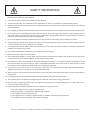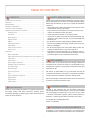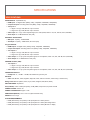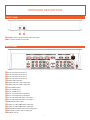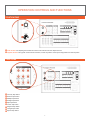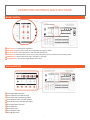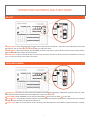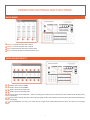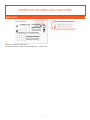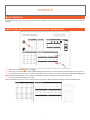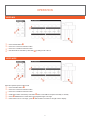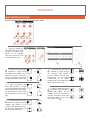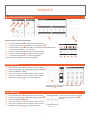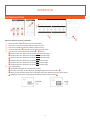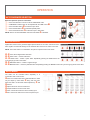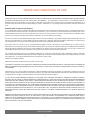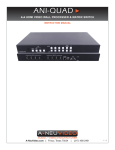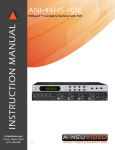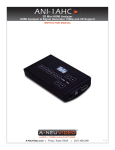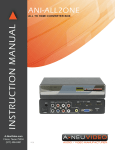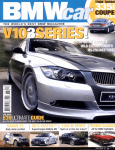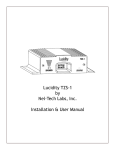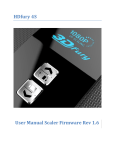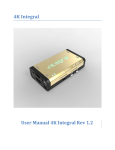Download A-Neu Video ANI-PS112 Instruction manual
Transcript
ANI-PS112 HD/SD Digital Multi-Format Live Video Production Switcher INSTRUCTION MANUAL A-NeuVideo.com | Frisco, Texas 75034 | (317) 456-2461 V.1.3 SAFETY INFORMATION 1. To ensure the best results from this product, please read this manual and all other documentation before operating your equipment. Retain all documentation for future reference. 2. Follow all instructions printed on unit chassis for proper operation. 3. To reduce the risk of fire, do not spill water or other liquids into or on the unit, or operate the unit while standing in liquid. 4. Make sure power outlets conform to the power requirements listed on the back of the unit. Keep unit protected from rain, water and excessive moisture. 5. Do not attempt to clean the unit with chemical solvents or aerosol cleaners, as this may damage the unit. Dust with a clean dry cloth. 6. Do not use the unit if the electrical power cord is frayed or broken. The power supply cords should be routed so that they are not likely to be walked on or pinched by items placed upon or against them, paying particular attention to cords and plugs, convenience receptacles, and the point where they exit from the appliance. 7. Do not force switched or external connections in any way. They should all connect easily, without needing to be forced. 8. Always operate the unit with the AC ground wire connected to the electrical system ground. Precautions should be taken so that the means of grounding of a piece of equipment is not defeated. 9. AC voltage must be correct and the same as that printed on the rear of the unit. Damage caused by connection to improper AC voltage is not covered by any warranty. 10. Turn power off and disconnect unit from AC current before making connections. 11. Never hold a power switch in the “ON” position. 12. This unit should be installed in a cool dry place, away from sources of excessive heat, vibration, dust, moisture and cold. Do not use the unit near stoves, heat registers, radiators, or other heat producing devices. 13. Do not block fan intake or exhaust ports. Do not operate equipment on a surface or in an environment which may impede the normal flow of air around the unit, such as a bed, rug, carpet, or completely enclosed rack. If the unit is used in an extremely dusty or smoky environment, the unit should be periodically “blown free” of foreign dust and matter. 14. To reduce the risk of electric shock, do not remove the cover. There are no user serviceable parts inside. Refer all servicing to qualified service personnel. There are no user serviceable parts inside. 15. When moving the unit, disconnect input ports first, then remove the power cable; finally, disconnect the interconnecting cables to other devices. 16. Do not drive the inputs with a signal level greater than that required to drive equipment to full output. 17. The equipment power cord should be unplugged from the outlet when left unused for a long period of time. 18. Save the carton and packing material even if the equipment has arrived in good condition. Should you ever need to ship the unit, use only the original factory packing. 19. Service Information Equipment should be serviced by qualifier service personnel when: A. The power supply cord or the plug has been damaged. B. Objects have fallen, or liquid has been spilled into the equipment. C. The equipment has been exposed to rain D. The equipment does not appear to operate normally, or exhibits a marked change in performance E. The equipment has been dropped, or the enclosure damaged. THIS SAFETY INFORMATION IS OF A GENERAL NATURE AND MAY BE SUPERSEDED BY INSTRUCTIONS CONTAINED WITHIN THIS MANUAL TABLE OF CONTENTS CONTENTS SAFETY PRECAUTIONS Introduction & Contents .....................................................2 Features ............................................................................. 2 Specifications ..................................................................... 3 Hardware Description ........................................................4 Connector and Installation .................................................5 Operation Controls and Functions .................................... 6 Position/Time ..............................................................6 Functions .....................................................................6 Mode Control ...............................................................7 Digital Effects ..............................................................7 Adjust ..........................................................................8 Video/Audio Mixer .......................................................8 Audio Mixer ..................................................................9 Video Source Select ...................................................9 Audio Level ...............................................................10 Operation ......................................................................... 11 Basic Operation ........................................................11 Input Signal Selection & Background Color Selection .11 Video Mix ..................................................................12 Video Wipe ................................................................12 Wipe Pattern Selection ..............................................13 Multiple Pattern Selection .........................................14 One-Way Wipe ..........................................................14 Reverse Wipe ............................................................14 Picture-In-Picture ......................................................15 Key .............................................................................16 Auto Fade/Wipe Selection ........................................17 Digital Effect ..............................................................17 Audio Mixer ...............................................................17 OSD Adjust ...............................................................18 Please read all instructions before attempting to unpack, install or operate this equipment and before connecting the power supply. Please keep the following in mind as you unpack and install this equipment: • Always follow basic safety precautions to reduce the risk of fire, electrical shock and injury to persons. • To prevent fire or shock hazard, do not expose the unit to rain, moisture or install this product near water. • Never spill liquid of any kind on or into this product. • Never push an object of any kind into this product through any openings or empty slots in the unit, as you may damage parts inside the unit. • Do not attach the power supply cabling to building surfaces. • Use only the supplied power supply unit (PSU). Do not use the PSU if it is damaged. • Do not allow anything to rest on the power cabling or allow any weight to be placed upon it or any person walk on it. • To protect the unit from overheating, do not block any vents or openings in the unit housing that provide ventilation and allow for sufficient space for air to circulate around the unit. DISCLAIMERS The information in this manual has been carefully checked and is believed to be accurate. We assume no responsibility for any infringements of patents or other rights of third parties which may result from its use. We assume no responsibility for any inaccuracies that may be contained in this document. We make no commitment to update or to keep current the information contained in this document. We reserve the right to make improvements to this document and/ or product at any time and without notice. COPYRIGHT NOTICE Dear Customer No part of this document may be reproduced, transmitted, transcribed, stored in a retrieval system, or any of its part translated into any language or computer file, in any form or by any means — electronic, mechanical, magnetic, optical, chemical, manual, or otherwise — without express written permission and consent Thank you for purchasing this product. For optimum performance and safety, please read these instructions carefully before connecting, operating or adjusting this product. Please keep this manual for future reference. © Copyright 2015. All Rights Reserved. Version 1.4 FEB 2015 TRADEMARK ACKNOWLEDGMENTS All products or service names mentioned in this document may be trademarks of the companies with which they are associated. 1 INTRODUCTION / CONTENTS / FEATURES INTRODUCTION This High Definition HD/SD digital A/V Mixer has (2) input BUSES, each with (6) inputs (2x HDMI’s, 2x Component and 2x S-Video/Composite video) and also a Background Color feature for greater efficiency. The device has 1x HDMI, 2x Components / 2x S-Video or 2x Composite video output ports and also allows you to make adjustments to the position of your video. The compatible output resolutions are HD/SD, NTSC, NTSC-4.43, PAL, PAL-M, PAN-N, SECAM, 480i, 576i, 480p, 576p, 720p 50/60 and 1080i 50/60. The output resolutions can also be automatically adjusted so it is more consistent. Please refer to the diagram on the right for additional information. PACKAGE CONTENTS Before attempting to use this unit, please check the packaging and make sure the following items are contained in the shipping carton: • ANI-PS112 SD/HD Video and Audio Mixer • Component (YPbPr) Cable • HDMI Cable • Metal Joystick • S-Video Cable • Users Guide • Stereo Audio and Composite Video Cable • 12 V/5.0 A DC power adaptor • Stereo Audio to 3.5 mm Jack cable FEATURES • Selective size and position for digital effects area and PIP windows. • Automatic fade and wipe with speed preset control. • Digital effects- Still,Mosaic,Paint and Negative. • 96 wipe patterns. • Chroma key & Luminance key. • High Picture Quality. • 3x8 background color. • Joystick control for digital effect position. • Fade control for Video and Audio. • Video and Audio mixing. • 2x HDMI source inputs. • 2x Component (YPbPr) source inputs. • 2x Composite / S-Video source inputs. • 1x HDMI Program output. • 2x Component (YPbPr) Program outputs. • 1x Composite and S-Video Program outputs. • 1x Composite and S-Video preview outputs with On-screen Display. • Auxiliary audio input. • Microphone input and headphone output. • Picture in Picture control (3 window sizes). • Each A/B BUS can adjust the Contrast/Brightness/Color/Hue/Detail and Aspect Ratio. • Supports Lip-Sync delay up to 170 ms. • Composite supports 3D comb filter and YC separation. • Motion and Edge Adaptive De-interlacing. Note: When the selected source input is not connected or has HDCP protection, only a blue screen will be displayed. 2 SPECIFICATIONS SPECIFICATIONS SOURCE INPUT: 6 (SOURCE 1/6) • HDMI Input: : 2x Digital Video (480i/p, 576i/p, 720p50/60, 1080i50/60, 1080p50/60) • Component Input: 2x Analog Video YUV(480i/p, 576i/p, 720p50/60, 1080i50/60) • Y/C Input: 2x • Y Signal: 1.0 Vp-p 75Ω, Mini Din 4-pin connector • C Signal: 0.3 Vp-p 75Ω, Mini Din 4-pin connector • Video Input: 2x 1.0 Vp-p 75Ω composite signal, Pin-Jack (NTSC, NTSC 4.43, PAL, PAL-M, PAL-N, SECAM) • Audio Input: 4x −6 dBs/20 kΩ Pin Jack (L/R) EXTERNAL SOUND INPUT • MIC Input: 1x (MIC); −60 dBv/600Ω • AUX Input: 1x (AUX); −6 dBs/20 kΩ, Pin Jacks (L/R) Program OUTPUT • HDMI Output: 1x Digital Video (480i/p, 576i/p, 720p50/60, 1080i50/60) • Component Output: 2x Analog Video YUV (480i/p, 576i/p, 720p50/60, 1080i50/60) • Y/C Output: 1x • Y Signal: 1.0 Vp-p 75Ω, Mini Din 4-pin connector • C Signal: 0.3 Vp-p 75Ω, Mini Din 4-pin connector • Video Output: 1x 1.0 Vp-p 75Ω composite signal, Pin-Jack (NTSC, NTSC 4.43, PAL, PAL-M, PAL-N, SECAM) • Audio Output: 2x −6 dBs/20 kΩ Pin Jack (L/R) PREVIEW OUTPUT (OSD) • Y/C Output: 1x • Y Signal: 1.0 Vp-p 75Ω, Mini Din 4-pin connector • C Signal: 0.3 Vp-p 75Ω, Mini Din 4-pin connector • Video Output: 1x 1.0 Vp-p 75Ω composite signal, Pin-Jack (NTSC, NTSC 4.43, PAL, PAL-M, PAL-N, SECAM) HEADPHONE OUTPUT • Headphone: 1x; −20 dBv~ −80 dBv, 8Ω unbalanced, phone-5 jack EFFECTS • Video: Still, Mosaic, Paint, Negative, Wipe, Mix, Fade, Picture-In-Picture, Chroma key, Luminance key Background color: 8x (White, Yellow, Cyan, Green, Magenta, Red, Blue, Black) WIPE PATTERNS: 96 patterns S/N (TYPICAL): Video: 48 dB (composite), 50 dB (HDMI, Component,Y/C) Audio: 60 dB POWER SOURCE:12V DC 3A POWER CONSUMPTION: Approx. 15 W DIMENSIONS (WxDxH): 10.5 x 14.6 x 4 in (267x370x103.5mm) WEIGHT: 4.4 lb / 2 Kgs SYSTEM REQUIREMENTS • HDMI (Non-HDCP), HD (YPbPr) or SD (Composite or S-Video) Source • HDMI (Non-HDCP), HD (YPbPr) or SD (Composite or S-Video) Recording Device • HDMI (Non-HDCP), HD (YPbPr) or SD (Composite or S-Video) Monitor or display 3 HARDWARE DESCRIPTION FRONT PANEL PHONES: Connect ear phone to listen the audio signal. MIC: Connect the MIC to insert audio. REAR PANEL Source 3 HD stereo audio input 1. Source 4 HD stereo audio input 2. Source 5 SD stereo audio input 1. Source 6 SD stereo audio input 2. Auxiliary Audio input Jack. Program audio out 1 Audio output Jack. Program audio out 2 Audio output Jack. Power ON/OFF Switch. Source 1 HDMI input 1. Source 2 HDMI input 2. Source 3 HD Component Video input 1. Source 4 HD Component Video input 2. Source 5 SD Composite Video or YC input 1. Source 6 SD Composite Video or YC input 2. HDMI program video output. Program out 1 HD YPBPR Video output jack. Program out 2 HD YPBPR Video output jack. SD PREVIEW out(OSD) Video and YC output jack. SD Program out Video and YC output jack. DC INPUT 12V 3A. 4 CONNECTOR AND INSTALLATION REAR PANEL CONNECTIONS OUTPUT RESOLUTIONS The output can select HD or SD system. Users can use SD PREVIEW to adjust the output system resolution, or a short cut is to press (2) keys for 1 second simultaneously. The combinations below: button + button = 480p60 button + button = 576p60 button + button = 720p50 button + button = 720p60 button + button = 1080i50 button + button = 1080i60 button + button = NTSC button + button = NTSC 43 button + button = PAL button + button = PAL M button + button = PAL N button + button = SECAM50 5 OPERATION CONTROLS AND FUNCTIONS POSITION/TIME Time Control: For adjusting the transition time of the Auto Fade and the Auto Wipe functions. Joystick Control: This joystick control has two functions; control the position of the square wipe pattern and P-IN-P picture. FUNCTIONS One-way wipe button Reverse wipe button Multiple wipe button Straight wipe button Split wipe button Corner wipe button Diagonal wipe button Triangle wipe button Square wipe button 6 OPERATION CONTROLS AND FUNCTIONS MODE CONTROL Wipe Button: For selecting the wipe effect. PIP Button: Picture in picture mode can be selected by pressing this button. Mix (Fade) Button: Press this button to select the fade In/Out mode. KEY Button: This button allows you to tune in a best performance point for the blue key and luma key effects. EDGE Button: Used to select sharp edge / soft edge or color edge. COLOR Button: Used to select eight different frame colors. DIGITAL EFFECTS A-bus digital effect ON button. A-bus Still button and OSD left adjust. A-bus Paint button and OSD right adjust. A-bus Negative button and OSD up adjust. A-bus Mosaic button and OSD down adjust. B-bus digital effect ON button. B-bus Still button. B-bus Paint button. B-bus Negative button. B-bus Mosaic button. 7 OPERATION CONTROLS AND FUNCTIONS ADJUST Adjust Button: When LED switched off, the SDP review output side will show AB-bus / output source and output format. When LED illuminate, the user can press / / and buttons to adjust the values. DEMO Button: When LED illuminate, the auto DEMO will switch to ON and the system will auto sequence Demo 96 wipe patterns, press the TIME button to adjust the auto sequence. SCAN Button: Press and hold SCAN button for 3 seconds, the system will enter into SCAN function and will SCAN the input ports from 1 to 6 and record each port’s format to the system. VIDEO/AUDIO MIXER AUDIO FOLLOW: When turn on the Audio Follow A/B bus’s sound indicator will follow the VIDEO slider movement. When turn off the Audio Follow, the audio indicator will become independent to adjust from and . AUTO/WIPE: AUTO FADE/WIPE can be performed with START button when the button is set to ON. START Button: Automatic MIX and WIPE operation can be performed by pressing the START button. Transition time can be adjusted via TIME . When transition time lapsed, the LED goes off. VIDEO Slide: Wipe, PIP and Key effects can be controlled by this Video slide which moves A/B bus outputs horizontally or vertically. 8 OPERATION CONTROLS AND FUNCTIONS AUDIO MIXER INPUT A: Controls the audio level of input A. INPUT B: Controls the audio level of input B. AUX: Controls the audio level of the Auxiliary input. MIC: Controls the audio level of the Microphone input. VIDEO SOURCE SELECT / Used to select Source1,HDMI1. / Used to select Source2,HDMI2. / Used to select Source3,HD input 1. / Used to select Source4,HD input 2. / Used to select Source5,SD input 1. When connecting both S-Video and CV at the same the time S-Video will be the first priority source to be display. / Used to select Source5,SD input 2. When connecting both S-Video and Video at the same the time S-Video will be the first priority source to be display. / A-bus background color select, can select one out of eight colors. B-bus background color select, can select one out of eight colors. 9 OPERATION CONTROLS AND FUNCTIONS AUDIO LEVEL Audio level indicator. (Audio level) This indicator shows the audio output level of REC out 1 and REC out 2. 10 OPERATION BASIC OPERATION Turn the power switch at the rear panel to the ON Position. The LEDs on the panel will light up and the unit is now in initial mode for operation. INPUT SIGNAL SELECTION AND BACKGROUND COLOR SELECTION → Slide the Video slide to the A-bus position. → Press any of the Source thru Source and Background color button. You will see the corresponding picture on the screen. → Press a Background color button to select the background color you need. Any of the 8 Background colors-Blue/Red/Magenta/ Green/Cyan/Yellow/White/Black can be selected by repeatedly pressing the Background color selection button . → The same procedures applies to the B-bus. * When the selected input source is not connected with a source input or HDCP protection, the image will show with Blue screen. 11 OPERATION VIDEO MIX → Press the MIX button . → Press one of the A-bus selection button. → Press one of the B-bus selection button. → Mix effect will be controlled by video slide by sliding A to B or B to A. VIDEO WIPE Reset the operation panel to initial mode: → Press the WIPE button . → Press one of the A-bus selection button. → Press one of the B-bus selection button. → WIPE effect will be controlled by video slide which moves A/B bus outputs horizontally or vertically. → Press EDGE button to select frame sharp edge/soft edge/ color edge. → When frame color is “color edge”, press COLOR button to select one of eight colors to display. 12 OPERATION WIPE PATTERN SELECTION There are (6) wipe modes available can be selected as follows: → Press the straight wipe button repeatedly to toggle through the available wipe patterns. (4) are available: Left to right, right to left, top to bottom and bottom to top. → Press the corner wipe button repeatedly to toggle through → Press the split wipe button repeatedly to toggle through the available wipe patterns. (4) are available: Top right to bottom left, bottom right to top left, bottom left to top right and top left to bottom right. the available wipe patterns. (4) are available: Left and right simultaneously, top and bottom simultaneously, all (4) corners simultaneously and rectangles from left and right simultaneously. → Press the diagonal wipe button repeatedly to toggle through the available wipe patterns. (4) are available: Top right to bottom left, bottom right to top left, bottom left to top right and top left to bottom right. → Press the ‘Shape’ wipe button repeatedly to toggle through the available wipe patterns. (4) are available: Circle, oval, diamond and rectangle. The position of each wipe pattern in this section can be set via the Joystick Control . → Press the triangle wipe button repeatedly to toggle through the available wipe patterns. (4) are available: Left to right, Bottom to top, top and bottom simultaneously and left and right simultaneously. 13 OPERATION MULTIPLE PATTERN SELECTION Reset the operation panel to initial mode: → → → → → → Press the WIPE button to place the unit in WIPE mode. Select a wipe pattern e.g. straight wipe by pressing button . Press the MULTI button repeatedly to have the desired multiplication effect. (4) options are available: x1, x2, x4 and x8. Press one of the A-bus selection buttons to select a source. Press one of the B-bus selection buttons to select a source. Operate the video slide to control the wipe pattern. *The same procedure applies to the other wipe patterns. ONE-WAY WIPE → Press the WIPE button to place the unit in WIPE mode. → Select a wipe pattern e.g. straight wipe by pressing button . → Press the ONE-WAY 3 button. → Press one of the A-bus selection buttons to select a source. → Press one of the B-bus selection buttons to select a source. → Operate the video slide to control the wipe pattern. * The wipe pattern moves in the normal direction the Video Slider control is operated. REVERSE WIPE → Press the WIPE button to place the unit in WIPE mode. → Select a wipe pattern e.g. straight wipe by pressing button . → Press the REVERSE button. → Press one of the A-bus selection buttons to select a source. → Press one of the B-bus selection buttons to select a source. → Operate the video slide to control the wipe pattern. 14 * The wipe pattern moves in the normal direction the Video Slider control is operated. OPERATION PICTURE-IN-PICTURE Reset the operation panel to initial mode: → Move the Video Slider fully to the A or B-bus position. → Press one of the A-bus selection buttons to select a source. → Press one of the B-bus selection buttons to select a source. → Press the PIP button to put the unit into picture-in-picture mode. → The PIP mode can be selected by pressing ~ buttons: Shows the picture-in-picture box at 1⁄2 size without the frame edge. Shows the picture-in-picture box at 1⁄3 size without the frame edge. Shows the picture-in-picture box at 1⁄4 size without the frame edge. Shows the picture-in-picture box at 1⁄2 size with the frame edge. Shows the picture-in-picture box at 1⁄3 size with the frame edge. Shows the picture-in-picture box at 1⁄4 size with the frame edge. → Other PIP features (3) PIP sizes selectable for sub-picture PIP channel. The color of the edge can be changed by pressing background color select button . When you slide the video slide to the A-bus position PIP picture dissolves into back ground scene. Sub-picture PIP channel may be placed into different positions using Joystick . No Border Border 15 OPERATION KEY Reset the operation panel to initial mode: How to use the LUMA KEY effect: → Press the KEY button to place the unit in KEY mode. → Press one of the A-bus selection buttons to select a source. → Press one of the B-bus selection buttons to select a source. → Press the LUMA KEY button . The darker areas of the picture will become transparent and allow the image of the other source to show through. → Use the Video Slider to control the LUMA KEY level. → Press button or to change the source that is being keyed. → Press the LUMA KEY again to reverse the LUMA KEY effect. How to use the BLUE KEY effect: → Press the KEY button to place the unit in KEY mode. → Press one of the A-bus selection buttons to select a source. → Press one of the B-bus selection buttons to select a source. → Press the BLUE KEY button . The blue areas of the picture will become transparent and allow the image of the other source to show through. → Use the Video Slider to control the LUMA KEY level. → Press button or to change the source that is being keyed. → Press the Blue KEY again to reverse the BLUE KEY effect. 16 OPERATION AUTO FADE/WIPE SELECTION Reset the operation panel to initial mode: → Press the ON button to enter into AUTO FADE/WIPE mode. → FADE/WIPE transition time can be adjusted with the TIME control . → Press the WIPE button to select the wipe effect. → Press the MIX button to select MIX (FADE) effect. → Press the START button to start Auto wipe or fade effect. NOTE: When in AUTO FADE/WIPE mode the Video Slider is disabled. DIGITAL EFFECT Digital effect section which generates digital special effects for the A-bus and B-bus source video signals. The selected effect(s) can be added to either the A-bus or B-bus at one time. NOTE: The mosaic effect is not available in the picture-in-picture frame in PIP mode. / A-bus, B-bus digital effect ON button. / STILL button - creates a still frame. / PAINT button - creates a ‘paint’ effect. Repeatedly pressing the PAINT button will cycle through (3) levels of the effect. / NEGATIVE button - creates a negative image. / MOSAIC button - creates a ‘pixillated’ effect. Repeatedly pressing the MOSAIC button will cycle through (3) levels of the effect. AUDIO MIXER The Audio can be controlled either separately or in combination with a video source. When the AUDIO FOLLOW’s LED illuminate the Audio may be adjust by Video slider along with the video. When the LED is off the Audio will be adjusted by and buttons. Adjusts the A-bus source’s audio level. Adjusts the B-bus source’s audio level. AUX: Controls the audio level of the auxiliary input. MIC: Controls the audio level of the microphone input. 17 OPERATION OSD ADJUST Reset the operation panel to initial mode: When turn off the OSD adjust in SD PREVIEW, output will show A/B-bus and output system information. As shown below. INFORMATION A INPUT: HDMI 1 SYSTEM: 1080i60 B INPUT: YPbPr 1 SYSTEM: 480p60 OUTPUT: NTSC F/W Version When turn ON the function in OSD PREVIEW, output will show the adjust screen. As shown below. When in MENU mode, press ◄ ► to adjust the page. Press ▼ and ▲ to select the functions; once the functions are selected press ◄ and ► to adjust the values. MENU [1][2][3] A PICTURE CONTRAST BRIGHT COLOR HUE DETAIL ASPECT [ 58] [ 31] [ 31] [ 31] [ 10] [FULL] NOTE: The values are not saved to the unit’s memory until you exit the OSD ADJUST mode. When the unit is turned off the system will change the value back to its default value. Press ADJUST to exit the OSD adjust screen and the system will automatically save to the memory. OSD adjustment function and range setting as below diagram: [1] A PICTURE MENU [2] B PICTURE [3] SETUP CONTRAST BRIGHT COLOR HUE DETAIL ASPECT [ 58 ] [ 31 ] [ 31 ] [ 31 ] [ 10 ] [FULL] 0~63 0~63 0~63 0~63 0~63 AUTO FULL 16:9 4:3 CONTRAST BRIGHT COLOR HUE DETAIL ASPECT [ 58 ] [ 31 ] [ 31 ] [ 31 ] [ 10 ] [FULL] 0~63 0~63 0~63 0~63 0~63 AUTO FULL 16:9 4:3 A AUDIO B AUDIO VOLUME LIP SYNC OUTPUT DEFAULT [AUTO] AUTO-CH1-CH2-CH3-CH4-CH5-CH6 [AUTO] AUTO-CH1-CH2-CH3-CH4-CH5-CH6 [ 127 ] 0~127 [33MS] 0~170 [NTSC] NTSC-NTSC 43-PAL-PAL M-PAL N SECAM-480p60-576p50-720p50-720p60-1080i50-1080i60 18 TERMS AND CONDITIONS OF USE PLEASE READ THE FOLLOWING TERMS AND CONDITIONS CAREFULLY BEFORE USING THIS HARDWARE, COMPONENTS AND SOFTWARE PROVIDED BY, THROUGH OR UNDER A-NeuVideo, INC (COLLECTIVELY, THE “PRODUCT”). By using installing or using the Product, you unconditionally signify your agreement to these Terms and Conditions. If you do not agree to these Terms and Conditions, do not use the Product and return the Product to A-NeuVideo, Inc. at the return address set forth on the Product’s packing label at your expense. A-NeuVideo, Inc. may modify these Terms and Conditions at anytime, without notice to you. RESTRICTIONS ON USE OF THE PRODUCT It is your responsibility to read and understand the installation and operation instructions, both verbal and in writing, provided to you with respect to the Product. You are authorized to use the Product solely in connection with such instructions. Any use of the Product not in accordance with such instructions shall void any warranty pertaining to the Product. Any and all damages that may occur in the use of the Product that is not strictly in accordance with such instructions shall be borne by you and you agree to indemnify and hold harmless A-NeuVideo, Inc. from and against any such damage. The Product is protected by certain intellectual property rights owned by or licensed to A-NeuVideo. Any intellectual property rights pertaining to the Product are licensed to you by A-NeuVideo, Inc. and/or its affiliates, including any manufacturers or distributors of the Product (collectively, “A-NeuVideo”) for your personal use only, provided that you do not change or delete any proprietary notices that may be provided with respect to the Product. The Product is sold to you and any use of any associated intellectual property is deemed to be licensed to you by A-NeuVideo for your personal use only. A-NeuVideo does not transfer either the title or the intellectual property rights to the Product and A-NeuVideo retains full and complete title to the intellectual property rights therein. All trademarks and logos are owned by A-NeuVideo or its licensors and providers of the Product, and you may not copy or use them in any manner without the prior written consent of A-NeuVideo, which consent may be withheld at the sole discretion of A-NeuVideo. The functionality and usability of the Product is controlled by A-NeuVideo, Inc. from its offices within the State of Texas, United States of America. A-NeuVideo makes no representation that materials pertaining to the Product are appropriate or available for use in other locations other than the shipping address you provided with respect thereto. You are advised that the Product may be subject to U.S. export controls. Disclaimers and Limitation of Liability A-NeuVideo may change or modify the Product at any time, from time to time. THE PRODUCT IS PROVIDED “AS IS” AND WITHOUT WARRANTIES OF ANY KIND EITHER EXPRESS OR IMPLIED. A-NEUVIDEO DOES NOT WARRANT OR MAKE ANY REPRESENTATIONS REGARDING THE USE OR THE RESULTS OF THE USE OF THE PRODUCT’S CORRECTNESS, ACCURACY, RELIABILITY, OR OTHERWISE. A-NeuVideo has no duty or policy to update any information or statements pertaining to the Product and, therefore, such information or statements should not be relied upon as being current as of the date you use the Product. Moreover, any portion of the materials pertaining to the Product may include technical inaccuracies or typographical errors. Changes may be made from time to time without notice with respect to the Product. TO THE FULLEST EXTENT PERMISSIBLE PURSUANT TO APPLICABLE LAW, A-NEUVIDEO DISCLAIMS ALL WARRANTIES, EXPRESS OR IMPLIED, INCLUDING, BUT NOT LIMITED TO IMPLIED WARRANTIES OF MERCHANTABILITY, FITNESS FOR A PARTICULAR PURPOSE AND NON-INFRINGEMENT. A-NEUVIDEO DOES NOT WARRANT THE ACCURACY, COMPLETENESS OR USEFULNESS OF ANY INFORMATION WITH RESPECT TO THE PRODUCT. A-NEUVIDEO DOES NOT WARRANT THAT THE FUNCTIONS PERTAINING TO THE PRODUCT WILL BE ERROR-FREE, THAT DEFECTS WITH RESPECT TO THE PRODUCT WILL BE CORRECTED, OR THAT THE MATERIALS PERTAINING THERETO ARE FREE OF DEFECTS OR OTHER HARMFUL COMPONENTS. A-NEUVIDEO WILL USE ITS REASONABLE EFFORTS TO CORRECT ANY DEFECTS IN THE PRODUCT UPON TIMELY WRITTEN NOTICE FROM YOU NOT TO EXCEED 10 BUSINESS DAYS AFTER RECEIPT BY YOU OF THE PRODUCT, BUT YOU (AND NOT A-NEUVIDEO) ASSUME THE ENTIRE COST OF ALL NECESSARY SERVICING, REPAIR AND CORRECTION THAT WAS CAUSED BY YOU UNLESS OTHERWISE AGREED TO IN A SEPARATE WRITING BY A-NEUVIDEO. UNDER NO CIRCUMSTANCES, INCLUDING, BUT NOT LIMITED TO, NEGLIGENCE, SHALL A-NEUVIDEO BE LIABLE FOR ANY SPECIAL OR CONSEQUENTIAL DAMAGES THAT RESULT FROM THE USE OF, OR THE INABILITY TO USE THE PRODUCT IN ACCORDANCE WITH ITS SPECIFICATIONS, EVEN IF A-NEUVIDEO OR ITS REPRESENTATIVES HAVE BEEN ADVISED OF THE POSSIBILITY OF SUCH DAMAGES. IN NO EVENT SHALL A-NEUVIDEO’S TOTAL LIABILITY TO YOU FROM ALL DAMAGES, LOSSES, AND CAUSES OF ACTION (WHETHER IN CONTRACT, OR OTHERWISE) EXCEED THE AMOUNT YOU PAID TO A-NEUVIDEO, IF ANY, FOR THE PRODUCT. END OF DOCUMENT 19