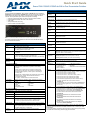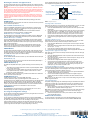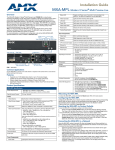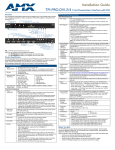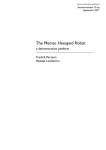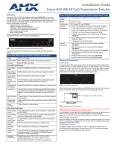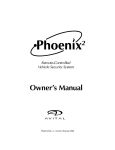Download AMX DVX-2150HD-T (FG1905-13) Specifications
Transcript
Quick Start Guide Enova DVX-2150HD/2155HD 6x3 All-In-One Presentation Switcher Overview Enova DVX-2150HD/2155HD Specifications (Cont.) The DVX-2150HD-SP (FG1905-11), DVX-2150HD-T (FG1905-13), DVX-2155HD-SP (FG1905-12), and DVX-2155HD-T (FG1905-14) are six input, three output, multi-format matrix switchers with built-in video scalers, microphone mixer, amplifier, and device controller. These presentation-style switchers incorporate the following: • A NetLinx controller (equivalent of a NetLinx 3101-SIG central controller) • Integrated Multi-format and UTP audio / video switcher • Video scaler • Audio processor with mic mixing • Volume controller and audio amplifier S/PDIF OUTPUT: MULTI-FORMAT 2 DVI-I input connectors VIDEO INPUTS: HDMI INPUTS: • 4 HDMI inputs (3-6) (DVX-2150HD devices only) • 2 HDMI inputs (3-4) (DVX-2155HD devices only) DXLINK INPUTS: 2 RJ-45 inputs (5-6) for video, audio, Ethernet, and bi-directional control of DXLink devices (DVX-2155HD devices only) VIDEO OUTPUTS: • 2 HDMI Output connectors (1-2) • 1 DXLink output (3) CONFIG DIP Switch: 8-position Master configuration DIP switch PROGRAM Port: DB9 connector (male) for serial communication. ID Pushbutton: Black ID pushbutton sets the NetLinx Device ID assignments of the Internal Control Device. LAN 10/100 Port: RJ-45 connector provides TCP/IP communication. AxLink Port: 1 3.5 mm 4-pin captive-wire connector provides data and power to external control devices. Power Connector: IEC Power cord connector: 100-240V AC, 50-60Hz, 3.3A FIG. 1 Enova DVX-2150HD-SP 6x3 All-In-One Presentation Switcher (front panel) The following table lists the specifications for the Enova DVX-2150HD/2155HD 6x3 All-In-One Presentation Switcher: Enova DVX-2150HD/2155HD Specifications Power: 100-240V, 47/63 Hz AC supply Power Consumption: • 80 Watts typical without amplifier • 85 to 90 Watts typical average with amplifier • 30 Watts typical in low-power mode Memory: • 256 MB SDRAM • 4 GB Flash Amplifier: 1 Coaxial RCA connector for digital S/PDIF audio output Twisted Pair Cable Type: Shielded Cat6, Cat6A, Cat7* Twisted Pair Cable Length: Up to 328 ft. (100 m)* Important: DXLink twisted pair cable runs for DXLink equipment shall only be run within a common building.** • 2 x 25W into 8 Ohms Class D stereo amplifier (capable of driving loads in the range of 2-8 ohms) (-SP models only) • 70V or 100V at 75W amplified variable mono audio (-T models only) Operating Environment: Storage temperature: -10º C to 70º C (14º F to 158º F) Operating Temperature: 0º C to 40º C (32º F to 104º F) Operating Relative Humidity: 5% to 85% non-condensing Enclosure: Metal with black matte finish Weight: 18.2 lb (8.26 kg) Integrated Controller: Equivalent of a NetLinx 3101-SIG central controller on-board. Dimensions (HWD): 5 3/16" x 17" x 14" (13.2 cm x 43.2 cm x 35.6 cm) Certifications: • • • • Included Accessories: • • • • • • • • • 1 Power Cord, Universal (64-0009) 2 Connector, Phoenix2, M, TH, R/A, BLACK, 5.08mm (41-0158-SA) 4 Connector, Phoenix5, F, BLACK (41-0336) 2 Connector, Phoenix3, F, BLACK (41-0338) 1 Connector, Phoenix4, F, TH, BLACK, 3.5mm (41-5047) 2 Connector, Phoenix, 8-pin, FEM, BLACK (41-5083) 1 Connector, Phoenix, 6-pin, FEM, BLACK (41-5063) 2 Front Rack Mounting Brackets (62-1905-16 and 62-1905-17) 2 CC-NIRC, IR Emitter with 3.5mm Phoenix Connector (FG10-000-11) • 1 CC-DVIM-VGAF, DVI to HD-15 Female Adapter (FG10-2170-13) • 1 Commoning Strip, Cypher, 8 Pos., 3.5 mm, Phoenix Connector (41-2105-01) Optional Accessories: • • • • • • 1 MB Non-volatile (NVRAM) Front Panel Components: LEDs: • LINK/ACT (green) - blinks when receiving Ethernet data packets. • STATUS (green) - blinks when the system is communicating properly. • INPUT (yellow) - blinks when the Controller is receiving data. • OUTPUT (red) - blinks when the Controller is transmitting data. • RS-232/422/485 (red/yellow) - indicate ports are transmitting or receiving data. • RELAYS (red) - indicate whether relay channels are active (closed). • IR/SERIAL (red) - indicate whether IR/Serial channels are transmitting control data. • I/O (yellow) - indicate whether I/O channels are active. LCD display: Displays volume level and Video, Audio, and Status menu options. Front panel pushbuttons: • • • • • Switch Video Menu Status Video Mute Navigational buttons • • • • Take Audio Menu Exit Audio Mute Rear Panel Components: RS-232/422/485 3 DB9 (male) connectors for serial control RELAYS: 1 8-pin 3.5 mm captive-wire connector for Relay control IR/SERIAL: 8 2-pin 3.5 mm captive-wire connectors for IR/Serial control • I/O: 1 4-channel binary I/O port for contact closure and voltage sensing. • AUDIO INPUTS: 4 analog audio inputs: • 2 female 1/8" stereo mini-phono jacks for unbalanced audio • 2 3.5mm 5-pin captive-wire connector for line level audio MIC INPUTS: 2 3.5mm 3-pin captive-wire connectors for up to 2 mono microphones AMP OUT: • 1 5mm 4-pin captive wire connector (-SP models only). • Two 2-position captive wire connectors for 70V or 100V mono amplified audio output (-T models only). AUDIO OUTPUTS: 2 3.5mm 5-pin captive-wire connectors for line level audio • • FCC Part 15 Class A IC CISPR 22 Class A LVD EN 60950-1 cULus UL 60950-1 • C-Tick CISPR 22 Class A • IEC 60950-1 • CE EN 55022 Class A and EN 55024 CC-DVI-5BNCM DVI to 5 BNC adapter cable (FG10-2170-08) CC-DVI-RCA3M DVI to 3 Male RCA adapter cable (FG10-2170-09) CC-DVI-SVID DVI to S-Video adapter cable (FG10-2170-10) CC-DVIM-VGAF DVI to HD15 female adapter (FG10-2170-13) CC-3.5ST5-RCA2F 5-Pin Phoenix Cable to 2 RCA Female (FG10-003-20) AVB-RX-DXLINK-HDMI DXLink™ HDMI Receiver Module (FG1010-500) AVB-TX-HDMI-DXLINK DXLink HDMI Transmitter Module (FG1010-300) AVB-TX-MULTI-DXLINK DXLink Multi-Format Transmitters (FG1010-310) AVB-WP-TX-MULTI-DXLINK DXLink Multi-Format Wallplate Transmitters (FG1010-320-BL/WH) * For more details and helpful cabling information, reference the white paper titled "Cabling for Success with DXLink" available at www.amx.com or contact your AMX representative. ** "Common building" is defined as: Where the walls of the structure(s) are physically connected and the structure(s) share a single ground reference. Mounting the DVX into an Equipment Rack The DVX occupies three rack units in a standard equipment rack. Install the included rack mounting brackets using the supplied mounting screws prior to securing the unit in the rack. Warning: The DVX should not be installed in enclosed spaces. ALWAYS ensure that the rack enclosure is adequately ventilated. Do not block any ventilation openings. It is recommended that you leave 1 RU of space above the DVX when you install it in a rack. DO NOT stand other units directly on top of the DVX when it is rack mounted, as this will place excessive strain on the mounting brackets. ALWAYS ensure that the rack enclosure is adequately ventilated. Do not block any ventilation openings. Sufficient airflow must be achieved (by convection or forced-air cooling) to satisfy the ventilation requirements of all the items of equipment installed within the rack. Note: Connect the LAN port to a LAN with DHCP before powering up the device. Use the Navigational buttons to traverse the available options and change their values. FIG. 2 displays the navigational function of each button. Move up to previous menu configuration parameter Decrease value, or change the state of the selected parameter Move down to next menu configuration parameter VIDEO INPUTS FIG. 2 Navigation buttons The DVX features 6 connectors which route video from connected source input devices to the connected output devices. Selecting a Video Test Pattern MULTI-FORMAT VIDEO INPUTS (1-2) Each MULTI-FORMAT VIDEO INPUT connector supports DVI-D, as well as VGA, S-Video, Composite, Component, and HDMI inputs, using the appropriate adapter cables. These ports are HDCP compatible. Consult the Enova DVX-2150HD/2155HD 6x3 All-In-One Presentation Switcher Operation/Reference Guide for information on adapter cables. HDMI INPUTS (3-6 on 2150HD, 3-4 on 2155HD) The HDMI INPUT connectors support digital audio in addition to DVI or HDMI digital video. All HDMI inputs are HDMI (with 3D and Deep Color) and HDCP compatible. DXLINK INPUTS (5-6 on 2155HD) On DVX-2155HD models, ports 5-6 are DXLINK INPUT connectors which transport digital video, embedded audio, Ethernet, and bi-directional control over twisted pair cable from DXLink compatible transmitters. Both inputs support HDCP and can supply power to DXLink transmitters. Note: Use the DXLINK_IN_ETH command to enable Ethernet traffic through the DXLink inputs. See the Enova DVX-2150HD/2155HD 6x3 All-In-One Presentation Switcher Operation/Reference Guide for more information on these commands. AUDIO INPUTS The DVX allows independent switching of video and audio. Video and audio inputs of the same number do not have to be connected to the same source equipment. (The DVX features 8 audio connectors including the 4 HDMI inputs on the DVX-2150HD, and the 2 HDMI and 2 DXLink inputs on the DVX-2155HD.) AUDIO INPUTS (1-2) The two AUDIO INPUTS connectors receive up to two unbalanced stereo audio inputs. AUDIO INPUTS (7-8) The two AUDIO INPUTS connectors can be wired for either balanced (differential) or unbalanced (single-ended) stereo audio. AUDIO OUTPUTS (1-3) The AMP OUT amplified audio output (1) differs according to the DVX model you are using: • -SP models use a 4-position captive wire connector to provide amplified, variable, mono or stereo audio output. • -T models use a two 2-position captive wire connector to provide 70V or 100V mono amplified audio output. Connect a speaker to either the 70V or 100V terminal, but not both simultaneously. The two AUDIO OUTPUT connectors (2-3) provide line level balanced or unbalanced, mono or stereo line-level audio output. VIDEO OUTPUTS (1-3) 2 HDMI Output connectors (1-2) provide HDMI video output. 1 DXLink Twisted Pair output (3) provides digital video, audio, Ethernet, and bi-directional control over Twisted Pair Cable to DXLink Receivers. The DXLINK output can provide power to a DXLINK receiver. All video outputs are HDCP compatible. Note: Use the DXLINK_ETH command to enable Ethernet traffic through DXLINK outputs. See the Enova DVX-2150HD/2155HD 6x3 All-In-One Presentation Switcher Operation/Reference Guide for more information on these commands. Increase value, or change the state of the selected parameter Selecting a test pattern for your input source can help determine if you have your video devices connected correctly. Perform these steps to select a test pattern: 1. Press the VIDEO MENU button on the front panel of the DVX to open the Video Output menu. 2. Press the left and right navigation buttons to select the output on which to display the test pattern (ALL, 1, or 2). (Note: You cannot display a test pattern on the DXLINK output (3) from the front panel menu. Refer to documentation for the DXLink receiver for information on displaying a test pattern from the receiver.) 3. Press the down navigational button until the Output Test Pattern option appears. 4. Use the left and right navigational buttons to select an appropriate output test pattern. Selecting an Audio Test Tone Selecting a test tone for your input source can help determine if you have your audio devices connected correctly. Perform these steps to select a test tone: 1. Press the AUDIO MENU button on the front panel of the DVX to open the Audio Output menu. 2. Press the left and right navigation buttons to select the output on which to play the test tone (ALL, 1, 2, or 3). 3. Press the down navigational button until the Test Tone option appears. 4. Use the left and right navigational buttons to select an appropriate audio test tone. Setting the Video Type for a Video Input Each video input type must be set manually. Perform these steps to set the video type for a video input: 1. Press the VIDEO MENU button on the front panel of the DVX two times to open the Video Input menu. 2. Press the left and right navigation buttons to select the input to change. You can select any input from 1-6. 3. Press the down navigational button until the Type option appears. 4. Use the left and right navigational buttons to select the video format for the selected input. For Multi-Format inputs, you can choose from HDMI, DVI, VGA, Component, S-Video, and Composite. The default setting is Component. For HDMI inputs, you can choose from HDMI or DVI. Locating the IP Address of the DVX You can locate the IP address of the DVX by using the buttons on the front panel of the unit. The IP address appears on the LCD display on the front panel of the switcher. Perform these steps to locate the IP address of the unit: 1. Press the STATUS button on the front panel of the unit to open the Status Menu. The Status options appear on the LCD display. 2. Use the UP and DOWN navigational arrow buttons to navigate through the options until you find the switcher’s IP address. Note the IP address for future reference. Note: You can use the Status menu to verify current TCP/IP settings using the UP and DOWN navigational buttons. Using a Web Browser You can access the configuration settings for the DVX by using the buttons on the front panel of the unit or by using a web browser. The system configuration pages are available by entering the IP address of the NetLinx master into the location bar of your web browser. Entering your IP address into your web browser opens the Main WebControl page. Perform these steps to access the configuration settings: 1. Open a web browser, and enter the IP address of the DVX in the location bar of the web browser. The Main WebControl page opens. Note: WebControl requires that you install the latest version of the Adobe Flash Player plug-in for your browser. If your browser does not have the Flash Player plug-in installed, you will be prompted to install it. 2. Use the Device options menu at the top of the screen to select <DEVICE #> DVX-215xHD Switch Device. Using the Front Panel Buttons Additional Documentation You can access the configuration settings for the DVX by using the VIDEO MENU, AUDIO MENU, SWITCH, and STATUS buttons on the front panel of the DVX. Pressing any button opens its respective menu on the LCD display on the front panel. Press the TAKE pushbutton to implement an audio/video switch while you are in the Switch menu on the LCD display. When in an audio or video menu, press the button to cycle through audio and video inputs or outputs (depending on the menu.) For more information, consult the Enova DVX-2150HD/2155HD 6x3 All-In-One Presentation Switcher Operation/Reference Guide available at www.amx.com. PROGRAM Port The PROGRAM port connects the DVX to a communication port on a PC, and is intended primarily to be used to configure system settings. Accessing the Configuration Settings For full warranty information, refer to the AMX Instruction Manual(s) associated with your Product(s). 8/13 ©2013 AMX. All rights reserved. AMX and the AMX logo are registered trademarks of AMX. AMX reserves the right to alter specifications without notice at any time. 3000 RESEARCH DRIVE, RICHARDSON, TX 75082 • 800.222.0193 • fax 469.624.7153 • technical support 800.932.6993 • www.amx.com 93-1905-11 REV: G