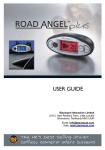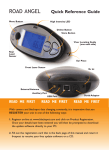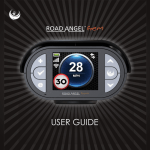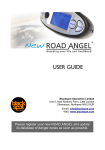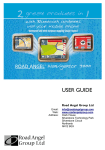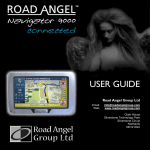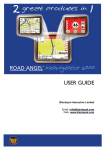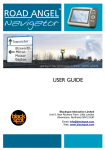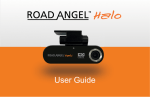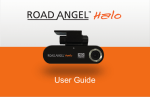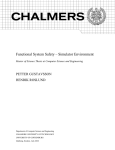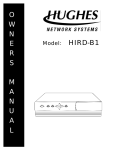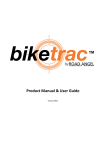Download Road Angel Group Road Angel User guide
Transcript
USER GUIDE Road Angel Group Ltd Email: Web: [email protected] www.roadangelgroup.com Clark House Silverstone Technology Park Silverstone Circuit Northants NN12 8GX Rev 4 Thank you for choosing the Professional, from Road Angel. As our roads become busier, more congested and more regulated, staying alert to road and traffic conditions is a challenge to everyone. Even the most conscientious driver can have a momentary lapse of concentration that could easily lead to an accident or a fine and points. ROAD ANGEL Professional is specially designed to be a simple-to-use addition to any vehicle, to alert and warn you in advance of known danger areas. In the comprehensive ROAD ANGEL Professional database, which is automatically updated whilst you drive, are stored Police, Local Authority and Ministry of Transport designated danger spots, including accident black spots and safety camera locations. Using the latest Global Positioning Satellite (GPS) technology, ROAD ANGEL Professional compares your position with the known danger spot locations and gives you an audible and visual warning as you approach them. An accurate GPS speedometer in the display gives you time to adjust your driving to the approaching danger. The safety of you and your passengers is our prime consideration, and we trust that for all the miles you drive, your ROAD ANGEL Professional will enhance the safety and enjoyment of your journey. Join other ROAD ANGEL Professional users in guarding your life and livelihood. We are pleased to have you as a valued customer and hope you will be delighted with your fully integrated ROAD ANGEL Professional. Having listened to our customers we think the new features will make this product your perfect driving companion. Dave Clark Founder Road Angel Group Ltd. Table of Contents 1. Introduction.................................................................... 3 Unpacking the Box ......................................................................................5 Subscriptions...............................................................................................6 Warranty .......................................................................................................7 Battery Power and Recharging ..................................................................7 Controls and Connectors............................................................................8 Remote Control............................................................................................9 2. Registration.................................................................. 10 3. Putting It All Together ................................................. 11 Security ......................................................................................................11 Assembling the Windscreen Mounting Bracket .....................................12 Fitting the ROAD ANGEL Professional ....................................................14 Using the Dashboard Pad .........................................................................15 4. Getting Started ............................................................. 17 Switching On for the First Time ...............................................................17 5. Hazard Warnings ......................................................... 18 Advisory Colour Coding ...........................................................................19 Audio and Speech Warnings ....................................................................20 6. Customising your ROAD ANGEL Professional ....... 21 Menu Settings ............................................................................................22 i Audio ........................................................................................................ 22 Alerts ........................................................................................................ 24 Distances ................................................................................................. 25 GPS .......................................................................................................... 25 Unit Data .................................................................................................. 27 Display ..................................................................................................... 28 7. Adding and Deleting Danger Zones ...........................29 Setting a Live Van Alert ............................................................................ 29 Deleting Zones .......................................................................................... 29 Adding New Locations ............................................................................. 30 Adding an Average Speed Monitoring Section (SPECS Zone) ................ 30 8. Updating the Database ................................................31 The ROAD ANGEL Database .................................................................. 31 Automatic Updates by GPRS ................................................................... 31 Updating by PC ........................................................................................ 32 9. Background Information .............................................33 About Global Positioning Satellites (GPS).............................................. 33 Speed Cameras and Hazards ................................................................... 34 10. Accessories..................................................................37 ii 1. Introduction ROAD ANGEL Professional connected is a standalone, cable-free, GPS camera and accident black spot locator. It uses the latest global positioning satellite (see page 33) to give you audible and visible alerts as you approach hazardous sections of road: • Accident black spots (as designated by the Police and Local Authorities) • Safety cameras • Mobile roadwork cameras • Average speed monitoring zones • Mobile safety vans • Primary schools, congestion charging zones and unprotected level crossings Your connected version is GSM-enabled. With an always-on GPRS data link to our data servers (subject to network coverage), it is capable of receiving up-to-the-minute information about camera and accident blackspot sites automatically. You can also use this feature to track or send your unit messages through the ROAD ANGEL Tracking Portal online (requires additional subscription to the service after a free one-month trial). We are developing other new features to take advantage of the always-on GPRS data link and these will be available to subscribing users of the Tracking Portal. ROAD ANGEL Professional has a colour screen and is operated by a remote control. IMPORTANT INFORMATION! The directors of Road Angel Group Ltd sell ROAD ANGEL Professional as a road safety enhancement device. Driving within the speed limits at all times and within the limitations of the road condition and your abilities is paramount. The directors of Road Angel Group Ltd. take no responsibility for the use of ROAD ANGEL Professional for purposes other than those stipulated. Placement Position your ROAD ANGEL Professional as low as possible on the screen so that it does not impair your all-round visibility: we recommend you use either a central position or by the A-post. The device should be mounted securely and all cables must be trained via locations that do not impact any vehicle controls and importantly do not impede the intended operation of any Air Bag zones. Do not leave the device in position when you leave the vehicle unattended for security reasons (see page 11) and because it may suffer heat damage if left in direct sunlight. MOT Examinations For vehicles undertaking MOT examinations, Road Angel or any dashboard mounted device should either be removed, or adhere to the rules and regulations on positioning. This normally restricts placement within the swept (windscreen wiper) area of the screen, located as low as practical to minimise potential loss of visibility. Safety Road Angel driver safety systems are designed with the sole purpose of making drivers more aware of vehicle speed, the environment and potential hazards ahead. To ensure Road Angel provides this information effectively and without distraction, devices incorporate both visual and verbal instructions on the potential hazard, along with in some cases, colour coded screens to remove the need for the driver to take their eyes from the road ahead. Under no circumstances, should Road Angel products be operated by the driver whilst the vehicle is in motion. Road Angel devices are aimed at increasing driver awareness and should always be considered secondary to the primary purpose of driving the vehicle. Unpacking the Box Empty all the parts out of the box and familiarise yourself with each item. Each pack contains: Windscreen Mounting bracket Mounting adapter (spare) Anti-vibration dampers (x6) and suction cups (x2) Remote controls (x2) (with two velcro stickers) Dashboard pad 12V/24V cigar socket lead Connects unit to cigar socket for in-car power and trickle charge. PC USB cable Connects unit to PC for manual updating. ROAD ANGEL Professional unit Mains charger Subscriptions Your ROAD ANGEL Professional uses the award-winning Road Angel camera and accident black spot database. It is critical to the operation of your ROAD ANGEL Professional that your unit updates regularly and so continued subscription is essential. Current subscription rates and details about subscribing to our online Tracking Portal, which allows you to track your device, can be found at http://www.roadangelgroup.com/. Why do you need to subscribe for updates? • With constant additions to the ROAD ANGEL camera and accident blackspot database (1000+ sites per year), the benefit of your ROAD ANGEL Professional and the protection it provides will be dramatically reduced if you fail to remain subscribed. In this instance, your automatic updates will be disabled. • It is critical to the operation of your ROAD ANGEL Professional that your unit updates regularly. In areas of low GPRS coverage, manual updates may be necessary (see page 32). How do you subscribe? 1. You will be asked to complete an online Direct Debit form after registration (see page 10) to set up your subscription payments. If you prefer, you may print the form and post it to us (our address is on the front of this manual). Alternatively you can telephone our subscriptions team on 01327 855586. 2. You can opt to pay by debit/credit card, subscribing for 1, 2 or 3 years. Payment is taken immediately. 3. Alternatively, you can choose to pay by direct debit with payment taken either monthly or yearly. Once your account has been set up we will write to you to confirm details of when your first payment will be due. Please be aware that all subscriptions are non-refundable and non-transferable. How long will it take to activate your subscription? • When you have set up your account, your subscription becomes active and you will be able to update your unit immediately. Warranty Your ROAD ANGEL Professional is guaranteed for one year from the date of purchase from all manufacturing defects that occur with normal use. If your unit fails to perform as specified in these instructions, please visit: http://www.roadangelgroup.com/warranty You can also purchase theft-loss insurance. Visit http://www.roadangelgroup.com/ for details. Battery Power and Recharging ROAD ANGEL Professional is a cable-free device; it can operate independently using power from its internal rechargeable battery for up to 4 hours. You can also power ROAD ANGEL Professional directly from the cigar socket in your vehicle. The unit’s battery level is indicated by a five-bar meter on the right side of the display (see page 8). The number of blocks shown indicates the current battery strength. You can charge the battery using either the in-car cigar lighter adapter or the mains charger. There is no need to wait until the battery is completely flat, unlike some rechargeable devices. During the last 30minutes of battery life (approximation only) you will receive 3 separate warnings that the battery is low. The last will be heard moments before the battery is completely flat. These will stop when the unit is being charged again. IMPORTANT: Before you start to use your new ROAD ANGEL Professional, we recommend that you fully charge it to preserve battery life and performance. For optimised charging, use the mains charger and ensure that the unit is switched off. It will take longer to recharge the battery if the unit is in use. In addition, the incar cigar lighter adapter provides a less efficient ‘trickle’ charge. It may take 24 hrs to fully charge a unit in this way compared with only 6 hours on a mains charge. To conserve battery power, the unit automatically switches off if it has been stationary for 5 minutes (you can disable or adjust this – see page 28). If the device has turned itself off, a built-in motion sensor will switch the unit back on after a few seconds of motion. You can put the unit into a ‘sleep’ mode by pressing the Standby button on the remote. To switch the unit off completely, press the On/Off button on the top of the unit (for approximately 2 seconds). Controls and Connectors These are the main features of your ROAD ANGEL Professional: GPS signal strength Speed/compass heading/ hazard warning display “Connected” icon Charging indicator LED Static Red: Charging in progress No LED: Unit fully charged or not charging Flashing Red: Unit too hot or cold to charge Battery power level GSM signal strength/ GPRS connectivity On/Off (hold down button for about 2s) Clock Animated when charging, static when not charging – Mute/Unmute (only during alert; touch button briefly) Dismiss portal message USB/power connector Aux socket Antenna socket Remote Control Your ROAD ANGEL Professional is supplied with two remote control units and adhesive Velcro pads to mount a remote in a convenient location on your vehicle’s dashboard. Pull out the plastic strip to engage the remote’s battery. Store Save a new hazard site or change a unit setting Standby button Up Arrow Access unit settings Enter/exit ‘sleep’ mode Menu Navigate menu structure; change display to day mode backlight level (user-defined in settings menu: default 100%) OK Accept displayed setting; Dismiss messages Down Arrow Back Return to previous screen when in menu Navigate menu structure; change display to night mode backlight level fixed at 0% Mute Delete Stop audio alert during hazard warning; to permanently mute select when not in alert mode Delete a hazard location from your unit’s database To control your ROAD ANGEL Professional, the remote needs to be in direct line of sight with the unit. Do not attach the remote to your vehicle’s steering wheel, over an air bag or in any other location that impedes the safe operation of your vehicle and its controls. Under NO circumstances use the remote when driving. When you leave your vehicle, make sure the remote unit is not on view for security reasons (see page 11). 2. Registration You can use your ROAD ANGEL Professional straight out of the box but to get the full benefit of up-to-the-minute safety information you should put the unit on charge, register online and then wait for a SIM update. Charge the unit: With the unit switched off, connect it to the mains charger and charge the internal battery for about 6 hours. Register your unit online: 1. Go to www.roadangelgroup.com 2. Click on the Product Registration link. 3. Follow the on-screen instructions. You can also register by phone: call 01327 855586 (Mon-Fri 9am-5.30pm). Wait for the SIM update: 1. Switch on your ROAD ANGEL Professional by pressing the button on the top of the unit. Place the unit in a location where there is a GSM signal as indicated by the white bars next to the ‘phone’ icon on the left of the screen. 2. When your unit has been registered, it will receive a SIM update from Orange within the next 24 hours (as long as the unit is on and has a GSM signal). The unit will then restart. 3. When the unit has completed the SIM update, the bars by the phone icon turn green to indicate GPRS connectivity. Your unit will now perform a database update as indicated by the ‘connected’ icon shown on the right hand side of this page. 3. Putting It All Together We recommend that you install your ROAD ANGEL Professional on the dashboard of your vehicle. ROAD ANGEL Professional has an internal high sensitivity GPS antenna and requires a clear view of the sky to communicate with GPS satellites. If you want to install ROAD ANGEL Professional anywhere else within your vehicle, you may require an external GPS antenna. Please visit www.roadangelgroup.com for details. ROAD ANGEL Professional is supplied with: • A bracket for mounting ROAD ANGEL Professional on the front windscreen. • A mounting pad for fixing ROAD ANGEL Professional directly onto the dashboard. Use this option if your vehicle has low profile windscreen wipers or if it is more convenient than the windscreen mount. In both cases, the ROAD ANGEL Professional attaches to an interfacing adapter designed for secure mounting and quick release. Security Owing to the high number of thefts, we strongly recommend that you remove your ROAD ANGEL Professional and its bracket from view when you leave your vehicle. Security can also be increased by cleaning any marks from your windscreen. Please contact Road Angel Group Ltd if your unit is stolen or lost. Each ROAD ANGEL Professional is identified by a unique serial number on the base. We can use this number to block the unit from being updated. Any attempt to do so removes all the data from the device and renders it useless. We can also detect any attempt to re-register it. This has frequently resulted in the safe return of a ROAD ANGEL Professional to its rightful owner. Assembling the Windscreen Mounting Bracket 1. Locate the six anti-vibration dampers: 2. Select a pair of dampers according to the pitch of your vehicle’s windscreen: Windscreen pitch Damper type Standard e.g. Saloon style short Upright e.g. 4X4 style long 3. Insert the selected pair of dampers into the two central holes and slide them towards the back edge to lock them in place. These dampers hold the bracket at the correct angle and stop it from touching the windscreen. You may need to experiment with different combinations of the dampers to get the best fit. 4. Slide one of the large dampers into the slot at the front of the mounting bracket. This damper stabilises the unit within the bracket. The damper should face into the bracket as shown below. (4) (5) 5. Attach the two clear suction cups. Push the cups into the large holes on the top of the bracket. Then, to lock them position, slide each cup across to the smaller hole at the outer edge of the bracket. Do not leave the bracket on the front windscreen without the unit attached, for security reasons (see page 11). Fitting the ROAD ANGEL Professional We strongly recommend that ROAD ANGEL Professional is positioned in the centre of the front windscreen low down, just above the dashboard. 1. Slide the ROAD ANGEL Professional unit into the mounting bracket. The bracket locates into the recess on the underside of the unit’s case. 2. If you have not already charged the unit, use the supplied power cable to connect the USB port on your ROAD ANGEL Professional to your vehicle’s cigar socket. Alternatively, charge the internal battery using the mains charger (see page 7) before you install your ROAD ANGEL Professional. With a full charge, you can use the unit cable-free for up to 4 hours. 3. Ensure that the cable does not interfere with any of the vehicle’s controls or airbag modules. If you use your cigar socket for any other devices, a dual adaptor may be used. You are now ready to use the unit for the first time. Using the Dashboard Pad The mounting bracket allows you to put the unit in the best position for GPS reception, laser detection* and general viewing. ROAD ANGEL Professional is also supplied with an adhesive pad allowing you to mount the unit directly on the dashboard. This option is not suitable for all vehicles. Use this method if the windscreen wipers on your vehicle are low profile and do not present an obstruction to GPS reception or forward laser detection. Also ensure that your ROAD ANGEL Professional is not located close to any heater vents. 1. Locate the dashboard pad and mounting adapter. 2. Push out the centre of the dashboard pad. 3. The dashboard pad has adhesive on both sides; peel the backing from one side of the dashboard pad and fasten it to the underside of the mounting adapter. 4. Remove the backing from the other side of the dashboard pad and fix it to the dashboard. Place your ROAD ANGEL Professional directly onto the mounting adapter where it will be held firmly. * Only available if you have purchased and installed the laser alert module. Where should I put my ROAD ANGEL Professional? ROAD ANGEL Professional has a high sensitivity GPS antenna and requires a clear view of the sky to receive information from GPS satellites. We highly recommend that ROAD ANGEL Professional is positioned in the centre of the front windscreen, low down, just above the dashboard (see page 4). If screen glare is a problem in this position, try installing the unit beside the driver's “A-pillar”. Check that the GPS reception operates correctly in this position. If you want to install ROAD ANGEL Professional anywhere else within your vehicle, you may require an external GPS antenna. Please contact Road Angel Group Ltd or visit www.roadangelgroup.com for details. My car has a UV/solar reflective/heated windscreen UV/solar reflective screens block GPS signals from entering the vehicle, stopping ROAD ANGEL Professional from acquiring its position. Heated screens can also affect GPS signal strength. If your vehicle has a UV/solar reflective or heated screen, you may need an external antennae (please contact Road Angel Group Ltd or visit www.roadangelgroup.com for details). Most vehicles fitted with a UV/solar reflective screen have a defined section behind the rear view mirror where you can fit the antennae. Can I hardwire the unit? ROAD ANGEL Professional has a 5V regulator built into its power cable. If the cable is cut and used to hardwire the unit into the vehicle, you will damage the ROAD ANGEL Professional and void your warranty. To hardwire ROAD ANGEL Professional into your vehicle, purchase a compatible cigar socket from www.roadangelgroup.com; wire this into the power system and use with the supplied cable. Select the Hardwired option in the Display options (see page 28) if you want your unit to switch on automatically when it detects power. Consult an auto electrician if you are unsure how to carry out this procedure as incorrect hardwiring may affect the validity of vehicle and product warranty. Consult vehicle manufacturer if in doubt. 4. Getting Started Switching On for the First Time 1. Find a location outside with a clear view of the sky (away from obstacles such as tall buildings and overhanging trees – these may delay or prevent satellite acquisition). 2. Switch on the ROAD ANGEL Professional by pressing the button on the top of the unit for about two seconds. 3. If you skipped registration (see page 10) your ROAD ANGEL Professional will not have updated its database and the screen will show the registration prompt. Press the OK button on the remote to continue (please register as soon as possible). 4. ROAD ANGEL Professional starts searching for satellites, as shown by a 12-bar chart.It must acquire data from a minimum of 4 satellites to establish its position. This may take several minutes. With further use, the unit should establish your location within 1-2 minutes of being switched on. Your ROAD ANGEL Professional may switch off if it has been stationary for 5 minutes (see pages 7 and 28). If your unit is consistently failing to acquire satellite signals within 10 minutes, check the type of windscreen in your vehicle (see page 16). 5. When ROAD ANGEL Professional has established its position, the display shows your speed (0 if you are stationary). Check that the ‘communicating’ icon is displayed (see page 10) to ensure that the camera database is updating correctly. Your unit is now ready for use. You can start driving and ROAD ANGEL Professional will show your speed and compass heading. If you are approaching a known hazard, it will alert you to the type and proximity of the hazard (see page 18). 5. Hazard Warnings Your ROAD ANGEL Professional alerts you to: • Fixed, temporary or average camera locations • Mobile safety van locations (with the ‘Live Van’ facility) • Hazard locations: accident black spots, schools, congestion charging zones or ungated railway crossings. Speech warnings will tell you the type of hazard followed by an audible tone that increases in frequency with your proximity to the location. A proximity-to-hazard gauge increases from 1 to 5 bars as you get closer to the danger zone. If it is a fixed, temporary or average speed camera location, the unit alerts you to the advisory speed limit. Proximity-to-hazard meter Alert type Vehicle heading Vehicle speed Compass ring Alert type icon Camera warnings only: Advisory speed alternates with Alert type display Mute icon You can customize the way your ROAD ANGEL Professional alerts you to road dangers: see page 21. USE THE ADVISORY SPEED LIMIT FOR GUIDANCE ONLY. Any road speed limit can change without prior notice or consultation, for example, in temporary road works. It remains important for drivers to constantly re-evaluate and be aware of the road limit at all times. Speed limits may vary according to vehicle type and class. All Road Angel products are designed to provide the driver with a high visibility speedometer reading within your field of vision. Although GPS speedometers are known to be highly accurate at steady speed, atmospheric conditions and hindered skyward visibility (e.g. tunnels) can adversely affect accuracy. In all situations, drivers should always refer to the vehicle’s speedometer, which is known to fall within approved guidelines of accuracy in all situations, and be aware of the applicable speed limit. Advisory Colour Coding In addition to the audio warnings and alert-type icons, your ROAD ANGEL Professional also changes the colour of the compass ring to provide at-a-glance information about the road ahead. Green You are approaching a fixed, temporary or average speed camera location but travelling below the advisory speed limit. Red You are approaching a fixed, temporary, ‘live’ mobile or average speed camera location travelling above the advisory limit. If your speed subsequently drops below the advisory speed limit, the compass ring returns to the normal green colour. Orange You are approaching a mobile van location. Blue You are approaching a hazard for or which an advisory speed is not available: accident black spot, unprotected level crossing or a Primary school. Audio and Speech Warnings You can stop audio and speech warnings temporarily when you are in a danger zone, or permanently during normal use: • To temporarily mute audio output when in a danger zone: • Press the Mute button on the remote, or • Touch the On/Off button on the top of the unit Note: If you hold the button down for two seconds the unit will switch off. When you have passed out of the danger zone, ROAD ANGEL Professional restores audio output. If you want to restore audio output during the alert, press the Mute or On/Off button again. • To stop all audio output, press the Mute button on the remote for about two seconds. The screen displays the symbol: To restore audio output, press the Mute button again. The Mute icon is removed from the screen. To customise audio and speech alerts for each type of danger zone, adjust the appropriate settings in the Alerts menu (see page 24). 6. Customising your ROAD ANGEL Professional You can change the way ROAD ANGEL Professional works by adjusting its menu settings. Press the Up and Down arrow buttons on the remote control to view the menus and cycle through them: Audio Choose how ROAD ANGEL Professional uses audio prompts to alert you to road dangers. Alerts Enable or disable optional alert types. Distances Set the distance at which ROAD ANGEL Professional commences its alerts. GPS View GPS information. Unit Data View technical information about your ROAD ANGEL Professional: its serial number, firmware version, subscription expiry date and the date of the most recent database update. Display Adjust display settings: screen contrast and colours, speed units and time setting. After several seconds of inactivity on a menu screen, the display will return to normal mode. Use the arrow keys to navigate through the menus and change settings. Menu Settings Audio Settings in the Audio menu determine how ROAD ANGEL Professional uses audio prompts to warn you about road hazards. Property Details Options (factory setting in bold) Camera Alert Volume Change the sound level of safety camera related warnings. 0…100% (80%) Safety Alert Volume Change the sound level for Blackspot, School and Congestion related warnings. 0…100% (80%) Camera Single Beep As each proximity bar counts up it will emit a single beep (when set to ‘off’, beeps will return to an increase in frequency per proximity bar; when set to auto, beeps will emit a single beep per bar only when under the speed limit) Off…On…Auto Safety Single Beep As each proximity bar counts up it will emit a single beep (when set to ‘off’, beeps will return to an increase in frequency per proximity bar) Off…On Slow Speed Auto Mute When travelling less than 15MPH the unit will not give an audible warning. If you enter a zone below 15MPH you will hear a single beep, followed by the proximity count up. Off…On Speed Sensitive Volume Adjust the warning volumes depending on how fast the vehicle is travelling. Off…On Voice Gender Choose male or female voice for alerts Choose whether unit starts up silently or with Start Up Tune the ‘ROAD ANGEL’ tune. Voice Alert Enable or disable spoken alerts. Male…Female Off…Voice Off…On Property Details Options (factory setting in bold) Beep Alert Enable or disable beep alerts. Off…On No Satellites Tone Enable or disable message alert when GPS coverage is lost. Off…On Alerts Settings in the Alerts menu determine how ROAD ANGEL Professional warns you about road hazards. Property Details Options (factory setting in bold) Blackspots Switch Blackspot alerts on or off. Off…On Schools Switch School alerts on or off. Off…On Congestion Switch Congestion zone entry warnings on or off. Off…On Overspeed Set your own maximum speed: the unit will alert you if you exceed it. Camera Van Switch mobile van alerts on or off. Off…On Railway Switch alerts for unprotected railway crossings on or off. Off…On Rest Switch the fatigue timer alert on or off. Off…On Off…20 – 165 Distances Mobile van alerts are triggered when you are 500m from their location. For other hazards, the unit alerts you when you are within 250m, although you can change this setting to 500m or 1000m. In addition, you can double the alert distance for all hazards (except Mobile Van locations) when you are travelling over 50mph. Property Details Alert Distance Adjusts the warning range as you approach danger zones (except Mobile Van alerts). Speed Sensitivity Dist. Doubles the Alert Distance at 50MPH and above (except Mobile Van alerts: fixed at 500m). Mobile Van distance Adjusts the warning range as you approach danger zones (Please note 500m is recommended, selecting 750m or 1000m will increase instances of false alerting to locations) Options (factory setting shown in bold) 250…500…1000m Off…On 500…750…1000m GPS Use commands on the GPS menu to view your precise GPS position (allowing you to identify your location to rescue services) or observe the GPS satellite reception chart. Property RescueLoc Details Exact GPS position (latitude and longitude, in degrees, minutes and seconds) and most recent compass heading – can be quoted to rescue services. Note: requires satellite acquisition. Property Signal Strength Details Chart display showing GPS satellite signal reception. Satellite visibility and signal lock indicated by up to 12 green bars (up to 12 satellites may be visible at any one time; the unit requires a signal from at least 4 to achieve a GPS fix). Unit Data This menu provides technical information about your ROAD ANGEL Professional: its serial number and firmware version, the expiry date of your subscription and the date of the most recent database update. Property Details Options (factory setting shown in bold) Unit Serial Number Serial number of ROAD ANGEL Professional unit. Firmware Version ROAD ANGEL Professional firmware version. Read only, in format x.xx.xxxx OUTSIM x.x.x.xx Subscrptn Exp. Date Date when subscription expires – displayed after update. Read only; in format DD/MMM/YYYY Last Update Date when the unit’s database was last updated. Read only; in format DD/MMM/YYYY Read only; 8 digit number Display Using this menu, you can change the appearance of the display: the backlight level in day mode, the screen colour scheme and the choice of speed units. You can also adjust the clock to take account of daylight saving time and set power options. Property Details Options (factory setting shown in bold) Backlight Level Adjust the contrast of the ROAD ANGEL Professional display. Speed units Display speed as miles per hour or kilometres per hour. Clock Adjust Change time offset to account for daylight saving time. Auto Standby To reserve battery power, unit automatically switches off if it has not been moved within the specified time. Hardwired When enabled, unit switches on automatically when it detects power. Display Colours Choose the colour scheme of the display. White…Orange…Green…Red… Blue...Inverted Menu Timeout Choose the length of time before main screen automatically returns following the last remote control button press. Set to ‘off’ the menu will never automatically timeout. 5 secs...10 secs…30secs…off 0…100% (100%) MPH…KMH ± 19½ hours in ½ hour intervals. (+0.00) Off…2 min…5 min…10 min Off…On 7. Adding and Deleting Danger Zones Road Angel Group Ltd is constantly updating the central database of danger zones. You can be of great value to the users of other GPRS-enabled ROAD ANGEL devices by setting ‘Live Van’ alerts. Also, by submitting new zones for verification, you can contribute to the safety of the whole community of ROAD ANGEL device owners. PLEASE ONLY SET A LIVE VAN ALERT OR ADD/DELETE DANGER ZONES WHEN IT IS SAFE TO DO SO. Setting a Live Van Alert When you receive a MOBILE VAN alert, press the Store button (during the alert) if a mobile van is present at the location. When you do so, the location is ‘set live’ in the ROAD ANGEL database for two hours and this is immediately communicated to other GPRS-enabled ROAD ANGEL devices. You will similarly benefit from the LIVE VAN alerts submitted by other drivers. Deleting Zones You can delete any of the locations stored in your unit’s database. When your ROAD ANGEL Professional alerts you to the required danger zone: • Press the Delete button on the remote control. • Confirm the deletion by pressing OK. When a location has been deleted it can only be restored by re-entering the location (see ee Adding new locations, below) or by requesting a factory reset for your next update: email [email protected] with your serial number and contact details. Note: By using a factory reset all your personally stored locations will be lost. Adding New Locations You may add new FIXED, MOBILE, AVERAGE, BLACKSPOT and SCHOOL locations to your ROAD ANGEL Professional database. When your ROAD ANGEL Professional updates, these new locations will also be downloaded to the central database, and can then be verified by the ROAD ANGEL team for possible inclusion in future updates. ROAD ANGEL Professional needs to be travelling in excess of 4 MPH to calculate the heading for a location. When your vehicle is precisely alongside the location: 1. Press the Store button on the remote control. This will confirm your location. 2. Use the arrow keys to choose the type of zone or alert you want to store. 3. Use the arrow keys to select the speed limit for the location (if appropriate). 4. Press OK to confirm your choice. Adding an Average Speed Monitoring Section (SPECS Zone) Store an average speed monitoring area only if you are absolutely sure of the start and finish points. When passing underneath the first ‘start’ SPECS camera carry out the following: 1. Press Store once to store the first camera position. 2. Use the arrow keys to select the speed location type: AVERAGE. 3. Use the arrow keys to select the speed limit for the zone. 4. Press OK to confirm. 5. When you are by the finish camera, press any key to confirm the finish position. The section of average speed monitoring is now stored. 8. Updating the Database The ROAD ANGEL Database ROAD ANGEL Professional uses a database of Police, Local Authority and Ministry of Transport designated danger spots, including accident black spots and safety camera locations, primary schools and congestion charging zones. Using the latest Global Positioning Satellite (GPS) technology, ROAD ANGEL Professional compares your position with known danger spot locations and gives you an audible and visual warning as you approach them. It is critical to the accurate operation of your ROAD ANGEL Professional that your unit is regularly updated to maintain the very latest data. To qualify for database updates: 1. Register your ROAD ANGEL Professional with Road Angel Group Ltd. You cannot receive updates until you have registered (see page 10). 2. Purchase a valid subscription package (see page 6). Automatic Updates by GPRS With your unit registered and a valid subscription in place, your unit will receive updates automatically by GPRS, the wireless data service available over the GSM network. The ‘connected’ icon appears above the GSM signal strength meter if an update is taking place (see page 8). If you live in an area with low GPRS coverage and cannot receive automatic updates, you can also update your ROAD ANGEL Professional manually over the Internet using your PC. In this case, we recommend that you update your ROAD ANGEL Professional fortnightly, as safety camera locations are constantly changing. If you are a high mileage motorist, using unfamiliar roads, you may want to update your database weekly. You should also update the database before you set off on a long trip. You can check the date of your last update on the Unit Data page (see page 27). Updating by PC You can update your unit from a PC with internet access running Microsoft Windows 2000, XP or Vista (we do not support Apple Macs). Visit www.roadangelgroup.com and click on the Customer Support link Download and install the update software for your ROAD ANGEL Professional. Full instructions regarding the installation and use of this software are available on the website. 9. Background Information About Global Positioning Satellites (GPS) Operational since 1990, 24 satellites orbit the earth at a height of 11,000 miles. At any given point on the globe, at least 4 satellites are in view at any one time. Using sophisticated aerials and triangulation techniques, units such as ROAD ANGEL Professional are able to compute your position to within 5-10 metres. ROAD ANGEL Professional is equipped with a Sirf3 chipset, which enables fast and deep GPS signal search capabilities. ROAD ANGEL Professional may lose the GPS satellite signal temporarily owing to tunnels, tall buildings, bridges, dense foliage or adverse weather conditions. When you are clear of the obstruction, ROAD ANGEL Professional should re-acquire satellite signals in a few seconds. Speed Cameras and Hazards This section describes the type of cameras and road hazards covered by ROAD ANGEL Professional: Gatso The most common type of speed camera – used in fixed positions mounted on poles at the roadside. Measures vehicle speed using radar and, if the speed limit has been exceeded, photographs the rear of the vehicle. Uses a flash unit inside the camera cabinet or mounted on a gantry to illuminate the offending vehicle's rear number plate. ROAD ANGEL Professional relies on up-to-date database information for detection. SPECS Takes a digital photograph of your vehicle at the ‘start’ point and then another a set distance further down the road. If your average speed is greater than the speed limit between these two cameras you are automatically prosecuted. ROAD ANGEL Professional relies on up-todate database information for detection. Watchman Measures vehicle speed and, if the speed limit has been exceeded, takes a photograph of the rear of the vehicle. Can be accessed remotely allowing operators to download live video, stored images or data. ROAD ANGEL Professional relies on up-to-date database information for detection. Speedcurb Measures the speed of vehicles in the monitored section of road using pressure sensors in the road surface. If the speed limit has been exceeded, it takes a photograph of the rear of the vehicle. Uses a flash module for night-time operation. ROAD ANGEL Professional relies on up-todate database information for detection. Traffiphot Uses pressure sensors in the road (similar to Speedmaster – see below) to measure vehicle speed and photographs the rear of any speeding vehicle. Not to be confused with red-light cameras. ROAD ANGEL Professional relies on up-to-date database information for detection. Speedmaster Semi-permanent (fixed location but only used part-time), system that uses pressure sensors in the road to measure vehicle speed. Connects to a camera on a tripod for evidence of any offence. ROAD ANGEL Professional relies on up-to-date database information for detection. Black spot A specific location, identified by the police and local authorities, where a high number of accidents have occurred e.g. a difficult junction. Black spots are often targeted by mobile speed enforcement units. ROAD ANGEL Professional relies on up-to-date database information to identify black spots. Mobile Safety Vans Operators generally publish the locations where their mobile safety camera vans will be sited 1-2 weeks in advance. An updated ROAD ANGEL Professional has the latest mobile safety van information. In addition, the SET LIVE VAN feature allows ROAD ANGEL Professional users to alert each other to mobile vans. Congestion Drivers must pay in advance or on the day of travel to enter the designated zone during the scheme’s hours of operation. There are substantial penalties if you do not pay the congestion charge. Primary Schools You can set up ROAD ANGEL Professional to alert you whenever you are within 250 metres of a primary school. Unprotected Railway Crossings Alerts you to railway crossings with no barrier. Fatigue Timer Warning The Highway Code recommends a minimum break of at least 15 minutes after every two hours of driving. ROAD ANGEL Professional alerts you whenever you have been driving for two hours without a break. 10. Accessories Please visit the ROAD ANGEL Professional online shop at www.roadangelgroup.com for details. Road Angel Group Ltd. has made every effort to ensure that all the information contained in this manual is accurate and reliable. However, the information is subject to change without notice. Road Angel Group Ltd assumes no responsibility for any damage or injury resulting from the use of this product. QUICK START GUIDE 1. Charge the unit’s internal battery using the mains charger. For optimum charging, ensure that the unit is switched off (charging usually takes about 6 hours - see page 7). The red charging indicator LED remains illuminated until the unit is fully charged. 2. 3. Register unit online (see page 10) at: www.roadangelgroup.com. Assemble mounting bracket (see page 12). If preferred, prepare dashboard mounting pad (see page 15). 4. Switch unit on. Look for white bars to indicate GSM signal. Move unit to another location if signal is low. 5. Wait until white bars change to green (this may take up to 24 hours). This indicates that the unit has received a SIM update and now has GPRS connectivity. 6. ‘Connected’ icon indicates that unit is updating its database of camera locations and accident black spots. 7. Your ROAD ANGEL Professional is now connected and ready for use. Disconnect unit from mains charger and mount in vehicle (see page 14).