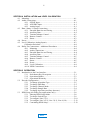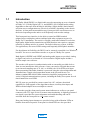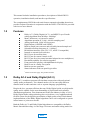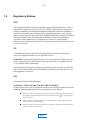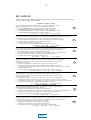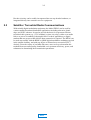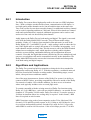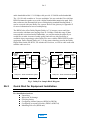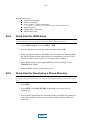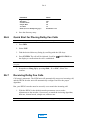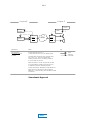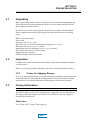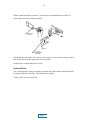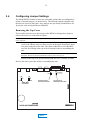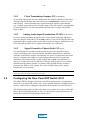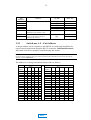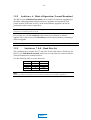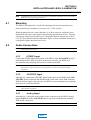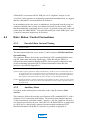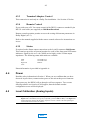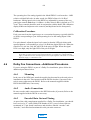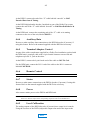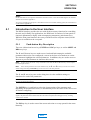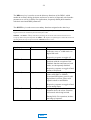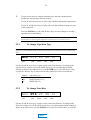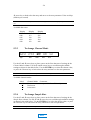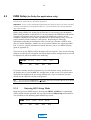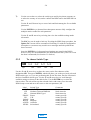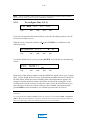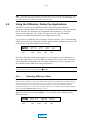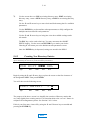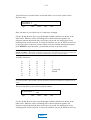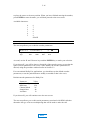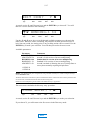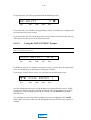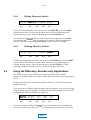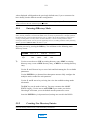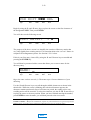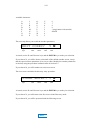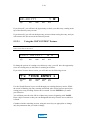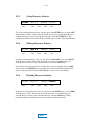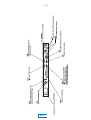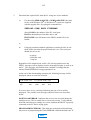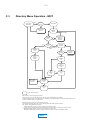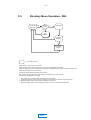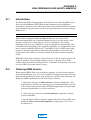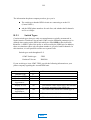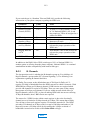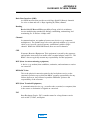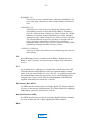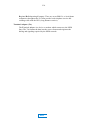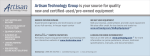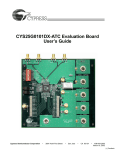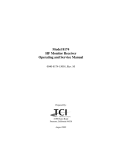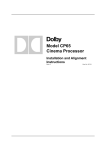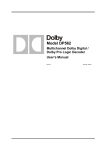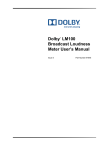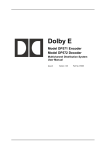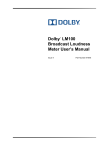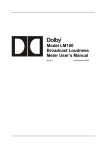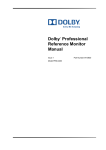Download Dolby Laboratories DP503 Specifications
Transcript
Model DP503 Two Channel AC-2/AC-3/MPEG Digital Audio Encoder and Dolby Fax System Users' Manual MAIN MAIN Users' Manual For Model DP503 Two Channel AC-2/AC-3/MPEG Digital Audio Encoder and Dolby Fax System Dolby Laboratories Incorporated U.S.A. 100 Potrero Avenue, San Francisco, CA 94103 Tel: 415-558-0200; Fax: 415-863-1373 www.dolby.com U.K. Wootton Bassett, Wiltshire SN4 8QJ Tel: 01793-842100; Fax: 01793-842101 WARRANTY INFORMATION, USA: warranty on the product covered by this manual is subject to the limitations and disclaimers set forth in the warranty disclaimer originally shipped with the product and also printed on the back of the invoice. All requests for repairs or information should include the unit serial number to assure rapid service. Dolby, Dolby Fax, and the double-D symbol are registered trademarks of Dolby Laboratories Licensing Corporation. Windows Windows NT and Window 95 are registered trademarks for Microsoft Corporation ©1997 Dolby Laboratories ISSUE 1 S97/11336 Dolby Part No. 91451 MAIN MAIN TABLE OF CONTENTS SECTION 1 INTRODUCTION 1.1 Introduction ...............................................................................................1-1 1.2 Features......................................................................................................1-2 1.3 Dolby AC-2 and Dolby Digital (AC-3) .....................................................1-2 1.4 Available Algorithms, Data Rates and Sample Rates ...............................1-3 1.5 Regulatory Notices ....................................................................................1-4 SECTION 2 APPLICATIONS 2.1 Telecommunications..................................................................................2-1 Dolby Fax ............................................................................................2-1 2.2 Cable..........................................................................................................2-1 2.3 Satellite / Terrestrial Radio Communications ...........................................2-2 SECTION 2A DOLBY FAX - AN OVERVIEW 2A.1 Introduction ...............................................................................................2A-1 2A.2 Algorithms and Applications.....................................................................2A-1 2A.3 Quick Start for Equipment Installation......................................................2A-2 2A.4 Quick Start for ISDN Setup.......................................................................2A-3 2A.5 Quick Start for Developing a Phone Directory..........................................2A-3 2A.6 Quick Start for Placing Dolby Fax Calls ...................................................2A-4 2A.7 Receiving Dolby Fax Calls........................................................................2A-4 2A.8 Some Specific Applications ......................................................................2A-5 SECTION 3 PRE-INSTALLATION 3.1 Unpacking..................................................................................................3-1 3.2 Inspection ..................................................................................................3-1 3.2.2 Claims for Shipping Damage ..................................................3-1 3.3 Fusing Information ....................................................................................3-1 Main Fuse: ...........................................................................................3-1 Internal Fuse ........................................................................................3-2 3.4 Configuring Jumper Settings.....................................................................3-3 Removing the Top Cover ....................................................................3-3 3.4.1 Clock Termination Jumper J12 [terminated]...........................3-3 3.4.2 Analog Audio Input Termination J13/J14 [10k ohms] ...........3-3 3.4.3 Signal Ground-to-Chassis Link J15 [open] .............................3-3 3.5 Configuring the Rear Panel DIP Switch S101...........................................3-4 3.5.1 Switch nos. 1-5 - Unit Address................................................3-4 3.5.2 Switch no. 6 - Mode of Operation: Normal/Download...........3-5 3.5.5 Switch nos. 7 & 8 - Baud Rate Set ..........................................3-6 MAIN ii SECTION 4 INSTALLATION and LEVEL CALIBRATION 4.1 Mounting ...................................................................................................4-1 4.2 Audio Connections....................................................................................4-1 4.2.1 S/PDIF Input............................................................................4-1 4.2.2 AES/EBU Input.......................................................................4-1 4.2.3 Analog Input............................................................................4-1 4.3 Data / Status / Control Connections ..........................................................4-2 4.3.1 Encoded Data Out and Timing................................................4-2 4.3.2 Auxiliary Data .........................................................................4-2 4.3.3 Terminal Adapter Control .......................................................4-3 4.3.4 Remote Control .......................................................................4-3 4.3.5 Status .......................................................................................4-3 4.4 Power.........................................................................................................4-3 4.5 Level Calibration (Analog Inputs).............................................................4-3 Calibration Procedure..........................................................................4-4 4.6 Dolby Fax Connections—Additional Procedures .....................................4-4 4.6.1 Mounting .................................................................................4-4 4.6.2 Audio Connections..................................................................4-4 4.6.3 Encoded Data Out and Timing................................................4-4 4.6.4 Auxiliary Data .........................................................................4-5 4.6.5 Terminal Adapter Control .......................................................4-5 4.6.6 Remote Control .......................................................................4-5 4.6.7 Status .......................................................................................4-5 4.6.8 Power.......................................................................................4-5 4.6.9 Level Calibration.....................................................................4-6 4.6.10 ISDN Connections...................................................................4-6 SECTION 5 OPERATION 5.1 Introduction to the User Interface..............................................................5-1 5.1.1 Push-button Key Description ..................................................5-1 5.1.2 Operational Modes ..................................................................5-3 5.1.3 Operational Hierarchy .............................................................5-3 5.2 Encoder Configuration ..............................................................................5-4 5.2.1 To change Algorithm Type .....................................................5-5 5.2.2 To change Data Rate ...............................................................5-5 5.2.3 To change Channel Mode........................................................5-6 5.2.4 To change Sample Rate...........................................................5-6 5.2.5 To change Aux Rate (auxiliary data rate)................................5-7 5.3 ISDN Setup (for Dolby Fax applications only) .........................................5-8 5.3.1 Entering ISDN Setup Mode ....................................................5-8 5.3.2 To choose Switch Type ...........................................................5-9 5.3.3 To configure Line 1 (L1).........................................................5-10 5.3.4 To configure Line 2 (L2), Line 3 (L3), Line 4 (L4) ................5-12 5.3.5 Concluding ISDN Setup..........................................................5-12 MAIN iii 5.4 5.5 Using the DIRectory: Dolby Fax Applications..........................................5-13 5.4.1 Entering DIRectory Mode .......................................................5-13 5.4.2 Creating New Directory Entries ..............................................5-14 5.4.2.1 Using the COPY ENTRY? Feature.............................5-18 5.4.3 Using Directory Entries ...........................................................5-19 5.4.4 Editing Directory Entries.........................................................5-20 5.4.5 Deleting Directory Entries.......................................................5-20 Using the DIRectory: Encoder-only Applications.....................................5-20 5.5.1 Entering DIRectory Mode .......................................................5-21 5.5.2 Creating New Directory Entries ..............................................5-22 5.5.2.1 Using the COPY ENTRY? Feature.............................5-24 5.5.3 Using Directory Entries ...........................................................5-25 5.5.4 Editing Directory Entries.........................................................5-25 5.5.5 Deleting Directory Entries.......................................................5-25 APPENDIX A INTERFACE SPECIFICATIONS AND DESCRIPTIONS APPENDIX B SOFTWARE DOWNLOADING PROCEDURE APPENDIX C DP503 USER INTERFACE STRUCTURE APPENDIX D ISDN ORDERING GUIDE (North America) APPENDIX E GLOSSARY OF ISDN TERMS MAIN MAIN SECTION 1 INTRODUCTION 1.1 Introduction The Dolby Model DP503 is a digital audio encoder supporting up to two channels of Dolby AC-2, Dolby Digital (AC-3), and MPEG Layer-II digital audio coding algorithms at data rates from 40 kbps to 448 kbps. Single channel, dual channel, and joint stereo configurations are selectively available, depending on the chosen data rate. A front panel menu and directory system provides convenient access to the desired operating modes and to recall frequently used encoder settings. This front panel user interface is also able to control an ISDN terminal adapter/inverse multiplexer when combined with other equipment as part of a Dolby Fax installation. The result is a flexible, multi-unit solution for real-time, high-quality digital audio transmission on ISDN that does not require a computer, terminal, or palmtop unit for its control. The built-in directory system, in Dolby Fax applications, also stores ISDN settings and frequently dialed phone numbers. For the ultimate in flexibility, the DP503 can be remotely controlled via a Windowsbased PC for use as a stand-alone encoder or as part of a Dolby Fax system. Both digital (AES/EBU and S/PDIF) and analog audio inputs are provided. Analog to digital conversion is performed at 18 bit resolution. Digital inputs include a built-in sample rate converter. The encoder will operate in synchronization with an externally provided clock or from its own internal time base reference. Once converted to a digital data stream (at an internal sampling rate of 32, 44.1 or 48 kHz), the 18-bit PCM serial input data representing both audio channels is processed using the selected algorithm and formatted into a single serial output data stream at the selected bit rate. An industry-standard RS-449/422 data connection simplifies incorporation into a variety of digital communications systems, including the Dolby Fax system for real time transmission over ISDN. RS-232 ports are provided for remote control via a PC; software download capability for field-upgrade of the algorithm software; auxiliary data input; and ISDN terminal adapter/inverse multiplexer control. The encoder provides front panel system status indicators as well as a rear-panel connector with TTL logic levels for remote status monitoring. A digitally generated test signal is provided for system alignment and troubleshooting and can be activated from the front panel or via a remote control. Rear panel analog input trimmers are provided, along with calibration LEDs on both the front and rear panels. Front panel overload LEDs are also provided. MAIN 1-2 This manual includes installation procedures, descriptions of Model DP503 operation, installation details, and interface specifications. The complementary DP524 decoder unit features automatic algorithm detection to provide foolproof operation in conjunction with the DP503. The DP524 is provided with its own user manual. 1.2 Features x x x x x x x x x x x x x x x x x Dolby AC-2, Dolby Digital (AC-3), and MPEG Layer-II audio coding algorithms from 40 kbps - 448 kbps* Mono, dual-mono, or joint stereo modes* Algorithm operation at 32, 44.1, 48 kHz sampling rates* Analog inputs with 18-bit A/D converters Digital inputs (AES/EBU and S/PDIF) Built-in sample rate converter and selectable internal sample rate* Selectable auxiliary data rates (0 - 9.6 kbps) * RS-449 data interface (EIA-530, V.35, and X.21 compatible) Internal or external clock reference RS-232 port for auxiliary data RS-232 port for remote control via PC RS-232 port for telco control (terminal adapter/inverse multiplexer) Download capability for software upgrades Front panel user interface with alphanumeric display Ideal for use in a Dolby Fax system Built-in test tone generator Status indicators with rear-panel logic tallies * Certain restrictions apply. See product brochure. 1.3 Dolby AC-2 and Dolby Digital (AC-3) Dolby AC-2 combines spectrum-efficient data compression with professionalquality audio performance. Two-channel modes excel at conveying different material such as audio and time code or separate language programming. Despite the low, spectrum-efficient data rate, Dolby Digital yields very high audio quality and is suitable for the most demanding of professional and consumer distribution applications. First demonstrated to the film industry in May of 1991, Dolby Digital audio coding technology has evolved into a very sophisticated and flexible system for the digital representation of high quality sound. Dual channel implementations of the Dolby Digital algorithm can be user-configured to operate in dual mono or joint stereo modes. Both the Dolby AC-2 and Dolby Digital algorithms are compatible with Dolby Matrix Surround decoding. A wide range of bit rates and audio coding modes are MAIN 1-3 supported with this audio coding technique, and are summarized in the product brochure. 1.4 Available Algorithms, Data Rates and Sample Rates Please refer to the product brochure packed with the unit for the most current information. MAIN 1-4 1.5 Regulatory Notices FCC This equipment has been tested and found to comply with the limits for a Class A digital device, pursuant to part 15 of the FCC Rules. These limits are designed to provide reasonable protection against harmful interference when the equipment is operated in a commercial environment. This equipment generates, uses, and can radiate radio frequency energy and, if not installed and used in accordance with this instruction manual, may cause harmful interference to radio communications. Operation of this equipment in a residential area is likely to cause harmful interference in which case the user will be required to correct the interference at his or her own expense. UL Troubleshooting must be performed by trained technicians. Do not attempt to service this equipment unless you are qualified to do so. WARNING: Check that the correct fuses have been installed. To reduce the risk of fire, replace the fuses only with the same type and rating. See manual Section 3.3 for detailed fusing information. Exposed portions of the power supply are electrically "hot". In order to reduce the risk of electrical shock, the power cord MUST be disconnected when the cover of this equipment is removed. UK Connections for the United Kingdom: WARNING: THIS APPARATUS MUST BE EARTHED As the colours of the cores in the mains lead may not correspond with the coloured markings identifying the terminals in your plug, proceed as follows: x The core which is coloured green and yellow must be connected to the terminal in the plug which is marked with the letter E or by the earth symbol or coloured green or green and yellow. x The core which is coloured blue must be connected to the terminal which is marked with the letter N or coloured black. x The core which is coloured brown must be connected to the terminal which is marked with the letter L or coloured red. MAIN 1-5 IEC NOTICES This unit complies with the EMC requirements of of EN55103-1 and EN 55103-2 when installed in an E2 environment in accordance with this manual. IMPORTANT SAFETY NOTICE This unit complies with the safety standard IEC65. To ensure safe operation and to guard against potential shock hazard or risk of fire, the following must be observed: o Ensure the voltage selector is set to the correct mains voltage for your supply. o Ensure fuses fitted are the correct rating and type as marked on the unit. o The unit must be earthed by connecting to a correctly wired and earthed power outlet. o The power cord supplied with this unit must be wired as follows: Live—Brown Neutral—Blue Earth—Green/Yellow IMPORTANT – NOTE DE SECURITE Ce materiel est conforme à la norme IEC65. Pour vous assurer d'un fonctionnement sans danger et de prévenir tout choc électrique ou tout risque d'incendie, veillez à observer les recommandations suivantes. o Le selecteur de tension doit être placé sur la valeur correspondante à votre alimentation réseau. o Les fusibles doivent correspondre à la valeur indiquée sur le materiel. o Le materiel doit être correctement relié à la terre. o Le cordon secteur livré avec le materiel doit être cablé de la manière suivante: Phase—Brun Neutre—Bleu Terre—Vert/Jaune WICHTIGER SICHERHEITSHINWEIS Dieses Gerät entspricht der Sicherheitsnorm IEC65. Für das sichere Funktionieren des Gerätes und zur Unfallverhütung (elektrischer Schlag, Feuer) sind die folgenden Regeln unbedingt einzuhalten: o Der Spannungswähler muß auf Ihre Netzspannung eingestellt sein. o Die Sicherungen müssen in Type und Stromwert mit den Angaben auf dem Gerät übereinstimmen. o Die Erdung des Gerätes muß über eine geerdete Steckdose gewährleistet sein. o Das mitgelieferte Netzkabel muß wie folgt verdrahtet werden: Phase—braun Nulleiter—blau Erde—grün/gelb NORME DI SICUREZZA – IMPORTANTE Questa apparecchiatura è stata costruita in accordo alle norme di sicurezza IEC 65. Per una perfetta sicurezza ed al fine di evitare eventuali rischi di scossa êlettrica o d'incendio vanno osservate le seguenti misure di sicurezza: o Assicurarsi che il selettore di cambio tensione sia posizionato sul valore corretto. o Assicurarsi che la portata ed il tipo di fusibili siano quelli prescritti dalla casa costruttrice. o L'apparecchiatura deve avere un collegamento di messa a terra ben eseguito; anche la connessione rete deve avere un collegamento a terra. o Il cavo di alimentazione a corredo dell'apparecchiatura deve essere collegato come segue: Filo tensione—Marrone Neutro—Blu Massa—Verde/Giallo AVISO IMPORTANTE DE SEGURIDAD Esta unidad cumple con la norma de seguridad IEC65. Para asegurarse un funcionamiento seguro y prevenir cualquier posible peligro de descarga o riesgo de incendio, se han de observar las siguientes precauciones: o Asegúrese que el selector de tensión esté ajustado a la tensión correcta para su alimentación. o Asegúrese que los fusibles colocados son del tipo y valor correctos, tal como se marca en la unidad. o La unidad debe ser puesta a tierra, conectándola a un conector de red correctamente cableado y puesto a tierra. o El cable de red suministrado con esta unidad, debe ser cableado como sigue: Vivo—Marrón Neutro—Azul Tierra—Verde/Amarillo VIKTIGA SÄKERHETSÅTGÄRDER! Denna enhet uppfyller säkerhetsstandard IEC65. För att garantera säkerheten och gardera mot eventuell elchock eller brandrisk, måste följande observeras: o Kontrollera att spänningsväljaren är inställd på korrekt nätspänning. o Konrollera att säkringarna är av rätt typ och för rätt strömstyrka så som anvisningarna på enheten föreskriver. o Enheten måste vara jordad genom anslutning till ett korrekt kopplat och jordat el-uttag. o El-sladden som medföljer denna enhet måste kopplas enligt foljande: Fas—Brun Neutral—Blå Jord—Grön/Gul BELANGRIJK VEILIGHEIDS-VOORSCHRIFT: Deze unit voldoet aan de IEC65 veiligheids-standaards. Voor een veilig gebruik en om het gevaar van electrische schokken en het risico van brand te vermijden, dienen de volgende regels in acht te worden genomen: o Controleer of de spanningscaroussel op het juiste Voltage staat. o Gebruik alleen zekeringen van de aangegeven typen en waarden. o Aansluiting van de unit alleen aan een geaarde wandcontactdoos. o De netkabel die met de unit wordt geleverd, moet als volgt worden aangesloten: Fase—Bruin Nul—Blauw Aarde—Groen/Geel MAIN GB F D I E S NL MAIN SECTION 2 APPLICATIONS The Dolby Model DP503 is suitable for a variety of point-to-point and point-tomultipoint digital transmission applications, including cable, telecommunications, and satellite or terrestrial microwave links. The very high audio quality and low, spectrum-efficient data rates of the Dolby AC-2 or Dolby Digital (AC-3) coding processes make them particularly appropriate for these applications. The inclusion of MPEG algorithms provides further flexibility and compatibility with MPEG installations. The complementary DP524 decoder unit features automatic algorithm detection to provide foolproof operation in conjunction with the DP503. 2.1 Telecommunications The Model DP503 can be used with T1 or ISDN lines for point-to-point communications. Film and recording studios, as well as mastering facilities, can be interconnected with audio and control data to enable multi-site, real-time operations. Broadcast applications include STL, ICR, and backhaul operations. On T1 networks, only a small portion of the T1 bit stream is used; the residual capacity remains available for additional audio channels or other services (e.g., voice or computer data). Otherwise, fractional service can be ordered. In ISDN applications, the number of "B" channels needed is determined by the chosen bit rate. Dolby Fax The DP503 is particularly suited to the Dolby Fax system, which provides the highest quality real time digital audio transmission over ISDN phone circuits. Originally limited to the Dolby AC-2 audio coding algorithm, the additional capabilities of the DP503 in incorporating Dolby Digital (AC-3) and MPEG LayerII algorithms expands the applications possibilities, including operation at lower data rates (hence, fewer ISDN lines) and interoperability with other ISDN telecommunications hardware platforms. Dolby Fax now permits contribution audio at the highest quality consistent with the application and budget constraints. Voiceover work may be an application where the ultimate in quality can be sacrificed for a savings in data rate; conversely, playback for quality control purposes or mix approvals would dictate higher quality. More information can be found in Section 2A and in the Appendices. 2.2 Cable Whether for audio-only services or for an enhanced digital audio service accompanying video, the DP503 is ideally suited to cable applications. The availability of low data rates permits efficient use of cable bandwidth as either a baseband signal or as a subcarrier above video. MAIN 2-2 Decoder circuitry can be readily incorporated into set-top decoder hardware, or integrated directly into consumer receiver equipment. 2.3 Satellite / Terrestrial Radio Communications With suitable digital modulation equipment, the Model DP503 can be used for various satellite broadcast/distribution applications including subcarrier, bandedge, and SCPC schemes. It can also provide the basis for a spectrum-efficient terrestrial radio system (e.g., STL, backhaul, or inter-city relay), either as an audio link or as part of a combined video/audio link. For these applications, a digital modem that can accept an RS-449/422 data connection is required. The DP503 can be used successfully with the BPSK or QPSK digital modulation techniques typical in the satellite industry, and with any degree of forward error correction (FEC) desired. Given the variety of available data rates, users are free to determine the tradeoffs between audio quality, bandwidth, cost, spectrum-efficiency, power, and robustness in determining their transmission parameters. MAIN SECTION 2A DOLBY FAX - AN OVERVIEW 2A.1 Introduction The Dolby Fax system allows high quality audio to be sent over ISDN telephone lines. With a complete encode/decode system, communication is full duplex; i.e. two high quality audio channels can be sent in both directions at the same time. Time code can also be sent down an audio channel. An additional auxiliary channel can be used for signaling and data at 1200 baud. Where bi-directional two-channel audio and synchronization is required, additional equipment can be used to send and receive time code via the auxiliary data channel. Audio inputs to the Dolby Fax are both analog and digital. The signal is converted to PCM in the Dolby Model DP503 encoder. Three different audio coding methods—Dolby AC-2 (the de facto standard in film and music) as well as the Dolby Digital (AC-3) and MPEG Layer II— audio coding is used to reduce the bit rate of the digital audio to a single bit stream of 56-384 kbps, incorporating 1 or 2 audio channels and the auxiliary data. This bit stream is sent to the ISDN terminal adapter/inverse multiplexer unit, which interfaces with the public telephone network, executes dialing, and handles differing call configurations between countries. If needed, the digital data stream is divided up (inverse multiplexed) and sent over several phone calls and is reassembled correctly at the destination. The Dolby Model DP524 decoder converts the bit stream to audio and subsequently feeds both analog and digital outputs. 2A.2 Algorithms and Applications The Dolby Fax system has built its reputation as being the de facto standard for high quality audio using Dolby AC-2. With this reputation, a worldwide network has been created which includes recording studios, film dubbing stages, record labels, video post houses and home studios. One of the most important new features of the Dolby Fax system is its ability to connect to MPEG codecs, providing compatibility with users outside of the Dolby Fax network of studios. Now with this addition, you have access to locations whose work typically includes voice-over and jingle work. To remain compatible with the existing network of Dolby Fax locations using Dolby AC-2, two BRI lines—each with two 64 kb B channels—are needed for two channels of "CD quality" 20 kHz audio. Dolby Fax with AC-2 can also operate at 384 kbps in situations where low coding delay is required. In this format, 3 BRI lines are required at each location MPEG locations, using codecs from companies such as Telos, Musicam USA (formerly CCS) and RE typically operate at 56/112 kbps or 64/128 kbps for voice over sessions and broadcast remotes. Switched 56 is used for 56/112 type calls, while ISDN is used for 64/128 sessions. Calls at 56/64 kbps provide a 7-10 kHz MAIN 2A-2 audio bandwidth while 112/128 kbps calls provide 15-20 kHz audio bandwidth. The 112/128 calls combine or "inverse multiplex" the two switched 56 or 64 kbps ISDN B channels together to provide a higher bandwidth transmission path. Sites that conform to the international inverse multiplexing standard Bonding Mode 1 can be accessed with your Dolby Fax system. Refer to the glossary in Appendix E for more information on inverse multiplexing. The DP503 also offers Dolby Digital (Dolby AC-3) in mono, stereo and joint stereo modes with data rates ranging from 56-384 kbps. With this range of data rates and their associated audio bandwidths, you can determine the tradeoff you would like to make in terms of audio quality and call cost; this flexibility is available when connecting to other Dolby Fax users with the DP503/DP524 codec equipment. Dolby Digital (Dolby AC-3) is the same technology used in the Dolby Digital film format, the DVD, US Advanced Television, as well as cable radio and satellite audio services. 2 Chnls Audio + Data DP503 Encoder 256 kbit/s 256 kbit/s ISDN TA/ Imux DP524 Decoder 2 Chnls Audio + Data ISDN ISDN TA/ Imux 256 kbit/s 256 kbit/s Fig 1. Dolby Fax Sample Block Diagram Quick Start for Equipment Installation Note: DP503 Encoder 2 Chnls Audio + Data Dolby Fax - Send and Receive system Dolby Fax - Send and Receive system 2A.3 DP524 Decoder 2 Chnls Audio + Data Refer to Sections 4 and 5 for comprehensive information. Pre-Installation involves: x Unpacking x Inspection for damage x Checking fusing x Configuring internal jumpers (DP503 & DP524) x Configuring rear panel switches (DP503 & DP524) x Mounting rack ears (ISDN unit) MAIN 2A-3 Installation involves: x Equipment mounting x Audio connections x Data / Status / Control connections Using the “Y” cable to interconnect the DP503, DP524 and ISDN unit x x x 2A.4 Applying power Analog audio calibration ISDN connections Quick Start for ISDN Setup Note: Refer to Section 5 for a comprehensive procedure and details on user interface. Section 6.3 is devoted to ISDN Setup. Refer also to Appendices D & E for ISDN background information. 1. Select ISDN Setup by pressing SHIFT + DIR 2. Pick the appropriate switch type under the menu heading SW. 3. Enter your phone numbers (and SPIDs, if needed) under the menu headings L1, L2, L3, L4 as needed (typical Dolby Fax installations use only 2 lines, so only L1 and L2 will be used.). Leave unused lines disabled. 4. Store ISDN settings by pressing the ESC key and answering Y to the UPDATE TA? inquiry. 5. Reset the ISDN unit by cycling mains power. 2A.5 Quick Start for Developing a Phone Directory Notes: Refer to Section 5.4 for a comprehensive procedure on entering directory items. Do not begin a Dolby Fax directory entry with an asterisk, as that signifies an encoder-only entry (See Section 6.4.2) 1. Press DIR. 2. Select NEW. Use COPY ENTRY if modeling a new entry from an existing one. 3. Enter required information. Be sure that encoder and ISDN unit parameters match the capabilities of the site you will be calling. Default Dolby Fax entries are: MAIN 2A-4 Parameter Algorithm Type Data Rate Channel Mode Sample Rate Aux Rate ISDN (Inverse Multiplexing type) Value AC-2 256 2C 48 12 BONDING-1 64 4. Save the directory entry. 2A.6 Quick Start for Placing Dolby Fax Calls Note Refer to Section 5.4.3 for a comprehensive procedure on making calls. 1. Press DIR. 2. Select USE. 3. Find the desired directory listing by scrolling with the ÇÈ keys. 4. Press ENTER. The call will be initiated. Look for ÆÆLOCATION on the display to confirm that the call is established. Hint: You will also see the Lock LED on the DP524 become green, and the Mute LED on the DP524 extinguish. 5. Remember to Hang Up by pressing Shift + È or ESC. Select Y to confirm. 2A.7 Receiving Dolby Fax Calls Call setup is automatic: The ISDN unit will automatically answer an incoming call, and the DP524 decoder unit will automatically configure itself for the proper algorithm. But, your DP503 encoder must be manually set to match the incoming call: 1. With the DP503 in the default encoder parameters screen, make adjustments to the encoder, if necessary, to match the incoming algorithm, data rate, channel mode, sample rate, and aux rate. Note: Refer to Section 5.2 for a comprehensive procedure on changing encoder parameters. MAIN 2A-5 2A.8 Some Specific Applications Several applications are shown here. This is not an exhaustive list, neither is it the only way to set up each application. They do however illustrate clearly the principles and the issues that require consideration, particularly with regard to real time audio synchronization. Location X Location Y A Audio Source A Dolby B Fax ISDN Dolby Fax B Applications Notes Music Recording: Checking tracks/mixes direct from the studio Listening to demos 2 Audio Channels from X to Y. Key As both channels are independent, Dolby Stereo and Dolby Surround Lt Rt tracks can be sent with the Dolby Fax. Post production: Auditioning voices Sending/receiving track elements Radio: Sending/receiving jingles Stereo Playback MAIN Audio Timecode 2A-6 Location X Location Y Picture Picture (optional) Audio Source Offset A A Dolby B Fax ISDN A A Dolby Fax B Key Applications Notes Post production: Soundtrack approval to picture 2 Audio Channels from X to Y, (1 Audio Channel from Y to X for code/bi-phase). Timecode Offset should be set to total path delay from Y to X to Y. This can be measured by sending timecode from Y and looping it back via X, so the offset can be read. Where the picture is on film, bi-phase can be used for synchronisation instead of time code by using an external bi-phase to timecode generator. As both channels are independent, Dolby Stereo and Dolby Surround Lt Rt tracks can be sent with the Dolby Fax. In this case they can be decoded to LCRS at Location Y. Soundtrack Approval MAIN Audio Timecode or bi-phase 2A-7 Location X Location Y Picture Picture A Dolby B Fax ISDN A Dolby Fax A A Mic Applications Post production: Dubbing to picture B + Talkback Existing Audio Track Audio Mixer Mic Amp/ Audio Mixer Key Notes 2 Audio Channels from Y to X (1 used for code) 1 Audio Channel from X to Y. Audio Timecode Incoming audio at Y should be recorded on a separate medium or one that will allow offset synchronisation on relevant tracks. This system allows off-line working: send Existing Audio Track and code to location X, record tracks to tape/film and send finished audio back to Y by Dolby Fax or Courier. Dubbing Sound to Picture MAIN 2A-8 Location X Location Y Multi-track Recorder Audio Mixer Timecode Offset A Dolby B Fax A B ISDN A Dolby Fax B Multi-track Recorder Multi-track Mix A B Audio Delay Audio Mixer Mic Mic Key Applications Notes Music Recording: Mono/Stereo multi-track overdubbing 2 Audio Channels from X to Y, 2 Audio Channels from Y to X (1 used for code). Radio: Mono/two channel voice/overs Timecode Offset is only required if the session is to run in sync at both X and Y. Timecode Offset and Audio Delay should be set to total path delay from X to Y to X. This can be measured by sending timecode from Y and looping it back via X, so the offset can be read. Incoming audio at Y should be recorded on a separate medium or one that will allow offset synchronisation on relevant tracks. Recording audio at location X is optional. This system allows off-line working: send foldback and code to location X, record tracks to tape and send finished audio back to Y by Dolby Fax or Courier. Multi-track Recording MAIN Audio Timecode SECTION 3 PRE-INSTALLATION 3.1 Unpacking Before proceeding further, be sure to inspect the outer carton for shipping damage. If there has been any penetration to the carton, be sure to inspect the unit for any physical damage in those areas. Several accessories have been provided in the packet provided with this manual. Please compare them with the following list to ensure that there are no missing items: Rack screws and washers Power cord Spare fuse 1A (Part. No. 56016) Spare fuse, 2A, used on the internal power supply (Part No. 56017) Warranty card (Part No. 91292) or variant Registration card, Pro Products (Part No. 91155) or variant Hex wrench (for access to inside of unit) Alignment tool (“tweaker”) Product brochure with specifications 3.2 Inspection Carefully remove the unit from its carton. Remove the plastic wrapping and place on a flat surface. If there are no signs of physical damage, proceed to "Fusing Information" below. 3.2.2 Claims for Shipping Damage If, in your inspection procedure, you should find physical damage, please notify the carrier immediately. All claims for damage must be filed by the recipient. Dolby Laboratories or your dealer/distributor will be happy to assist where possible. 3.3 Fusing Information WARNING: To reduce the risk of fire, replace fuses only with the same type and rating. The DP503 utilizes a universal switching power supply that can accommodate the full range of nominal voltages between 90 Vac and 264 Vac and any frequency between 50 Hz and 60 Hz. Main Fuse: Use 1 Amp, 250V, 20 mm, Time-Lag fuse. MAIN 3-2 With a small flat-blade screwdriver, open the fuse compartment door in the AC power input housing (see figure below). OPEN THE DOOR FUSE ACTIVE FUSE CARRIER (LOWER) Check that the fuse in the active (lower) fuse carrier is of the correct rating. A spare fuse can be stored in the upper fuse carrier position. Snap the fuse compartment door closed. Internal Fuse The switching power supply contains a separate fuse. Most fault conditions should be protected by the main fuse. The internal fuse rating is: 2 Amp, 250V, 20 mm, fast-blow. MAIN 3-3 3.4 Configuring Jumper Settings The Model DP503 includes certain user-selectable options that are configured by means of internal jumpers, as shown below. Their default settings (shipped with the unit) are shown in the figure. Any jumpers not specifically mentioned are for factory use only and should not be disturbed. Removing the Top Cover If you need to gain access to the interior of the DP503 to change these jumpers, remove the top cover of the unit as follows: WARNING: Be sure that the unit is NOT powered up. As there is no power switch, the power cord must not be connected. Using the supplied hex wrench, remove the 12 screws securing the top cover to the chassis; there are three screws on the upper front panel, upper rear panel, and each of the sides. The three washerless screws should be reserved for affixing at the top of the front panel when re-assembling the unit. Note: The front panel is attached to the chassis by means of 3 screws at the lower portion of the front panel. These do not need to be disturbed in order to remove the top cover. Gently lift the top cover upward and towards the rear. Carefully set aside. Reverse the above procedure when re-assembling the unit. S101 J14 LINKED OPEN J13 J12 TERMINATED NOT TERMINATED J14 600 600 10K 10K ChB ChA Signal ground to chassis ground link Audio input termination DP503 MOTHERBOARD MAIN ST input clock termination (150 ohm) 3-4 3.4.1 Clock Termination Jumper J12 [terminated] As would be appropriate for most applications, the default condition for the Send Timing inputs on the data and clock connector is terminated (by means of a 150 ohm resistor). Certain situations may require that these inputs be unterminated (e.g., multiple inputs driven from a single output). This can easily be accomplished by moving jumper J12 to the unterminated position (move jumper towards the front of unit). 3.4.2 Analog Audio Input Termination J13/J14 [10k ohms] If you are using equipment designed to drive loads with a high input impedance, leave the jumpers in the DP503 in the 10k position. If you are driving the unit with equipment whose output requires a 600 ohm load, these jumpers should be moved to the 600 ohm position (move jumpers towards the rear of the unit). 3.4.3 Signal Ground-to-Chassis Link J15 [open] It is normal practice to connect signal ground to power line ground for many reasons, including safety. In most systems, minimum induced hum is obtained when this connection is made at one and only one piece of equipment in the audio chain. To minimize the addition of circulating ground currents in a particular installation, the default setting for this jumper link is open. Note that there is always a 1 kohm resistor across the link so that the audio ground is never totally isolated from the chassis ground. To connect audio ground directly to chassis ground in the DP503, move jumper J15 to the closed position (move jumper towards the rear of the unit). CAUTION: The chassis is always connected to the ground pin of the power line cord. For safety reasons this ground wire MUST NEVER be disconnected. 3.5 Configuring the Rear Panel DIP Switch S101 The Model DP503 includes certain user-selectable options that are configured by means of a rear panel DIP switch, S101. Some of them should be configured prior to first use. Others can be changed as operational needs dictate (See also Section 5). The default settings (delivered from the factory) are shown in brackets in the table below. Before installing the unit, be sure to verify that the switch positions are in their desired positions. Explanations follow below. Note: Unlike the DP524 decoder unit, on the DP503, the “off” position of the switch is in the UP position. MAIN 3-5 S101 Switch No. 1 2 3 4 5 6 Function Unit Address (Binary Code) Normal/Download (Baud rate set by switches 7 & 8) Baud Rate for Remote Control or Download Operation (Mode set by switch 6) 7 8 3.5.1 Up (Off) Down (On) [0] [0] [0] [0] [0] [Normal] 1 1 1 1 Download [up] [up] down down 1 Switch nos. 1-5 - Unit Address A unique address can be assigned to each DP503 in a multi-unit installation for remote control applications using the RS-232 connector J108 Rem/Download. Individual units can be uniquely controlled using this feature. Note While individual units can be controlled this way, status information from a particular unit cannot be retrieved remotely using the serial port. Instead, individual status information can be retrieved using the separate connector J109 Status. The address is set using conventional binary codes as follows: Unit Address 0 1 2 3 4 5 6 7 8 9 10 11 12 12 14 15 1 0 0 0 0 0 0 0 0 0 0 0 0 0 0 0 0 2 S1013 0 0 0 0 0 0 0 0 1 1 1 1 1 1 1 1 0 0 0 0 1 1 1 1 0 0 0 0 1 1 1 1 S1014 0 0 1 1 0 0 1 1 0 0 1 1 0 0 1 1 5 Unit Address 0 1 0 1 0 1 0 1 0 1 0 1 0 1 0 1 16 17 18 19 20 21 22 23 24 25 26 27 28 29 30 31 MAIN 1 2 1 1 1 1 1 1 1 1 1 1 1 1 1 1 1 1 3 0 0 0 0 0 0 0 0 1 1 1 1 1 1 1 1 4 0 0 0 0 1 1 1 1 0 0 0 0 1 1 1 1 5 0 0 1 1 0 0 1 1 0 0 1 1 0 0 1 1 0 1 0 1 0 1 0 1 0 1 0 1 0 1 0 1 3-6 3.5.2 Switch no. 6 - Mode of Operation: Normal/Download The RS-232 port J108 Rem/Download can be used for 2 functions: upgrading of the audio coding algorithm software whenever upgrades are introduced, and remote control of the unit via a PC; in the latter instance upgrades can also be performed via the remote control host. Note: When invoking the download mode or using the remote control feature, , the baud rate selection switches S101-7 and S101-8 must also be set Keep switch no. 6 in the Normal position when not performing a software upgrade. Move the switch to the Download position when manually performing a software upgrade. Note: 3.5.5 See Appendix B for download instructions. RS-232 interface specifications are located in Appendix A. Switch nos. 7 & 8 - Baud Rate Set The combination of switches S101-7 and S101-8 select the choice of baud rate for RS-232 port J108 Rem/Download, which can be used either for remote control or software download as mentioned above. Use the following table to set the baud rate: SW101-7 up up down down SW101-8 up down up down Baud Rate [9600] 19200 38400 57600 Note See Appendix B for download instructions. See the documentation supplied with the remote control software for remote control operation. RS-232 interface specifications are located in Appendix A. MAIN SECTION 4 INSTALLATION AND LEVEL CALIBRATION Note 4.1 For Dolby Fax connections, see Section 4.4 below for additional information. An overview of the Dolby Fax system is provided in Section 2A. Mounting The DP503 is designed for 19 inch rack mounting, but may be mounted in any plane and with any orientation. It occupies 1U (1 3/4") of space. When mounting the unit, ensure that there is air flow around it, and that it is not mounted directly above any equipment generating high amounts of heat. The unit will operate within specifications up to a maximum ambient temperature of 50º C (122º F). Note that the ambient temperature inside a poorly-ventilated rack may be considerably higher than that in the room. 4.2 Audio Connections Note 4.2.1 Detailed connector and pinout specifications can be found in Appendix A. See the rear panel figure located at the end of section 5. S/PDIF Input Connect the S/PDIF digital audio input to the DP503 input J104 S/PDIF using 75 ohm shielded cable. With its built-in sample rate converter, the DP503 can accommodate any sampling rate between 32 kHz and 48 kHz. Note: 4.2.2 To maintain better mechanical and electrical integrity, the rear panel connector on the DP503 is a BNC female connector rather than the typical phono jack normally encountered in S/PDIF installations. AES/EBU Input Alternatively, connect the AES/EBU digital audio input to the DP503 input J103 AES/EBU using a balanced and shielded audio cable with a male XLR connector. With its built-in sample rate converter, the DP503 can accommodate any sampling rate between 32 kHz and 48 kHz. Note: 4.2.3 The AES/EBU and S/PDIF inputs cannot be used simultaneously. If connections are made to both inputs, neither will function. Analog Input Alternatively, if using the analog inputs, make connections at the DP503 analog inputs J101Ch A and/or J102 Ch B which are provided with industry-standard XLR female connectors. Note When operating in single channel audio coding modes, only audio from Channel A is used. MAIN 4-2 AES and IEC convention calls for XLR pin 2 to be “high/hot” and pin 3 to be “low/cold.” In the interests of maintaining international standardization, we suggest that the AES and IEC recommendations be followed. In an installation where the source is unbalanced, avoid ground loops by using two conductor shielded cable exactly as for balanced circuits; in other words, ensure that the unbalancing (connecting the wire to pin 3 to ground) occurs only at the end remote from the Model DP503. Note that both audio pins of the XLRs (pins 2 and 3) must be connected; neither may be left open. 4.3 Data / Status / Control Connections 4.3.1 Note Encoded Data Out and Timing If you are using the DP503 as part of a Dolby Fax system, substitute the information provided in Section 4.4 below. The data output connection occurs at the 37-pin D-connector J105 Encoded Data Out and Timing. This connector follows the interface specifications of EIA standard RS-449 in the type DT mode (data and timing signals only). Under RS-449, the DP503 is categorized as data terminal equipment (DTE), and is typically connected to data circuit-terminating equipment (DCE). Detailed information on the RS-449 interface is provided in Appendix A. System Clock Requirements A phase-locked loop (PLL) generates all sample and data timing. The PLL locks to an external data clock at the target data rate, and a crystal-based oscillator is used within the PLL to minimize timing jitter in the sampled audio data. The frequency locking range of the loop is r 100 ppm of the target bit rate. This requires a stable external data clock with a 50% duty cycle per RS-449 specifications. For those applications that lack a suitable external data clock, the DP503 provides a reference clock for system timing (RS-449 TT signal); this clock has been trimmed to an accuracy of r 25 ppm with respect to the target bit rate. 4.3.2 Auxiliary Data If required, make auxiliary data connections to the 9-pin D connector J106 Aux/Acc. This connector follows the interface specifications of EIA standard RS-232, with a minimum 2-wire connection (half-duplex). The auxiliary data channel supports a 10-bit asynchronous serial data format (1 start bit, 1 stop bit, 8 data bits, no parity) at a data rate specified by the user. Under RS-232, the Model DP503 is categorized as a DCE device, and typically connected to data terminal equipment (DTE). Detailed information on the RS-232 interface is provided in Appendix A. MAIN 4-3 4.3.3 Terminal Adapter Control This connection is used only in a Dolby Fax installation. See Section 4.5 below. 4.3.4 Remote Control If you wish to use a PC for remote control of the DP503, connect a standard 9-pin RS-232 serial cable (not supplied) to J108 Rem/Download. Remote control operation permits access to the setting of bitstream parameters in Dolby Digital (AC-3). Refer to the manual supplied with the remote control software for instructions on its use. 4.3.5 Status If required, make Status output connections to the 9-pin D-connector J109 Status. This connector provides an external monitor for some of the front panel LED status indicators. Signal levels are 5 volt CMOS (active high), with a 50 ohm output impedance. The following status indications are available: Fault Test Digital In Lock Overload Ch A Overload Ch B Remote Pinout information is provided in Appendix A. 4.4 Power Read the safety information in Section 1. When you are confident that you have observed its provisions, connect mains power to the unit at the power connector. Upon power-up, the DP503 will go through a self-test sequence. Two screens showing software revision levels will appear; then the default encoder configuration screen will be displayed. 4.5 Level Calibration (Analog Inputs) Note: Upon initial power-up, the DP503 is configured with the analog inputs active. If you see that the Digital LED is illuminated (red or green), sequentially press the Shift and n keys. The Digital LED should extinguish, meaning that the analog inputs are now active. Refer to the front panel figure located at the end of Section 5 as needed. MAIN 4-4 The operating level for analog signals in the Model DP503 is referenced to -18dB relative to digital full scale; in other words, the DP503 allows for 18 dB of headroom. Analog input levels in the DP503 are adjustable by means of the rear panel gain controls Gain from -18 dBu to +6 dBu, where 0 dBu is defined as 0.775 Vrms. These controls should be used in conjunction with the dual-LED calibration display Cal located adjacent to the controls (and duplicated on the front panel). Calibration Procedure Feed a test tone from the signal source at a convenient frequency (typically 400 Hz or 1kHz) corresponding to your 0 dB operating level to the analog inputs of the DP503. For each channel, adjust the input level control so that the LED pair shines with equal brightness, corresponding to a level 18 dB below digital full scale. When the signal level is too low, only the left LED of the pair will light. When the signal level is too high, only the right LED of the pair will light. Note: 4.6 If a different amount of headroom is required than 18dB, offset the reference input signal by the degree that you want to increase or decrease the headroom. For example, for 15 dB of headroom, supply a -3 dB reference tone, and adjust input levels for equal brightness of the LEDs. For 21 dB of headroom, supply a +3 dB reference tone. Dolby Fax Connections—Additional Procedures If you are using the DP503 as part of a Dolby Fax installation, please follow the additional procedures below. 4.6.1 Mounting In the case of the ISDN unit, attach the supplied rack mount kit to the unit prior to installation in the rack. Then mount it and the DP524 decoder (if present) in the rack in spaces adjacent to the DP503. Refer to the manuals supplied with the DP524 and ISDN unit, if necessary. 4.6.2 Audio Connections Be sure to make audio connections to the DP524 decoder (if present). Refer to the manual supplied with the DP524 as necessary. 4.6.3 Encoded Data Out and Timing As part of the cable complement supplied for a Dolby Fax installation, you should have received a “Y” cable (Dolby Part Number 83293), two of whose ends are terminated in 37-pin female connectors and which are labeled “encoder” and “decoder;” and a third end terminated in a 44-pin male connector. MAIN 4-5 At the DP503, connect the end of the “Y” cable labeled “encoder” to J105 Encoded Data Out & Timing. At the DP524 digital audio decoder, furnished as part of the Dolby Fax system, connect the end of the “Y” cable labeled “decoder” to J103 Encoded Data In & Timing. At the ISDN unit, connect the remaining end of the “Y” cable to its mating connector at the rear of the unit, labeled HOST 1. 4.6.4 Auxiliary Data Be sure to make auxiliary data connections to the DP524 decoder (if present), if using this feature. Refer to the manual supplied with the DP524 as necessary. 4.6.5 Terminal Adapter Control As part of the cable complement supplied for a Dolby Fax installation, packed with the ISDN unit is a unique cable with a 9-pin female connector on one end and telephone-style RJ-11 jack on the other. At the DP503, connect the 9-pin female end of the cable to J107 TA Ctrl. For the ISDN unit, connect the RJ-11 end of the cable to the RJ-11 connector labeled CONTROL.. 4.6.6 Note 4.6.7 Remote Control All Dolby Fax remote control functions are accessed from the DP503. Status Be sure to make status connections to the DP524 decoder (if present), if using this feature. Refer to the manual supplied with the DP524 as necessary. 4.6.8 Power Also connect mains power to the DP524 and ISDN unit. Note: 4.6.9 The ISDN unit uses an in-line transformer. Be sure to secure it safely in the rack. Connect it to the mains line. Attach its output to the corresponding receptacle at the rear of the ISDN unit. Level Calibration The analog outputs of the DP524 decoder (if present) have output level controls. Using the test tone of the DP524, adjust the output trims and/or the input to the MAIN 4-6 console (or next piece of equipment) for the desired operating level. Refer to the manual supplied with the DP524 as necessary. Note:: The test tone level in both the DP503 encoder and DP524 decoder is referenced to -18dB relative to digital full scale. 4.6.10 ISDN Connections Attach the RJ-11 connectors for each of the ISDN lines used (1-4, typically 2) to the appropriate receptacles at the rear of the ISDN unit. Facing the rear of the unit, Line 1 corresponds to the lower-most receptacle at the right side of the unit. Lines 2-4 are located in a row above the receptacle for Line 1; they are numbered 2 through 4, respectively, from left to right. Note: Be sure to note which phone number is connected to which line, as they will need to be entered correctly during the Dolby Fax setup procedure. Proceed to Section 5 for ISDN setup and Dolby Fax operation. Be sure to read the overview in Section 2A. MAIN SECTION 5 OPERATION Notes: See the front and rear view figures located at the end of this section. Flow charts illustrating the user interface structure are located in Appendix C. An overview of Dolby Fax principles is described in Section 2A. An ISDN ordering guide (for North America) can be found in Appendix D. 5.1 Introduction to the User Interface The DP503 interface provides the user with all the necessary functions for controlling the unit, and, in Dolby Fax applications, the ISDN unit. It consists of a front panel 16character alphanumeric display with accompanying momentary push-button keys. While the front panel interface does away with the need for computer control, an RS232 port is available on the rear panel. 5.1.1 Push-button Key Description There are 4 directional arrow keys; ENTER and ESCape keys; as well as SHIFT and DIRectory keys. The Å and Æ arrow keys are used to move back and forth among the available parameters that can be user-configured; a cursor in the form of an underscore on the first character highlights the selected parameter. In addition, they are used to move to the next or previous character in character edit screens. In many screens, the cursor “wraps” around the screen when the Å and Æ arrow keys are moved past the left and right extremes. Note: In the encoder parameters screen (the default screen), the Å and Æ arrow keys can also act to select a Hint chosen setting (mimicking the ENTER key) as well as to move to the next parameter. The Ç and È arrow keys are used to bring into view the available settings or characters for each of the parameters. The cursor “wraps” around the list of available settings or characters when the Ç and È arrow keys are moved past the extremes. Note: The ENTER key is used both to select the chosen setting of the parameter and, depending on the particular screen, to automatically move the cursor to the next screen for further configuring. Note: When changing parameter values, if the ENTER key is not depressed after a desired parameter appears, the parameter remains unselected; after a brief time-out period, the setting prior to any scrolling action will be restored. The ESCape key is used to cancel the current selection or to step upward in the menu hierarchy. MAIN 5-2 The DIRectory key is used to access the directory functions of the DP503, which enable the creation, editing, deletion, and access to entries of frequently used encoder parameters as well as, in Dolby Fax applications, frequently dialed phone numbers with their associated ISDN parameters. The SHIFT key is used to access secondary functions assigned to the other keys. Hint: You do not have to hold down the SHIFT key while pressing another key; rather, the shift function toggles on and off, as confirmed by the associated yellow LED. Caution: The SHIFT + Æ key combination places the unit in remote control mode. The unit will not accept any further front panel input until the SHIFT + Æ sequence is repeated again to return the unit to local operating mode; the only exception is that the Talkback function is active. Key Sequence SHIFT + Å Function Accessed Test SHIFT + Æ Remote SHIFT + Ç SHIFT + È Comments Turns on test tone generator: nominal 1kHz sine wave at -18 dB relative to digital full scale. Repeat key sequence to toggle off. Places unit under remote control. All functions with the exception of the Talkback function and return to local mode, are subsequently disabled. Repeat key sequence to toggle off and return to local mode. Switches audio inputs to digital inputs (either AES/EBU or S/PDIF). Associated LED glows green if valid digital data is present; glows red if signal is absent or unreadable. Digital Delete/Hang-up Repeat key sequence to toggle off and to use analog inputs. During editing modes, deletes the character above the cursor. Function self-cancels after being invoked. During Dolby Fax operation, invokes the hang-up sequence. MAIN 5-3 SHIFT + ENTER Insert/Contrast SHIFT + DIR ISDN Setup SHIFT + ESC Loopback During editing modes, inserts a space directly above the cursor and moves remaining text to the right. Function self-cancels after being invoked. Otherwise, invokes mode to enable adjustment of LCD screen contrast. Use Ç and È keys to adjust. Cancel by pressing ESC, Places unit into ISDN Setup mode for Dolby Fax applications. See Section 5.3. When using the DP503 as part of a Dolby Fax system, invokes the ISDN terminal adapter Loopback function. If there is no call established, loopback is local. If a call is established, loopback is remote. Repeat key sequence to toggle off. Action is confirmed by the associated yellow LED. A slight delay is normal, as the DP503 is actually polling the ISDN unit for confirmation. 5.1.2 Operational Modes There are 3 major operational modes: x x x Encoder configuration Directory functions ISDN setup (for Dolby Fax applications) By default, the display shows the encoder configuration parameters. The associated parameter labels are silk-screened below the display. Switching to the other modes requires pressing the DIR key for enabling Directory functions, or the SHIFT + DIR keys to enter the ISDN setup mode. This allows the user to access the necessary nested screens and parameters. 5.1.3 Operational Hierarchy Behind the scenes intelligence ensures that illegal combinations of parameters cannot be selected. Allowable values for a given parameter are based on the settings of other parameters of higher priority. The following 3 diagrams show the priority of configuration parameters: MAIN 5-4 1. Algorithm Type Data Rate Channel Mode Aux Data Rate 2. Algorithm Type Sample Rate 3. Algorithm Type Data Rate ISDN parameters (in Dolby Fax applications) The setting of a particular parameter may therefore preclude the use of certain selections in lower levels of the hierarchy; those selections are eliminated from the list of available choices when navigating the screens. If a parameter is changed to a value that is inconsistent with the settings of lower level parameters, the lower levels will revert to default values. The following list of examples demonstrates this feature: First Parameter Selected Data Rate = 56 kbps Data Rate = 56 kbps Algorithm Type = AC-2 5.2 Ö Ö Ö Impact on a Second Parameter Aux Rate can only be 1200 bps (or none) Channel Mode is only 1 channel Sample Rate is only 48 kHz Ö Ö Ö Effect on Second Parameter Choices 0 600 1200 2400 9600 1C 2C JS 32 44.1 48 Encoder Configuration Upon power-up, the DP503 will go through a self-test sequence. Two screens showing software revision levels will appear. Then, the default encoder configuration screen will be displayed; their corresponding labels are printed below the display. It will look similar to the following: AC2 256 2C 48 12 Algorithm Type Data Rate Channel Mode Sample Rate Aux Rate As shown, the display indicates: 2 channels (dual mono) of Dolby AC-2 audio coding algorithm at a total data rate of 256 kbps; the sample rate is 48 kHz, and the auxiliary data rate is 1200 bps. If you have already used any of the push-button keys to reach another screen and do not see the display above, press the ESC key enough times so that you do. The actual values displayed will depend on the previously defined state, if you or someone else have already saved a different encoder configuration. If you encounter the UPDATE TA? Y N screen, enter No by pressing the Æ arrow key so that the cursor is below the character N and then pressing ENTER. Tip: MAIN 5-5 ª Use the screen above to change algorithm type, data rate, channel mode, sample rate, and auxiliary data rate (if any). Use the Å and Æ arrow keys to move back and forth among these parameters. Use the Ç and È arrow keys to bring into view the available settings for each of the parameters. Once the ENTER key or Å and Æ arrow keys are used, changes to encoder operation occur immediately. Note: There is no “undo” function. If you experiment with encoder parameters, make a note of the original settings, or store the original configuration as a directory entry (see Section 5.4 below). 5.2.1 To change Algorithm Type Caution: Changing algorithms may result in audible chirps. Make sure that any monitoring equipment associated with the decoder connected to the encoder you are utilizing has its level control turned down. AC2 256 2C 48 12 Algorithm Type Data Rate Channel Mode Sample Rate Aux Rate Use the Å and Æ arrow keys to place cursor on the first character of settings in the Algorithm Type column. Use the Ç and È arrow keys to scroll through available settings as shown in the table below. Use the ENTER key to select the chosen value, or press the Æ arrow key to both select the entry and move to the next parameter. Display AC2 AC3 L2 5.2.2 Algorithm Type Dolby AC-2 Dolby Digital (AC-3) MPEG Layer II To change Data Rate AC2 256 2C 48 12 Algorithm Type Data Rate Channel Mode Sample Rate Aux Rate Use the Å and Æ arrow keys to place cursor on the first character of settings in the Data Rate column. Use the Ç and È arrow keys to scroll through available settings as shown in the table below. Use the ENTER key to select the chosen value, or press the MAIN 5-6 Æ arrow key to both select the entry and move to the next parameter. Units are kbps (kilobits per second). Note: Available rates are dependent on the selected algorithm. Data rates displayed represent the total data rate. Available data rates: Display 040 048 056 064 080 5.2.3 Display 096 112 128 160 192 Display 224 256 320 384 448 To change Channel Mode AC2 256 2C 48 12 Algorithm Type Data Rate Channel Mode Sample Rate Aux Rate Use the Å and Æ arrow keys to place cursor on the first character of settings in the Channel Mode column. Use the Ç and È arrow keys to scroll through available settings as shown in the table below. Use the ENTER key to select the chosen value, or press the Æ arrow key to both select the entry and move to the next parameter. Note Available channel modes are dependent on the selected algorithm and data rate. Available channel modes: Label 1C 2C JS 5.2.4 Channel Mode Mono Dual mono Joint stereo Comments Accepts audio from Ch A only To change Sample Rate Use the Å and Æ arrow keys to place cursor on the first character of settings in the Sample Rate column. Use the Ç and È arrow keys to scroll through available settings as shown in the table below. Use the ENTER key to select the chosen value, or press the Æ arrow key to both select the entry and move to the next parameter. Note Available sample rates are dependent on the selected algorithm. MAIN 5-7 AC2 256 2C 48 12 Algorithm Type Data Rate Channel Mode Sample Rate Aux Rate Available sample rates: Label 32 44 48 5.2.5 Sample Rate (kHz) 32 44.1 48 To change Aux Rate (auxiliary data rate) AC2 256 2C 48 12 Algorithm Type Data Rate Channel Mode Sample Rate Aux Rate Use the Å and Æ arrow keys to place cursor the first character of settings in the Aux Rate column. Use the Ç and È arrow keys to scroll through available settings as shown in the table below. Use the ENTER key to select the chosen value, or press the Æ arrow key to both select the entry and move to the next parameter; in this case, the cursor will wrap to the Algorithm Type column. Note: Available aux data rates are dependent on the selected algorithm, data rate, and channel mode. Available aux data rates: Display 00 06 12 24 96 Aux Data Rate (bps) none 600 1200 2400 9600 MAIN 5-8 5.3 ISDN Setup (for Dolby Fax applications only) Note: An overview of Dolby Fax principles is described in Section 2A. Detailed ISDN ordering information (for North America) is described in Appendix D. Important: Be sure you have installed the complete Dolby Fax system per the previous section, including connection of the ISDN lines to the ISDN unit. Otherwise, you will encounter an error message at the final stage of this procedure. Before using a Dolby Fax system for the first time, it is necessary to go through the ISDN Setup procedure on the DP503 to correctly interface the ISDN unit to the phone company switch and to have the unit recognize the ISDN line(s). Since not all telephone companies have the same requirements for phone number entry, verify the proper method with the installer or sales person. Requesting the following information will make the installation easier: Switch type; whether a SPID is used (Service Profile Identifier); whether one or two phone numbers are required per BRI line. For more specific information in North America, refer to the ISDN ordering guide in Appendix D. Upon power-up, the DP503 will go through a self-test sequence. Two screens showing software revision levels will appear; then the default encoder configuration screen will be displayed. It will look similar to the following: AC2 256 2C 48 12 Algorithm Type Data Rate Channel Mode Sample Rate Aux Rate If you have already used the navigation keys to reach another screen, and do not see the display above, press the ESC key enough times so that you do. The actual values displayed will depend on the previously defined state, if you or someone else have already saved a different encoder configuration. If you encounter the UPDATE TA? Y N screen, enter No by pressing the Æ arrow key so that the cursor is below the character N and then pressing ENTER. Tip: 5.3.1 Entering ISDN Setup Mode Begin the process of ISDN setup by pressing the SHIFT and DIR keys sequentially. Yellow LEDs confirm operation; the one associated with ISDN Setup will remain lit. You will then see the following main ISDN Setup screen: SW L1 L2 L3 L4 Algorithm Type Data Rate Channel Mode Sample Rate MAIN Aux Rate 5-9 ª Use the screen above to select the switch type used by the phone company (or to select the country of use) and to conform the ISDN unit to the ISDN lines in use. Use the Å and Æ arrow keys to move back and forth among the five available parameters. Use the ENTER key to descend into subsequent menus to fully configure the multiple entries needed for each parameter. Use the Ç and È arrow keys to bring into view the available settings under sub-menus. The ESC key can be used to back up. If exiting the ISDN Setup procedure, the Update TA? screen will be encountered. Selecting Yes with the configuration incomplete or erroneous may result in error messages until the problem has been corrected. Once the ENTER key is depressed used, settings are stored in the DP503. However, they are not transmitted to the ISDN unit until the Update TA screen has been encountered (See Section 5.3.4 below). 5.3.2 To choose Switch Type SW L1 L2 L3 L4 Algorithm Type Data Rate Channel Mode Sample Rate Aux Rate Use the Å and Æ arrow keys to place the cursor on the first character of the designation SW. Then press ENTER, which will place you on the previously selected ISDN switch type, or, if you are performing this for the first time, the first selection in the list of available switch types. Use the Ç and È arrow keys to scroll through available settings as shown in the table below. Use the ENTER key to select the chosen value. The unit will accept the selected choice and return you to the main ISDN Setup screen and move the cursor to the next parameter, L1. Label AT&T NTI NI-1 FRANC U.K. JAPAN BELGI AUSTR SWISS Switch Type AT&T 5ESS Northern Telecom DMS100 National ISDN Type 1 France U.K. Japan Belgium Australia Switzerland MAIN Comments North America North America North America country specific country specific country specific country specific country specific country specific 5-10 Note: The list of available countries continues to grow as the ISDN unit continues to gain government approvals. If your country is not listed, please contact Dolby Laboratories. 5.3.3 To configure Line 1 (L1) SW L1 L2 L3 L4 Algorithm Type Data Rate Channel Mode Sample Rate Aux Rate If you are not situated at this menu position, review the preceding sections or use the cursor keys in order to do so. With the cursor on the first character of L1, press ENTER. You will then see the following screen: ENABLE L1? Algorithm Type Data Rate Channel Mode Y N Sample Rate Aux Rate Accept the default choice (yes) by pressing ENTER. You will then see the following screen: PRI NUM1: _ Algorithm Type Data Rate Channel Mode Sample Rate Aux Rate Begin entry of the primary number of the first ISDN line, which can be up to 18 digits long: Use the Ç and È arrow keys to scroll through available characters as shown in the table below. While the cursor is blinking after a desired parameter appears, the parameter remains unselected; after a brief time-out period, the setting prior to any scrolling action will be restored. To select the value, use the Å and Æ arrow keys to place the cursor to the next position. When you have finished entering the number, press ENTER to store the number; you will then proceed to the next screen. Notes: Spaces can be used to make the phone number more readable, as long as the 18 digit limit is maintained. To assist with data entry, Insert and Delete functions are available, accessed with the SHIFT + ENTER and SHIFT + È keystroke combinations, respectively. These functions act in typical word processor fashion to allow you to edit a string of characters without having to type over erroneous entries. MAIN 5-11 Available characters: Label (space) 0 1 2 3 4 5 Label 6 7 8 9 0 # * PRI SPID1: _ Algorithm Type Data Rate Channel Mode Sample Rate Aux Rate If required by your phone company’s switch, you will be prompted to enter the SPID number associated with the primary number. Use the arrow keys as before to enter the required digits. When you have finished entering the number, press ENTER to store the number; you will then proceed to the next screen. SEC NUM1: _ Algorithm Type Data Rate Channel Mode Sample Rate Aux Rate Continue by entering the second ISDN number. In many countries, this number may be identical to the primary number. Use the arrow keys as before to enter the required digits. When you have finished entering the number, press ENTER to store the number; you will then proceed to the next screen. SEC SPID1: _ Algorithm Type Data Rate Channel Mode Sample Rate Aux Rate Similarly, enter the SPID associated with the second number, if required. Use the arrow keys as before to enter the required digits. When you have finished entering the number, press ENTER to store the number and return to the ISDN Setup screen. The cursor will automatically advance to the next screen, to configure the second ISDN line (L2). MAIN 5-12 5.3.4 To configure Line 2 (L2), Line 3 (L3), Line 4 (L4) SW L1 L2 L3 L4 Algorithm Type Data Rate Channel Mode Sample Rate Aux Rate Phone number entry for remaining ISDN lines is identical to that of the first line. Note, however, that the designations for number and SPID will increment by successive digits to indicate the “line number.” For example, the prompt for the primary number of the second ISDN line will be designated PRI NUM2. Note: Typical Dolby Fax installations use only 2 lines, so only L1 and L2 will be used.. Leave unused lines (L3, L4) disabled. 5.3.5 Concluding ISDN Setup When all required numbers have been entered, press the ESC key. You will see the following inquiry: UPDATE TA? Algorithm Type Data Rate Channel Mode Y N Sample Rate Aux Rate Use the Å and Æ arrow keys to place the cursor on Y, and press ENTER. The information stored in the DP503 memory will be transferred to the ISDN unit. The following message will appear, after which the default encoder screen will appear. UPDATING TA... Algorithm Type Data Rate Channel Mode Sample Rate Aux Rate If you select N, your settings will be stored in the DP503, but will not be communicated to the ISDN unit. You must resume the setup to completion at some later time in order to have a functioning Dolby Fax system. After completing the update, reset the ISDN unit by momentarily removing the power. By resetting the unit, the ISDN settings will be transferred to the phone company switch at the Central Office. If changes to the ISDN settings are made, we suggest that you once again reset the ISDN unit to update the switch of any new changes. MAIN 5-13 Note: If the ISDN unit is not powered up, if the ISDN line(s) are not connected to the ISDN unit, or if the control cable between the DP503 and ISDN unit is not connected, an error message “TA NOT READY” will be displayed. Rectify the problem and repeat the update procedure. 5.4 Using the DIRectory: Dolby Fax Applications The DP503 can store up to 48 different entries, representing either encoder parameters, complete Dolby Fax entries, or both, and can be retrieved by user-defined names. Encoder-only parameters are designated with an asterisk (*) as the first character of the directory entry. Dolby Fax entries not only store the encoder parameter, but ISDN phone numbers and configurations as well. Upon power-up, the DP503 will go through a self-test sequence. Two screens showing software revision levels will appear; then the default encoder configuration screen will be displayed. It will look similar to the following: AC2 256 2C 48 12 Algorithm Type Data Rate Channel Mode Sample Rate Aux Rate If you have already used the push-button keys to reach another screen, and hence do not see the display above, press the ESC key enough times so that you do. The actual values displayed will depend on the previously defined state, if you or someone else have already saved a different encoder configuration. If you encounter the UPDATE TA? Y N screen, enter No by pressing the Æ arrow key so that the cursor is below the character N and then pressing ENTER. Tip: 5.4.1 Entering DIRectory Mode Hint: Whether using directory entries only for encoder parameters or for entering full Dolby Fax directory entries, encoder parameters, as listed on the default screen, are always required. Hence, to simplify operation, the DP503 directory system permits the directory entry to “inherit” the encoder parameters in effect prior to creating or editing entries. You may find it convenient, therefore, to choose encoder parameters before entering the directory menus. You are given an opportunity, however, to modify parameters while performing directory operations (EDIT & NEW); the choice is yours. Begin the process by pressing the DIR key. You will then see the following main Directory screen: USE EDIT NEW DEL Algorithm Type Data Rate Channel Mode MAIN Sample Rate Aux Rate 5-14 ª Use the screen above to USE an existing directory entry; EDIT an existing directory entry; create a NEW directory entry, or DELete an existing directory entry. Use the Å and Æ arrow keys to move back and forth among the five available parameters. Use the ENTER key to descend into subsequent menus to fully configure the multiple entries needed for each parameter. Use the Ç and È arrow keys to bring into view the available settings under sub-menus. The ESC key can be used to back up. You may encounter the ABORT EDITS? inquiry. Use the arrow and ENTER keys to make your choice. Choosing Y will return you to the default encoder parameters screen. Once the ENTER key is depressed, settings are stored in the DP503. 5.4.2 Creating New Directory Entries Note The following sub-section is presented in great detail as a tutorial to the use of the other Directory options. Remaining sub-sections rely on the information presented here. USE EDIT NEW DEL Algorithm Type Data Rate Channel Mode Sample Rate Aux Rate Begin by using the Å and Æ arrow keys to place the cursor on the first character of the designation NEW. Then press ENTER. You will then see the following screen: COPY ENTRY? Algorithm Type Data Rate Channel Mode Sample Rate Y N Aux Rate The purpose of the above screen is to simplify the creation of directory entries that vary only slightly from existing entries. It is somewhat akin to the “save as” feature in computer file management systems. See Section 5.4.2.1 below. If this is your first entry, choose N by using the Å and Æ arrow keys as needed and pressing the ENTER key. MAIN 5-15 You will then be presented with a screen that allows you to enter a name for the directory entry. NAME: _ Algorithm Type Data Rate Channel Mode Sample Rate Aux Rate Enter the name of your choice up to 13 characters in length. Use the Ç and È arrow keys to scroll through available characters as shown in the table below. While the cursor is blinking after a desired character appears, the character remains unselected; after a brief time-out period, the setting prior to any scrolling action will be restored. To select the character, use the Å and Æ arrow keys to place the cursor to the next position. When you have finished entering the number, press ENTER to store the name; you will then proceed to the next screen. Note: To assist with data entry, Insert and Delete functions are available, accessed with the SHIFT + ENTER and SHIFT + È keystroke combinations, respectively. These functions act in typical word processor fashion to allow you to edit a string of characters without having “ overtype” erroneous entries. Available characters: A B C D E F G H I J K L M N O P Q R S T U V W X Y Z 0 1 2 3 4 5 6 7 8 9 * (reserved) SPACE Note: The asterisk (*), when appearing in the first position of a name, designates the entry for storage only of encoder parameters; phone numbers, and other parameters associated with a Dolby Fax installation are not stored. The next step allows you to enter the phone number. PHONE: _ Algorithm Type Data Rate Channel Mode Sample Rate Aux Rate Use the Ç and È arrow keys to scroll through available characters as shown in the table below. While the cursor is blinking after a desired character appears, the character remains unselected; after a brief time-out period, the setting prior to any scrolling action will be restored. To select the character, use the Å and Æ arrow keys MAIN 5-16 to place the cursor to the next position. When you have finished entering the number, press ENTER to store the name; you will then proceed to the next screen. Available characters: 0 1 2 3 4 5 Note: 6 7 8 9 * # SPACE Spaces can be used to make the phone number more readable. The next step allows you to edit the encoder parameters EDIT CODEC? Algorithm Type Data Rate Channel Mode Sample Rate Y N Aux Rate As usual, use the Å and Æ arrow keys and the ENTER key to make your selection. If you choose Y, you will be shown a facsimile of the encoder screen, except that the space between parameters is in reverse video. Modify the encoder parameters as desired, using the procedure outlined earlier in Section 5.2 For conventional Dolby Fax applications, you should accept the default encoder parameters (or use the push-buttons to modify as needed so that is the case): Default encoder parameters for Dolby Fax: Parameter Algorithm Type Data Rate Channel Mode Sample Rate Aux Rate Value AC-2 256 2C 48 12 If you choose N, you will continue on to the next screen. The next step allows you to edit certain parameters associated with ISDN calls that determine the type of inverse multiplexing that will be used to make the call. MAIN 5-17 EDIT ISDN? Algorithm Type Data Rate Channel Mode Y N Sample Rate Aux Rate As usual, use the Å and Æ arrow keys and the ENTER key to choose Y. You will then see a screen similar to the following: ÇÈ BONDING-1 64 Algorithm Type Data Rate Channel Mode Sample Rate Aux Rate Use the Ç and È arrow keys to scroll through available parameters as shown in the table below. While the cursor is blinking, the parameter remains unselected; after a brief time-out period, the setting prior to any scrolling action will be restored. Use the ENTER key to make your selection. You will then proceed to the next screen. Available parameters: Parameter AIM STATIC 64 AIM STATIC 56 BONDING-1 64 BONDING-1 56 AIM DELTA 56 Comments Ascend’s 64 kb version of inverse multiplexing. Ascend’s 56 kb version of inverse multiplexing. Standard 64 kb version of inverse multiplexing. Standard 56 kb version of inverse multiplexing. Ascend’s method of allowing the use of 56 kbps lines to convey data normally requiring 64 kpbs lines. 1 CHNL 56 1 CHNL 64 Notes: For standard Dolby Fax configurations using 2 channels of Dolby AC-2 audio coding at 256 kbps, choose BONDING-1 64. The hierarchical nature of the menu system will eliminate from the visible menu choices those parameters that are not relevant, as determined from the data rate that is being used. Details of inverse multiplexing can be found in the ISDN Glossary in Appendix E. The next screen concludes the directory entry procedure. STORE ENTRY? Y N Algorithm Type Data Rate Channel Mode Sample Rate Aux Rate As usual, use the Å and Æ arrow keys and the ENTER key to make your selection. If you choose Y, you will return to the first screen in the Directory mode. MAIN 5-18 If you choose N, you will be presented with the following screen RE-EDIT? Algorithm Type Data Rate Channel Mode Y N Sample Rate Aux Rate If you choose Y, you will have the opportunity to check your data entry, starting at the top of the directory entry screens. If you choose N, you will exit the data entry process without saving the entry, and you will return to the first screen in the Directory mode. 5.4.2.1 Using the COPY ENTRY? Feature Note: Dolby Fax entries can only be used to create other Dolby Fax entries; encoder entries can only be used to create other encoder entries. COPY ENTRY? Algorithm Type Data Rate Channel Mode Sample Rate Y N Aux Rate If, during the process of creating a new directory entry, you will have the opportunity to use an existing entry as the basis for creating new entries. If you select Y on the above screen, you will then see the following screen: ÇÈ YOUR ENTRY 1 Algorithm Type Data Rate Channel Mode Sample Rate Aux Rate Use the Ç and È arrow keys to scroll through your existing directory entries. While the cursor is blinking, the entry remains unselected; after a brief time-out period, the setting prior to any scrolling action will be restored. Use the ENTER key to make your selection. You will then proceed to the full set of data entry screens, beginning with NAME. Enter a different name so that you can distinguish this entry from the one on which it is based. MAIN 5-19 Continue with the remaining screens, using the arrow keys as appropriate to change only the parameters that you wish to change. 5.4.3 Using Directory Entries USE EDIT NEW DEL Algorithm Type Data Rate Channel Mode Sample Rate Aux Rate To use an existing directory entry, use the arrow and ENTER keys to select USE from the above menu. Then use the Ç and È arrow keys to scroll through your existing directory entries. Select the desired entry with the ENTER key. The DP503 will then control the ISDN unit to initiate a call. You will initially see the following screen: INITIALIZING TA Algorithm Type Data Rate Channel Mode Sample Rate Aux Rate Status messages will then appear on the display. When the call is established, you will see the following screen: ÆÆYOUR ENTRY 1 Algorithm Type Data Rate Channel Mode Sample Rate Aux Rate Hint: You will also see the Lock LED on the DP524 become green, and the Mute LED on the DP524 extinguish. After your session has concluded, be sure to hang up by using the key combination SHIFT + È or the ESC key. Select Y when the confirmation screen appears. MAIN 5-20 5.4.4 Editing Directory Entries USE EDIT NEW DEL Algorithm Type Data Rate Channel Mode Sample Rate Aux Rate To edit an existing directory entry, use the arrow and ENTER keys to select EDIT from the above menu. Then use the Ç and È arrow keys to scroll through your existing directory entries. Select the desired entry with the ENTER key. You will then proceed to the full set of data entry screens, beginning with NAME. Use the arrow and ENTER keys as appropriate to make any desired modifications. Select Y when presented with the Store Entry? screen to save your changes. 5.4.5 Deleting Directory Entries USE EDIT NEW DEL Algorithm Type Data Rate Channel Mode Sample Rate Aux Rate To delete an existing directory entry, use the arrow and ENTER keys to select EDIT from the above menu. Then use the Ç and È arrow keys to scroll through your existing directory entries. Select the desired entry with the ENTER key. When presented with the confirmation screen, selecting Y will delete the entry. 5.5 Using the DIRectory: Encoder-only Applications The DP503 can store up to 48 different entries, representing either encoder parameters, complete Dolby Fax entries, or both, and can be retrieved by user-defined names. Encoder-only parameters are designated with an asterisk (*) as the first character of the directory entry. Upon power-up, the DP503 will go through a self-test sequence. Two screens showing software revision levels will appear; then the default encoder configuration screen will be displayed. It will look similar to the following: AC2 256 2C 48 12 Algorithm Type Data Rate Channel Mode Sample Rate Aux Rate If you have already used the push-button keys to reach another screen, and hence do not see the display above, press the ESC key enough times so that you do. The actual MAIN 5-21 values displayed will depend on the previously defined state, if you or someone else have already saved a different encoder configuration. If you encounter the UPDATE TA? Y N screen, enter No by pressing the Æ arrow key so that the cursor is below the character N and then pressing ENTER. Tip: 5.5.1 Entering DIRectory Mode Hint: Whether using directory entries only for encoder parameters or for entering full Dolby Fax directory entries, encoder parameters, as listed on the default screen, are always required. Hence, to simplify operation, the DP503 directory system permits the directory entry to “inherit” the encoder parameters in effect prior to creating or editing entries. You may find it convenient, therefore, to choose encoder parameters before entering the directory menus. You are given an opportunity, however, to modify parameters while performing directory operations (EDIT & NEW); the choice is yours. Begin the process by pressing the DIR key. You will then see the following main Directory screen: USE EDIT NEW DEL Algorithm Type ª Data Rate Channel Mode Sample Rate Aux Rate Use the screen above to USE an existing directory entry; EDIT an existing directory entry; create a NEW directory entry, or DELete an existing directory entry. Use the Å and Æ arrow keys to move back and forth among the five available parameters. Use the ENTER key to descend into subsequent menus to fully configure the multiple entries needed for each parameter. Use the Ç and È arrow keys to bring into view the available settings under sub-menus. The ESC key can be used to back up. You may encounter the ABORT EDITS? inquiry. Use the arrow and ENTER keys to make your choice. Choosing Y will return you to the default encoder parameters screen. Once the ENTER key is depressed used, settings are stored in the DP503. 5.5.2 Creating New Directory Entries Note: The following sub-section is presented in great detail as a tutorial to the use of the other Directory options. Remaining sub-sections rely on the information presented here. MAIN 5-22 USE EDIT NEW DEL Algorithm Type Data Rate Channel Mode Sample Rate Aux Rate Begin by using the Å and Æ arrow keys to place the cursor on the first character of the designation NEW. Then press ENTER. You will then see the following screen: COPY ENTRY? Algorithm Type Data Rate Channel Mode Sample Rate Y N Aux Rate The purpose of the above screen is to simplify the creation of directory entries that vary only slightly from existing entries. It is somewhat akin to the “save as” feature in computer file management systems. See Section 5.5.2.1 below. If this is your first entry, choose N by using the Å and Æ arrow keys as needed and pressing the ENTER key. You will then be presented with a screen that allows you to enter a name for the directory entry. NAME: _ Algorithm Type Data Rate Channel Mode Sample Rate Aux Rate Begin the name with an asterisk (*). Then enter up to 12 more characters of your choosing. Use the Ç and È arrow keys to scroll through available characters as shown in the table below. While the cursor is blinking after a desired character appears, the character remains unselected; after a brief time-out period, the setting prior to any scrolling action will be restored. To select the character, use the Å and Æ arrow keys to place the cursor to the next position. When you have finished entering the number, press ENTER to store the name; you will then proceed to the next screen. Note: To assist with data entry, Insert and Delete functions are available, accessed with the SHIFT + ENTER and SHIFT + È keystroke combinations, respectively. These functions act in typical word processor fashion to allow you to edit a string of characters without having to type over erroneous entries. MAIN 5-23 Available characters: A B C D E F G H I J K L M N O P Q R S T U V W X Y Z 0 1 2 3 4 5 6 7 8 9 * (begin name with asterisk) SPACE The next step allows you to edit the encoder parameters EDIT CODEC? Algorithm Type Data Rate Channel Mode Sample Rate Y N Aux Rate As usual, use the Å and Æ arrow keys and the ENTER key to make your selection. If you choose Y, you will be shown a facsimile of the default encoder screen, except that the space between parameters is in reverse video. Modify the encoder parameters as desired, using the procedure outlined earlier in Section 5.2 If you choose N, you will continue on to the next screen. The next screen concludes the directory entry procedure. STORE ENTRY? Y N Algorithm Type Data Rate Channel Mode Sample Rate Aux Rate As usual, use the Å and Æ arrow keys and the ENTER key to make your selection. If you choose Y, you will return to the first screen in the Directory mode. If you choose N, you will be presented with the following screen: MAIN 5-24 RE-EDIT? Algorithm Type Data Rate Channel Mode Y N Sample Rate Aux Rate If you choose Y, you will have the opportunity to check your data entry, starting at the top of the directory entry screens. If you choose N, you will exit the data entry process without saving the entry, and you will return to the first screen in the Directory mode. 5.5.2.1 Using the COPY ENTRY? Feature Note Dolby Fax entries can only be used to create other Dolby Fax entries; encoder entries can only be used to create other encoder entries. COPY ENTRY? Algorithm Type Data Rate Channel Mode Sample Rate Y N Aux Rate If, during the process of creating a new directory entry, you will have the opportunity to use an existing entry as the basis for creating new entries. If you select Y on the above screen, you will then see the following screen: ÇÈ *YOUR ENTRY 1 Algorithm Type Data Rate Channel Mode Sample Rate Aux Rate Use the Ç and È arrow keys to scroll through your existing directory entries. While the cursor is blinking, the entry remains unselected; after a brief time-out period, the setting prior to any scrolling action will be restored. Use the ENTER key to make your selection. You will then proceed to the full set of data entry screens, beginning with NAME. Enter a different name so that you can distinguish this entry from the one on which it is based. Continue with the remaining screens, using the arrow keys as appropriate to change only the parameters that you wish to change. MAIN 5-25 5.5.3 Using Directory Entries USE EDIT NEW DEL Algorithm Type Data Rate Channel Mode Sample Rate Aux Rate To use an existing directory entry, use the arrow and ENTER keys to select USE from the above menu. Then use the Ç and È arrow keys to scroll through your existing directory entries. Select the desired entry with the ENTER key. The encoder parameters associated with the selected entry will take effect immediately. 5.5.4 Editing Directory Entries USE EDIT NEW DEL Algorithm Type Data Rate Channel Mode Sample Rate Aux Rate To edit an existing directory entry, use the arrow and ENTER keys to select EDIT from the above menu. Then use the Ç and È arrow keys to scroll through your existing directory entries. Select the desired entry with the ENTER key. You will then proceed to the full set of data entry screens, beginning with NAME. Use the arrow and ENTER keys as appropriate to make any desired modifications. Select Y when presented with the Store Entry? screen to save your changes. 5.5.5 Deleting Directory Entries USE EDIT NEW DEL Algorithm Type Data Rate Channel Mode Sample Rate Aux Rate To delete an existing directory entry, use the arrow and ENTER keys to select EDIT from the above menu. Then use the Ç and È arrow keys to scroll through your existing directory entries. Select the desired entry with the ENTER key. When presented with the confirmation screen, selecting Y will delete the entry. MAIN 5-26 MAIN 5-27 MAIN MAIN APPENDIX A INTERFACE SPECIFICATIONS AND DESCRIPTIONS A.1 DP503 Connector Pinouts A.1.1 Analog Audio Input, J101 & J102 XLR female connectors. Ch A Input, J101 Pin 1 2 3 Connection Analog signal ground Analog audio + Analog audio - Ch B Input, J102 Pin 1 2 3 A.1.2 Connection Analog signal ground Analog audio + Analog audio - AES/EBU Digital Audio Input, J103 XLR female connector. Pin 1 2 3 A.1.3 Connection Digital signal ground Digital audio + Digital audio - S/PDIF Digital Audio Input, J104 BNC female connector. Standard S/PDIF format. MAIN A-2 A.1.4 Encoded Data Out and Timing, J105 DB-37 male connector. Pin 1 2 3 4 5 6 7 8 9 10 11 12 13 14 15 16 17 18 19 A.1.5 Connection Shield (chassis ground) NC NC SD + (send data +) ST + (send timing +) NC RS + (ready to send +) NC NC NC NC TR + (terminal ready +) NC NC NC NC TT + (terminal timing +) NC SG (signal ground) Pin Connection 20 21 22 23 24 25 26 27 28 29 30 31 32 33 34 35 36 37 NC NC SD - (send data -) ST - (send timing -) NC RS - (ready to send -) NC NC NC NC TR - (terminal ready -) NC NC NC NC TT - (terminal timing -) NC NC Aux/Acc RS-232 Port, J106 DB-9 female connector. Pin 1 2 3 4 5 6 7 8 9 Connection DCD RX TX DTR Ground DSR NC CTS NC Comments direct connection to DTR, DSR, and CTS asynchronous data out asynchronous data in direct connection to DCD, DSR, and CTS direct connection to DCD, DTR, and CTS direct connection to DCD, DTR, and DSR MAIN A-3 A.1.6 TA Ctrl RS-232 Port, J107 DB-9 male connector. Pin 1 2 3 4 5 6 7 8 9 A.1.7 Connection DCD RX TX DTR Ground DSR RTS NC NC Comments direct connection to DTR asynchronous data in asynchronous data out direct connection to DCD direct connection to RTS direct connection to DSR Rem/Download RS-232 Port, J108 DB-9 female connector. Pin 1 2 3 4 5 6 7 8 9 A.1.8 Connection DCD RX TX DTR Ground DSR NC CTS NC Comments direct connection to DTR, DSR, and CTS asynchronous data out asynchronous data in direct connection to DCD, DSR, and CTS direct connection to DCD, DTR, and CTS direct connection to DCD, DTR, and DSR Status, J109 DB-9 male connector. 5 V CMOS levels. Pin 1 2 3 4 5 6 7 8 9 Connection Fault Test Digital Input Lock Overload Ch A Overload Ch B Remote NC Ground Comments Power supply or processor/memory fault Test tone selected Valid AES/EBU or S/PDIF signal present Phase locked loop locked to data clock Channel A input signal at full scale Channel B input signal at full scale Remote control mode selected MAIN A-4 A.2 RS-449 Interface Description A.2.1 Functional Description The Dolby DP503 provides a standard RS-449 interface in the type DT mode (data and timing signals only, no handshakes) through a 37-pin female D-connector. RS-449 is the mechanical specification for a balanced (differential) transmission system meeting RS-422 and RS-423 electrical specifications. The Model DP503 is configured as data terminal equipment (DTE), and is typically connected to data circuit-terminating equipment (DCE). The DP503 encoder provides a reference clock at the target data rate on the terminal timing (TT) pins, receives a data clock from a DCE device on the send timing (ST) pins, and transmits data on the send data (SD) pins. The internal timing and sample clocks of the DP503 are phaselocked to ST and RT, respectively. In addition to these differential signals, the connector also provides pins for signal and chassis ground. The connector pinout is given in Section 8.1.4 above. A.2.2 Interface Timing A “mark,” or “off” state is said to exist when the “+” side of a signal is at a lower potential than the corresponding “-” side. A “space,” or “on” state exists when the opposite condition is true. The following timing diagram shows the relationship between clock and signal lines: TT on ST off SD RT RD MAIN A-5 A.2.3 Back-to-Back Testing For purposes of testing the Model DP503 and Model DP524 in a back-to-back configuration, a special cable must be constructed. Note that a DTE to DTE connection is not supported by the RS-449 specification; a standard 37-wire cable cannot be used to connect the units together. The special cable connects the TT outputs of the DP503 directly to the ST inputs of the DP503, and to the RT inputs of the DP524. This cable also connects the SD outputs of the DP503 to the RD inputs of the DP524, and connects the signal grounds (SG) of the two units. One end of the cable should be labeled as Encoder (DP503), and the other as Decoder (DP524. From DP503 DP503 DP503 DP503 DP503 DP503 DP524 DP524 Pin 4 22 5* 17* 23** 35** 19 1 Connection SD+ SDST+ TT+ STTTSG shield To DP524 DP524 DP524 DP524 DP524 DP524 DP524 DP524 Pin 6 24 8 8 26 26 19 n/c Connection RD+ RDRT+ RT+ RTRTSG *For convenience, tie pins 5 & 17 together in the connector shell at the encoder. Run one line to decoder pin 8. **For convenience, tie pins 23 & 35 together in the connector shell at the encoder. Run one line to decoder pin 26. A.2.4 Dolby Fax Cable Pinout, Part No. 83293 A Dolby Fax installation requires the use of a supplied “Y” cable, two of whose ends are terminated in 37-pin female connectors and which are labeled “encoder” and “decoder;” and a third end terminated in a 44-pin male connector. Pinouts and wire colors are as follows: From DP503 DP503 DP503 DP503 DP503 Pin 4 22 5 23 19 To VSX VSX VSX VSX VSX Pin 29 30 42 41 1 Connection SD+ SDST+ STshield Color brn wht red grn blk DP524 DP524 DP524 DP524 DP524 6 24 8 26 19 VSX VSX VSX VSX VSX 40 39 37 38 1 RD+ RDRT+ RTshield brn wht red grn blk VSX 20 VSX 28 RX/Sel gra MAIN MAIN APPENDIX B SOFTWARE DOWNLOADING PROCEDURE B.1 Introduction In the event that a software upgrade is required, the J108 Rem/Download port may be used to download the appropriate files and reprogram the Flash EEPROMs residing in the DP503. When this method of upgrade is desired, the necessary files will be supplied in IBM PC compatible format. B.2 Software Downloading Procedure 1. Connect the DP503 rear panel connector J108 Rem/Download to a standard PC serial port using a standard RS-232 cable. 2. Set rear panel switch S101-6 Configuration to the down position. Alternately, the download mode can be enabled by removing power, holding the front panel SHIFT key down, and reapplying power. Be sure to keep the SHIFT key down until the message below is cleared. DP503 INIT XX.X Algorithm Type Data Rate Channel Mode Sample Rate Aux Rate Notes: Repeating the SHIFT key power on function will return the unit to normal operation. However, if S101-6 is down, the unit will remain in Download mode regardless of the SHIFT key power-on state. When S101-6 is returned to its up position, the SHIFT key state will become active. XX.X represents the software revision level in your unit. 3. Verify that the following message is then displayed on the front panel LCD screen. READY TO LOAD... Algorithm Type 4. Data Rate Channel Mode Sample Rate Aux Rate Set the baud rate select switches S101-7 and S101-8 as desired, according to the table below: Baud Rate S101-7 S101-8 9600 19200 38400 57600 Up Up Down Down Up Down Up Down MAIN B-2 5. Download the required files from the PC using one of two methods: a) Use the utility SERLOAD.EXE or SERLOADN.EXE (the latter for use with Windows NT or Windows95) which are supplied with the upgrade files, by typing the command line: SERLOAD COM# BAUD FILENAME where COM# is the number of the PC serial port; BAUD is the baud rate from table above; and FILENAME is the full name of the DP503 module file to be loaded. or, b) Using any terminal emulator application, transfer the files in text mode. Make sure that the proper baud rate is set. The serial port should also be set for: no parity, 8 data bits, and 1 stop bit. Regardless of the method used, while a file is being transferred to the DP503, messages will be displayed on the front panel display as well as on the PC. The messages will indicate that a module is loading, that the internal Flash EEPROM is being programmed, etc. At the end of the downloading operation, the following message will be displayed, unless an error has occurred. UPDATE COMPLETE Algorithm Type Data Rate Channel Mode Sample Rate Aux Rate If an error does occur, a message indicating the type of error will be displayed. The possible error messages and their causes are described below: DOWNLOAD ERROR - Indicates that an error has occurred during the loading process. This is usually due to an incorrect setup. Verify that the baud rate and other port settings are correct, and that the DP503 is properly connected to the PC before trying again. PROGRAMMING ERROR - This indicates an internal problem during the process of programming the Flash EEPROM with downloaded code. If MAIN B-3 the problem continues after repeating the download process, contact Dolby Laboratories. After displaying the “UPDATE COMPLETE” message for a few seconds, or in the event of an error, after displaying the error message, the DP503 will reset and enter Download mode again. If another file is to be loaded, make sure that the “READY TO LOAD…” message is displayed before sending the next file. 6. After all files have been loaded, move switch S101-6 back to its up (off) position. The unit will then reset and begin running the new code. If the alternate method for enabling Download mode was used, repeat the process to return to normal operating mode. MAIN MAIN APPENDIX C DP503 USER INTERFACE STRUCTURE C.1 Setup Menu Operation From Codec or Dir Screen ISDN Setup key pressed SW L1 L2 ** Enable Line1? Select Switch Type No ** Enable Line 2? Yes No Edit PRI NUM 2 SPID Required? SPID Required? Yes No No L3 No ** Enable Line 3? Yes Yes Edit PRI NUM 1 L4 * ISDN SETUP SCREEN No No ** Enable Line 4? Yes Edit PRI NUM 3 Edit PRI NUM 4 SPID Required? SPID Required? Yes Yes No Yes Edit PRI SPID 1 Edit PRI SPID 2 Edit PRI SPID 3 Edit PRI SPID 4 Edit SEC NUM 1 Edit SEC NUM 2 Edit SEC NUM 3 Edit SEC NUM 4 SPID Required? SPID Required? SPID Required? SPID Required? Yes Edit SEC SPID 1 Yes Edit SEC SPID 2 No No Yes Edit SEC SPID 3 Yes Edit SEC SPID 4 Except as indicated above or noted below:: ENTER completes operation and leads to next screen. ESC restores previous value when cursor flashing, otherwise leads to previous screen. DIR, SETUP, and REMOTE are inactive. * SETUP, DIR, and ESC lead to Confirm Update TA screen, and then, if confirmed, DIR leads to Dir Menu screen, SETUP and ESC return to Codec screen. ** If changes are pending, ESC leads to Confirm Esc screen, and then if "Y" to previous screen. MAIN No No C-2 C.2 Directory Menu Operation - USE * "C ALL ED T NEW DEL" CALL D irecto ry em pty? No Se lect Site Yes C o py selected dir entry to "cu rren t e ntry" "D IR EC T O R Y EMPT Y" Fla sh d isplay 5 tim es G o to C odec screen C o py cod ec param s to current valu es No "T A N O T R EAD Y" No ISD N En try? Yes Se nd call profile to T A and dia l T A re ady? Yes "T A C O MMAN D ER R O R " No T A cm d ok? Yes Fla sh d isplay 5 tim es *** T A status N "EXIT T O D IR ? Y N " O nline? "H AN G U P? Y N" N Y "T A N O T R EAD Y" No T A re ady? Yes = u se r interface screen O ther shape s = in ternal p ro gram fun ctions. W ithin shapes, text in quote s app ears on the LC D , other text idescribes fun ctionality. O utside of sha pes, te xt in caps represents user selectio n of a displayed o ption, other text descibes prog ra m flow Except as indicated a bove o r n oted below:: EN T ER com p letes ope ra tio n and leads to next screen. ESC restores previous value when cursor flashin g, otherwise lea ds to p re vious screen. D IR , SET U P, and R EMO T E are inactive. * D IR or ESC return to C ode c screen, SET U P lead s to Setup screen. ** If changes are pe nding, ESC leads to C on firm Esc scree n and then if co nfirm ed, to previous screen. *** R EMO T E e nables rem ote control m od e and disables all other keys. D EL ET E and ESC lead to C o nfirm H a ngup if system is o nline , or C onfirm Exit Status if offline .. MAIN C-3 C.3 Directory Menu Operation - EDIT * "CALL EDIT NEW DEL" EDIT Directory em pty? Select Site "DIRECTORY EMPTY" ** Edit Site Name Flash display Flash display Duplicate or Invalid nam e? "DUPLICATE NAME" or "INVALID ENTRY" yes no yes "EDIT CODEC? Y N" Codec only? Edit Site Number no Flash display 5 times N Valid num ber? Y no "INVALID ENTRY" yes "AC3 256 JS 48 12" (all data rates) Flash display N "EDIT CODEC? Y N" Y "AC3 256 JS 48 12" (ISDN rates only) "EDIT ISDN? Y N" Y Select Call Type N Store entry and reindex directory Y "STORE ENTRY? Y N" N Y N "RE-EDIT? Y N" = user interface screen Other shapes = internal program functions. W ithin shapes, text in quotes appears on the LCD, other text idescribes functionality. Outside of shapes, text in caps represents user selection of a displayed option, other text descibes program flow Except as indicated above or noted below:: ENTER completes operation and leads to next screen. ESC restores previous value when cursor flashing, otherwise leads to previous screen. DIR, SETUP, and REMOTE are inactive. * DIR or ESC return to Codec screen, SETUP leads to Setup screen. ** If changes are pending, ESC leads to Confirm Esc screen and then if confirm ed, to previous screen. *** REMOTE enables rem ote control m ode and disables all other keys. DELETE and ESC lead to Confirm Hangup if system is online, or Confirm Exit Status if offline.. MAIN C-4 C.4 Directory Menu Operation - NEW * "C A L L ED T N E W D EL " NEW "C O P Y EN T R Y? Y N" no Is D ir fu ll? ye s no Is D ir e m p ty? Se le ct Site ye s N "D IR EM PT Y" "D IR F U L L " F la sh d isp la y F la sh d isp la y ** Ed it Site Nam e F la sh d isp la y 5 tim e s D u p lica te o r in va lid site nam e? "D U PL IC AT E N A ME" o r " IN VA L ID N A ME" ye s no Codec o n ly? ye s "E D IT C O D EC ? Y N" no Ed it Site Num ber N Va lid N u m b e r? Y no "IN VA L ID EN T R Y" ye s "A C 3 2 5 6 JS 48 12" (a ll d a ta ra r\te s) Va lid IS D N D a ta R a te ? no "ISD N RATE ER R O R " ye s N "E D IT C O D EC ? Y N" Y "A C 3 2 5 6 JS 48 12" (IS D N ra te s o n ly) "E D IT ISD N ? Y N" N Sto re e n try a n d re in d e x d ire cto ry Y Y Se le ct C a ll T yp e "S T O R E EN T R Y? Y N" N Y N "R E -ED IT ? Y N" = u se r in te rfa ce scre e n O th e r sh a p e s = in te rn a l p ro g ra m fu n ctio n s. W ith in sh a p e s, te xt in q u o te s a p p e a rs o n th e L C D , o th e r te xt id e scrib e s fu n ctio n a lity. O u tsid e o f sh a p e s, te xt in ca p s re p re se n ts u se r se le ctio n o f a d isp la ye d o p tio n , o th e r te xt d e sc ib e s p ro g ra m flo w Exc e p t a s in d ica te d a b o ve o r n o te d b e lo w:: EN T ER co m p le te s o p e ra tio n a n d le a d s to n e xt sc re e n . ES C re sto re s p re vio u s va lu e wh e n cu rso r fla sh in g , o th e rwise le a d s to p re vio u s scre e n . D IR , SE T U P, a n d R E MO T E a re in a ctive . * D IR o r ESC re tu rn to C o d e c scre e n , SE T U P le a d s to S e tu p scre e n . ** If ch a n g e s a re p e n d in g , ES C le a d s to C o n firm E sc scre e n a n d th e n if co n firm e d , to p re vio u s scre e n . *** R EMO T E e n a b le s re m o te co n tro l m o d e a n d d isa b le s a ll o th e r ke ys. D EL ET E a n d ESC le a d to C o n firm H a n g u p if syste m is o n lin e , o r C o n firm Exit Sta tu s if o fflin e .. MAIN C-5 C.5 Directory Menu Operation - DEL * "CALL EDT NEW DEL" DEL Is DIR empty?` no Select Site yes "DIR EMPTY" N "DELETE N ENTRY?" Y Delete entry and reindex directory = user interface screen Other shapes = internal program functions. Within shapes, text in quotes appears on the LCD, other text idescribes functionality. Outside of shapes, text in caps represents user selection of a displayed option, other text descibes program flow Except as indicated above or noted below:: ENTER completes operation and leads to next screen. ESC restores previous value when cursor flashing, otherwise leads to previous screen. DIR, SETUP, and REMOTE are inactive. * DIR or ESC return to Codec screen, SETUP leads to Setup screen. ** If changes are pending, ESC leads to Confirm Esc screen and then if confirmed, to previous screen. *** REMOTE enables remote control mode and disables all other keys. DELETE and ESC lead to Confirm Hangup if system is online, or Confirm Exit Status if offline.. MAIN MAIN APPENDIX D ISDN ORDERING GUIDE (NORTH AMERICA) D.1 Introduction The following ISDN ordering guide is for Dolby Fax users ordering ISDN service for the Ascend Multiband VSX ISDN terminal adapters/inverse multiplexer (hereinafter referred to as the “ISDN unit”) that is used with the Dolby Fax system, and is intended to provide answers to the basic questions that arise when ordering ISDN service. Tip: The most important rule when ordering ISDN circuits from the phone company is to be patient(!) ISDN stands for Integrated Switched Digital Network. It is a low-cost bidirectional digital data service that can transport any type of data, such as video, graphics, and E-mail, for basically the cost of a regular phone call. Taking advantage of the low-cost of ISDN, it is now also possible to economically send CD-quality audio using Dolby Fax, originally with Dolby AC-2 digital audio, and more recently with Dolby Digital (AC-3) and MPEG Layer II. ISDN allows high transfer of data between locations without the usual problems associated with regular phone lines. ISDN is currently available in all major markets around the world. ISDN BRI (Basic Rate Interface) is also referred to as 2B+D, which specifies 2 B or Bearer channels each providing 64 kbps of voice or data and a D or Delta channel which performs the dialing function. Technicians will typically refer to the service as 2B+D, but either name is correct. D.2 Ordering ISDN Service When ordering ISDN from your local phone company, you will be asked specific questions regarding the type of services available and equipment involved. For the most part, the questions are all the same but may be worded a little differently. All Dolby Fax ISDN installations have the following in common: 1. Specify the call types as Point to Point, not Point to Multipoint. This means that you will only be connecting to one location during any one call. Video conferencing systems utilize PTMP through bridges so that multiple locations can participate in a video conference. 2. Choose the type of service as circuit switched as opposed to "nailed," leased or dedicated. 3. Specify the B or Bearer channels, usually referred to as B1 and B2, to be defined as CSD or Circuit Switched Data, as opposed to CSV Circuit Switched voice. MAIN D-2 The information the phone company needs to give you is: x The switch type that the ISDN circuits are connecting to at the CO (Central Office) x and the ISDN phone numbers for each line, and whether the B channels are 56 or 64 kbps. D.2.1 Switch Types Certain switch types (there are only two manufacturers typically encountered in North America: Northern Telecom and AT&T) require additional parameters to be defined when setting up the ISDN unit which are called SPID or Service Profile Identifier. A SPID is part of the prefix or suffix used by the ISDN unit. In addition, there are situations where only one phone number is given for both B channels. In this situation, it is still possible to make two separate calls. Switch types used throughout U.S. AT&T Switch type 5ESS Northern Telecom DMS100 If your switch type is an AT&T 5ESS, provide the following information to your phone company regarding the Ascend ISDN unit: Parameter Value Terminal Type Number of CSD Number of CSV Number of Call Appearances Display is Y/N A 2 1 1 Ringing/Idle Call Appearances Auto hold is Y/N Idle Note that the value of this field is not relevant for proper operation of the ISDN unit. This value is the default for terminal type A. No This value is the default for terminal type A. One touch is Y/N No This value is the default for terminal type A. No Notes MAIN D-3 If your switch type is a Northern Telecom DMS-100, provide the following information to your phone company regarding the ISDN unit: Parameter Value Signaling Protocol Version Control (PVER) Functional 1 or 2 TEI Assignment Maximum Number of Keys Release Key is N or a Key Number Dynamic 3 Ringing Indicator is Y/N No EKTS is Y/N No No Notes A value of 1 is NTI custom. A value of 2 is National ISDN-1 (NI-1) and also requires a TID to be assigned as a suffix to a SPID. Note that any number that is greater than one will work. Note that the value of this field is not relevant for proper operation of the ISDN unit. Note that the value of this field is not relevant for proper operation of the ISDN unit. In addition to the DMS-100 or 5ESS switch types, NI-1 or National ISDN-1 is another option or offering from the phone company. National ISDN-1 is a national standard that includes compatibility with both switch types. D.2.2 B Channels The last question to ask is whether the B channels operate at 56 or 64 kbps; 64 kbps B channels operate under SS7 (System Signaling 7). The following is an explanation regarding B channel data rates. The Dolby Fax system, at the default data rate of 256 kbps for Dolby AC-2, requires 256 kbps of bandwidth from the ISDN network to which it connects. With ISDN BRI at 64 kbps per B (Bearer) channel, 2 BRI circuits are required which provide 4 B channels for a total of 256 kbps. There are some parts of the country that operate at 56 kbps per B channel. If you are within an area which offers 56 kbps B channels, such as GTE, or plan on making ISDN calls into an area offering 56 kbps B channels, then 3 BRI circuits are required. The reason for 3 ISDN circuits within certain regions is due to the fact that B channel access is limited to 56 kbps instead of 64 kbps. This means that a Dolby Fax call into or from such regions requires 5 B channels instead of 4. The ISDN unit takes 5 B channels at 56 kbps each for a total of 280 kbps and makes a 256 kbps call (creates a 256 kbps clock) by bit-stuffing the 24 kbps overhead of bandwidth. Ascend refers to this as their Delta Mode call type. MAIN D-4 B CHANNEL REQUIREMENTS x Dolby Fax locations that have and call locations with 64 kbps B channels: Two ISDN BRI Lines are required. x Dolby Fax locations that have and call locations with 56 kbps B channels: Three ISDN BRI lines are required. Also, an IXC (Inter Exchange Carrier) or long distance carrier is chosen at this point. If the phone company wires to a terminating Jack, then either RJ-11 (small) or RJ-45 (large) needs to be specified. Specify RJ-45 because an RJ-11 cable will work properly in an RJ-45 jack. D.3 Regional Bell Operating Companies’ ISDN Hotlines Ameritech 800 Team DATA Bell Atlantic 800 570-ISDN Bell South 800 858-9413 GTE-Contel 214-718-5608 or 2648 NYNEX 800 GET ISDN Pacific Bell 800 472-4736 Southern New England Telephone 203-771-5111 Southwestern Bell 800-992-4736 US West 303-965-7013 MAIN APPENDIX E GLOSSARY OF ISDN TERMS Basic Rate Interface (BRI) An ISDN interface that provides two 64 kbps digital B (Bearer) channels for voice or data and one 16 kbps signaling D (Delta) channel. Bonding Bandwidth ON Demand INteroperability Group, which is an industry inverse multiplexing standard for dialing, establishing, maintaining, and terminating n x 56 and n x 64 kbps calls. Channel In communications, any pathway between two devices (e.g. computers, multiplexers). The channel may refer to the physical medium (e.g. coaxial cable) or to a specific carrier frequency (subchannel) within a larger channel. Within the ISDN BRI format, there are two B channels. CPE Customer Premises Equipment. This equipment is owned by the customer, and includes items such as an audio codec, terminal adapter, and NT-1. The RBOC does not typically assume any responsibility for this equipment. DCE (Data circuit terminating equipment) A device (e.g. modem) that establishes, maintains, and terminates a session on a network. DEMARC Point This is the physical connection point for the local phone service on the customer's premises up to which the RBOC assumes responsibility for any failures that occur. Any failures beyond the DEMARC point are the responsibility of the customer. DTE (Data Terminal Equipment) A communications device (e.g., an audio codec, terminal, or computer) that is the source or destination of signals on a network. IXC Inter Exchange Carrier. IXC is another name for a long distance carrier such as MCI, AT&T, and Sprint. MAIN E-2 Inverse Multiplexing Inverse Multiplexing is the process of distributing a high bandwidth bitstream (like the default Dolby Fax format which operates at 256 kbps using Dolby AC-2) onto multiple ISDN BRI-channels. The default Dolby Fax format requires the ISDN unit to split up the 256 kbps bitstream into four separate calls, each at 64 kbps. Another function of inverse multiplexing is to synchronize the four calls as they travel over the ISDN network. In some situations, one of the calls may take a longer path, depending on network traffic, which then becomes delayed in relation to the other calls; the worst case would be one of the calls being routed via satellite which could delay the call by up to 500 msec. The ISDN unit also provides buffering for the incoming bitstream so that it can re-synchronizes all of the individual calls in order to reconstruct the original 256 kbps bitstream. Several different inverse multiplexing methods are available in the DP503, as shown in the following list, and are discussed individually below. AIM STATIC 64 AIM STATIC 56 BONDING-1 64 BONDING-1 56 AIM DELTA 56 (1 CHNL 56) (1 CHNL 64) AIM STATIC 64 AIM (Ascend Inverse Multiplexing) is Ascend's proprietary inverse multiplexing method which calculates the inter-channel delay and then stores that delay value in a buffer. Once the call is connected, the delay value remains constant, i.e., “static.” The 64 kbps reference refers to its use on 64 kbps ISDN B-channels. AIM STATIC 56 This format is identical to AIM STATIC 64 and is used when connecting to either 56 kbps ISDN or Switched 56 lines. BONDING-1 64 BONDING refers to Bandwidth On Demand Interoperability Group, which is an inverse multiplexing standard that manufacturers of ISDN units have agreed to support to maintain compatibility. This version of inverse multiplexing is basically identical to AIM STATIC, but is used with the Dolby Fax system when connecting to locations that use an ISDN unit that is not manufactured by Ascend. In addition to Ascend, ADtran, Promptus and Motorola are some of the companies that support BONDING. MAIN E-3 BONDING-1 56 This version of inverse multiplexing is identical to BONDING-1 64 but is used when connecting to either 56 kbps ISDN or Switched 56 lines. AIM DELTA 56 AIM Delta is a version of inverse multiplexing which provides compatibility between 56 kbps and 64 kbps ISDN or Switched 56 lines. In a situation where a 64 kbps site calls a 56 kbps site, 3 ISDN BRI lines are required. In the default Dolby Fax format, instead of making four calls, a Delta call places five calls for a total of 280 kbps. The Ascend ISDN unit converts the 280 kbps to 256 kbps and “bit stuffs” the leftover bandwidth. As ISDN service proliferates throughout North America, there are fewer and fewer 56 kbps ISDN installations. International ISDN is always 64 kbps. 1 CHNL 56/1 CHNL 64 This type of call does not utilize inverse multiplexing since only one call is placed. LEC Local Exchange Carrier is another term for RBOC. Besides the seven RBOCs, other "specialty" local carriers that compete for local business service. NT-1 An isolation device, analogous to a transformer, which isolates the CPE (Customer Premises Equipment) such as the terminal adapter or audio codec, from the network and vice versa. The NT-1 is typically located with the terminal adapter and also converts the 2 wire circuit from the phone company into a 4 wire circuit. The Ascend Multiband VSX ISDN unit supplied with Dolby Fax has the NT-1 built-in. PRI (Primary Rate ISDN) An ISDN interface that provides 23 64 kbps digital "B" (Bearer) channels of voice or data and one 64 kbps digital "D" (Delta) channel for signaling. ISDN PRI is sometimes referred to as 23B+D. Basic Rate Interface (BRI) An ISDN interface that provides two 64 kbps digital B (Bearer) channels for voice or data and one 16 kbps signaling D (Delta) channel. RBOC MAIN E-4 Regional Bell Operating Company. There are seven RBOCs, or local phone companies, throughout the U.S. that provide local telephone service and exchange calls with the IXCs (long distance carriers). Terminal Adapter (TA) The Terminal Adapter is a device or modem which connects to the ISDN lines. The TA formats the data into the correct format and originates the dialing and signaling required by the ISDN network. MAIN