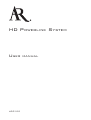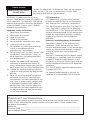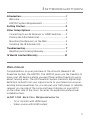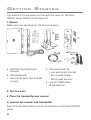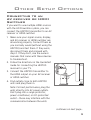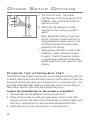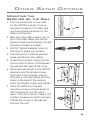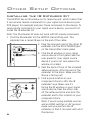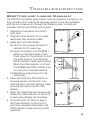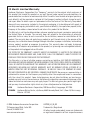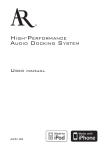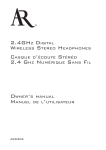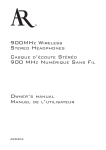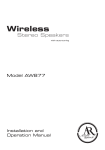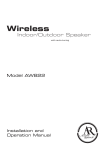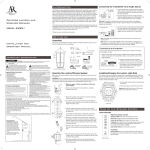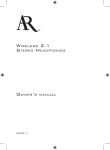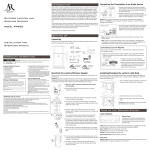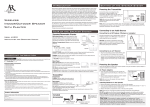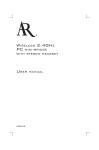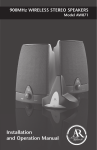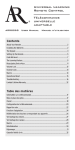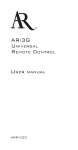Download Audiovox HDP100 - Acoustic Research HD Powerlink User guide
Transcript
HD POWERLINK SYSTEM USER HDP100 MANUAL CAUTION RISK OF ELECTRIC SHOCK. DO NOT OPEN. Caution: To reduce the risk of electric shock, do not remove cover (or back). No user serviceable parts inside. Refer servicing to qualified service personnel. WARNING: To reduce the risk of fire or electric shock, do not expose this product to rain or moisture. The apparatus shall not be exposed to dripping or splashing. No objects filled with liquids, such as vases, shall be placed on the apparatus. Important Safety Instructions 1. Read these instructions. 2. Keep these instructions. 3. Heed all warnings. 4. Follow all instructions. 5. Do not use this apparatus near water. 6. Clean only with dry cloth. 7. Do not block any ventilation openings. Install in accordance with the manufacturer’s instructions. 8. Do not install near any heat sources such as radiators, heat registers, stoves, or other apparatus (including amplifiers) that produce heat. 9. Protect the power cord from being walked on or pinched particularly at plugs, convenience receptacles, and the point where they exit from the apparatus. 10. Unplug this apparatus during lightning storms or when unused for long periods of time. 11. Refer all servicing to qualified service personnel. Servicing is required when the apparatus has been damaged in any way, such as power-supply cord or plug is damaged, liquid has been spilled or objects have fallen into the apparatus, the apparatus has been exposed to rain or moisture, does not operate normally, or has been dropped. Product Information FCC Information FCC Regulations state that unauthorized changes or modifications to this equipment may void the user’s authority to operate it. This device complies with Part 15 of the FCC rules. Operation is subject to the following two conditions: (1) This device may not cause harmful interference and (2) this device must accept any interference received, including interference that may cause undesired operation. Industry Canada Regulatory Information Operation is subject to the following two conditions: (1) this device may not cause harmful interference and (2) this device must accept any interference received, including interference that may cause undesired operation. The user is cautioned that this device should be used only as specified within this manual to meet RF exposure requirements. Use of this device in a manner inconsistent with this manual could lead to excessive RF exposure conditions. This Class B digital apparatus complies with Canadian ICES-003. Cet appareil numérique de la classe B est conforme à la norme NMB-003 du Canada. Keep your sales receipt to obtain warranty parts and service and for proof of purchase. Attach it here and record the model number in case you need it. These numbers are located on the product. Model No.:______________________________________________________________________ Purchase Date:__________________________________________________________________ Dealer/Address/Phone:___________________________________________________________ Introduction Introduction..................................................................... 1 Welcome................................................................................. 1 HDP100 System Requirements......................................... 1 Getting Started.............................................................. 2 Other Setup Options...................................................... 3 Connecting to an AV Receiver or HDMI Switcher........ 3 Placing the Attachable Feet.............................................. 4 Mounting the Receiver on the Wall................................. 5 Installing the IR Extender Kit............................................ 6 Troubleshooting.............................................................. 7 Resetting and Linking Manually....................................... 9 12 Month Limited Warranty.........................................10 Welcome Congratulations on your purchase of the Acoustic Research HD Powerlink System, the HDP100. The HDP100 gives you the freedom to move your HD devices where you want them without having to worry about running wires. The HD Powerlink System transmits digital highdefinition content from your signal source to your television via your existing home powerlines. So, you can put your DVD player or satellite receiver on one side of the room and have it display on your HDTV on the other side of the room. No wires. No expensive professional installation fees. HDP100 System Requirements • TV or monitor with HDMI input • Video source with HDMI output 1 Getting Started The Quickstart Guide takes you through the steps for the basic HDP100 setup. Briefly, those steps are: 1. Unpack Make sure your package has the following items: power power link link data data f a. HDP100 transmitter and receiver b. Attachable feet c. Two stands (with four bracket screws) d. One wall mount kit • one wall mount bracket • two drywall screws • two drywall anchors e. One 3ft HDMI cable f. IR extender kit 2. Test the units 3. Place the transmitter and receiver 4. Connect the receiver and transmitter See the Quickstart Guide for more information on the basic HDP100 setup. 2 Other Setup Options Connecting to an AV receiver or HDMI Switcher If you want to use multiple HDMI sources with the HD Powerlink system, you can connect the HDP100 transmitter to an AV receiver or HDMI switcher. 1. Make sure your signal source, display, and AV receiver or HDMI switcher are all working properly. Connect them as you normally would (without using the HDP100) and test them. If they work, disconnect them and proceed with step 2. If they don’t, see the owners manuals that came with these devices to troubleshoot. 2. Follow the directions in the Quickstart Guide for connecting the HDP100 receiver to your TV. 3. Connect the HDP100 transmitter to the HDMI output on your AV receiver or HDMI switcher. 4. Find outlets close to both HDP100 units and plug them in. Note: For best performance, plug the units directly into AC power outlets. Don’t plug into a surge protector, power conditioner, or GFI-protected outlet — these may interfere with the communication between the units. continues on next page... 3 Other Setup Options 5. Turn on both units. The Power switches are on the back panels. The POWER, LINK, and DATA indicators light up on both. 6. Switch the AV receiver or HDMI switcher to the source you want to watch. Note: Remember that you must use the AV receiver or HDMI switcher to change between signal sources. The HDP100 transmits the signal being output by this device. 7. Start playing the DVD or tune to the satellite or cable channel you want to watch. The HD Powerlink system is sending high-definition video and digital audio from your source to your display. Placing the attachable feet The HDP100 transmitter and receiver can be placed vertically with the included stands (see the Quickstart Guide for instructions) or they can be placed horizontally atop your components or component rack. The provided attachable feet make sure the units sit firmly and safely in their place without scratching the surface they’re on. To place the attachable feet on the receiver or transmitter: 1. Peel the tabs off the adhesive surface of each foot. 2. Place one foot near in a flat spot near each corner on the right side (as you face the unit) of the transmitter or receiver. Make sure the foot is centered in the recessed area and attached firmly. 3. Place the unit on your component or component rack. 4 Other Setup Options Mounting the Receiver on the Wall 1. Find a good location on your wall for the HDP100 receiver. If you’re mounting it behind a TV, make sure you have enough clearance for the cables and the unit. 2. Mark two holes 45mm apart, one on top of the other. Make sure they’re plumb (straight up and down). Use the mounting bracket as a guide. 3. Drill 1/4” (6mm) diameter holes for the anchors where you marked. 4. Push the anchors into the wall and make sure they’re fully seated. 5. Screw the mounting screws into the anchors until 3–4mm is left between the wall and the head of the screw. 6. Attach the wall mount to the HDP100 receiver using the bracket screws that came in the package. Line up the holes on the wall mount with the holes on the back of the receiver. Insert the bracket screws and tighten. 7. Place the HDP100 on the wall mounting screws as shown and turn 90º clockwise to lock the unit in place. If the unit is loose, rotate it 90º counter-clockwise and pull to remove. Tighten the screws in the wall and remount the unit. 5 Other Setup Options Installing the IR Extender Kit The HDP100 has an IR window on its receiving unit, which means that it can receive remote commands for your signal source device (your DVD player, for example) and pass these commands to this device. To send remote commands to your signal source device, you must first install the IR extender kit. Note: The IR extender kit does not work with RF remote commands. 1. Find the IR extender for the HDP100 transmitting unit. This extender has a raised IR eye on the end of the cable. 6 2. Plug the mini-jack end of the other IR extender into the IR EXTENDER jack on the transmitter’s back panel. 3. Find the IR window on your signal source device’s front panel. See the user guide for your signal source device if you’re not sure where this window is located. 4. Peel the back off one of the included adhesive blocks. Affix the end of the extender to the block. Make sure the IR eye is facing out! 5. Find a good location in your component stack to affix the IR extender’s eye. Make sure it’s facing the IR window on your signal source device. Peel the other side off the adhesive block and stick the extender end to this location in your component stack. Note: If you’re using multiple sources and an HDMI switcher or AV receiver, make sure you position the IR extender so that it can work with all of the devices. Other Setup Options Installing the Receiver IR Extender (Optional) If you’ve positioned the HDP100 receiver where its IR window is covered or inaccessible, you can use a second IR extender to capture remote commands. 1. Plug the mini-jack end of the receiver’s IR extender into the IR EXTENDER jack on the receiver’s back panel. 2. Peel the back off the second included adhesive block. Affix the end of the extender to the block. Make sure the IR eye is facing out! 3. Find a good location on the front of your TV to affix the IR extender’s eye—a corner of the frame should work. Peel the other side off the adhesive block and stick the extender end to this location on your TV. Troubleshooting The following troubleshooting guide takes you through problems associated with the installation and/or operation of the HD Powerlink System. Make sure you try the solutions in the order indicated. If the problem persists, please call toll-free at 1-800-732-6866 or visit www.araccessories.com POWER indicator doesn’t light Make sure the unit is turned on. Make sure the unit is plugged directly into an unswitched, non-GFI outlet. Do not plug it into a surge protector. DATA light flickering This is normal. It means the units are transferring/receiving data. continues on next page... 7 Other Setup Options POWER indicator on; LINK and DATA indicators don’t light Make sure both units are plugged directly into unswitched, non-GFI outlets. Do not plug them into a surge protector. The units may be too far from each other. Try moving them to outlets that are closer together. POWER, LINK, and DATA indicators on; . no video or audio on display Make sure your TV is on. Make sure your TV is switched to the correct input for the HDP100. If you’re using an HDMI switcher or AV receiver, make sure it’s turned on and switched to a source outputting a signal. Check the HDMI connection between the receiver and your TV. Make sure both ends are firmly connected. Check the output mode of your signal source: the HDP100 supports 480p, 720p, and 1080p resolutions. Check the owner’s manual that came with your signal source device to find out how to set its output mode. Try a different HDMI cable. Reset and re-link the units (the procedure is illustrated on the next page). POWER, LINK, and DATA indicators on; audio but no video on display Turn the HDP100 receiver off, then back on again. POWER, LINK, and DATA indicators on; . video but no audio on display Turn the HDP100 receiver off, then back on again. Make sure the display or AV receiver are not muted. POWER, LINK, and DATA indicators on; . frozen or no video on display Check the output mode of the signal source. If it’s set to 1080p, switch it to 720p. The units may be too far from each other. Try moving them to outlets that are closer together 8 Troubleshooting Resetting and Linking Manually The HDP100 transmitter and receiver come pre-linked at the factory, so they normally don’t need to be manually paired. If you have problems with the link, however, go through the following steps to reset and manually link the transmitter and receiver. 1. Unplug and completely disconnect both units. 2. Plug both units directly into a single wall outlet (any working outlet). 3. Reset each unit individually: (a) Turn on the receiver and wait 10 seconds for it to warm up. (b) Insert a toothpick into the RESET detent on the back panel of unit. Press down for five seconds to start the reset process. The LINK and DATA indicators flash several times. When the LINK indicator is off and the POWER and DATA indicator are on, the unit is finished resetting. (c) Repeat the reset process for the transmitter. 4. Press and hold the LINK buttons on the back panels of both units. The LINK indicator will start flashing. Keep pressing two more seconds, then release. 5. When the transmitter and receiver are linked, the LINK indicator on the front of each glow steadily (not flashing). 6. Turn both units off, then on again. All three indicators on the front of each unit should be illuminated. The DATA indicator pulses during normal operation. power link data power link data 9 12 Month Limited Warranty Audiovox Electronics Corporation (the “Company”) warrants to the original retail purchaser of this product that should this product or any part thereof, under normal use and conditions, be proven defective in material or workmanship within 12 months from the date of original purchase, such defect(s) will be repaired or replaced (at the Company’s option) without charge for parts and repair labor. To obtain repair or replacement within the terms of this Warranty, the product along with any accessories included in the original packaging is to be delivered with proof of warranty coverage (e.g. dated bill of sale), specification of defect(s), transportation prepaid, to the Company at the address shown below. Do not return this product to the Retailer. This Warranty is not transferable and does not cover product purchased, serviced or used outside the United States or Canada. The warranty does not extend to the elimination of externally generated static or noise, to costs incurred for the installation, removal or reinstallation of the product. The warranty does not apply to any product or part thereof which, in the opinion of the company, has suffered or been damaged through alteration, improper installation, mishandling, misuse, neglect, accident or exposure to moisture. This warranty does not apply to damage caused by an AC adapter not provided with the product, or by leaving non-rechargeable batteries in the product while plugged into an AC outlet. THE EXTENT OF THE COMPANY’S LIABILITY UNDER THIS WARRANTY IS LIMITED TO THE REPAIR OR REPLACEMENT PROVIDED ABOVE AND, IN NO EVENT, SHALL THE COMPANY’S LIABILITY EXCEED THE PURCHASE PRICE PAID BY PURCHASER FOR THE PRODUCT. This Warranty is in lieu of all other express warranties or liabilities. ANY IMPLIED WARRANTIES, INCLUDING ANY IMPLIED WARRANTY OF MERCHANTABILITY OR FITNESS FOR A PARTICULAR PURPOSE, SHALL BE LIMITED TO DURATION OF THIS WARRANTY. ANY ACTION FOR BREACH OF ANY WARRANTY HEREUNDER, INCLUDING ANY IMPLIED WARRANTY, MUST BE BROUGHT WITHIN A PERIOD OF 24 MONTHS FROM THE DATE OF ORIGINAL PURCHASE. IN NO CASE SHALL THE COMPANY BE LIABLE FOR ANY CONSEQUENTIAL OR INCIDENTAL DAMAGES WHATSOEVER. No person or representative is authorized to assume for the Company any liability other than expressed herein in connection with the sale of this product. Some states/provinces do not allow limitations on how long an implied warranty lasts or the exclusion or limitation of incidental or consequential damage so the above limitations or exclusions may not apply to you. This Warranty gives you specific legal rights and you may also have other rights which vary from state/province to state/province. USA: Audiovox Electronics Corporation, 150 Marcus Blvd., Hauppauge, NY 11788 CANADA: Audiovox Return Center, c/o Genco, 6685 Kennedy Road, Unit 3, Door 16, Mississauga, Ontario L5T 3A5 © 2008 Audiovox Accessories Corporation 111 Congressional Blvd., Suite 350 Carmel, IN 46032 USA www.araccessories.com HDP100_US_IB_00 Trademark(s) Registered All other brands and product names are trademarks or registered trademarks of their respective owners.