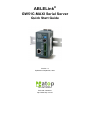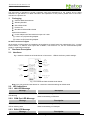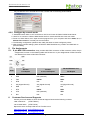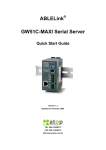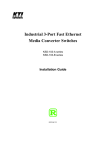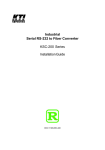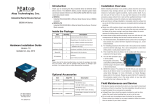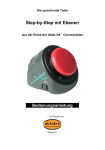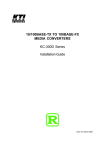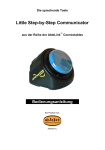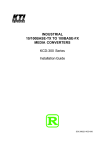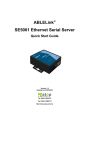Download Atop ABLELink GW51C-MAXI User`s manual
Transcript
ABLELink® GW51C-MAXI Serial Server Quick Start Guide Version 1.2 Updated on September, 2007 TEL: 886-3-5508137 FAX: 886-3-5508131 http://www.atop.com.tw Quick Start Guide Version 1.2 GW51C-MAXI Serial Server This document is intended to provide customers with brief descriptions on the product and to assist customers to get started. For detail information and operations of the product, please refer to the user’s manual in the product CD. 1. Packaging GW51C-MAXI Serial Server Warranty Booklet Quick Start Guide Product CD Mini DIN to RS-232 DB-9 Cable Optional Accessories: Power Adapter with Terminal block output 12V1.25A (1) US315-12 (US) Switching adapter (2) US315-12 (EU) Switching adapter UL Notice for Power supplier All the series of GW products are intended to be supplied by a Listed Power Unit marked with “LPS”, “Limited Power Source” or “Class 2” and output rate 9~30VDC, 0.3A minimum. Or, use the recommended power supply in “Optional Accessories”. 2. Hardware Description 2.1. Interfaces Fig.1 shows the interfaces of Serial Server’s Connectors、LEDs & the factory switch settings. LED Indicator Mode Switch Mini-Din Pin Assignment Serial Port Mini DIN Connector Mode Switch Table Serial Port Terminal Block Connector UTP Connector Power Supply Input Connector Fig 1. Front Plate of GW51C-MAXI Serial Server Note: One can press the reset button for 3 second to reset the settings to default value 2.2. LED Indications 2.2.1. LAN LED Message Message Description LED Off No data is transmitting on Ethernet LED blinking Data is transmitting on Ethernet 2.2.2. COM Port LED Message Message Description LED off No data is transmitting on COM port LED on blinking state Data is transmitting on COM port 2.2.3. RUN LED Message Message Description 1 Quick Start Guide Version 1.2 GW51C-MAXI Serial Server LED on Jumper JP1 pin1 and pin2 are short to disable AP firmware in the flash memory. LED blinking (rate: 0.5Sec) AP firmware is running 3. Installation Procedures MODE Switch This sets or initializes operating mode for the Serial Server. The factory default setting is that Switch 1 (SW1) and Switch 2 (SW2) are set to OFF. One can use the Mode switch to change the operating mode from the factory default settings to ones desired mode.GW51C-MAXI Serial Server can be setup either RS-232, RS-485, RS-422 or Console configuration mode by MODE Switch. SW1 SW2 Mode OFF OFF RS-232 ON CONSOLE ON OFF RS-485 ON RS-422 Table 1. MODE Switch Combinations Plug in Serial Server to DC-9-30V power source with 3-pin terminal block connector. Connect Serial Server to ones Ethernet network. Use a standard straight-through Ethernet cable. Connect Serial Server’s serial port to a serial device; make sure the connector and wiring of RS-232 or RS-485 is correct. Note: Buzzer will beep and the RUN LED will blink if Serial Server’s functions normally. 4. Software Setup 4.1. Default Settings Default IP address: Interface Ethernet port Device IP 10.0.0.50.100 Subnet mask Gateway IP 255.255.0.0 10.0.0.254 Password Null (leave it blank) Default User Name/Password: User Name admin 4.2. IP Assignment 4.2.1. Configure by monitor.exe Utility Use monitor.exe that comes with product CD to automatically search all serial Server that connected to ones local area network. Then select the desired Serial Server to configure the network setting individually. Please refer to Appendix in the product user manual for more details. 4.2.2. Configure by Web Server Use Web browser to configure the network parameters of Serial Server. Please refer to contents of Appendix in the product user manual for more details. Make sure ones PC is located on the same network subnet as Serial Server Open web browser, then enter in the IP address (default IP:10.0.50.100) of Serial Server Serial Server’s network, link mode and COM ports settings can be configured in web pages. Click “Save Configuration” and then Click ”Restart” button to make the change effective. 4.2.3. Configure by Telnet Utility Use Telnet utility (ex. Microsoft Hyper terminal ) to configure the network parameters of Serial Server. Telnet to Serial Server using command “telnet IP_address”. Example:telnet 10.0.50.100. Network, COM port settings can be configured individually. The configuration shall be activated after saved settings and restart. 4.2.4. Auto IP with DHCP A DHCP server can automatically assigns the IP address and network settings. Serial Server supports DHCP client function. By default, the DHCP client function on Serial Server is disabled; one 2 Quick Start Guide Version 1.2 GW51C-MAXI Serial Server may use Monitor.exe to activate this function. Please refer to the dialog window below. 4.2.5. Configure by console mode 1. Set MODE switch SW1 to ‘OFF’ and SW2 to ‘ON’, then Power off GW51C-MAXI Serial Server 2. Use a PC to connect to GW51C-MAXI Serial Server’s console with RS-232 cross over cable 3. Power on Serial Server, then Open terminal program from your computer and Set to 9600, 8, n, 1 without flow control for console port communication. 4. The following configuration operations are totally the same as those configure by telnet. 5. After finishing console settings, power off GW51C-MAXI Serial Server, put SW1 and SW2 back to previous setting. 5. Pin Assignments 5.1. 8 pin Mini DIN connector -Atop provides Mini DIN connector to DB9 connector cable, the pin assignments is shown in the following table and RS-485 2 or 4 pins assignments of DB9 connector are different from those of Mini DIN connector. Pin# 6. RS-232 RS-485 RS-422/RS-485 4 wire, Full Duplex 2 wire, Half Duplex Full Duplex 1 DCD N/A N/A 2 RXD N/A (reserved) TXD+ 3 TXD DATA+ RXD+ 4 DTR N/A N/A 5 SG (Signal Ground) SG (Signal Ground) SG (Signal Ground) 6 DSR N/A N/A 7 RTS DATA- RXD- 8 CTS N/A (reserved) TXD- 9 N/A N/A N/A Customer Services and Supports Contact your local dealers or ATOP Technical Support Center at the following numbers. +886-3-550-8137 (ATOP Taiwan) +86-21-6495-6232 (ATOP China) Report the errors via Atop’s Web site or E-mail account www.atop.com.tw, [email protected] www.atop.com.cn, [email protected] 3