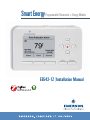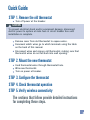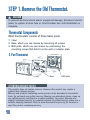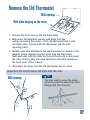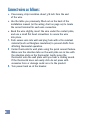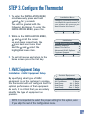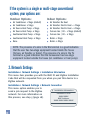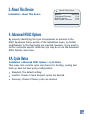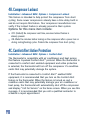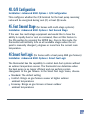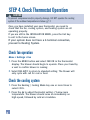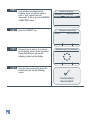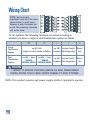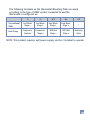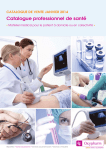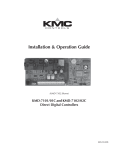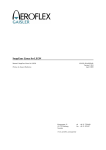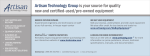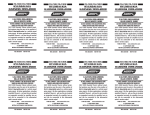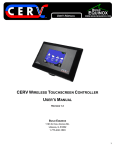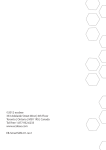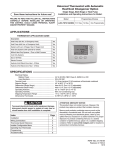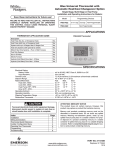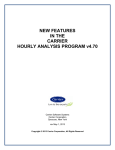Download Emerson EE542-1Z Installation manual
Transcript
Smart Energy Programmable Thermostat + Energy Monitor EE542-1Z I Installation Manual Contents 1 Introduction 2 Getting Started 3 Installing the Thermostat Quick Guide 3 4 6 9 14 17 19 20 - 22 Back Cover Step 1: Remove the Old Thermostat Step 2: Mount the New Thermostat Step 3: Configure the Thermostat Step 4: Check Thermostat Operation Step 5: Pair Device to Home Area Network Step 6: Verify Wireless Connectivity Wiring Chart Wiring Table Introduction • About this Guide This guide describes how to install and configure your new Smart Energy thermostat. • System Compatibility This product replaces most thermostats, including those that work with: • Standard Heat and Cool Systems • Two-Stage Heat and Two-Stage Cool Systems • Air Source Heat Pump (with Aux. or Emergency Heat) • Ground Source Heat Pump (with Aux. or Emergency Heat) • Air or Ground Source Heat Pump (No Aux. or Emergency Heat) • Standard Heat Only Systems • Standard Central Air Conditioning • Gas or Oil Heat • Electric Furnace • Hydronic (Hot Water) Zone Heat – 2 Wire zone valves CAUTION Failure to read and follow all instructions carefully before installing or operating this control could cause personal injury and/or property damage. To prevent electrical shock and/or equipment damage, disconnect electric power to system at main fuse or circuit breaker box until installation is complete. Do not use on circuits exceeding specified voltage. Higher voltage will damage control and could cause shock or fire hazard. 1 Getting Started Pre-Installation Checklist Before you begin to install your Smart Energy thermostat: Read these instructions thoroughly. Check the package from your thermostat to make sure you have all of the required items (see below). Check to ensure you have the required tools (see below). Required Items Note: This product requires a 24v AC power supply via the C terminal for operation. • Thermostat (1) • Wall anchors (2) • Mounting screws (2) Required Tools • Flat blade screwdrivers – 1 large and 1 micro tip • Hand or power drill with 3/16 inch drill bit • Wire strippers • Level (optional) 2 O/B G W/E W2 L Y2 Y1 RC RH C Quick Guide STEP 1. Remove the old thermostat • Turn off power at the breaker. CAUTION To prevent electrical shock and/or equipment damage, disconnect electric power to system at main fuse or circuit breaker box until installation is complete. • Remove cover from old thermostat to expose wires. • Document which wires go to which terminals using the table on the back of this manual. • Disconnect wires and remove old thermostat, making sure that thermostat wires do not fall back into wall opening. STEP 2. Mount the new thermostat • Feed thermostat wires through thermostat hole. • Wire new thermostat. • Turn on power at breaker. STEP 3. Configure the thermostat STEP 4. Check thermostat operation STEP 5. Verify wireless connectivity The sections that follow provide detailed instructions for completing these steps. 3 STEP 1. Remove the Old Thermostat. CAUTION To prevent electrical shock and/or equipment damage, disconnect electric power to system at main fuse or circuit breaker box until installation is complete. Thermostat Components Most thermostats consist of three basic parts. 1. Cover 2. Base, which you can remove by loosening all screws 3. Wall plate, which you can remove by unscrewing the mounting screws that hold it on the wall or adaptor plate 3-Part Thermostat Cover Base Wall plate ATTENTION: MERCURY NOTICE This product does not contain mercury. However this product may replace a product that contains mercury. Mercury and products containing mercury must not be discarded in household trash. Do not touch any spilled mercury. Wearing non-absorbent gloves, clean up any spilled mercury and place in a sealed container. For proper disposal of a product containing mercury or a sealed container of spilled mercury, place it in a suitable shipping container. Refer to www.thermostat-recycle.org for location to send the product containing mercury. 4 Remove the Old Thermostat Wall opening Wall plate hanging on the wires 1. Remove the front cover of the old thermostat. 2. With wires still attached, remove wall plate from the wall by loosening the screws. If the old thermostat has a wall mounting plate, remove both the thermostat and the wall mounting plate. 3. Identify each wire attached to the old thermostat as shown in the diagram below. Before removing wires from old thermostat, label each wire with the letter on the old thermostat or document the color of wire going into each terminal in the table located on the back cover of this manual. 4. Disconnect the wires from the old thermostat one at a time. Important: Do not let wires fall back into the wall. TIP You may want to wrap the wires around a pencil to keep them from falling back into the wall. W Wall opening C 5 STEP 2. Mount the New Thermostat CAUTION Take care when securing and routing wires so they do not short to adjacent terminals or rear of thermostat. Personal injury and/or property damage may occur. Mount the new thermostat 1. Unpack the thermostat and separate the mounting plate from the thermostat. Remove the packing material from the thermostat. Gently pull the thermostat straight off of the base. Hold the back of the thermostat by the lower corners with one hand, and pull the wall plate off with the other hand. NOTE: Forcing or prying on the thermostat will cause damage to the unit. 2. Feed thermostat wires through rectangular hole between the terminal blocks in the thermostat wall plate. Feed wires through this hole from back O/B G W/E W2 L C Y2 Y1 RC RH C Mounting holes Wall plate 6 3. Once you have established the desired location of the thermostat, use a pencil, and the wall plate as a template, to mark the location of the mounting holes on your wall. 4. Move wall plate out of the way and drill two holes using a 3/16" drill bit. 5. Feed the thermostat wires through the rectangular hole and fasten wall plate loosely to wall using two mounting screws in mounting holes. If desired, place a level against bottom of the wall plate and adjust until level before tightening screws (leveling is for appearance only and does not affect thermostat operation). If you are using existing mounting holes, or if holes drilled are too large and do not allow you to tighten base snugly, use plastic wall anchors included with the product. 6. Connect wires to the thermostat wall plate. The image below shows the location of the wire terminals. Each terminal is labeled with a letter or letter number combination. Feed wires through this hole from back O/B G W/E W2 L C Connect wires here Y2 Y1 RC RH C Wire Terminals Wall plate 7 Connect wires as follows: • If necessary, strip insulation about 3/8 inch from the end of the wire. • Use the table you previously filled out on the back of the installation manual (or the wiring chart on page 20) to locate the correct terminal for each wire connection. • Bend the wire slightly, insert the wire under the contact plate, and use a small flat head screwdriver to secure the wire into place. 7. Push excess wire into wall and plug hole with a fire resistant material (such as fiberglass insulation) to prevent drafts from affecting thermostat operation. 8 Fasten thermostat to wall plate using the quick connect feature. Make sure the retention tabs on the wall plate are in line with the retention slots on the thermostat. Gently press the thermostat onto the wall plate until you hear a clicking sound. If the thermostat does not easily click do not press with excessive force or damage could occur to the product. 9. Turn power back on at the breaker. 8 STEP 3. Configure the Thermostat 1. To enter the INSTALLATION MENU, simultaneously press and hold and for 3 seconds. You will be greeted with the following disclaimer. To enter the INSTALLATION MENU, press Yes. Installation Menu Changing installation settings can impact the performance of your system. Are you sure you want to enter this menu? No Yes 2. While in the INSTALLATION MENU, and scroll the cursor up and down respectively, the goes back one menu level and the and select the highlighted menu item. 3. To exit all menus and return to the Installation Settings HVAC Equipment Setup Network Settings About This Device Advanced HVAC Options Customer Support Off Exit home screen press the Exit key. 1. HVAC Equipment Setup Installation > HVAC Equipment Setup By specifying what type of HVAC equipment is on the customer’s premise, the thermostat will self configure itself for optimal performance of that equipment. As such, it is critical that you accurately identify the type of equipment on premise. Outdoor Settings Equipment Air Conditioner 1 Stage Air Conditioner 2 Stage Heat Pump Air - 1 Stage Heat Pump Air - 2 Stage Heat Pump Geo - 1 Stage NOTE: It is important to select the proper setting for this option, even if you skip the rest of the Configuration menu. 9 If the system is a single or multi-stage conventional system, your options are: Outdoor Options: Indoor Options: • Air Conditioner: 1 Stage (default) • Air Conditioner: 2 Stage • Air Handler: No Heat • Air Handler: Electric Heat – 1 Stage • Air Source Heat Pump: 1 Stage • Air Handler: Electric Heat – 2 Stage • Air Source Heat Pump: 2 Stage • Furnace Gas / Oil – 1 Stage (default) • Geothermal Heat Pump: 1 Stage • Geothermal Heat Pump: 2 Stage • Furnace Gas / Oil – 2 Stage • Boiler: 1 Stage • None • Boiler: 2 Stage NOTE: The presence of a wire in the W2 terminal is a good indication that the user has two-stage equipment located inside the house (furnace, air handler, or boiler). The presence of a wire in the Y2 terminal is a good indication that the homeowner has two-stage equipment located outside the house (air conditioner or heat pump). 2. Network Settings Installation > Network Settings > Installation Information This menu item provides you with the MAC ID and ZigBee Installation Code that will be requested from you when you pair this device to a ZigBee network. Installation > Network Settings > Network Connection This menu option enables you to send a join request to the ZigBee network. For more information on this process, see step 5 (page 18). 10 Installation Settings Information Installation Code XXXX-XXXX MAC Address XXXX-XXXX-XXXX-XXXX 3. About This Device Installation > About This Device AboutSettings This Device Model # EE542-1Z Thermostat Firmware V.1.0 Radio Firmware V.1.0 Boot Loader Firmware V.1.0 4. Advanced HVAC Options By properly identifying the type of equipment on premise in the HVAC Equipment Setup portion of the installation menu, no further modifications to the thermostat are required. However, if you want to further customize specific attributes you may do so via the Advanced HVAC Options menu item. 4A. Cycle Rates Installation > Advanced HVAC Options > Cycle Rates This menu item controls cycle rate choices for heating, cooling and back-up heat (on heat pump configuration). • Standard: The default setting. • Comfort: Choose if more frequent cycles are desired. • Economy: Choose if fewer cycles are desired. 11 4B. Compressor Lockout Installation > Advanced HVAC Options > Compressor Lockout This feature is intended to help protect the compressor from short cycling. Some newer compressors already have a time delay built in and do not require this feature. Your compressor manufacturer can verify if the lockout feature is already present in their system. Options for this menu item include: • OFF: (Default) No compressor wait time; assumes lockout feature is already present. • ON: Waits five minutes before turning on the compressor after a power loss or during cooling/heating cycles. Protects the compressor from short cycling. 4C. Comfort Alert Active Protection Installation > Advanced HVAC Options > Comfort Alert The thermostat is compatible with air conditioners and heat pumps that feature Copeland Comfort Alert™ protocol. When the thermostat is connected to comfort alert enabled equipment and active protection is selected, the thermostat will turn off the compressor if a condition exists that may potentially damage the system. If the thermostat is connected to Comfort Alert™ enabled HVAC equipment, it is recommended that you turn on the Comfort Alert feature in the thermostat. When the feature is turned on and a condition exists that may potentially damage your air conditioner or heat pump, the thermostat will automatically shut off the compressor and display “Call For Service” on the home screen. When you see this message, it is recommended that you call a qualified contractor to schedule a repair appointment. 12 4D. O/B Configuration Installation > Advanced HVAC Options > O/B Configuration This configures whether the O/B terminal for the heat pump reversing valve will be energized during cool (O) or heat (B) mode. 4E. Fast Second Stage (for homes with multi-stage systems) Installation > Advanced HVAC Options > Fast Second Stage If the user has multi-stage equipment and would like to have the ability to rapidly heat or cool on command, then set this feature to the ON position by pressing the ENTER key. Once in this mode, the thermostat will instantly turn on all available stages when the set point is manually changed 3 degrees or more from the current room temperature. 4F. Smart Fuel Logic (for homes with a heat pump AND gas furnace) Installation > Advanced HVAC Options > Smart Fuel Logic The thermostat has the capability to control dual-fuel systems without an outdoor temperature sensor. The thermostat can determine when the heat pump is no longer efficient and can perform system changeover to the gas furnace. In the Smart Fuel Logic menu, choose: • Standard: The default setting • Comfort: Brings on gas furnace sooner at higher outdoor ambient temperatures • Economy: Brings on gas furnace at lower outdoor ambient temperatures 13 STEP 4. Check Thermostat Operation CAUTION To prevent compressor and/or property damage, DO NOT operate the cooling system if the outdoor temperature is below 55° F. Once you have installed your new thermostat, you need to check that the fan, cooling system, and heating system are all operating properly. If you are still in the INSTALLATION MENU, press the Exit key to exit to the home screen. If your system does not have a G terminal connection, proceed to Heating System. Check fan operation Menu > Settings > Fan 1. Press the MENU button and select FAN ON in the thermostat display. The blower should begin to operate. Place your hand by a vent to confirm blower is running. 2. Select FAN AUTO to return to standard setting. The blower will only cycle with call for cool or heat. Check the cooling system 1. Press the Heating / Cooling Mode key one or more times to select COOL. 2. Press the to adjust thermostat setting 1° below room temperature. The blower should come on immediately on high speed, followed by cold air circulation. 14 NOTE: If compressor lockout is set to ON, the thermostat will not call for cool until after the 5 minute safety time period and will display the message A/C return < 5 min. After the 5 minutes expire the thermostat will call for cool. 3. If the system is a multi-stage cooling system, adjust the temperature setting to at least 3° below room temperature. The second stage cooling should begin to operate. 4. Press the to adjust the temperature setting above room temperature. The cooling system should stop operating. Check the heating system 1. Press Heating / Cooling Mode key one or more times to select HEAT mode. If the auxiliary heating system has a standing pilot, be sure to light it. 2. Press the to adjust thermostat setting to 1° above room temperature. The heating system should begin to operate. NOTE: If the system is configured as a heat pump and compressor lockout is set to ON, the thermostat will not call for heat until after the 5 minute safety time period. After the 5 minutes expire the thermostat will call for heat. 3. If the system is a multi-stage heating system, adjust the temperature setting to at least 3° above room temperature. If the system is configured for a multi-stage furnace (non-heat pump), the second stage of the heating should begin to operate. Within a very short period, the Back Up heat should begin to run and Back Up Heat will be displayed. 4. Press the to adjust the thermostat below room temperature. The heating system should stop operating. 15 Check the back-up heating system (heat pump systems only): The Back Up Heat bypasses the heat pump to use the heat source wired to E & W2 terminals of the thermostat. Back Up is typically used when compressor operation is not desired, the user prefers to utilize the back-up heat only, or the compressor is not able to satisfy the demand for heat to the users desire. 1. Press Heating / Cooling Mode key one or more times to select Back Up Heat mode. If the auxiliary heating system has a standing pilot, be sure to light it. 2. Press the to adjust thermostat setting to 1° above room temperature. The AUX heating system should begin to operate. Back Up should display. 3. If the system is a multi-stage Back Up heating system, adjust the temperature setting to at least 3° above room temperature to turn on all stages. 4. Press the to adjust the thermostat below room temperature. The heating system should stop operating. 16 STEP 5. Pair Device to a Home Area Network Installation > Network Settings > Installation Information To pair this device to a network coordinator (such as a smart meter or IP gateway), follow these steps: STEP 1 STEP 2 From the NETWORK SETTINGS screen, highlight INSTALLATION INFORMATION and press . During the pairing process defined by your utility or service provider, you will be asked to provide the thermostat’s installation code and MAC ID numbers displayed here: Network Settings Settings Installation Information Network: Not Connected Installation Settings Information Installation Code XXXX-XXXX MAC Address XXXX-XXXX-XXXX-XXXX 17 STEP 3 STEP 4 Once you have provided the two numbers above you will be asked to send a “Join” request from the thermostat. To do so go to the NETWORK CONNECTION screen. Press the CONNECT key. Network Settings Installation Information Network: Not Connected Network Connection Status: Not Connected Connect STEP 5 You may have to wait up to 3 minutes for the pairing process to be completed. During that time you will see the following content on the display: Attempting to Join Network Cancel STEP 6 Once you have successfully joined the network you will see the following screen. Connection Successful 18 STEP 6. Verify Wireless Connectivity STEP 1 The following screen in the NETWORK SETTINGS area of the installation menu will serve as further confirmation of network connectivity: Network Settings Connection Status: Connected Leave STEP 2 On the home screen, a wireless icon will also confirm that the unit is in fact connected to a network coordinator. 1:54 PM - Mar. 12 Base Rate $0.08 kWh Inbox STEP 3 If a connection is not made, the words “NO CONNECTION” will appear. 75 Hold At F 77 Hold Until 5:30PM – Mon End Hold Heat 1:54 PM - Mar. 12 NO CONNECTION Inbox 75 Heat Hold At F 77 Hold Until 5:30PM – Mon End Hold NOTE: Immediately upon joining the network, “Syncing Time” may appear on the home screen for up to 10 minutes while the product obtains time from the meter or gateway device. 19 Wiring Chart NOTE: No thermostat installation uses all of the wires shown below. In most cases, between 5 and 6 terminals are wired. The remaining terminals will not be used. O/B G W/E W2 L O/B Y2 Y1 RC RH C Y2 G Y1 W/E RC W2 RH L C For all systems, the following terminals are wired according to whether you have a single or dual transformer system as shown: RH Single Transformer System Dual Transformer System RC 24 VAC Hot Jumper should remain installed 24 VAC – Heat * REMOVE PROVIDED JUMPER C L G 24 VAC System/Comfort Blower/ Fan Common Alert Diagnostics 24 VAC – Cool 24 VAC System/Comfort Blower/ * REMOVE Common Alert Diagnostics Fan PROVIDED JUMPER WARNING * FAILURE TO REMOVE PROVIDED JUMPER ON DUAL TRANSFORMER INSTALLATIONS COULD CAUSE SEVERE DAMAGE TO HVAC SYSTEMS. NOTE: This product requires 24V power supply via the C terminal to operate. 20 The following terminals on the thermostat Mounting Plate are wired according to the type of HVAC system connected to and the thermostat is configured as: Y1 Y2 W/E W2 O/B Conventional HVAC Cool Mode Stage 1 Cool Mode Stage 2 Heat Mode Stage 1 Heat Mode Stage 2 – Heat Pump Compressor Contactor Compressor Stage 2 AUX Heat Stage 1 AUX Heat Stage 2 Reversing Valve NOTE: This product requires 24V power supply via the C terminal to operate. 21 Wiring Table Old Terminal Wire Color New Terminal W, W1, 4, E W/E Y, Y1 Y1 G G RC, R RC RH, 5, R5 RH W2, W-U W2 Y2 Y2 C C L, F L O, B O/B 37-7301C 2013 Emerson, Emerson Climate Technologies are trademarks of Emerson Electric Co. or one of its affiliated companies. ©2013 Emerson Electric Co. All rights reserved.