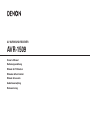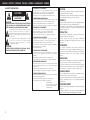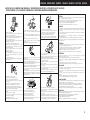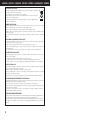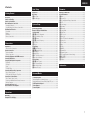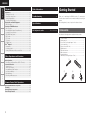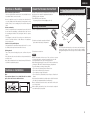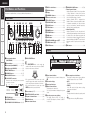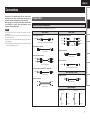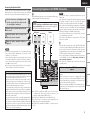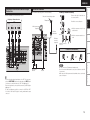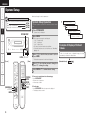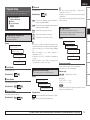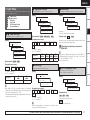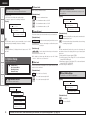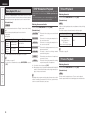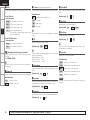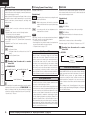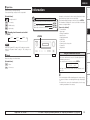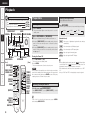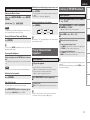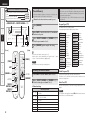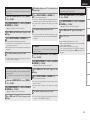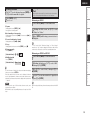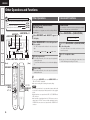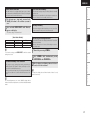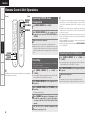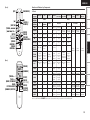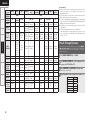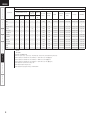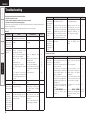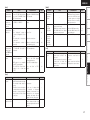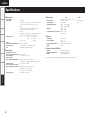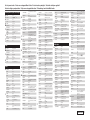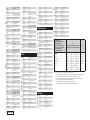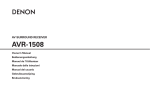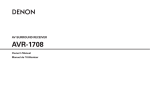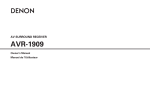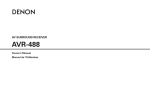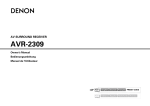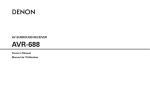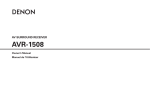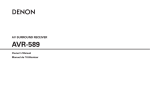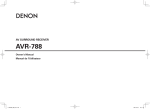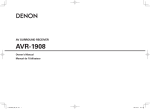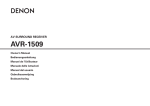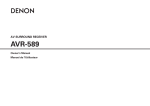Download Denon AVR-1509 Owner`s manual
Transcript
AV SURROUND RECEIVER AVR-1509 Owner’s Manual Bedienungsanleitung Manuel de l’Utilisateur Manuale delle istruzioni Manual del usuario Gebruiksaanwijzing Bruksanvisning ENGLISH DEUTSCH FRANCAIS ITALIANO ESPAÑOL NEDERLANDS SVENSKA nSAFETY PRECAUTIONS CAUTION RISK OF ELECTRIC SHOCK DO NOT OPEN CAUTION: TO REDUCE THE RISK OF ELECTRIC SHOCK, DO NOT REMOVE COVER (OR BACK). NO USER-SERVICEABLE PARTS INSIDE. REFER SERVICING TO QUALIFIED SERVICE PERSONNEL. • DECLARATION OF CONFORMITY We declare under our sole responsibility that this product, to which this declaration relates, is in conformity with the following standards: EN60065, EN55013, EN55020, EN61000-3-2 and EN61000-3-3. Following the provisions of 2006/95/EC and 2004/108/EC Directive. • ÜBEREINSTIMMUNGSERKLÄRUNG Wir erklären unter unserer Verantwortung, daß dieses Produkt, auf das sich diese Erklärung bezieht, den folgenden Standards entspricht: EN60065, EN55013, EN55020, EN61000-3-2 und EN61000-3-3. Entspricht den Verordnungen der Direktive 2006/95/EC und 2004/108/EC. • DECLARATION DE CONFORMITE The lightning flash with arrowhead symbol, within an equilateral triangle, is intended to alert the user to the presence of uninsulated “dangerous voltage” within the product’s enclosure that may be of sufficient magnitude to constitute a risk of electric shock to persons. Nous déclarons sous notre seule responsabilité que l’appareil, auquel se réfère cette déclaration, est conforme aux standards suivants: EN60065, EN55013, EN55020, EN61000-3-2 et EN61000-3-3. D’après les dispositions de la Directive 2006/95/EC et 2004/108/EC. The exclamation point within an equilateral triangle is intended to alert the user to the presence of important operating and maintenance (servicing) instructions in the literature accompanying the appliance. Dichiariamo con piena responsabilità che questo prodotto, al quale la nostra dichiarazione si riferisce, è conforme alle seguenti normative: EN60065, EN55013, EN55020, EN61000-3-2 e EN61000-3-3. In conformità con le condizioni delle direttive 2006/95/EC e 2004/108/EC. QUESTO PRODOTTO E’ CONFORME AL D.M. 28/08/95 N. 548 WARNING: TO REDUCE THE RISK OF FIRE OR ELECTRIC SHOCK, DO NOT EXPOSE THIS APPLIANCE TO RAIN OR MOISTURE. • DICHIARAZIONE DI CONFORMITÀ • DECLARACIÓN DE CONFORMIDAD Declaramos bajo nuestra exclusiva responsabilidad que este producto al que hace referencia esta declaración, está conforme con los siguientes estándares: EN60065, EN55013, EN55020, EN61000-3-2 y EN61000-3-3. Siguiendo las provisiones de las Directivas 2006/95/EC y 2004/108/EC. • EENVORMIGHEIDSVERKLARING Wij verklaren uitsluitend op onze verantwoordelijkheid dat dit produkt, waarop deze verklaring betrekking heeft, in overeenstemming is met de volgende normen: EN60065, EN55013, EN55020, EN61000-3-2 en EN61000-3-3. Volgens de bepalingen van de Richtlijnen 2006/95/EC en 2004/108/EC. • ÖVERENSSTÄMMELSESINTYG Härmed intygas helt på eget ansvar att denna produkt, vilken detta intyg avser, uppfyller följande standarder: EN60065, EN55013, EN55020, EN61000-3-2 och EN61000-3-3. Enligt stadgarna i direktiv 2006/95/EC och 2004/108/EC. DENON EUROPE Division of D&M Germany GmbH An der Landwehr 19, Nettetal, D-41334 Germany I CAUTION: To completely disconnect this product from the mains, disconnect the plug from the wall socket outlet. The mains plug is used to completely interrupt the power supply to the unit and must be within easy access by the user. VORSICHT: Um dieses Gerät vollständig von der Stromversorgung abzutrennen, ziehen Sie bitte den Stecker aus der Wandsteckdose. Der Netzstecker wird verwendet, um die Stromversorgung zum Gerät völlig zu unterbrechen; er muss für den Benutzer gut und einfach zu erreichen sein. PRECAUTION: Pour déconnecter complètement ce produit du courant secteur, débranchez la prise de la prise murale. La prise secteur est utilisée pour couper complètement l’alimentation de l’appareil et l’utilisateur doit pouvoir y accéder facilement. ATTENZIONE: Per scollegare completamente questo prodotto dalla rete di alimentazione elettrica, scollegare la spina dalla relativa presa a muro. La spina di rete viene utilizzata per interrompere completamente l’alimentazione all’unità e deve essere facilmente accessibile all’utente. PRECAUCIÓN: Para desconectar completamente este producto de la alimentación eléctrica, desconecte el enchufe del enchufe de la pared. El enchufe de la alimentación eléctrica se utiliza para interrumpir por completo el suministro de alimentación eléctrica a la unidad y debe de encontrarse en un lugar al que el usuario tenga fácil acceso. WAARSCHUWING: Om de voeding van dit product volledig te onderbreken moet de stekker uit het stopcontact worden getrokken. De netstekker wordt gebruikt om de stroomtoevoer naar het toestel volledig te onderbreken en moet voor de gebruiker gemakkelijk bereikbaar zijn. FÖRSIKTIHETSMÅTT: Koppla loss stickproppen från eluttaget för att helt skilja produkten från nätet. Stickproppen används för att helt bryta strömförsörjningen till apparaten, och den måste vara lättillgänglig för användaren. SVENSKA NEDERLANDS ESPAÑOL ITALIANO FRANCAIS DEUTSCH ENGLISH nNOTE ON USE / HINWEISE ZUM GEBRAUCH / OBSERVATIONS RELATIVES A L’UTILISATION / NOTE SULL’USO / NOTAS SOBRE EL USO / ALVORENS TE GEBRUIKEN / OBSERVERA ANGÅENDE ANVÄNDNINGEN CAUTION: •The ventilation should not be impeded by covering the ventilation openings with items, such as newspapers, tablecloths, curtains, etc. • No naked flame sources, such as lighted candles, should be placed on the unit. • Observe and follow local regulations regarding battery disposal. • Do not expose the unit to dripping or splashing fluids. • Do not place objects filled with liquids, such as vases, on the unit. ACHTUNG: • Do not let foreign objects into the unit. • Keep the unit free from moisture, water, and dust. • Lassen Sie keine fremden Gegenstände in das Gerät kommen. • Halten Sie das Gerät von Feuchtigkeit, Wasser und Staub • Ne pas laisser des objets étrangers dans l’appareil. • Avoid high temperatures. fern. • Non inserite corpi estranei all’interno dell’unità. Allow for sufficient heat dispersion when installed in a rack. • Protéger l’appareil contre l’humidité, l’eau et la poussière. • No deje objetos extraños dentro del equipo. • Vermeiden Sie hohe Temperaturen. Beachten Sie, dass eine ausreichende Belüftung gewährleistet • Tenete l’unità lontana dall’umidità, dall’acqua e dalla • Laat geen vreemde voorwerpen in dit apparaat vallen. polvere. • Se till att främmande föremål inte tränger in i apparaten. wird, wenn das Gerät auf ein Regal gestellt wird. • Mantenga el equipo libre de humedad, agua y polvo. • Eviter des températures élevées. • Laat geen vochtigheid, water of stof in het apparaat Tenir compte d’une dispersion de chaleur suffisante lors de binnendringen. l’installation sur une étagère. • Utsätt inte apparaten för fukt, vatten och damm. • Evitate di esporre l’unità a temperature elevate. Assicuratevi che vi sia un’adeguata dispersione del calore quando installate l’unità in un mobile per componenti audio. • Evite altas temperaturas. Permite la suficiente dispersión del calor cuando está instalado en la consola. • Vermijd hoge temperaturen. Zorg er bij installatie in een audiorack voor, dat de door • Do not let insecticides, benzene, and thinner come in het toestel geproduceerde warmte goed kan worden contact with the unit. afgevoerd. • Lassen Sie das Gerät nicht mit Insektiziden, Benzin oder • Unplug the power cord when not using the unit for long • Undvik höga temperaturer. Verdünnungsmitteln in Berührung kommen. periods of time. Se till att det finns möjlighet till god värmeavledning vid • Ne pas mettre en contact des insecticides, du benzène et • Wenn das Gerät längere Zeit nicht verwendet werden soll, montering i ett rack. un diluant avec l’appareil. trennen Sie das Netzkabel vom Netzstecker. • Assicuratevi che l’unità non entri in contatto con insetticidi, • Débrancher le cordon d’alimentation lorsque l’appareil n’est benzolo o solventi. pas utilisé pendant de longues périodes. • No permita el contacto de insecticidas, gasolina y diluyentes • Scollegate il cavo di alimentazione quando prevedete di non con el equipo. utilizzare l’unità per un lungo periodo di tempo. • Voorkom dat insecticiden, benzeen of verfverdunner met dit • Desconecte el cordón de energía cuando no utilice el equipo toestel in contact komen. por mucho tiempo. • Se till att inte insektsmedel på spraybruk, bensen och • Neem altijd het netsnoer uit het stopkontakt wanneer het thinner kommer i kontakt med apparatens hölje. apparaat gedurende een lange periode niet wordt gebruikt. • Koppla loss nätkabeln om apparaten inte kommer att användas i lång tid. • Handle the power cord carefully. Hold the plug when unplugging the cord. • Gehen Sie vorsichtig mit dem Netzkabel um. Halten Sie das Kabel am Stecker, wenn Sie den Stecker herausziehen. • Manipuler le cordon d’alimentation avec précaution. Tenir la prise lors du débranchement du cordon. • Manneggiate il cavo di alimentazione con attenzione. Tenete ferma la spina quando scollegate il cavo dalla presa. • Never disassemble or modify the unit in any way. * (For apparatuses with ventilation holes) • Maneje el cordón de energía con cuidado. • Versuchen Sie niemals das Gerät auseinander zu nehmen Sostenga el enchufe cuando desconecte el cordón de • Do not obstruct the ventilation holes. oder zu verändern. energía. • Ne jamais démonter ou modifier l’appareil d’une manière ou • Decken Sie den Lüftungsbereich nicht ab. • Hanteer het netsnoer voorzichtig. d’une autre. • Ne pas obstruer les trous d’aération. Houd het snoer bij de stekker vast wanneer deze moet • Non coprite i fori di ventilazione. • Non smontate né modificate l’unità in alcun modo. worden aan- of losgekoppeld. • Nunca desarme o modifique el equipo de ninguna manera. • No obstruya los orificios de ventilación. • Hantera nätkabeln varsamt. • Dit toestel mag niet gedemonteerd of aangepast worden. • De ventilatieopeningen mogen niet worden beblokkeerd. Håll i kabeln när den kopplas från el-uttaget. • Ta inte isär apparaten och försök inte bygga om den. • Täpp inte till ventilationsöppningarna. •Die Belüftung sollte auf keinen Fall durch das Abdecken der Belüftungsöffnungen durch Gegenstände wie beispielsweise Zeitungen, Tischtücher, Vorhänge o. Ä. behindert werden. •Auf dem Gerät sollten keinerlei direkte Feuerquellen wie beispielsweise angezündete Kerzen aufgestellt werden. •Bitte beachten Sie bei der Entsorgung der Batterien die örtlich geltenden Umweltbestimmungen. •Das Gerät sollte keiner tropfenden oder spritzenden Flüssigkeit ausgesetzt werden. •Auf dem Gerät sollten keine mit Flüssigkeit gefüllten Behälter wie beispielsweise Vasen aufgestellt werden. ATTENTION: •La ventilation ne doit pas être gênée en recouvrant les ouvertures de la ventilation avec des objets tels que journaux, rideaux, tissus, etc. • Aucune flamme nue, par exemple une bougie, ne doit être placée sur l’appareil. • Veillez à respecter les lois en vigueur lorsque vous jetez les piles usagées. • L’appareil ne doit pas être exposé à l’eau ou à l’humidité. • Ne pas poser d’objet contenant du liquide, par exemple un vase, sur l’appareil. ATTENZIONE: •Le aperture di ventilazione non devono essere ostruite coprendole con oggetti, quali giornali, tovaglie, tende e così via. • Non posizionate sull’unità fiamme libere, come ad esempio candele accese. •Prestate attenzione agli aspetti legati alla tutela dell’ambiente nello smaltimento delle batterie. • L’apparecchiatura non deve essere esposta a gocciolii o spruzzi. •Non posizionate sull’unità alcun oggetto contenente liquidi, come ad esempio i vasi. PRECAUCIÓN: •La ventilación no debe quedar obstruida por haberse cubierto las aperturas con objetos como periódicos, manteles, cortinas, etc. •No debe colocarse sobre el aparato ninguna fuente inflamable sin protección, como velas encendidas. •A la hora de deshacerse de las pilas, respete la normativa para el cuidado del medio ambiente. • No exponer el aparato al goteo o salpicaduras cuando se utilice. • No colocar sobre el aparato objetos llenos de líquido, como jarros. WAARSCHUWING: •De ventilatie mag niet worden belemmerd door de ventilatieopeningen af te dekken met bijvoorbeeld kranten, een tafelkleed, gordijnen, enz. • Plaats geen open vlammen, bijvoorbeeld een brandende kaars, op het apparaat. • Houd u steeds aan de milieuvoorschriften wanneer u gebruikte batterijen wegdoet. • Stel het apparaat niet bloot aan druppels of spatten. • Plaats geen voorwerpen gevuld met water, bijvoorbeeld een vaas, op het apparaat. OBSERVERA: •Ventilationen bör inte förhindras genom att täcka för ventilationsöppningarna med föremål såsom tidningar, bordsdukar, gardiner osv. • Inga blottade brandkällor, såsom tända ljus, får placeras på apparaten. • Tänk på miljöaspekterna när du bortskaffar batterier. • Apparaten får inte utsättas för vätska. • Placera inte föremål fyllda med vätska, t.ex. vaser, på apparaten. II ENGLISH DEUTSCH FRANCAIS ITALIANO ESPAÑOL NEDERLANDS SVENSKA A NOTE ABOUT RECYCLING: This product’s packaging materials are recyclable and can be reused. Please dispose of any materials in accordance with the local recycling regulations. When discarding the unit, comply with local rules or regulations. Batteries should never be thrown away or incinerated but disposed of in accordance with the local regulations concerning battery disposal. This product and the supplied accessories, excluding the batteries, constitute the applicable product according to the WEEE directive. HINWEIS ZUM RECYCLING: Das Verpackungsmaterial dieses Produktes ist zum Recyceln geeignet und kann wieder verwendet werden. Bitte entsorgen Sie alle Materialien entsprechend der örtlichen Recycling-Vorschriften. Beachten Sie bei der Entsorgung des Gerätes die örtlichen Vorschriften und Bestimmungen. Die Batterien dürfen nicht in den Hausmüll geworfen oder verbrannt werden; bitte entsorgen Sie die Batterien gemäß der örtlichen Vorschriften. Dieses Produkt und das im Lieferumfang enthaltene Zubehör (mit Ausnahme der Batterien!) entsprechen der WEEEDirektive. UNE REMARQUE CONCERNANT LE RECYCLAGE: Les matériaux d’emballage de ce produit sont recyclables et peuvent être réutilisés. Veuillez disposer des matériaux conformément aux lois sur le recyclage en vigueur. Lorsque vous mettez cet appareil au rebut, respectez les lois ou réglementations en vigueur. Les piles ne doivent jamais être jetées ou incinérées, mais mises au rebut conformément aux lois en vigueur sur la mise au rebut des piles. Ce produit et les accessoires inclus, à l’exception des piles, sont des produits conformes à la directive DEEE. NOTA RELATIVA AL RICICLAGGIO: I materiali di imballaggio di questo prodotto sono riutilizzabili e riciclabili. Smaltire i materiali conformemente alle normative locali sul riciclaggio. Per lo smaltimento dell’unità, osservare le normative o le leggi locali in vigore. Non gettare le batterie, né incenerirle, ma smaltirle conformemente alla normativa locale sui rifiuti chimici. Questo prodotto e gli accessori inclusi nell’imballaggio sono applicabili alla direttiva RAEE, ad eccezione delle batterie. ACERCA DEL RECICLAJE: Los materiales de embalaje de este producto son reciclables y se pueden volver a utilizar. Disponga de estos materiales siguiendo los reglamentos de reciclaje de su localidad. Cuando se deshaga de la unidad, cumpla con las reglas o reglamentos locales. Las pilas nunca deberán tirarse ni incinerarse. Deberá disponer de ellas siguiendo los reglamentos de su localidad relacionados con los desperdicios químicos. Este producto junto con los accesorios empaquetados es el producto aplicable a la directiva RAEE excepto pilas. EEN AANTEKENING MET BETREKKING TOT DE RECYCLING: Het inpakmateriaal van dit product is recycleerbaar en kan opnieuw gebruikt worden. Er wordt verzocht om zich van elk afvalmateriaal te ontdoen volgens de plaatselijke voorschriften. Volg voor het wegdoen van de speler de voorschriften voor de verwijdering van wit- en bruingoed op. Batterijen mogen nooit worden weggegooid of verbrand, maar moeten volgens de plaatselijke voorschriften betreffende chemisch afval worden verwijderd. Op dit product en de meegeleverde accessoires, m.u.v. de batterijen is de richtlijn voor afgedankte elektrische en elektronische apparaten (WEEE) van toepassing. OBSERVERA ANGÅENDE ÅTERVINNING: Produktens emballage är återvinningsbart och kan återanvändas. Kassera det enligt lokala återvinningsbestämmelser. När du kasserar enheten ska du göra det i överensstämmelse med lokala regler och bestämmelser. Batterier får absolut inte kastas i soporna eller brännas. Kassera dem enligt lokala bestämmelser för kemiskt avfall. Denna apparat och de tillbehör som levereras med den uppfyller gällande WEEE-direktiv, med undantag av batterierna. III ENGLISH nContents Getting Started Accessories······················································································2 Cautions on Handling······································································3 Cautions on Installation··································································3 About the Remote Control Unit·····················································3 Inserting the Batteries····································································3 Operating Range of the Remote Control Unit·································3 Part Names and Functions·····························································4 Front Panel······················································································4 Display····························································································4 Rear Panel·······················································································5 Remote Control Unit·······································································6 Connections Preparations·····················································································7 Cables Used for Connections·························································7 Speaker Connections······································································8 Speaker Installation·········································································8 Speaker Connections······································································8 Connecting Equipment with HDMI Connectors···························9 Connecting the Monitor································································ 10 Connecting the Playback Components·······································10 DVD Player····················································································10 CD Player······················································································11 iPod®· ···························································································11 TV/CABLE Tuner···········································································11 Connecting the Recording Components·····································12 Video Cassette Recorder······························································12 CD Recorder / MD Recorder / Tape Deck·····································12 Connections to Other Devices······················································12 Video Camera / Game Console·····················································12 Component with Multi-channel Output Connectors·····················13 Antenna Terminals ·······································································13 Connecting the Power Cord·························································14 Once Connections are Completed···············································14 Auto Setup Preparations···················································································15 Auto Setup····················································································· 16 a Auto Setup··············································································· 16 s Error Messages······································································· 17 System Setup System Setup Operation······························································ 18 Example of Display of Default Values········································· 18 1. Speaker Setup··········································································· 19 a ~ fSpeaker Configuration······················································ 19 g Subwoofer Mode Setup·························································· 19 h ~ A1Distance··········································································· 19 A2 ~ A6 Crossover Frequency·······················································20 A7 Test Tone·················································································20 A8 Restore··················································································· 20 2. Input Setup················································································21 a, sHDMI In Assign··································································21 d ~ hDigital In Assign·······························································21 j iPod Assign··············································································21 k Audio Delay··············································································21 l EXT. IN Subwoofer Level·························································21 A0 Auto Preset Memory·······························································22 3. Option Setup··············································································22 a ~ dVolume Control································································22 f Auto Surround Mode·······························································22 g Direct Mode Setup··································································22 h Remote ID Setup·····································································23 Parameter Adjusting the Parameters·····························································25 Surround Parameter······································································25 a Mode·······················································································26 s Cinema EQ···············································································26 d D. Comp (Dynamic Range Compression)································26 f LFE···························································································26 g Center Image···········································································26 h Panorama·················································································26 j Dimension················································································26 k Center Width···········································································26 l Delay Time···············································································26 A0 Effect Level··············································································26 A1 Room Size················································································26 A2 SW ATT (Subwoofer Attenuation)···········································27 A3 Subwoofer···············································································27 A4 Tone Control············································································27 A5 Bass·························································································27 A6 Treble·······················································································27 A7 MultEQ····················································································27 A8 Dynamic EQ·············································································27 A9 Dynamic Volume······································································28 S0 DV Setting (Dynamic Volume Setting)·····································28 S1 RESTORER··············································································28 S2 Night Mode··············································································29 S3 Default·····················································································29 Information· ······································································· 29 Surround Modes q Standard Playback····································································23 Surround Playback of 2-channel Sources······································23 Playing Multi-channel Sources (Dolby Digital, DTS, etc.)··············24 w DSP Simulation Playback·························································24 e Direct Playback··········································································24 r Stereo Playback········································································24 Operations Menu Map······················································································14 Examples of Front Display····························································14 ENGLISH Getting Started Connections Playback Setup Playback Remote Control Preparations···················································································30 Turning the Power On···································································30 Selecting the Input Source····························································30 Setting the Input Mode·································································30 Operations During Playback··························································31 Playing Video and Audio Equipment···········································31 Basic Operation·············································································31 Listening to FM/AM Broadcasts··················································31 Basic Operation·············································································31 Presetting Radio Stations (Preset Memory)··································32 Listening to Preset Stations··························································32 RDS (Radio Data System)·····························································32 RDS Search···················································································33 PTY Search····················································································33 TP Search······················································································33 RT (Radio Text)···············································································33 iPod® Playback··············································································34 Preparations··················································································34 Listening to Audio·········································································35 Viewing Still Pictures or Videos on the iPod·································35 Information Other Operations and Functions Troubleshooting Specifications Other Operations···········································································36 Recording on an External Device (REC OUT mode)·····················36 Convenient Functions···································································36 Channel Level···············································································36 Quick Select Function···································································37 Personal Memory Plus Function···················································37 Last Function Memory··································································37 Backup Memory············································································37 Resetting the Microprocessor······················································37 Remote Control Unit Operations Operating DENON Audio Components·······································38 Presetting·······················································································38 Operating Preset Components·····················································38 Punch Through Function······························································40 Other Information· ························································ 41 Troubleshooting· ···························································· 46 Specifications··································································· 48 List of preset codes· ·························· End of this manual Getting Started Thank you for purchasing this DENON product. To ensure proper operation, please read this owner’s manual carefully before using the product. After reading them, be sure to keep them for future reference. Accessories Check that the following parts are supplied with the product. qOwner’s manual....................................................................... 1 wGetting started......................................................................... 1 ePower cord (Cord length: Approx. 1.8 m)................................. 1 rService station list.................................................................... 1 tRemote control (RC-1104)........................................................ 1 yR6/AA batteries........................................................................ 2 uFM indoor antenna................................................................... 1 iAM loop antenna...................................................................... 1 oSetup microphone (DM-A409, Cord length: Approx. 7.6 m)................................... 1 e u t i o ENGLISH •Before turning the power switch on Check once again that all connections are correct and that there are no problems with the connection cables. •Power is supplied to some of the circuitry even when the unit is set to the standby mode. When traveling or leaving home for long periods of time, be sure to unplug the power cord from the power outlet. Inserting the Batteries q Lift the clasp and remove the rear cover. 30° 30° Approx. 7 m w Load the two batteries properly as indicated by the marks in the battery compartment. R6/AA e Put the rear cover back on. NOTE NOTE The set may function improperly or the remote control unit may not operate if the remote control sensor is exposed to direct sunlight, strong artificial light from an inverter type fluorescent lamp or infrared light. Troubleshooting •Replace the batteries with new ones if the set does not operate even when the remote control unit is operated close to the unit. •Note that the illustrations in these instructions may differ from the •The supplied batteries are only for verifying operation. actual unit for explanation purposes. •When inserting the batteries, be sure to do so in the proper direction, following the “q” and “w” marks in the battery compartment. •To prevent damage or leakage of battery fluid: •Do not use a new battery together with an old one. •Do not use two different types of batteries. •Do not attempt to charge dry batteries. Note: •Do not short-circuit, disassemble, heat or dispose of batteries in For proper heat dispersal, do not install this unit in a confined flames. space, such as a bookcase or similar enclosure. •If the battery fluid should leak, carefully wipe the fluid off the inside of the battery compartment and insert new batteries. b •Remove the batteries from the remote control unit if it will not be in bNote use for long periods. •When replacing the batteries, have the new batteries ready and b b Wall insert them as quickly as possible. Information •Moving the unit Turn off the power and unplug the power cord from the power outlet. Next, disconnect the connection cables to other system units before moving the unit. Point the remote control unit at the remote sensor when operating it. Playback Remote Control •Cautions on using mobile phones Using a mobile phone near this unit may result in noise. If so, move the mobile phone away from this unit when it is in use. In addition to the AVR-1509, the included remote control unit (RC-1104) can also be used to operate the equipment listed below. qDENON system components wNon-DENON system components •By setting the preset memory (vpage 38 ~ 40) Operating Range of the Remote Control Unit Setup •About condensation If there is a major difference in temperature between the inside of the unit and the surroundings, condensation (dew) may form on the operating parts inside the unit, causing the unit not to operate properly. If this happens, let the unit sit for an hour or two with the power turned off and wait until there is little difference in temperature before using the unit. About the Remote Control Unit Getting Started Connections Cautions on Handling Cautions on Installation Specifications ENGLISH Getting Started Connections Part Names and Functions For buttons not explained here, see the page indicated in parentheses ( ). Front Panel W5 W4 W3 W2 W1 W0 Q9 Q8 Q7 Q6 Q5 Q4 Setup Playback Remote Control W6 W7 W8 W9 E0 E1 E2 E3 E4 E5 Q8INPUT mode indicators······························· (30) Q9SIGNAL indicators W0Display W1SPEAKERS indicators·································· (31) W2Remote control sensor································· (3) W3REC SELECT button···································· (36) W4SOURCE SELECT knob······························· (30) W5SOURCE button··········································· (30) W6STATUS button··········································· (29) W7DIMMER button··········································· (31) W8RESTORER button······································· (28) W9BAND button··············································· (31) E0SHIFT button················································ (32) E1PRESET CHANNEL buttons (df)··············· (32) E2TUNING buttons (df)································· (31) E3MULTEQ button·········································· (27) E4DYNAMIC VOLUME button···················(27, 28) bAbout Dynamic Volume Audyssey Dynamic Volume™ solves the problem of large variations in volume level between television programs, commercials, and between the soft and loud passages of movies. Audyssey Dynamic EQ™ is integrated into Dynamic Volume so that as the playback volume is adjusted automatically, the perceived bass response, tonal balance, surround impression, and dialog clarity remain the same. bAbout Dynamic EQ Audyssey Dynamic EQ solves the problem of deteriorating sound quality as volume is decreased by taking into account human perception and room acoustics. Audyssey Dynamic EQ works in tandem with Audyssey MultEQ® to provide wellbalanced sound for every listener at any volume level. E5RDS button·················································· (33) Display Information q w e r t y u i o Q0 Q1 Q2 Q3 y qPower operation button Troubleshooting Specifications Remove the cap covering the connectors when you want to use them. oSETUP MIC jack··········································· (15) Q0SYSTEM SETUP button······························ (18) Q1SURR. MODE / SURR. PARA button··· (23, 25) r Q2SELECT/ENTER knob (ON/STANDBY)··········································· (30) wPower indicator··········································· (30) ePower switch (hON jOFF)················ (30, 37) rHeadphone jack (PHONES)························· (31) tINPUT MODE button··································· (30) ySPEAKERS button································· (31, 37) uQUICK SELECT buttons······························ (37) iV. AUX INPUT connectors t •The SELECT/ENTER knob on the main unit operates in the same way as the cursor o and p buttons on the remote control unit. •The control functions in the same way as the cursor o button when turned counterclockwise, as the cursor p button when turned clockwise. •The control functions in the same way as the ENTER button when pressed the knob. Q3Cursor buttons (ui)·································· (18) Q4MASTER VOLUME control knob················ (31) Q5Dynamic Volume indicator························· (28) Q6MultEQ indicator········································· (27) Q7Master volume indicator q w e qSignal channel indicator yTuner reception mode indicators Lights when the preset channel is displayed at w. wInformation display eInput signal indicators rMaster volume indicator This displays the volume level. The Setup item number is displayed in System Setup. tRecording output source indicator This lights when the REC OUT mode is selected. (This indicator is off when “SOURCE” is selected.) These light according to the reception conditions when the input source is set to “TUNER”. •AUTO This lights when in the auto tuning mode. •STEREO In the FM mode, this lights when receiving analog stereo broadcasts. •TUNED This lights when the broadcast is properly tuned in. •RDS This lights when receiving RDS broadcasts. ENGLISH Q1 Q2 Q0 o i Getting Started Connections Rear Panel u Setup Playback Remote Control Information w (OPTICAL / COAXIAL)··························· (9 ~ 11) wVIDEO / S-VIDEO connectors············· (10 ~ 12) eAnalog audio connectors (AUDIO)·················································· (9 ~ 12) rEXT. IN connectors······································ (13) r tPRE OUT connector······································· (8) yAC OUTLET·················································· (14) uAC inlet (AC IN)············································ (14) iSpeaker terminals (SPEAKERS)··················· (8) oFM/AM antenna terminals t y Specifications qDigital audio connectors e Troubleshooting q Q0COMPONENT VIDEO connectors··········(10, 11) Q1HDMI connectors··································· (9 ~ 11) Q2DOCK CONTROL jack···································(11) (TUNER ANTENNA)····································· (13) ENGLISH Getting Started Connections Remote Control Unit [ Front ] [ Rear ] Q1 q w e Setup r Playback Remote Control t Q2 Information qIndicator······················································· (38) wPower buttons············································· (30) eQUICK SELECT buttons······························ (37) rSource select buttons································· (30) tSystem buttons····································· (35, 39) yAUDIO DELAY button································· (21) uCursor buttons (uio p)·························· (18) iDYNAMIC VOLUME button···················(27, 28) oRESTORER button······································· (28) Q0SOURCE CONTROL switches····················· (31) Q1Remote control signal transmitter Q2Master volume control buttons················· (31) Q3MUTING button··········································· (31) Q4NIGHT button·············································· (29) Q5MULTEQ button·········································· (27) Q6Channel select (CH SEL) / q w e y r Q4 Troubleshooting u i o Q5 Q6 Specifications Q0 NOTE •The SAT TU button cannot be used. •If buttons on the front or rear are pressed strongly, the button on the opposite side will be activated too. u i o ENTER button········································ (18, 36) Q3 y qPower buttons······································· (38, 40) wSource select buttons································· (30) eVideo select button (V.SEL)······················· (31) rTuner system buttons··························· (31, 32) tTest tone button (TEST)····························· (20) ySurround mode buttons················· (23, 24, 26) uSystem setup button (SYSTEM)················ (18) iSurround parameter button (PARA)···· (23, 25) oEnter button (ENT)······································ (18) Q0Input mode button (INPUT)························ (30) Q1Cursor buttons (uio p)·························· (18) Q0 t Q1 ENGLISH Getting Started Connections Connections Connections for all compatible audio and video signal formats are described in this owner’s manual. Please select the types of connections suited for the equipment you are connecting. With some types of connections, certain settings must be made on the AVR-1509. For details, refer to the instructions for the respective connection items below. Select the cables according to the equipment being connected. Audio cables Video cables Coaxial digital connections (Orange) Component video connections (Green) Coaxial digital (75 Ω/ohms pin-plug) cable (Y) (Blue) (PB/CB) (Red) (PR/CR) Component video cable Optical digital connections S-Video connections Optical cable Information Analog connections (stereo) S-Video cable (White) L L (Red) R R Stereo pin-plug cable Video connections Troubleshooting Playback Remote Control •Do not plug in the power cord until all connections have been completed. •When making connections, also refer to the operating instructions of the other components. •Be sure to connect the left and right channels properly (left with left, right with right). •Do not bundle power cords together with connection cables. Doing so can result in humming or noise. Cables Used for Connections Setup NOTE Preparations (Yellow) 75 Ω/ohms pin-plug video cable Analog connections (monaural, for subwoofer) (Black) Audio and video cables Speaker connections HDMI connections Specifications Pin-plug cable 19-pin HDMI cable Speaker cables Signal direction Audio signal: Video signal: Output Input Input Output Output Input Input Output ENGLISH Getting Started Connections Speaker Connections Speaker Connections Example: 5.1-channels Speaker Installation The illustration below shows a basic example of installation of the amplifier combined with 6 speakers and a monitor. Subwoofer Front speakers A Subwoofer Subwoofer with built-in amplifier Center speaker (L) Setup w */ Center speaker (R) q w q w q Playback Remote Control Information Troubleshooting Front speakers Place the front speakers to the sides of the monitor or screen and as flush with the screen surface as possible. Surround speakers The table below shows a typical speaker configuration for the AVR-1509. Specifications FRONT L R 5.1-channels S S 3.1-channels S S 2.1-channels S 2-channels S CENTER SURROUND bL : Left R : Right SUBWOOFER L R S S S S S – – S S – – – S S – – – – (L) w (R) qw q Surround speakers ENGLISH Carefully check the left (L) and right (R) channels and + (red) and – (black) polarities on the speakers being connected to the AVR-1509, and be sure to interconnect the channels and polarities correctly. 1 Peel off about 10 mm of sheathing from the Turn the speaker terminal counterclockwise NOTE When HDMI input signals are sent to the monitor as HDMI output, both video and audio are output to the monitor. NOTE The audio signal input to the HDMI input connector cannot be played on the AVR-1509. Input the audio signal to the digital audio input connector or analog audio input connector. to loosen it. hilt into the speaker terminal. DVD player Monitor "6%*0 "6%*0 065 3 $0"9*"065 )%.* 065 )%.* */ Turn the speaker terminal clockwise to tighten it. R L R NOTE When connecting with an HDMI/DVI converter cable (adapter) Protection circuit •HDMI video signals are theoretically compatible with the DVI format. When connecting to a monitor, etc., equipped with a DVI-D connector, connection is possible using an HDMI/DVI converter cable, but depending on the combination of components in some cases the video signals will not be output. •When connecting using an HDMI/DVI converter adapter, the video signals may not be output properly due to poor connections with the connected cable, etc. bThe AVR-1509 is equipped for HDMI version 1.3a. This version is compatible with other versions, allowing connection to all components equipped with an HDMI connector. bThe AVR-1509 is compatible with 30- and 36-bit Deep Color. bThe AVR-1509 can be connected to a device equipped with an HDMI output connector using an HDMI cable. bThe AVR-1509 is compatible with HDMI Ver. 1.3a Deep Color and xvYCC. Specifications If the core wires touch the rear panel and the screws etc., or the ± sides touch each other, the protection circuit will be activated and the power indicator will flash red at intervals of 0.5 secs. If the protection circuit is activated, the speaker output is isolated, and the power supply goes to the standby state. If the power supply is turned off, after the power cord is withdrawn, please confirm that speaker cable and input cable are connected. Also, if replaying large sound levels by using a speaker having an impedance less than that specified (eg, 4 Ω/ohms), the temperature will rise, and the protection circuit might be activated. The power supply will go into the standby state, and the power indicator will flash red at 2 second intervals. In this case, please switch off the power supply, and wait until the AVR-1509 has cooled down, and the surrounding ventilation is good. Even if there are no problems with the surrounding ventilation and connections, in the event of the protection circuit becoming activated, due to thinking that the AVR-1509 has failed, please contact DENON Service center after switching off. Troubleshooting •Use speakers with an impedance of 6 to 16 Ω/ohms. When using front A and B speakers simultaneously, use speakers with an impedance of 12 to 16 Ω/ohms. •Connect the speaker cables in such a way that they do not stick out of the speaker terminals. The protection circuit may be activated if the core wires touch the rear panel or if the + and – sides touch each other (v“Protection circuit”). •Never touch the speaker terminals while the power supply is connected. Doing so could result in electric shock. •The audio and video signals input to the AVR-1509’s HDMI input connector are output unchanged from the HDMI output connector. Because of this, the sound is output from the monitor connected using the HDMI connectors, but in order to take full advantage of the AVR-1509’s playback sound, turn the TV’s volume down. •If the connected monitor or DVD player only has a DVI-D connector, use an HDMI/DVI converter cable. When using a DVI cable, no audio signals are transmitted. •Use a Deep Color compatible cable for connection to Deep Color compatible devices. Information L Playback Remote Control Insert the speaker cable’s core wire to the •The AVR-1509 cannot be controlled from another device via the HDMI cable. •Video signals are not output if the input video signals do not match the monitor’s resolution. In this case, switch the DVD player’s resolution to a resolution with which the monitor is compatible. •Use a cable on which the HDMI logo is indicated (a certified HDMI product) for connection to the HDMI connector. Normal playback may not be possible when using a cable other than one on which the HDMI logo is indicated (a non-HDMI-certified product). •If the monitor or DVD player does not support Deep Color, deep color signal transfer is not possible. •If the monitor or DVD player does not support xvYCC, xvYCC signal transfer is not possible. Setup 2 3 4 tip of the speaker cable, then either twist the core wire tightly or terminate it. Connecting Equipment with HDMI Connectors Getting Started Connections Connecting the Speaker Cables ENGLISH Getting Started Connections Connecting the Monitor Connecting the Playback Components Select the terminal to use and connect the device. Monitor NOTE 7*%&0 47*%&0 */ Carefully check the left (L) and right (R) channels and the inputs and outputs, and be sure to interconnect correctly. 7*%&0 */ $0.10/&/57*%&0 */ : 1# 13 )%.* */ Setup Playback Remote Control •The AVR-1509 supports four video input formats: HDMI, component video, S-video and video. Because video signals are output from the AVR-1509’s monitor output terminal in the same format as the video input signals, the monitor output terminal should be of the same type as the terminal used for input. •The component video connectors may be indicated differently on your monitor. For details, see the monitor’s operating instructions. •To play the sound by AVR-1509, make analog or digital audio output connections to AVR1509’s audio input connectors. DVD Player Select the terminal to use and connect the device. DVD player NOTE "6%*0 "6%*0 065 3 L R L R $0"9*"065 7*%&0 )%.* 065 $0.10/&/57*%&0 065 : 1# 13 7*%&0 065 47*%&0 065 The audio signal input to the HDMI input connector cannot be played on the AVR-1509. Input the audio signal to the digital audio input connector or analog audio input connector. Information Troubleshooting GFlow of video signals inside the AVR-1509H High picture quality playback Specifications 10 HDMI connector HDMI connector Component video connectors Component video connectors S-Video connector S-Video connector Video connector Video connector Video input terminals Monitor output terminals Monitor •The same method can be used to connect an HDP (High-Definition Player) such as a Blu-ray Disc player. •When using an optical cable for the digital audio connection, make the settings at “System Setup” – “Input Setup” – “Digital In Assign” (vpage 21). NOTE Because video signals are output from the AVR-1509’s monitor output terminal in the same format as the video input signals, the monitor output terminal should be of the same type as the terminal used for input. ENGLISH iPod® Select the terminal to use and connect the device. CD player "6%*0 $0"9*"065 "6%*0 065 3 TV/CABLE Tuner Use a DENON control dock for iPod (ASD-1R, ASD-3N or ASD3W, sold separately) to connect the iPod to the AVR-1509. For instructions on the control dock for iPod settings, refer to the control dock for iPod’s operating instructions. iPod Select the terminal to use and connect the device. NOTE The audio signal input to the HDMI input connector cannot be played on the AVR-1509. Input the audio signal to the digital audio input connector or analog audio input connector. TV tuner "4%/8 "6%*0 065 3 015*$"065 7*%&0 )%.* 065 $0.10/&/57*%&0 065 : 1# 13 7*%&0 065 47*%&0 065 Playback Remote Control L "6%*0 R Setup L R R L R L L R L R Getting Started Connections CD Player Information Troubleshooting Specifications When using an optical cable for the digital audio connection, make the settings at “System Setup” – “Input Setup” – “Digital In Assign” (vpage 21). •With the default settings, the iPod can be used connected to the VCR (iPod) connector. •To assign the iPod to a connector other than VCR (iPod), make the settings at “System Setup” – “Input Setup” – “iPod Assign” (vpage 21). NOTE Video/S-Video or Component Video connections are required to playback iPod Video or Photos on TV monitor. When using a coaxial cable for the digital audio connection, make the settings at “System Setup” – “Input Setup” – “Digital In Assign” (vpage 21). NOTE Because video signals are output from the AVR-1509’s monitor output terminal in the same format as the video input signals, the monitor output terminal should be of the same type as the terminal used for input. 11 ENGLISH Getting Started Connections Connecting the Recording Components Connections to Other Devices Carefully check the left (L) and right (R) channels and the inputs and outputs, and be sure to interconnect correctly. Video Cassette Recorder CD Recorder / MD Recorder / Tape Deck Select the terminal to use and connect the device. Select the terminal to use and connect the device. Video cassette recorder "6%*0 Setup "6%*0 */ 3 Playback Remote Control L L R R 7*%&0 7*%&0 */ 47*%&0 */ 7*%&0 7*%&0 065 47*%&0 065 "6%*0 "6%*0 065 3 L L Select the terminal to use and connect the device. Video camera / Game console "6%*0 "6%*0 */ 3 Video Camera / Game Console "6%*0 065 3 7*%&0 "6%*0 7*%&0 065 "6%*0 065 3 R L R L R L R L R L R L R R Information Troubleshooting Specifications When recording via the AVR-1509, the playback device’s cable must be of the same type as the cable used to connect the AVR-1509’s VCR OUT connector. Example: TV IN → S-Video cable : VCR OUT → S-Video cable TV IN → Video cable : VCR OUT → Video cable 12 CD recorder / MD recorder / Tape deck Carefully check the left (L) and right (R) channels and the inputs and outputs, and be sure to interconnect correctly. ENGLISH Antenna Terminals FM antenna "6%*0 '30/5 - R Bend in the reverse direction. 463306/% - L 3 AM loop antenna (supplied) a.With the antenna on top of any stable surface. 75 Ω/ohms Coaxial cable R L R L FM indoor antenna (supplied) R b.With the antenna attached to a wall. Installation hole Mount on wall, etc. Connection of AM antennas 1.Push the lever. 2.Insert the conductor. 3.Return the lever. Playback Remote Control Mount Setup L 3 $&/5&3 Remove the vinyl tie and take out the connection line. Direction of broadcasting station DVD player / External decoder 46# 800'&3 nAM loop antenna assembly An FM antenna cable plug can be connected directly. Select the terminal to use and connect the device. Getting Started Connections Component with Multi-channel Output Connectors Information AM outdoor antenna Ground 13 Specifications •To play the analog input signals input to the EXT. IN connectors, press the INPUT MODE button on the main unit or the INPUT button on the remote control unit and select “EXT. IN” (vpage 30). •The video signal can be connected in the same way as a DVD player (vpage 10). •To play copyright-protected discs, connect the AVR-1509’s EXT. IN connector with the DVD player’s analog multi-channel output connector. Troubleshooting NOTE •Do not connect two FM antennas simultaneously. •Even if an external AM antenna is used, do not disconnect the AM loop antenna. •Make sure the AM loop antenna lead terminals do not touch metal parts of the panel. ENGLISH Getting Started Connections Connecting the Power Cord Wait until all connections have been completed before connecting the power cord. Operations Menu Map Power cord (supplied) To household power outlet (AC 230 V, 50 Hz) Setup Connection to the AC outlet Playback Remote Control •This outlet supply power to external audio equipment. •The power supplied from this outlet turns on and off together with the set’s power switch. •Audio equipment with a total power consumption of 100 W (0.43 A) can be connected. NOTE Multi-Zone •Insert the AC plugs securely. Incomplete connections could cause noise. •Only use the AC outlet to plug in audio equipment. Do not use them as power supplies for hairdryers or anything other than audio equipment. Troubleshooting Once Connections are Completed Examples of Front Display Some typical examples are described below. Auto Setup (vpage 15 ~ 17) bWhen the setup microphone is connected. nAuto Setup • Step 1: Speaker Detection • Step 2: Measurement • Step 3: Calculation • Step 4: Check • Step 5: Store Currently selected line W 1 HDMI1:DVD System Setup (vpage 18 ~ 23) nSpeaker Setup (vpage 19, 20) • Speaker Configuration • Subwoofer Mode Setup • Distance • Crossover Frequency • Test Tone • Restore nInput Setup (vpage 21, 22) • HDMI In Assign • Digital In Assign • iPod Assign • Audio Delay • EXT. IN Subwoofer Level • Auto Preset Memory Specifications nSurround Parameter • Mode • Cinema EQ • D. Comp • LFE • Center Image • Panorama • Dimension • Center Width • Delay Time • Effect Level • Room Size • SW ATT nOption Setup (vpage 22, 23) • Volume Control ·Volume Limit ·Power On Level ·Mute Level • Auto Surround Mode • Direct Mode Setup • Remote ID Setup • Subwoofer • Tone Control • Bass • Treble • MultEQ • Dynamic EQ • Dynamic Volume • DV Setting • RESTORER • Night Mode • Default Information (vpage 29) nStatus 14 Menu number Current setting Parameter (vpage 25 ~ 29) Turning the Power On (vpage 30) Item number nAudio Input Signal Q 17 T.Tone Yes< Press the o button to select. Currently selected line ENGLISH Symbols used to indicate buttons in this manual MASTER VOLUME Example q 1 2 Press <SPEAKERS> to select the front speakers Front A, Front B or Front A+B. Connect the included calibrated setup microphone to the SETUP MIC jack on the main unit. “Auto Set<Start” is displayed. Sound receptor Example w 3 Place the microphone at ear height on a tripod or stand <SPEAKERS> [Front] with the microphone pointing directly up towards the ceiling. ENTER, o ui [Rear] *M *M Troubleshooting Setup microphone About the main listening position (*M) ENTER uio ENTER uio The main listening position refers to the most central position where one would normally sit within the listening environment. MultEQ uses the measurements from this position to calculate speaker distance, level, polarity, and the optimum crossover value for the subwoofer. To make manual adjustments to the settings, see pages 19, 20. bDo not hold the microphone in your hand during measurements. Be sure that the path from microphone to the speakers is not blocked by objects. Avoid placing the microphone close to a seat back or wall as sound reflections may give inaccurate results. When using a subwoofer, make the following settings before starting the auto setup procedure: •Defeat the volume and crossover controls if possible •If this is not possible then set • Volume: “12 o’clock” position • Crossover frequency: “Maximum/Highest Frequency” • Low pass filter: “Off” • Standby mode: “Off” 15 Specifications MASTER VOLUME Information ( :Measuring positions) Playback Remote Control SETUP MIC jack Preparations Setup Button located on both the main unit and the remote control unit BUTTON Button only on the main unit <BUTTON> Button only on the remote control unit [BUTTON] •Audyssey MultEQ automatically measures the acoustical problems in the listening environment to create the best audio experience for your home theater. •Audyssey MultEQ optimizes a large listening area where one or more listeners are seated. Measurements are performed by placing the calibrated microphone (DM-A409) successively at multiple positions throughout the listening area as shown in Example q. For best results, it is strongly recommended to measure 6 positions so that the measurements have the proper spatial weighting. Even if the listening environment is small as shown in Example w, measuring at multiple points throughout the listening environment results in more effective correction. Getting Started Connections Auto Setup ENGLISH Getting Started Connections About the Auto Setup NOTE •Do not disconnect the setup microphone until the auto setup procedure is completed. •When using headphones, unplug the headphones before starting the auto setup procedure. Auto Setup NOTE The Audyssey MultEQ auto setup function detects the presence of each speaker and automatically calculates the speaker size, channel level, distance, and optimal crossover frequency setting. Audyssey MultEQ corrects acoustical distortions within the listening area. Before starting, connect and position all of your speakers. Once started, MultEQ will play a series of test tones through each speaker. Optimize settings for speakers in use. Setup aAuto Setup Playback Remote Control The settings found at this stage are applied automatically. If an error message appears during the measurements, check “Error Messages”, take the advised action, then start the measurements again (vpage 17). Step 1 : Speaker Detection GAuto setup flowH Step 1:Speaker Detection Step 2:Measurement Information Step 3:Calculation The speaker connection and polarity are detected at the first measurement position (main listening position). The following attributes are also determined at this time: “Speaker Size”, “Speaker Distance”, “Channel Level”, “Crossover Frequency”. qPress o while “Auto Set<Start” is displayed. •While the measurements are being conducted “Measure:FL <Ccl” (“FL” indicates the speaker being measured) is displayed. •When the measurements are completed, the number of detected speakers is displayed. Example : For a 5.1 channel speaker configuration Troubleshooting Speaker:3/2/.1 Step 4:Check Subwoofer Yes: “.1”, No: “0” Number of surround speakers Step 5:Store Specifications NOTE •Loud test sounds may be played during Audyssey MultEQ automatic speaker setup. This is part of normal operation. If there is background noise in room, these test signals will increase in volume. •Do not stand between the speakers and setup microphone or allow obstacles in the path while the measurements are being made. This will cause inaccurate readings. •Make the room as quiet as possible. Background noise can disrupt the room measurements. Close windows, silence cell phones, televisions, radios, air conditioners, fluorescent lights, home appliances, light dimmers, or other devices as measurements may be affected by these sounds. Cell phones should be placed away from all audio electronics during the measurement process as Radio Frequency Interference (RFI) may cause measurement disruptions (even if the cell phone is not in use). •Operating MASTER VOLUME during the measurements will cancel the measurements. 16 Number of front speakers or center speakers •To cancel the measurements, press o while “Measure:FL <Ccl” is displayed (“Ccl” stands for “Cancel”). •If the result differs from the actual connection status or an error message appears, use i to display “Retry<” and then press o to repeat the measurement. •If the result still differs from the actual connection status after re-measurement or the error message still appears, it is possible that the speakers are not connected properly. Turn the AVR-1509 off, check the speaker connections and repeat the measurement process from the beginning. Do not change the speaker connections or subwoofer volume after “Step 1”. Step 2 : Measurement qPress i to select “2nd Start<”, then press o. •The measurement of the 2nd position starts. wMove the microphone to the 3rd position and press o. •The measurement of the 3rd position starts. ePerform w repeatedly. •“Calculate<” is displayed when you have completed measurements in 6 positions. •If you want to stop after measuring just five or fewer positions, use i to display “Calculate<”. After completing a measurement position, move the microphone to the next position. Measure at 6 positions: the main listening position and 5 other surrounding positions. Although it is allowable to measure less than 6 positions, it is recommended to measure 6 for best results. Step 3 : Calculation The values obtained from the measurements are automatically analyzed and the attributes for each of the speakers in the listening area are determined. qPress o while “Calculate” is displayed. •“Calculating” is displayed and analysis begins. •Analysis takes several minutes to complete. •The time required for this analysis depends on the number of speakers connected. The greater the number of speakers connected, the longer analysis will take. NOTE Do not change the speaker connections or subwoofer volume, or speaker locations after making measurements. If changes are necessary, make the changes and use the Audyssey MultEQ auto setup once again for an updated EQ solution. ENGLISH s Error Messages If the auto setup procedure could not be completed due to speaker installation, the measuring environment, etc. an error message is displayed. Check the relevant items and be sure to take the necessary measures. After addressing any issues, perform the auto setup procedure over again. Error messages (examples) Mic or Sp:None This returns you to analysis results items, so repeat operation q. nTo proceed to “Step 5 : Store” During display of crossover frequency result or analysis results item, press ENTER. •“Store<” is displayed. Caution:Sp None nTo cancel storing Use ui to display “Cancel<” while “Store<” is displayed and press o. •All the measured auto setup data will be erased. Caution:Phase The messages alternate SL •Displayed speaker connected with •Check the polarities of the displayed the polarities reversed. speaker. •For some speakers, this error message may be displayed even if the speaker is properly connected. If the connection is correct, use ui to display “Skip<” and then press o. Select “Retry” to make the measurements again. NOTE Be sure to turn the power off before checking speaker connections. NOTE Do not turn the power off while the settings are being stored. 17 Specifications The auto setup measurement results are stored in the AVR-1509. qPress o while “Store<” is displayed. •“Storing” blinks on the display panel while the results are being stored. •When storing is complete, “Completed” is displayed followed by “Disconnect Mic”. wDisconnect the setup microphone from the AVR-1509. FR Troubleshooting Step 5 : Store The messages alternate Information •To proceed to “Step 5” without checking the analysis result, use ui to select “Store<” while “Parameter Check<” is displayed. •Values that are different from the actual distance may be set for speakers with built-in filters (subwoofers, etc). This is because filters add electrical delay to the signal that should be compensated. Measures Playback Remote Control Ambient Noise nTo switch to another analysis result item Press ENTER. Cause •The included setup microphone is not •Connect the included setup connected. microphone to the SETUP MIC jack on the main unit. •Not all speakers could be detected. •Check the speaker connections. •Too much noise in the room for •Either turn off any device generating accurate measurements to be made. noise or move it away. •Try again when the surroundings are quieter. •Speaker or subwoofer sound is too •Check the speaker installation and the low for accurate measurements to be direction in which the speakers are made. facing. •Adjust the subwoofer’s volume. •Displayed speaker could not be •Check the connections of the detected. displayed speaker. · The front L and front R speakers were not properly detected. · Only one channel of the surround speakers was detected. Setup When analysis is complete, “Parameter Check<” is displayed. Press o and check the analysis results for the following four items. qMake your selection using ui and press o. •Presence and size of speaker “SpConfig. Check<” •Distance of speaker from listening position “Distance Check<” •Speaker channel level “Ch Level Check<” •Crossover Frequency “Crossover Check<” wUse ui to change which speaker is displayed. Getting Started Connections Step 4 : Check ENGLISH Getting Started Connections System Setup Make detail settings for various parameters. Symbols used to indicate buttons in this manual Setup Button located on both the main unit and the remote control unit BUTTON Button only on the main unit <BUTTON> Button only on the remote control unit [BUTTON] Playback Remote Control SYSTEM SETUP System Setup Operation The same operation is possible on the main unit or remote control unit. 1 2 Press SYSTEM SETUP. Information ENTER, o p ui [Front] [Rear] Troubleshooting Specifications [AUDIO DELAY] uio p ENTER 18 SYSTEM SETUP ENTER uiop [TEST] “System Setup” is displayed. Press ENTER. Three setup menu categories are displayed. “1. Sp” : Speaker Setup “2. In” : Input Setup “3. Op”: Option Setup •The cursor of the item number selected blinks. •For details of the items to be set in each item, see “Menu Map” (vpage 14). 3 Press 4 5 Press ui to select the item you want to change, then o p to select the item you want to set, then press ENTER. 1 *System Setup 2 1.Sp 2.In 3.Op 3 Q Speaker Setup 4 Q 1 Front :Large Example of Display of Default Values In lists of selectable items or adjustable ranges, the item surrounded by a border is the default value. The detailed setup menu for each item is displayed. press o p to change the setting. Press ENTER or i to confirm the next settings. nTo move to a setup item of another category Press SYSTEM SETUP. •Returns to the setup menu. •Perform steps 3 and 4. nTo exit setup Press SYSTEM SETUP while the setup menu is displayed. •The display returns to normal. [Selectable items] Large Small ENGLISH Use this procedure to set the speakers manually or if you wish to change the settings made with the auto setup procedure. a ~ f g h ~ A1 A2 ~ A6 A7 A8 Speaker Configuration Subwoofer Mode Setup Distance Crossover Frequency Test Tone Restore Select subwoofer use. [Selectable items] Yes No Large :Select this when using large speakers with ample low frequency reproduction capabilities. Small :Select this when using small speakers without ample low frequency reproduction capabilities. Yes :Select this when a subwoofer is connected. Select speaker configuration and size. (bass reproduction capability) No :Select this when no subwoofer is connected. [Display] 1.Sp 2.In 3.Op Q Speaker Setup Q aFront Speaker Select low range signal to be reproduced by subwoofer. [Display] sCenter Speaker [Selectable items] Large Small Q None Small : 3.6m Q 11 SW Distance measurement [Variable range] 0.0m ~ 18.0m : Settable in units of 0.1 meters. Q Set the distance between the listening position and the various speakers to no more than 6.0 meters. [Selectable items] Select surround speakers use and size. [Selectable items] Large 3.6m NOTE Speaker Setup 5 SW Mode:Norm dSurround Speaker : Default setting : •FL / FR / C / SW ··············3.6 m •SL / SR ····························3.0 m 1.Sp 2.In 3.Op Select center speaker use and size. FL Specifications Small Q 6 Select the speaker you want to set, then set the distance. Set the value closest to the measured distance. gSubwoofer Mode Setup Select front speaker size. Q Speaker Setup Troubleshooting 4 Subwoofer:Yes 1.Sp 2.In 3.Op Information Q 1 Front :Large •Select “Large” or “Small” not according to the physical size of the speaker but according to the low frequency reproduction capabilities based on the frequency set at “Crossover Frequency” (vpage 20). •When “Front Speaker” is set to “Small”, “Subwoofer” is automatically set to “Yes”. •If “Subwoofer” is set to “No”, “Front Speaker” is automatically set to “Large”. •When “Front Speaker” is set to “Small”, “Center Speaker” and “Surround Speaker” can not be set to “Large”. [Display] None Norm :Play low range and LFE signal of channels set to “Small”. +Main :Play low range and LFE signal of all channels. For details on how to select, set and cancel settings for each menu, see “System Setup Operation” (vpage 18). Playback Remote Control a ~ fSpeaker Configuration Set distance from listening position to speakers. Before making the settings, measure the distance from the listening position to the different speakers. Setup h ~ A1Distance None :Select this when no speaker is connected. [Selectable items] Large •This can be set when “System Setup” – “Speaker Setup” – “Subwoofer” is set to “Yes”. •Play music or a movie source and select the mode offering the strongest bass. •Select “+Main” if you want the bass signals to always be produced from the subwoofer. Getting Started Connections fSubwoofer 1. Speaker Setup 19 ENGLISH Getting Started Connections Test Tone Start A2 ~ A6Crossover Frequency Select crossover frequency from which subwoofer handles low range signal. [Display] 1.Sp 2.In 3.Op Q Speaker Setup Q Setup 12Cr.Over: 80Hz •If in the “Advanced” settings, “Subwoofer Mode Setup” (vpage 19) in the “System Setup” is set to “Norm”, it is possible to make this setting for speakers set to “Small” at “Speaker Configuration”. If set to “+Main”, this setting can be made regardless of the speaker size. •For speakers set to “Small”, sound below the crossover frequency is cut from the sound output. The cut bass sound is output from the subwoofer or front speakers. •Always set the crossover frequency to “80Hz”. When using small speakers, however, we recommend setting the crossover frequency to a higher frequency. Press o to select “Yes”, then press o p to select “Auto” or “Manual”. Then press i. Out put the test tone. Auto : Press o p to adjust the volume. Manual: P ress ui to select the speaker, then press o p to adjust the volume. When the adjustments are completed, press ENTER to finish the test tone. [Variable range] –12dB ~ 0dB ~ +12dB Q Playback Remote Control 12Cr.Over:Adv 13 Cr.F : 80Hz Adjust channel levels to obtain equal volume from all speakers. F : Front, C : Center, S : Surround, LFE : LFE are displayed. Information Only the portion of the bass sound of the various speakers output from the subwoofer that has a frequency below the frequency set here is output. Set this according to the low frequency reproduction capabilities of the speakers you are using. [Display] 1.Sp 2.In 3.Op Q Speaker Setup Q [Selectable items] Troubleshooting 40Hz 60Hz 200Hz 250Hz : 80Hz Operating from the remote control unit A7Test Tone Q 17 T.Tone 90Hz 100Hz 110Hz 120Hz 150Hz Adjusting with the remote control unit using the test tones is only possible in the “Auto” mode and only effective in the STANDARD mode. The adjusted levels for the different modes are automatically stored in the memory. GAdjusting using test tonesH q Press [TEST]. Test tones are output from the various speakers. w Use o p to adjust so that the volume is equal for all speakers. e When the adjustments are completed, press [TEST]. Yes< Q T.Tone Auto > Q Set the Crossover Frequency of all speakers as one. Test Tone On Q Advanced : •Speakers set to “None” in the Speaker Configuration settings are not displayed. •When “Channel Level” is adjusted, the adjusted values are set for all the surround modes. Auto-FL Set the Crossover Frequency separately for the different speakers. Specifications qWhen “Cr.Over:Adv” is displayed, press ENTER or i. wPress o p to set the crossover frequency of each speaker. The preset speaker changes each time you press i. [Selectable items] 40Hz 60Hz 200Hz 250Hz : 80Hz 90Hz 100Hz 110Hz 120Hz 150Hz bIn the case of “LFE”, there are 8 modes: 80Hz, 90Hz, 100Hz, 110Hz, 120Hz, 150Hz, 200Hz, 250Hz. Test Tone A8Restore Select test tone playback method. After the Auto Setup measurements, it is possible to return those settings to the Auto Setup measurement results after changing the speaker settings (speaker configuration, distance, channel level and crossover frequency) with ”System Setup” – “Speaker Setup”. [Selectable items] Auto :Automatically switch speaker from which test tone is output. Manual :Manually switch speaker from which test tone is output. Press o to start. [Display] 1.Sp 2.In 3.Op Q Speaker Setup 18 Restore Yes< 20 For details on how to select, set and cancel settings for each menu, see “System Setup Operation” (vpage 18). ENGLISH Use this procedure to select the input source and make the settings related to playing input sources. a, s d ~ h j k l A0 HDMI In Assign Digital In Assign iPod Assign Audio Delay EXT. IN Subwoofer Level Auto Preset Memory d ~ hDigital In Assign kAudio Delay Select digital input connector to assign to this source. Compensate for mismatched timing between video and audio. [Display] [Display] 1.Sp 2.In 3.Op 1.Sp 2.In 3.Op W W Input Setup Input Setup W W 8 A.Delay: W Delay audio. This sets the delay time for audio signals. 5 OPT1 : TV [Input terminals] COAX1 COAX2 OPT1 OPT2 [Variable range] 0 ms [Assignable input sources] [Display] CD AUX 1.Sp 2.In 3.Op CDR DVD/HDP z1 TV/CBL z2 VCR V.AUX Operating from the remote control unit Press [AUDIO DELAY]. z1 : “DVD” is displayed. z2 : “TV” is displayed. W W 2 HDMI2:TV Input terminals d COAXIAL1 f COAXIAL2 g OPTICAL1 h OPTICAL2 Default setting DVD/HDP CD TV/CBL VCR [Assignable input sources] z1 TV/CBL z2 VCR V.AUX jiPod Assign OFF lEXT. IN Subwoofer Level Assign control dock for iPod to this source. z1 : “ DVD” is displayed. z2 : “ TV” is displayed. Set the subwoofer level for playback. Select according to the player in use. [Display] a HDMI1 s HDMI2 Default setting DVD/HDP TV/CBL Specifications Input terminals Troubleshooting [Input terminals] HDMI1 HDMI2 •This cannot be adjusted when playing in the EXT. IN, DIRECT or STEREO mode (with “Front Speaker” set to “Large”, “Tone Control” to “OFF” and “MultEQ” to “OFF”). •Store each input source. [Display] 1.Sp 2.In 3.Op W Input Setup 1.Sp 2.In 3.Op W W 7 iPod : VCR •With HDMI, the video and audio signals are transferred simultaneously. (The HDMI audio signal is output from the monitor.) At this time, set the input mode to “Auto”. •The audio signals input from the analog, digital and EXT. IN connectors are not output to the monitor. Input Setup W [Assignable input sources] CD AUX CDR DVD/HDP z1 TV/CBL z2 VCR V.AUX OFF z1 : “DVD” is displayed. z2 : “TV” is displayed. With the default settings, the control dock for iPod can be used connected to the VCR (iPod) connector. 9 EXT.In SW:+15 [Selectable items] 0dB +5dB Information 1 HDMI1:DVD DVD/HDP With a movie source, for example, adjust so that the movement of the actors’ lips is synchronized with the sound. OFF W Input Setup ~ 200 ms Playback Remote Control a, s HDMI In Assign 0ms Setup 3 COAX1 : DVD Select HDMI connector to assign to this source. Getting Started Connections 2. Input Setup +10dB : Select according to the player in use. +15dB : This is the recommended level. For details on how to select, set and cancel settings for each menu, see “System Setup Operation” (vpage 18). 21 ENGLISH Getting Started Connections aVolume Limit A0Auto Preset Memory Use the auto preset function to program radio stations. Press o to start. •“CH” blinks on the display and searching begins. •“Completed” appears once searching is completed. [Display] Make a setting for maximum volume. [Selectable items] OFF :Do not set a maximum volume. fAuto Surround Mode Make setting for memorizing surround mode setting for each input signal type. [Display] –20dB :Set the maximum volume to –20 dB. 1.Sp 2.In 3.Op –10dB :Set the maximum volume to –10 dB. 0dB 1.Sp 2.In 3.Op E Option Setup :Set the maximum volume to 0 dB. E Setup W Input Setup sPower On Level W Playback Remote Control 10 Preset <Start This sets the volume set when the main zone’s power is turned on. [Selectable items] If an FM station cannot be preset automatically, select the desired station by tuning it in manually, then preset it manually. NOTE “Auto Preset Memory” is displayed when the input source is “FM” and “AM”. Last :Use the memorized setting from the last session. ––– :Always use the muting on condition when power is turned on. [Variable range] –80dB ~ +18dB :Set the volume level when the power is turned on Information in units of 1 dB. bThe variable level when upper limit has been set with “Volume Limit” is “–80 dB ~ the set volume level”. 3. Option Setup Make various other settings. Troubleshooting a ~ d f g h dMute Level Volume Control Auto Surround Mode Direct Mode Setup Remote ID Setup This sets the amount of attenuation of the volume when the mute mode is set in the main zone. [Selectable items] Full :The sound is cut off entirely. Specifications –40dB :The sound is attenuated by 40 dB. a ~ dVolume Control –20dB :The sound is attenuated by 20 dB. Set the main zone volume setting. 4 AutoSurr.:ON [Selectable items] ON :Memorize settings. Most recently stored surround mode is automatically selected. OFF :Do not memorize settings. Surround mode does not change according to input signal. The auto surround mode function lets you store in the memory the surround mode last used for playing the three types of input signals listed below. qAnalog and PCM 2-channel signals (STEREO) w2-channel signals of Dolby Digital, DTS or other multi-channel format (DOLBY PLg Cinema) eMulti-channel signals of Dolby Digital, DTS or other multi-channel format (DOLBY/DTS SURROUND) b Default settings are indicated in ( ). gDirect Mode Setup Select MultEQ use for DIRECT mode playback. [Display] 1.Sp 2.In 3.Op [Display] E Option Setup 1.Sp 2.In 3.Op E 5 Direct :OFF E Option Setup E 1 Limit :OFF E 2 P.On : Last [Selectable items] ON :Use MultEQ. OFF :Do not use MultEQ. E 3 Mute : Full 22 For details on how to select, set and cancel settings for each menu, see “System Setup Operation” (vpage 18). ENGLISH Surround Modes Set remote control ID. [Display] E Option Setup E 1 2 3 Button located on both the main unit and the remote control unit BUTTON Button only on the main unit <BUTTON> Button only on the remote control unit [BUTTON] 4 Surround Playback of 2-channel Sources Selecting the surround mode Select by turning <SELECT/ENTER> or pressing [STD]. When using the AVR-1509 with only the included remote control unit (RC-1104), there is no need to make settings. When using a separately sold remote control unit (RC-7000CI, etc.), this function can be used. Match the ID setting of the remote control unit and the receiver. [Selectable items] DOLBY PLg : The signals are decoded in DOLBY PLg for playback. DTS NEO:6 : The signals are decoded in DTS NEO:6 for playback. Select the mode to suit the source [Front] [Rear] Cinema :This mode is suited for movie sources. Music :This mode is suited for music sources. Game :This mode is suited for games. PL :This is the Pro Logic playback mode. This can be selected when playing with a DOLBY PLg decoder. When this mode is selected, “DOLBY PL” is displayed. nDTS NEO:6 Cinema :This mode is suited for movie sources. Music :This mode is suited for music sources. Select the “Cinema”, “Music”, “Game” and “PL” modes at “Surround Parameter” – “Mode” (vpage 26). “Remote ID Setup”···························For details on how to select, set and cancel settings for each menu, see “System Setup Operation” (vpage 18). 23 Specifications op nDOLBY PLg Troubleshooting [D/ST] [5CH] [STD] [SIMU] SURR. PARA op Press SURR. PARA. Display “Mode” and select your desired mode using o p. Information <SELECT/ENTER>, o p Playback Remote Control SURR. PARA NOTE This is the mode for enjoying surround sound according to the program source. Setup 6 Remote ID:1 [Selectable items] qStandard Playback Symbols used to indicate buttons in this manual 1.Sp 2.In 3.Op Getting Started Connections hRemote ID Setup ENGLISH Getting Started Connections Playing Multi-channel Sources (Dolby Digital, DTS, etc.) In the case of standard playback of multi channel sources, the AVR1509 recognizes the format of the multi-channel audio input signal and automatically operates the appropriate decoder for surround sound. [Selectable items] Setup Playback Remote Control Any of the surround modes in the “Display” column in the following table. The mode changes depending upon factors such as the •Input signal is being used. Dolby Digital Source DTS Surround Source DOLBY DIGITAL (other than 2ch) DTS (5.1ch) / DTS 96/24 The desired mode according to the program source and viewing situation can be selected from among 7 DENON original surround modes. The surround parameters can be adjusted (vpage 43, 44) to achieve an even more realistic, powerful sound field. Selecting the surround mode STANDARD : Input signal wDSP Simulation Playback Display Select by turning <SELECT/ENTER> or pressing [SIMU]. [Selectable items] 5CH STEREO z1:This mode is for enjoying stereo sound from all speakers. ROCK ARENA :This mode is for enjoying the atmosphere of a live concert in an arena. DOLBY DIGITAL JAZZ CLUB DTS SURROUND MONO MOVIE DTS 96/24 (z) VIDEO GAME :This mode is suited for achieving surround Information z : This is displayed when the input signal is “DTS 96/24”. Troubleshooting •For details, see page 45. •To select these surround modes using <SELECT/ENTER> or press [STD]. :This mode is for enjoying the atmosphere of a live concert in a jazz club. z2:This mode is for playing monaural movie sources eDirect Playback Selecting the mode Select by turning <SELECT/ENTER> or pressing [D/ST]. [Selectable items] DIRECT : In this mode the signals bypass the tone adjustment circuitry for high quality sound. The sound is output to the same channels as the input signal. Display Input signal Analog signal / PCM (2ch) / Dolby Digital source / DTS source / Other 2-channel digital signals DIRECT with surround sound. For details, see page 45. sound with video games. MATRIX :This mode lets you add a sense of expansion to stereo music sources. VIRTUAL :This mode is for enjoying surround effects using only the front speakers or headphones. z1 : Can also be selected by pressing [5CH]. z2 : When playing sources recorded in monaural in the MONO MOVIE mode, the sound will be off balance with a single channel (left or right), so input to both channels. rStereo Playback Selecting the mode Select by turning <SELECT/ENTER> or pressing [D/ST]. [Selectable items] Specifications STEREO : Depending on the program source being played, it may not be possible to achieve a satisfactory surround effect. In this case, try other modes to achieve a sound field suited to your tastes. 24 This is the mode for playing in stereo. The tone can be adjusted. Sound is output from the front left and right speakers and subwoofer. ENGLISH Adjusting the Parameters Symbols used to indicate buttons in this manual MULTEQ SURR. PARA Parameter is displayed. Use ui to select which parameters to adjust. 3 Only those parameters which can be adjusted under the current playback status are displayed. Use o p to adjust the parameters. Repeat steps 2 and 3 to set each parameter. nTo exit adjustment • Press SURR. PARA during adjustment. • If no adjustment is made for a period of about 5 seconds, the adjustments made up that point are registered and the AVR-1509 returns to the original mode. [Front] ui [Rear] uio p DYNAMIC VOLUME RESTORER MULTEQ For details of which parameters can be adjusted in each surround mode, see “Surround Modes and Parameters” (vpage 43, 44). a Mode s Cinema EQ d D. Comp (Dynamic Range Compression) f LFE g Center Image h Panorama j Dimension k Center Width l Delay Time A0 Effect Level A1 Room Size A2 SW ATT (Subwoofer Attenuation) A3 Subwoofer A4 Tone Control A5 Bass A6 Treble A7 MultEQ A8 Dynamic EQ A9 Dynamic Volume S0 DV Setting (Dynamic Volume Setting) S1 RESTORER S2 Night Mode S3 Default Specifications [NIGHT] [MUSIC] SURR. PARA uiop •Whether an input signal is present (when playing) or not (when stopped, etc.). • The type of input signal • The type of surround mode Troubleshooting [CINEMA] The parameters (items) which can be adjusted differ depending upon the following conditions. Information DYNAMIC VOLUME o p Adjust surround sound parameters. Playback Remote Control RESTORER 1 2 Press SURR. PARA. Surround Parameter Setup Button located on both the main unit and the remote control unit BUTTON Button only on the main unit <BUTTON> Button only on the remote control unit [BUTTON] Getting Started Connections Parameter 25 ENGLISH Getting Started Connections aMode dD. Comp (Dynamic Range Compression) kCenter Width Select the mode to match the source (cinema source, music source, etc.). Compress dynamic range (difference between loud and soft sounds). Assign center channel signal to front left and right channels for wider sound. nIn the PLg mode [Selectable items] Cinema :This is the mode for cinema source. Music :This is the mode for music source. Game :This is the mode for game source. Setup Playback Remote Control PL : Dolby Pro Logic playback mode. (This is the mode for 4-channel playback (front L, front R, center, surround (MONO)).) nIn the DTS NEO:6 mode [Selectable items] Cinema :This is the mode for cinema source. Music :This is the mode for music source. Information Operating from the remote control unit You can operate “Cinema” mode or “Music” mode with the remote control unit. Press [CINEMA] or [MUSIC]. Troubleshooting The “Music” mode is also effective for movie sources including a lot of stereo music. sCinema EQ Specifications Soften the treble range of movie soundtracks for better understanding. [Selectable items] ON :“Cinema EQ” is used. OFF :“Cinema EQ” is not used. [Selectable items] OFF :Turn dynamic range compression off. Low :Low setting. Mid ~ 3 ~ 7 lDelay Time :Middle setting. Adjust delay time to control sound stage size. High :High setting. [Variable range] 0 ms ~ When playing DTS sources, this is only displayed for compatible software. A0Effect Level fLFE [Variable range] 1 30 ms ~ 110 ms Adjust the strength of the surround effect. ~ 10 ~ 15 Adjust the low-frequency effects level (LFE). [Variable range] –10dB ~ 0dB Set to a lower level if the positioning and sense of phase of the surround signals seems unnatural. For proper playback of the different program sources, we recommend setting to the values below. •Dolby Digital sources: “0 dB” •DTS movie sources: “0 dB” •DTS music sources: “–10 dB” gCenter Image ~ [Variable range] 0.0 ~ 0.3 1.0 hPanorama Determine size of acoustic environment. [Selectable items] Small :Simulate acoustics of a small room. Med :Simulate acoustics of a medium room. Med-L :Simulate acoustics of a medium-large room. Large :Simulate acoustics of a large room. NOTE Assign front L/R signal also to surround channels, for wider sound. If the surround effect seems weak, set “Panorama” to “ON”. ON OFF jDimension Shift sound image center to front or rear, to adjust playback balance. [Variable range] 0 A1Room Size Med-S :Simulate acoustics of a medium-small room. Assign center channel signal to front left and right channels for wider sound. [Selectable items] 26 [Variable range] 0 ~ 3 ~ 6 For details on adjusting individual parameters, see “Adjusting the Parameters” (vpage 25). “Room Size” does not indicate the size of the room in which sources are played. ENGLISH A7MultEQ A8Dynamic EQ Attenuate subwoofer level when using EXT. IN mode. Select the type of room correction desired from the following list: [Selectable items] [Selectable items] Audyssey Dynamic EQ solves the problem of deteriorating sound quality as volume is decreased by taking into account human perception and room acoustics. Audyssey Dynamic EQ works in tandem with Audyssey MultEQ to provide well-balanced sound for every listener at any volume level. ON :The input from the subwoofer channel is attenuated. OFF :The input from the subwoofer channel is not attenuated. Usually use in this mode. Byp. L/R :Optimize frequency response of speakers except front L and R speakers. Flat :Optimize frequency response of all speakers to flat response. OFF :Turn equalizer off. Audyssey OFF Turn subwoofer output on and off. [Selectable items] :The subwoofer is used. OFF :The subwoofer is not used. Press MULTEQ. Turn tone adjustments on and off. [Selectable items] :Allow tone adjustment (treble, bass). OFF :Playback without tone adjustment. The tone cannot be adjusted when in the DIRECT mode. When the “Dynamic EQ” setting is “ON”, setting is not possible. A5Bass Adjust low frequency range (bass). 0dB ~ +6dB A6Treble OFF :Do not use Dynamic EQ function. Operating from the main unit or remote control unit Press DYNAMIC VOLUME. Dynamic EQ / Volume : ON NOTE •“MultEQ” can only be set when Auto Setup has been performed. •“MultEQ” cannot be set in the following situations. • If “Auto Setup” fails to be completed. •After running Auto Setup, when the number of used speakers has increased from the number of measured speakers. •If the settings of speakers for which “None” has been determined at “Auto Setup” are changed, “Audyssey”, “Audyssey Byp. L/R” and “Audyssey Flat” cannot be selected. Either perform Auto Setup again, or return to the setting after running Auto Setup with “System Setup” – “Speaker Setup” – “Restore”. •When using headphones, “MultEQ” is set to “OFF”. Dynamic EQ : ON / Volume : OFF Dynamic EQ / Volume : OFF Before running Auto Setup and after running Auto Setup, if the number of speakers has increased or you pressed DYNAMIC VOLUME, “Run Audyssey” is displayed. In this case, either perform Auto Setup again, or return to the setting after running Auto Setup with “System Setup” – “Speaker Setup” – “Restore”. nOperating conditions for each function •Dynamic EQ : When “MultEQ” is set to “ON” •Dynamic Volume : When “Dynamic EQ” is set to “ON” •DV setting : When “Dynamic Volume” is set to “ON” A7MultEQ Adjust high frequency range (treble). [Variable range] –6dB :Use Dynamic EQ function. ~ 0dB A8Dynamic EQ ~ +6dB A9Dynamic Volume S0DV Setting “Bass” and “Treble” can be set when “Tone Control” is set to “ON”. For details on adjusting individual parameters, see “Adjusting the Parameters” (vpage 25). 27 Specifications NOTE ON Troubleshooting ON [Selectable items] Information •When “Audyssey”, “Audyssey Byp. L/R” or “Audyssey Flat” is selected, the Audyssey MultEQ indicator lights green. •After running Auto Setup, if the Speaker Configuration, Distance, Channel Level and Crossover Frequency have changed without increasing the number of speakers measured, the Audyssey MultEQ indicator lights red. A4Tone Control ~ Audyssey Flat Operating from the main unit or remote control unit ON [Variable range] –6dB Audyssey Byp. L/R Playback Remote Control A3Subwoofer NOTE •“Dynamic EQ” can only be set when auto setup has been performed. •“Dynamic EQ” cannot be set in the following situations. • If “Auto Setup” fails to be completed. • After running Auto Setup, when the number of used speakers has increased from the number of measured speakers. •When “MultEQ” is set to “OFF”, “Dynamic EQ” is automatically set to “OFF”. •“Night Mode” and “Tone Control” cannot be used jointly. Setup Set this to “ON” if the subwoofer channel level seems too high when playing audio signal. Audyssey :Optimize frequency response of all speakers. Getting Started Connections A2SW ATT (Subwoofer Attenuation) ENGLISH Getting Started Connections A9Dynamic Volume S0DV Setting (Dynamic Volume Setting) S1RESTORER Audyssey Dynamic Volume solves the problem of large variations in volume level between television programs, commercials, and between the soft and loud passages of movies. Audyssey Dynamic EQ is integrated into Dynamic Volume so that as the playback volume is adjusted automatically, the perceived bass response, tonal balance, surround impression, and dialog clarity remain the same. Set Dynamic Volume effect. This function restores compressed audio signals to how they were before compression and corrects the sense of volume of the bass and treble to obtain richer playback sound. [Selectable items] Midnight :High setting affects volume the most, causing all sounds to be of equal loudness. Evening :Middle setting prevents loud and soft sounds from being much louder and softer respectively than average sounds. NOTE Setup Playback Remote Control •“Dynamic Volume” can only be set when auto setup has been performed. •“Dynamic Volume” cannot be set in the following situations. • If “Auto Setup” fails to be completed. • After running Auto Setup, when the number of used speakers has increased from the number of measured speakers. •When “MultEQ” is set to “OFF”, “Dynamic Volume” is automatically set to “OFF”. •“Night Mode” and “Tone Control” cannot be used jointly. [Selectable items] ON Information :Use Dynamic Volume. The Dynamic Volume effect will be at the level of the “DV Setting”. OFF :Do not use Dynamic Volume. Troubleshooting Operating from the main unit or remote control unit Press DYNAMIC VOLUME. Dynamic EQ / Volume : ON Dynamic EQ : ON / Volume : OFF Specifications “Green” “Red” Dynamic EQ / Volume : OFF Before running Auto Setup and after running Auto Setup, if the number of speakers has increased or you pressed DYNAMIC VOLUME, “Run Audyssey” is displayed. In this case, either perform Auto Setup again, or return to the setting after running Auto Setup with “System Setup” – “Speaker Setup” – “Restore”. 28 Day :Low setting provides the least adjustments to the loudest and softest of sounds. NOTE [Selectable items] OFF : Do not use RESTORER. Mode1 (RESTORER 64): Optimized mode for compressed sources with very weak highs. Mode2 (RESTORER 96): Apply suitable bass and treble boost for all compressed sources. •“DV Setting” can only be set when auto setup has been performed. •“DV Setting” cannot be set in the following situations. • If “Auto Setup” fails to be completed. • After running Auto Setup, when the number of used speakers has increased from the number of measured speakers. • If “Dynamic Volume” setting is “OFF”. About Dynamic EQ Audyssey Dynamic EQ™ solves the problem of deteriorating sound quality as volume is decreased by taking into account human perception and room acoustics. Dynamic EQ selects the correct frequency response and surround levels moment-by-moment at any user-selected volume setting. The result is bass response, tonal balance, and surround impression that remain constant despite changes in volume. Dynamic EQ combines information from incoming source levels with actual output sound levels in the room, a prerequisite for delivering a loudness correction solution. Audyssey Dynamic EQ works in tandem with Audyssey MultEQ to provide well-balanced sound for every listener at any volume level. About Dynamic Volume Audyssey Dynamic Volume™ solves the problem of large variations in volume level between television programs, commercials, and between the soft and loud passages of movies. Dynamic Volume looks at the preferred volume setting by the user and then monitors how the volume of program material is being perceived by listeners in real time to decide whether an adjustment is needed. Whenever necessary, Dynamic Volume makes the necessary rapid or gradual adjustments to maintain the desired playback volume level while optimizing the dynamic range. Audyssey Dynamic EQ is integrated into Dynamic Volume so that as the playback volume is adjusted automatically, the perceived bass response, tonal balance, surround impression, and dialog clarity remain the same whether watching movies, flipping between television channels, or changing from stereo to surround sound content. For details on adjusting individual parameters, see “Adjusting the Parameters” (vpage 25). Mode3 (RESTORER HQ): Optimized mode for compressed sources with normal highs. The default setting for “iPod” is “Mode3”. All others are set to “OFF”. Operating from the main unit or remote control unit Press RESTORER. OFF Mode 1 (RESTORER 64) Mode 2 (RESTORER 96) Mode 3 (RESTORER HQ) About the RESTORER function •Such compressed audio formats as MP3, WMA (Windows Media Audio) and MPEG-4 AAC reduce the amount of data by eliminating signal components that are hard for the human ear to hear. The RESTORER function generates the signals eliminated upon compression, restoring the sound to conditions near those of the original sound before compression. It also corrects the sense of volume of the bass to obtain richer sound with compressed audio signals. •This is displayed on the “Surround Parameter” and can be set when the analog signals (including AM/FM signals) or PCM signals (fs = 44.1/48 kHz) are input. ENGLISH Optimized setting for late-night listening. Set the dynamic range compression of the output audio. Information [Selectable items] OFF Symbols used to indicate buttons in this manual :Turn night mode off. Mid :Middle setting. High :High setting. Operating from the remote control unit OFF Low Mid High NOTE •When the “Dynamic EQ” setting is “ON”, setting is not possible. •When the “Dynamic Volume” setting is “ON”, setting is not possible. Resets the settings to the default values. :Reset. No :Do not reset. OFFSET -4dB The figure is the correction value when the standard level is corrected. “Night Mode” and “Default”·············································For details on adjusting individual parameters, see “Adjusting the Parameters” (vpage 25). 29 Specifications •The items displayed will differ depending upon the current settings, the presence or absence of an input signal or the type of input signal, etc. •For details of the content of the items displayed, refer to the page containing an explanation of the settings. Troubleshooting Yes This is automatically activated when playing Dolby Digital sources. This function automatically corrects the standard signal level for individual program sources. The correction value can be checked using <STATUS>. Information Dialogue normalization function S3Default [Selectable items] <STATUS> •Surround Mode •Input signal •Dialogue normalization •Input function •Input digital terminal •Audio Delay •Tone Control •Channel level of each speaker •Cinema EQ •Night Mode etc. Playback Remote Control Press [NIGHT]. [Items to be checked] Setup Button located on both the main unit and the remote control unit BUTTON Button only on the main unit <BUTTON> Button only on the remote control unit [BUTTON] Low :Low setting. Information on the main unit’s various settings (Status) and on input signals (Audio Input Signal) is shown on the display. The information displayed changes each time you press <STATUS>. The information is displayed for several seconds before the display returns to its original condition. Getting Started Connections S2Night Mode ENGLISH Getting Started Connections Playback Symbols used to indicate buttons in this manual Button located on both the main unit and the remote control unit BUTTON Button only on the main unit <BUTTON> Button only on the remote control unit [BUTTON] Setup Playback Remote Control BAND SOURCE SELECT <SOURCE> <STATUS><DIMMER> <MASTER VOLUME> Preparations Turning the Power On 1 Press <POWER>. 2 Information Troubleshooting [Front] [Rear] Specifications [ON/SOURCE] [OFF] [QUICK SELECT] SOURCE SELECT [TUNER] Press <ON/STANDBY> or [ON/SOURCE]. The power indicator flashes green and the power turns on. [MASTER VOLUME] TUNING [MUTING] [SOURCE CONTROL 1] [SOURCE CONTROL 2] 30 Turning the Power Off qPress <ON/STANDBY> or [OFF]. The power is set to the standby mode. wPress <POWER>. The power indicator turns off, and so does the power. NOTE [TUNER] SOURCE SELECT [VIDEO SELECT] TUNING [MODE] BAND INPUT MODE Set the input mode for this source. Press INPUT MODE. Each time you press the button, the input mode display will change. Auto The power indicator lights red and the power is set to the standby mode. bAlso press [SOURCE SELECT] when in standby mode, the power turns on. In this case the input source is selected by remote control unit. bAlso press [QUICK SELECT] when in standby mode, the power turns on. In this case Quick Select is selected by remote control unit (vpage 37). <POWER> PHONES jack <SPEAKERS> TUNING <ON/STANDBY> INPUT MODE Setting the Input Mode Power continues to be supplied to some of the circuitry even when the power is in the standby mode. When leaving home for long periods of time or when traveling, either press <POWER> to turn off the power, or unplug the power cord from the power outlet. Selecting the Input Source Select the source using SOURCE SELECT. Turn <SOURCE SELECT> or press [SOURCE SELECT] to switch between input sources. If “Rec Select” is selected for the input source, press <SOURCE> before turning <SOURCE SELECT>. PCM EXT. IN DTS Analog [Selectable items] Auto :Detect type of digital input signal and decode and play automatically. PCM :Decode and play only PCM input signals. DTS :Decode and play only DTS input signals. Analog :Play only signals from analog input. EXT. IN :Play only signals from EXT. IN input. •When a digital signal is properly input, the “ ” indicator lights on the display. If the “ ” indicator does not light, check the digital input connector assignment and the connections. •The surround mode cannot be set if the input mode is set to “EXT. IN”. •Only set “PCM” and “DTS” when playing the respective signals. ENGLISH Adjusting the Master Volume Either turn <MASTER VOLUME> or press [MASTER VOLUME]. [Variable range] – – – –80.0dB ~ +18.0dB Checking the currently playing program source, etc. The current program source and various settings are indicated on the display. For details, refer to “Information” (vpage 29). Switching the brightness of the display Press <DIMMER>. OFF Dim Dark When setting to “OFF”, the display brightness of the menu setting in operation changes to “Dark”. Plug the headphones into the PHONES jack on the main unit. Basic Operation Be careful not to set the volume too high when using headphones. Press <SPEAKERS>. Video Select Function Switch video input source while listening to audio signal. Press [VIDEO SELECT] until the desired picture appears. bTo cancel, press [VIDEO SELECT] to select “SOURCE”. qLoad the DVD, CD or other software in the player. (vSee the operating instructions of the respective devices.) wTo play a video device, switch the monitor input. (vSee the monitor’s operating instructions.) 2 3 to “AUDIO” and [SOURCE to “TUNER”. (vpage 38 “Remote Control Unit Operations”) 3 4 Press BAND to select “FM” or “AM”. Tune in the desired broadcast station. qTo tune in automatically (Auto Tuning) Press [MODE] to light the “AUTO” indicator on the display, then use TUNING to select the station you want to hear. wTo tune in manually (Manual Tuning) Press [MODE] to turn off the display’s “AUTO” indicator, then use TUNING to select the station you want to hear. •If the desired station cannot be tuned in with auto tuning, tune it in manually. •When tuning in stations manually, press and hold TUNING to change frequencies continuously. Specifications Switching the front speakers 1 Prepare the equipment. or press [TUNER] to Troubleshooting NOTE select “TUNER”. Information Listening with Headphones Playing Video and Audio Equipment The sound from the speakers and pre-out connectors is automatically cut. Either turn Playback Remote Control Turning Off the Sound Temporarily (Muting) To cancel, press [MUTING] again. Muting can also be canceled by adjusting the master volume. <SOURCE SELECT> 1 [SOURCE CONTROL 1] 2 CONTROL 2] Set Bright The adjustable range will differ depending upon factors such as the type of input signal and the channel level setting. Basic Operation Setup NOTE Press [MUTING]. Listening to FM/AM Broadcasts Press <STATUS>. Getting Started Connections Operations During Playback Use SOURCE SELECT to select the input source. Start playback. (vSee the operating instructions of the respective devices.) The remote control unit can be used to operate external devices. See “Remote Control Unit Operations” (vpage 38). 31 ENGLISH Getting Started Connections Symbols used to indicate buttons in this manual Button located on both the main unit and the remote control unit BUTTON Button only on the main unit <BUTTON> Button only on the remote control unit [BUTTON] <SOURCE SELECT> <PRESET CHANNEL> o p Presetting Radio Stations (Preset Memory) Your favorite broadcast stations can be preset so that you can tune them in easily. Up to 56 stations can be preset. Setup Playback Remote Control 1 2 3 4 5 Tune in the broadcast station you want to preset. Press [MEMORY]. SHIFT to select the block (A to G) in which the station is to be preset. <PRESET CHANNEL> or [CHANNEL + –] to select the preset number (1 to 8). Press [Front] <RDS> ui [Rear] Information [TUNER] Troubleshooting [TUNER] Press [MEMORY] again to complete the setting. •To preset other stations, repeat steps 1 to 5. •Stations can be preset automatically at “System Setup” – “Input Setup” – “Auto Preset Memory” (vpage 22). NOTE Preset stations are erased by overwriting them. SHIFT Listening to Preset Stations Specifications [CHANNEL + –] uio p [SOURCE CONTROL 1] [SOURCE CONTROL 2] 32 uiop [MEMORY] RDS (works only on the FM band) is a broadcasting service which allows a station to send additional information along with the regular radio program signal. The following three types of RDS information can be received with this unit: Press SHIFT RDS (Radio Data System) 1 2 Press SHIFT to select the memory block (A to G). <PRESET CHANNEL> or [CHANNEL + –] to select the desired preset channel (1 to 8). Press nDefault settings Auto tuner presets A1 ~ A8 87.5 / 89.1 / 98.1 / 108.0 / 90.1 / 90.1 / 90.1 / 90.1 MHz B1 ~ B8 522 / 603 / 999 / 1404 / 1611 kHz, 90.1 / 90.1 / 90.1 MHz C1 ~ C8 90.1 MHz D1 ~ D8 90.1 MHz E1 ~ E8 90.1 MHz F1 ~ F8 90.1 MHz G1 ~ G8 90.1 MHz Program Type (PTY) PTY identifies the type of RDS program. The program types and their displays are as follows: NEWS AFFAIRS INFO SPORT EDUCATE DRAMA CULTURE SCIENCE VARIED POP M ROCK M EASY M LIGHT M CLASSICS OTHER M News Current Affairs Information Sports Education Drama Culture Science Varied Pop Music Rock Music Easy Listening Music Light Classical Serious Classical Other Music Weather Finance Children’s CHILDREN programmes SOCIAL Social Affairs RELIGION Religion PHONE IN Phone In TRAVEL Travel LEISURE Leisure JAZZ Jazz Music COUNTRY Country Music NATION M National Music OLDIES Oldies Music FOLK M Folk Music DOCUMENT Documentary WEATHER FINANCE Traffic Program (TP) TP identifies programs that carry traffic announcements. This allows you to easily find out the latest traffic conditions in your area before leaving home. Radio Text (RT) RT allows RDS stations to send text messages that appear on the display. NOTE The operations described below using <RDS> will not function in areas in which there are no RDS broadcasts. ENGLISH Use this function to automatically tune to FM stations that provide the RDS service. 1 [SOURCE CONTROL 1] 2 CONTROL 2] Either turn <SOURCE SELECT> or press [TUNER] to select “TUNER”. <RDS> until “RDS Search” appears on the display. Turn the Radio Text (RT) display ON/OFF. Press <PRESET CHANNEL> or [CHANNEL + –]. PTY search begins automatically. bIf there is no station broadcasting the designated program type with the above operation, all the reception bands are searched. bThe station name is displayed on the display after searching stops. 6 To continue searching, repeat steps 3 and 5. bIf no station broadcasting the designated program type is found when all the frequencies have been searched, “NO PROGRAMME” is displayed. Press <PRESET CHANNEL> or [CHANNEL + –]. The search for RDS stations begins automatically. bIf no RDS stations are found with the above operation, all the reception bands are searched. bWhen a broadcast station is found, that station’s name appears on the display. To continue searching, repeat steps 3 and 4. bIf no RDS station is found when all the frequencies have been searched, “NO RDS” is displayed. Use this function to find RDS stations broadcasting traffic programs (TP stations). <SOURCE SELECT> 1 [SOURCE CONTROL 1] 2 CONTROL 2] Either turn select “TUNER”. 1 [SOURCE CONTROL 1] 2 CONTROL 2] Either turn <SOURCE SELECT> or press [TUNER] to select “TUNER”. to “AUDIO” and [SOURCE to “TUNER”. Set (vpage 38 “Remote Control Unit Operations”) 3 Press <RDS> until “PTY Search” appears on the display. to “AUDIO” and [SOURCE to “TUNER”. (vpage 38 “Remote Control Unit Operations”) 3 4 Press <RDS> until “RT” appears on the display. Press o p to set. bWhen the Radio Text (RT) display is set to “ON”: While receiving an RDS broadcast station, the text data broadcast from the station is displayed. bWhen the Radio Text (RT) display is set to “ON”: If no text data is being broadcast, “NO TEXT DATA” is displayed. bTo turn off the radio text display, press <RDS> when radio text is displayed. (vpage 38 “Remote Control Unit Operations”) 3 4 Press <RDS> until “TP Search” appears on the display. Specifications Use this function to find RDS stations broadcasting a designated program type (PTY). For a description of each program type, refer to “Program Type (PTY)”. Set or press [TUNER] to Troubleshooting PTY Search select “TUNER”. to “AUDIO” and [SOURCE to “TUNER”. Set or press [TUNER] to Either turn Information 5 TP Search <SOURCE SELECT> 1 [SOURCE CONTROL 1] 2 CONTROL 2] Playback Remote Control 3 4 Press program type. Setup (vpage 38 “Remote Control Unit Operations”) RT (Radio Text) Watching the display, press ui to call out the desired to “AUDIO” and [SOURCE to “TUNER”. Set 4 5 Getting Started Connections RDS Search Press <PRESET CHANNEL> or [CHANNEL + –]. TP search begins automatically. bIf no TP station is found with the above operation, all the reception bands are searched. bThe station name is displayed on the display after searching stops. 5 To continue searching, repeat steps 3 and 4. bIf no other TP station is found when all the frequencies have been searched, “NO PROGRAMME” is displayed. 33 ENGLISH Getting Started Connections iPod® Playback Symbols used to indicate buttons in this manual The music on an iPod can be played by using the control dock for iPod (ASD-1R, ASD-3N or ASD-3W, sold separately). The operation can also be performed using the buttons on the remote control unit. Button located on both the main unit and the remote control unit BUTTON Button only on the main unit <BUTTON> Button only on the remote control unit [BUTTON] iPod is a trademark of Apple Inc., registered in the U.S. and other countries. <SOURCE SELECT> Setup bThe iPod may only be used to copy or play contents that are not copyrighted or contents for which copying or playback is legally permitted for your private use as an individual. Be sure to comply with applicable copyright legislation. Playback Remote Control Preparations 1 Make the necessary preparations. <ON/STANDBY> <STATUS> Information [Front] qSet the iPod in the DENON control dock for iPod. (vSee the control dock for iPod’s operating instructions.) wAssign the control dock for iPod’s input. The input for the control dock for iPod is assigned to VCR by default. [Rear] [OFF] “System Setup” – “Input Setup” – “iPod Assign” Troubleshooting [iPod] [2] [1] [6], [7] Specifications [8], [9] [ENTER] [uip] [SOURCE CONTROL 1] [SOURCE CONTROL 2] 34 (vpage 21) <SOURCE SELECT> 2 [SOURCE CONTROL 1] 3 CONTROL 2] or press [iPod] to select the input source assigned in step 1-w above. Either turn [iPod] [TUNING + –] [MODE] [uip] [ENTER] Set to “AUDIO” and [SOURCE to “iPod/NETWORK”. (v page 38 “Remote Control Unit Operations”) 4 [MODE] and hold it down for a 2 seconds or more to select the display mode. Press To switch between modes, press and hold down the button. When remote mode is active, “Remote” is displayed. Browse mode Remote mode Main unit display iPod display [Selectable mode] Display location Playable files Audio file Video file Active buttons Remote control unit (AVR-1509) S S iPod A S S Sz1 S Sz2 z1 : When using an ASD-3N or ASD-3W control dock for iPod. z2 : V ideo may not be output, depending on the combination of ASD-1R and iPod. •With the default settings, the iPod can be used connected to the VCR (iPod) connector. •Use the RESTORER mode to expand the low and high frequency components of compressed audio files and achieve a richer sound. The default setting is “Mode3” (vpage 28). •Press <ON/STANDBY> or [OFF] and set the AVR-1509’s power to the standby mode before disconnecting the iPod. Also switch the input source to one to which “iPod Assign” is not assigned before disconnecting the iPod. •When using an ASD-3N or ASD-3W control dock for iPod, refer to the respective manual to operate. ENGLISH 1 [p] [ui] 2 [ENTER] Use to select the item, then press [ENTER] or to select the music file to be played. Press Playback starts. or [p]. Photo and video data on the iPod can be viewed on the monitor. Only for iPod equipped with slideshow or video functions. When using an ASD-1R 1 2 3 Press and hold [MODE] to set the Remote mode. nTo pause fast-forward). nTo cue to the beginning of a track During playback, press [8] or [9]. nTo stop During playback, either press and hold [ENTER] or press [2]. nPlaying repeatedly Press [TUNING –]. [ENTER] until the image you want to view is displayed. “TV Out” at the iPod’s “Slideshow Settings” or “Video Settings” must be set to “On” in order to display the iPod’s photo data or videos on the monitor. For details, see the iPod’s operating instructions. When using an ASD-3N or ASD-3W OFF [MODE] 1 2 [p] [ENTER] [ui] 3 [ENTER] 4 [ui] [p] [ENTER] Press and hold nShuffling playback Press [TUNING +]. OFF Watching the display, use then press NOTE •Depending on the type of iPod and the software version, some functions may not operate. •DENON will accept no responsibility whatsoever for any loss of iPod data. Use . Use press or . [ui] to select “iPod”, to select “Video”, then press [p] or to select the video file to be played, then or . Specifications •To check the name of the title, the artist or the album when playing in browse mode, press <STATUS>. •The folder name and the file name can be displayed in browse mode. Only alphanumeric characters and certain symbols can be displayed. Any characters that cannot be displayed are replaced with “ . (period)”. to set the Browse mode. Troubleshooting [Selectable items] Albums Songs Press [ui] to select Information One “Photos” or “Videos”. Playback Remote Control nFast-forwarding or fast-reversing During playback, press and hold [6] (to fast-reverse) or [7] (to Watching the iPod’s screen, use Setup During playback, press [ENTER] or [1]. Press again to resume playback. [Selectable items] All Viewing Still Pictures or Videos on the iPod Getting Started Connections Listening to Audio When viewing a still picture, perform the same operation as with ASD1R. 35 ENGLISH Getting Started Connections Other Operations and Functions Symbols used to indicate buttons in this manual Setup Button located on both the main unit and the remote control unit BUTTON Button only on the main unit <BUTTON> Button only on the remote control unit [BUTTON] Playback Remote Control <REC SELECT> <SELECT/ENTER>, o p <SOURCE SELECT> QUICK SELECT Other Operations Convenient Functions Recording on an External Device (REC OUT mode) Channel Level You can listen to one program source while recording a different program source. 1 2 Press <REC SELECT> until “RECOUT” appears on the display. Turn Information <POWER> <INPUT MODE> <SPEAKER A> ui Troubleshooting [Front] <SOURCE SELECT> to choose the input source The “REC” indicator and the indicator for the selected source light. QUICK SELECT Specifications [CH SELECT/ ENTER] uio p 36 uio p [CH SELECT/ ENTER] RECOUT TUNER 3 Play the program source. 4 Start recording. [Rear] 1 Press <SELECT/ENTER> or [CH SELECT/ENTER]. FL to be recorded. RECOUT SOURCE You can adjust the channel level either according to the playback sources or to suit your taste, as described below. ···· RECOUT V.AUX For operating instructions, refer to the respective equipment’s operating instructions. To record FM or AM broadcasts, select the broadcast (vpage 31). For operating instructions, refer to the respective equipment’s operating instructions. •To cancel, press <REC SELECT>, then turn <SOURCE SELECT> until “RECOUT SOURCE” is displayed. •Make a test recording before starting the actual recording. NOTE •Recordings you make are for your personal enjoyment and should not be used for other purposes without permission of the copyright holder. •Digital signals are not output from the REC OUT (CDR/TAPE and VCR) connector. •Audio and video signals input from the VCR IN connector are not output from the VCR OUT connector. Audio signal input from the CD-R/TAPE IN connector are not output from the CD-R/TAPE OUT connector. 2 Use ui, 3 Vol.+ 1.5dB <SELECT/ENTER> or [CH SELECT/ENTER] to select the speaker. The speaker that can be set switches each time one of the buttons is pressed. Use o p to adjust the volume. bIn the case of a sub woofer, reducing the volume when it is at “–12 dB” will change the setting to OFF (none). ENGLISH Last Function Memory With this function, the currently playing input source, volume level, surround mode, MultEQ, Dynamic Volume, DV setting and front speaker can be stored in the memory. This stores the settings as they were directly before the standby mode was set. When the power is turned back on, the settings are restored to as they were directly before the standby mode was set. 1 Set the input source, input mode, surround mode, Press and hold QUICK SELECT until “Memory” appears on the display. Backup Memory The various settings are backed up for about 1 week, even if the power is turned off or the power cord is disconnected. Setup 2 MultEQ and volume to the conditions you want to store. Getting Started Connections Quick Select Function The current settings will be memorized. Quick Select 1 Quick Select 2 Quick Select 3 Input Source DVD/HDP TV/CBL VCR Volume –40 dB –40 dB –40 dB Resetting the Microprocessor Perform this procedure if the display is abnormal or if operations cannot be performed. When the microprocessor is reset, all the settings are reset to their default values. 1 2 <INPUT<POWER> MODE> 3 Turn off the power using <POWER>. Press Once the display starts flashing at intervals of about 1 second, release the two buttons. If in step 3 the display does not flash at intervals of about 1 second, start over from step 1. Specifications This function sets the settings (input mode, surround mode, MultEQ, Dynamic EQ, Dynamic Volume, audio delay etc.) last selected for the individual input sources. When you switch to an input source, the settings are automatically set to the ones that were set the last time that input source was used. while simultaneously pressing and <SPEAKERS A>. Troubleshooting Personal Memory Plus Function Information To call out the settings, press QUICK SELECT at which the desired settings were stored. Playback Remote Control [Quick Select Defaults] The surround parameters, tone control, MultEQ settings and the volumes of the different speakers are stored for the individual surround modes. 37 ENGLISH Getting Started Connections Remote Control Unit Operations [Front] [Rear] [DVD/HDP POWER] [TV POWER] Setup [NUMBER] Operating DENON Audio Components Playback Remote Control 1 2 Set [SOURCE CONTROL 1] to “AUDIO”. 3 Information [SOURCE CONTROL 1] [SOURCE CONTROL 2] [SOURCE CONTROL 2] to the position for the component to be operated (CD, iPod/NETWORK or TUNER). Set Operate the audio component. bFor details, refer to the component’s operating instructions. bWhile this remote control unit is compatible with a wide range of infrared controlled components, it may be the case that some component models cannot be operated with this remote control unit. Presetting Troubleshooting •DENON and other makes of components can be operated by setting the preset memory. •Operation is not possible for some models. Specifications 1 [SOURCE CONTROL 1] to “AUDIO” or Set Depending on the model and year of manufacture of your equipment, some buttons may not operate. “VIDEO”. bSet to the AUDIO side for the CD position, and to the VIDEO side for the DVD/HDP, VCR, SAT/CABLE or TV position. 2 3 Set 4 Press [NUMBER] and input the 3-digit number of the 5 To store the codes of another component in the [SOURCE CONTROL 2] to the component to be registered. Press [DVD/HDP POWER] and [TV POWER] at the same time. The indicator starts flashing. 38 brand of the component to be preset. The numbers are shown in the Preset Code Table (vEnd of this manual). memory, repeat steps 1 to 4. •The signals for the pressed buttons are emitted while setting the preset memory. To avoid accidental operation, cover the remote control unit’s transmitting window while setting the preset memory. •Depending on the model and year of manufacture, this function cannot be used for some models, even if they are of makes listed in the list of preset codes. •Some manufacturers use more than one type of remote control code. Refer to the included list of preset codes to change the number and verify correct operation. •The preset memory can be set for one component only among the following: DVD/HDP and SAT/CABLE. •VDP (Video Disc Player) can be preset when [SOURCE CONTROL 2] is set to “DVD/HDP”. Operating Preset Components 1 Set [SOURCE CONTROL 1] to “AUDIO” or “VIDEO”. bSet to the AUDIO side for the CD position, and to the VIDEO side for the DVD/HDP, VCR, SAT/CABLE or TV position. 2 3 Set [SOURCE CONTROL 2] to the component you want to operate. Operate the component. bFor details, refer to the component’s operating instructions. bSome models cannot be operated with this remote control unit. ENGLISH [OFF] [ENTER] [AUDIO] [RETURN] [MENU/GUIDE] [NUMBER] [SETUP] [AUDIO] [uio p] [ENTER] [RETURN] [DISPLAY] Tuner DVD Player Blu-ray Video Disc Video Deck Disc Player Player (VDP) AUDIO Satellite Receiver Cable TV TV (Monitor) VIDEO CD iPod/ NETWORK TUNER OFF – – – Power off Power off – – – – – ON/SOURCE – – – Power on Power on Power on / Standby Power on / Standby Power on / Standby Power on / Standby Power on / Standby 1 Play Play / Pause – Play Play Play Play 2 Stop Stop – Stop Stop Stop Stop SHIFT, 3 Pause – Shift Pause Pause Pause Pause 0, SKIP + / FAVORITE Disc skip + b Favorites Direct – Disc skip – – – Manual search (fast-reverse / fastforward) Manual search (fast-reverse / fastforward) Punch through Tuning down / up Manual search (fast-reverse / fastforward) Punch through TUNING, 6 7 Manual search (fast-reverse / fastforward) Punch through Manual search (fast-reverse / fast-forward) 8 9, CH + – Auto search (cue) Auto search (cue) Tuner Channel – / + Auto search (cue) Auto search (cue) Auto search (cue) SETUP – – – – DVD / HDP Setup Setup Cursor operation Switching the audio signal Cursor operation Switching the audio signal VCR Manual search (fast-reverse / fastforward) Switch channels (–, +) SAT / CABLE TV – – – – – – Cursor operation Cursor operation Cursor operation – – – – – – – uio p – Cursor – AUDIO – – – ENTER – Enter – Enter setting Enter setting Switching the display – Enter setting Enter setting Enter setting DISPLAY – – – Switching the display – Switching the display Switching the display Switching the display RETURN – – – Return Return – – Return Return Return MENU / GUIDE – – – Calling out the menus Calling out the menus – – Calling out the menus Calling out the menus Calling out the menus bThe iPod/NETWORK’s FAVORITE button can be operated when using a control dock for iPod ASD-3N/3W. 39 Specifications [TUNING + – / TV VOL + –] [MODE, TOP MENU] [BAND, PICTURE ADJUST] [MEMORY, SUBTITLE] iPod Troubleshooting [POWER] CD Player Information [Rear] Device operated SOURCE CONTROL 1 SOURCE CONTROL 2 Playback Remote Control [SHIFT, 3] [TUNING, 6 7] [8 9, CH + –] [SETUP] [uio p] [DISPLAY] [SOURCE CONTROL 1] [SOURCE CONTROL 2] [2] [0, SKIP + / FAVORITE] nFront Setup [1] [ON/SOURCE] Getting Started Connections Functions of Buttons by Component [Front] ENGLISH Getting Started Connections nRear Device operated SOURCE CONTROL 1 SOURCE CONTROL 2 CD Player iPod Tuner Setup Playback Remote Control iPod/ NETWORK POWER – – NUMBER (0 ~ 9, +10) – – TUNING (+, –) / TV VOL (+, –) q CD Random w CD Repeat TUNER Power on / Power off Number – input / Track selection q DVD q Tuning up Random w Tuning w DVD down Repeat Information Troubleshooting Specifications – SETUP – uio p – – – AUDIO BAND, PICTURE ADJUST ENTER MEMORY, SUBTITLE – – – – – – – DENON (111) q DVD / HDP – MODE, TOP MENU 40 Video Disc Video Deck Player (VDP) Switch search modes Power on / Power off Number input / Track selection q Blu-ray Disc Random w Blu-ray Disc Repeat Calling out the top menus – Setup Cursor operation Audio b1 Top menu AM / FM switching – b1 Favorite memory – Preset memory – – – Cable TV TV (Monitor) – – – – – VCR Power on / Power off Number input / Track selection q TV Volume d w TV Volume f SAT / CABLE TV Power on / Power off Power on / Power off Power on / Power off Power on / Power off – Channels Channels Channels q TV Volume d w TV Volume f q DBS Volume d w DBS Volume f q Cable Volume d w Cable Volume f q TV Volume d w TV Volume f b1:This button can be operated when using a control dock for iPod ASD-3N/3W. b2:The initial setting of Preset code is 111 (DVD Player). With the Blu-ray Disc Player setting, when you have set the remote controller code to “DENON2”, use the Blu-ray Disc Player preset code “121”. Punch Through Function Calling out the menus – Satellite Receiver VIDEO q iPod Random w iPod Repeat Page search mode (once) and Browse/ Remote mode switching (Press and hold) – RETURN Default setting (Preset code) Special Remarks Blu-ray Disc Player AUDIO CD DISPLAY DVD Player GSpecial RemarksH qOnly one device can be set in the preset memory for each mode. When a new preset code is registered, the existing code is automatically erased. wFor some brands, the DVD remote control buttons may have different function names. Check beforehand. eOne of the following buttons can be assigned to the TV and satellite receiver or cable TV: CD, iPod/NETWORK, TUNER, DVD/HDP, VCR (vpage 40 “Punch Through Function”). Calling out the menus Calling out the menus Calling out the menus – – Cursor operation – – Cursor operation – – Cursor operation – – – – – – Enter setting – – Enter setting Enter setting Enter setting Subtitle Subtitle – – – – – Switching the display Return Switching the display Return Switching the display Return Switching the display Return Switching the display Return DENON (111) b2 DENON (121) – ABC (007) HITACHI (134) – – Setup Cursor operation Audio – – – – – Picture adjust Picture adjust Enter setting q, w – – – – – HITACHI (108) q q, e q, e “Punch Through” is a function allowing you to operate 1, 2, 3, 0, 6, 7, 8 and 9 on CD, iPod/NETWORK, TUNER, DVD/ HDP or VCR components when in the SAT/CABLE or TV mode. By default, nothing is set. 1 2 3 4 Set [SOURCE CONTROL 1] to “VIDEO”. [SOURCE CONTROL 2] to the component to be registered (SAT/CABLE or TV). Set Press [MEMORY] and [RETURN] at the same time. The indicator starts flashing. Input the number of the component you want to set. No. CD 1 iPod/NETWORK 2 TUNER 3 DVD/HDP 4 VCR 5 No setting 0 ENGLISH About Speaker Installation Surround The AVR-1509 is equipped with a digital signal processing circuit that lets you play program sources in the surround mode to achieve the same sense of presence as in a movie theater. Examples of speaker layouts Dolby Surround DTS 96/24 is a digital audio format enabling high sound quality playback in 5.1-channels with a sampling frequency of 96 kHz and 24 bit quantization on DVD-Video. Dolby Digital is a multichannel digital signal format developed by Dolby Laboratories. A total of 5.1-channels are played: 3 front channels (“FL” , “FR” and “C”), 2 surround channels (“SL” and “SR”) and the “LFE” channel for low frequencies. Because of this, there is no crosstalk between channels and a realistic sound field with a “three-dimensional” feeling (sense of distance, movement and positioning) is achieved. A real, overpowering sense of presence is achieved when playing movie sources in AV rooms as well. Front speakers Center speaker Monitor Subwoofer 60° Surround speaker 60 to 90 cm 120° GAs seen from aboveH GAs seen from the sideH DTS 96/24 DTS 96/24 is a digital audio format enabling high sound quality playback in 5.1-channels with a sampling frequency of 96 kHz and 24 bit quantization on DVD-Video. Manufactured under license under U.S. Patent #’s: 5,451,942; 5,956,674; 5,974,380; 5,978,762; 6,487,535; 7,003,467 & other U.S. and worldwide patents issued & pending. DTS, DTS Digital Surround, and Neo:6 are registered trademarks and the DTS logos, Symbol and DTS 96/24 are trademarks of DTS, Inc. ©1996-2007 DTS, Inc. All Rights Reserved. Specifications Surround speakers Dolby Pro Logic g is a matrix decoding technology developed by Dolby Laboratories. Regular music such as that on CDs is encoded into 5-channels to achieve an excellent surround effect. The surround channel signals are converted into stereo and full band signals (with a frequency response of 20 Hz to 20 kHz or greater) to create a “three-dimensional” sound image offering a rich sense of presence for all stereo sources. DTS NEO:6™ is a matrix decoding technology for achieving 5.1channel surround playback with 2-channel sources. It includes “DTS NEO:6 Cinema” suited for playing movies and “DTS NEO:6 Music” suited for playing music. Troubleshooting Front speaker Dolby Pro Logic g DTS NEO:6™ Surround Multi-Zone Information Dolby Digital DTS Digital Surround is the standard digital surround format of DTS, Inc., compatible with a sampling frequency of 44.1 or 48 kHz and up to 5.1-channels of digital discrete surround sound. Playback Remote Control Basic Setting DTS Digital Surround Setup Below we introduce examples of speaker layouts. Refer to these to arrange your speakers according to their type and how you want to use them. DTS Surround Getting Started Connections Other Information Manufactured under license from Dolby Laboratories. “Dolby”, “Pro Logic” and the double-D symbol are trademarks of Dolby Laboratories. 41 ENGLISH Getting Started Connections Audyssey Audyssey MultEQ® Audyssey MultEQ is a room equalization solution that calibrates any audio system so that it can achieve optimum performance for every listener in a large listening area. Based on several room measurements, MultEQ calculates an equalization solution that corrects for both time and frequency response problems in the listening area and also performs a fully automated surround system setup. Setup Audyssey Dynamic EQ™ Playback Remote Control Audyssey Dynamic EQ solves the problem of deteriorating sound quality as volume is decreased by taking into account human perception and room acoustics. Audyssey Dynamic EQ works in tandem with Audyssey MultEQ to provide well-balanced sound for every listener at any volume level. Audyssey Dynamic Volume™ Information Audyssey Dynamic Volume solves the problem of large variations in volume level between television programs, commercials, and between the soft and loud passages of movies. Audyssey Dynamic EQ is integrated into Dynamic Volume so that as the playback volume is adjusted automatically, the perceived bass response, tonal balance, surround impression, and dialog clarity remain the same. Troubleshooting Specifications Manufactured under license from Audyssey Laboratories. U.S. and foreign patents pending. Audyssey MultEQ® is a registered trademark of Audyssey Laboratories. Audyssey Dynamic EQ™ is a trademark of Audyssey Laboratories. Audyssey Dynamic Volume™ is a trademark of Audyssey Laboratories. 42 HDMI (High-Definition Multimedia Interface) HDMI is a digital interface standard for next generation TVs based on DVI (Digital Visual Interface) standards and optimized for use in consumer equipment. Non-compressed digital video and multi-channel audio signals are transmitted with a single connection. HDMI is also compatible with HDCP (High-bandwidth Digital Contents Protection), a technology for protecting copyrights that encrypts digital video signals in the same was as with DVI. Deep Color Eliminates on-screen color banding, for smooth tonal transitions and subtle gradations between colors. Enables increased contrast ratio. Can represent many times more shades of gray between black and white. At 30-bit pixel depth, a four times improvement would be the minimum, and the typical improvement would be eight times or more. xvYCC Next-generation “xvYCC” color space supports 1.8 times as many colors as existing HDTV signals. Lets HDTVs display colors more accurately. Enables displays with natural, vivid colors. “HDMI”, “HDMI logo” and “High-Definition Multimedia Interface” are trademarks or registered trademarks of HDMI Licensing LLC. ENGLISH Signals and adjustability in the different modes Channel output Surround mode Parameter (default values are shown in parentheses) D. Comp LFE Center Surround L/R Subwoofer Cinema EQ. Mode Room Size Effect Level Delay Time Subwoofer S A A D S (OFF) S (0 dB) A A A A A S STEREO S A A D S (OFF) S (0 dB) A A A A A A EXT. IN S D D D A A A A A A A A S A A A A z1 z1 S D D D S (OFF) A DTS NEO:6 S D D D S (OFF) A S (OFF, NOTE2) S A A A A DOLBY DIGITAL S D D D S (OFF) S (0 dB) S (OFF) A A A A A DTS SURROUND S D D D A S (0 dB) S (OFF) A A A A A 5CH STEREO S D D D S (OFF) S (0 dB) A A A A A A ROCK ARENA S D D D S (OFF) S (0 dB) A A S (Medium) S (10) A A JAZZ CLUB S D D D S (OFF) S (0 dB) A A S (Medium) S (10) A A MONO MOVIE S D D D S (OFF) S (0 dB) A A S (Medium) S (10) A A VIDEO GAME S D D D S (OFF) S (0 dB) A A S (Medium) S (10) A A MATRIX S D D D S (OFF) S (0 dB) A A A A S (30 ms) A VIRTURL S A A D S (OFF) S (0 dB) A A A A A A Information S: Signal / Adjustable A : No signal / Not adjustable D: Turned on or off by speaker configuration setting Playback Remote Control DOLBY PRO LOGIC g S (OFF, NOTE1) Setup Front L/R DIRECT Getting Started Connections Surround Modes and Parameters S: Enable A : Unable NOTE1 :This parameter is available when “Surround Parameter” – “Mode” is set to “Cinema” or “PL” (vpage 26). NOTE2 :This parameter is available when “Surround Parameter” – “Mode” is set to “Cinema” (vpage 26). Troubleshooting NOTE: z1 :When playing Dolby Digital and DTS signals. Specifications 43 ENGLISH Getting Started Connections Signals and adjustability in the different modes Parameter (default values are shown in parentheses) Surround mode PRO LOGIC g MUSIC mode only NEO:6 MUSIC mode only EXT. IN only Tone Control (NOTE5) Night Mode (NOTE5) MultEQ Dynamic EQ (NOTE6) Dynamic Volume (NOTE7) DV Setting A A S (OFF) S (OFF, NOTE4) S (ON, NOTE4) S (OFF, NOTE4) S (Midnight, NOTE8) A A S (0 dB) S (OFF) S (OFF, NOTE9) S (ON, NOTE9) S (OFF, NOTE9) S (Midnight, NOTE8) S (OFF, NOTE10) Panorama Dimension Center Width Center Image SUBWOOFER ATT. DIRECT A A A A STEREO A A A A EXT. IN RESTORER Setup Playback Remote Control A A A A S A A A A A A A S (OFF) S (3) S (3) A A S (0 dB) S (OFF) S (OFF, NOTE9) S (ON, NOTE9) S (OFF, NOTE9) S (Midnight, NOTE8) S (OFF, NOTE10) DTS NEO:6 A A A S (0.3) A S (0 dB) S (OFF) S (OFF, NOTE9) S (ON, NOTE9) S (OFF, NOTE9) S (Midnight, NOTE8) S (OFF, NOTE10) DOLBY DIGITAL A A A A A S (0 dB) S (OFF) S (OFF, NOTE9) S (ON, NOTE9) S (OFF, NOTE9) S (Midnight, NOTE8) A DTS SURROUND A A A A A S (0 dB) S (OFF) S (OFF, NOTE9) S (ON, NOTE9) S (OFF, NOTE9) S (Midnight, NOTE8) A 5CH STEREO A A A A A S (0 dB) S (OFF) S (OFF, NOTE9) S (ON, NOTE9) S (OFF, NOTE9) S (Midnight, NOTE8) S (OFF, NOTE10) ROCK ARENA A A A A A S (NOTE3) S (OFF) S (OFF, NOTE9) S (ON, NOTE9) S (OFF, NOTE9) S (Midnight, NOTE8) S (OFF, NOTE10) JAZZ CLUB A A A A A S (0 dB) S (OFF) S (OFF, NOTE9) S (ON, NOTE9) S (OFF, NOTE9) S (Midnight, NOTE8) S (OFF, NOTE10) MONO MOVIE A A A A A S (0 dB) S (OFF) S (OFF, NOTE9) S (ON, NOTE9) S (OFF, NOTE9) S (Midnight, NOTE8) S (OFF, NOTE10) VIDEO GAME A A A A A S (0 dB) S (OFF) S (OFF, NOTE9) S (ON, NOTE9) S (OFF, NOTE9) S (Midnight, NOTE8) S (OFF, NOTE10) MATRIX A A A A A S (0 dB) S (OFF) S (OFF, NOTE9) S (ON, NOTE9) S (OFF, NOTE9) S (Midnight, NOTE8) S (OFF, NOTE10) VIRTURL A A A A A S (0 dB) S (OFF) S (OFF, NOTE9) S (ON, NOTE9) S (OFF, NOTE9) S (Midnight, NOTE8) S (OFF, NOTE10) DOLBY PRO LOGIC g Information S: Adjustable A : Not adjustable NOTE3 :BASS +6 dB, TREBLE +4 dB NOTE4 : When “System Setup” – “Option Setup” – “Direct Mode Setup” are turned “ON”, also after implementing “Auto Setup”. NOTE5 : This parameter is not availabe when “Surround Parameter” – “Dynamic EQ” is set to “ON” (vpage 27). NOTE6 : This parameter is not availabe when “Surround Parameter” – “MultEQ” is set to “OFF” (vpage 27). NOTE7 : This parameter is not availabe when “Surround Parameter” – “Dynamic EQ” is set to “OFF” (vpage 27). NOTE8 : Displayed when “Dynamic Volume” setting is “ON”. NOTE9 : Displays after implementing Auto Setup. NOTE10 : Displayed when input signal is “Analog” or “PCM 44.1/48 kHz”. Troubleshooting Specifications 44 ENGLISH Button Input signals DTS ANALOG LINEAR PCM LINEAR PCM (Multi ch) DTS (5.1ch) DTS SURROUND A A A DTS 96/24 A A A DTS NEO:6 CINEMA S S DTS NEO:6 MUSIC S Surround mode DOLBY DIGITAL DTS 96/24 DOLBY DIGITAL (5.1/5/4ch) D A A A A D A A A A A A A A S S A A A A A S DOLBY DIGITAL (4/3ch) DOLBY DIGITAL (2ch) STANDARD DTS SURROUND A Setup DOLBY Surround A A A A A D D A DOLBY PLg CINEMA S S A A A A A D DOLBY PLg MUSIC S S A A A A A S DOLBY PLg GAME S S A A A A A S DOLBY PRO LOGIC S S A A A A A S S S A S S S S S 5CH STEREO S S A S S S S S ROCK ARENA S S A S S S S S JAZZ CLUB S S A S S S S S MONO MOVIE S S A S S S S S VIDEO GAME S S A S S S S S MATRIX S S A S S S S S VIRTUAL S S A S S S S S D D A S S S S S Playback Remote Control DOLBY DIGITAL DIRECT DIRECT DSP SIMULATION Information Troubleshooting STEREO STEREO Getting Started Connections Differences in Surround Mode Names Depending on the Input Signals Specifications D :Mode selectable in initial status S : Selectable mode A : Non-selectable mode 45 ENGLISH Getting Started Connections Troubleshooting Setup If a problem should arise, first check the following: 1. Are the connections correct? 2. Is the set being operated as described in the owner’s manual? 3. Are the other components operating properly? If this unit does not operate properly, check the items listed in the table below. Should the problem persist, there may be a malfunction. In this case, disconnect the power immediately and contact your store of purchase. GGeneralH Playback Remote Control Information Symptom Set does not operate properly. Power does not turn on, or turns off directly after it was turned on. No sound is produced from speakers. Troubleshooting Specifications Display is off. “DOLBY DIGITAL” indicator does not appear on display. Power switches off suddenly while you are using the AVR1509, the power indicator will flash in red at intervals of approximately 2 seconds. 46 Cause Countermeasure •External noise or interference is •Reset the microprocessor. causing the set to malfunction. •Connection of the power cord is •Check the insertion of the power faulty. cord plug. •Connection with the input devices or connection of the speaker cables is faulty. •Device you want to play and set input source do not match. •Master volume is turned too low. •Mute mode is set. •Headphones are connected. •No digital signals are being input. •Check the connections. •Select an appropriate input source. •Adjust the master volume to an appropriate level. •Cancel the mute mode. •Disconnect the headphones. •Select an input source for which the digital input setting has been made. •The connectors to which the •Set the input mode. digital inputs are assigned and the settable input modes do not match. •The Dimmer setting is set to •Set to something other than “OFF”. “OFF”. •DVD player’s digital audio output •Check the DVD player’s audio setting is not proper. output setting. For details, read the DVD player’s operating instructions. •The protection circuit will be •Please switch off power at once, activated depending upon the and re-apply the power after temperature rise in the internal the body temperature has fallen parts of the unit. sufficiently. •Please re-install AVR-1509 in a place having good ventilation. Page 37 14 8 ~ 14 30 31 31 31 21 30 31 – 9 – Symptom Cause Countermeasure Power switches •Use speakers having impedance •Please use speakers which have off suddenly while less than that specified. the specified impedance. you are using the AVR-1509, the •If speaker cable core wires touch •Unplug the power cord, then power indicator each other or the core wires after twisting the core wires will flash red become disconnected from their together tightly again, or effecting at intervals of terminals, the protection circuit termination treatments etc, approximately 0.5 will be activated in the event of please reconnect once again. seconds. core wires coming into contact with the AVR-1509 rear panel. Even applying •The AVR-1509 amplifier circuit •Switch off the power and please power, the power has failed. contact the DENON service display flashes adviser. red at intervals of approximately 0.5 seconds. Page 9 9 – GRemote Control UnitH Symptom Cause Set does not work •Batteries are worn. properly when •You are operating outside of the remote control specified range. unit operated. •Obstacle between main unit and remote control unit. •The batteries are not inserted in the proper direction, as indicated by the polarity marks in the battery compartment. •The set’s remote control sensor is exposed to strong light (direct sunlight, inverter type fluorescent bulb light, etc.). •The remote ID of the main unit and remote control unit do not match. •The SOURCE CONTROL switches are not set in the correct positions. Countermeasure •Replace with new batteries. •Operate within the specified range. •Remove the obstacle. Page 3 3 •Insert the batteries in the proper direction, following the polarity marks in the battery compartment. •Move the set to a place in which the remote control sensor will not be exposed to strong light. 3 •Set “Remote ID” for the main unit to “1”. 23 •Set the SOURCE CONTROL switches to the correct positions according the operation you are applying. 31, 33, 34 38 ~ 40 3 3 ENGLISH Symptom No sound is produced from center speaker. Cause Countermeasure •You are playing a monaural •The mode is set to something source (TV, AM radio broadcast, other than “STANDARD” (Dolby/ etc.) in the “STANDARD” (Dolby/ DTS Surround). DTS Surround) mode. •The surround mode is set to •Set to a surround playback “STEREO” or “DIRECT”. mode. 24 •Turn on the subwoofer’s power. – •Set to “Yes”. 19 •Check the connections. 8 •Adjust the subwoofer’s volume to an appropriate level. •Set to the “STANDARD”(Dolby/ DTS Surround) mode. 36 No picture appears with HDMI connections. No sound is output from the monitor connected with HDMI connections. Cause Countermeasure •The audio signal input to the HDMI input connector cannot be played on the AVR-1509. Input – the audio signal to the digital audio input connector or analog audio input connector. •The connections to the HDMI •Check the connections. connectors are faulty. •HDMI input setting is improper. •Check the HDMI input setting. •The HDMI format of the player •Match the HDMI format of the and monitor do not match. player and monitor. •HDMI input setting is improper. •Check the HDMI input setting. Page 9, 11 9, 11 21 9, 11 21 24 GiPodH Symptom – 30 Cause Countermeasure •The input source assigned to •Switch to the input source control dock for iPod is not assigned at control dock for selected. iPod. •Cable is not properly connected. •Reconnect. •Control dock for iPod’s AC •Plug the control dock for iPod’s adapter is not connected to AC adapter into a power outlet. power outlet. Page 21 11 – Troubleshooting – iPod cannot be played. Information No test tones are produced when remote control unit’s TEST button is pressed. DTS sound is not •DVD player’s audio output setting •Set the DVD player. For details, output. is not set to bitstream. refer to the DVD player’s operating instructions. •DVD player is not compatible •Use a DTS-compatible player. with DTS sound playback. •The AVR-1509’s “Input Mode” •Set to the “Auto” or “DTS” setting is set to other than mode. “DTS”. Symptom HDMI audio signals are not output from speakers. Playback Remote Control •Subwoofer’s power not turned on. •The “Subwoofer” setting at “Speaker Configuration” is set to “No”. •The subwoofer is not properly connected. •The subwoofer’s volume is turned off. •Surround mode not set to “ S TA N D A R D ” ( D o l b y / D T S Surround). Page 24 Setup No sound is produced from surround speakers. No sound is produced from subwoofer. GHDMIH Getting Started Connections GAudioH Symptom No picture appears. DVDs cannot be copied on a VCR. Cause Countermeasure •The connections between the •Check the connections. AVR-1509 and monitor are faulty. •The monitor’s input setting is •Set properly. wrong. •The player is connected using the •In the case of a player which component input connectors, the is connected to component monitor is connected using the terminals, if the monitor is not video (yellow) or S-Video output connected to the component connectors. terminals, the image will not appear. Check the connections. •This is not a malfunction. Most movie software includes copy – prevention signals and cannot be copied. Specifications GVideoH Page 9 ~ 12 – – – 47 ENGLISH Getting Started Connections Specifications Setup Playback Remote Control Information nAudio section nTuner section • Power amplifier Front (A, B): Rated output: 75 W + 75 W (8 Ω/ohms, 20 Hz ~ 20 kHz with 0.08 % T.H.D.) 110 W + 110 W (6 Ω/ohms, 1 kHz with 0.7 % T.H.D.) Center: 75 W (8 Ω/ohms, 20 Hz ~ 20 kHz with 0.08 % T.H.D.) 110 W (6 Ω/ohms, 1 kHz with 0.7 % T.H.D.) Surround: 75 W + 75 W (8 Ω/ohms, 20 Hz ~ 20 kHz with 0.08 % T.H.D.) 110 W + 110 W (6 Ω/ohms, 1 kHz with 0.7 % T.H.D.) Output connectors: Front: A or B 6 ~ 16 Ω/ohms A + B 12 ~ 16 Ω/ohms Center, Surround: 6 ~ 16 Ω/ohms • Analog Input sensitivity / Input impedance: 200 mV / 47 kΩ/kohms 10 Hz ~ 100 kHz — +1, –3 dB (DIRECT mode) Frequency response: 98 dB (IHF-A weighted, DIRECT mode) S/N: Receiving Range: Usable Sensitivity: 50 dB Quieting Sensitivity: S/N (IHF-A): Total harmonic Distortion (at 1 kHz): nVideo section Batteries: Maximum external dimensions: Weight: Troubleshooting • Standard video connectors Input / output level and impedance: Frequency response: • S-Video connectors Input / output level and impedance: Frequency response: • Color component video connectors Input / output level and impedance: Y (brightness) signal — 1 Vp-p, 75 Ω/ohms PB / CB signal — 0.7 Vp-p, 75 Ω/ohms PR / CR signal — 0.7 Vp-p, 75 Ω/ohms Frequency response: 5 Hz ~30 MHz — +0, –3 dB Specifications 48 1 Vp-p, 75 Ω/ohms 5 Hz ~ 10 MHz — +1, –3 dB [FM] (note: µV at 75 Ω/ohms, 0 dBf = 1 x 10-15 W) 87.5 MHz ~ 108.0 MHz 1.0 µV (11.2 dBf) MONO 1.6 µV (15.3 dBf) STEREO 23 µV (38.5 dBf) MONO 77 dB STEREO 72 dB MONO 0.15 % STEREO 0.3 % [AM] 522 kHz ~ 1611 kHz 18 µV nGeneral Power supply: Power consumption: Maximum external dimensions: Weight: AC 230 V, 50 Hz 360 W 0.3 W (Standby) 434 (W) x 171 (H) x 377 (D) mm 10.7 kg nRemote control unit (RC-1104) R6/AA Type (two batteries) 52 (W) x 243 (H) x 21 (D) mm 184 g (including batteries) z For purposes of improvement, specifications and design are subject to change without notice. Y (brightness) signal — 1 Vp-p, 75 Ω/ohms C (color) signal — 0.3 (PAL) / 0.286 (NTSC) Vp-p, 75 Ω/ohms 5 Hz ~ 10 MHz — +1, –3 dB List of preset codes / Liste von voreingestellten Codes / Liste de codes préréglés / Lista dei codici pre-regolati / Lista de códigos pre-ajustados / Lijst van vooringestelde codes / Förteckning över förinställda koder Blu-Ray Disc Player / DVD Player A D H J K M P S T Z Aiwa Denon Hitachi JVC Konka Magnavox Mitsubishi Panasonic Philips Pioneer Sanyo Sony Toshiba Zenith 009 014, [111]z, 121 010 006, 011 012, 013 005 004 014 005, 015, 016, 017 003, 008 018 002, 019, 020 001, 021, 022 023 Curtis Mathes Cybernex D E P R S Denon Magnavox Mitsubishi Panasonic Philips Pioneer RCA Sony 028, 029, 112 026 028 029, 030 026 028, 031 032 033, 034, 035, 036 Daytron DBX Dumont Dynatech Electrohome Electrophonic Emerson F G VDP D M Daewoo H Flsher GE Go Video Goldstar Gradiente Grundig Harley Davidson Harman Kardon Hi-Q Hitachi J JC Penny Jensen JVC VCR A Admiral Aiko Aiwa Akai C Alba Amstrad ASA Asha Audio Dynamic Audiovox Beaumark Broksonic Calix Candle Canon Capehart Carver CCE Citizen Craig K 081 095 009 026, 027, 070, 072, 082, 083, 084 055 009 042 087 005, 085 088 087 086, 093 088 006, 087, 088, 089, 090 049, 057 025, 055, 056, 071 015 095 006, 007, 087, 088, 089, 090, 095 007, 087, 088, 091, 115 L M Kenwood Kodak Lloyd LXI Magnavox Magnin Marantz Marta MEI Memorex Metz MGA MGN Technology Midland Minolta Mitsubishi Motorola Montgomery Ward MTC 006, 049, 073, 080, 087, 090, 092 087 025, 055, 059, 074, 089, 093, 095, 096 025, 055 005, 085 053 009 001, 088, 097 088 001, 009, 017, 027, 086, 088, 089, 092, 093, 097, 100, 101, 102, 103, 104, 117 009, 028, 031, 053, 054, 091, 099, 115 007, 011, 049, 050, 051, 052, 073, 080, 087 047, 048 000, 006, 012, 062, 088 094 042 094 040, 062 091 009, 013, 023, 026, 058, [108]z, 109, 110, 111 004, 005, 007, 023, 028, 049, 062, 085, 087, 088 013, 026 004, 005, 006, 026, 029, 043, 044, 045, 046, 085 004, 005, 006, 026, 029, 033, 045, 085, 090 088 009, 094 088 015, 016, 042, 049, 063, 106 087 004, 005, 006, 015, 042, 049, 085, 090 088 049 009, 033, 049, 053, 060, 081, 087, 088, 091, 094, 115 123, 124, 125, 126, 127, 128 001, 017, 027, 041, 097 087 011 013, 023 001, 003, 008, 013, 014, 017, 027, 029, 039, 040, 041, 045, 097 081 001, 002, 007, 009, 049, 063, 081, 115, 117 009, 087, 094 N Multitech NAD NEC O P Nikko Noblex Optimus Optonica Panasonic Perdio Pentax Philco Philips Pilot Pioneer Q R Portland Proscan Pulsar Quartz Quasar Radio Shack Radix Randex RCA Realistic S Ricoh Salora Samsung Sanky Sansui Sanyo SBR Scott Sears Sentra Sharp Shogun Sony STS Sylvania T Symphonic Tandy Tashiko Tatung 007, 009, 011, 087, 090, 094 038 004, 005, 006, 018, 026, 029, 045, 061, 062, 085 088 087 081, 088 021 024, 049, 064, 066, 067, 068, 069, 107 009 009, 013, 023, 058, 090 015, 016, 049 015, 021, 042, 049, 105 088 005, 013, 029, 036, 037, 038, 045, 085 025, 055, 090 063, 080 060 033 034, 035, 049 001, 002, 021, 081, 087, 088, 091, 094, 097, 098, 115 088 088 007, 013, 019, 023, 058, 063, 064, 065, 073, 080, 082, 087 009, 021, 031, 033, 049, 053, 081, 087, 088, 091, 094, 097, 098 055 033, 041 007, 011, 051, 059, 070, 083, 087, 089, 113 081 005, 026, 029, 045, 061, 085, 114 032, 033, 053, 087, 091, 115, 116 042 017, 020, 086, 089, 093, 117 013, 023, 028, 031, 033, 053, 054, 088, 091, 098, 099, 115 055 001, 002, 021, 097 087 075, 076, 077, 078, 079, 121, 122 023 009, 015, 016, 017, 041, 049, 094 009, 094 009 009, 088 004, 026, 030 Teac Technics TMK Toshiba U V W X Y Z Totevision Unirech Vecrtor Research Victor Video Concepts Videosonic Wards XR-1000 Yamaha Zenith 004, 009, 026, 094 024, 049 087, 092 013, 017, 020, 041, 059, 089, 098, 099, 117 007, 087, 088 087 005, 062, 085, 089, 090 005, 045, 046, 085 005, 027, 085, 089, 090 007, 087 013, 021, 023, 087, 088, 089, 091, 094, 097, 118, 119, 120 094 004, 005, 006, 026, 062, 085 060, 078, 079 Television A Admiral Adventura Aiko Akai Alleron A-Mark Amtron Anam Anam National AOC B C Archer Audiovox Bauer Belcor Bell & Howell Bradford Brockwood Candle Capehart Celebrity Circuit City Citizen Concerto Colortyme Contec Cony Craig Crown Curtis Mathes 045, 121 122 054 016, 027, 046 062 007 061 006, 007, 036 061, 147 003, 007, 033, 038, 039, 047, 048, 049, 133 007 007, 061 155 047 045, 118 061 003, 047 003, 030, 031, 032, 038, 047, 049, 050, 122 003 046 003 029, 030, 031, 032, 034, 038, 047, 049, 050, 054, 061, 095, 122, 123 031, 047, 049 003, 047, 049, 135 013, 051, 052, 061 051, 052, 061 004, 061 029 029, 034, 038, 044, 047, 049, 053, 095, 118 D E Daewoo Daytron Dimensia Dixi Electroband Electrohome Elta Emerson F G Envision Etron Fisher Formenti Fortress Fujitsu Funai Futuretech GE Goldstar Grundy H Hitachi I J Hitachi Pay TV Infinity Janeil JBL JC Penny JCB JVC K L Kawasho Kenwood Kloss Kloss Novabeam KTV Loewe logik Luxman LXI M Magnavox Marantz Matsui Memorex Metz 027, 029, 039, 048, 049, 054, 055, 106, 107, 137 003, 049 044 007, 015, 027 046 029, 056, 057, 058, 147 027 029, 051, 059, 060, 061, 062, 118, 123, 124, 139, 148 038 027 014, 021, 063, 064, 065, 118 155 012 004, 062 004, 062 004 020, 036, 037, 040, 044, 058, 066, 088, 119, 120, 125, 147 000, 015, 029, 031, 039, 048, 051, 056, 057, 067, 068, 069, 116 062 029, 031, 051, 052, 070, 111, 112, 113, 124, [134]* 151 017, 071 122 017, 071 020, 034, 039, 040, 041, 044, 048, 050, 058, 066, 069, 076, 088, 090, 095, 125, 136, 159 046 019, 051, 052, 072, 073, 091, 117, 126 018, 046 038, 056, 057 010, 032 005, 122, 127, 131 074, 123 071 144 031 008, 014, 017, 024, 040, 044, 063, 071, 075, 076, 077, 118, 125 005, 010, 017, 030, 033, 038, 050, 056, 071, 078, 079, 085, 089, 108, 109, 110, 127, 131, 132, 145 015, 017, 071, 080 027 014, 027, 045, 083, 118, 144 160, 161, 162, 163 PRESET CODE MGA Midland Minutz Mitsubishi N Montgomery Ward Motorola MTC NAD National National Quenties NEC O P Nikko NTC Optimus Optonica Orion Panasonic Philco Philips Q R Pioneer Portland Price Club Proscan Proton Pulsar Quasar Radio Shack RCA S Realistic Saisho Samsung Sansui Sanyo SBR Schneider Scott Sears Sharp Siemens Signature Simpson Sony Soundesign Spectricon 001, 039, 048, 056, 057, 058, 065, 081, 083 125 066 001, 016, 039, 048, 056, 057, 058, 065, 081, 082, 083, 105 011, 020, 144, 145, 146 121, 147 031, 034, 039, 048, 095 008, 075, 076, 128 002, 036, 061, 147 002 031, 038, 039, 048, 057, 084, 086, 135, 147 054 054 128 011, 012, 093, 121 004, 139 002, 009, 017, 036, 037, 071, 141, 143, 147 005, 010, 030, 050, 051, 056, 079, 085, 127, 131, 132, 145, 147 005, 015, 017, 050, 051, 056, 078, 087, 088, 089, 131, 132, 147 124, 128, 142 054 095 040, 044, 125 035, 051, 092, 129 042 036, 037, 074, 141 011, 044, 063, 093, 118 040, 044, 125, 130, 137, 151, 152 014, 063, 093, 118 027 003, 015, 034, 053, 055, 057, 094, 095, 136, 153 139 013, 014, 021, 022, 063, 064, 081, 096 015 015 062 008, 014, 021, 022, 023, 024, 025, 040, 052, 057, 062, 063, 064, 065, 073, 075, 076, 097, 098, 125, 159 011, 012, 013, 026, 093, 099, 100, 104, 121 013 045, 144 050 043, 046, 138, 146, 150 030, 050, 062 007, 033 PRESET CODE Squareview Supre-Macy Supreme Sylvania T Symphonic Tandy Tatung Technics Teknika Tera THOMSON Toshiba U V Universal Victor Video Concepts Viking W Wards Z Zenith Zonda 004 032, 122 046 005, 010, 017, 030, 078, 079, 085, 089, 101, 127, 131, 132, 145, 155 004, 148 012, 121 036, 124 037 001, 030, 032, 034, 052, 054, 078, 083, 095, 144, 156, 157 035, 129 165, 166 008, 014, 034, 063, 075, 076, 095, 097, 136, 158, 159 020, 066, 088 019, 073, 126 016 032, 122 005, 045, 066, 078, 085, 088, 089, 093, 102, 103, 131, 132, 148 042, 114, 115, 140, 144, 149 007 Cable A C E G H J M N O P R S ABC Archer Century Citizen Colour Voice Comtronic Eastern Garrard Gemini General Instrument Hytex Jasco Jerrold Magnavox Movie Time NSC Oak Panasonic Philips Pioneer RCA Regency Samsung Scientific Atlanta Signal SL Marx Starcom 006, [007]*, 008, 009 010, 011 011 011 012, 013 014 015 011 030, 033, 034 030, 031, 032 006 011 009, 016, 017, 026, 032 018 019 019 000, 006, 020 001, 005 011, 012, 013, 018, 021 002, 003, 022 029 015 014, 023 004, 024, 025 014 014 009 T U V Z Stargate Teleview Tocom TV86 Unika United Artists Universal Viewstar Zenith 014 014 007, 016 019 011 006 010, 011 018, 019 027, 028 M O P S Satellite Receiver T A C D W Y Z E G H J K M N P R S T Alphastar Chaparrali Dishnet Drake Echostar Dish GE General Instruments Grundig Hitachi Hughes Networkr JVC Kathrein Magnavoxl Nokia Philips Primestar Proscan RCA Realistic Sierra I Sierra g Sierra III Sony STS1 STS2 STS3 SRS4 Technisat Toshiba Uniden 054 035, 036 053 037, 038 062, 066 048, 055, 056 039, 040, 041 070, 071, 072, 073 058, 059 063, 064, 065, 069 057 074, 075, 076, 083 060 070, 080, 084, 085, 086 060 051 048, 055, 056 048, 055, 056, 068 042 036 036 036 049, 067 043 044 045 046 077, 078, 079, 081, 082 047, 050 061 CD Player A B C D E F J Aiwa Burmster Carvery Denon Emerson Fisher JVC 001, 035, 043 002 003, 035 [111]*, 044 004, 005, 006, 007 003, 008, 009, 010 018, 019 Kenwood Magnavox Marantz MCS Onkyo Optimus Philips Pioneer Sears Sony Teac Technics Wards Yamaha Zenith 011, 012, 013, 014, 017 006, 015, 035 016, 028, 035 016, 024 025, 027 017, 020, 021, 022, 023 014, 032, 033, 035 006, 022, 030 006 023, 031 002, 009, 028 016, 029, 036 035, 037 038, 039, 040, 041 042 DVD preset codes DVD-Voreinstellungscodes Codes préréglés DVD Codici di preselezione DVD Códigos de preajuste de DVD DVD-voorkeuzecodes Förinställda DVD-koder e Model No. Modellnr Modéle numéro Modello No Nº de modelo Modelnr Modellnr [ [ [ [ [ [ [ ]z: ]z: ]z: ]z: ]z: ]z: ]z: 111 (default / standard / défaut / default / prederminado / standaard / standard) DVD-900 DVD-700 DVD-1000 DVD-1400 DVD-1500 DVD-1710 DVD-1720 DVD-1730 DVD-1740 DVD-1910 DVD-1920 DVD-1930 DVD-1940 DVD-2200 DVD-2800 DVD-2800g DVD-2900 DVD-2910 DVD-2930 DVD-3800 DVD-3910 DVD-3930 DVD-A11 DVD-A1XV DVD-A1 DVD-2500BT DVD-3800BD 014 DVD-800 DVD-1600 DVD-2000 DVD-2500 DVD-3000 DVD-3300 Preset codes set upon shipment from the factory. Sie Voreinstellungscodes wurden vor der Auslieferung werkseitig eingestellt. Les codes préréglés diffèrent en fonctiom des livraison de l’usine. I codici di presettaggio sono impostati in fabbrica prima della consegna. Los códigos vienen preprogramados de fábrica. Vooringestelde codes bij hey verlaten van de fabriek. Förinställda koder har ställts in vid transporten från fabriken. www.denon.com Denon Brand Company, D&M Holdings Inc. Printed in China 5411 10039 000D