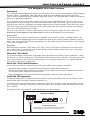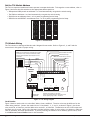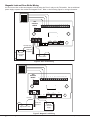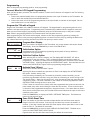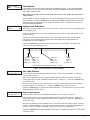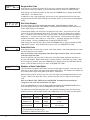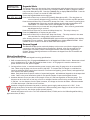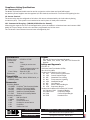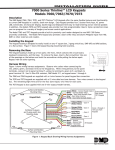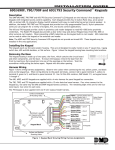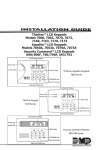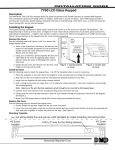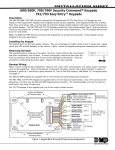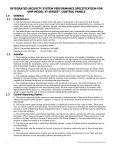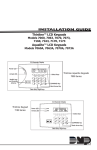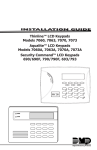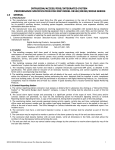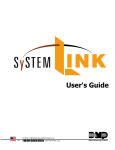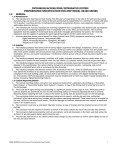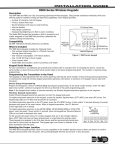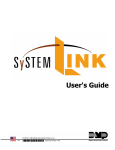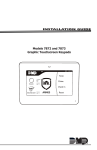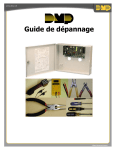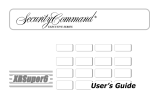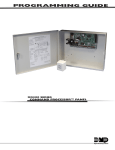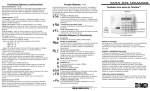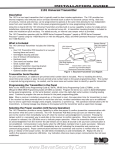Download Digital Monitoring Products 7073 Specifications
Transcript
Installation Sheet 734 Wiegand Interface Module Description The 734 Wiegand Interface Module allows you to use the powerful built-in access control capability of DMP Command Processor™ Panels. The XRSuper6, XR20, XR40, XR100, XR500 Series and XR2500F panels provide system door control, arming, and disarming using proximity or mag-stripe devices. The 734 Module easily connects to the keypad bus of any of the panels listed above. The 734 operates on 12 VDC input and provides four power-limited programmable zones. Zones 1, 2 and 3 can be programmed for a variety of burglary or access control applications. Zone 4 is a Class B, Style A circuit that can be programmed as a fire zone. Additionally, the module supplies a Form C Single Pole Double Throw (SPDT) Door Strike relay, built-in piezo with remote annunciation output, data to panel LED, and a 4-position terminal for connecting one or more external Wiegand format readers. The Form C relay draws up to 35mA of current and its contacts are rated for 10 Amps at 12 VDC. Refer to the NC/C/NO (Dry Contact Relay) and the Isolation Relay sections in this document for more information. Access Control The 734 module allows users to present an access credential, such as a card or keyfob, to a Wiegand reader. The reader then sends the Wiegand input to the 734 module that reads the user code and verifies its authority with the panel. After verifying the code has the proper authority, the 734 module powers its on-board Form C relay releasing a door strike or magnetic lock. Enroll Users DMP 793 Security Command or 7063, 7063A, 7073, 7073A, 7163 or 7173 Thinline LCD keypads can be used to enroll users. Remote Link™ or System Link™ with an Admin Reader can also be used to quickly enroll users in the system. The 734 cannot be used to enroll users. Mount the 734 to Walls The 734 ships installed in a decorative, high-impact plastic case that mounts directly to walls, backboards, or other flat surfaces. For easy installation, the 734 housing back and both ends have wire entrances. The bottom half of the plastic case contains two screw holes for mounting the case on single-gang switch boxes. It is recommended that you mount the 734 near the protected door. Mount the 734 in Panel Enclosures You can also install the 734 in a panel enclosure using the standard 3-hole mounting configuration. 1.Mount the plastic standoffs to the enclosure using the three included Phillips head screws. 2.Insert the screws through the holes on the enclosure exterior side and into the plastic standoffs which mount on the enclosure inside. Tighten the screws into place. 3.After tightening and securing the standoffs onto the enclosure, snap the 734 onto the standoffs. Install the 333 Suppressor One Model 333 Suppressor is included with the 734 module. Install the suppressor across the 734 Common (C) and Normally Open (NO) or Normally Closed (NC) terminals on J1. If the device being controlled by the relay is connected to the NO and C terminals, install the suppressor on the NO and C terminals. Conversely, if the device is connected to the NC and C terminals, install the 333 Suppressor on NC and C terminals. The suppressor wire is non-polarized. Install the suppressor as shown in Figure 1. 734 Interface Module C NC J2 J1 RED YEL J4 J5 Piezo GRN RELAY WIEGAND DATA ON READ LED XMT LED RED NO PROG RED + – KYPD IN RED KYPD OUT Model 333 Suppressor Wire the Suppressor to the Common and Normally Open or Normally Closed depending upon which terminals are used for the device. Figure 1: Model 333 Installation on the 734 Module Set the 734 Module Address The 734 is a supervised module and cannot operate in unsupervised mode. To change the current address, refer to Figure 2 and move the slide switches to the appropriate address positions. • • • • XRSuper6 and XR20 panels use addresses 1 to 4 and automatically recognize the switch setting The XR40 use addresses 1 to 8 and automatically recognize the switch setting XR100 Series use addresses from 1 to 8 in panel programming Device Setup XR500 Series and XR2500F use addresses from 1 to 16 in panel programming Device Setup. ON ON 1 ON 2 1 2 3 4 4 1 2 3 4 ON 1 2 3 4 6 1 2 3 4 8 1 2 3 4 ON 9 1 2 3 4 ON 14 ON 15 1 2 3 4 1 2 3 4 12 1 2 3 4 ON 13 ON 11 1 2 3 4 ON 1 2 3 4 ON 10 1 2 3 4 ON 7 1 2 3 4 ON 1 2 3 4 ON ON 5 ON 3 16 1 2 3 4 1 2 3 4 Figure 2: 734 Addresses 734 Module Wiring The 734 connects to the keypad data bus and a Wiegand format reader. Refer to Figures 3, 4, and 5 and the instructions in this guide for proper wiring. Remote LED Control Remote Audible Annunciator Note: Only use shielded wire if specified by the reader manufacturer. Only connect the shield to the reader. Refer to reader installation documentation for more information. Armed Status Output Note: Use 1K Ohm EOL for each zone. Zone 1 Black Green (Data 0) White (Data 1) Zone 2 Zone 3 Red Shield Card Reader Zone 4 734 Interface Module 1 3 4 5 RED WHT GRN BLK LC ON S1 NO 2 C 9 10 6 7 8 RA AS Z1 GND Z2 11 12 13 14 J3 + 12 V D C D a t a 1 D a t a 0 Z3 GND Z4+ Z4– G N D NC J2 RED YEL RELAY WIEGAND DATA ON READ LED XMT LED Model 333 Supressor J4 J5 Piezo GRN RED J1 PROG RED + – KYPD IN RED KYPD OUT Maximum line impedance is 100 Ohms Zone 4 Ground fault detected at 1420 Ohms or less Normal operating range is 650 - 1200 Ohms Figure 3: 734 Wiring Diagram Card Reader Figure 3 shows a reader with wire colors Red, White, Green, and Black. The wire colors may be different for the reader being installed. Connect the reader wires to J3 terminals 1, 2, 3, and 4. As shown in Figure 3, the Green wire carries D0, or Data Zero, and the White wire carries D1, or Data One. The Red wire carries 12 VDC output and the Black wire is ground. Refer to the literature provided with the reader for wire coding, wire distance, cable type (such as shielded), and other specifications. If you are powering the readers from an auxiliary power source, refer to 12 VDC Access Control Readers later in this document. Digital Monitoring Products 2 734 Installation and Programming Guide LC (Remote LED Control) Terminal 5 provides an unsupervised switched ground for a visual indicator that turns on when the Model 734 relay activates. Connect the negative side of an LED controller to J3 terminal 5. The LED turns on for the duration the door strike relay is on. Note: HID readers optionally provide a connection for LED reader control. RA (Remote Annunciation) Terminal 6 provides an unsupervised switched ground for a remote annunciator (RA) that turns on when the Model 734 on-board piezo turns on. Connect the negative side of a remote annunciator to J3 terminal 6. The remote annunciator activates when the RA switches to ground. The remote annunciator silences when the RA restores. AS (Armed Status) Terminal 7 provides an unsupervised switched ground for a visual or audible armed status indicator that turns on when the area Armed Status is sent to the 734 such as SYSTEM ON or ALL SYSTEM ON. Connect the negative side of an Armed Status output to J3 terminal 7. The AS terminal may stay grounded up to 20 seconds after the system disarms. Zone Terminals Terminals 8 through 12 on J3 connect grounded zones 1 through 3. These zones have a grounded side and cannot be used for fire-initiating devices. Zones 2 and 3 can also be used for access control with Zone 2 providing a SoftShunt™ feature and Zone 3 providing Request to Exit functionality. Zone 4 terminals provide a non-powered Class B ungrounded zone suitable for connection to fire devices such as 4-wire smoke or heat detectors. Refer to LT-0164 for a current list of 4-wire smoke detectors. Use the supplied, DMP Model 311 1K Ohm End-of-Line resistors on each zone. Refer to the panel programming guide for programming instructions. Note: A mechanical means of resetting four-wire smoke detectors or other latching devices on Zone 4 must be provided. The panel does not drop power to the keypad bus when a Sensor Reset is performed. NC/C/NO (Dry Contact Relay) The 734 also provides an internal Form C (SPDT) relay for controlling door strikes or magnetic locks. The three relay terminals on J1 marked NC C NO allow you to connect the device wiring to the relay for module control. See Figures 4 and 5 for proper door strike and magnetic lock wiring. The Form C relay draws up to 35mA of current and its contacts are rated for 10 Amps at 12 VDC. When connecting multiple locks to the Form C relay, the total current for all locks cannot exceed 10 Amps. If the total current for all locks exceeds 10 Amps, problems may arise and an isolation relay may be needed. KYPD IN (Keypad In) Receives and transmits data to the panel Keypad bus. KYPD OUT (Keypad Out) Transmits keypad bus data out to other keypad(s) or modules. Install a dual connector four-position harness to allow daisy chain connection to keypad(s) or other devices, up to the maximum number of devices supported by the bus. PROG (Programming) The 734 module is programmable from a 32-character keypad set to address one. Connect the keypad to the board using a Model 330 4-wire harness. Programming starts as soon as the keypad is connected. Status LEDs The 734 board contains three status LEDs. The Red LED turns on for the duration that the door strike relay is activated. The Yellow LED turns on for one second to indicate receipt of a Wiegand input. The Green LED indicates data sent to the panel. 12 VDC Power You can power the 734 module from a 12 VDC power source. The 12 VDC power can be provided by the panel or from a separate listed burglary and fire alarm auxiliary power supply. Do not ground the power supply to the 734 or Command Processor™ panel. Power Supplies must have battery backup and be power limited. Direct Voltage Output to Reader The 734 provides direct 12 VDC output to the reader on the J3 Red terminal connection. The 734 contains an onboard current limiting device that protects the 734 from shorts on the output voltage through external wiring. 734 Installation and Programming Guide Digital Monitoring Products 3 Magnetic Lock and Door Strike Wiring You can control door strikes and magnetic locks by using the Form C relay on the 734 module. Use an additional power supply to power door strikes and magnetic locks. Refer to the following figures for wiring information. 734 Interface Module Card Reader 2 1 3 4 5 10 6 7 8 9 RA AS Z1 GND Z2 11 12 13 14 J3 RED WHT GRN BLK LC ON Z3 GND Z4+ Z4– S1 NO C NC J2 RED YEL J5 Piezo GRN RELAY WIEGAND DATA ON READ LED XMT LED Normally Open J4 RED J1 RED PROG + – KYPD IN RED KYPD OUT Common Model 333 Supressor DMP 502 or 505 Power Supply + – DC Door Strike Figure 4: Door Strike Wiring Card Reader 734 Interface Module 1 2 3 4 5 9 10 6 7 8 RA AS Z1 GND Z2 11 12 13 14 J3 RED WHT GRN BLK LC ON Z3 GND Z4+ Z4– S1 NO C NC J2 Common – + Magnetic Door Lock RED YEL J4 J5 Piezo GRN RELAY WIEGAND DATA ON READ LED XMT LED RED J1 PROG RED + – KYPD IN RED KYPD OUT Normally Closed Model 333 Supressor DMP 502 or 505 Power Supply Figure 5: Magnetic Lock Wiring Digital Monitoring Products 4 734 Installation and Programming Guide Programming Refer to the panel programming guide for zone programming. Connect Wire for LCD Keypad Programming After you have properly wired the 734 interface module, connect the 32-character LCD keypad to the 734 following the steps below: 1. Connect the standard model 330 4-wire programming harness to the 4-pin J2 header on the 734 module. Be sure to match the module Red pin and harness Red wire. 2. Connect the other end of the programming harness to the 4-pin header on the back of the keypad. Be sure that the Red wire is on the lowest pin. Program the 734 with a Keypad Program the 734 module with a DMP 32-character LCD keypad. The keypad used for programming must be set to address 1 and supervised operation. Programming mode is automatically enabled when the keypad is connected. When you remove the keypad, programming automatically stops and all data entered up to that point is saved. Note: While in programming mode no 734 communication with the panel can occur. While programming the 734 module with a keypad, advance to the next programming option by pressing the COMMAND key. Return to the previous programming option or erase an incorrect entry by pressing the Back Arrow key. Make a selection by pressing the Select key below the option you wish to select. 734 Programming VER vvv mm/dd/yy Program Start Display INITIALIZE ALL? NO YES Initialization Option ARE YOU SURE? YESNO Initialize Confirm Option ACTIVATE ZONE 2 SHUNT: NO YES Activate Zone 2 Shunt When you connect the keypad to the 734 module, the version number and version release date display. Press the COMMAND key to move to INITIALIZE ALL?. Initialization sets the 734 module programming memory back to factory defaults in preparation for programming. After selecting YES to clear the memory, the 734 displays ARE YOU SURE? YES NO for confirmation to clear the memory. This is a safeguard against accidentally erasing all programming. No memory is cleared from the programming until you answer YES to the ARE YOU SURE? option. Selecting NO displays the INITIALIZE ALL? option. Press the Back Arrow to return to the INITIALIZE ALL? option with no programming changes saved. Select YES to activate the Soft-Shunt™ option. Selecting NO allows standard zone operation on Zone 2 and displays the ACTIVATE ZONE 3 REX option. Default setting is NO. If the door being released by the 734 module is protected (contact installed), you can provide a programmable Soft-Shunt entry/exit timer by connecting its contact wiring to the 734 module Zone 2. When the on-board Form C relay activates and the user opens the door connected to Zone 2, the zone is shunted for the number of seconds programmed in ZONE 2 SOFTSHUNT TIME allowing the user to enter/exit. If Zone 2 does not restore (door closed) within the programmed time minus ten seconds, the piezo sounds every other second during the timer last ten seconds. If Zone 2 restores prior to the end of the programmed second timer, the piezo silences. If the zone does not restore after the ten second piezo time, the 734 ends the shunt and indicates the open or short zone condition to the panel. Press the COMMAND key to display the ZONE 2 SOFTSHUNT TIME option. The Back Arrow returns to the previous menu. ZONE 2 SOFTSHUNT TIME: 40 Zone 2 Soft-Shunt Time Enter the number of Soft-Shunt seconds to elapse before the Soft-Shunt timer expires. Range is from 20 to 250 seconds. Press any top row select key to enter the number of seconds. If the door remains open when the timer expires a zone open/short is sent to the panel for Zone 2. The default is 40 seconds. Press the COMMAND key to move forward to RELOCK ON ZONE 2 FAULT. The Back Arrow returns to the ACTIVATE ZONE 2 SHUNT option. Figure 6 shows how the Soft-Shunt works using the default 40 second timer. 734 Installation and Programming Guide Digital Monitoring Products 5 5 Second Strike 10 seconds before the shunt time expires, 40 the device beeps if Seconds the door is still open. 40-Second "Soft-Shunt" and entry/exit timer. A zone open/short is indicated if the door remains open. End of timer. Figure 6: Soft-Shunt™ Time line using default time RELOCK ON ZONE 2 FAULT? NO YES Relock on Zone 2 Fault? Selecting NO leaves the relay on when Zone 2 faults to an open or short condition during Soft-Shunt. Selecting YES turns the relay off when Zone 2 faults open or short during SoftShunt. The default is NO. Press the COMMAND key to display ACTIVATE ZONE 3 REX:. The Back Arrow returns to the ZONE 2 SOFTSHUNT TIME: option. ACTIVATE ZONE 3 REX: NO YES Activate Zone 3 Request to Exit Selecting YES activates the Zone 3 Request to Exit (REX) option. Selecting NO allows standard zone operation on Zone 3 and displays the ACTIVATE ONBOARD SPEAKER option. Default setting is NO. Optionally connect a PIR (or other motion sensing device) or a mechanical switch to Zone 3 to provide REX capability to the system. When Zone 3 shorts, the on-board Form C relay activates for the programmed number of seconds. During this time, the user can open the protected door to start the programmed Soft-Shunt™ entry/exit timer. After the programmed number of seconds, the relay restores the door to its locked state. The 734 module provides a shunt-only option for REX on Zone 3. When Zone 3 opens from a normal state, only a Soft-Shunt occurs: the on-board relay does not activate. This shuntonly option uses two methods of REX. The first REX device provides the programmed SoftShunt entry/exit timer. The second REX device, or manual device such as a door knob, unlocks the door. An example of the shunt-only configuration is a door to an office that is locked 24 hours a day. Users pass a REX motion detector positioned by the door to begin the programmed exit timer. Within the programmed number of seconds the user must then manually activate a second device, such as a REX device or manual door knob, to unlock the door. If the door is opened after the programmed number of seconds, the zone goes into alarm. If you select YES, pressing the COMMAND key displays ZONE 3 REX STRIKE TIME. The Back Arrow returns to the ACTIVATE ZONE 2 SHUNT option. ZONE 3 REX STRIKE TIME: 5 Zone 3 REX Strike Time Enter the number of REX seconds to elapse. Range is from 5 to 250 seconds. Press any select key to enter the number of seconds. The default is 5 seconds. Press the COMMAND key to move forward to the ACTIVATE ONBOARD SPEAKER option. The Back Arrow returns to ACTIVATE ZONE 3 REX. ACTIVATE ONBOARD SPEAKER:NO YES Activate Onboard Speaker Select YES to enable the onboard piezo speaker for local annunciation. Select NO to turn the piezo off for all operations. This does not affect remote annunciator open collector (RA) operation. The default is YES. Press the COMMAND key to display the CARD OPTIONS option. The Back Arrow returns to ACTIVATE ZONE 3 REX. Digital Monitoring Products 6 734 Installation and Programming Guide CARD OPTIONS DMP CUSTOM Card Options Select DMP to indicate the reader sends a 26-bit DMP data string. To save the DMP option, press the left top row Select key under DMP. Press the COMMAND key to display REQUIRE SITE CODE. Default is DMP. Note: When set to DMP, the 734 converts the last 17 bits of the 26-bit data string into a 5-digit number. Select CUSTOM if using a non-DMP card. To select CUSTOM press the right top row Select key under CUSTOM. Press the COMMAND key to display the WIEGAND CODE LENGTH option and other options to configure the 734 for operation with the card. The Back Arrow returns to ACTIVATE ONBOARD SPEAKER:. WIEGAND CODE LENGTH: 45 Custom Card Definitions When using a custom product, enter the total number of bits to be received in Wiegand code including parity bits. Press any top row Select key to enter a number between 0-255 to equal the number of bits. Default is 45 bits. Typically, an access card contains data bits for a site code, a user code, and start/stop/ parity bits. The starting position location and code length must be determined and programmed into the 734 Module. Press the COMMAND key to save the bit number and access SITE CODE. The Back Arrow returns to the CARD OPTIONS: option. 011101011100110101000110011000101 First Bit received Bit = 0 Position = 0 Site Code Bit = 1 Position = 1 Length = 10 User Code Bit = 0 Position = 11 Length = 20 Last Bit received Bit = 1 Position = 32 in this example the Wiegand Code Length = 32 bits. Figure 7: Data Stream Bit Location Example SITE CODE POS: ppp LEN: xx Site Code Position Enter the site code start position in the data string. Then enter the number of characters the site code contains. PPP = the bit position in the string that indicates the site code start position. Press the second Select Key to enter a number between 0-255. Default is 1. Press the COMMAND key to save the entry. XX = the total number of site code bits used. Press the fourth (right) Select Key to enter a number between 1-16. Default is 1. Press the COMMAND key to save the entry. Press the COMMAND key to display the USER CODE option. The Back Arrow key returns to the WIEGAND CODE LENGTH: option. USER CODE POS: ppp LEN: xx User Code Position Define the User Code start bit position and number of User Code bits as follows. PPP =the bit position in the string that indicates the User Code start position. Press the second Select Key to enter a number between 0-255. Default is 1. Press the COMMAND key to save the entry. XX =the total number of User Code bits used. Press the fourth Select Key to enter a custom number. Custom numbers can only be a number between 16-32. Press the COMMAND key to save the entry. The default is the DMP value of 45 which is pre-programmed. Press the COMMAND key to display REQUIRE SITE CODE. The Back Arrow returns to SITE CODE POSITION: option. 734 Installation and Programming Guide Digital Monitoring Products 7 REQUIRE SITE CODE: NO YES Require Site Code Press the top row Select key under YES to use a site code and press the COMMAND key to view the site code entry display. Press the Back Arrow key to return to CARD OPTIONS:. Press the top row Select key under NO and press the COMMAND key to display NO OF USER CODE DIGITS. The default is NO. In addition to User Code verification, door access is only granted when any one site code programmed at the SITE CODE ENTRY option matches the site code received in the Wiegand string. aaa bbb ccc ddd eee fff ggg hhh Site Code Display You can program up to eight three-digit site codes. Site code range is 0-999. Any previously programmed site codes display. Dashes represent blank site codes and indicate where digits display on the keypad. In the keypad display, the letters aaa correspond to Site Code 1, letters bbb to Site Code 2 and so on to hhh representing Site Code 8. Press the left top row Select Key to display the ">" character next to the Site Code 1 (aaa) location. Press the left Select key again to display the ">" character next to Site Code 5 (eee) location. The next Select key toggles between Site Codes 2 and 6 and so on. Ensure the ">" character displays next to the site code to change. Press the COMMAND key to display ENTER SITE CODE. After entering all required site codes, press the COMMAND key to move to the NO OF USER CODE DIGITS: option. Press the Back Arrow key to return to REQUIRE SITE CODE:. ENTER SITE CODE 127 ___ ___ DEL Enter Site Code Press the left top row Select key to enter a site code number. Use the keypad digits to enter the three-digit site code number. Note: A card with a site code greater than three digits cannot be used. Use only cards with three-digit site codes. Press the right top row Select key to delete the site code number displayed and return to the site code display. Repeat these steps to change, delete, or add other site codes. When all site codes are entered, press the COMMAND key to display the NO OF USER CODE DIGITS: option. Press the Back Arrow key to return to REQUIRE SITE CODE:. NO OF USER CODE DIGITS: 5 Number of User Code Digits The 734 module recognizes user codes from four to eight digits in length. Press any top row Select key to enter a user code digit length between 4-8 digits. This number must match the user code number length being used by the panel. Default is 5. When searching the bit string for the user code, the digits are identified and read from left to right. When a four-digit user code is selected only the first four digits of the string are read. Note: As of March 2005, XR500 Series and XR2500F Command Processor® Panels recognize a user code with a maximum of 6-digits. Press the COMMAND key to save the digit number and display the DEGRADED MODE option. Press the Back Arrow key to return to REQUIRE SITE CODE: option. The table below identifies the panel types, the required operating modes for the arming/ disarming feature, and the appropriate code configuration (4, 5 or 6 digits) for each panel. Operation XRSuper6 XR20/XR40 Arms H/A 4-digit 4-digit Disarms H/A 4-digit 4-digit Arms A/P N/A N/A Disarms A/P 4-digit 4-digit Arms Area(s) — N/A Disarms Area(s) — 4-digit* * During entry delay only. — Not available on this panel type. N/A Requires additional selection to arm. Digital Monitoring Products 8 XR500 Series/XR2500F N/A 4-digit N/A 4-digit N/A 4,5 or 6-digit 734 Installation and Programming Guide DEGRADED MODE RELAY ALWAYS OFF Degraded Mode REMOVE KEYPAD Remove Keypad This option defines the relay action when communication with the panel has not occurred for five seconds. Press any top row Select key to display CHOOSE ACTION to change the default relay action Relay Always Off. Press the COMMAND key to display REMOVE KEYPAD. Press the Back Arrow key to return to the NO OF USER CODE DIGITS:. CHOOSE ACTION Choose the Degraded Mode Action required. off SITE ANY ON Press the first Select key to choose OFF [Default] (Relay Always Off) — The relay does not turn on when any Wiegand string is received. Off does not affect any REX operation. Press the second Select key to choose SITE (Accept Site Code) — Door access is granted when the Wiegand site code string received matches any site code programmed at SITE CODE ENTRY. For details refer back to the REQUIRE SITE CODE option.. Press the third Select key to choose ANY (Any Wiegand Read) — Door access is granted when any Wiegand string is received. Press the fourth Select key to choose ON (Relay Always On) — The relay is always on. CHOOSE ACTION Press the COMMAND key to display the next action. LAST Press the first Select key to choose LAST (Keep Last State) — The relay remains in the same state and does not change when communication is lost. After choosing the action, the DEGRADED MODE option and the newly defined action display. Programming is now complete. Press the COMMAND key to display REMOVE KEYPAD. Press the Back Arrow to return to the NO OF USER CODE DIGITS option. The REMOVE KEYPAD option continually displays with no time out while the keypad remains connected to the 734 module after programming is finished. After five seconds the 734 module piezo continually sounds if the keypad remains connected and programming is finished. Remove the keypad harness to disconnect the keypad from the 734 module and silence the alarm. Wiring Specifications Refer to the following LX-Bus and Keypad bus wiring specifications. 1. DMP recommends using 18 or 22-gauge unshielded wire for all keypad and LX-Bus circuits. Do not use twisted pair or shielded wire for LX-Bus and keypad bus data circuits. All 22-gauge wire must be connected to a power-limited circuit and jacket wrapped. 2. On keypad bus circuits, to maintain auxiliary power integrity when using 22-gauge wire do not exceed 500 feet. When using 18-gauge wire do not exceed 1,000 feet. To increase the wire length or to add devices, install an additional power supply that is listed for Fire Protective Signaling, power limited, and regulated (12 VDC nominal) with battery backup. Note: Each panel allows a specific number of supervised keypads. Add additional keypads in the unsupervised mode. Refer to the panel installation guide for the specific number of supervised keypads allowed. 3. Maximum distance for any one bus circuit (length of wire) is 2,500 feet regardless of the wire gauge. This distance can be in the form of one long wire run or multiple branches with all wiring totaling no more than 2,500 feet. As wire distance from the panel increases, DC voltage on the wire decreases. Maximum number of LX-Bus devices per 2,500 feet circuit is 40 feet. 4. Maximum voltage drop between the panel (or auxiliary power supply) and any device is 2.0 VDC. If the voltage at any device is less than the required level, add an auxiliary power supply at the end of the circuit. When voltage is too low, the devices cannot operate properly. For additional information refer to the 710/710F Installation Sheet (LT-0310) and or the LX-Bus/Keypad Bus Wiring Application Note (LT-2031). 734 Installation and Programming Guide Digital Monitoring Products 9 Compliance Listing Specifications UL Commercial Fire The Model 734 Interface Module must be used in conjunction with at least one listed DMP keypad. Any Auxiliary Power Supplies must be regulated (12 VDC Nominal) and listed for Fire Protective Signaling Service. UL Access Control The access relay must be configured as fail-safe or fail-secure as determined by the local Authority Having Jurisdiction (AHJ). This system is not intended to be used in place of listed panic hardware. ULC Commercial Burglary (XR100/XR500 Series Panels) When using the zones of the 734 in a listed application, place the module in a listed enclosure and connect a DMP Model 307 Clip-on Tamper Switch to the enclosure programmed as a 24-Hour zone. The 734 Access Control features have not been investigated by ULC. Alarm Form C Relay Dimensions Keypads 8.5 VDC to 15 VDC 15mA + 1.6mA per active zone 15mA + 20mA with Annunciator ON + 2mA per faulted zone 35mA at 12 VDC 4.5” W x 2.75” H x 1.75” D Compatibility XRSuper6, XR20, XR40, XR100, XR500 Series, or XR2500F panels Accessories Proximity Readers PP-6005B ProxPoint® Plus Proximity Reader MP-5365 MiniProx™ Proximity Reader PR-5455 ProxPro® II Proximity Reader MX-5375 MaxiProx® Proximity Reader TL-5395 ThinLine II® Proximity Reader Proximity Credentials 1306P DMP Prox Patch 1306PW Prox Patch™ 1326 ProxCard II® Card 1346 ProxKey II® Access Device 1351 ProxPass® 1386 ISOProx II® Card 693 and 793 Security Command Keypads 7063, 7063A, 7073, 7073A, 7163, and 7173 Thinline LCD Keypads Listings and Approvals FCC Part 15 California State Fire Marshal (CSFM) New York City (MEA) Underwriters Laboratory (UL) Listed UL 294 Access Control System Units UL 1610 Central Station Burglar UL 985 Household Fire-warning UL 864 Fire-protective Signalling UL 1023 Household Burglar UL 609 Local Burglar UL 365 Police Connected Burglar UL 1076 Proprietary Burglar Underwriters Laboratories Canada (ULC) Listed ULC Subject-C1023 Household Burglar ULC/ORD-C1076 Proprietary Burglar ULC S304 Central Station Burglar ULC S545 Household Fire 800-641-4282 INTRUSION • FIRE • ACCESS • NETWORKS www.dmp.com 2500 North Partnership Boulevard Made in the USA Springfield, Missouri 65803-8877 8274 Primary Power Current Draw Standby LT-0737 1.01 © 2008 Digital Monitoring Products Inc. Specifications