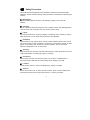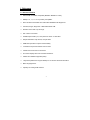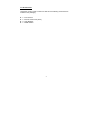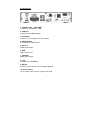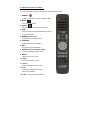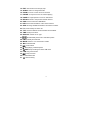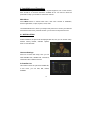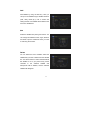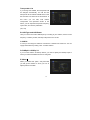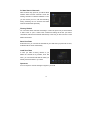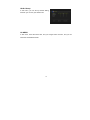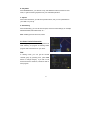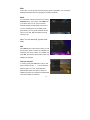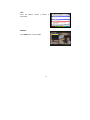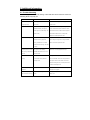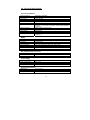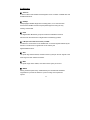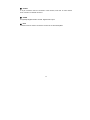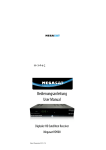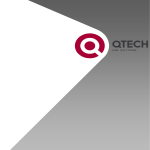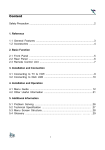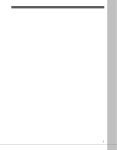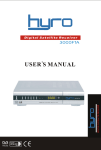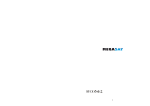Download Elcomax Elux Specifications
Transcript
Table of Contents Safety Precaution ........................................................................................................2 1. Reference 1.1 General Features ...................................................................................................3 1.2 Accessories ............................................................................................................4 2. Basic Function 2.1 Front Panel .............................................................................................................5 2.2 Rear Panel .............................................................................................................6 2.3 Remote Control Unit ...............................................................................................7 3. Installation and Connection 3.1 Connecting to Dish LNB and TV .............................................................................9 4. Installation and Operation 4.1 Installation…………..............................................................................................10 4.2 Edit Channel………...............................................................................................15 4.3 Setting ……….......................................................................................................17 4.4 Times…………………….............................................................................………19 4.5 Expansion…..........................................................................................................20 4.6 Other Useful Information ......................................................................................21 5. Additional Information 5.1 Trouble Shooting..................................................................................................24 5.2 Technical Specifications………………….……………………………………………25 5.3 Glossary ..............................................................................................................26 1 Safety Precaution This STB has been designed and manufactured to satisfy the international safety standards. Please read the following safety precautions carefully before operating this receiver. Main Supply: Before operating, please check the units operating voltage is 100~240V AC 50/60Hz. Overload: Do not overload a wall outlet, extension cord or adapter, neither use damaged power cord or touch it with wet hand as this may result in electric shock. Liquid: The receiver shall not be exposed to dripping or splashing water, and that no objects filled with liquids, such as base, shall be placed on the apparatus. Ventilation: Keep the slots on top of the receiver uncover to allow sufficient airflow to the unit. Do not put the receiver on soft furnishings or carpets. Do not expose the receiver to direct light or do not place it near a heater or in humid conditions. Do not stack other electronic equipments on top of the receiver. Cleaning: Plug out the receiver from the wall outlet before cleaning. Clean the receiver by a soft cloth or mild solution of washing-up liquid (no solvents). Connection: Disconnect the receiver from the mains when you connect it to satellite LNB or disconnect it from LNB. Failure would possibly cause damage to the LNB. Location: Put the receiver indoor in order to avoid lightening, raining or sunlight. Uncover: Do not remove the cover, to reduce the risk of electric shock. Contact qualified and licensed service personnel to repair the receiver, or contact your dealer. 2 1. Reference 1.1 General Features DVB-S/DVB-S2 Satellite Compliant (MPEG-II/ MPEG-IV/ H.264). DiSEqC 1.0, 1.1, 1.2 & 1.3 (USALS) Compatible. SCPC & MCPC Receivable from C/Ku Band Satellites LNB Supported. Universal, Single, Single S & C Band Wide band LNB. Sensitive Tuner with Loop-Through. PAL / NTSC Conversion. Variable Aspect Ratio (4:3, 16:9) with Pan Vector or Letter Box. Output Resolution: 576p & 576i, 720p & 1080i. HDMI with Upscale to Improve Picture Quality. 4 Favorite Groups and Parental Lock Function. 5 Kinds of Sort Function for Channels. On-screen Display with True Full Color Resolution. Teletext and Subtitle Supported (OSD). 7 days EPG (Electronic Program Guide) for On-Screen Channel Information. Multi Language Menu. Capacity for Sorting Multi Channel. 3 1.2 Accessories Unpack the unit and check to make sure that all of the following accessories are included in the packaging. 1 x User manual 1 x Remote Control Unit (RCU) 2 x AAA Batteries 1 X HDMI CABLE 4 2. Basic Function 2.1 Front Panel 1. Display (13 VFD) 13 digit VFD display, vacuum fluorescent display 2. Power Button The POWER button is used to turn the power on or to make it on Standby Mode. 3. CH Buttons Change channels or items from top to bottom on the menus. 4. VOL Buttons Change channel’s volume from high to low. 5. Menu Button Press to pop up the MENU from OSD 6. OK Button Press to choose wanted function in OSD 7. Smart Card Slot Socket for a TV operator Smart Card. 8. USB port USB2.0 port for connect to any external USB devices such as USB Disk or HDD. 5 2.2 Rear Panel 1. LNB IN 13/18V 500mA Max Connect the Satellite Dish LNB. 2. LNB OUT Output the Dish LNB IN signal. 3. TV SCART Connect to TV set player with Scart cables. 4. VIDEO/AUDIO RCA output for CVBS format. 5. DV-OUT HDMI signal output 6. USB USB 2.0 Host Port. 7. COAXIAL Digital Audio output 8. LAN Connection for INTERNET. 9. RS-232 Connect to serial port of PC for software upgrade. 10. Power Switch To Turn ON or OFF the main power of this STB. 6 2.3 Remote Control Unit (RCU) You can control this receiver by this remote controller with full function. 1. POWER: Power on / off button, can set to Standby mode. 2. MUTE: Turn the sound On/Off. 3. SLEEP: Setting the time for turning the receiver off 4. PVR: Press to display the RECORDING files you have recored via this box 5. NUMERIC KEY (0~9) : Input number or change channel 6. TV/RADIO: Switch between TV and RADIO. 7. SAT: Show the scanned satellite list. 8. EPG (Electronic Program Guide) : Show the TV/Radio program guide. 9. MENU: Activate main menu or exit. 10. CH+/-: Change channel up or down. 11. VOL+/-: Change volume in viewing mode. 12. OK: Confirm the highlighted menu item. Open the channel list. 13. FAV: To view the favorite channels. 7 14. EXIT: Exit current menu step by step. 15. AUDIO: Select or change the Audio. 16. ZOOM: To zoom out the current TV channel 17. PAUSE: To stop the current TV channel playing 18. PAGE+/-: Page up/down in menu or channel list 19. RECALL: Move to the previous viewed channel. 20. USB: Press to enter into USB MENU 21. INFO: Show the information of the current channel. 22. SUB: Showing Subtitle information if the channel contains. 23. F1: Functional key for future use 24. TXT: Show the teletext content if teletext is transmitted. 25. TIME: Setup event timer. 26. DISPLAY: Switch the TV type. 27. : Activate Multi picture menu and select picture 28. FIND: Quickly find channels 29. MODE: Switch 4:3 & 16:9 Screen Formats 30. WW: Fast backward. 31. XX: Fast forward 32. X: Start playing / Release pause 33. ■/USB: Stop recording and enter USB menu 34. IWW: Play previous item 35. XXI: Play next item. 36. I I: Pause/time shift 37. ●: Start recording 8 3. Installation and Connection The following diagram shows you how to connect the HD receiver, TV, LNB and other equipment, please read this first if you are not sure about the connection, and it will guide you to the correct connection. 3.1 Connecting to Dish LNB and TV You can connect one fixed dish LNB directly to the LNB IN, or connect at least two dish LNB by DiSEqC Switch, you can also connect to HH mount dish LNB. 9 4. Installation and Operation After connecting the receiver to other required equipment, turn on the receiver, there should be no channel information available at first. You need to follow the procedure to setup your receiver to search the channel. Main Menu Press MENU button to activate main menu, main menu consists of Installation, Service organization, Output, System, Timer, USB. Use UP/DOWN button to select your subject and press OK to confirm your selection and enter that sub menu, press EXIT button you can return to the previous menu 4.1 INSTALLATION Select Installation, the picture will be displayed like this, here you can do Dish setup, Restore Factory Default, Software Update, Save or Load STB data Antenna Settings Press OK to Enter Dish setup, here you can make Satellite Scan, Satellite Edit, TP Search, TP Edit and other related Functions. A: Satellite List This window shows the pre-stored satellite list, in this menu, you can Add, Edit, Delete, Satellites. 10 Add Add satellite by using the Red key. Here you can input new Satellite angle, Satellite Direction (east, west), Band (ku,c). OK to confirm the setting and this new satellite will be added to the end of the Satellite list. Edit Select the satellite then press green button. You can change the satellite’s name, angle, direction and band. Input the characters which you want to edit using the browser. Delete You can delete the user’s satellite. Select the satellite that you want to delete from the satellite list. You will be asked to confirm whether delete the satellite or not. If you press ok key, all the channels in the selected satellite and transponder will be deleted, and the selected satellite will disappear. 11 Transponder List If you change the satellite, the transponder will be changed automatically. You will find the transponder list of selected satellite here. Press the sat button can switch the TP and SAT list. In this menu you can Add, Edit, Delete, Transponder. The Operation similar to the above, you can input the transponder frequency, symbol rate, and choose polarization (Ver, Hor) B: LNB Type and LNB Power Here you need to check the LNB frequency according to your antenna, set the correct frequency or define yourself, and keep LNB power to be 13/18V. C: 22KHz In case you are using two antennas connected to a 22KHz tone switch box. You can supply either 22KHz by setting “OFF” to select antenna. D: DiSEqC1.0 DiSEqC1.1 If you connect antenna to DiSEqC Switch, you need to specify the DiSEqC input to which your selected satellite have been configured. E: Motor When you enable this option, and press OK, you will get this window to show you how to adjust position of the dish. 12 Move Auto [W/E] Press RIGHT/LEFT button, the dish will be motorized to East/West continuously, it will stop until it find the best signal. Move Continue Press RIGHT/LEFT button, the dish will be motorized to East/West continuously until you press LEFT/RIGHT again. Move Step Press RIGHT/LEFT button, the dish will be motorized to East/West by step. Store Position Save the current position you searched for the selected satellite. Go to Position Press OK button to move the dish to the stored position. Go to Reference Press OK button to move the dish to 0 position. Set West Limit Enable West limit. Set East Limit Enable East limit. Disable Limit Disable West limit and East limit. F: Channel search In this menu, you can select scan mode like TP/blind/network scan, you also can select all Channels & FTA Channels by setting the search option 13 G: Start Search Channels After set above step, press ok you will be asked whether delete all exist channels if there are existing channels on selected satellites or TPs, you can choose yes or no, will start searching. During searching the TV Channel and Radio Channel will be listed separately. Factory Default You can erase all the channels and settings. If select All, press OK you will be asked to select “start” or “quit”. If select “start” all data and setting will be lost. (as well as channel list, radio list and scramble channel list). In the end, you also can save or load default channel list. Save User Data Enter this menu, you can save the STB data to your STB when you press OK on RCU, STB data will be saved automatically Load User Data In case you make a factory default, or you delete the channel list by mistake, enter this menu, you can load the STB data for which you already saved from flash to your STB Spectrum A tool for expert to view the strength of signal in your STB 14 4.2 EDIT CHANNEL In this menu you can set program edit like delete, lock, rename, move and swap the selected channel, set FAV and so on. TV Channels Here you can Select Channel, Delete Channel, Skip Channel, Move Channel, Lock Channel. Select TV Channels, you will get this window. Move Press OK to select the channel you want to move, and move to the position you like, or just input the numeric key, the channel you selected will move to that position Delete Here you can delete the channel you choose, and press OK to select and press again OK to confirm delete Lock Here you can lock one channel, press OK to input password, and you can have a channel with locking. 15 Rename Select channel that you want rename from channel list, press F1 button, then using the UP/ DOWN /LEFT /RIGHT keys to select characters which you want to edit. Press OK to confirm your selection. In this menu, you can set the word with the extend. Caps on or off. Swap You can select the channel that you want to swap from the channel list, press F2 button, you will be asked to swap the channel to put where, input the destination number and press OK. Then you can swap one channels from one position to another. NOTE: Radio Channels operation similar to the above Favorites Press MENU button, here you can sort the channels in different type, such as news, movies, music, sports, Using the UP/DOWN keys select any sort press OK, then you can set the channels FAV type by pressing FAV key. NOTE: Radio favors operation similar to the above. 16 4.3 SETTINGS Here you can setup TV output and Video output according to the standard of your country. System Settings In this menu, you can choose MENU LANG, set AUDIO LANG, setting Digital Audio, menu transparency, TXT transparence, Display MODE, TV Type, SCREEN MODE, SCART OUTPUT etc… all in this menu Parental Control In this menu, you can set the password to Installation, Edit Channel, System, and also you can change the password, this is for the purpose of children misplaying with your STB. 17 USALS Setup In this menu, you can set up USALS setting, and then you can use your DISH motor. CA MENU In this menu, insert the smart card, and you will get smart card info, and you can watch the scrambled channels. 18 4.4 TIMES Time Settings In this MENU, you can change the TIME MODE and setting time manually, or adjust GMT time. The default time setup is auto, but you can select manual and input manually, select the time zone of your country and you will get the correct current time which is based on TDT (Time and Data Table) in the stream of the current channel service. Event Timer In this menu, you can set up the timer for event you have selected, so the STB will change the channel you already set up when the event time is on due. Sleep Timer In this menu, you can set the sleep timer 15min, 30, 45, etc.. 120min, so that the STB will power off automatically on time. Standby Hour In this menu, you can set the standby hours of your STB, so that your STB will power off automatically on time. 19 4.5 EXPANSION Games Some classic games which will give your some happy times to play with !! Multi Pictures In this menu, user can watch 9 different small TV in one windows, we called it MULTI PICS USB ( Worked with a USB Device ) USB menu only working when a USB device is connected with your STB !! A. Tool Press RED button, you will have tool function, and you can Rename Delete, Move, and Create new Folder, Sort, and Format disk in this menu to the USB device connected to your STB 20 B. Play Mode Press GREEN button, you will have Loop, and Slideshow Interval, and Photo view mode, to gain the viewing experience of your multimedia pleasure C. Upload Press YELLOW button, you will have upload function, and you can upload data to your USB or to your ftp. D. PVR Setting Press PVR Setting, you can set the PVR path, and some other settings, for example, RECORD MODE, RECORD TIME, etc…. Note: USB support FAT & FAT32, NTFS 4.6 Other Useful Information This will guide you on how to use general info while watching TV program or listening Radio program with some buttons on your RCU. FAV In viewing mode, you can get the favorite channel group by pressing FAV, press FAV button to change category. If you did not set favorite channel in advance, it will show with no FAV program. 21 EPG In this view, you can get the electronic program guide if applicable. You can get the detailed information about that program by pressing OK button Book You can Switch Pre/Next Day EPG by Pressing Red/Yellow Key. In this menu, Press Blue key go to Book. Here you can set your favorite channels to begin broadcasting at future time you set, including both TV and Radio, press green button you can get the schedule directly, Here you can Add, Edit and Delete the event which you set. Note: You can add multi- groups event timer. SAT Press SAT button on the remote control, you will get this menu which contains the satellites you searched and stored, select one satellite and press OK, all channels will be listed under that satellite you selected. Channel List-OK In viewing mode press OK button and you will get this window. Press / to view channel in different types, ALL, FTA, Scrambled and MPEG4/H264.Press SAT button, select one satellite and press OK, all channels will be listed under that satellite you selected. 22 TXT: Show the teletext content if teletext transmitted Subtitle Press SUB button to show subtitle. 23 is 5. Additional Information 5.1 Trouble Shooting You might meet abnormal working of this STB with various reasons. Check the following which may help you. Problem Possible causes What to do LED on the front panel fail Main supply cable is not Check if the main supply cable is plugged into the to light up/is not lit. connected. power socket. No picture or sound. Satellite dish is not aiming to Adjust the dish. Check the signal strength indicator satellite accurately. No signal or in one of the channels search submenus. Check weak signal. The LNB is faulty. The the cable connections, LNB and other equipment cable is faulty. connected to LNB & receiver, or adjust dish. Replace the LNB. Replace the cable. Bad picture/blocking error. Satellite dish is not aiming to the Adjust the dish. Connect an attenuator to LNB satellite accurately. Signal too input. Change to a larger dish. Change LNB with strong. Satellite dish is too small. lower noise factor. Replace the LNB. LNB noise factor too high. The LNB is faulty. No startup menu on screen The system is connected by Switch the TV to the appropriate AV input. after turning on STB for the SCART cable and the TV is not in first time. AV/ EXT mode. The remote control is not Battery exhausted. Remote control Change the batteries (both). Aim the remote working. is not aimed correctly STB is in control at the STB. Check that nothing blocks the standby mode. front panel. Check if LED indicator on the front panel is showing the time, press the power button to switch off standby mode. You have forgotten your Contact the dealer or Service Provider. They will password. help you set it up again. Poor picture quality or Low LNB power or signal loss in Change the LNB power to 14V/19V in Antenna Less channels in scanning. cable. setup menu. 24 5.2 Technical Specification Tuner & Demodulator Frequency Range Input Connector Signal Level RF Impedance IF Band width LNB Power & Polarization LNB Tone Switch DiSEqC Control Demodulation Symbol Rate FEC Decode 950 MHz to 2150 MHz F-type, IEC 169-24, Female -25 to -65 dBm 75Ω¸unbalanced 55 MHz/8Hz(Per 5Msps) Vertical : +13 V, 14V +/-5% Horizontal : +18 V, 19V+/-5% Current : 500 mA Max. Overload Protection 22KHz+/-2KHz, 0.6Vpp+/-0.2V Version 1.0/1.2 Compatible, Tone burst A/B QPSK/8PSK 1~45Ms/s/SCPC,MCPC Convolution Code Rate 1/2, 2/3, 3/4, 5/6 and 7/8 with Constraint Length K=7 MPEG Transport Stream Profile Level Input Rate Aspect Ratio Video Resolution Audio Decoding Audio Mode Sampling MPEG-4/H.264, MPEG-2 ISO/IEC 13818 MPEG-4/AVC, MPEG-2 MP@ML, MP@HL 15 Mbit/s Max 4:3, 16:9 720 x 576, 720 x 480, 1280 x 720, 1920 x 1080 MPEG / MusiCam Layer I & II Single channel/Dual channel/Joint stereo/Stereo 32, 44.1 and 48 KHz A/V and Data In/Out Connector TV SCART LNB IF Input LNB IF Output RGB, CVBS, L, R out F type, IEC 169-24 Female F type, IEC 169-24 Female Power Supply Input Voltage Power Consumption Standby Power C Protection 100 - 240V AC, 50/60Hz, Max. 18 W 3W Separate internal fuse. Input shall have lightening Protection Physical Specification Weight (Net) Operating Temp Storage Temp Around 2.0 kg 0ºC + 40ºC -40ºC to + 65ºC 25 5.3 Glossary Antenna A device collects and radiates electromagnetic waves. Includes a satellite dish and broadband antenna. DiSEqC DiSEqC(Digital Satellite Equipment Control)system, it is a communication bus between satellite receivers and peripheral equipment using the only existing coaxial cable. DVB The Digital Video Broadcast group was created to establish a technical framework for the introduction of digital video broadcasting systems. LNB (low-noise block converter) or LNBF An electronic unit mounted on the satellite dish. It receives signals reflected by the dish and converts them to signals that can be used by the digital satellite receiver. GHz The prefix Giga means milliard, and Hertz means cycles per second. Signals in the GHz range are often called microwaves. MHz The prefix mega means million, and Hertz means cycles per second. MPEG Moving Picture Experts Group. Established by the International Standards Organization to provide the basis for a picture coding and compression system. 26 Forward Error Correction (FEC) A system of error control for data transmission. PID(Packet Identifier) A set of numbers that identifies transport stream packets containing data from a single data stream. Polarization Polarizations allows several programmers to be fit into the same frequency band. The signals from a satellite are transmitted either with linear (vertical or horizontal) polarizations or circular (right or left) polarizations. QPSK(Quaternary Phase Shift Keying) Phase-shift keying in which four different phase angles are used. Transponder An automatic device that receives, amplifies and retransmits a signal on a different frequency. Symbol rate Speed of the digital transmission RGB Red, Green, Blue. Color signals are routed in separate cables in order to provide a high quality TV picture. Scrambled TV programmer Some TV programmers are transmitted in scrambled form. 27 SCART A 21-pin connector used for connection of the receiver, VCR and TV. Also named Euro connector or Parietal connector. S/PDIF Sony/Philips Digital Interface Format. Digital audio output. RCA Coaxial connector used to connect the receiver to an external amplifier. 28