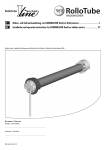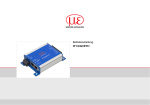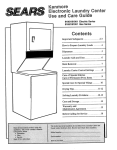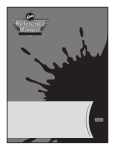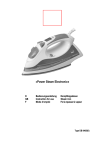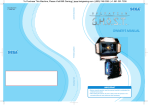Download ADLINK Technology PCI-MPG24 User`s manual
Transcript
PCI-MPG24 4-CH MPEG4 Hardware Video Compression Card User’s Manual Manual Rev. 2.03 Revision Date: January 23, 2008 Part No: 50-15035-1030 Advance Technologies; Automate the World. Copyright 2008 ADLINK TECHNOLOGY INC. All Rights Reserved. The information in this document is subject to change without prior notice in order to improve reliability, design, and function and does not represent a commitment on the part of the manufacturer. In no event will the manufacturer be liable for direct, indirect, special, incidental, or consequential damages arising out of the use or inability to use the product or documentation, even if advised of the possibility of such damages. This document contains proprietary information protected by copyright. All rights are reserved. No part of this manual may be reproduced by any mechanical, electronic, or other means in any form without prior written permission of the manufacturer. Trademarks Microsoft®, Windows NT®, Windows 98®, Windows 2000®, and Windows XP® are registered trademarks of Microsoft Corporation. Borland C++ Builder® is a registered trademark of Borland International, Inc. Other product names mentioned herein are used for identification purposes only and may be trademarks and/or registered trademarks of their respective companies. Getting Service from ADLINK Customer Satisfaction is top priority for ADLINK Technology Inc. Please contact us should you require any service or assistance. ADLINK TECHNOLOGY INC. Web Site: http://www.adlinktech.com Sales & Service: [email protected] TEL: +886-2-82265877 FAX: +886-2-82265717 Address: 9F, No. 166, Jian Yi Road, Chungho City, Taipei, 235 Taiwan Please email or FAX this completed service form for prompt and satisfactory service. Company Information Company/Organization Contact Person E-mail Address Address Country TEL FAX: Web Site Product Information Product Model Environment OS: M/B: Chipset: CPU: BIOS: Please give a detailed description of the problem(s): Table of Contents 1 Introduction ........................................................................ 1 1.1 1.2 1.3 1.4 1.5 Features............................................................................... 1 Real-time MPEG4 Hardware Video Encoding ................ 1 Adjustable Video Quality ................................................. 2 Real-time Raw Data Preview .......................................... 2 Video Decoding .............................................................. 3 Save File ......................................................................... 3 I/O Lines ......................................................................... 4 Watchdog Timer ............................................................. 4 Supported software ......................................................... 5 Applications ......................................................................... 5 System Requirement ........................................................... 5 PCI-MPG24 Benchmark ...................................................... 6 PCI-33 Platform .............................................................. 6 PCI-33 Platform ............................................................ 10 Suggests for Optimizing File I/O ........................................ 15 2 Hardware Reference......................................................... 17 2.1 PCI-MPG24 Specification .................................................. 17 PCI-MPG24 Appearance .............................................. 19 PCI-MPG24 Interface ................................................... 21 Connectors & Pin Definitions ........................................ 21 DIP switch & Setting ..................................................... 23 3 Installation Guide ............................................................. 25 3.1 3.2 Software Driver Installation................................................ 25 Windows Driver Installation .......................................... 25 Linux Driver Installation ................................................ 33 Hardware Installation ......................................................... 38 4 ViewCreator Utility ........................................................... 41 4.1 4.2 4.3 Overview............................................................................ 41 Component Description ..................................................... 42 Operation Theory............................................................... 43 Preview ......................................................................... 43 Playback ....................................................................... 43 Record .......................................................................... 43 Configurations ............................................................... 44 Table of Contents i Tools ............................................................................. 44 Appendix A: Glossary ........................................................ 47 Brightness: .................................................................... 47 CCIR: ............................................................................ 47 Composite Video: ......................................................... 47 CIF: ............................................................................... 47 EIA: ............................................................................... 47 Field: ............................................................................. 47 Frame: .......................................................................... 48 Gamma: ........................................................................ 48 Hue: .............................................................................. 48 NTSC: ........................................................................... 48 PAL: .............................................................................. 48 Saturation: .................................................................... 49 AGC .............................................................................. 49 Appendix B: Standard Compliance .................................... 50 ii Table of Contents List of Tables Table Table Table Table Table Table Table Table Table Table Table Table Table Table Table 1-1: 1-2: 1-3: 1-4: 1-5: 1-6: 1-7: 1-8: 1-9: 2-1: 2-2: 2-3: 2-4: 2-5: 2-6: List of Tables Number of Frames .................................................... 1 Configuration 1 – NTSC, CIF (320 x 240) ................ 7 Configuration 2 – NTSC, Full D1 (720 x 480) ........... 8 Configuration 3 – PAL, CIF (352 x 288) ................... 9 Configuration 4 – PAL, Full D1 (720 x 576) ............ 10 Configuration 1 – NTSC, CIF (320 x 240) .............. 11 Configuration 2 – NTSC, Full D1 (720 x 480) ......... 12 Configuration 3 – PAL, CIF (352 x 288) ................. 13 Configuration 4 – PAL, Full D1 (720 x 576) ............ 14 Voltage Range ........................................................ 17 Video Inputs - CN3 ................................................. 21 GPIO - CN2 ............................................................ 22 Watchdog Timer Reset ........................................... 22 S1 Card ID setting & NTSC/PAL mode setting ....... 23 Pin setting for 8 PCI-MPG24 cards ........................ 23 iii List of Figures Figure 1-1: Figure 1-2: Figure 1-3: Figure 2-1: Figure 2-2: Figure 2-3: Figure 2-4: Figure 2-5: Figure 4-1: iv Real-time Raw Data Preview - single channel........... 2 Real-time Raw Data Preview - four channels ............ 3 AVI video file format................................................... 4 PCI-MPG24 ............................................................. 19 Watchdog reset cable .............................................. 19 BNG Interface cable ................................................ 20 All in One CD ........................................................... 20 Outline Drawing ....................................................... 21 Component Description ........................................... 42 List of Figures 1 Introduction The PCI-MPG24 is a MPEG4 hardware video compression card that provides four channels of real-time full D1 size MEGP4 video encoding and decoding with a preview function for digital video surveillance applications. This 32-bit, 33MHz PCI bus frame grabber simultaneously captures and encodes four video analog streams in real time. It accepts standard composite color (PAL, NTSC) or monochrome video formats (CCIR, EIA) cameras inputs. Each PCI-MPG24 card has a unique hardware ID number. System integrators can design protections to lock their system product. System integrators will benefit from a watchdog timer (for fault-tolerant applications) and easy-to-use standard connectors. 1.1 Features Real-time MPEG4 Hardware Video Encoding Supports real-time full D1* size, quarter or downscale video size encoding. * D1 size video format: X NTSC (720 x 480) at 30fps per channel X PAL (720 x 576) at 25fps per channel X Encoding Speed NTSC (720x 480) 1 Camera Frames 30 PAL (720 x 576) 1 Camera Frames 25 2 Cameras 3 Cameras 4 Cameras 60 90 120 2 Cameras 3 Cameras 4 Cameras 50 75 100 Table 1-1: Number of Frames Introduction 1 Adjustable Video Quality Bit and frame rates are adjustable to fit variable bandwidths, as seen in remote Internet applications. I, IP, IBP, and IBBP GOP structures are programmable for enhanced video quality. Real-time Raw Data Preview X Single channel: real-time preview and display by VGA resolution. Figure 1-1: Real-time Raw Data Preview - single channel X 2 Four channels: real-time preview and display by quad format simultaneously. Introduction Figure 1-2: Real-time Raw Data Preview - four channels Video Decoding Smart software video decoding for playback or remote client monitoring and NO need to plug-in PCI-MPG24 card. Save File The video can be saved to AVI video file format. Users can playback AVI file by Microsoft Media Player. Introduction 3 Figure 1-3: AVI video file format I/O Lines The PCI-MPG24 is fitted with TTL compatible I/O lines protected against overloads and electrostatic discharges. Each line may be configured as an input or output. They can be used to trigger acquisition or report alarm signals. Watchdog Timer A hardware watchdog is available on the PCI-MPG24 that is able to monitor PC application operation and will automatically reset the PC after a programmable inactivity time-out. This ensures reliable operation of remote systems. 4 Introduction Supported software X Support Microsoft DirectX X Support Visual Studio .net, VC++, and C++ Builder programming language X Support Windows 2000 and Windows XP. X Sample programs X ‘ViewCreator for DirectX’ utility for assistance in the initial test and functional evaluation. 1.2 Applications X PC Based Surveillance System X Digital Video Recorder (DVR) X Intelligent Traffic Monitoring System X Factory Monitoring System X Machine Vision Inspection System X Scientific Research Instrumentation X Medical Research Instrumentation 1.3 System Requirement The PCI-MPG24 minimum system requirement as below: X Platform: Pentium III, 850MHz CPU, and 512MB SDRAM or above. X VGA display: AGP 4X above (Not recommended VIA or SiS VGA chipset solution). X Display setting: 800 x 600 above resolution, 16-bit above color format. X OS: Windows 2000 Professional with SP4 or Windows XP Professional with SP2 X Software requirement: X Z For end users: Microsoft DirectX 9.0 End-User Runtime Z For developers: Microsoft DirectX 9.0 SDK Z DivX Video Decoder (Optional) As software decoding consumes system resources, a system platform upgrade must be made for system decoding Introduction 5 requests of more than two channels, full D1 size real-time decode to specifications below: Z Pentium 4, 2.4GHz CPU, 256MB DDR RAM above. X Please refer to 1.4 PCI-MPG24 Benchmark for performance limitations. X One PCI-MPG24 consumes an extra 150MB RAM memory for preview and recording. 1.4 PCI-MPG24 Benchmark PCI-33 Platform 6 X SBC: ADLINK NuPRO-780 X CPU: Intel Pentium III, 850Hz X Memory: 512MB SDRAM X PCI Bus: 32-bit, 33MHz X VGA: AGP 4X X OS: Windows XP/SP1 X HDD: Maxtor 6E040LO 7200RPM Introduction Configuration 1 – NTSC, CIF (320 x 240), 30 sec. Continuous Recording Codec: DivX Frame Port BitRate Rate 1 2 3 4 8 12 30 30 30 30 30 30 Codec: Microsoft CPU Load(%) Saving File Size Saving File Size Playback 4M 22 11829K O 20 13747K O 2M 19 8318K O 1M 20 4436K O 19 8113K O 24 4342K 4M 31 14356K O O 29 14740K O 2M 34 8531K O 28 8098K O 1M 28 4497K O 30 4371K O 4M 36 130492K O 36 15347K O 2M 39 8757K O 36 8180K O 1M 37 4537K O 34 4318K O 4M 44 14265K O 39 14628K O 2M 39 8676K O 40 8200K O 1M 38 4550K O 36 4333K O 4M 58 10546K O 64 13748K O 2M 63 8482K O 56 6801K O 1M 66 4965K O 71 5547K O 4M 87 13497K O 87 13689K O 2M 91 9225K O 100 - - 1M 93 4887K O 100 - - PlayCPU back Load(%) Table 1-2: Configuration 1 – NTSC, CIF (320 x 240) Introduction 7 Configuration 2 – NTSC, Full D1 (720 x 480), 30 sec. Continuous Recording Codec: DivX Frame Port BitRate Rate 1 2 3 4 8 12 30 30 30 30 30 30 Codec: Microsoft CPU Load(%) Saving File Size Playback CPU Load(%) Saving File Size Playback 4M 22 14953K O 22 14956K O 2M 22 7632K O 21 7642K O 1M 23 4000K O 22 3962K O 4M 29 14963K O 28 14966K O 2M 26 7638K O 26 7669K O 1M 28 4015K O 26 3971K O 4M 35 14955K O 35 14960K O 2M 33 7643K O 34 7647K O 1M 34 4021K O 32 3987K O 4M 36 14812K O 40 14610K O 2M 33 7649K O 39 7657K O 1M 34 4044K O 37 3999K O 4M 71 14571K O 70 14609K O 2M 67 7654K O 64 7651K O 1M 55 4007K O 57 3992K O 4M 87 14029K O 89 13976K O 2M 89 7673K O 88 7687K O 1M 78 4018K O 82 4103K O Table 1-3: Configuration 2 – NTSC, Full D1 (720 x 480) 8 Introduction Configuration 3 – PAL, CIF (352 x 288), 30 sec. Continuous Recording Codec: DivX Frame Port BitRate Rate 1 2 3 4 8 12 25 25 25 25 25 25 Codec: Microsoft CPU Load(%) Saving File Size Saving File Size Playback 4M 35 12226K O 36 12868K O 2M 36 8485K 1M 38 4308K O 38 8205K O O 43 4224K 4M 40 O 12727K O 40 14577K O 2M 40 8342K O 47 8264K O 1M 42 4453K O 50 4287K O 4M 45 13444K O 45 14690K O 2M 50 8452K O 51 8216K O 1M 57 4447K O 53 4255K O 4M 45 14429K O 49 14405K O 2M 51 8477K O 58 8207K O 1M 60 4478K O 65 4280K O 4M 63 11618K O 67 12335K O 2M 78 8463K O 76 8417K O 1M 80 4457K O 79 4208K O 4M 84 13438K O 92 13635K O 2M 86 8406K O 88 8291K O 1M 90 4384K O 91 4264K O PlayCPU back Load(%) Table 1-4: Configuration 3 – PAL, CIF (352 x 288) Introduction 9 Configuration 4 – PAL, Full D1 (720 x 576), 30 sec. Continuous Recording Codec: DivX Frame Port BitRate Rate 1 25 2 25 3 25 4 25 8 25 12 25 Codec: Microsoft CPU Saving PlayCPU Load(%) File Size back Load(%) Saving File Size Playback 4M 32 14290K O 35 14904K O 2M 40 7604K O 38 7596K O 1M 39 3914K O 42 3934K O 4M 38 14919K O 41 14932K O 2M 50 7604K O 51 7605K O 1M 47 3942K O 50 3937K O 4M 44 14912K O 51 14904K O 2M 52 7596K O 52 7594K O 1M 49 3939K O 52 3954K O 4M 46 14444K O 47 14450K O 2M 57 7613K O 54 7610K O 1M 57 3961K O 58 3956K O 4M 72 14370K O 68 14505K O 2M 59 7612K O 58 7651K O 1M 66 3992K O 53 3968K O 4M 92 13571K O 89 13589K O 2M 87 7615K O 83 7647K O 1M 79 3991K O 79 4498K O Table 1-5: Configuration 4 – PAL, Full D1 (720 x 576) PCI-33 Platform 10 X SBC: ADLINK NuPRO850 X CPU: Intel Pentium 4, 3.2GHz Hyper Threading enabled X Memory: DDR266 1GB X PCI Bus: 32-bit, 33MHz X VGA: AGP 8X X OS: Windows 2000/SP4 X HDD: HITACHI ST340014A 7200RPM Introduction Configuration 1 – NTSC, CIF (320 x 240), 30 sec. Continuous Recording Codec: DivX Codec: Microsoft Frame Port BitRate CPU Saving Play CPU Saving Play Rate Load File Size -back Load(%) File Size -back (%) 1 2 3 4 8 12 16 24 30 30 30 30 30 30 30 30 4M 7 11827K O 7 13382K O 2M 5 8156K O 5 7936K O 1M 7 4303K O 8 4248K O 4M 8 13562K O 8 14713K O 2M 7 8146K O 7 8026K O 1M 8 4341K O 8 4227K O 4M 11 13566K O 11 15008K O 2M 11 8360K O 8 8036K O 1M 10 4342K O 8 4249K O 4M 13 14049K O 11 14840K O 2M 10 8276K O 10 7998K O 1M 10 4368K O 10 4226K O 4M 18 14705K O 15 14883K O 2M 14 8652K O 13 8492K O 1M 16 4598K O 15 4477K O 4M 22 14765K O 18 14730K O 2M 16 8712K O 13 8359K O 1M 16 4481K O 15 4438K O 4M 36 9319K O 39 13225K O 2M 39 7121K O 49 8300K O 1M 41 4470K O 48 4439K O 4M 40 10021K O 47 1123K O 2M 56 7733K O 58 8152K O 1M 58 4357K O 60 4129K O Table 1-6: Configuration 1 – NTSC, CIF (320 x 240) Introduction 11 Configuration 2 – NTSC, Full D1 (720 x 480), 30 sec. Continuous Recording Codec: DivX Frame Port BitRate CPU Rate Load (%) 1 2 3 4 8 12 16 24 30 30 30 30 30 30 30 30 Saving File Size Codec: Microsoft PlayCPU Saving back Load(%) File Size Playback 4M 7 14240K O 8 14952K O 2M 7 7673K O 7 7630K O 1M 7 3962K O 7 3976K O 4M 10 14718K O 10 14988K O 2M 10 7642K O 10 7661K O 1M 7 3980K O 8 3986K O 4M 8 14521K O 10 14967K O 2M 11 7657K O 10 7662K O 1M 10 3985K O 10 4023K O 4M 10 14930K O 11 14934K O 2M 10 7674K O 13 7665K O 1M 8 3993K O 15 3992K O 4M 13 14950K O 19 14924K O 2M 16 7637K O 18 7648K O 1M 13 4048K O 11 4290K O 4M 18 14912K O 18 14940K O 2M 18 7650K O 21 7680K O 1M 18 4036K O 19 4597K O 4M 41 14254K O 41 14499K O 2M 54 8124K O 54 8110K O 1M 53 4323K O 52 4119K O 4M 64 14263K O 58 14304K O 2M 71 8285K O 71 8116K O 1M 74 4135K O 75 4112K O Table 1-7: Configuration 2 – NTSC, Full D1 (720 x 480) 12 Introduction Configuration 3 – PAL, CIF (352 x 288), 30 sec. Continuous Recording Codec: DivX Frame Port BitRate Rate 1 2 3 4 8 12 16 24 25 25 25 25 25 25 25 25 Codec: Microsoft CPU Load (%) Saving File Size Playback CPU Load(%) Saving Play File Size back 4M 5 12051K O 5 14389K O 2M 5 8413K O 4 8307K O 1M 5 4359K O 5 4346K O 4M 5 12549K O 7 14812K O 2M 5 8364K O 7 8330K O 1M 5 4337K O 8 4326K O 4M 7 12381K O 7 14935K O 2M 8 8315K O 8 8313K O 1M 5 4362K O 8 4254K O 4M 8 12374K O 7 14860K O 2M 7 8413K O 8 8339K O 1M 7 4336K O 7 4300K O 4M 13 14430K O 10 14756K O 2M 11 8429K O 11 8465K O 1M 13 4324K O 11 4396K O 4M 18 14775K O 18 14645K O 2M 16 8368K O 16 8437K O 1M 18 4339K O 13 4398K O 4M 31 9673K O 32 12450K O 2M 32 6916K O 39 8260K O 1M 44 4001K O 43 4301K O 4M 36 8545K O 42 11658K O 2M 44 6591K O 55 8019K O 1M 51 4365K O 56 4483K O Table 1-8: Configuration 3 – PAL, CIF (352 x 288) Introduction 13 Configuration 4 – PAL, Full D1 (720 x 576), 30 sec. Continuous Recording Port 1 2 3 4 8 12 16 24 Frame BitRate Rate 25 25 25 25 25 25 25 25 Codec: DivX Codec: Microsoft CPU Saving Play CPU Saving PlayLoad(%) File Size back Load(%) File Size back 4M 7 13755K O 7 13720K O 2M 7 7625K O 7 7614K O 1M 4 3942K O 5 3935K O 4M 7 14055K O 8 24301K O 2M 8 7592K O 7 7608K O 1M 8 3939K O 5 3944K O 4M 10 13707K O 11 13971K O 2M 11 7675K O 10 7615K O 1M 11 3994K O 8 3954K O 4M 11 14072K O 10 14151K O 2M 11 7600K O 11 7687K O 1M 8 3938K O 10 4005K O 4M 15 14707K O 13 14890K O 2M 11 7611K O 13 7613K O 1M 10 3952K O 11 3962K O 4M 16 14752K O 15 14831K O 2M 13 7611K O 18 7606K O 1M 15 3956K O 15 4540K O 4M 45 14395K O 47 13939K O 2M 60 8132K O 60 8069K O 1M 63 4128K O 58 4048K O 4M 74 14482K O 70 14127K O 2M 84 8461K O 83 8083K O 1M 85 5281K O 82 4156K O Table 1-9: Configuration 4 – PAL, Full D1 (720 x 576) 14 Introduction 1.5 Suggests for Optimizing File I/O 1. Format each physical hard disk drive with only one partition. 2. Format the disk drive with NTFS (Windows only). 3. Format the disk driver with a larger cluster size (at least 64 KB in size). 4. Regularly defragment the partition. 5. Do not use NTFS compression on the partition (only for Windows only). 6. If you have a separate hard disk for data files, use a separate IDE controller. Introduction 15 16 Introduction 2 Hardware Reference 2.1 PCI-MPG24 Specification Video Input X Four composite video color digitizers. X Video input interface: DB15 pin female connector X Support PAL/NTSC/CCIR/EIA standard cameras. Video compress X Four channels full D1 real time MPEG-4 video compress X Advanced MPEG-4 bit-rate control (CBR/VBR) from 1Kbps to 6Mbps Video preview X Single channel full D1 size real-time preview X Four channels quarter size real time preview General Purpose I/O Lines X The I/O lines are TTL compatible and support four inputs, four GPIO interfaces X DB15 high density male connectors onboard X The I/O lines are internally pulled up Voltage MIN MAX Input high voltage (5µA) 2.0V 5.25V Input low voltage (-5µA) 0.0V 0.80V Output high voltage (-1.0mA) 5.0V - Output low voltage (100.0mA) - 0.5V Table 2-1: Voltage Range Hardware Reference 17 Watch Dog Timer X For monitoring the PC’s application operation and will reset the PC after a programmable inactivity time-out. X Interface: 2-pin header User EEPROM X Support 1K bit EEPROM for user defined purposes Form Factor X 32bit/ 33MHz PCI bus half size board. Power Consumption 18 X 3.3V @ 2.8A max X 5V @ 0.8A max X +12V @ 0.1A max X -12V @ 0.1A max Hardware Reference PCI-MPG24 Appearance Figure 2-1: PCI-MPG24 PCI-MPG24 Standard accessories Figure 2-2: Watchdog reset cable Hardware Reference 19 Figure 2-3: BNG Interface cable Figure 2-4: All in One CD 20 Hardware Reference PCI-MPG24 Interface Figure 2-5: Outline Drawing Connectors & Pin Definitions Video Inputs: CN3 Pin Type Function Pin Type Function 1 IN Video Port 0 9 -- GND 2 IN Video Port 1 10 -- GND 3 IN Video Port 2 11 -- GND 4 IN Video Port 3 12 -- GND 5 -- -- 13 -- GND 6 -- -- 14 -- -- 7 -- -- 15 -- -- 8 -- -- Table 2-2: Video Inputs - CN3 Hardware Reference 21 GPIO: CN2 Pin Type Function 1 IN GPIO IN 1 2 IN GPIO IN 2 3 IN GPIO IN 3 4 IN GPIO IN 4 5 G GND 6 OUT GPIO OUT 1 7 OUT GPIO OUT 2 8 OUT GPIO OUT 3 9 OUT GPIO OUT 4 10 G GND 11 G GND 12 G GND 13 G GND 14 G GND 15 P +5V power output Table 2-3: GPIO - CN2 Watchdog Timer Reset 2 JP 1 Pin Function 1 System reset 2 GND Table 2-4: Watchdog Timer Reset 22 Hardware Reference DIP switch & Setting S1: Card ID setting & NTSC/PAL mode setting S1 Pin Function ON OFF (Default) 1 Card ID BIT 0 1 0 2 Card ID BIT 1 1 0 3 Card ID BIT 2 1 0 4 NTSC / PAL PAL NTSC Table 2-5: S1 Card ID setting & NTSC/PAL mode setting Maximum support for 8 PCI-MPG24 cards in a single system Card ID S1 Pin3 S1 Pin2 S1 Pin1 0 OFF OFF OFF 1 OFF OFF ON 2 OFF ON OFF 3 OFF ON ON 4 ON OFF OFF 5 ON OFF ON 6 ON ON OFF 7 ON ON ON Table 2-6: Pin setting for 8 PCI-MPG24 cards Hardware Reference 23 24 Hardware Reference 3 Installation Guide 3.1 Software Driver Installation Windows Driver Installation 1. Operating Systems Supported Z Windows 2000 Professional with SP4 Z Windows XP Professional with SP2 Z Windows Vista 2. Other necessary software packages Z Microsoft DirectX 9.0 Note: Installation Guide Install DirectX SDK before installing the PCIMPG24 driver onto your system 25 To install the driver: 1. Insert PCI-MPG24 cards to your system. Power the computer on. 2. Cancel Found New Hardware wizards. 3. Double click SETUP.exe in the PCI-MPG24 setup disk. The driver will begin installing. 26 Installation Guide 4. Click Next. Installation Guide 27 5. Click Next, or click Change to install in a different folder. 28 Installation Guide 6. Click Install to begin installation. Installation Guide 29 30 Installation Guide 7. Click Finish. Installation Guide 31 8. Go to system control panel and select multimedia devices. There should be: 32 Z One ADLINK Bt878 DirectX Audio Capture Z One ADLINK Bt878 DirectX Video Capture Z Four USB Audio Devices Z Four ADLINK Hardware MPEG4 Devices Z One NetMos PCI Serial Port (optional) Installation Guide Linux Driver Installation Prepare Operating System - Install RedHat 9 This section describes how to install RadHat 9 if your system does not have Linux operation system on the computer. 1. Partition a free section about 10G size from hard disk before install RH9. 2. Insert the RH9 CD into your CD driver and reboot with CD supported. 3. System will install automatically after computer reboots. 4. Follow Linux installation step by step. Note: It is preferred to install all packages for upgrading Linux kernel. Upgrade Linux Kernel to 2.6.9 This section describes how to upgrade Linux kernel to 2.6.9 using the following steps: 1. If you do not have Linux kernel 2.6.9 source code, please download it from http://www.kernel.org. The compressed Linux kernel package is named as linux2.6.9.tar.bz2. 2. Uncompress the source code to the target directory /usr/ src with the root account. 3. Uncompress the source code. # cd /usr/src # tar jxvf linux-2.6.9.tar.bz2 4. Make a link from /usr/src/linux-2.6.9 to /usr/src/linux. # cd /usr/src # rm -Rf linux # ln -s /usr/src/linux-2.6.9 linux 5. Remove the object files and the dep files from the source code. # cd /usr/src/linux # make clean; make mrproper Installation Guide 33 6. Upgrade the gcc compiler to version 3.4 if you have an old one. Enter the following command to check the version of gcc: # gcc --version Configure the kernel. 1. Start the kernel configuration program. # cd /usr/src/linux # make menuconfig 2. Make sure the following items to be chosen when configuring the kernel. Loadable module support ---> [*] Enable loadable module support [*] Module unloading [*] Forced module unloading [*] Module versioning support (EXPERIMENTAL) [*] Automatic kernel module loading Device drivers ---> USB support ---> [*] USB verbose debug messages [*] USB device filesystem [*] Enforce USB bandwidth allocation (EXPERIMENTAL) [*] USB suspend/resume (EXPERIMENTAL) <M> EHCI HCD (USB 2.0) support <M> OHCI HCD support <M> UHCI HCD (most Intel and VIA) support I2C Support ---> <M> I2C support File systems ---> Pseudo filesystems ---> [*] /dev file system support (OBSOLETE) [*] Debug devfs <M> Video For Linux Video For Linux ---> <M> BT848 Video For Linux Note: 34 DO NOT select devfs automatically mount at boot. Please make sure you select the device driver for your Ethernet. Installation Guide Build the kernel. 1. Build the kernel to generate a new image file bzImage. # make bzImage 2. Build the configured loadable modules in order to load them when needed. # make modules # make modules_install Run the kernel 1. Copy the new image file and the System.map to /boot directory. # cp /usr/src/linux/arch/i386/boot/bzImage /boot/ vmlinuz-2.6.9 # cp /usr/src/linux/System.map /boot/System.map2.6.9 # cd /boot # rm -f System.map # ln -s System.map-2.6.9 System.map # mkinitrd /boot/initrd-2.6.9.img 2.6.9 2. Append the following lines to /boot/grub/grub.conf file: title Red Hat Linux (2.6.9) root (hd0,0) kernel /vmlinuz-2.6.9 ro devfs=mount root=/dev/ hda2 initrd /initrd-2.6.9.img Note: /dev/hda2 is where your Linux root directory locates. 3. Install module initialization tool: X This tool is used for install drivers under 2.6.9; X Download module-init-tools-3.0.tar.gz from web site X #tar zxvf module-init-tools-3.0.tar.gz X Install this tool step by step according to README for this tool; X Be sure to execute the command "make moveold"; 4. Install devfsd: X Download devfsd-v1.3.25.tar.gz #tar zxvf devfsd-v1.3.25.tar.gz Installation Guide 35 #cd devfsd #make & make install 5. Make USB mouse/keyboard work: If you are using USB mouse for Kernel 2.6.9, please modify / etc/rc.sysinit, replace "mousedev" with "usbmouse". If you are using USB keyboard for Kernel 2.6.9, please modify /etc/ rc.sysinit, replace "keybdev" with "usbkbd". 6. Reboot the Linux operation system # reboot Install the Driver Install driver under Linux terminal following these steps: 1. Uncompress MPG24 package: # cd /home # tar zxvf MPG24-kernel2.6.9.tar.gz 2. Copy supporting files: # mkdir /etc/wis # cp /home/MPG24/SupportFiles/* /etc/wis 3. Create device node for Wisgo7007SB # mknod /dev/wisgo7007_0 c 240 0 # mknod /dev/wisgo7007_1 c 240 1 # mknod /dev/wisgo7007_2 c 240 2 # mknod /dev/wisgo7007_3 c 240 3 4. Install modules # cd /home/MPG24 # ./mpg24.sh reload Ignore the errors: Module xxxxx doesn’t exist in /proc/modules. Note: Remember to set the pin 4 of s1 on MPG24 board for NTSC(off) or PAL(on) video format. The pin 1~3 of s1 on MPG24 board are used for Card ID. Normally, you need to install the driver, shutdown the computer, plug the MPG24, restart the computer, and then the OS will detect a new hardware. Upgrade Linux Kernel to RedHat Fedora 3 The new version can support RedHat Fedora 3. The only thing that should be paid special attention is that you should copy 36 Installation Guide SupportFiles/*.bin and SupportFiles/fix_setting.txt to /lib/firmware before doing step 4 of Install Driver. Sample Programs The sample programs are located on "Src/App" folder 1. Encode: #./go-server A 4 channels full D1 MPEG4 sample.This sample program initialize MPG24, and compress the video into MPEG4 avi files, Video_0.avi, Video_1.avi, Video_2.avi, Video_3.avi. 2. Preview: #./v4lsample This is a live preview sample program. The program is based on Video4Linux 2 API. Please refer to Video for Linux Two API Specification. Before you compile this sample, please make sure you had installed imlib: # tar zxvf imlib-1.9.15.tar.gz # ./configure --prefix=/usr --sysconfdir=/etc/ imlib # make # make install Install MPlayer MPlayer is a Media Player for Linux, follow the steps to build and install the player, then you can play the MPEG4 avi file. 1. Configuring MPlayer MPlayer can be adapted to all kinds of needs and hardware environments. Run # ./configure To configure MPlayer with the default options. The codecs you installed above should be auto-detected. GUI support has to be enabled separately. Execute the following if you want to use the GUI. # ./configure --enable-gui Installation Guide 37 If something does not work as expected, try the following to see the available options: # ./configure --help The configure script prints a summary of enabled and disabled options. If you have something installed that configure fails to detect, check the file configure.log for errors and reasons for the failure. Repeat this step until you are satisfied with the enabled feature set. 2. Compiling and Install MPlayer Now you can start the compilation by typing: # make You can install MPlayer with (provided that you have write permission in the installation directory): # make install 3. View Content To start playing movies, open a command line and run: # mplayer <moviefile> 3.2 Hardware Installation To install the PCI-MPG24 board onto the PCI bus: 1. Remove the computer cover using instructions from the computer manual. 2. Check that there is an empty PCI (32-bit) slot to accommodate the board. If there are no empty slots, remove a PCI board from the computer to make room for the PCIMPG24 board and note down the chosen slot number. 3. Remove the blank metal plate located at the back of the selected slot (if any). Keep the removed screw to fasten the PCI-MPG24 board after installation. 4. Carefully position the PCI-MPG24 in the selected PCI slot as illustrated below. If using a tower computer, orient the board to accomodate the board slots. 38 Installation Guide 5. Once aligned with an empty slot, press the board firmly but carefully into the connector. 6. Anchor the board by replacing the screw. 7. Connect your video sources for image acquisition tests. For details, refer to the ‘ViewCreator” utility. Installation Guide 39 40 Installation Guide 4 ViewCreator Utility Once hardware installation is complete, ensure that they are configured correctly before running the ViewCreator utility. This chapter outlines how to establish a vision system and how to manually control PCI_MPG24 cards to verify correct operation. ViewCreator provides a simple yet powerful means to setup, configure, test, and debug the vision system. Note: ViewCreator is only available for Windows 2000/XP with a recommended screen resolution higher than 800x600 and 24-bit above color format. It also needs Microsoft Direct X runtime. 4.1 Overview ViewCreator offers the following features: 1. 32-bit operation under Windows 2000/XP 2. PCI-MPG24 cards access 3. Video format adjustments 4. Video recording 5. Video file playback 6. Still image file saving (BMP) 7. Direct access to general purpose I/Os 8. Direct access to EEPROM 9. FULL, CIF, or QCIF Image size, 2x2 or 4x4 display ViewCreator Utility 41 4.2 Component Description Figure 4-1: Component Description Tree Browser The Tree Browser window lists the PCI-MPG24 cards and video ports available at the local computer. Image View The Image View window displays Full, CIF, and QCIF size images and image effects. Playback is displayed in an individual window. Toolbar The toolbar simplify user’s operation. Full functions can be found on the menu. 42 ViewCreator Utility 4.3 Operation Theory ViewCreator provides many functions for the PCI-MPG24 card as described below: Preview Single channel display Click on the video Port icon in the Tree Browser window. A video frame will appear in the Image View window. 2x2 channels (Quad mode) Click on the card icon in the Tree Browser window. All video ports in that card will appear in the Image View window. You also can click Single/Quad Image on the toolbar to toggle between single channel display and 2x2 channels display. All channels Click on the Local icon in the Tree Browser window. All video ports in the system will appear in the Image View window. Save still image Click on Capture Still Image on the toolbar. This command saves the image into a bitmap format file. The path of the file can be set in the Set Still Image command of menu Preview. This command can only be used in single channel display mode or 2x2 channels mode (select a video Port icon in the Tree Browser window). Playback Click Play file in the menu Playback. This command will open an Open file dialog. Select a media file to play. This command can only be used in single channel display mode or 2x2 channels mode (select a video Port icon in the Tree Browser window). Record Select a video Port icon in the Tree Browser window. Click Record Mode on the toolbar then Play on the toolbar to capture video ViewCreator Utility 43 stream to a file. The path of the file can be set in the Set Recording command of menu Record. Configurations Record Execute the Record Filter command of menu Configuration to open a setting menu. Click OK or Apply to apply these settings. This command can only be used in the single channel display mode (select a video Port icon in the Tree Browser window). Preview Execute the Preview Filter command of menu Configuration to open a setting menu. There are two tabs allowing the user to select video standard and adjust the video amplifier. The changes will apply to the Image View window immediately. Supported video standards are NTSC and PAL. Supported adjust video amplifiers are: brightness, contrast, hue, saturation, sharpness, gamma, white balance, black light compensation, and color enable. This command can only be used in a single channel display mode or 2x2 channels mode (select a video Port icon in the Tree Browser window). Tools GPIO Execute the GPIO command in the menu Tools to bring up the GPIO dialog box. Select the port to access and select the digital output value. Click the write or read button to write/read to/ from the digital I/O ports. This command can only be used in the single channel display mode or in 2x2 channels mode (select a video Port icon in the Tree Browser window). 44 ViewCreator Utility EEPROM Execute EEPROM command in the menu Tools to bring up the EEPROM dialog box. Enter the offset and output values, and then click the Write button to write the value into the EEPROM. Enter the offset value and click the Read button to read the value from the EEPROM. Valid offset values are between 0-127. Valid output values are in the range of 0 and 255. The value in the EEPROM will not be erased when the system is powered off. This command can only be used in the single channel display mode or 2x2 channels mode (select a video Port icon in the Tree Browser window). OSD On Screen Display is supported by the ADLINK Hardware MPEG4 Device. It is used to overlay and OSD string with video, which will generate a corresponding OSD effect. Execute an OSD command in the menu Tools to bring up the OSD dialog box. Enter the values of X and Y as the macroblock coordinate (X,Y) for the first font of display text, and enter display text in the Text textbox. The maximum display text is limited to 94 characters. The size of a character is 16x16. This command can only be used in single channel display mode and the duration of file recoding. ViewCreator Utility 45 46 ViewCreator Utility Appendix Appendix A: Glossary Brightness: Attribute of a visual sensation according to which an area appears to exhibit more or less light CCIR: Committee Consulat International Radiotelegraphique. This is a standards committee of the International Telecommunications Union, which made the technical recommendation for European 625 line standard for video signals. Composite Video: Composite video (CVS/CVBS) signal carries video picture information for color, brightness, and synchronizing signals for both horizontal and vertical scans. CIF: CIF has 352(H) x 288(V) luminance pixels, and 176(H) x 144(V) chrominance pixels. QCIF is a similar picture format with onequarter the size of CIF. EIA: Electronic Industry Association. An industry lobbying group; it collects statistics and establishes testing standards for many types of home electronics. Field: For interlaced video the total picture is divided into two fields, one even and one odd, each containing one half of the total vertical information. Each field takes one sixtieth of a second (one fiftieth for PAL) to complete. Two fields make a complete frame of video. Appendix 47 Frame: One frame (two fields) of video contains the full vertical interlaced information content of the picture. For NTSC this consists of 525 lines and PAL a frame is consisted of 625 lines. Gamma: Cathode ray tubes (CRTs) do not have a linear relationship between brightness and the input voltage applied. To compensate for this non-linearity, a pre distortion or gamma correction is applied, generally at the camera source. A value of gamma equal to 2.2 is typical, but can vary for different CRT phosphors. Hue: Attribution of visual sensation according to which area appears to be similar to one, or proportions of two, of the perceived colors red, yellow, green, and blue. NTSC: Color TV standard developed in the U.S. in 1953 by National Television System Committee. NTSC is used in United States, Canada, Japan, in most of the American continent countries and in various Asian countries. The rest of the world uses either some variety of PAL or SECAM standards. NTSC runs on 525 lines/frame and it's vertical frequency is 60Hz. NTSC's framerate is 29, 97 frames/sec. PAL: PAL (Phase Alternating Line) TV standard was introduced in the early 1960's in Europe. It has better resolution than in NTSC, having 625 lines/frame, but the frame rate is slightly lower - 25 frames/ sec. PAL is used in most of the western European countries (except France, where SECAM is used instead), Australia, various countries in Africa and in South America and in some Asian countries. There are various versions of PAL, the most commonly used method is PAL B/G, but others include PAL I (used in the UK and in 48 Appendix Ireland) and PAL M (hybrid standard, having the same resolution as NTSC, but uses PAL transmission and color coding technology). Saturation: A characteristic describing color amplitude or intensity. A color of a given hue may consist of low or high saturation value, which relates to the vividness of color. AGC Abbreviation for automatic gain control. On a TV or VCR, AGC is a circuit that automatically adjusts the incoming signal to the proper levels for display or recording. On a video camera, AGC is a circuit that automatically adjusts the sensitivity of the pickup tube to render the most pleasing image. Appendix 49 Appendix B: Standard Compliance Notice for USA Compliance Information Statement (Declaration of Conformity Procedure) DoC FCC Part 15 This equipment has been tested and found to comply with the limits for a Class A digital device, pursuant to Part 15 of the FCC Rules. These limits are designed to provide reasonable protection against harmful interference in a residential installation or when the equipment is operated in a commercial environment. This equipment generates, uses and can radiate radio frequency energy and, if not installed and used in accordance with the instructions, may cause harmful interference to radio communications. However, there is no guarantee that interference will not occur in a particular installation. If this equipment does cause harmful interference to radio or television reception, which can be determined by turning the equipment off and on, the user is encouraged to try to correct the interference by one or more of the following measures: 50 X Reorient or relocate the receiving antenna. X Increase the separation between the equipment and receiver. X Connect the equipment into an outlet on a circuit different from that to which the receiver is connected. X Consult the dealer or an experienced radio/TV technician for help. Appendix Notice for Europe This product is in conformity with the Council Directive 89/336/EEC amended by 92/31/EEC and 93/ 68/EEC This equipment has been tested and found to comply with EN55022/CISPR22 and EN55024/CISPR24. To meet EC requirements, shielded cables must be used to connect a peripheral to the card. This product has been tested in a typical class B compliant host system. It is assumed that this product will also achieve compliance in any class A compliant unit. Appendix 51 52 Appendix Warranty Policy Thank you for choosing ADLINK. To understand your rights and enjoy all the after-sales services we offer, please read the following carefully. 1. Before using ADLINK’s products please read the user manual and follow the instructions exactly. When sending in damaged products for repair, please attach an RMA application form which can be downloaded from: http:// rma.adlinktech.com/policy/. 2. All ADLINK products come with a limited two-year warranty, one year for products bought in China: X The warranty period starts on the day the product is shipped from ADLINK’s factory. X Peripherals and third-party products not manufactured by ADLINK will be covered by the original manufacturers' warranty. X For products containing storage devices (hard drives, flash cards, etc.), please back up your data before sending them for repair. ADLINK is not responsible for any loss of data. X Please ensure the use of properly licensed software with our systems. ADLINK does not condone the use of pirated software and will not service systems using such software. ADLINK will not be held legally responsible for products shipped with unlicensed software installed by the user. X For general repairs, please do not include peripheral accessories. If peripherals need to be included, be certain to specify which items you sent on the RMA Request & Confirmation Form. ADLINK is not responsible for items not listed on the RMA Request & Confirmation Form. Warranty Policy 63 3. Our repair service is not covered by ADLINK's guarantee in the following situations: X Damage caused by not following instructions in the User's Manual. X Damage caused by carelessness on the user's part during product transportation. X Damage caused by fire, earthquakes, floods, lightening, pollution, other acts of God, and/or incorrect usage of voltage transformers. X Damage caused by unsuitable storage environments (i.e. high temperatures, high humidity, or volatile chemicals). X Damage caused by leakage of battery fluid during or after change of batteries by customer/user. X Damage from improper repair by unauthorized ADLINK technicians. X Products with altered and/or damaged serial numbers are not entitled to our service. X This warranty is not transferable or extendible. X Other categories not protected under our warranty. 4. Customers are responsible for shipping costs to transport damaged products to our company or sales office. 5. To ensure the speed and quality of product repair, please download an RMA application form from our company website: http://rma.adlinktech.com/policy. Damaged products with attached RMA forms receive priority. If you have any further questions, please email our FAE staff: [email protected]. 64 Warranty Policy