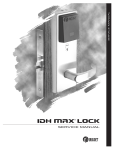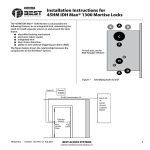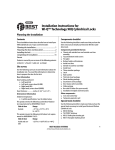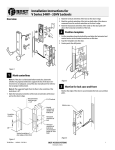Download BEST ACCESS SYSTEMS 34HW Specifications
Transcript
Installation Instructions for 34HW–35HW IDH Max Mortise Locks Overview Contents The 34HW–35HW IDH Max Mortise Lock provides the following features in an integrated lock, eliminating the need to install separate sensors in and around the door frame: ■ electrified locking mechanism ■ electronic token reader ■ integrated trim ■ door status detection ■ latchbolt status detection ■ ability to exit without triggering an alarm ■ compatibility with varied access control panels/ reader interfaces. Note: For a list of compatible access control panels/ reader interfaces, contact your local BEST representative. A panel interface module is provided with the lock. The panel interface module receives token data and lock sensor data from the lock through an RS-485 connection. It translates this data into parallel signals, which it sends to the access control panel/reader interface. The panel interface module also translates control signals received from the access control panel/reader interface and sends them to the lock. The figure below shows the relationship between the components in the IDH Max system. These installation instructions describe how to install, wire, and configure the components provided with your 34HW–35HW IDH Max Mortise Lock. The following topics are covered. Power (2) Site survey................................................................ 2 Components checklist............................................. 2 Special tools checklist ............................................. 3 Preparing the door and door jamb........................ 4 Installing the lock.................................................... 9 Completing the installation at the door.............. 12 Installing the panel interface module ................. 17 Testing the installation ......................................... 23 Troubleshooting the installation ......................... 24 Power supply RS-485 Communication (2) Panel interface module Card present (1) Sounder (2) Reader LED (2) Token data (2) Strike (2) RQE status (2) Door & latchbolt status or Door status (2) Communication tamper or Latchbolt status (2) Field wire harness Wire transfer hinge Lock Power (2) BEST ACCESS SYSTEMS Indianapolis, Indiana Access control panel/ reader interface Power supply 1 Installation Instructions for 34HW–35HW IDH Max Mortise Locks Site survey Components checklist Use the following survey to record information about the installation site. You need this information to determine field wiring needs, select a power supply, and determine how to prepare the door for the lock. Lock information Lock function: ❑ EEL–Electrically locked with key ❑ EEU–Electrically unlocked with key ❑ NEL–Electrically locked without key ❑ NEU–Electrically unlocked without key Power source for lock: ❑ Separate power supply ❑ Power provided through panel interface module Power source for panel interface module: ❑ Separate power supply ❑ Power provided through access control panel feet Distance of lock site from lock power source: Distance of lock site from panel interface module site: feet Door information Door handing and bevel: ❑ Left hand (LH) ❑ Left hand, reverse bevel (LHRB) ❑ Right hand (RH) ❑ Right hand, reverse bevel (RHRB) inches (1 3/4″ – 3″ ) Door thickness: Environment information Ambient temperature: ❑ Is within specifications. See the tables below. This product meets the following Locked Door Outdoor test requirements for ANSI/BHMA 156.25: Use the following checklist to make sure that you have the items necessary to install the components provided with your 34HW–35HW IDH Max Mortise Lock. Components provided in the box: ❑ Mortise case assembly ❑ Mortise case faceplate ❑ Inside escutcheon assembly with field wire harness ❑ Inside escutcheon access door ❑ Outside escutcheon assembly ❑ Inside and outside mounting plates ❑ Inside knob/lever ❑ Outside knob/lever & spindle assembly ❑ Cylinder assembly (for use with EEL and EEU functions only) ❑ Mortise screw package ❑ Plastic bushing package ❑ Escutcheon screw package ❑ Panel interface module ❑ Strike ❑ Strike box with magnet ❑ Spacer (for 6-pin cores) ❑ Bar code ID sticker (for your records) Other items you’ll need: ❑ Power supply for one IDH Max Mortise Lock (if you’re providing a separate power supply): regulated; 12 volts DC at 1.1 amps Note: If you intend to power more than one lock with the same power supply, calculate the amperage for the power supply by multiplying 1.1 by the number of IDH Max Mortise Locks (.85 by the number of IDH Max Cylindrical locks). ❑ Power supply for the panel interface module (if you’re providing a separate power supply): 12 volts DC at .1 amp ❑ Wire transfer hinge: 8 conductors min.; 28 AWG min. continued Side of door Range Inside +66°F to +74°F (+19°C to +23°C) Outside –31°F to +151°F (–35°C to +66°C) This product meets the following Full Indoor test requirements for ANSI/BHMA 156.25: Side of door Range Inside and outside +32°F to +120°F (0°C to +49°C) 2 BEST ACCESS SYSTEMS Indianapolis, Indiana Installation Instructions for 34HW–35HW IDH Max Mortise Locks Components checklist Special tools checklist ❑ Field wiring for power connections between the lock and power supply or the lock and panel interface module. If you’re powering the lock(s) through the panel interface module, calculate the total length of the power wire run by summing: ■ The distance from the power supply to the panel interface module. ■ The distance from the panel interface module to the first door. ■ If powering more than one door daisy-chained to the same power supply, add the total distance of the power runs between the doors. If you’re powering the lock(s) using a separate power supply, calculate the total length of the power wire run by summing: ■ The distance from the power supply to the first door. ■ If powering more than one door daisy-chained to the same power supply, add the total distance of the power runs between the doors. Refer to the table below to determine the minimum wire gauge based on the number of doors sharing the power supply and the total length of the wire run. Use the following checklist to make sure that you have the special tools necessary to install the components provided with your 34HW–35HW IDH Max Mortise Lock. ❑ three (3) to four (4) foot, 3/8″ drill bit ❑ T15 TORX® bit driver‡ Maximum wire length based on no. of doors daisy-chained to power supply 1 door 2 doors 3 doors 4 doors Minimum wire gauge 250 feet 125 feet 75 feet 60 feet 18 AWG 400 feet 200 feet 130 feet 100 feet 16 AWG 600 feet 300 feet 185 feet 150 feet 14 AWG ❑ Field wiring for RS-485 communication connections between the lock and panel interface module (4000 feet maximum): Category 5, shielded twisted pair; 24 AWG min. ‡ TORX is a registered trademark of the Camcar Division of Textron. BEST ACCESS SYSTEMS Indianapolis, Indiana 3 Installation Instructions for 34HW–35HW IDH Max Mortise Locks Preparing the door and door jamb 1 Vert. centerline of lock Vert. centerline of strike Vert. centerline of door’s edge Horz. centerline of strike 1 Horz. centerline of lock Horz. centerline of knob/lever (38″ from floor recommended) Door jamb Door 2 Figure 1 Marking the centerlines 3 4 Installation template Note: If the door is a fabricated hollow metal door, determine whether it is properly reinforced to support the lock. If door reinforcement is not adequate, consult the door manufacturer for information on proper reinforcement. For dimensions for preparing metal doors, see the W13 Template—Installation Specifications for 34HW–35HW IDH Max Mortise Locks. On the door, measure and mark the height of the centerline of the knob/lever from the floor (38″ recommended). On both sides of the door, on the door’s edge, and on the door jamb, mark the horizontal centerline of the lock 1 1/2″ above the centerline of the knob/lever. Note: If the door is a LH or RH door, mark the inside of the door. If the door is a LHRB or RHRB door, mark the outside of the door. On the door’s edge and door jamb, mark the vertical centerline of the lock. Measure and mark the backset (2 3/4″ standard) from the vertical centerline on the door’s edge. On both sides of the door, mark the vertical centerline of the lock. On the door jamb, mark the horizontal centerline of the strike 3/8″ above the horizontal centerline of the lock. 2 Horizontal centerline of lock Horizontal centerline of knob/lever Mark centerlines Position template and mark drill points 1 Cut the W15 Template—Installation Template for 34HW–35HW IDH Max Mortise Locks along the dashed lines and align the horizontal and vertical arrows with the marked centerlines on the door. 2 Tape the template to the door. 3 Center punch the necessary drill points. Refer to the instructions on the template. Vertical centerline of lock Figure 2 4 Positioning the template BEST ACCESS SYSTEMS Indianapolis, Indiana Installation Instructions for 34HW–35HW IDH Max Mortise Locks Preparing the door and door jamb 3 Mortise for lock case and faceplate Lock faceplate mortise 1 Mortise the edge of the door for the lock case. Note: The mortise cavity depth of 4 5/8″ includes clearance for wiring behind the mortise case. 2 Insert the lock in the mortise cavity. 3 Mark the outline of the lock faceplate. 4 Remove the lock. Mortise to fit the faceplate. Lock case mortise Lock faceplate Lock case Door Figure 3 BEST ACCESS SYSTEMS Indianapolis, Indiana Mortising for the lock case and faceplate 5 Installation Instructions for 34HW–35HW IDH Max Mortise Locks Preparing the door and door jamb 4 Upper trim hole Field harness & reader wire hole Cylinder hole Through-bolt holes Knob/lever hole Sensor & solenoid wire hole Lower trim hole Inside of RH door Outside of RHRB door Figure 4a Drilling the RH and RHRB holes Upper trim hole Field harness & reader wire hole Through-bolt holes Cylinder hole Drill holes Caution: Check for the correct lock function, hand, and bevel before drilling. Drill the holes listed below: ■ upper and lower trim holes — 5/8″ diameter — through door ■ field harness & reader wire hole — 7/8″ diameter — through door — location based on handing ■ cylinder hole — 1 1/4″ diameter — from outside into mortise cavity — EEL and EEU functions only ■ upper and lower through-bolt holes — 3/8″ diameter — through door ■ knob/lever hole — 7/8″ diameter — through door ■ sensor & solenoid wire hole — 7/8″ diameter — from inside into mortise cavity, approximately 1″ deep Note 1: To locate the center of a hole on the opposite side of the door, drill a pilot hole completely through the door. Note 2: For holes through the door, it is best to drill halfway from each side of the door to prevent the door from splintering. Knob/lever hole Lower trim hole Sensor & solenoid wire hole Outside of LHRB door Inside of LH door Figure 4b Drilling the LH and LHRB holes 6 BEST ACCESS SYSTEMS Indianapolis, Indiana Installation Instructions for 34HW–35HW IDH Max Mortise Locks Preparing the door and door jamb 5 Drill hole for field wire harness Caution 1: Check with your local fire marshal before drilling a fire-rated door. Drilling through a fire-rated door may void the fire label. Caution 2: Be careful to drill straight through the door, making sure the drill does not break through the face of the door. 1 Remove the hinge nearest to the mortise cavity. 2 Using a three (3) to four (4) foot drill bit, drill a 3/8″ diameter hole through the upper back of the mortise cavity to the center of the nearest hinge mortise. Note: It may be easier to drill halfway from each side of the door. Hinge mortise Hole through door Upper back of mortise cavity Inside of door Figure 5 6 Drilling the hole for the field wire harness Prepare for wire transfer hinge and run field wiring 1 Drill a wire access hole through the frame side of the hinge mortise. 2 Drill holes (or pockets) for splice connectors in the frame and door. Refer to the hinge manufacturer’s specifications for the hole location. 3 De-burr the holes to prevent damage to the hinge leads. 4 Run the power field wiring from the location for the lock’s power supply to the location for the wire transfer hinge. 5 Run the communication field wiring from the location for the panel interface module to the location for the wire transfer hinge. Note: For an overview of the system, see the figure on page 1. For specifications for power and communication field wiring, see Components checklist, on page 2. 6 Pull the field wiring down the wall and through the access hole in the frame. Holes for splice connectors Field wiring (2 power & 2 communication) Door frame Figure 6 BEST ACCESS SYSTEMS Indianapolis, Indiana Door Preparing for the wire transfer hinge 7 Installation Instructions for 34HW–35HW IDH Max Mortise Locks Preparing the door and door jamb 7 Mortise for strike box and strike plate 1 On the door jamb, locate the horizontal centerline of the strike (3/8″ above the centerline of the lock), as well as the vertical centerline of the strike. 2 Mortise the door jamb to fit the strike box and strike plate. Door jamb Figure 7 8 Mortising the door jamb for the strike box and strike plate BEST ACCESS SYSTEMS Indianapolis, Indiana Installation Instructions for 34HW–35HW IDH Max Mortise Locks Installing the lock 8 Hinge mortise Pull field wire harness through door 1 Feed the field wire harness (connected to the inside trim) into the field harness & reader wire hole and down into the mortise cavity. 2 From the hinge edge of the door, fish the field wire harness through the door to the hinge mortise. Note: You can let the inside trim dangle from the field wire harness while completing tasks 9 through 12. Field harness & reader wire hole Field wire harness Inside of door Inside trim 9 Figure 8 Install mortise case Pulling the field wire harness through the door Mortise cavity 1 Remove the faceplate from the mortise case. 2 Insert the mortise case into the mortise cavity, while feeding the sensor and solenoid wires into the mortise cavity and out the sensor & solenoid wire hole to the inside of the door. Note: The field wire harness should be routed above and behind the mortise case (depending on where the hole through the door meets the mortise cavity). 3 Make sure there are 3″ to 4″ of slack in the field wire harness to allow access to the control electronics circuit board in the inside trim. 4 Secure the mortise case with the case mounting screws. Field wire harness Sensor & solenoid wire hole and wires Mortise case Figure 9 BEST ACCESS SYSTEMS Indianapolis, Indiana Inside of door Inside trim Installing the mortise case 9 Installation Instructions for 34HW–35HW IDH Max Mortise Locks Installing the lock 10 1 Insert the outside mounting plate through the door and mortise case. 2 Position the inside mounting plate opposite the outside mounting plate and screw them securely in place. Caution: Do not overtighten the mounting plate screws. Overtightening may compress the mortise cavity and bind the locking mechanism. Inside mounting plate Outside mounting plate 11 1 Outside of door Figure 10 Installing the mounting plates 2 3 Case set screw (inside mortise case) Concealed cylinder Mortise case faceplate Outside of door Figure 11 Installing the cylinder and mortise case faceplate 10 Install mounting plates 4 Install cylinder and mortise case faceplate Note: Install the cylinder for EEL and EEU function locks only. Thread the concealed cylinder into the mortise case so that the groove around the cylinder head is even with the door surface. Adjust the cylinder depth plus or minus one (1) turn so that the core, when installed in the cylinder, is flush with the outer surface of the trim. Caution: A malfunction can occur if the cylinder is threaded in too far. Secure the cylinder in the mortise case with the case set screw. Secure the mortise case faceplate to the mortise case with the faceplate mounting screws. Check the cylinder and lock for proper operation. Note: You do not need to change the positions of the DIP switches on the control electronics circuit board located in the inside escutcheon. ■ By default, s witches 1 through 5 are set to ON. These switches are for possible future applications. ■ By default, switches 6 and 7 are set to ON for automatic baud rate detection. This setting lets you determine the baud rate for communication between the lock’s control electronics circuit board and the panel interface module by setting DIP switches on the panel interface circuit board. (See page 21.) ■ Switch 8 is set to ON for locks with an insertion-type magnetic stripe card reader; it is set to OFF for locks with any other type of reader. BEST ACCESS SYSTEMS Indianapolis, Indiana Installation Instructions for 34HW–35HW IDH Max Mortise Locks Installing the lock 12 Connect reader wire harness 1 Insert the three bushings into the wire holes. 2 From the outside of the door, feed the reader wire harness connector through the field harness & reader wire hole. 3 Temporarily rest the outside trim on the door by inserting the trim studs into the stud holes. Note: You can temporarily install the outside knob/lever to hold the outside trim in place. See Task 14. 4 Connect the reader wire harness to the control electronics circuit board in the inside trim. 5 Feed the solenoid and sensor wire harness from the control electronics circuit board, as well as the solenoid and sensor wires from the mortise case, through the large opening in the inside trim. Caution 1: When routing the reader wire harness, make sure the reader wire harness is not routed across any sharp edges or over any surface that could damage its sleeving or wire insulation. Caution 2: When connecting the reader wire harness, make sure: ■ there are no loose wire connections where the wires are inserted into the reader wire connector ■ the reader wire harness connector is fully seated in its mating connector on the control electronics circuit board. Reader wire harness connector Reader wire harness connector Field harness & reader wire hole Control electronics circuit board Bushing Solenoid and sensor wire harness Inside trim Large opening Bushing Bushing Outside trim Sensor wires and solenoid wires Inside of door Outside of door Figure 12a Feeding the reader wire harness connector from the outside trim through the door Figure 12b Connecting the reader wire harness to the control electronics circuit board BEST ACCESS SYSTEMS Indianapolis, Indiana 11 Installation Instructions for 34HW–35HW IDH Max Mortise Locks Completing the installation at the door 13 Inside trim Combination mounting screw Make these connections. Secure through-bolt trim and complete connections 1 Position the inside and outside trim onto the door. 2 Making sure that the trim does not pinch the wires, secure the trim to the door—but do not tighten. Use the combination mounting screw at the top trim hole and the standard mounting screw at the bottom trim hole. Caution: When routing the solenoid and sensor wire harness, the sensor wires, and the solenoid wires, make sure the wires are not routed across any sharp edges or over any surface that could damage their sleeving or wire insulation. 3 Make the solenoid connection and three sensor connections, and place the wires into the inside trim. Standard mounting screw Wire connection Inside of door Figure 13 Securing the through-bolt trim and completing connections Color No. of No. of wires pins Solenoid Yellow 2 3 RQE Brn/Org 2 3 Shorting connection Purple 2 2 Door status sensor White 2 2 Caution: When making the sensor connections and solenoid connection, make sure: ■ there are no loose wire connections where the wires are inserted into the connectors ■ the connectors are firmly mated. 12 BEST ACCESS SYSTEMS Indianapolis, Indiana Installation Instructions for 34HW–35HW IDH Max Mortise Locks Completing the installation at the door 14 Install inside and outside knobs/levers For both knobs and levers Unscrew the inside spindle one (1) full turn to allow the spindles to turn freely. For knobs 1 From the outside of the door, insert the outside knob and spindles assembly into the lockset. 2 Slide the inside knob onto the inside spindle and secure it with the set screw. 3 Push the set screw cap into the set screw hole. 4 Tighten the trim mounting screws. 5 Turn the knobs to check that they operate smoothly. For levers 1 With the handle pointing toward the door hinges, insert the outside lever and spindles assembly into the lock from the outside of the door. 2 Slide the inside lever onto the inside spindle and secure it with the set screw. 3 Tighten the trim mounting screws. 4 Turn the levers to check that they operate smoothly. Set screw cap Set screw Outside of door Spindles Inside of door Figure 14a Installing the knobs Set screw Outside of door Spindles Inside of door Figure 14b Installing the levers BEST ACCESS SYSTEMS Indianapolis, Indiana 13 Installation Instructions for 34HW–35HW IDH Max Mortise Locks Completing the installation at the door 15 Install core (EEL and EEU only) 1 Insert the control key into the core and rotate the key 15 degrees to the right. 2 With the control key in the core, insert the core into the cylinder. 3 Rotate the control key 15 degrees to the left and withdraw the key. Caution: The control key can be used to remove cores and to access doors. Provide adequate security for the control key. Core Control key Inside of door Figure 15 Installing the core 16 Install access door 1 Making sure that the access door does not pinch any wires, insert the tabs of the access door into its mating slots and swing the door closed. 2 Use a T15 TORX bit driver to secure the access door with the security screw. Tighten firmly. Security screw Tabs Figure 16 Installing the access door 14 BEST ACCESS SYSTEMS Indianapolis, Indiana Installation Instructions for 34HW–35HW IDH Max Mortise Locks Completing the installation at the door 17 Install the wire transfer hinge 1 Trim the four wires of the field wire harness, which you pulled through the hinge edge of the door in Task 8. Leave sufficient length to connect to the wire transfer hinge. 2 Splice the power and communication field wiring to the four pairs of leads on the frame side of the hinge, following the hinge manufacturer’s instructions. 3 Splice the four field wire harness wires (listed in the table below) to the four pairs of leads on the door side of the hinge, matching each pair of leads to its corresponding field wire. Wire Color Ground Black 12 VDC Red Com+ Orange Com– Access holes Field wire harness leads Field wires Splice connectors Wire transfer hinge Door frame Door Figure 17 Installing the wire transfer hinge Green 4 Insert the wires and splice connectors into the holes or pockets in the door and frame, being careful not to pinch the wires. Install the wire transfer hinge. BEST ACCESS SYSTEMS Indianapolis, Indiana 15 Installation Instructions for 34HW–35HW IDH Max Mortise Locks Completing the installation at the door 18 Strike box with magnet Strike plate Install strike box and strike plate 1 Insert the strike box into the mortise in the door jamb. Place the strike plate over the strike box and secure the strike with the screws provided. 2 Check the position of the auxiliary bolt against the strike plate. Caution: The auxiliary bolt must make contact with the strike plate. The auxiliary bolt deadlocks the latchbolt and prevents someone from forcing the latch open when the door is closed. If the incorrect strike is installed, a lock-in can occur. Note: The recommended gap between the door and jamb is 1/8″ . Door jamb Figure 18a Installing the strike box and strike plate Strike plate Auxiliary bolt Figure 18b Positioning the strike 16 BEST ACCESS SYSTEMS Indianapolis, Indiana Installation Instructions for 34HW–35HW IDH Max Mortise Locks Installing the panel interface module 19 Install lock power supply (optional) If you are providing a separate power supply for the lock, instead of providing power via the panel interface module, connect the two power field wires (run from the wire transfer hinge) to the power supply. Make sure power (12 volts DC) and ground are connected properly. Follow the instructions provided by the power supply manufacturer. Do not plug in the power supply yet. Note: For specifications for the power supply, see Components checklist, on page 2. 20 Mount panel interface module Peel the paper off the adhesive tape affixed to the back of the panel rail and press the panel rail into position. Note: Mount the panel interface module in the enclosure with the access control panel/reader interface, if possible. Adhesive tape Figure 20 Mounting the panel interface module BEST ACCESS SYSTEMS Indianapolis, Indiana 17 Installation Instructions for 34HW–35HW IDH Max Mortise Locks Installing the panel interface module IDH Panel Interface OFF 21 ON ON 1 JP2 1 2 3 12V GND COM+ COM- 12V GND Connect field wiring from wire transfer hinge to panel interface module 4 JP3 5 SW1 6 1 Connect the two communication field wires (run from the wire transfer hinge) to the COM+ and COM– terminals on the panel interface circuit board. Note: The field wire harness leads, connected to the door side of the wire transfer hinge, are described in the table below. 7 8 8 J1 J3 1 J2 8 1 TPR DLS RQE STK 9 D0 D1 RED GRN BPR GND NC NC CP Figure 21a Panel interface circuit board Wire Color Ground Black 12 VDC Red Com+ Orange Com– Green 2 If you are providing power to the lock through the panel interface module, connect the two power field wires (run from the wire transfer hinge) to the 12V and GND terminals on the panel interface circuit board. Note: JP2 and JP3, shown in Figure 21a, are used for manufacturing purposes only. 3 Connect the RS-485 shield wire to one of the GND terminals on J1. 12V GND COM+ COM- 12V GND Connect to wire transfer hinge. J1 Figure 21b Connecting field wiring from the wire transfer hinge 18 BEST ACCESS SYSTEMS Indianapolis, Indiana Installation Instructions for 34HW–35HW IDH Max Mortise Locks Installing the panel interface module 22 J3 Connect panel interface module to access control panel/reader interface With power removed from the panel interface circuit board and the access control panel/reader interface, connect the wiring between the panel interface circuit board and the access control panel. Refer to the table below. TPR DLS RQE STK Connect to access control panel/reader interface. Figure 22a Connecting to the access control panel/ reader interface Connecting to the access control panel/reader interface Terminals Description Related DIP switches TPR (on J3) Switch-like output to the access control panel/reader interface that is configured using DIP switch 8 to serve one of two possible functions: Option 1—Communication tamper output: Indicates the status of the communication connection between the panel interface circuit board and the lock’s control electronics circuit board. By default, the output is closed to indicate communication is OK and open to indicate communication has been interrupted. Option 2—Latchbolt status output: Indicates the state of the lock’s latchbolt status switch. By default, the output is closed to indicate the latchbolt status switch is closed. Note: The lock’s latchbolt status switch is closed when the latchbolt is extended. DIP switch 8 configures the function of this output. DIP switch 6 provides the ability to invert the signal. Switch-like output to the access control panel/reader interface that is configured using DIP switch 8 to serve one of two possible functions: Option 1—Door status & latchbolt status output: Indicates whether the door is secure (both the door status and latchbolt status switches are closed) or unsecure (one or both of these switches are open). By default, the output is closed to indicate the door is secure. Option 2—Door status output: Indicates the state of the lock’s door status switch. By default, the output is closed to indicate the door status switch is closed. Note: The lock’s door status switch is closed when the door is closed. DIP switch 8 configures the function of this output. DIP switch 5 provides the ability to invert the signal. Switch-like output to the access control panel/reader interface that indicates the status of the lock’s RQE switch. By default, the output is closed to indicate the RQE switch is closed. Note: The lock’s RQE switch is closed when the door knob/lever is turned, activating the switch. DIP switch 4 provides the ability to invert the signal. Input from the access control panel’s/reader interface’s strike relay, which provides the solenoid control signal. The access control panel/reader interface output usually has normally open (NO) and normally closed (NC) terminals, as well as a common terminal. The common and NO terminals should be connected to the two STK terminals on J3. To invert the operation, use the access control panel’s/reader interface’s common and NC terminals. The operation of the solenoid varies by lock function. See the W Series Service Manual (T60775). None Communication tamper output or Latchbolt status output DLS (on J3) Door status & latchbolt status output or Door status output RQE (on J3) Request-to-exit status output STK (on J3) Strike input continued BEST ACCESS SYSTEMS Indianapolis, Indiana 19 Installation Instructions for 34HW–35HW IDH Max Mortise Locks Installing the panel interface module Terminals Description Related DIP switches D0, D1, & CP (on J2) D0 is the Data 0 (Wiegand) or Strobe (ABA) token data output to the access control panel/reader interface. D1 is the Data 1 (Wiegand) or Data (ABA) output. D0 and D1 are capable of transmitting up to 250 feet. Note: The strobe signal is sometimes called ‘clock’. CP is the Card Present (ABA) output. The card present signal is low (0 volts DC) during output of ABA token data. None Input for the red and green LED control signal(s) from the access control panel/ reader interface. This input is configured using DIP switch 1 for either one-wire LED operation or two-wire LED operation. Two-wire LED operation: Connect the access control panel’s/reader interface’s red LED output to the RED terminal and the access control panel’s/ reader interface’s green LED output to the GRN terminal. The reader’s red LED turns on when the access control panel/reader interface provides 0 volts DC to the input for the red LED. The reader’s green LED turns on when the access control panel/reader interface provides 0 volts DC for the green LED. One-wire LED operation: Connect the access control panel’s/reader interface’s LED output to the RED terminal. The reader’s LEDs are controlled as shown below. DIP switch 1 configures this input for one-wire or twowire operation. Token data output RED & GRN (on J2) Reader LED input Input signal 0 volts DC 5 volts DC Not driven LED response Green LED ON Red LED ON Both LEDs OFF Note: The signals provided to the Reader LED input and the Sounder input must be greater than 3.5 volts DC to be interpreted as a 5 volts DC signal. Signals with voltage less than .8 volts DC are interpreted as 0 volts DC (connection to ground (GND)). BPR & GND (on J2) Sounder input 12V & GND (on J1) Power input Input for the sounder control signal from the access control panel/reader interface. By default, the lock’s sounder turns on when the access control panel/reader interface closes the contact for the sounder, connecting the panel interface circuit board’s BPR terminal to ground (GND). DIP switch 7 provides the ability to invert the interpretation of the sounder input signal. Input for 12 volts DC at .1 amp power supply. Caution: To prevent damage and injury, connect the power supply after all other connections have been made. None D0 D1 RED GRN BPR GND NC NC J2 Connect to 12 VDC at .1 A supply. CP GND COM+ COM- 12V GND Note: The two NC terminals on J2 are not used. J1 Connect to access control panel/reader interface. Figure 22b Connecting to the access control panel/ reader interface 20 Figure 22c Connecting to the power supply BEST ACCESS SYSTEMS Indianapolis, Indiana Installation Instructions for 34HW–35HW IDH Max Mortise Locks Installing the panel interface module 23 Set panel interface module DIP switches 2 3 6 Set and connect power supply SW1 5 Set DIP switches. 4 24 ON 1 Set the DIP switches on the panel interface circuit board. Refer to the table below. Default settings are shown in boldface. 7 8 1 Make sure that the output voltage of the power supply for the panel interface module and lock is set to 15 volts DC or lower. 2 Make the final power supply connections. 3 Adjust the power supply output voltage to 13.8 volts DC. Figure 23 Setting DIP switches Setting DIP switches Feature Option DIP Switch Setting Reader LED input configuration Provides the ability to select between one-wire and two-wire LED operation for the reader LED input. Two-wire operation Switch 1–ON One-wire operation Switch 1–OFF Baud rate selection Provides the ability to select the baud rate for communication between the panel interface circuit board and the lock’s control electronics circuit board. Note: To control the baud rate using DIP switches 2 and 3 on the panel interface circuit board, DIP switches 6 and 7 on the control electronics circuit board both must be set to ON (automatic baud rate detection). 38400 bps Switch 2–OFF Switch 3–OFF 19200 bps Switch 2–ON Switch 3–OFF 9600 bps Switch 2–OFF Switch 3–ON 2400 bps Switch 2–ON Switch 3–ON Request-to-exit (RQE) status output configuration Provides the ability to invert the request-to-exit (RQE) status signal. If DIP switch 4 is ON, the contact is closed when the door knob/lever is turned, activating the RQE switch. Normally-open (NO) Switch 4–ON Normally-closed (NC) Switch 4–OFF Door status & latchbolt status / Door status output configuration Provides the ability to invert the signal for this output. If DIP switch 8 is ON and DIP switch 5 is ON, the contact is closed when the door is secure (the door status switch & latchbolt status switch are closed). If DIP switch 8 is OFF and DIP switch 5 is ON, the contact is closed when the door is unsecured (the door status switch is closed). Normally-closed (NC) Switch 5–ON Communication tamper / Latchbolt status output configuration Provides the ability to invert the signal for this output. If DIP switch 8 is ON and DIP switch 6 is ON, the contact is closed when the communication connection between the panel interface circuit board and the lock’s control electronics circuit board is OK. If DIP switch 8 is OFF and DIP switch 6 is ON, the contact is closed when the latchbolt is extended (the latchbolt status switch is closed). Normally-closed (NC) Switch 6–ON Normally-open (NO) Normally-open (NO) Switch 5–OFF Switch 6–OFF continued BEST ACCESS SYSTEMS Indianapolis, Indiana 21 Installation Instructions for 34HW–35HW IDH Max Mortise Locks Installing the panel interface module Feature Option DIP Switch Setting Sounder input configuration Provides the ability to invert the interpretation of the sounder input signal. The normal input configuration interprets a closed contact as sounder ON. Normal input Switch 7–ON Inverted input Switch 7–OFF Function of TPR terminals and DLS terminals Provides the ability to determine the function of the TPR terminals and DLS terminals, as shown below. Option 1 Switch 8–ON Option 2 Switch 8–OFF 22 Configuration option Function of TPR terminals Function of DLS terminals Option 1 (Switch 8–ON) Communications tamper Door status & latch status Option 2 (Switch 8–OFF Latch status Door status BEST ACCESS SYSTEMS Indianapolis, Indiana Installation Instructions for 34HW–35HW IDH Max Mortise Locks Testing the installation Perform the following steps to test the installation. Also, perform any standard testing recommended by the manufacturer of the access control panel. If you encounter problems, see Troubleshooting the installation, on page 24. 1 Check the control electronics’ green status LED and the panel interface module’s green status LED. Both LEDs should be blinking, indicating that the communication connection between the panel interface circuit board and the lock’s control electronics circuit board is OK. 2 After performing any necessary programming for the lock and putting the door in a locked mode, use a valid token to access the lock. Confirm that the red reader LED, green reader LED, and sounder respond as expected. The lock should allow access, verifying that the solenoid is working. To check that the reader is working, view the lock’s event history and verify that the information recorded for the token is correct. 3 Use an invalid token to attempt to access the lock. Confirm that the red reader LED, green reader LED, and sounder respond as expected. The lock should deny access. 4 With the door armed, attempt to exit through the door. The request-to-exit (RQE) feature should let you exit without triggering an alarm by the access control panel. 5 Remove power from the lock and check whether the door remains locked or is unlocked. Verify that the lock fails safe or secure, according to its function. 6 With the door armed, hold the door open. Hold a magnet against the edge of the door, over the door status sensor, until the access control panel sees the door as closed. Then remove the magnet. Verify that the appropriate alarm response is triggered by the access control panel, indicating that the door status sensor is working. 7 With the door armed, hold the door open. Hold a magnet against the edge of the door, over the door status sensor, until the access control panel sees the door as closed. With the magnet in place, push in the latchbolt. Verify that the appropriate alarm response is triggered by the access control panel, indicating that the latchbolt status sensor is working. BEST ACCESS SYSTEMS Indianapolis, Indiana 23 Installation Instructions for 34HW–35HW IDH Max Mortise Locks Troubleshooting the installation To troubleshoot installation problems, refer to the table below. For more information, refer to the W Series Service Manual (T60775) and to the documentation provided by the manufacturer of the access control panel/reader interface. You notice . . . Possible causes include . . . You should . . . Control electronics’ green status LED and panel interface module’s green status LED are steadily on. Note: You can check the control electronic’s green status LED by removing the access door from the inside trim. You can see the reflection of the LED inside the upper-left corner of the trim. Communication between the lock’s control electronics circuit board and the panel interface circuit board has been interrupted. Make sure DIP switches 6 and 7 on the lock’s control electronics circuit board are both set to ON (automatic baud rate detection) or to the same positions as DIP switches 2 and 3 on the panel interface circuit board. Check the connections for all communication field wiring. Check the communication connections between the field wire harness and the wire transfer hinge. Control electronics’ green status LED is off. Power is not being supplied to the lock. Make sure that the lock’s power supply is connected to electrical service. Check the connections for all power field wiring to the lock. Check the power connections between the field wire harness and the wire transfer hinge. Panel interface module’s green status LED is off. Power is not being supplied to the panel interface module. Check the connections for power wiring between the panel interface module and the access control panel (or other power source). A ‘door forced’ alarm occurs when someone exits through the door. RQE wiring, and door status and/or latchbolt status wiring, is reversed between the panel interface module and the access control panel/reader interface. Refer to Connect panel interface module to access control panel/reader interface, on page 19, and correct the wiring problem. 24 BEST ACCESS SYSTEMS Indianapolis, Indiana © 2002 Best Lock Corporation dba Best Access Systems. T60770/Rev C 1811636 ER-7991-12 May 2002