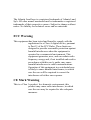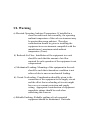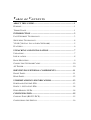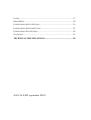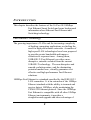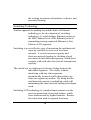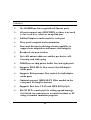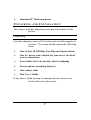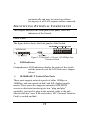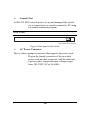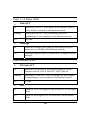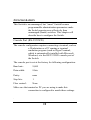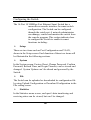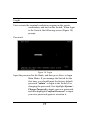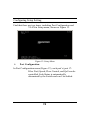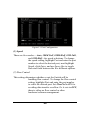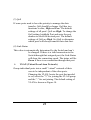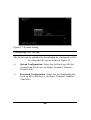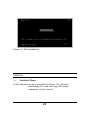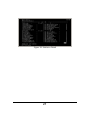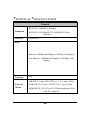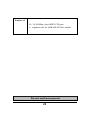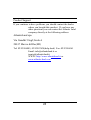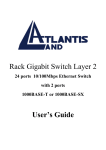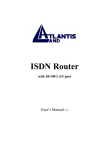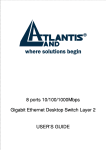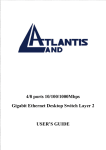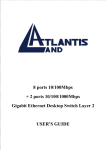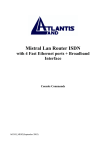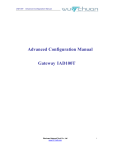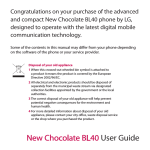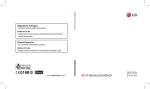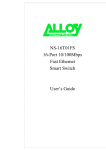Download Atlantis Land A02-F16(24)/M2 User`s guide
Transcript
16 ports 10/100Mbps Fats Ethernet Switch Layer 2 with 1 optional port 100Base-FX Fiber Module USER’S GUIDE The Atlantis Land logo is a registered trademark of Atlants Land SpA. All other names mentioned mat be trademarks or registered trademarks of their respective owners. Subject to change without notice. No liability for technical errors and/or omissions. FCC Warning This equipment has been tested and found to comply with the regulations for a Class A digital device, pursuant to Part 15 of the FCC Rules. These limits are designed to provide reasonable protection against harmful interference when the equipment is operated in a commercial environment. This equipment generates, uses, and can radiate radio frequency energy and, if not installed and used in accordance with this user’s guide, may cause harmful interference to radio communications. Operation of this equipment in a residential area is likely to cause harmful interference, in which case the user will be required to correct the interference at his/her own expense. CE Mark Warning This is a Class A product. In a domestic environment, this product may cause radio interference, in which case the user may be required to take adequate measures. UL Warning a) Elevated Operating Ambient Temperature- If installed in a closed or multi-unit rack assembly, the operating ambient temperature of the rack environment may be greater than room ambient. Therefore, consideration should be given to installing the equipment in an environment compatible with the manufacturer's maximum rated ambient temperature (Tmra). b) Reduced Air Flow- Installation of the equipment in a rack should be such that the amount of air flow required for safe operation of the equipment is not compromised. c) Mechanical Loading- Mounting of the equipment in the rack should be such that a hazardous condition is not achieved due to uneven mechanical loading. d) Circuit Overloading- Consideration should be given to the connection of the equipment to the supply circuit and the effect that overloading of circuits might have on over current protection and supply wiring. Appropriate consideration of equipment nameplate ratings should be used when addressing this concern. e) Reliable Earthing- Reliable earthing of rack-mounted equipment should be maintained. Particular attention should be given to supply connections other than direct connections to the branch circuit (e.g., use of power strips). TABLE OF CONTENTS ABOUT THIS GUIDE............................................................................ 1 PURPOSE .................................................................................................... 1 TERMS/USAGE ........................................................................................... 1 INTRODUCTION .................................................................................. 3 FAST ETHERNET TECHNOLOGY ................................................................ 3 SWITCHING TECHNOLOGY ........................................................................ 4 VLAN (VIRTUAL LOCAL AREA NETWORK)............................................. 5 FEATURES .................................................................................................. 6 UNPACKING AND INSTALLATION ................................................ 7 UNPACKING ............................................................................................... 7 INSTALLATION ........................................................................................... 8 RACK MOUNTING ...................................................................................... 9 CONNECTING NETWORK CABLE ............................................................. 10 AC POWER .............................................................................................. 10 IDENTIFYING EXTERNAL COMPONENTS ................................ 11 FRONT PANEL .......................................................................................... 11 REAR PANEL ............................................................................................ 12 UNDERSTANDING LED INDICATORS ......................................... 13 POWER AND SYSTEM LEDS .................................................................... 13 PORTS 1~16 STATUS LEDS ..................................................................... 14 FIBER MODULE LEDS ............................................................................. 14 CONFIGURATION.............................................................................. 15 CONSOLE PORT (RS-232 DCE)............................................................... 15 CONFIGURING THE SWITCH ..................................................................... 16 LOGIN ...................................................................................................... 17 MAIN MENU ............................................................................................ 18 CONFIGURING SETUP SETTING................................................................ 19 CONFIGURING SYSTEM SETTING............................................................. 23 CONFIGURING FILE SETTING................................................................... 24 STATISTICS .............................................................................................. 25 TECHNICAL SPECIFICATIONS ..................................................... 28 A02-F16-F/M2 (september 2002) ABOUT THIS GUIDE Congratulations on your purchase of the 16-Port 10/100Mbps Fast Ethernet Smart Switch. This device integrates 100Mbps Fast Ethernet and 10Mbps Ethernet network capabilities in a highly flexible package. Purpose This guide discusses how to install your 16-Port 10/100Mbps Fast Ethernet Smart Switch. Terms/Usage In this guide, the term “Switch” (first letter upper case) refers to your 16-Port 10/100Mbps Fast Ethernet Smart Switch, and “switch” (first letter lower case) refers to other Ethernet switches. 1 INTRODUCTION This chapter describes the features of the 16-Port 10/100Mbps Fast Ethernet Smart Switch and some background information about Ethernet/Fast Ethernet and Switching technology. Fast Ethernet Technology The growing importance of LANs and the increasing complexity of desktop computing applications are fueling the need for high performance networks. A number of high-speed LAN technologies have been proposed to provide greater bandwidth and improve client/server response times. Among them, 100BASE-T (Fast Ethernet) provides a nondisruptive, smooth evolution from the current 10BASE-T technology. The non-disruptive and smooth evolution nature, and the dominating potential market base, virtually guarantee costeffective and high performance Fast Ethernet solutions. 100Mbps Fast Ethernet is a standard specified by the IEEE 802.3 LAN committee. It is an extension of the 10Mbps Ethernet standard with the ability to transmit and receive data at 100Mbps, while maintaining the CSMA/CD Ethernet protocol. Since the 100Mbps Fast Ethernet is compatible with all other 10Mbps Ethernet environments, it provides a straightforward upgrade and takes advantage of 3 the existing investment in hardware, software, and personnel training. Switching Technology Another approach to pushing beyond the limits of Ethernet technology is the development of switching technology. A switch bridges Ethernet packets at the MAC address level of the Ethernet protocol transmitting among connected Ethernet or Fast Ethernet LAN segments. Switching is a cost-effective way of increasing the total network capacity available to users on a local area network. A switch increases capacity and decreases network loading by dividing a local area network into different segments, which don’t compete with each other for network transmission capacity. The switch acts as a high-speed selective bridge between the individual segments. The switch, without interfering with any other segments, automatically forwards traffic that needs to go from one segment to another. By doing this the total network capacity is multiplied, while still maintaining the same network cabling and adapter cards. Switching LAN technology is a marked improvement over the previous generation of network bridges, which were characterized by higher latencies. Routers have also been used to segment local area 4 networks, but the cost of a router, the setup and maintenance required make routers relatively impractical. Today switches are an ideal solution to most kinds of local area network congestion problems. VLAN (Virtual Local Area Network) A VLAN is a group of end-stations that are not constrained by their physical location and can communicate as if a common broadcast domain, a LAN. The primary utility of using VLAN is to reduce latency and need for routers, using faster switching instead. Other VLAN utility include: Security Security is increased with the reduction of opportunity in eavesdropping on a broadcast network because data will be switched to only those confidential users within the VLAN. Cost Reduction VLANs can be used to create multiple broadcast domains, thus eliminating the need of expensive routers. Port-based (or port-group) VLAN is the common method of implementing a VLAN, and is the one supplied in the Switch. Each Switch port can belong from one to sixteen VLAN. 5 Features 16×10/100Mbps Auto-negotiation Ethernet ports All ports support auto MDI/MDIX, so there is no need to use cross-over cables or an up-link port Full/half duplex transfer mode for each port Wire speed reception and transmission Store-and-Forward switching scheme capability to support rate adaptation and ensure data integrity Broadcast storm protection Up to 4K unicast addresses entities per device, selflearning, and table aging 256KBytes on-chip packet buffer for each eight ports Supports IEEE 802.3x flow control for full-duplex mode ports Supports Back-pressure flow control for half-duplex mode ports Optional one port 100BASE-FX Fiber module in the rear panel for length extension Supports Port-base VLAN and IEEE 802.1p QoS RS-232 DCE console port for setting up and manage the Switch via connection to a console terminal or PC using a terminal emulation program 6 Standard 19” Rack-mount size UNPACKING AND INSTALLATION This chapter provides unpacking and setup information for the Switch. Unpacking Open the shipping cartons of the Switch and carefully unpacks its contents. The carton should contain the following items: One 16-Port 10/100Mbps Fast Ethernet Smart Switch One AC power cord, suitable for your area’s electrical power connections Four rubber feet to be used for shock cushioning Screws and two mounting brackets One console cable This User’s Guide If any item is found missing or damaged, please contact your local reseller for replacement. 7 Installation The site where you install the hub stack may greatly affect its performance. When installing, consider the following pointers: Install the Switch in a fairly cool and dry place. See Technical Specifications for the acceptable temperature and humidity operating ranges. Install the Switch in a site free from strong electromagnetic field generators (such as motors), vibration, dust, and direct exposure to sunlight. Leave at least 10cm of space at the front and rear of the hub for ventilation. Install the Switch on a sturdy, level surface that can support its weight, or in an EIA standard-size equipment rack. For information on rack installation, see the next section, Rack . When installing the Switch on a level surface, attach the rubber feet to the bottom of each device. The rubber feet cushion the hub and protect the hub case from scratching. 8 Rack Mounting The switch can be mounted in an EIA standard-size, 19-inch rack, which can be placed in a wiring closet with other equipment. Attach the mounting brackets at the switch’s front panel (one on each side), and secure them with the provided screws. 16 -P ort POWE R SYST EM Link/AC T 10 /10 0M bp s Eth ern et Sm art Sw itc h FX F DX Figure 1. Combine the Switch with the provided screws Then, use screws provided with the equipment rack to mount each switch in the rack. 9 16- Por POWE SYST R t 10/ 10 0M bp s Eth ern et Sm art Sw itch Link/ACT F X EM FDX Figure 2. Mount the Switch in the rack Connecting Network Cable The Switch supports 10Mbps Ethernet or 100Mbps Fast Ethernet and it runs both in half and full duplex mode. These ports are Auto-MDI type port. The Switch can auto transform to MDI-II or MDI-X type, so you can just make an easy connection that without worrying if you are using a standard or crossover cable. AC Power The Switch can be used with AC power supply 100~240V AC, 50~60 Hz. The power switch is located at the rear of the unit adjacent to the AC power connector and the system fan. The switch’s power supply will adjust to the local power source 10 automatically and may be turned on without having any or all LAN segment cables connected. IDENTIFYING EXTERNAL COMPONENTS This chapter describes the front panel, rear panel, and LED indicators of the Switch. Front Panel The figure below shows the front panels of the Switch. Figure 3. Front panel of 16-port 10/100Mbps Fast Ethernet Switch LED Indicator Comprehensive LED indicators display the status of the switch and the network (see the LED Indicators chapter below). 10/100BASE-T Twisted-Pair Ports These ports support network speeds of either 10Mbps or 100Mbps, and can operate in half- and full- duplex transfer modes. These ports also supports automatic MDI/MDIX crossover detection function gives true “plug and play” capability, just need to plug-in the network cable to the hub directly and don’t care if the end node is NIC (Network Interface Card) or switch and hub. 11 Console Port An RS-232 DCE console port is set up and managed the switch via a connection to a console terminal or PC using a terminal emulation program. Rear Panel AC Power Connector Figure 4. Rear panel of the Switch AC Power Connector This is a three-pronged connector that supports the power cord. Plug in the female connector of the provided power cord into this connector, and the male into a power outlet. Supported input voltages range from 100~240V AC at 50~60Hz. 12 U N D E R S T A N D I N G LED I N D I C A T O R S The front panel LEDs provides instant status feedback, and help monitor and troubleshoot when needed. 16-Port 10/100Mbps Ethernet Smart Switch FX POWER Link/ACT SYSTEM FDX 1 2 3 4 5 6 7 8 9 10 11 12 13 14 15 16 Figure 5. LED indicators of the Switch Power and System LEDs POWER On : When the Power LED lights on, the Switch is receiving power. Off : When the Power turns off or the power cord has improper connection. SYSTEM Blinking : When the CPU is working, the System LED is blinking. On/Off : The CPU is not working. 13 Ports 1~16 Status LEDs Link/ACT On : When the Link/ACT LED lights on, the respective port is successfully connected to an Ethernet network. Blinking : When the Link/ACT LED is blinking, the port is transmitting or receiving data on the Ethernet network. Off : No link. 100Mbps On : When the 100Mbps LED lights on, the respective port is connected to a 100Mbps Fast Ethernet network. Off : When the respective port is connected to a 10Mbps Ethernet network Fiber Module LEDs FX Link/ACT On : When the fiber module is installed and connected to an Ethernet network, the FX Link/ACT LED lights on. Blinking : When the FX Link/ACT LED is blinking, the fiber module is transmitting or receiving data on an Ethernet network. Off : No link. FDX On : When the FDX LED lights on, the fiber port is in full duplex mode. Off : When the green light is off, the fiber port is in half duplex mode. 14 CONFIGURATION This Switch is an unmanaged, but “smart” Switch because programmable administration parameters make the Switch operate more effectively than unmanaged (dumb) switches. This chapter will describe how to configure the Switch. Console Port (RS-232 DCE) The console configuration requires connecting a terminal, such as a Workstation or a PC running a terminal emulation program (such as HyperTerminal, which is automatically installed with Microsoft Windows) a to the RS-232 DCE console port of the Switch. The console port is set at the factory for following configuration: Baud rate: 9,600 Data width: 8 bits Parity: none Stop bits: 1 Flow control: None Make sure the terminal or PC you are using to make this connection is configured to match these settings. . 15 Configuring the Switch The 16-Port 10/100Mbps Fast Ethernet Smart Switch has a menu-driven console interface for smart switch configuration. The Switch can be configured through the serial port. A network administrator can manage, control and monitor the switch from the console program. This section indicates how to configure the Switch to enable its smart functions including: Setup There are two items such as Port Configuration and VLAN, shown in the Setup screen. Each function of these two items will be illustrated in the following sections. System In the System screen, Factory Reset, Change Password, Confirm Password, Refresh Time, and Login Timeout, can be viewed and changed. System Uptime can’t be altered and governed by the Switch. File The Switch can be uploaded or downloaded its configuration file by using Upload Configuration or Download Configuration in the File setting screen. Statistics In the Statistics menu screen, each port’s data transferring and receiving status can be viewed, but can’t be changed. 16 Login First execute the terminal emulation program on the remote workstation, and turn on the Switch. When login to the Switch, the following screen (Figure 10) prompt: Password: Figure 10. Login Input the password in the blank, and then press Enter to login Main Menu. If you manage the Switch for the first time, you should input the factory default password “admin” to login to the Switch. For changing the password, first highlight System> Change Password to input your new password, and then highlight Confirm Password to input your new password again to ascertain it. 17 Main Menu The main menu appears, as shown in Figure 11. Find the console keys in the lower part of the screen. Move to highlight a desired option by using Up Arrow, Down Arrow and Tab keys, and then press Enter key to confirm. There are four options: Setup, System, File, and Statistics, shown in the Main Menu screen. Figure 11. Main Menu 18 Configuring Setup Setting Find that there are two items, including Port Configuration and VLAN in Setup menu, shown as Figure 12. Figure 12. Setup Menu Port Configuration In Port Configuration menu (Figure 13), each port’s (port 17: Fiber Port) Speed, Flow Control, and QoS can be controlled. Link Status is automatically determined by the Switch and can’t be shifted. 19 Figure 13. Port Configuration (1) Speed There are five modes— Auto, 100M Full, 100M Half, 10M Full, and 10M Half—for speed selections. To change the speed setting, highlight Port and enter the port number to select the desired port, next highlight Speed, click Enter, and use Space Bar to toggle back and forth between the five different options. (2) Flow Control This setting determines whether or not the Switch will be handling flow control. To change the flow control setting, highlight Port and enter the port number to select the desired port. Set FlowCtrl to ON for avoiding data transfer overflow. Or it sets to OFF, there is either no flow control or other hardware/software management. 20 (3) QoS If some ports need to have the priority to manage the data transfer, QoS should be change. QoS has two functions to alter, High and Low. The default settings of all ports’ QoS are High. To change the QoS setting, highlight Port and enter the port number to select the desired port. The default settings of QoS are High. Set QoS to determine which ports will always transfer their data first. (4) Link Status This value is automatically determined by the Switch and can’t be changed. If there is a valid connection to the Switch through that assigned port, the Link Status will show the connecting speed. The status will be Down if there is no connection through that port. VLAN (Virtual Local Area Network) Group individual ports into a small “virtual” network of their own to be independent of the other ports. Changing the VLAN, locate the port that needed to set, select the “V” for joining the VLAN group and the “-” for not joining. The default setting of VLAN is shown as Figure 14. 21 Figure 14. VLAN Configuration For example, there are five computers (PC1~PC5) connected to the Switch’s port 1~5. They had been divided into two VLAN groups: VLAN1 (PC1~PC4) and VLAN2 (PC2~PC5). There is no way to connect PC1 and PC5 shown as Figure 15. If PC1 has to connect to PC5, it should joint PC1 and PC5 in the same VLAN. VLAN1 1 2 3 4 X 2 3 VLAN2 4 5 Figure 15. There is no connection between PC1 and PC5 Using VLAN, it can divide the Switch into many independent small switches. For example, in Figure 16, the Switch has been 22 divided into two VLAN groups. Both VLAN groups are independent and there’s no link between these VLAN groups. The Switch can be regarded as two smaller switches. 16-Port 10/100Mbps Ethernet Smart Switch FX POWER Link/ACT S Y STE M FDX 1 2 3 4 5 6 7 8 9 10 11 12 13 14 15 9 10 11 12 13 14 15 16 1 2 3 4 5 6 7 8 16 X VLAN1 VLAN2 Figure 16. Dividing the Switch into two smaller switches Configuring System Setting The System Configuration Menu screen (shown in Figure 17) indicates the following information: Factory Reset: Press to turn back to factory setting once the setting in blur. Change Password: Change the input password. Confirm Password: Confirm the new input password. Refresh Time: Set the refresh time of the device for Statistics. Login Timeout: Set the console idle time-out to log out the smart menu when forgot to log out. System Uptime: Indicate the time on powered up the Switch. 23 Figure 17. System Setting Configuring File Setting The Switch can be uploaded or downloaded its configuration files by using the File screen shown in Figure 18. Upload Configuration: Select this for back up a file the setting from the device. (in Hyper Terminal, Transfer > Receive File) Download Configuration: Select this for downlading the back up file to the device. (in Hyper Terminal, Transfer > Send File) 24 Figure 18. File installation Statistics Statistics Menu In the Statistics menu screen (shown Figure 19), all ports’ transferring (Tx) and receiving (Rx) status summaries can be viewed. 25 Figure 19. Statistics Statistics Detail Highlight Port and enter port number to view the statistics details (see Figure 20). 26 Figure 20. Statistics Detail 27 TECHNICAL SPECIFICATIONS General IEEE 802.3 10BASE-T Ethernet Standards IEEE 802.3u 100 BASE-TX, 100BASE-FX Fast Ethernet Protocol CSMA/CD Data Ethernet: 10Mbps (half duplex), 20Mbps (full duplex) Fast Ethernet: 100Mbps (half duplex), 200Mbps (full duplex) Topology Star 10BASE-T: 2-pair UTP/STP Cat. 3, 4, 5; up to 100m Network Media 100BASE-TX: 2-pair UTP/STP Cat. 5; up to 100m 100BASE-FX: 50/125 or 62.5/125µm multimode fiber with SC connector 28 Number of 16 × 10/100Mbps Auto-MDIX STP ports 1 × expansion slot for 100BASE-FX fiber module Physical and Environmental 29 AC inputs: 100~240V AC, 50/60 Hz internal universal power supply Power Consumption: 12 watts. (max.) Temperature: Operating: 0°~40°C, Storage: -10°~70°C Operating: 10%~90% RH, Humidity: Storage: 5%~90% RH Dimensions: 440 x 140 x 44 mm (W x H x D) Weight: 2.0kg Emissions: FCC Class A, CE Mark Class A, VCCI Class A Safety: cUL(1950), CB(IEC60950) Performance Transmits Method: Store-and-forward RAM Buffer: 512K bytes per device Filtering Address Table: 4K entries per device Packet Filtering/Forwarding Rate: 10Mbps Ethernet: 14,880/pps MAC Address Learning: Automatic update 100Mbps Fast Ethernet: 148,800/pps 30 Product Support If you continue to have problems you should contact the dealer where you bought this product. If you have any other questions you can contact the Atlantis Land company directly at the following address: AtlantisLand spa Via Gandhi 5 Ing2,Scala A 20017 Mazzo di Rho(MI) Tel: 02/93906085, 02/93907634(help desk) Fax: 02/93906161 Email: [email protected] or [email protected] WWW: http://www.atlantisland.it or www.atlantis-land.com 31