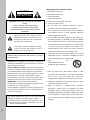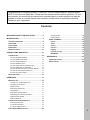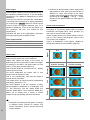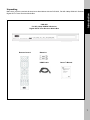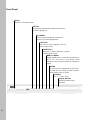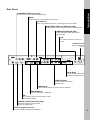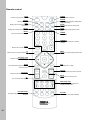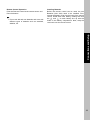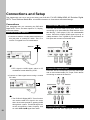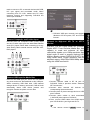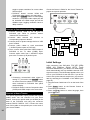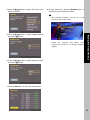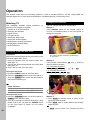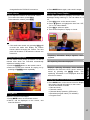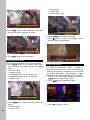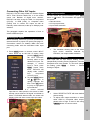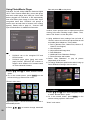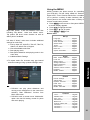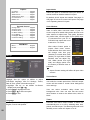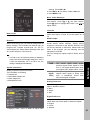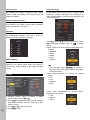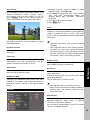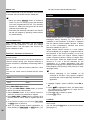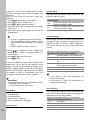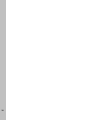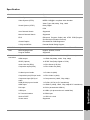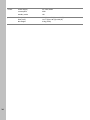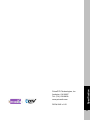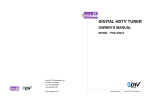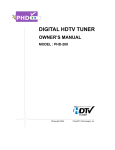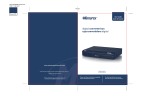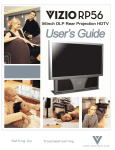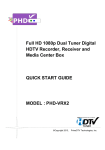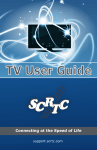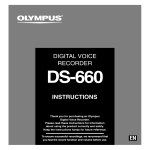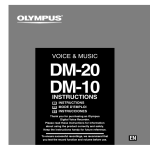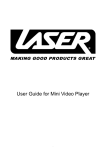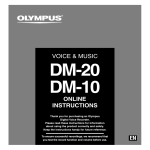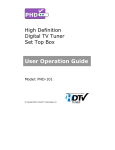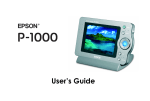Download PrimeDTV Technologies PHD-8VX Owner`s manual
Transcript
Full HD 1080p HDMI A/V Switcher Digital HDTV Tuner Receiver Media Box OWNER’S MANUAL MODEL : PHD-8VX ©Copyright 2010, PrimeDTV Technologies, Inc. IMPORTANT SAFETY INSTRUCTIONS CAUTION ● Read these instructions. RISK OF ELECTRIC SHOCK DO NOT OPEN ● Keep these instructions. ● Heed all warnings. ● Follow all instructions. CAUTION: TO REDUCE THE RISK OF ELECTRIC SHOCK DO NOT REMOVE COVER (OR BACK) NO USER-SERVICEABLE PARTS INSIDE REFER SERVICING TO QUALIFIED SERVICE PESONNEL ● Do not use this apparatus near water. ● Clean only with dry cloth. ● Do not block any ventilation openings. Install in accordance with the manufacturers instructions. ● Do not install near any heat sources such as radiators, heat registers, stoves, or other apparatus (Including This lighting flash with arrowhead symbol amplifiers) that produce heat. indicates high voltage is present inside. It is ● Do not defeat the safety purpose of the polarized or dangerous to make any kind of contact with grounding-type plug. A polarized plug has two Blades any inside part of this product. with one wider than the other. A grounding type plug has two blades and a third grounding prong .The wide blade This symbol indicates “dangerous voltage” inside the product that presents a risk of electric shock or personal injury. or the third prong are provided for your safety. If the provided plug does not fit into your outlet, consult an electrician for replacement of the obsolete outlet. WARNING: TO PREVENT FIRE OR ELECTRIC SHOCK ● Protect the power cord from being walked on or pinched HAZARD, DO NOT EXPOSE THIS PRODUCT TO RAIN particularly at plugs, convenience receptacles, and the OR MOISTURE point where they exit from the apparatus. ● Only CAUTION: FCC regulations start that any unauthorized changes or modifications to this equipment may void the user’s authority to operate it. use attachments/accessories specified by the manufacturer. Note to CABLE/TV Installer: This reminder is provided to call cable TV system installer’s attention to Article 820-40 of the National Electrical Code (Section 54 of Canadian Electrical Code, Part I), that provides guidelines for proper grounding and, in particular, specifies that the cable ground shall be connected to the grounding system of the building as close to the point of cable entry as practical. IMPORTANT: One Federal Court has held that unauthorized recording of copyrighted TV programs is an infringement of U.S. copyright laws. Certain Canadian programs may also be copyrighted and any unauthorized recording in whole or in part may be in violation of these rights. This device complies with part 15 of the FCC Rules. Operation is subject to the following two conditions: (1) This device may not cause harmful interference, and (2) This device must accept any interference that may cause undesired operation. 2 ● Use only with the cart, stand tripod, bracket, or table specified by the manufacturer, or sold with the apparatus when a cart is used use caution when moving the cart/apparatus combination to avoid injury from tip-over. ● Unplug this apparatus during lightning storms or when unused for long periods of time. ● Refer all servicing to qualified service personnel. Servicing is required when the apparatus has been damaged in any way, such as power-supply cord or plug is damaged, liquid has been spilled or objects have fallen into the apparatus, the apparatus has been exposed to rain or moisture, does not operate normally, or has been dropped. Congratulations on choosing PrimeDTV PHD-8VX, Full HD 1080p HDMI A/V Switcher Digital HDTV Tuner Receiver Media Box. Please read this manual carefully before operation. For your convenience, this manual will provide pictures and descriptions to make operation as easy as possible. In order to use and maintain the set better, please follow its operating instructions. Thanks for your cooperation. Contents IMPORTANT SAFETY INSTRUCTIONS .................. 2 INTRODUCTION ...................................................... 4 TECHNICAL OVERVIEW ............................................. 4 UNPACKING ............................................................ 7 FRONT PANEL ........................................................ 8 REAR PANEL .......................................................... 9 REMOTE CONTROL ................................................ 10 CONNECTIONS AND SETUP ............................... 12 CONNECTIONS ...................................................... 12 Connect Air/Cable antenna ..................................... 12 Connect HDMI / DVI inputs ..................................... 12 Connect Component input ....................................... 12 Playing Photos ........................................................ 20 Playing Music .......................................................... 20 USING THE MENU ................................................ 21 Set up ..................................................................... 22 Audio ...................................................................... 23 Picture .................................................................... 24 Channel .................................................................. 25 Caption ................................................................... 26 Parental (V-Chip) ................................................... 27 MultiMedia .............................................................. 29 REFERENCE ......................................................... 31 TROUBLESHOOTING .............................................. 31 SPECIFICATION ..................................................... 33 Connect VGA/PC input ............................................ 12 Connect Composite and S-video input .................... 13 Connect USB input for Media files .......................... 13 Connect to High-end HD TV or HDTV Monitor ........ 13 Connect to Conventional Analog TV........................ 14 Connect to Home Theater. ...................................... 14 INITIAL SETTINGS .................................................. 14 OPERATION .......................................................... 16 WATCHING TV ...................................................... 16 Turning on or off PHD-8VX tuner ............................ 16 Changing the channels ............................................ 16 Adjust volume .......................................................... 17 Setting the Sleep Timer ........................................... 17 Using MUTE ............................................................ 17 Seeing the Closed Caption ...................................... 17 Displaying the channel information ......................... 17 Displaying the GUIDE ............................................. 18 Audio Preference ..................................................... 18 CONNECTING OTHER A/V INPUTS ........................... 19 Switching A/V Inputs ................................................ 19 A/V Input Information ............................................... 19 A/V Input Setting Control ......................................... 19 USING PHOTO/MUSIC PLAYER ............................... 20 3 Introduction To ensure proper use of this product, please read this owner’s manual carefully and retain for future reference. This manual provides information on the operation and maintenance of your PHD-8VX, Full HD 1080p HDMI A/V Switcher Digital HDTV Tuner Receiver Media Box. This chapter explains the Technical overview, unpacking, front panel, Rear panel, and Remote control. Technical overview This paragraph explains the technical capabilities of the PHD-8VX and provides background information on digital television. Topics covered here include: What are Digital TV, NTSC, ATSC, QAM, SDTV, and HDTV? What kinds of TV programming can I watch with the Digital HDTV Tuner? What equipment is required to view HDTV programming? Video / Audio Switcher, Scaling and Enhancing Video output options Aspect ratio Screen formats HDTV HDTV (High-Definition TV) is a digital TV format that provides the highest quality picture at resolutions that can be displayed on HDTV-ready TV displays, HDTV Monitors and, computer monitors. What kinds of TV programming can I watch with What are Digital TV, NTSC, ATSC, QAM, SDTV, the Digital HDTV Tuner? and HDTV? The PHD-8VX has full feature of Digital HDTV Tuner, which provides you with the ability to receive television programs from a wide range of sources, and to display them on general HDTV or monitor. Using the coaxial RF connector on the back of the Digital HDTV Tuner, you can receive local television programs. Digital TV Digital television (sometimes called DTV) is a newer method of broadcasting TV signals that delivers higher quality audio and video. Digital TV is broadcast in two sets of formats, SDTV and HDTV. NTSC NTSC (National Television Standards Committee) refers to the group that first established the standards used for conventional analog television broadcasts and TV equipment. ATSC ATSC (Advanced Television Systems Committee) is the group who has been working to establish the standards for digital television broadcasts and digital television equipment – including both SDTV and HDTV. QAM QAM (Quadrature amplitude modulation) is a method of modulating digital signals on a cable television system in order to transmit digital cable TV channels. 4 SDTV SDTV (Standard-Definition TV) is a digital TV format that provides a high quality picture at resolutions that can be displayed on standard TV sets (see more on resolutions later in this chapter). ) z To view cable TV programming, programming subscriptions are also required. What equipment is required to view HDTV programming? To view HDTV programming, an addition to your PHD-8VX, you will need an HDTV monitor or television set. To receive digital off-air television broadcasts, you’ll need an off-air antenna. To receive analog and digital cable TV programming, you’ll need a cable TV connection (provided by your local cable TV service provider). Input formats Two of the elements that determine the quality of a TV picture are resolution and interlacing. The PHD-8VX, Full HD 1080p HDMI A/V Switcher Digital HDTV Tuner Receiver Media Box, is able to receive broadcasts in any of the resolutions mentioned above. It will then do the appropriate conversion from input signal format to general TV display format. Resolution For TV equipment and broadcasts, resolution is defined by the number of horizontal lines displayed to make up each frame of a video image. The more lines of resolution used to draw each frame of video, the more detailed and sharp the picture will be. Standard TV resolution uses 480 horizontal lines to make up each of video. HDTV uses either 720 lines, or 1080 lines to make each video frame. Interlacing When TVs display video, they display a new video frame at a rate that is faster than your eye can see (from 24 to 60 frames per second, depending on the TV and broadcast). Interlacing refers to whether each of those frames contains all of the lines of video for each frame or every other line. Interlaced signals take every other line frame 2 frames of video (each lasting 1/60th of a second), and combine them into one frame lasting 1/30th of a second. In this way, interlacing tricks your eye into thinking it is seeing twice the resolution that is actually being displayed. In non-interlaced video, (referred to as progressive scan video), video frames are displayed every 1/60th of a second containing all of the lines of video information for each frame. The table below details the results you get with each combination of input signal format. Type ) • One of the enhanced features of PHD-8VX is to allow scaling HD 1080i/720p video up to 1080p @ 60Hz video quality. The results, video has more fine pixels and vivid on many high-end TV display. Compression Frame Ratio Size Values Rate 1920×1080 24p 18 30p 17 H 16 D 30i 15 T 60p 14 V 13 16:9 1280×720 30p 24p 12 60p 11 30p 10 24p 9 704×480 30i 8 S 7 D 30p 6 T 24p 5 V 4 3 2 1 The specifications for video resolutions are usually stated by giving the number of horizontal lines, followed by either the letter I, for interlaced video, or p for progressive scan (non-interlaced) video. Some DVDs and non-HDTV digital TV broadcasts use 480p. The ATSC specification for HDTV broadcasts and equipment requires either 1080i or 720p. While there is some debate as to whether it is better to have more lines that are interlaced that 1080i is highest quality video format. Aspect Introduction Resolution and interlacing 60p 30i 4:3 60p 640×480 30p 24p 30i Video / Audio Switcher, Scaling and Enhancing PHD-8VX is a Media Center Box, which acts like video/audio switcher. PHD-8VX can accept many different individual A/V inputs including component (Y-Pb-Pr), RGB, HDMI, composite, s-video and USB input for playing Photo and music files. With pressing “INPUT” button on remote control, PHD-8VX can quickly switch to any one input as desired. PHD-8VX can scale all video resolutions up to 1080p from HDMI output. It equips superior color management system provides a great viewing experience using edge and color enhancements. 5 • PHD-8VX is also providing custom aspect ratio adjustments to ease video over-scan issues on different TV sizes. User needs to first select Custom option during Aspect ratio menu screen, then bring up main MENU → Set up → Scale Window to fine adjust screen size. See page 22 for details. Video output ) • PHD-8VX is providing several options to change to different screen formats as: Normal, Full Screen, Panoramic, Zoom1, Zoom2, Direct and Custom options. 6 4:3 16:9 16:9 TVs showing 4:3 TVs showing Signal In addition to resolution and interlacing, HDTV is also defined by the aspect ratio of its broadcasts. Aspect ratio means the shape of the screen as defined by the ratio of the screen’s width to its height. For analog TV and SDTV, the aspect ratio is 4 units wide by 3 units high (usually written 4:3). This is familiar shape of conventional TVs----slightly wider than they are tall. For HDTV broadcasts, the aspect ratio is 16:9 (nearly twice as wide as it is tall). This is, not coincidentally, more like the shape of movies shown in theaters. This makes HDTV an ideal format for broadcasting and viewing movies on a TV. But what happens if you are watching a nearly square-shaped 4:3 broadcast on a rectangular 16:9 TV. The PHD-8VX, Full HD 1080p HDMI A/V Switcher Digital HDTV Tuner Receiver Media Box, allows you to choose from a variety of screen formats to help you dealing with those scenarios. Normal Aspect ratio To deal with the mismatches that can occur between the shapes of TVs and the aspect ratios of program broadcasts, the Digital HDTV Tuner provides you with a set of screen format controls. These controls allows you to pick a format to use for both 4:3 TVs showing 16:9 programs, and for 16:9 TVs showing 4:3 programs. Here is an explanation of the options. (Details for setting this preference are included in page 24). Full Video output formats Output Connection Available Formats Composite VIDEO 480i HDMI 1080p/1080i/720p/480p Screen format examples Zoom The PHD-8VX is able to receive broadcasts in any of the resolutions mentioned above. It can also display programs on TVs capable of displaying any of those resolutions. To set up your PHD-8VX to handle the combinations of incoming video formats and TV display capabilities, you simply press V.MODE button on remote control to set to match the highest resolution your TV is capable of displaying. (If you’re not sure about your TV’s resolution, see your TV’s manual for this specification.) PHD-8VX will then do the appropriate conversion from input signal format to display format. Make sure you have received all these items listed below with the PHD-8VX, Full HD 1080p HDMI A/V Switcher Digital HDTV Tuner Receiver Media Box. PHD-8VX Full HD 1080p HDMI A/V Switcher Digital HDTV Tuner Receiver Media Box Remote Control Introduction Unpacking Batteries HDMI Cable Owner’s Manual 7 Front Panel Power Switch the Tuner ON and OFF. CH+/UP Cycle through programmed channels and move the on-screen highlight up. CH-/DOWN Cycles through programmed channels and move the on-screen highlight down. LEFT/VOLMove the on-screen highlight to left and reduce audio volume. RIGHT/VOL+ Move the on-screen highlight to right and increase audio volume. MENU / V.MODE Display the Main Menu, or press and hold this key for over 3 sec. each time to cycle through output resolutions. This is the same function as V. MODE on remote. ENTER Chooses the items highlighted on OSD menu, or press this key to bring up INPUT selection same as INPUT key on remote. STANDBY Turn on / off the Tuner. Display Window Display information about PHD-8VX. 8 COMPOSITE VIDEO OUT (480i) Connect to a TV with composite (VIDEO) input. RS232 Direct Connection to PC via RS232 commands DVI AUDIO IN When using HDMI1 as DVI input, connecting here with DVI audio COMPONENT VIDEO IN (480P/720P/1080i) Connect Component (Y-Pb-Pr) and Audio to PHD-8VX input. Introduction Rear Panel COMPOSITE VIDEO IN (480i) Connect Composite Video and Audio to PHD-8VX input. RF IN Air or cable TV antenna connects to this jack. AC Power Cord Plug into the power source. DTV IN (RGB) Connect digital RGB (VGA) and Audio to PHD-8VX input. S-VIDEO IN (480i) Connect S-Video and Audio to PHD-8VX input HDMI3/DVI IN Connect either HDMI or DVI video inputs to PHD-8VX. HDMI1/HDMI2 IN Connect HDMI inputs to PHD-8VX. USB Use for playing photo and music files as well as for firmware update. HDMI OUT (480P/720P/1080i/1080p) HDMII output providing a high quality interface for digital video. OPTICAL (Digital audio out) Connect to digital (optical) audio equipment. 9 Remote control INPUT Press to bring up input selection ASPECT Screen size change INFO Display input source and channel information PHOTO Display photo images from USB port MUSIC Play music files from USB port POWER Turn PHD-8XV on and off V.MODE Toggle Display resolution (CVBS/480p/ 720p/1080i/1080p) SLEEP Select preset timer for auto shut off AUDIO Sound mode change (Stereo, Mono, SAP) FREEZE Pause video NUMBERS Press to enter numbers or channel numbers GOTO Move to the previous channel TV Instant jump to TV input and watch TV MENU Display On-Screen-Display (OSD) menu Navigation & OK Direction keys to navigate menu GUIDE Show Electronics Program Guide or current input info VOL+/VOLIncrease or decrease the volume CC Turn on and off close caption EXIT Terminate menu or OSD CH+/CHChoose the nest and previous channel MUTE Temporarily turn off the sound Media Player Keys these keys to control and play the images and music files FAV1/FAV2/FAV3 Change among the favorite channels assigned 10 PICTURE Select preset video picture settings ) z Do not mix old and new batteries and never mix different types of batteries such as standard, alkaline, etc. Installing Batteries Before the remote control can be used, the two Batteries (size AAA) need to be installed. First, unsnap the battery cover from the back of the remote control. Install each fresh battery, making sure that the ○ + and ○ - on each battery line up with the marks in the battery compartment. Next, snap the cove back onto the remote control. Connections and Setup Remote Control Operation Point the Remote Control at the remote sensor and Pess the buttons. 11 Connections and Setup This chapter tells you how to set up and using your PHD-8VX, Full HD 1080p HDMI A/V Switcher Digital HDTV Tuner Receiver Media Box. It includes information on Connections and Initial Settings. Connections This paragraph tells you connecting the PHD-8VX Digital HDTV Tuner, and other inputs to TV, Display, and home theater. Connect Air/Cable antenna 1. Connect an outdoor or indoor Antenna directly to this jack with a coaxial RF cable. This is to receive TV signals from TV broadcasters. Connect HDMI / DVI inputs PHD-8VX has three HDMI input ports, which allow connecting up to three different HDMI devices such like Blu-Ray / DVD player, PS3, HD cable/satellite boxes. PHD-8VX accepts HDMI signal input up to 1080p resolution. Port 3 (HDMI 3) can be shared as DVI input and connect to DVI audio input. Antenna ) z DTV signal is 8VSB signal, which is RF modulation format utilized by ATSC. Connect Component input PHD-8VX has one Component (Y-Pb-Pr) video input and an asscociated audio (R-L) input, which allows connecting to external HD devices. 2. Connect to Cable signal source using a coaxial RF cable. CATV ) z 12 The PHD-8VX Digital HDTV Tuner function can receive cable DTV signal in the event that a local cable provider is passing 8VSB through their system. This 8VSB signal can not be encrypted by Cable Company. And we call it Clear QAM signal from cable. Connect VGA/PC input PHD-8VX has one VGA input port, which can be used to connect to PC or external devices with RGB, H/V sync signal and accoicated Audio. When connecting from PC VGA, makse sure PC video resoltuon matcing and supporting PHD-8VX HD video input resolution. ) z PHD-8VX USB port currently can support Windows OS file system, FAT and FAT32 formats. . Connect Composite and S-video input PHD-8VX has one Composite video (CVBS) input and one S-video input port with assocaited indivual audio (R-L) inputs, which allow connecting up to any 480i/ Analog video external devices such like VCR, DVD players. Connect to High-end HD TV or HDTV Monitor PHD-8VX, Full HD 1080p HDMI A/V Switcher Digital HDTV Tuner Receiver Media Box, has capacity to scale and enhance all input video/audio signals up to 1080p resolution and digital audio in order to support high-end HD display. Simply connect PHD-8VX to HDTV by using HDMI cable. Output resolution can be adjusted among 480p/720p/1080i/1080p when using this HDMI connection. Connections and Setup Connect USB input for Media files PHD-8VX has USB input port, which can auto detect any photo and music files attached to this USB port. When connecting USB flash stick, USB external storage device or camera, camcorder, PHD-8VX will automtacilly detect USB device present and recognize if these are photo or music files. 1. Connect antenna cable to RF IN jack of PHD-8VX. Refer to previous section “Antenna /RF Connections”. 2. Connect other external A/V devices to corresponding inputs as desired. 3. Connect photo or picture storage device to USB port if needed. 4. Connect audio cables to each associated L-AUDIO-R jacks inputs on PHD-8VX. 5. Then, connect HDMI cable from HDMI output port of PHD-8VX to your High-end HD TV. ) z Use remote control V.MODE button to 13 z z toggle to proper resolution for correct video format output. PHD-8VX doesn’t connect HDMI and Composite video output in the same time. When press V.MODE button to CVBS (480i) resolution, Composite video output port will be activated and HDMI output port will be disabled upon toggling resolution back to 480p or above. Check the Owner’s Guide for the Home Theater for proper set-up and operation. Connect to Conventional Analog TV 1. Connect antenna cable to RF IN jack of PHD-8VX unit. Refer to previous section “Antenna /RF Connections”. 2. Connect other external A/V devices to corresponding inputs as desired. 3. Connect photo or picture storage device to USB port if needed. 4. Connect audio cables to each associated L-AUDIO-R jacks inputs on PHD-8VX. 5. Then, connect video cable from VIDEO output of PHD-8VX to the TV video (CVBS) input. Connect audio cable from L-AUDIO-R output port to the TV stereo (L/R) audio inputs. Initial Settings After connecting your PHD-8VX, Full HD 1080p HDMI A/V Switcher Digital HDTV Tuner Receiver Media Box, you need to run initial setup, ) z z Connecting conventional video signal to analog TV, you need to use V.MODE button on remote control to switch to CVBS output, which indicated on PHD-8VX front panel readout display. PHD-8VX doesn’t connect Composite video (CVBS) and HDMI output in the same time. Connect to Home Theater. The optical digital audio output provides the highest quality audio. You can connect it to your home theater. Connect an optical cable (not include) to the back of the PHD-8VX unit using the connector marked DOLBY DIGITAL OUT. Connect the other end of this cable to the optical input on the back of your Home Theater. 14 which automatically sets up available channels if RF signal connected. The initial setup appears when you turn on your PHD-8VX for the first time. If you do not want to set up the channels at this time, you can do it later by selecting the CHANNEL of the MENU (see page 25). 1. Plug the Power Cable into AC In on the back of the TV. 2. Press Power button on the Remote Control or Front Panel of PHD-8VX. 3. Press the▼or▲ button to select language, then press OK button. 4. Press the▼or▲ button to select Time Zone, then press OK button. 8. Change Channel by pushing CH+/CH- button or number keys on the Remote Control. ) The channel number is shown up in the top-left corner of the screen. 5. Press the▼or▲ button to select Daylight Saving, then press OK button. z 6. Press the▼or▲ button to select television signal, Check the Antenna and Power Cord Connection if there is no channel program display. Connections and Setup z then press OK button. 7. Press the OK button to finish the Channel scan. 15 Operation This chapter covers all of the necessary features in order to operate PHD-8VX, Full HD 1080p HDMI A/V Switcher Digital HDTV Tuner Receiver Media Box. It includes watching TV and using menu. Changing the channels Watching TV This paragraph explains simple operations for watching a TV program. It includes: Turning on or off the PHD-8VX Changing the channels Adjust volume Using the MUTE Setting the Sleep Timer Seeing the Closed Caption Displaying the channel information Displaying the GUIDE (EPG) Audio Preference You can change channels in several ways. Method 1 Press CH+/CH- button on the remote control or CH+/UP, CH-/DOWN button on the front panel to change the channels. Turning on or off PHD-8VX tuner Preparation Perform the following steps before you turning on the PHD-8VX Digital HDTV Tuner. 1. Insert the batteries into the remote control unit. (See page 11) 2. Connect the antenna/cable signal to the PHD-8VX. (See page 12) 3. Plug in the AC cord to the AC outlet. Turning on the power 1. Press the POWER switch on the front panel. 2. Press the STANDBY button on the front panel or press the POWER button on the remote control to start initial unit booting up. The channel number and name are displaying on the screen Method 2 Using remote control buttons 0-9, and · (DOT) to select a channel program. e.g., for analog channel 8: Press 8 → OK or Press 8 → · →0 → OK e.g., for digital channel 15.1: Press 1 → 5 → · →1 → OK ) Power indicator ON OFF/Standby Lighting(Green) Lighting(Red) Turning off the power 1. Press the STANDBY button on the front panel or POWER on the remote control. 2. If you are not going to use this PHD-8VX for a long period of time, you can press the POWER switch on the front panel to switch off unit power completely. Method 3 1. Press GOTO on remote control to switch to the previously tuned channel. 2. Press GOTO again to switch back to the currently tuned channel. ) z 16 GOTO will not work if no channel has been changed after the PHD-8VX is turned on. 3. Press MUTE button again, and sound is output. Adjust volume Seeing the Closed Caption You can adjust the volume on the remote control. To increase the volume, press VOL+. To decrease the volume, press VOL-. Closed Caption feature is to display On Screen Text Messages during watching TV. You can select on, or off. 1. Press CC button on the remote control. 2. Press ▲/▼button to highlight the item from “Off”, “On” or “On When Muted”. 3. Press OK to select an option. 4. Than Closed Caption is display or closed. Volume ) If the audio was muted, only pressing VOL+ will un-mute the audio and display the volume banner without changing the volume. The next press will increase or decrease the volume one increment. Setting the Sleep Timer You can select a time period of between 15 and 90 minutes after which the PHD-8VX automatically switches to standby mode. 1. Press the SLEEP button on the remote control. 2. Select the preset time interval for staying on by pressing the SLEEP button repeatedly. On Captioning information always appears, when available. Off No captioning information displayed. On when muted Displays captioning information, when available, whenever the PHD-8VX HDTV tuner’s sound is muted by pressing the MUTE button. The captioning information is not displayed when the sound is not muted. Displaying the channel information Reference z 1. Press INFO button on the remote control to display Using MUTE Mutes the current sound output. 1. Press MUTE button on the remote control. 2. “MUTE” will be displayed on the screen, and sound is silenced. the current channel information on the screen. Channel information includes Date and clock; Channel number; Channel label (if preset by OSD menu) Broadcast program name (TV call letter) Program name Mute 17 Audio format; V-CHIP mark Closed Caption mark 2. Press INFO again to bring additional information like signal strength, resolution and more. 3. Press GUIDE again to clear the display. 4. Press X button to review next program section program name and description. 3. Press INFO again to clear the display. Displaying the GUIDE Show program information for the current channel. 1. Press GUIDE button on the remote control once, the information will appear similar like INFO button. Date and clock; Channel number; Channel label (if preset by OSD menu) Broadcast program name (TV call letter) Program name Sun Jan 18 12:00AM Audio Preference The digital-TV transmission system is capable of simultaneous transmission of many audio tracks (for example, simultaneous translations of the program into foreign languages). The availability of these additional “multi-tracks” depends upon the program. 1. You can select the audio preference by pressing AUDIO button on the remote control. 2. Press ▲/▼button to highlight the item. 2. Press GUIDE button again, more information will appear. Signal strength; Signal format; 18 3. Press OK to select an option. Connecting Other A/V Inputs PHD-8VX, Full HD 1080p HDMI A/V Switcher Digital HDTV Tuner Receiver Media Box, is a true media center unit. Besides of digital tuner receiver, PHD-8VX can also accept 3x HDMI, 1x component (Y-Pb-Pr), 1x RGB (VGA), 1x composite video (CVBS) and 1x s-video A/V inputs as well as internally video enhanced, scale up to 1080p by user selection. A/V Input Information To view current A/V input information, press INFO button or ▲ button. The information will appear on the screen. Date and clock; A/V Input port name; Input Video resolution. This paragraph explains the operations of how to switch to different input. Switching A/V Inputs 1. Press INPUT button on remote control. INPUT menu shows up on left side of screen. Keep pressing INPUT button will force PHD-8VX instantly switch to the desired A/V input. For example, if current input is Tuner, press INPUT button three times, PHD-8VX will display video content from component (Y-Pb-Pr) input. 2. Or press INPUT button and ▲ / ▼ button to quickly highlight the item. Press OK button to jump to highlighted input selection. 3. If current selected input has no video present, the screen is black and top corner will show “No signal” to indicate no video. If PHD-8VX detects video, the screen will display video and show current input port name. ) • The resolution showing here is the video input source resolution detected by PHD-8VX, not output scaled resolution. A/V Input Setting Control Each input has its own Picture Setting control independently including Preset, Brightness, Contrast, Sharpness and many details. To view and change the setting, press MENU → Picture → Picture Settings to adjust. Reference Before switching, make sure you have connected the external devices to proper A/V inputs (See page 12, Connections section for details). Make also sure connecting audio with the associated video input port. ) • • Select “RESET PICTUTE” will return default picture setting. To adjust video output resolution or select either HDMI or Composite video output, please refer to Page 12 and 13 with using V.MODE button on remote control. 19 Using Photo/Music Player files and press OK to view photo. PHD-8VX, Full HD 1080p HDMI A/V Switcher Digital HDTV Tuner Receiver Media Box, comes with photo and music media player from USB port. Once USB device plugged into PHD-8VX, it will automatically scan and detect photo image or music files. Upon recognized these files, PHD-8VX will prompt a screen menu and ask user to browse or do nothing (ignore). Please refer to page 13, “Connect USB input for Media files” for additional information. Another screen prompts user to adjust photo before viewing full screen including image rotation. Then, select “Full Screen” to view the photo. 4. Using additional menu settings from left side of ) • • PHD-8VX can so far recognize FAT and FAT32 formats. PHD-8VX plays photo (jpeg) and music (mp3) formats. PHD-8VX will continue to support other different A/V formats based on future released firmware. “Photos” main menu to fine-tune photo files as well as enable photo slideshow. This includes: Sort by Newest First, Oldest First, Name A-Z, Name Z-A or Original; View All photos. Adjust thumbnail image size; Start Slideshow. Additional Photo Slideshow Settings Photo file name and location 5. Select “Start Slideshow” to play all photos sequentially in full screen. 6. To change slideshow speed and method, bring up Photo Slideshow Settings menu to select. Playing Photos 1. Press ▲/▼ and OK to select “Browse Photos” option. 2. Or, in the normal screen, press PHOTO on the remote to bring up Photos main menu. “Photos” main menu: Playing Music 1. Press ▲/▼ and OK from “Scan Complete” screen to select “Browse Music” option. 2. Or, in the normal screen, press MUSIC on the remote to bring up Music main menu. Right side portion, it shows thumbnail of selected or all available photos. 3. Press ▲/▼ W/X to browse through thumbnail 20 “Music” main menu: Using the MENU Left side of “Music” main menu includes additional settings for music files: Sort by Artist A-Z, Artist Z-A, Title A-Z, Title Z-A, Album A-Z, Album Z-A or Original; View all available music files. Start playing music; Start photo slideshow with playing music in the same time; Additional Music Settings 3. To repeat music file, increase song gap interval and other settings, bring up Music Settings menu. Set up Language…………….……….Page22 Input Labels………………......Page22 Scale Window..…………......Page22 Screen Saver ……………......Page22 Timers………….…………......Page22 Date & Time……….……......Page23 Reset All……………….……..Page23 System Information..…..…….Page23 Audio Bass, Treble & Balance .….Page23 Level Set ……..…………......Page23 SPDIF Output …………….....Page23 Analog Preference ……….....Page23 Digital Preference………......Page23 Virtual Sound ……………......Page24 Advance Volume Control......Page24 Equalizer ……………..…......Page24 RESET AUDIO……………....Page24 Picture ) • PHD-8VX can play photo slideshow and running music background in the same time selecting “Start Slideshow” function from Music main menu. • PHD-8VX main on-screen menu “Multimedia” option also has full setting control for photo and music playing Picture Settings…………......Page24 Aspect Ratio. ……………......Page25 Dynamic Contrast………......Page25 Flesh Tone... ……………......Page25 Game Mode. ……………......Page25 RESET PICTURE.………......Page25 Reference Right side portion, it lists all available music files including “Play Name”, “Artist” and “Album” name. Top portion will show music duration as well as album photo if available. MENU provides one button access for controlling your PHD-8VX, Full HD 1080p HDMI A/V Switcher Digital HDTV Tuner Receiver Media Box. It enables you to perform a variety of tasks intuitively with a control panel on the screen rather than a variety of remote control button presses. 4. Press MENU on the remote or front panel. MENU on-screen display appears. 5. Press ▲/▼ to highlight the item. 6. Press OK or ► into an option. 7. Press MENU or EXIT to exit. Menus items Channel Tuner……………….……........Page25 Additive Scan ……………......Page25 Auto scan………….…………Page25 Add-Channel……….…......….Page25 Master List………….…......….Page26 Channel Name Edit……......Page26 Favorites 1….…….…........….Page26 Favorites 2….…….…........….Page26 Favorites 3….…….…........….Page26 21 Input Labels Caption CC Mode……..…….…….......Page26 Basic CC………..…….….......Page27 Advanced CC.………….....….Page27 Advanced CC Style…..….…..Page27 CC Preference..……….……..Page27 RESET CC….…….…........….Page27 Parental Control Select this option to customize each input names as well as enable or disable certain A/V inputs. By default, all A/V inputs are enabled. See page 12 and page 13 for how to connect A/V inputs. See page 19 for operating these A/V inputs. Scale Window Change PIN……….……........Page28 Channel Locks…….……........Page28 Unrated Show….……...........Page28 Us Movie Rating……….…….Page28 Us TV Rating………….…..….Page28 CA English Rating...……...….Page29 CA French Rating….…......….Page29 MultiMedia Music……..……......…….......Page30 Photos…………..…….….......Page30 Set up Menu Language Setting English French Spanish Select this option to fine-tune video screen size in order to ease video over-scan issue. If your TV screen crops off a certain video portion and can’t use other means to adjust back. This option becomes very useful. Also, use this option if VGA (RGB) input is connected from your PC to PHD-8VX and output size is not matched on TV screen. After select Custom option in Aspect Ratio menu screen, Scale Window from main menu will change color from grey (inactive) to normal white color (active). On right side of Scale Window, user can adjust Top, Left, Width (shrink from right side) and Height (shrink from the bottom) 4 different sizes or positions. ) • Aspect Custom setting will affect all input video screens. Screen Saver 22 Highlight “Set Up” option on MENU to adjust PHD-8VX’s language, VGA PC Settings, Timers, Date & Time, system information and etc. 1. Highlight “Set up” on the MENU On-Screen Display and press OK or ►. 2. Press ▲/▼ to highlight the item. 3. Press OK or ► to select an option. 4. Press EXIT to exit. PHD-8VX has built-in screen saver feature. When unit is idle for a certain period time, PHD-8VX output screen will be turned to screen saver background color and logo. Language Timers You can select the language of the menu from English, French and Spanish. PHD-8VX has built-in timers feature to allow unit automatically turn on or off by selecting date, time, period, and which input. This feature gives user more flexibility to turn certain A/V inputs on or off. User can select activation delay timers and background color. User can also test the screen saver feature or reset to the default color, which is black. settings. Press OK or ►. 2. Press OK or ► into “Bass, Treble & Balance”. 3. Press EXIT to exit. Bass, Treble & Balance Use this option to adjust output audio bass, treble and balance. Press OK or ► into each section. Press OK again to highlight the section. Use W/X to adjust values. Level Set Date & Time Use this feature to adjust time zone setting and etc. SPDIF Output With one fell swoop you can reset all settings back to factory settings. This includes the channel map, all Program Info, Favorite channel lists, etc. The TV should display the Setup Wizard following reset, just as if it was turned on out-of-the-box. ) If a PIN is set, the PIN entry dialog is displayed before the Reset All Settings dialog box, even if Locks are temporarily off. If no PIN is set, the dialog is displayed immediately. You can output digital audio to home theater or similar device whose DIGITAL AUDIO INPUT terminal is connected to the DOLBY DIGITAL OUT (OPTICAL) terminal on PHD-8VX. Please select an audio of the program you are watching and the equipment connected. You can change the optical output to Dolby AC3 or PCM. Item PCM System Information Display important system information. The information is including: Channel Info Audio/Video Stream Info Video Output Info Miscellaneous Info Dolby Digital (AC3) Description The coaxial digital audio output terminal outputs audio signal in PCM form. If your digital audio system does not support Dolby Digital, select ”PCM” The optical digital audio output terminal outputs audio signal in Dolby AC3 form. It reproduces sound from surround program of digital. Reference Reset All z In certain situation, you may want to set general audio level higher or lower by set this option on or off. Analog Preference Audio Digital Audio Dolby Select analog channel audio output to one of the options. Default is Stereo. Mono Stereo SAP Digital Preference 1. Highlight “Audio” option on MENU to adjust audio In digital channel audio output, if available, user can select either one of the options. Default is English. English French Spanish 23 Virtual Sound Picture Settings By selecting this option, PHD-8VX audio output creates virtual surrounding sound effect to give the audio much depth. In this option, user has full control to adjust video brightness, contrast, saturation, hue, sharpness, or select Preset setting as well as noise reduction and color temperature. Advance Volume Control By selecting this option, PHD-8VX will try to control and equalize the sudden volume blast especially during commercial TV program. Equalizer If “Virtual Sound” option is off, “Equalizer” option will be automatically enabled. User has a choice to select one of the preset audio settings: RESET AUDIO PHD-8VX can individually reset audio and picture settings to the default mode. Select this option to reset all the audio settings to the original default values. Picture 1. Highlight “Picture” option on MENU to adjust picture settings. Press OK or ►. 2. Press ▲/▼ to highlight the item: Picture Settings, View Mode, Dynamic Contrast, Flesh Tone, Blue Stretch or reset. 3. Press OK or ► to select an option. 4. Press EXIT to exit. 24 Press ► and then ▲/▼ to select each option. Press OK to highlight the option and use W/X to adjust values. Select “Preset” to choose several preset picture color settings: Standard Movie Game Vivid Custom ) You can also press PICTURE on remote to directly access color preset settings and select the desired mode. Select “Noise Reduction” to choose the desired option: Off Low Medium High z Select “Color Temperature” to choose picture temperature as desired. Cool Neutral Warm Aspect Ratio You can select an aspect ratio of the “Normal”, “Full Screen”, “Panoramic”, Zoom1”, “Zoom2”, “Direct”, and “Custom” from this menu option. Or, you can press ASPECT button on the remote control to directly access and select the aspect ratio option. 1. Highlight “Channel” option on MENU to adjust channel settings. Press OK or ►. 2. Press ▲/▼ to highlight the item: Tuner, Additive Scan, Auto Scan, Add-Channel, Master List, Channel Name Edit, Favorites1, Favorites2, Favorites3. 3. Press OK or ► to select an option. 4. Press EXIT to exit. Tuner This item is selecting an option of RF Input. “Antenna” is over-the-air (outdoor or indoor antenna). “CABLE” includes the type of “STD”, “IRC”, and “HRC”. If it is selected, system will auto detecting the cable types. Dynamic Contrast ) z z You can set dynamic contrast control on or off with this option. Flesh Tone Automatic flesh tone correction improves the reappearance and color enhancement. Use this option to set flesh tone function on or off. Game Mode To set this option on or off when connecting video game console to PHD-8VX input. RESET PICTURE PHD-8VX can individually reset picture and audio settings to the default mode. Select this option to reset all the picture settings to the original default values. Channel PHD-8VX has built-in dual channel scanning capability. Once scanned Antenna and Cables channels, PHD-8VX can save both channel information into internal memory. Upon user selects specific RF input, PHD-8VX can change all channel lists from memory without re-scanning channels. Additive Scan Use this option to automatic scan signal and add any new available channels on master list. Auto Scan After selected a type of the RF Input, then you can select “Start Scan”. PHD-8VX Digital HDTV Tuner will scan both digital and analog channels. You can watch the TV as finish to scan. Reference See Page 6 and 22 for more information on Aspect Ratio adjustments. ) z z This step may take 10-15 minutes or more. All the current stored channels will be deleted or replaced with new channel information after doing ‘Start Scan’. Add-Channel Using this option, you can add a channel on a particular frequency, which refers to physical channels, not the virtual channels. You can use the number button (0-9) on the remote control to find digital channels. 25 Master List Edit the master list of all your channels. You can add or remove some channels from the master list. can jump to the channels between them. Caption ) z z When you press CH+/CH- button on remote to watch TV, your TV will only jump to the channels you have programmed into the TV’s channels master list. PHD-8VX will ignore the de-select channels form master list. Removed (De-selected) channels in the master list will only appear by pressing number button on remote directly. Channel Name Edit Each channel name (call letter) can be changed based on user preference. To edit and change channel names, use this option and scroll to the proper character to edit. Favorites 1, Favorites 2, Favorites 3 You can further edit the list of channels in your favorite groups. Favorite Channel Function is for the convenience of channel change among your frequent watching or favorite channels by separately memorizing them in FAV. You can mark to add the favorite channel in each FAV. You can use “name” item to rename the FAV name also. FAV name default FAV1 List FAV2 Sports FAV3 News Using FAV1 FAV2 FAV3 button You can use FAV1 FAV2 or FAV3 button on remote to add or remove the channels also. 1. Press CH+/CH- button on the remote control to select the channel you would like to register. 2. Press FAV1 FAV2 or FAV3 button to register it as a favorite channel, select “Add” to register and save it. 3. In the favorite channel, you can press FAV1 FAV2 or FAV3 button to remove it. 4. After you finish favorite channel registration, by each pressing of FAV1 FAV2 or FAV3 button, you 26 Closed Caption feature is to display On Screen Text Messages during watching TV. This feature is available in the broadcast. PHD-8VX is equipped with an internal Closed Caption decoder. It allows you to view conversations, narration and sound effects as subtitles on your TV. Digital Closed Caption service is a new caption service available only on digital TV programs (also at the discretion of the service provider). It is a more flexible system than the original Closed Caption system, because it allows a variety of caption sizes and font styles. When the Digital Closed Caption service is in use, it will be indicated by the appearance of a 3-letter abbreviation that also indicates the language of the Digital Closed Captions: ENG (English), SPA (French), FRA (French) or other language codes. ) z Closed captioning is not available on all channels at all times. Only specific programs encoded with closed-captioning information are applicable. 1. Highlight “Caption” option on MENU. Press OK or ►. 2. Press ▲/▼ to highlight the item: CC Mode, Basic CC, Advanced CC, Advanced CC Style and CC Preference and Reset CC. 3. Press OK or ► to select an option. 4. Press EXIT to exit. CC Mode You can select the CC Mode from On, Off and On when muted. You can also press CC button on the remote control. (See page 17) CC1: The Primary Synchronous Caption Service. These are captions in the primary language that must be in sync with the sound, preferably matched to a specific frame. CC2: The Special Non-Synchronous Use Captions. This channel carries data that is intended to augment information carried in the program. CC3: Secondary Synchronous Caption Service. Alternate program-related caption data, typically second language captions. CC4: Special Non-Synchronous Use Captions. Similar to CC2. Text1: First Text Service. This may be various non-program related data. Text2: Second Text Service. Additional data, usually not program related. Text3/Text4: Third Text Service. These data channels should be used only if Text1 and Text2 are not sufficient. Advanced CC You can select an available advance caption in DTV Caption. This item include Advanced CS1 Advanced CS2 Advanced CS3 Advanced CS4 Advanced CS5 Advanced CS6 Advanced CC Style This will adjust advanced settings such as text style and size and etc. It can be used into digital channel. CC Preference Choose whether to use “basic”, “advanced” or “Automatic” closed caption setting for digital TV channels. (Advanced closed caption is the priority) ) When an analog video is displayed, you can choose CC1, CC2, CC3, CC4, TEXT1, TEXT2, TEXT3, TEXT4 and OFF. When a Digital signal is received, you can choose from Adv.CS1, Adv.CS2, Adv.CS3, Adv.CS4, Adv.CS5, Adv.CS6, CC1, CC2, CC3, CC4, TEXT1, TEXT2, TEXT3, TEXT4, and OFF. Depending on the broadcast signal, some Basic Captions will function with a Digital broadcast signal. RESET CC PHD-8VX can individually reset closed caption, picture and audio settings to the default mode. Select this option to reset all the closed caption settings to the original default mode. Parental (V-Chip) Set up Text Typewriter/Storybook/ Computer/Modern/ Formal/ Cursive/Casual/ As Broadcast Color White/Red/Green/Blue/Black/Yellow/ Magenta/Cyan/ As Broadcast Size Small/ Standard Size/ Large/ As Broadcast Reference You can select any one of these options when it is available. Style Solid/ Translucent/ Transparent/ Flashing/ As Broadcast Background Color White/Red/Green/Blue/Black/Yellow/ Magenta/Cyan/ As Broadcast Opacity Solid/ Translucent/ Transparent/ Flashing/ As Broadcast Edge Style None/ Raised /Depressed/ Uniform/ Shadow left/ Shadow Right/ As Broadcast Color White/Red/Green/Blue/Black/Yellow/ Magenta/Cyan/ As Broadcast *Factory default: As Broadcast Opacity Basic CC Audio Time New PIN Enter: Confirm: Channel Caption Done Parental 27 In this item, you can use Ratings locks (V-CHIP), Channel locks and change PIN after setting your password. When you first enter into this menu, setup your password. 1. Press MENU and “MENU” screen display. 2. Press ▲/▼ to select “Parental” item. 3. Press OK or ► into the New PIN item. 4. Select and enter PIN (4 digits) using the number buttons (0-9). 5. Enter same PIN (4 digits) again and access the Parental menu. ) z z z Unrated Show You can block all programs and movies that are broadcast without a rating. Unrated Show Blocks all programs and movies that are Off broadcast without a rating. Allows all programs and movies that are On broadcast without a rating. US Movie Rating In screen, ¹ appears instead of the number. As a precautionary measure, make a note of your password (PIN) and keep it in a familiar place. System default PIN number is 2273. 6. Press ▲/▼ to highlight the item: Change PIN, MPPA-Rating, TV-USA, CA English Rating, CA French Rating. 7. Press OK or ► to select an option. 8. Press EXIT to exit. V-CHIP is an electronic filtering device built into this Digital HDTV Tuner. This tool gives parents a great degree of control over broadcasts accessed by their children. It allows parents to select programs judged suitable for child viewing while blocking ones judged not suitable. It does so automatically once you activate the V-CHIP feature in your equipment. Movie ratings are used for original movies rated by the Motion Picture Association of America (MPAA) as watched on cable TV and not edited for television. The V-CHIP can also be set to block MPAA-rated movies. *Restriction Categories based on six aged base. Voluntary movie rating system (MPPA) G General Audience (No Restrictions). PG Parental guidance Suggested. PG-13 Parental guidance for children under 13. R Restricted. Children under 17 should be accompanied by an adult NC-17 17 years old and above. X Adults Only ) z ) IMPORTANT Two conditions must be met to enable the V-CHIP. z Password (PIN) is registered. z V-CHIP settings have been made. z If you block G, other will automatically be blocked and similarly. If you unblock X, other will automatically be unblocked and similarly. US –TV Rating Change PIN You can change the lock PIN. 1. Enter New PIN. 2. Confirm New PIN. 3. Select “Done” to confirm it. 4. Than your New PIN is configured. Channel locks You can lock specific channels with this feature. 28 The TV Parental Guidelines work in conjunction with the V-CHIP to help parents screen out inappropriate television shows from their children. *Restriction Categories based on six aged base. Hierarchy of Age-based Ratings TV-Y All Children TV-Y7 7 years old and above TV-G General audience TV-PG Parental guidance TV-14 TV-MA 14 years old and above Mature audience only CA French Rating ) z z If you block TV-Y, TV-Y7 will automatically be blocked and similarly. And you block TV-G, TV-PG, TV-14 and TV-MA will be blocked. If you unblock TV-V7, TV-Y will automatically be unblocked and similarly. And you unblock TV-MA, TV-G, TV-PG and TV-14 will be unblocked. Restriction Categories based on six aged base. Hierarchy of Age-based Ratings C All Children. C8+ Children 8 years and above. G General programming. PG Parental guidance 14+ 14 years old and above. 18+ Adults programming. RESET LOCKS TV Parental Guidelines ALL FV D TV-Y ; TV-Y7 ; ; TV-G ; TV-PG ; ; TV-14 ; ; TV-MA ; ;: Content rating can be set L S V ; ; ; ; ; ; ; ; ; You can reset all the rating settings you just made to default mode. MultiMedia Reference Each Restriction Category has additional options. sub-ratings ALL All restriction FV Fantasy Violence D Sexually Suggestive Dialog L Adult Language S Sexual Situation V Violence V-Chip will automatically block certain sub-categories that are more restrictive. For example, if you block “L” sub-rating in TV-PG, then the “L” sub ratings in TV-14 and TV-MA will automatically be blocked. CA English Rating Restriction Categories based on five aged base. Hierarchy of Age-based Ratings G General programming. 8 ans+ Not recommended for young children. 13 ans+ Not recommended for ages under 13. 16 ans+ Not recommended for ages under 16. 18 ans+ Programming restricted to adults. 1. Highlight “MultiMedia” option on MENU to adjust photo and music media player settings. Press OK or ►. 2. Press ▲/▼ to highlight the item: Music and Photos. 3. Press OK or ► to select an option. 4. Press EXIT to exit. 29 Music Use this option to adjust music repeating, song gap interval and shuffle mode. Select “Repeat” to choose the song repeating option: Off Repeat All Songs Repeat One Song Select “Song Gap” choose gap interval: 2 Seconds 1 Second No Gap Select music mode as: Shuffle to playing Select “Browse Music” to instantly jump to Music main menu and start playing music. ) • Please refer to Page 20, 21 for details of how to operate and play music files. Photos Use this option to adjust photo slideshow settings including: Select photo slideshow playing mode as: Repeat Shuffle Play Music, to watch photo slideshow, and listen background music in the same time. To change slideshow speed: Fast Slow 30 To change slideshow transition style from current photo to next photo: None Fade Vertical Wipe Horizontal Wipe Random Select “Browse Photos” to instantly jump to Photos main menu (See page 20). Select “View Slideshow” to instantly play photos slideshow. Troubleshooting No power Is the AC power cord plugged in? No signal Check your antenna input or location. Check your cable input. Check your RF connection or set up. No picture Make sure that the correct format is selected. Adjust the “RESOLUTION” using “V.MODE” button on remote control to change formats. Make sure that the right component type is selected. If the PHD-8VX is connected to your monitor or TV via HDMI port on the back panel, make sure your resolution select must be 480p above and cannot be CVBS (480i) mode. Make sure the Initial Setup process has been performed. Select the correct antenna type to Auto Scan Channels if you have not already done so. Check to make sure all the cables are installed correctly and that the proper source is selected on your TV. The digital TV signal strength may be low. Check the signal strength and adjust the off-air antenna. Make sure the broadcaster or service provider is supplying programming on the selected channel. Use the SIGNAL button to check for digital video signals. You may be trying to access a pay-per-view program. If the cable program is encrypted, typically like pay-per-view program, PHD-8VX cannot display such channel. PHD-8VX can only decode clear (non-encrypted) digital cable channels. Due to copyright restrictions, you may not be able to view some high definition programs in the high-definition format. Cannot receive high-definition channels Make sure there is a good signal strength on available off-air antenna Normal picture but no sound Make sure the TV or Amp is not muted. Check that the PHD-8VX is connected properly Picture is distorted. Make sure the proper format is selected. Make sure the proper aspect ratio is selected. Adjust the aspect ratio setting of your TV or monitor if available. If connected to PC (VGA) signal, make sure sync and phase are correct to show video stable. Video image does not fill the TV screen Check the Digital HDTV Tuner’s Aspect Ratio setting, press the ASPECT button on the remote control, or check your TV’s aspect ratio setting. Check with your service provider or local broadcaster to confirm if a full video image is broadcasted. Channels are missing If you changed the type of antenna, please select a correct tuner option in menu and Auto scan channel again. The remote control is not responding Make sure the batteries are fresh and installed properly. Point the remote control unit at the remote control sensor. ) Use front panel keys (see page 8) to temporarily access main features of this unit or change output and input settings. The timer does not work After a power failure or disconnection of the power, the clock settings will be lost. Closed captions are not displayed Depending on broadcast provider, different types of captioning may be available. According to your preferences, you will need to set your Caption settings for basic and advanced modes. Check your CC mode and Closed Caption options. Try to change your advanced settings (for instance, Text and Background) and CC Preference (for instance, Automatic). Reference Reference 31 32 Specification Section Contents Spec. TV Video System ATSC Video System (ATSC) MPEG-2 MP@HL compliant video decoder Video Type: 480i, 480p, 720p, 1080i Sound System (ATSC) Dolby Digital Auto Channel Search Supported Manual Channel Search Supported EPG Closed Caption (Electronic Program Guide) with ATSC PSIP(Program and Service Information Protocol) EIA-608A/EIA-708B Supported V-Chip and MPAA Parental Guide Rating Support GRAPHIC Aspect ratio Normal/Full Screen/Panoramic/Zoom1/Zoom2/Direct OSD Multi language OSD English, Spanish, French Program list/edit Supported TV Antenna Antenna In (75ohm Coaxial cable) (F-connector) HDMI output 1 x HDMI Out(1080p, 1080i, 720p, 480p) SPDIF (Optical) 1x SPDIF Out (Dolby Digital or PCM) Audio Line Out (RCA) 1 x RCA Stereo (L/R) Out Composite output (RCA) 1 x RCA Video Out (480i) S-video input w/ audio 1 x S-video In (480i) Composite input (RCA)w/ audio 1 x RCA Video In (480i) Component input (RCA) w/ audio RGB (D-Sub) Input w/ audio 1 x Component In (1080i, 720p, 480p) 1 x D-Sub (15 Pin) In (PC resolutions) HDMI Input 3 x HDMI In (1080p, 1080i, 720p, 480p & PC resolutions) DVI Input 1x DVI in (shared with HDMI-3) USB Input 1x USB in (for photo and music media files) PC Communications 1x RS232 port Service PORT 1 x USB v.2.0 Jack Screen saver Supported External connection Specification PCM 33 Power products 34 Power supply AC 120V, 60Hz consumption 25W standby mode 1W Size (mm) Size (inch) Net weight 360(W) mm×50(H) mm×230(D) mm 14.17”(W)×1.96”(H)×9.06”(D) 2.5kg (5.5lb) DOC# 8VX-v1.62 Specification PrimeDTV Technologies, Inc. Anaheim, CA 92807 Tel: (714) 630-6899 www.primedtv.com 35