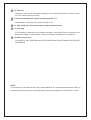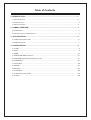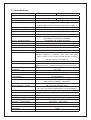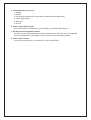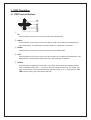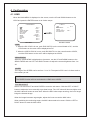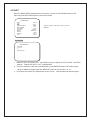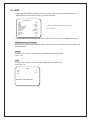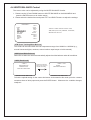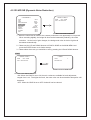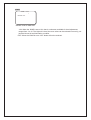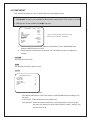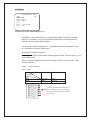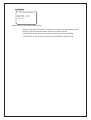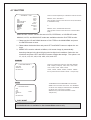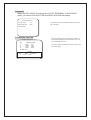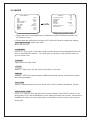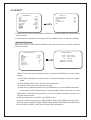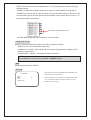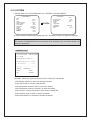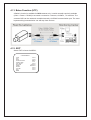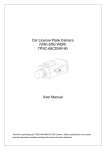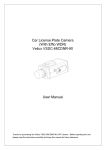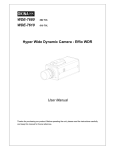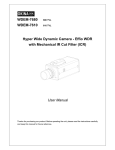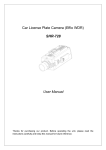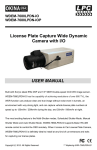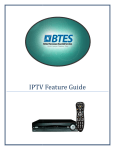Download Veilux VSSC-68CDNR-90 User manual
Transcript
Hyper Wide Dynamic Camera (Effio WDR) VSSC-68CDNR-90 User Manual Thanks for purchasing our product. Before operating the unit, please read the instructions carefully and keep this manual for future reference. Safety Warning 1. Read this manual carefully before installing the unit Please read this manual first for correct installation and operation. 2. Never install the camera on a ceiling that cannot hold its weight The product may fall down and cause damages. 3. Never install the camera near electric or magnetic fields Install the camera away from TV, radio transmitter, magnet, electric motor, transformer, audio speakers since the magnetic fields generate from above devices would distort the video image. 4. Never install or use the camera in areas exposed to water, oil or gas The water, oil or gas may result in operation failure, electric shock or fire. Do not use this unit near water-for example, near a bath tub, wash bowl, kitchen sink, or laundry tub, in a wet basement, near a swimming pool, in an unprotected outdoor installation, or any area which is classified as a wet location. 5. Never face the camera toward the sun Direct sunlight or severe ray may cause fatal damage to sensor and internal circuit. 6. Power Cord Protection Touching the wet power cord with hands or touching the power cord with wet hands may result in electric shock. Power supply cords should be routed so that they are not likely to be walked on or pinched by items placed upon or against them, playing particular attention to cords and plugs, convenience receptacles, and the point where they exit from the appliance. 7. Attachments Do not use attachment not recommended by the product manufacturer as they may cause hazards. 8. Object and Liquid Entry Never push objects of any kind into this product through openings as they may touch dangerous voltage points or short-out parts that could result in a fire or electric shock. Never spill liquid of any kind onto the product. 9. Do not operate the camera in environments where the temperature, humidity or power source is beyond the specified ones Use the camera in suitable environments where the temperature is within -10ûC~50ûC and humidity below 80%. Use the input power source as this instruction indicated. 10. Cleaning Unplug the unit from the outlet before cleaning. Do not use liquid cleaners or aerosol cleaners. Use a damp cloth for cleaning. 11. Never disassemble the camera nor put impurities in it Disassembly or impurities may result in trouble or fire. 12. Stop using when the product emits smoke or abnormal heat 13. Servicing Do not attempt to repair this unit yourself as opening or removing covers may expose you to dangerous voltage or other hazards. Refer all servicing to qualified service personnel. 14. Retain Instructions THE SAFETY AND OPERATING INSTRUCTIONS SHOULD BE RETAINED FOR FUTURE REFERENCE. NOTE: The information in this manual was current when published. The manufacturer reserves the right to revise and improve its products. All specifications are therefore subject to change without notice. Table of Contents 1. INTRODUCTION........................................................................................................................1 1.1 MAIN FEATURES...............................................................................................................................1 1.2 CONTENT LIST ................................................................................................................................. 1 1.3 SPECIFICATIONS...............................................................................................................................2 2. CAMERA OVERVIEW................................................................................................................3 2.1 DIMENSIONS.................................................................................................................................... 3 2.2 DESCRIPTION OF CAMERA PARTS...................................................................................................... 4 3. OSD OPERATION......................................................................................................................6 3.1 OSD CONTROL BUTTONS................................................................................................................. 6 3.2 OSD OPERATION............................................................................................................................. 7 4. CONFIGURATION......................................................................................................................8 4.1 LENS.............................................................................................................................................. 8 4.2 AGC ............................................................................................................................................... 9 4.3 WDR............................................................................................................................................. 10 4.4 WHITE BALANCE CONTROL........................................................................................................ 12 4.5 2D &3D NR (DYNAMIC NOISE REDUCTION)..................................................................................... 14 4.6 DAY/NIGHT.................................................................................................................................. 16 4.7 SHUTTER .................................................................................................................................... 20 4.8 IMAGE ......................................................................................................................................... 22 4.9 EFFECT ....................................................................................................................................... 23 4.10 SYSTEM .................................................................................................................................... 26 4.11. BALUN FUNCTION (UTP).............................................................................................................. 28 4.12. EXIT .......................................................................................................................................... 28 1. Introduction VSSC-68CDNR-90 built with Sony’s latest image processor, this super-wide dynamic camera has the capability of achieving resolutions of over 680TVL. The features include 2-D and 3-D noise reduction, sense up, spot removal, strong-light suppression, intelligent motion, face detection and OSD functions. The Camera also comes with 256x digital zoom, an intelligent auto exposure compensation system and an RS-485 remote control. VSSC-68CDNR-90F camera reproduces nearly perfect images like no other. 1.1 Main Features n 1/3” Hyper Wide Dynamic Color Camera (Effio WDR) n Color:680TVL, B/W:700TVL n Color:[email protected], B/W:[email protected], Sense-up:[email protected] n Multi-Language OSD Control / RS485 Control n RS485 Interface OSD Control by Pelco-D, Pelco P n Powerful 510X WDR (54dB) n Ideal for Backlight Environments n 2D/3D Noise Reduction & Sense Up(512x) Functions n High Contrast Images n Shutter Mode (SCHEDULE / DAY&NIGHT) n Face Detection of up to 4 faces n E-zoom Function (1~256x) n Advanced Motion Detection Function n Polygonal Mosaic Privacy Mask n Freeze / Timer Clock n Mechanical IR Cut Filter (ICR) 1.2 Content List n Hyper Wide Dynamic Camera (Effio WDR): VSSC-68CDNR-90 n User’s manual 1.3 Specifications TV System Image Sensor Number of Total Pixels Resolution PAL NTSC 1/3” Sony 960H Double-speed (Double-density) CCD 1024(H)x596(V) 1028(H)x508(V) Color:680TVL, B/W:700TVL ; Sony Effio WDR Minimum Illumination Color:[email protected], B/W:[email protected], Wide Dynamic Range [email protected] (with ICR), Sense-up:[email protected] 510x Normal Camera (54dB) Video Output Signal to Noise Ratio Gamma Correction Mechanical IR Cut Filter (ICR) IR LED ; Working Distance Menu Title Synchronizing System Digital Day&Night Mode Electronic Shutter 1.0Vp-p Composite, 75Ω (BNC), S-Video (Y/C) More than 52dB (AGC off) 0.45 Automatically Switches (Switching Lux Level can be adjusted) Compatible with Infrared Illuminator OSD Control or by RS485 Control TITLE (LOCATION) INTERNAL COLOR / B&W / AUTO / EXT / SCHEDULE AUTO (1/50(60)~1/100,000sec.)/ SCHEDULE or DAY&NIGHT / MANUAL: 1/50(60), FL 1/120(100), 1/200, 1/250, 1/350, 1/500, 1/750, 1/1,000, 1/1,500, 1/2,000, 1/3,000, 1/4,000, 1/10,000, 1/30,000, 1/60,000, 1/100,000 sec. Automatic Gain Control White Balance Back Light Compensation Flickerless Dynamic Noise Reduction Sense Up Face Detection Language E-Zoom Motion Detection ; Privacy Timer Clock Camera Control Interface Automatic IRIS ; Connector Lens Mount Power Supply ; Consumption Operation ; Storage Temp. Operation ; Storage Humidity AUTO / MANUAL / OFF ATW / AWB / AWC (Push Lock) / MANUAL / OUTDOOR(1800ûK~10500ûK) / INDOOR(4500ûK~8500ûK) / ANTI CR WDR / BLC / OFF ON / OFF 3D / 2D AUTO (Limit x2~x512) / OFF 4 Face Detection ENGLISH / TRADITIONAL CHINESE / SIMPLIFIED CHINESE / JAPANESE x1~x256, Pan / Tilt Adjustable ON / OFF (24x16 Zones, Alarm) ; ON / OFF (16 Zones Programmable, Polygonal Mosaic) Year / Month / Date, Hour / Minute / Second RS485 Interface OSD Control by Pelco-D, Pelco P VIDEO / DC ; D4 IRIS Jack CS / C mount (With Adaptor Ring) 12Vdc/24Vac (10.8~39Vdc/24Vac) ; 3.5W -10ûC~50ûC ; -20ûC~60ûC Maximum: RH80% ; RH90% Dimensions 60(W)x50(H)x119(L)mm Net Weight 350g 2. Camera Overview 2.1 Dimensions IRIS 2.2 Description of Camera Parts AC24V ① Lens Mount This mount is used to install a CS-mount lens. CS-adaptor ring is required when using a C mount lens. ② Camera Mounting Screw Holes Screw holes for mounting the camera. ③ Mount Adaptor The adaptor can be attached onto the top or the bottom of the unit. ④ Auto Iris Lens Connector (4-pin type) The lens connector supplies the auto-iris lens (not supplied) with DC control signal. PIN NO. 1 2 3 4 VIDEO DC + 12V NC IRIS GND DC CONTROL CONTROL + DRIVE + DRIVE - ⑤ S-Video Output Terminal Separate Y(brightness) and C(Color) signal are outputs from this terminal to obtain better video quality at a video monitor. 1. C signal: 0.3V (p-p), 75Ω, unbalance 2. Y signal: 1.0V (p-p), 75Ω, unbalance, negative synchronizing 3. C signal Ground 4. Y signal Ground ⑥ Iris Mode Selection Switch Select DC or VIDEO mode according to the lens. ⑦ OSD Control Buttons ENTER button UP & DOWN buttons LEFT & RIGHT buttons ⑧ Video Connector Video can be outputted via this connector. (75Ω). ⑨ Communication Connectors 1. RS485+ 2. RS4853. Day & Night External Input (controlled by external infrared illuminator) 4. Day & Night Output 5. Alarm Out 6. Ground ⑩ Power Input Indicator Light When the camera is connected to a power supply, the indicator light will be on. ⑪ RS-485 Terminal Impedance Switch Set the first and the last equipment terminal impedances as 120Ω and set the rest parallel connection equipment in the middle as HiZ to obtain the best transmitting status. ⑫ Power Input Terminal Connect the power supply of 12Vdc/24Vac (10.8~39Vdc/24Vac). 3. OSD Operation 3.1 OSD Control Buttons ① UP Use this button to move the cursor upwards to the desired item. ② RIGHT Use this button to move the cursor to the right to select or to adjust the parameters of the selected item. The parameter increases when the right button is pressed. ③ DOWN Use this button to move the cursor downwards to the desired item. ④ LEFT Use this button to move the cursor to the left to select or to adjust the parameters of the selected item. The parameter decreases when the left button is pressed. ⑤ ENTER Use this button to display the main menu, to confirm and to enter the submenus when they’re available. Items with “<┘” symbol in the end contain sub-menus. For further settings of those items, select the desired item with the button _ or _ and press the ENTER button to bring up the sub-menu and edit. 3.2 OSD Operation ** MAIN MENU ** LENS AGC WDR WHITE BALANCE 2DNR & 3DNR DAY / NIGHT SHUTTER IMAGE EFFECT SYSTEM EXIT SET<┘ AUTO WDR<┘ ATW SET<┘ COLOR MANUAL<┘ SET<┘ SET<┘ SET<┘ 1. Start to operate the OSD menu Press the ENTER button to bring up the OSD main menu to start operating OSD menus. 2. Select items with the cursor buttons ְ Use buttons ְ Use buttons _ and _ to move the cursor up and down. ń and _ to switch the modes or to adjust the parameters or the values of the settings. 3. Switch to the sub-menu Items with “<┘” symbol in the end contain sub-menus. For further settings of those items, select the desired item with the button _ or _ and press the ENTER button to bring up the sub-menu and edit. ** MAIN MENU ** LENS AGC WDR WHITE BALANCE 2DNR & 3DNR DAY / NIGHT SHUTTER IMAGE EFFECT SYSTEM EXIT SET<┘ AUTO WDR<┘ ATW SET<┘ COLOR MANUAL<┘ SET<┘ SET<┘ SET<┘ Main Menu ** LENS ** LENS BRIGHTNESS SPEED 0 FOCUS ADJUST RETURN EXIT 14 DC<┘ SET<┘ Sub-Menu 4. Return to the previous page Select RETURN and press the ENTER button to return to the previous page. 5. Exit the OSD menu Select EXIT with the button _ or _ and press the ENTER button to exit the OSD menu. 4. Configuration 4.1 LENS When the MAIN MENU is displayed on the screen, use the UP and DOWN buttons to the LENS and press the ENTER button to do further setups. ** MAIN MENU ** LENS AGC WDR WHITE BALANCE 2DNR & 3DNR DAY / NIGHT SHUTTER IMAGE EFFECT SYSTEM EXIT *LENS Main Menu SET<┘ AUTO WDR<┘ ATW SET<┘ COLOR MANUAL<┘ SET<┘ SET<┘ SET<┘ ** LENS ** LENS BRIGHTNESS SPEED 0 FOCUS ADJUST RETURN EXIT 14 DC<┘ SET<┘ Sub-Menu of LENS ְ When the DC LENS is in use, push IRIS SWITCH on the control board to DC, and the LENS status on the menu will be displayed as DC. ְ When the VIDEO LENS is in use, push IRIS SWITCH on the control board to VIDEO, and the LENS status on the menu will be displayed as VIDEO. *BRIGHTNESS When the LENS MENU is displayed on the screen, use the UP and DOWN buttons to the BRIGHTNESS and use LEFT and RIGHT buttons to adjust the screen brightness from 0 to 63. *SPEED The range of the SPEED can be set from -31 to 32. The speed of DC Lens is in direct ratio to the number you set. NOTE: The SPEED function will not work when the LENS set to VIDEO. *FOCUS ADJUST Select FOCUS ADJUST and click ENTER to enter the sub-menu. Click the LEFT or RIGHT button to adjust the focus manually to get clear image. The LIVE value will become higher and the MAX value will renew at mean time. When the MAX value stops renewing, the focal length brings the clearest image. When the image becomes vague again, adjust the focus to meet the MAX value. When switching the monitoring target, the MAX value needs to be reset. Click the LEFT or RIGHT button to reset the MAX value. 4.2 AGC When the MAIN MENU is displayed on the screen, use the UP and DOWN buttons to the AGC and press the ENTER button to do further setups. ** MAIN MENU ** LENS AGC WDR WHITE BALANCE 2DNR & 3DNR DAY / NIGHT SHUTTER IMAGE EFFECT SYSTEM EXIT SET<┘ AUTO WDR<┘ ATW SET<┘ COLOR MANUAL<┘ SET<┘ SET<┘ SET<┘ There’re 3 options under AGC: AUTO, OFF and MANUAL. *AGC MAX ** AGC MANUAL** AGC MAX 3 RETURN EXIT 1. Select the AGC and press LEFT and RIGHT buttons to adjust the AUTO GAIN CONTROL settings. Options are AUTO, OFF, and MANUAL. 2. There’s a submenu under the mode MANUAL, press ENTER button to do further setups. The AGC MANUAL range under the MANUAL mode can be set from 0 to 15. 3. The higher the number, the brighter the screen can be. And the noise will also be higher. 4.3 WDR 1. When the MAIN MENU is displayed on the screen, use the UP and DOWN buttons to WDR and press the ENTER button to do further setups. ** MAIN MENU ** LENS AGC WDR WHITE BALANCE 2DNR & 3DNR DAY / NIGHT SHUTTER IMAGE EFFECT SYSTEM EXIT SET<┘ AUTO WDR<┘ ATW SET<┘ COLOR MANUAL<┘ SET<┘ SET<┘ SET<┘ There’re 3 modes under WDR function: WDR, BLC, and OFF. 2. Please select the desired item and press LEFT and RIGHT buttons to adjust the settings. *WDR (Wide Dynamic Range) When there are both bright and dark areas at the same time, selecting this mode makes both areas distinctive. *LEVEL Use the LEVEL function to decrease the brightness of the bright area. Level: 1~32 *XDR Use the LEVEL function to increase the brightness of the dark area. Level: OFF~15 * * WDR ** LEVEL XDR EXIT Sub-Menu under WDR mode. 18 OFF *BLC (Back Light Compensation) ** BLC ** MODE AREA AUTO --LEVEL |||||||||| |||||| RETURN EXIT 8 There’re 2 modes under BLC function: AUTO and MANUAL. Sub-Menu under BLC mode. Even when there is a massive backlight behind the object, bright images of the background and the object can still be captured by selecting the BLC mode. •AUTO: Set to adjust the BLC value automatically. The default LEVEL is 8. LEVEL: 1 to 14 •MANUAL: Set to adjust the BLC value manually. The default AREA is BOTTOM 2/3, and the default LEVEL is MID. Stay with the default value, the bottom 2/3 area will be the brighter area, with the middle level of brightness. AREA: BOTTOM 2/3, LEFT 2/3, RIGHT 2/3, BOTTOM 1/3, and TOP 2/3. LEVEL: HIGH, MID, and LOW. *OFF When set as OFF, there’ll be no wide dynamic range. 4.4 WHITE BALANCE Control The screen color can be adjusted by using the WHITE BALANCE function. 1. Please use the UP and DOWN buttons to WHITE BALANCE on the MAIN MENU and press the ENTER button to do further setups. 2. Please select the desired item and press LEFT and RIGHT buttons to adjust the settings. ** MAIN MENU ** LENS AGC WDR WHITE BALANCE 2DNR & 3DNR DAY / NIGHT SHUTTER IMAGE EFFECT SYSTEM EXIT SET<┘ AUTO WDR<┘ ATW SET<┘ COLOR There’re 7 modes under this function: ATW, AWB, AWC (Push Lock), MANUAL, OUTDOOR, INDOOR and .ANTI CR. MANUAL<┘ SET<┘ SET<┘ SET<┘ *ATW (Auto Tracking White Balance) This mode can be used within the color temperature range from 1800ûK to 10500ûK (e.g., around fluorescent lights, outdoors, around sodium vapor lamps or inside tunnels). *AWB (Auto White Balance) Select this to allow the camera automatically adjust the white balance under all conditions. * AWC (Push Lock) **AWC ** PRESS AND HOLD ENTER BUTTON UNTIL AWC COMPLETED. Sub-Menu under AWC mode. Follow the instructions shown on the screen to complete the setting. **AWC ** COMPLETED PRESS ENTER RETURN Sub-Menu under AWC mode. To find the optimal setting for the current luminance environment in this mode, point the camera towards a sheet of white paper and press the ENTER button. Whenever the condition changes, readjust it. *MWB (Manual White Balance) **MWB ** RED 30 BLUE 25 RETURN EXIT RED color value ranges from 0 to 255. BLUE color value ranges from 0 to 255. Sub-Menu under MWB mode. The manual adjustment mode enables a more precise adjustment. Increase and/or decrease the red and blue color values according to the color changes of the object to set the suitable color temperature. RED color vale ranges from 0 to 255. BLUE color value ranges from 0 to 255. *OUTDOOR Select this when the color temperature is around 6300ûK. *INDOOR Select this when the color temperature is around 3200ûK (when surrounded by sodium lights). *ANTI CR (Color rolling suppression) Select to set the white balance mode to the ANTI CR mode. NOTE: The White Balance can not fully function under the following conditions. When the following occurred, please select AWC Mode. < When there’s a higher temperature surrounded the object. < When there’s darkness surrounded the object. < When there’s a fluorescent light surrounded the object or where the light changes all the time. 4.5 2D &3D NR (Dynamic Noise Reduction) ** MAIN MENU ** LENS AGC WDR WHITE BALANCE 2DNR & 3DNR DAY / NIGHT SHUTTER IMAGE EFFECT SYSTEM EXIT ** 2DNR & 3 DNR ** SET<┘ AUTO WDR<┘ ATW SET<┘ COLOR MANUAL<┘ SET<┘ SET<┘ SET<┘ 2DNR ON<┘ 3DNR ON<┘ RETURN EXIT Sub-Menu under 2DNR & 3DNR mode. 1. When the noise level is reduced, the camera performance can apparently be improved. When recording digitally, the image file size can be lessened by selecting the noise reduction. As the level of gain changes, the background noise in the low light level decreases automatically. 2. Please use the UP and DOWN buttons to 2DNR & 3DNR on the MAIN MENU and press the ENTER button to do further setups. 3. Please select the mode you would like to set by pressing the UP and DOWN buttons. *2DNR ** 2DNR & 3 DNR ** 2DNR ON<┘ 3DNR ON<┘ RETURN EXIT ** 2DNR** LEVEL RETURN EXIT 3 Sub-Menu under the 2DNR mode Sub-Menu under 2DNR & 3DNR mode. •ON: When the 2DNR is set to ON, there’s a submenu available for level adjustment, ranged from 1 to 4. The higher the level, the more noise can be reduced but sharpness will decrease. •OFF: When the 2DNR is set to OFF. Noise will not be reduced. *3DNR ** 3DNR** LEVEL RETURN EXIT 1 Sub-Menu under the 3DNR mode •ON: When the 3DNR is set to ON, there’s a submenu available for level adjustment, ranged from 0 to 15. The higher the level, the more noise can be reduced but moving objects be blurred in low illumination condition. •OFF: When the 3DNR is set to OFF. Noise will not be reduced. 4.6 DAY/NIGHT The camera can be set in Color or B/W mode in the Day/Night function. NOTE: 1. DAY/NIGHT function is not available for IR cameras, unless the IR LEDs cease to function. 2. EXT function is not available for DOME cameras. ** MAIN MENU ** LENS AGC WDR WHITE BALANCE 2DNR & 3DNR DAY / NIGHT SHUTTER IMAGE EFFECT SYSTEM EXIT SET<┘ AUTO WDR<┘ ATW SET<┘ COLOR MANUAL<┘ SET<┘ SET<┘ SET<┘ There’re 5 modes under this function: COLOR, B&W, AUTO, EXTERNAL, SCHEDULE. 1. Please use the UP and DOWN buttons to DAY/NIGHT on the MAIN MENU and press the ENTER button to enter. 2. Please select the desired item and press LEFT and RIGHT buttons to adjust the settings. *COLOR The COLOR / DAY mode. *B&W The BLACK & WHITE / NIGHT mode. *AUTO ** DAY/NIGHT AUTO ** LIVE LEVEL DAY->NIGHT NIGHT->DAY DELAY TIME NIGHT OUTPUT BURST EXIT 20 3 8 5 5V OFF Sub-Menu under the DAY / NIGHT AUTO mode The camera will switch to DAY/Color mode or NIGHT/B&W mode according to the set value. •LIVE LEVEL: This indicates the current light level. •DAYàNIGHT: When the camera detects the current light level is lower than the set value, it’ll switch from DAY mode to NIGHT mode. Settings can be set from 6 to 32. •NIGHTàDAY: When the camera detects the current light level is higher than the set value, it’ll switch from NIGHT mode to DAY mode. Settings can be set from 1 to 27. NOTE: 1. The setting differences between DAY àNIGHT and NIGHTàDAY should be more than 5, or the camera will keep switching from DAY àNIGHT and NIGHTàDAY constantly. 2. The infrared illuminator is not recommended to use under AUTO mode. Please switch to EXTERNAL mode when an infrared illuminator is installed. •DELAY TIME: Sometimes there’s only a sudden and short light level change. Delay time can be set to avoid switching too fast. The camera will switch the mode after the set DELAY TIME passed. DELAY TIME can be set from 0 to 255 seconds. •NIGHT OUTPUT OUTPUT DNO SYSTEM COLOR B&W GND 5V 5V GND GND 5V When the camera switches modes, the external components will be alerted, via DNO pin of the communication connector. •BURST : Turn the BURST function off to reduce the color noise under B&W mode. However, not every DVR machines can receive video signals without the color burst signals. If the camera cannot switch back to COLOR mode from B&W mode, please turn the BURST function on. NOTE: The BURST function is adjustable under B&W, EXTERNAL and SCHEDULE mode. *EXTERNAL ** DAY/NIGHT EXT ** NIGHT INPUT BURST OFF DELAY |||||||||||||||| RETURN EXIT DNI HIGH: LOW : HIGH 0 3~12V OR OPEN GND Sub-Menu under the DAY / NIGHT EXTERNAL mode EXTERNAL mode allows the user to switch the DAY/NIGHT mode with external signals. For example, you can synchronize the DAY/NIGHT mode between the camera and the infrared LED illuminator. For the camera with the light sensor, it is suggested to set the DAY/NIGHT mode to EXTERNAL to ensure the best result. NIGHT INPUT: Select input level. LOW : It will be the COLOR mode if the input signal is HIGH. On the contrary, it will be the B&W mode. HIGH : It will be the B&W mode if the input signal is HIGH. On the contrary, it will be COLOR mode. HIGH :3~12V or OPEN LOW : GND INPUT SYSTEM DNI HIGH LOW LOW HIGH COLOR B&W B&W COLOR When the external infrared illuminator is in use, the camera can switch to COLOR or B/W mode, via DNI pin of the communication connector. *SCHEDULE ** DAY / NIGHT SCHEDULE ** DAY / NIGHT 18 :00 NIGHT / DAY 06 :00 RETURN EXIT Sub-Menu under the DAY / NIGHT SCHEDULE mode When the SCHEDULE function is selected, the camera will automatically switch between COLOR and B&W modes according to the preset time. •DAY/NIGHT: set the timing to switch from DAY/COLOR to NIGHT/B&W. •NIGHT/DAY: set the timing to switch from NIGHT/B&W to DAY/COLOR. 4.7 SHUTTER ** MAIN MENU ** LENS AGC WDR WHITE BALANCE 2DNR & 3DNR DAY / NIGHT SHUTTER IMAGE EFFECT SYSTEM EXIT There’re 3 modes repetitively for 2 situations under this function: SET<┘ AUTO WDR<┘ ATW SET<┘ COLOR MANUAL<┘ SET<┘ SET<┘ SET<┘ MANUAL, AUTO, DAY/NIGHT (when the DAY / NIGHT function has set to AUTO, EXTERNAL, or SCHEDULE mode), or MANUAL, AUTO, SCHEDULED SHUTTER (when the DAY / NIGHT function has set to COLOR or B&W mode.) When the DAY / NIGHT function has set to AUTO, EXTERNAL, or SCHEDULE mode: MANUAL, AUTO, and DAY/NIGHT modes are available under the SHUTTER function. 1. Please use the UP and DOWN buttons to SHUTTER on the MAIN MENU and press the ENTER button to enter. 2. Please select the desired item and press LEFT and RIGHT buttons to adjust the settings. 3. SENSE-UP is used to maintain a brilliant, vivid screen image by automatically detecting changes in the level of light under low light level conditions. Select the desired item and press LEFT and RIGHT buttons to adjust the settings. The options are x2, x4, x8, x16, x32, x64, x128, x256, x512, and OFF. *MANUAL There‘re 16 speed types under the SHUTTER MANUAL ** SHUTTER MANUAL ** SHUTTER SENSE UP RETURN EXIT 1/50 X2 mode: 1/50(60), 1/120(100), 1/200, 1/250, 1/350, 1/500, 1/750, 1/1000, 1/1500, 1/2000, 1/3000, 1/4000, 1/10000, 1/30000, 1/60000, 1/100000 SENSE UP only works when the Shutter is at PAL: 1/50 (NT:1/60). *AUTO ** SHUTTER AUTO ** MIN 1/50 MAX 1/10000 SENSE UP X2 RETURN EXIT The MINIMUM and the MAXIMUM of the SHUTTER SPEED can be set under AUTO mode. The MINIMUM can be set from 1/50(60) to 1/60000 and the MAXIMUM can be set from 1/120 (100) to 1/100000. SENSE UP only works when the Shutter is at PAL: 1/50 (NT:1/60). *DAY / NIGHT NOTE: The MINIMUM value is available for Car License Plate cameras only. *DAY/NIGHT When the DAY / NIGHT function is set to AUTO, EXTERNAL, or SCHEDULE mode, you can set DAY SHUTTER and NIGHT SHUTER individually. ** SHUTTER D/N ** DAY SHUTTER 1/50 NIGHT SHUTTER 1/1000 The DAY SHUTTER and the NIGHT SHUTTER can be set in 16 steps.. RETURN EXIT *SCHEDULED SHUTTER ** SCHEDULED SHUTTER ** NO. 1. 2. 3. 4. TIME SHUTTER 00:00 06:00 12:00 18:00 RETURN EXIT NO. 2. 1/50 1/120 1/250 1/500 STATUS TIME SHUTTER 10:16 1/120 There’re 16 speed types to choose from. Shutter can be changed according to the set schedule; up to 4 different schedules can be set. The current status shows the actual time and the working shutter speed. 4.8 IMAGE ** IMAGE ** ** MAIN MENU ** LENS AGC WDR WHITE BALANCE 2DNR & 3DNR DAY / NIGHT SHUTTER IMAGE EFFECT SYSTEM EXIT SET<┘ AUTO WDR<┘ ATW SET<┘ COLOR MANUAL<┘ SET<┘ SET<┘ SET<┘ HIGH RESOLUTION SHARPNESS CHROMA FREEZE MIRROR POS./NEG. WHITE PIXEL COMP RETURN EXIT HIGH 10 MID OFF NORMAL OFF SET<┘ Sub-Menu under the Image Function 1. Please use the UP and DOWN buttons to IMAGE on the SETUP MENU and press ENTER button to enter. 2. Please select the desired item and press LEFT and RIGHT buttons to adjust the settings. *HIGH RESOLUTION Options are HIGH, MID, LOW, and OFF. *SHARPNESS Level 0~15. The contour of the video image becomes cleaner and more distinguished as the level of SHARPNESS increases. If the level goes up extremely, it may affect the video image and cause noise. *CHROMA Options are HIGH, MID, LOW. *FREEZE ON/OFF. When set as ON, the screen holds still for a clear view. *MIRROR NORMAL, VERTICAL (vertical rotated), MIRROR (horizontal rotated), and ROTATE (vertical and horizontal rotated). *POS. / NEG. ON/OFF. Negative/Positive Reversal. Select ON or OFF to enable or disable this function. *WHITE PIXEL COMP Level: 2~13. Select to enter the sub-menu for further settings. Click START to search for the white pixels of CCD, and set MARKER to ON to display the pixels on the screen. Decrease the THRESHOLD value to find more white pixels, or increase the value to reduce the number of white pixels. 4.9 EFFECT ** MAIN MENU ** LENS AGC WDR WHITE BALANCE 2DNR & 3DNR DAY / NIGHT SHUTTER IMAGE EFFECT SYSTEM EXIT ** EFFECT ** SET<┘ AUTO WDR<┘ ATW SET<┘ COLOR MANUAL<┘ SET<┘ SET<┘ SET<┘ MOTION DETECTION FACE DETECTION VPS E-ZOOM PRIVACY MASK EXIT OFF OFF ON OFF OFF 1. Please use the UP and DOWN buttons to EFFECT on the MAIN MENU and press ENTER button to enter. 2. Please select the desired item and press LEFT and RIGHT buttons to adjust the settings. * MOTION DETECTION Options are ON/OFF. When MOTION DETECTION is set as ON, there’re several submenus under this function: ** MOTION DETECT ** AREA SENSITIVITY DISPLAY COLOR SIZE FRAME ALARM OUT ALARM TIME RETURN EXIT ** MOTION AREA ** ENTER : AREA ON/OFF D/R/Llll: MOVE CURSOR UP : RETURN SET<┘ 30 COLOR 5 3 OFF ON 5 BLINK FAST : AREA ON BLINK SLOW : AREA OFF Sub-Menu under the AREA option •AREA: There’re sub-menus under this option. Press the ENTER button to do the further settings. 1) Press SET to display the on-guard areas or press ENTER again to hide the on-guard areas. 2) Press DOWN, RIGHT, LEFT buttons to do the selection. 3) Press UP button to return to the previous page. 4) When the on-guard block blinks fast, this indicates the on-guard AREA will be shown on the screen; while it blinks slowly, the protected AREA will be hided from the screen. •SENSITIVITY: Sensitivity can be set from 1 to 32. The higher the number, the more sensible the camera can be. •DISPLAY: Options are in COLOR, in INVERSE or OFF. •COLOR: 16 colors to choose from, RED PURPLE, PINK, RED, DARK YELLOW, LIGHT YELLOW, LIGHT GREEN, GRASS GREEN, DARK GREEN, WATER BLUE, BABY BLUE, BLUE, PURPLE, WHITE, LIGHT GRAY, DARK GRAY, and BLACK. •SIZE: Size of the block can be adjusted from 1 to 15; the higher the number, the bigger the block can be. •FRAME: Choose ON to display block only in frame, or OFF to display a whole block. •ALARM OUT: Choose ON to output the alarm; connect the alarm device to the ALO of the communication port on the rear panel so that the alarm can be output. Be sure to turn off all the power before connecting. Connect the ALARM terminal here. •ALARM TIME: Alarm time can be set from 1 to 60 seconds. * FACE DETECTION ON/OFF. Click ON to enter the submenu to further adjust the settings. •SENSITIVITY: 0~31 (The default value is 23.) •ALARM OUT: ON/OFF, when set as ON, the camera will transmit the voltage of 5V to alarm the control center. •ALARM TIME: 1~60(sec.). The default value is 5 seconds. NOTE: The ALARM OUT function is not available for DOME cameras. * VPS Virtual Progressive Scan ON/OFF. * E-ZOOM When VPS set as ON, this E-ZOOM mode is available, press ** E-ZOOM ** RATIO E PAN E TILT RETURN EXIT Enter button to do further setups. 1 0 0 Sub-Menu under the E-ZOOM mode Options are RATIO 1x~256x (zoom in 1 to 256 times), E PAN -15~16 (horizontal zoomed-in viewing), and E TILT -15~16 (vertical zoom-in viewing). * PRIVACY MASK ON/OFF, when PRIVACY MASK is set as ON, there’re several submenus under this mode: ** AREA 1 MASK EDIT ** ** PRIVACY MASK ** AREA SEL AREA MODE AREA COLOR MOSAIC SIZE RETURN EXIT 1<┘ 30 SET<┘ SET<┘ 4 TOP BOTTOM LEFT RIGHT ANGLE TOP ANGLE BOTTOM RETURN EXIT 30 80 40 100 0 0 •AREA SEL: There’re 1-16 areas which can be masked. •AREA MODE: Choose ON to show the protected area on the screen, OFF to hide the protected area on the screen. •AREA: There’re sub-menus under this mode. Press ENTER button to do further setups. Set the area size and shape here. The bigger the number, the bigger the block size can be. Polygon shapes can also be created by adjusting ANGLE TOP and ANGLE BOTTOM. •COLOR: There’re sub-menus under this section. Select SET<┘ to do further setups. ** PRIVACY MASK ** AREA SEL AREA MODE AREA COLOR MOSAIC SIZE RETURN EXIT ** MASK COLOR ** 1<┘ 30 SET<┘ SET<┘ 4 COLOR TRANSPARENCY MOSAIC FRAME RETURN EXIT 1 6 OFF 2 1) COLOR: There’re 16 colors available. RED PURPLE, PINK, RED, DARK YELLOW, LIGHT YELLOW, LIGHT GREEN, GRASS GREEN, DARK GREEN, WATER BLUE, BABY BLUE, BLUE, PURPLE, WHITE, LIGHT GRAY, DARK GRAY, and BLACK. 2) TRANSPARENCY: the block can also be transparent. The bigger the number, the more transparent the block can be. 3) MOSAIC: ON/OFF. To display the block in mosaic or not. 4) FRAME: Frame thickness can be set. The bigger the number, the thicker the frame of the block can be. •MOSAIC SIZE: The mosaic density can be set; the bigger the number the vaguer the block can be. Use LEFT and RIGHT buttons to adjust. 4.10 SYSTEM 1. Please use the UP and DOWN buttons to SYSTEM on the MAIN MENU. ** MAIN MENU ** LENS AGC WDR WHITE BALANCE 2DNR & 3DNR DAY / NIGHT SHUTTER IMAGE EFFECT SYSTEM EXIT ** SYSTEM ** SET<┘ AUTO WDR<┘ ATW SET<┘ COLOR MANUAL<┘ SET<┘ SET<┘ SET<┘ CAMERA TITLE DATE/TIME COMM SYNC LANGUAGE FIRMWARE RESTORE EXIT OFF OFF SET<┘ INT ENGLISH 1.0 SET<┘ 2. Please select the desired item and press LEFT and RIGHT buttons to adjust the settings. NOTE: The version of FIRMWARE shown on the above is for reference only. The actual version varies by the production. * CAMERA TITLE 0123456789 ABCDEFG HIJ KLM NOPQRST UVWXYZ abcdef ghij kl m r st uvw xyz nopq . , : ‘ “ / #* =( ) <> ---------- --- --- SPACE ACKSPACE POSI COPY OK CANCEL Numbers, letters and symbols can be used for naming the camera title. *Use direction buttons to select the desired character. *Press SET button to confirm each selection. *Use the direction buttons to OK to confirm the setting. *Use the direction buttons to CANCEL to abort the setting. *Select POSI to change the position of the shown camera title. *Select SPACE when a blank / a space is needed. *Select BACKSPACE to clear the precedent character. * DATE / TIME ** DATE / TIME ** TIME 10:00:00 DATE 10:01:01 FORMAT YY:MM:DD RETURN EXIT HH: Hour, MM: Minute, SS: Second, YY: Year, MM: Month, DD: Date. Select ON/OFF to show/hide the Date/Time on the screen. * COMM Select SET<┘ to enter sub-menu for further settings. 1. The CAM ID, PROTOCOL and BAUD RATE will be displayed for the first five seconds on boot. 2. Changes made to the CAM ID, PROTOCOL and BAUD RATE will only take effect after you exit the COMM page. This is to prevent the camera from unexpected disconnecting caused by remote access. •CAM ID: 1~1024 •DISP CAMERA ID: ON/OFF (*Select ON/OFF to show/hide the CAM ID on the screen.) •PROTOCOL: PELCO-D, PELCO-P •BAUD RATE: 2400/4800/9600/19200/38400 NOTE: The COMM function is available for models with RS485 only. * SYNC •INT: Internal synchronization •LL: External line-lock synchronization: when LL is selected, press the ENTER button to confirm. The phase can be set from 0 to 359. * LANGUAGE Use the LEFT & RIGHT buttons to select the language preference. There are 2 LANGUAGE sets, varied by regions. 1. •ENGLISH •简体中文 •繁體中文 2. •日本語 •ENGLISH * FIRMWARE Please refer to the actual firmware. * RESTORE Please choose CANCEL to exit; once the CONTINUE is chosen, all the settings will be restored to the defaults except for the following: CAM ID, PROTOCOL, BAUD RATE and LANGUAGE. 4.11. Balun Function (UTP) A Balun’s function is available for BOX cameras only. It would normally require 3 terminals (Video + Power + RS485) to succeed a connection. However, via Balun, 1 is sufficient. The cameras OSD can be used and controlled remotely via RS485 communication port. The most important thing is transmission can still stay clear and true. 4.12. EXIT Select EXIT to leave the MENU. ** MAIN MENU ** LENS AGC WDR WHITE BALANCE 2DNR & 3DNR DAY / NIGHT SHUTTER IMAGE EFFECT SYSTEM EXIT SET<┘ AUTO WDR<┘ ATW SET<┘ COLOR<┘ MANUAL<┘ SET<┘ SET<┘ SET<┘