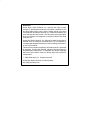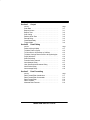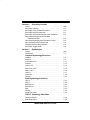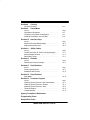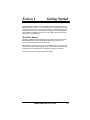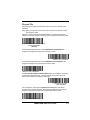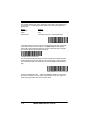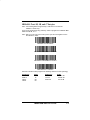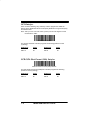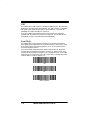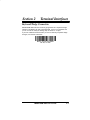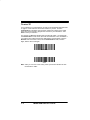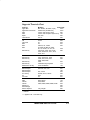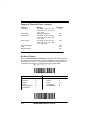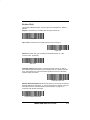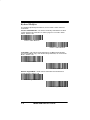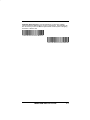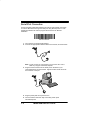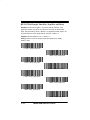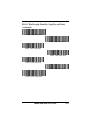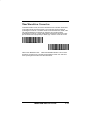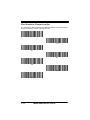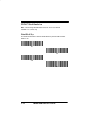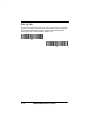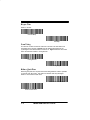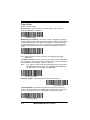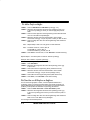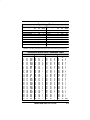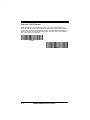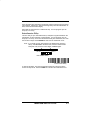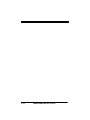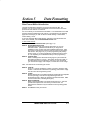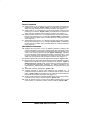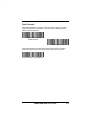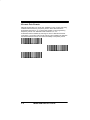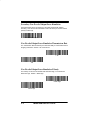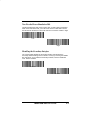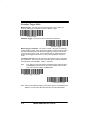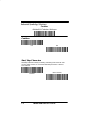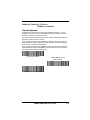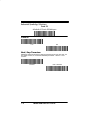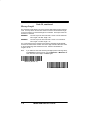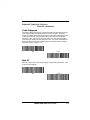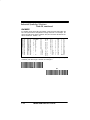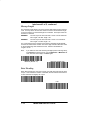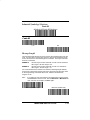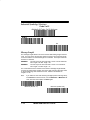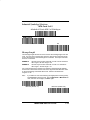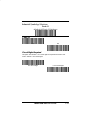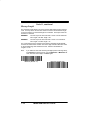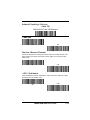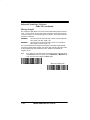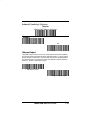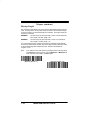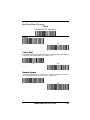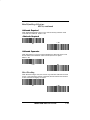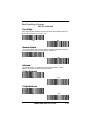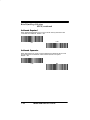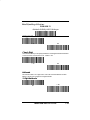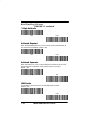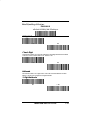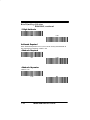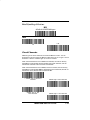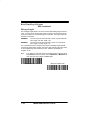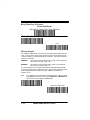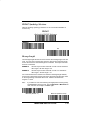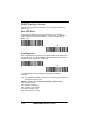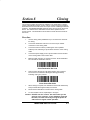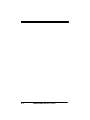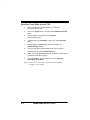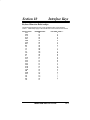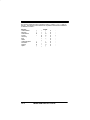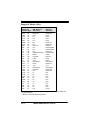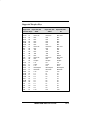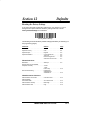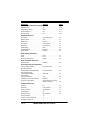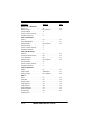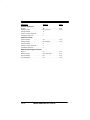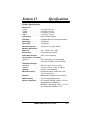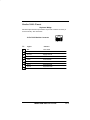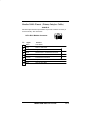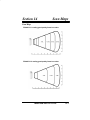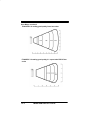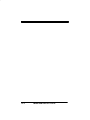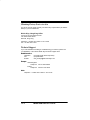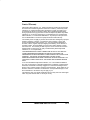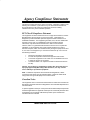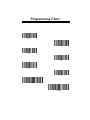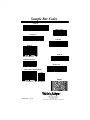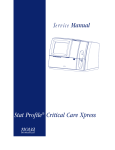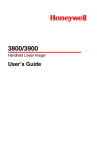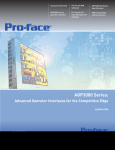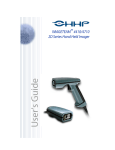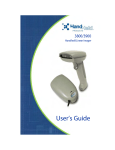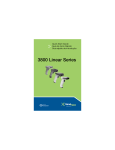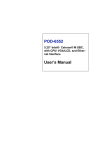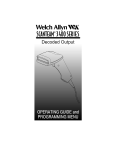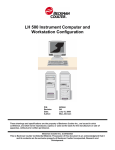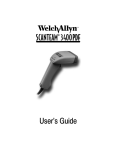Download Welch Allyn IMAGETEAM 3800 Specifications
Transcript
Hand Held Linear Imager
Disclaimer
Welch Allyn Data Collection, Inc. reserves the right to make
changes in specifications and other information contained in this
document without prior notice, and the reader should in all cases
consult Welch Allyn Data Collection, Inc. to determine whether any
such changes have been made. The information in this publication
does not represent a commitment on the part of Welch Allyn Data
Collection, Inc.
Welch Allyn Data Collection, Inc. shall not be liable for technical or
editorial errors or omissions contained herein; nor for incidental or
consequential damages resulting from the furnishing, performance,
or use of this material.
This document contains proprietary information which is protected
by copyright. All rights are reserved. No part of this document may
be photocopied, reproduced, or translated into another language
without the prior written consent of Welch Allyn Data Collection,
Incorporated.
E 1999 Welch Allyn, Inc. All rights reserved.
Welch Allyn Data Collection, Inc Web Address:
http://dcd.welchallyn.com
Table of Contents
Section 1
Getting Started
Section
About This Manual . . . . . . . . . . . . . . . . . . . . . . . . . . . . .
Connecting the Scanner When Powered by Host
(Keyboard Wedge) . . . . . . . . . . . . . . . . . . . . . . . . . . . . .
Plug and Play . . . . . . . . . . . . . . . . . . . . . . . . . . . . . . . . .
USB . . . . . . . . . . . . . . . . . . . . . . . . . . . . . . . . . . . . . . . . . .
Serial Wedge . . . . . . . . . . . . . . . . . . . . . . . . . . . . . . . . . .
Section 2
Page
1–1
1–2
1–3
1–8
1–8
Terminal Interfaces
Section
Page
Keyboard Wedge Connection . . . . . . . . . . . . . . . . . . . .
Terminal ID . . . . . . . . . . . . . . . . . . . . . . . . . . . . . . . . . . . .
Supported Terminals Chart . . . . . . . . . . . . . . . . . . . . . .
Keyboard Country . . . . . . . . . . . . . . . . . . . . . . . . . . . . . .
Keyboard Style . . . . . . . . . . . . . . . . . . . . . . . . . . . . . . . .
Keyboard Modifiers . . . . . . . . . . . . . . . . . . . . . . . . . . . .
Serial Port Connection . . . . . . . . . . . . . . . . . . . . . . . . . .
Baud Rate . . . . . . . . . . . . . . . . . . . . . . . . . . . . . . . . . . . .
RS-232 Word Length: Data Bits,
Stop Bits, and Parity . . . . . . . . . . . . . . . . . . . . . . . . .
RS-232 Handshaking . . . . . . . . . . . . . . . . . . . . . . . . . . .
Wand Emulation Connection . . . . . . . . . . . . . . . . . . . .
Wand Emulation Transmission Rate . . . . . . . . . . . . . .
Wand Emulation Polarity . . . . . . . . . . . . . . . . . . . . . . . .
Wand Emulation Idle . . . . . . . . . . . . . . . . . . . . . . . . . . .
PDF417 Wand Emulation . . . . . . . . . . . . . . . . . . . . . . .
Data Block Size . . . . . . . . . . . . . . . . . . . . . . . . . . . . . . . .
Delay Between Blocks . . . . . . . . . . . . . . . . . . . . . . . . . .
Overall Checksum . . . . . . . . . . . . . . . . . . . . . . . . . . . . .
Wake Up Pulse . . . . . . . . . . . . . . . . . . . . . . . . . . . . . . . .
2–1
2–2
2–3
2–4
2–5
2–6
2–8
2–9
IMAGETEAM 3800 User’s Guide
2–10
2–12
2–13
2–14
2–15
2–15
2–16
2–16
2–17
2–17
2–18
Section 3
Output
Section
Page
Scan Rate . . . . . . . . . . . . . . . . . . . . . . . . . . . . . . . . . . . .
Beeper Volume . . . . . . . . . . . . . . . . . . . . . . . . . . . . . . . .
Beeper Tone . . . . . . . . . . . . . . . . . . . . . . . . . . . . . . . . . .
Scan Voting . . . . . . . . . . . . . . . . . . . . . . . . . . . . . . . . . . .
Reduce Quiet Zone . . . . . . . . . . . . . . . . . . . . . . . . . . . .
Reread Delay . . . . . . . . . . . . . . . . . . . . . . . . . . . . . . . . .
Good Read Delay . . . . . . . . . . . . . . . . . . . . . . . . . . . . . .
Trigger Mode . . . . . . . . . . . . . . . . . . . . . . . . . . . . . . . . . .
3–1
3–1
3–2
3–2
3–2
3–3
3–3
3–4
Section 4
Data Editing
Section
Page
Points to Keep In Mind . . . . . . . . . . . . . . . . . . . . . . . . . .
To Add a Prefix or Suffix . . . . . . . . . . . . . . . . . . . . . . . .
To Clear One or All Prefixes or Suffixes . . . . . . . . . . .
To Add a Carriage Return Suffix to all Symbologies .
Prefix Selections . . . . . . . . . . . . . . . . . . . . . . . . . . . . . . .
Suffix Selections . . . . . . . . . . . . . . . . . . . . . . . . . . . . . . .
Function Code Transmit . . . . . . . . . . . . . . . . . . . . . . . .
Intercharacter Delay . . . . . . . . . . . . . . . . . . . . . . . . . . . .
User Specified Intercharacter Delay . . . . . . . . . . . . . .
Interfunction Delay . . . . . . . . . . . . . . . . . . . . . . . . . . . . .
Intermessage Delay . . . . . . . . . . . . . . . . . . . . . . . . . . . .
4–1
4–2
4–2
4–3
4–4
4–4
4–6
4–7
4–8
4–9
4–9
Section 5
Data Formatting
Section
Page
Data Format Editor Introduction . . . . . . . . . . . . . . . . . .
Data Format Editor Commands . . . . . . . . . . . . . . . . . .
Data Format Editor . . . . . . . . . . . . . . . . . . . . . . . . . . . . .
Data Formatter . . . . . . . . . . . . . . . . . . . . . . . . . . . . . . . .
Alternate Data Formats . . . . . . . . . . . . . . . . . . . . . . . . .
5–1
5–2
5–4
5–5
5–6
IMAGETEAM 3800 User’s Guide
Section 6
Secondary Interface
Section
Page
Secondary Interface . . . . . . . . . . . . . . . . . . . . . . . . . . . .
Secondary Code 39 Wand Emulation . . . . . . . . . . . . .
Secondary RS-232 Connection . . . . . . . . . . . . . . . . . .
Secondary Non Decoded Output Laser Emulation . .
Non Decoded Output Laser Emulation
Transmission Rate . . . . . . . . . . . . . . . . . . . . . . . . . .
Non Decoded Output Laser Emulation Polarity . . . . .
Non Decoded Laser Emulation Idle . . . . . . . . . . . . . . .
Disabling the Secondary Interface . . . . . . . . . . . . . . . .
Secondary Trigger Mode . . . . . . . . . . . . . . . . . . . . . . . .
6–1
6–1
6–1
6–2
Section 7
6–2
6–2
6–3
6–3
6–4
Symbologies
Section
Page
Introduction . . . . . . . . . . . . . . . . . . . . . . . . . . . . . . . . . . .
7–1
Industrial Symbology Selections
Codabar . . . . . . . . . . . . . . . . . . . . . . . . . . . . . . . . . . . . . .
Code 39 . . . . . . . . . . . . . . . . . . . . . . . . . . . . . . . . . . . . . .
Interleaved 2 of 5 . . . . . . . . . . . . . . . . . . . . . . . . . . . . . .
Code 93 . . . . . . . . . . . . . . . . . . . . . . . . . . . . . . . . . . . . . .
Code 2 of 5 . . . . . . . . . . . . . . . . . . . . . . . . . . . . . . . . . . .
IATA Code 2 of 5 . . . . . . . . . . . . . . . . . . . . . . . . . . . . . . .
Matrix 2 of 5 . . . . . . . . . . . . . . . . . . . . . . . . . . . . . . . . . . .
Code 11 . . . . . . . . . . . . . . . . . . . . . . . . . . . . . . . . . . . . . .
Code 128 . . . . . . . . . . . . . . . . . . . . . . . . . . . . . . . . . . . . .
Telepen . . . . . . . . . . . . . . . . . . . . . . . . . . . . . . . . . . . . . . .
7–2
7–6
7–11
7–13
7–14
7–15
7–16
7–17
7–19
7–21
Retail Symbology Selections
UPC A . . . . . . . . . . . . . . . . . . . . . . . . . . . . . . . . . . . . . . . .
UPC E . . . . . . . . . . . . . . . . . . . . . . . . . . . . . . . . . . . . . . . .
EAN/JAN 13 . . . . . . . . . . . . . . . . . . . . . . . . . . . . . . . . . .
EAN/JAN 8 . . . . . . . . . . . . . . . . . . . . . . . . . . . . . . . . . . . .
MSI . . . . . . . . . . . . . . . . . . . . . . . . . . . . . . . . . . . . . . . . . .
Plessey . . . . . . . . . . . . . . . . . . . . . . . . . . . . . . . . . . . . . . .
China Post Code . . . . . . . . . . . . . . . . . . . . . . . . . . . . . . .
7–23
7–26
7–29
7–31
7–33
7–35
7–36
PDF417 Symbology Selections
Show GLI Blocks . . . . . . . . . . . . . . . . . . . . . . . . . . . . . .
Scan Diagnostics . . . . . . . . . . . . . . . . . . . . . . . . . . . . . .
IMAGETEAM 3800 User’s Guide
7–38
7–38
Section 8
Cloning
Cloning Procedure . . . . . . . . . . . . . . . . . . . . . . . . . . . . .
Section 9
8–1
Visual Menu
Section
Page
Visual Menu Operations . . . . . . . . . . . . . . . . . . . . . . . .
Temporary Visual Menu Configuration . . . . . . . . . . . .
Installing Visual Menu from the Web . . . . . . . . . . . . . .
9–1
9–1
9–2
Section 10 Interface Keys
Section
Page
Keyboard Function Relationships . . . . . . . . . . . . . . . .
Supported Interface Keys . . . . . . . . . . . . . . . . . . . . . . .
10–1
10–3
Section 11 – Utility Codes
Section
Page
To Add Test Code I.D. Prefix to All Symbologies . . . .
Show Software Revision . . . . . . . . . . . . . . . . . . . . . . . .
Show Data Format . . . . . . . . . . . . . . . . . . . . . . . . . . . . .
11–1
11–1
11–1
Section 12 Defaults
Section
Page
Resetting the Factory Settings . . . . . . . . . . . . . . . . . . .
12–1
Section 13 Specifications
Section
Page
Product Specifications . . . . . . . . . . . . . . . . . . . . . . . . . .
Standard Cable Pinouts . . . . . . . . . . . . . . . . . . . . . . . . .
13–1
13–5
Section 14 Specifications
Scan Maps . . . . . . . . . . . . . . . . . . . . . . . . . . . . . . . . . . . .
14–2
Section 15 Customer Support
Section
Page
Obtaining Factory Service in the United States . . . . .
Obtaining Factory Service in Europe . . . . . . . . . . . . .
Obtaining Factory Service in Asia . . . . . . . . . . . . . . . .
Technical Support . . . . . . . . . . . . . . . . . . . . . . . . . . . . . .
Limited Warranty . . . . . . . . . . . . . . . . . . . . . . . . . . . . . . .
15–1
15–1
15–2
15–2
15–3
Agency Compliance Statements
Programming Chart
Sample Bar Codes
IMAGETEAM 3800 User’s Guide
Section 1
Getting Started
The IMAGETEAMTM 3800 is a high performance linear imaging scanner from
Welch Allyn Data Collection, Inc. The IT3800 marks a new performance level
for hand held scanners. Linear imaging technology is defined by a bright and
sharply focused aiming line, high resolution imaging, and fast reading speed.
The IT3800 is comfortable to hold, easy to use, rugged, and excellent for all
general scanning applications.
About This Manual
This User’s Guide provides installation and programming instructions for the
IMAGETEAM 3800. Product specifications, dimensions, warranty, and
customer support information are also included.
Welch Allyn bar code scanners are factory programmed for the most common
terminal and communications settings. If you need to change these settings,
programming is accomplished by scanning the bar codes in this Guide.
An asterisk (*) next to an option indicates the default.
IMAGETEAM 3800 User’s Guide
1–1
Connecting the Scanner When Powered by Host
(Keyboard Wedge)
A scanner can be connected between the keyboard and PC as a “keyboard
wedge,” plugged into the serial port, or connected to a portable data terminal in
wand emulation or non decoded output mode. The following is an example of a
keyboard wedge connection:
1. Turn off power to the terminal/computer.
2. Disconnect the keyboard cable from the back of the terminal/computer,
as shown below.
Disconnect
3. Connect the appropriate interface cable to the scanner and to the
terminal/computer.
3
1
2
4. Turn the terminal/computer power back on. The scanner will beep
twice.
5. Verify the scanner operation by scanning a bar code from the back
cover of this manual. The scanner will beep once.
The scanner is now connected and ready to communicate with your
terminal/PC. You must program the scanner for your interface before bar code
data can be transmitted to your terminal/PC. If you are using the scanner as a
keyboard wedge, turn to page 2–1. If the scanner is connected via a serial
port, turn to page 2–8. If this is a wand emulation application, turn to page
2–13, and for a non decoded output connection, turn to page 6–2.
1–2
IMAGETEAM 3800 User’s Guide
Plug and Play
Plug and Play bar codes provide instant scanner set up for commonly used
interfaces.
Note: After you scan one of the codes, power cycle the host terminal to have
the interface in effect
The most common interface is Keyboard Wedge. The following Keyboard
Wedge bar code also programs a carriage return (CR) and line feed (LF) suffix.
Keyboard Wedge Interface for IBM PC
AT and Compatibles
(Default)
The following Plug and Play bar code for IBM XT and Compatibles also
programs a carriage return (CR) and line feed (LF) suffix.
IBM XT and Compatibles
The following Plug and Play bar code for IBM PS–2 and Compatibles also
programs a carriage return (CR) and line feed (LF) suffix.
IBM PS–2 and Compatibles
Use Non Decoded Output Laser Emulation when connecting to a secondary
terminal with integral decoding. This also sets the transmission rate to 36
scans per second and the polarity to white high.
Non Decoded Output
Laser Emulation
For most laptops, scanning the Laptop Direct Connect bar code allows
operation of the integral keyboard. The following Laptop Direct Connect bar
code also programs a carriage return (CR) and line feed (LF) suffix.
Laptop Direct Connect
IMAGETEAM 3800 User’s Guide
1–3
The RS-232 Interface bar code is used when connecting to the serial port of a
PC or terminal. The following RS-232 Interface bar code also programs the
parameters:
Option
Baud Rate
Parity
Data Format
Setting
9600 bps
Even
7 data bits, parity bit, 1 stop bit (8 bit data)
RS-232 Interface
In Wand Emulation mode, the scanner decodes the bar code then sends data
in the same format as a wand scanner. The Same Code format transmits
UPC, EAN, Code 128 and Interleaved 2 of 5 bar codes without any changes,
but converts all other symbologies to Code 39.
Wand Emulation Same Code
The following Wand Emulation bar code sets the interface to Wand Emulation
mode and translates bar code data as Code 39 symbology. It also programs
the Transmission Rate to 25 inches per second, and Output Polarity to black
high.
Wand Emulation (Code 39 Format)
Note for the 3800PDF model: When the 3800PDF interface is set to wand
emulation, all PDF417 bar code data is transmitted as Code 128. Data from
other symbologies follow the rules described above.
1–4
IMAGETEAM 3800 User’s Guide
IBM 4683 Ports 5B, 9B, and 17 Interface
Note: The following Retail “Plug and Play” codes are for use with the
3800LR–11 model only.
Scan one of the following “Plug and Play” codes to program the IT3800 for IBM
4683 Port 5B, 9B, or 17.
Note: After you scan one of the codes, power cycle the cash register to have
the interface in effect
IBM 4683 Port 5B Interface
IBM 4683 Port 9B HHBCR-1 Interface
IBM 4683 Port 9B HHBCR-2 Interface
IBM 4683 Port 17 Interface
Each bar code above also programs the following suffixes for each symbology:
Symbology
EAN 8
EAN 13
UPC A
UPC E
Suffix
0C
16
0D
0A
Symbology
Code 39
I 2 OF 5
Code 128
IMAGETEAM 3800 User’s Guide
Suffix
00 0A 0B
00 0D 0B
00 18 0B
1–5
OCIA Interface
Scan one of the following “Plug and Play” codes to program the IT3800 for
Generic OCIA, NCR OCIA Short Format (8 bit), NCR OCIA Long Format (9 bit),
and Nixdorf OCIA.
Note: After you scan one of the codes, power cycle the cash register to have
the interface in effect
Generic OCIA Interface
The Generic OCIA bar code also programs the following prefixes for each
symbology:
Symbology
EAN 8
EAN 13
Prefix
06 06
06
Symbology
UPC A
UPC E
Prefix
01
05
NCR OCIA Short Format (8 Bit) Interface
NCR OCIA Short Format (8 Bit) Interface
The NCR OCIA Short Format (8 Bit) bar code also programs the following
prefixes for each symbology:
Symbology
EAN 8
EAN 13
Prefix
0F 0F
0F
1–6
IMAGETEAM 3800 User’s Guide
Symbology
UPC A
UPC E
Prefix
0A
0E
NCR OCIA Long Format (9 Bit) Interface
NCR OCIA Long Format (9 Bit) Interface
The NCR OCIA Long Format (9 Bit) bar code also programs the following
prefixes for each symbology:
Symbology
EAN 8
EAN 13
UPC A
UPC E
Prefix
46 46
46
41
45
Symbology
Code 39
I 2 of 5
Code 128
Prefix
42 31
42 32
42 33
Nixdorf OCIA Interface
Nixdorf OCIA Interface
The Nixdorf OCIA bar code also programs the following prefixes for each
symbology:
Symbology
EAN/UPC with Addenda
Code 39
I 2 of 5
2 of 5
Code 128
Prefix
44 4B
44 49
44 48
44 47
44 4A
IMAGETEAM 3800 User’s Guide
1–7
USB
The IT3800 uses a USB converter to simulate a USB keyboard. Data flows into
applications as if entered from the keyboard. The USB converter is compatible
with Apple I–MAC Series and WindowsR 98 and later PCs. Use cable set
42206062–01 to make the USB port connection.
To set up the USB communications, find the terminal ID in the Supported
Terminal Chart and follow the instructions on page 2–2. The PC and scanner
automatically connect. Communications start immediately.
Serial Wedge
The IT3800 uses TTL signal levels to wedge into an RS-232 serial network.
Use IT3800 serial wedge cables only to prevent damage to the scanner. Refer
to the serial interface programming (pages 2–9 to 2–12) to set the baud rate
and communications protocol.
To set up the serial wedge terminal ID, find the terminal ID in the Supported
Terminal Chart and follow the instructions on page 2–2. Set the port to which
you want the scanned data to transmit. Port 1 corresponds to P1 on the output
cable and Port 2 corresponds to P2 on the output cable. Choosing Both sends
scanned data to P1 and P2. Default = P1.
* P1
P2
Both P1 and P2
1–8
IMAGETEAM 3800 User’s Guide
Section 2
Terminal Interfaces
Keyboard Wedge Connection
IMAGETEAM 3800 scanners are factory programmed for a keyboard wedge
interface to an IBM PC AT with a USA keyboard. If this is your interface and
you do not need to modify the settings, skip to Section 3 – Output.
If you have a different terminal and/or you want to make any keyboard wedge
changes, scan the bar code below.
IBM PC AT and Compatibles
with CR, LF suffix
IMAGETEAM 3800 User’s Guide
2–1
Terminal ID
If your interface is not a standard PC AT, refer to the Supported Terminals Chart
on page 2–3 and locate the Terminal ID number for your PC. Scan the
Terminal ID bar code below, then scan the numeric bar code(s) on the inside
back cover of this manual to program the scanner for your terminal ID. Scan
Save to save your selection.
For example, an IBM PS/2 terminal has a Terminal ID of 002. You would scan
the Terminal ID bar code, then 0, 0, 2 from the inside back cover, then Save. If
you make an error while scanning the digits (before scanning Save), scan the
Discard code on the back cover, scan the Terminal ID bar code, scan the
digits, and the Save code again.
Terminal ID
Save
Note: After you scan one of the codes, power cycle the host terminal to have
the interface in effect
2–2
IMAGETEAM 3800 User’s Guide
Supported Terminals Chart
Terminal
Apple Mac
Apple Mac Powerbook
DEC
DEC
Esprit
Heath Zenith
Model(s)
Terminal ID
Mac Classic, SE SE30, II (All)
049**
5300 Series (Portable PC)
049**
VT510, 520, 525 (PC style)
005
VT510, 520, 525 (DEC style LK411) 104
200, 400
005
PC, AT
090
HP
HP Vectra
IBM
IBM
IBM
Vectra
AT
XT
PS/2 25, 30, 77DX2
AT, PS/2 30–286, 50, 55SX,
60, 70, 70–061, 70–121, 80
3161,3162, 3163, 3191, 3192,
3194, 3196, 3197, 3471, 3472,
3476, 3477
003
023
001
002
3191, 3192, 3471, 3472
3196, 3197, 3476, 3477
3486, 3482, 3488
3180
3180 data entry keyboard
PC & Workstation
007
008
IBM 102 key
IBM 122 key
IBM 122 key
IBM 122 key
IBM 122 key
IBM DOS/V 106 key
IBM Thinkpad
IBM Thinkpad
IBM Thinkpad
I/O 122 key
ITT
Lee Data
NEC
Olivetti
Olivetti
RS232 TTL
Serial Wedge
Silicon Graphics
360 CSE, 340, 750
365, 755CV
2676D, 2677C, 2677D
9271
IIS
98XX Series
M19, M200
M240, M250, M290, M380, P500
Indy, IndigoII
003*
006
024
114
102
097
106
003
008
007
007
103
001
003
000
050
005
* = Default
** = Applies to all –12 models only.
IMAGETEAM 3800 User’s Guide
2–3
Supported Terminals Chart, continued
Terminal
Telex 88 key
Model(s)
078, 078A, 79, 80, 191, 196,
1191,1192, 1471, 1472, 1476,
1477, 1483
Data Entry Keyboard
078, 078A, 79, 80, 191, 196,
1191,1192, 1471, 1472, 1476,
1477, 1483
078, 078A, 79, 80, 191, 196,
1191,1192, 1471, 1472, 1476,
1477, 1482, 1483
Telex 88 key
Telex 102 key
Telex 122 key
Terminal ID
025
TTL Serial Wedge
USB
Wand Emulation
112
045
046
050
124
061
Keyboard Country
Scan the Program Keyboard Country bar code below, then scan the numeric
bar code(s) from the inside back cover, then the Save bar code to program the
keyboard for your country. As a general rule, the following characters are not
supported by the scanner for countries other than the United States:
@ | $ # { } [ ] = / ‘ \ < > ~
Program Keyboard Country
Country Code
Scan
Belgium . . . . . . . . . . .
Denmark . . . . . . . . . .
Finland . . . . . . . . . . . .
France . . . . . . . . . . . .
Germany/Austria . . .
Great Britain . . . . . . .
Country Code
1
8
2
3
4
7
Italy . . . . . . . . . . . . . .
Norway . . . . . . . . . . .
Spain . . . . . . . . . . . .
Switzerland . . . . . . .
USA (Default) . . . . .
Save
2–4
IMAGETEAM 3800 User’s Guide
Scan
5
9
10
6
0
Keyboard Style
This programs keyboard styles, such as Caps Lock and Shift Lock. Default =
Regular.
Regular is used when you normally have the Caps Lock key off.
* Regular
Caps Lock is used when you normally have the Caps Lock key on.
Caps Lock
Shift Lock is used when you normally have the Shift Lock key on. (Not
common to U.S. keyboards.)
Shift Lock
Automatic Caps Lock is used if you change the Caps Lock key on and off.
The software tracks and reflects if you have Caps Lock on or off (AT and PS/2
only). This selection can only be used with systems that have an LED which
notes the Caps Lock status.
Automatic Caps Lock
Emulate External Keyboard should be scanned if you do not have an external
keyboard (IBM AT or equivalent). To connect the scanner to a laptop, it may be
necessary to use the Automatic Direct Connect selection on page 2–7 in
conjunction with the bar code below.
Emulate External Keyboard
IMAGETEAM 3800 User’s Guide
2–5
Keyboard Modifiers
This modifies special keyboard features, such as CTRL+ ASCII codes and
Turbo Mode.
Control + ASCII Mode On – The scanner sends key combinations for ASCII
control characters for values 00–1F. Refer to page 10–1 for CTRL+ ASCII
Values. Default = Off
Control + ASCII Mode On
* Control + ASCII Mode Off
Turbo Mode – The scanner sends characters to an IBM AT terminal faster.
(For use with IBM AT only.) If the terminal drops characters, do not use Turbo
Mode. Default = Off
Turbo Mode On
* Turbo Mode Off
Numeric Keypad Mode – Sends numeric characters as if entered from a
numeric keypad. Default = Off
Numeric Keypad Mode On
* Numeric Keypad Mode Off
2–6
IMAGETEAM 3800 User’s Guide
Automatic Direct Connect – Use this selection if you are using a laptop
whose keyboard is disabled when you plug in the scanner. This selection can
also be used if you have an IBM AT style terminal and the system is dropping
characters. Default = Off
Automatic Direct Connect Mode On
* Automatic Direct Connect Mode Off
IMAGETEAM 3800 User’s Guide
2–7
Serial Port Connection
All communication parameters between the scanner and terminal must match
for correct data transfer through the serial port using RS-232 protocol. Scan
the RS-232 Interface bar code to program the scanner for an RS-232
installation.
RS-232 Interface
1. Turn off power to the terminal/computer.
2. Connect the appropriate interface cable to the scanner, as shown below.
Note: For the scanner to work properly, you must have the correct
cable for your type of terminal/computer.
3. Plug the serial connector into the serial port on the back of your
computer/terminal, as shown below. Tighten the two screws to secure
the connector to the port.
4. Plug the power pack into a power source.
5. Once the scanner has been fully connected, power up the
terminal/computer.
2–8
IMAGETEAM 3800 User’s Guide
Baud Rate
Baud Rate sends the data from the scanner to the terminal at the specified rate.
The host terminal must be set for the same baud rate as the scanner.
Default = 9600.
300
600
1200
2400
4800
* 9600
19200
38400
IMAGETEAM 3800 User’s Guide
2–9
RSĆ232 Word Length: Data Bits, Stop Bits, and Parity
Data Bits sets the word length at 7 or 8 bits of data per character. If an
application requires only ASCII Hex characters 0 through 7F decimal (text,
digits, and punctuation), select 7 data bits. For applications which require use
of the full ASCII set, select 8 data bits per character. Default = 7.
Stop Bits sets the stop bits at 1 or 2. Default = 1.
Parity provides a means of checking character bit patterns for validity.
Default = Even.
* 7 Data, 1 Stop, Parity Even
7 Data, 1 Stop, Parity None
7 Data, 1 Stop, Parity Odd
7 Data, 1 Stop, Parity Mark
7 Data, 1 Stop, Parity Space
7 Data, 2 Stop, Parity Even
7 Data, 2 Stop, Parity None
7 Data, 2 Stop, Parity Odd
2–10
IMAGETEAM 3800 User’s Guide
RSĆ232 Word Length: Data Bits, Stop Bits, and Parity
(continued)
7 Data, 2 Stop, Parity Mark
7 Data, 2 Stop, Parity Space
8 Data, 1 Stop, Parity Even
8 Data, 1 Stop, Parity None
8 Data, 1 Stop, Parity Odd
8 Data, 1 Stop, Parity Mark
8 Data, 1 Stop, Parity Space
IMAGETEAM 3800 User’s Guide
2–11
RSĆ232 Handshaking
RS-232 handshaking is a set of rules concerning the exchange of data between
serially communicating devices. Default = RTS/CTS, XON/XOFF and
ACK/NAK Off
RTS/CTS On
* RTS/CTS Off
XON/XOFF On
* XON/XOFF Off
ACK/NAK On
* ACK/NAK Off
2–12
IMAGETEAM 3800 User’s Guide
Wand Emulation Connection
In Wand Emulation mode, the scanner decodes the bar code then sends data
in the same format as a wand scanner. The Code 39 Format converts all
symbologies to Code 39. The Same Code Format transmits UPC, EAN, Code
128 and Interleaved 2 of 5 without any changes, but converts all other
symbologies to Code 39. These codes set the transmission rate to 25 inches
per second and the output polarity to black, high. Default = Code 39 Format.
* Code 39 Format
Same Code Format
Note for the 3800PDF model: When the 3800PDF interface is set to wand
emulation, all PDF417 bar code data is transmitted as Code 128. Data from
other symbologies follow the rules described above.
IMAGETEAM 3800 User’s Guide
2–13
Wand Emulation Transmission Rate
The Transmission Rate is limited by the terminal’s ability to receive data without
dropping characters. Default = 25 inches/second.
10
* 25
40
80
120
150
200
2–14
IMAGETEAM 3800 User’s Guide
Wand Emulation Polarity
The Polarity can be sent as standard with black bars high, or reversed with
white bars high. Default = Black High.
* Black High
White High
Wand Emulation Idle
The idle describes the state of the scanner when no data is being transmitted.
When in Wand Emulation mode, you must set the scanner’s idle state to match
the idle state for the device to which the scanner is connected. Default = Idle
High.
* Idle High
Idle Low
IMAGETEAM 3800 User’s Guide
2–15
PDF417 Wand Emulation
Note: The following Wand Emulation functions are for use with the
3800PDF-12 scanner only.
Data Block Size
This transmits the PDF417 data in smaller blocks to prevent buffer overflow.
Default = 60.
20
40
* 60
80
2–16
IMAGETEAM 3800 User’s Guide
Delay Between Blocks
This sets the delay time between data blocks. Default = 50ms.
5ms
* 50ms
150ms
500ms
Overall Checksum
When this option is turned on, a computed check character is added at the end
of the entire message. The check character is the character which when
Exclusive-ORed with every preceding character of the message yields a result
of 0x00 (00H). Default = Off.
On
* Off
IMAGETEAM 3800 User’s Guide
2–17
Wake Up Pulse
This provides a “wake up” pulse on the sync line from the scanner to a portable
terminal. This feature extends battery life of the portable terminal by waking up
the terminal only when data is ready to be sent. Bar code data follows the
wake up pulse after a 0.2 second delay. Default = Off.
On
* Off
2–18
IMAGETEAM 3800 User’s Guide
Section 3
Output
Scan Rate
Adjusting the scan rate changes the current draw when scanning. The slower
the scan rate, the lower the current draw. (The standby current remains the
same.) Default = 270 s/s.
Note: The chart below applies to the -12 models only.
Standby
125 mA
125 mA
125 mA
Scan Speed
270 s/s
135 s/s
67 s/s
Scanning
275 mA
180 mA
150 mA
* 270 s/s
135 s/s
67 s/s
Beeper Volume
Default = High.
* High
Medium
Low
Off
IMAGETEAM 3800 User’s Guide
3–1
Beeper Tone
Default = Normal.
* Normal Beep
Short Bip
Scan Voting
This sets the number of times the same bar code has to be read before it is
transmitted to the terminal. Normal uses the default values listed for the
symbologies in the Default Charts in Section 10. High doubles the votes used
below the threshold. Default = Voting Normal.
* Voting Normal
Voting High
Reduce Quiet Zone
Reducing the quiet zone requirements below AIM guidelines makes it possible
to read off–spec bar codes. This feature is effective with all symbologies.
Default = Don’t Reduce Quite Zone.
* Don’t Reduce Quiet Zone
Reduce Quiet Zone
3–2
IMAGETEAM 3800 User’s Guide
Reread Delay
This sets the time period before the scanner can read the same bar code a
second time. Setting a reread delay protects against accidental rereads of the
same bar code. Longer delays are effective in minimizing accidental rereads at
POS (point of sale). Use shorter delays in applications where repetitive bar
code scanning is required. Default = Short.
Reread Delay only works when in automatic trigger mode (see page 3–4).
* Short
Medium
Long
Extra Long
Good Read Delay
This sets the minimum amount of time before the scanner can read another bar
code. Default = No Delay.
* No Delay
Short Delay
Medium Delay
Long Delay
IMAGETEAM 3800 User’s Guide
3–3
Trigger Mode
Default = Manual Trigger
Manual Trigger: You must press the scanner trigger to scan. When not
scanning, idle power is maintained.
* Manual Trigger
Manual Trigger, Low Power: The scanner “sleeps,” using only 5 microamps,
until the trigger is pulled. When the trigger is pulled, the scanner wakes up and
operates at reduced power until there is no triggering for the time set with the
Low Power Time Out bar code. There is a short delay in operation when the
scanner is first triggered, but there is no delay when operating in low power
mode.
Manual Trigger, Low Power
Note: Manual Trigger, Low Power cannot be used with keyboard wedge
applications.
Low Power Time Out: Scan the Low Power Time Out bar code to change the
time out duration. Then scan the time out duration (from 0–300 seconds) from
the inside back cover, and Save. Default = 2 minutes.
Note:
If you make an error while scanning the digits (before scanning Save),
scan Discard on the back cover, scan the Lower Power Time Out
bar code, scan the correct digits, then Save again.
Low Power Time Out
Automatic Trigger: The scanner scans continuously at full power.
Automatic Trigger
Presentation Mode: The LEDs are off until a bar code is presented to the
scanner. Then the LEDs turn on automatically to read the code. Presentation
Mode uses normal office or store ambient light to detect the bar codes.
Presentation Mode
3–4
IMAGETEAM 3800 User’s Guide
Section 4
Data Editing
When a bar code is scanned, additional information is sent to the host
computer along with the bar code data. This group of bar code data and
additional, user-defined data is called a “message string.” The selections in this
section are used to build the user-defined data into the message string.
Prefix and Suffix characters are data characters that can be sent before and
after scanned data. You can specify if they should be sent with all
symbologies, or only with specific symbologies. The following illustration
shows the breakdown of a message string:
Prefix
Scanned Data
Suffix
1-10
alpha
numeric
characters
variable
length
1-10
alpha
numeric
characters
Points to Keep In Mind
D
D
D
D
D
It is not necessary to build a message string. The selections in this chapter
are only used if you wish to alter the default settings. Default prefix = None.
Default suffix = None.
A prefix or suffix may be added or cleared from one symbology or all
symbologies.
You can add any prefix or suffix from the ASCII chart (pg. 4–5 ), plus Code
I.D. and Aim I.D.
You can string together several entries for several symbologies at one time.
Enter prefixes and suffixes in the order in which you want them to appear on
the output.
IMAGETEAM 3800 User’s Guide
4–1
To Add a Prefix or Suffix:
STEP 1. Scan the Add Prefix or Add Suffix symbol (pg. 4–4).
STEP 2. Determine the 2 digit Hex value from the Symbology Chart (pg.
4–5) for the symbology to which you want to apply the prefix or
suffix.
STEP 3. Scan the 2 hex digits from the Programming Chart inside the back
cover or scan 9, 9 for all symbologies.
STEP 4. Determine the hex value from the Decimal to Hex to ASCII
Conversion Chart (pg. 4–5) for the prefix or suffix you wish to enter.
STEP 5. Scan the 2 digit hex value from the Programming Chart inside the
back cover.
Note: Repeat Steps 4 and 5 for every prefix or suffix character.
Note: To add the Code I.D., scan 5, C, 8, 0.
To add AIM I.D., scan 5, C, 8, 1.
To add a backslash (\), scan 5, C, 5, C.
STEP 6. Scan Save to exit and save, or scan Discard to exit without saving.
Repeat Steps 1–6 to add a prefix or suffix for another symbology.
Example: Add a Suffix to a specific symbology
To send a CR (carriage return) Suffix for UPC only:
STEP 1. Scan Add Suffix.
STEP 2. Determine the 2 digit hex value from the Symbology Chart (pg.
4–5) for UPC.
STEP 3. Scan 6, 3 from the Programming Chart (inside back cover).
STEP 4. Determine the hex value from the Decimal to Hex to ASCII
Conversion Chart (pg. 4–5) for the CR (carriage return).
STEP 5. Scan 0, D from the Programming Chart (inside back cover).
STEP 6. Scan Save, or scan Discard to exit without saving.
To Clear One or All Prefixes or Suffixes:
You can clear a single prefix or suffix, or clear all prefixes/suffixes for a
symbology. When you Clear One Prefix (Suffix), the specific character you
select is deleted from the symbology you want. When you Clear All Prefixes
(Suffixes), all the prefixes or suffixes for a symbology are deleted.
STEP 1. Scan the Clear One Prefix or Clear One Suffix symbol.
STEP 2. Determine the 2 digit Hex value from the Symbology Chart (pg.
4–5) for the symbology from which you want to clear the prefix or
suffix.
STEP 3. Scan the 2 digit hex value from the Programming Chart inside the
back cover or scan 9, 9 for all symbologies.
Your change is automatically saved.
4–2
IMAGETEAM 3800 User’s Guide
To Add a Carriage Return Suffix to all Symbologies
Scan the following bar code if you wish to add a Carriage Return Suffix to all
symbologies at once. This action first clears all current suffixes, then programs
a carriage return suffix for all symbologies.
Add CR Suffix
All Symbologies
IMAGETEAM 3800 User’s Guide
4–3
Prefix Selections
Add Prefix
Clear One Prefix
Clear All Prefixes
Suffix Selections
Add Suffix
Clear One Suffix
Clear All Suffixes
Save
Discard
4–4
IMAGETEAM 3800 User’s Guide
Symbology Chart
Code
ID
Codabar
a
Code 39
b
Code 39 PARAF w
UPC
c
EAN/JAN
d
Interleaved 2 of 5 e
Code 93
i
Code 2 of 5
f
MSI
g
Symbology
AIM
ID
]F0
]A0
]X0
]E0
]E0
]I0
]G0
]S0
]M0
Hex
Value
61
62
77
63
64
65
89
66
67
Code AIM
ID
ID
Plessey
n
]P0
IATA Code 2 of 5 f
]R0
Code 11
h
]H0
Code 128
j
]C0
Telepen
t
]B0
Matrix 2 of 5
m
]X0
China Postal
q
]X0
PDF417
r
]L0
All Symbologies [
Symbology
Hex
Value
6E
66
68
6A
74
6D
71
72
99
[ Prefix/Suffix entries for specific symbologies override the All Symbologies
selection. The All Symbologies selection is for Prefix/Suffix programming only.
Decimal to Hex to ASCII Conversion Chart
DEC
Hex
ASCII
DEC
Hex
ASCII
DEC
Hex
ASCII
DEC
Hex
ASCII
0
1
2
3
4
5
6
7
8
9
10
11
12
13
14
15
16
17
18
19
20
21
22
23
24
25
26
27
28
29
30
31
00
01
02
03
04
05
06
07
08
09
0A
0B
0C
0D
0E
0F
10
11
12
13
14
15
16
17
18
19
1A
1B
1C
1D
1E
1F
NUL
SOH
STX
ETX
EOT
ENQ
ACK
BEL
BS
HT
LF
VT
FF
CR
SO
SI
DLE
DC1
DC2
DC3
DC4
NAK
SYN
ETB
CAN
EM
SUB
ESC
FS
GS
RS
US
32
33
34
35
36
37
38
39
40
41
42
43
44
45
46
47
48
49
50
51
52
53
54
55
56
57
58
59
60
61
62
63
20
21
22
23
24
25
26
27
28
29
2A
2B
2C
2D
2E
2F
30
31
32
33
34
35
36
37
38
39
3A
3B
3C
3D
3E
3F
SP
!
”
#
$
%
&
’
(
)
*
+
,
–
.
/
0
1
2
3
4
5
6
7
8
9
:
;
<
=
>
?
64
65
66
67
68
69
70
71
72
73
74
75
76
77
78
79
80
81
82
83
84
85
86
87
88
89
90
91
92
93
94
95
40
41
42
43
44
45
46
47
48
49
4A
4B
4C
4D
4E
4F
50
51
52
53
54
55
56
57
58
59
5A
5B
5C
5D
5E
5F
@
A
B
C
D
E
F
G
H
I
J
K
L
M
N
O
P
Q
R
S
T
U
V
W
X
Y
Z
[
\
]
^
_
96
97
98
99
100
101
102
103
104
105
106
107
108
109
110
111
112
113
114
115
116
117
118
119
120
121
122
123
124
125
126
127
60
61
62
63
64
65
66
67
68
69
6A
6B
6C
6D
6E
6F
70
71
72
73
74
75
76
77
78
79
7A
7B
7C
7D
7E
7F
‘
a
b
c
d
e
f
g
h
i
j
k
l
m
n
o
p
q
r
s
t
u
v
w
x
y
z
{
|
}
~
DEL
IMAGETEAM 3800 User’s Guide
4–5
Function Code Transmit
When this selection is enabled and function codes are contained within the
scanned data, the scanner transmits the function code to the terminal. Charts
of these function codes are provided in Section 10, Supported Interface Keys.
When the scanner is in keyboard wedge mode, the scan code is converted to a
key code before it is transmitted.
* Enable
Disable
4–6
IMAGETEAM 3800 User’s Guide
Some terminals drop information (characters) if data comes through too quickly.
Intercharacter, interfunction, and intermessage delays slow the transmission of
data, which increases data integrity.
Each delay is composed of a 5 millisecond step. You can program up to 99
steps (of 5 ms each).
Intercharacter Delay
This is a delay of up to 495 milliseconds (in multiples of 5) placed between the
transmission of each character of scanned data. You can program up to 99
steps (of 5 ms each). Scan the Intercharacter Delay bar code below, then scan
the number of steps, and the SAVE bar code from the inside back cover.
Note: If you make an error while scanning the digits (before scanning
Save), scan Discard on the back cover, scan the Intercharacter
Delay bar code, scan the correct digits, and Save again.
Prefix
Scanned Data
1
2
3
4
Suffix
5
Intercharacter Delay
Intercharacter Delay
To remove this delay, scan the Intercharacter Delay bar code, then set the
number of steps to 00. Scan the SAVE bar code from the inside back cover.
IMAGETEAM 3800 User’s Guide
4–7
User Specified Intercharacter Delay
This is a delay of up to 495 milliseconds (in multiples of 5) placed after the
transmission of a particular character of scanned data. You can program up to
99 steps (of 5 ms each) to follow the character you specify. Scan the Delay
Length bar code below, then the number of steps for the delay, and the SAVE
bar code from the inside back cover.
Next, scan the Character to Trigger Delay bar code, then the 2 digit hex value
for the ASCII character that will trigger the delay (refer to the Decimal to Hex to
ASCII conversion chart on page 4–5).
Note: If you make an error while scanning the digits (before scanning
Save), scan Discard on the back cover, scan the Character to
Trigger Delay bar code, scan the correct digits, and Save again.
Delay Length
Character to Trigger Delay
To remove this delay, scan the Delay Length bar code, and set the number of
steps to 00. Scan the SAVE bar code from the inside back cover.
4–8
IMAGETEAM 3800 User’s Guide
Interfunction Delay
This is a delay of up to 495 milliseconds (in multiples of 5) placed between the
transmission of each segment of the message string. You can program up to 99
steps (of 5 ms each). Scan the Interfunction Delay bar code below, then scan
the number of steps, and the SAVE bar code from the inside back cover.
Note: If you make an error while scanning the digits (before scanning
Save), scan Discard on the back cover, scan the Interfunction Delay
bar code, scan the correct digits, and Save again.
Prefix
STX
1
Scanned Data
HT
Suffix
2 3 4 5
CR
LF
Interfunction Delays
Interfunction Delay
To remove this delay, scan the Interfunction Delay bar code, then set the
number of steps to 00. Scan the SAVE bar code from the inside back cover.
Intermessage Delay
This is a delay of up to 495 milliseconds (in multiples of 5) placed between
each scan transmission. You can program up to 99 steps (of 5 ms each). Scan
the Intermessage Delay bar code below, then scan the number of steps, and
the SAVE bar code from the inside back cover.
Note: If you make an error while scanning the digits (before scanning
Save), scan Discard on the back cover, scan the Intermessage
Delay bar code, scan the correct digits, and Save again.
1st Scan Transmission
2nd Scan Transmission
Intermessage Delay
Intermessage Delay
To remove this delay, scan the Intermessage Delay bar code, then set the
number of steps to 00. Scan the SAVE bar code from the inside back cover.
IMAGETEAM 3800 User’s Guide
4–9
4–10
IMAGETEAM 3800 User’s Guide
Section 5
Data Formatting
Data Format Editor Introduction
The Data Format Editor selections are used to edit scanned data. For
example, you can use the Data Format Editor to insert characters at certain
points in bar code data as it is scanned.
It is not necessary to use the Data Format Editor. A set of defaults for the data
format is already programmed in the scanner. The selections in the following
pages are used only if you wish to alter the default settings. Default Data
Format setting = none.
If you have changed data format settings, and wish to clear all formats and
return to the defaults, scan the Default Data Format code.
To Add a Data Format
STEP 1. Scan the Enter Data Format symbol (pg. 5–4).
STEP 2. Primary/Alternate Format
Determine if this will be your primary data format, or one of 3
alternate formats. (Alternate formats allow you “single shot”
capability to scan one bar code using a different data format. After
the one bar code has been read, the scanner reverts to the primary
data format. See page 5–6.) If you are programming the primary
format, scan 0. If you are programming an alternate format, scan 1,
2, or 3, depending on the alternate format you are programming.
STEP 3. Terminal Type
Refer to the Supported Terminals Chart (page 2–3) and locate the
Terminal ID number for your PC. Scan three numeric bar codes on
the inside back cover to program the scanner for your terminal ID
(you must enter 3 digits). For example, scan 0 0 3 for an AT wedge.
Note: The wildcard for all terminal types is 099.
STEP 4. Code I.D.
On pg. 4–5, find the symbology to which you want to apply the data
format. Locate the Hex value for that symbology and scan the 2 digit
hex value from the Programming Chart.
STEP 5. Length
Specify what length (up to 9999 characters) of data will be acceptable
for this symbology. Scan the four digit data length from the
Programming Chart. (Note: 50 characters is entered as 0050. 9999
is a universal number, indicating all lengths.)
STEP 6. Editor Commands
Refer to the Format Editor Commands Chart (page 5–2). Scan the
symbols that represent the command you want to enter. 94
alphanumeric characters may be entered for each symbology data
format.
STEP 7. Scan Save to save your entries.
IMAGETEAM 3800 User’s Guide
5–1
Other Programming Selections
D
Clear One Data Format
This deletes one data format for one symbology. If you are clearing the
primary format, scan 0. If you are clearing an alternate format, scan 1,
2, or 3, depending on the alternate format you are clearing. Scan the
Terminal Type (refer to the Supported Terminals Chart on page 2–3),
Code I.D. and the length of the format you want to delete. That length
data format for that symbology is deleted and all other formats are
unaffected.
D
Save
This exits, saving any Data Format changes.
D
Discard
This exits without saving any Data Format changes.
Data Format Editor Commands
Send Commands
F1 Send all characters followed by “xx” key or function code, starting from current
cursor position. Syntax = F1xx (xx stands for the hex value for an ASCII code,
see Decimal to Hex to ASCII Conversion chart, page 4–5.)
F2 Send “nn” characters followed by “xx” key or function code, starting from
current cursor position. Syntax = F2nnxx (nn stands for the numeric value
(00-99) for the number of characters and xx stands for the hex value for an
ASCII code. See Decimal to Hex to ASCII Conversion chart, page 4–5.)
F3 Send up to but not including “ss” character (Search and Send) starting from
current cursor position, leaving cursor pointing to “ss” character followed by
“xx” key or function code. Syntax = F3ssxx (ss and xx both stand for the hex
values for ASCII codes, see Decimal to Hex to ASCII Conversion chart, page
4–5.)
F4 Send “xx” character “nn” times (Insert) leaving cursor in current cursor
position. Syntax = F4xxnn (xx stands for the hex value for an ASCII code,
see Decimal to Hex to ASCII Conversion chart, page 4–5, and nn is the
numeric value (00-99) for the number of times it should be sent.)
E9 Send all but the last “nn” characters, starting from the current cursor position.
Syntax = E9nn (nn is the numeric value (00-99) for the number of characters
that will not be sent at the end of the message.)
Move Commands
F5 Move the cursor ahead “nn” characters from current cursor position.
Syntax = F5nn (nn stands for the numeric value (00-99) for the number of
characters the cursor should be moved ahead.)
F6 Move the cursor back “nn” characters from current cursor position.
Syntax = F6nn (nn stands for the numeric value (00-99) for the number of
characters the cursor should be moved back.)
F7 Move the cursor to the beginning of the data string. Syntax = F7.
EA Move the cursor to the end of the data string. Syntax = EA
5–2
IMAGETEAM 3800 User’s Guide
Search Commands
F8 Search ahead for “xx” character from current cursor position, leaving cursor
pointing to “xx” character. Syntax = F8xx (xx stands for the hex value for an
ASCII code, see Decimal to Hex to ASCII Conversion chart, page 4–5.)
F9 Search back for “xx” character from current cursor position, leaving cursor
pointing to “xx” character. Syntax = F9xx (xx stands for the hex value for an
ASCII code, see Decimal to Hex to ASCII Conversion chart, page 4–5.)
E6 Search ahead for the first non “xx” character from the current cursor position,
leaving cursor pointing to non “xx” character. Syntax = E6xx (xx stands for
the hex value for an ASCII code, see Decimal to Hex to ASCII Conversion
chart, page 4–5.)
E7 Search back for the first non “xx” character from the current cursor position,
leaving cursor pointing to non “xx” character. Syntax = E7xx (xx stands for
the hex value for an ASCII code, see Decimal to Hex to ASCII Conversion
chart, page 4–5.)
Miscellaneous Commands
FB Suppress all occurrences of up to 15 different characters, starting at the
current cursor position, as the cursor is advanced by other commands. When
the FC command is encountered, the suppress function is terminated. The
cursor is not moved by the FB command. Syntax = FBnnxxyy . .zz where
nn is a count of the number suppress characters in the list and xxyy .. zz is
the list of characters to be suppressed. (xx stands for the hex value for an
ASCII code, see Decimal to Hex to ASCII Conversion chart, page 4–5.)
FC Disable suppress filter and clear all suppressed characters. Syntax = FC.
E4 Replaces up to 15 characters in the data string with user specified characters.
Replacement continues until the E5 command is encountered. Syntax =
E4nnxx1 xx2 yy1 yy2 ...zz1 zz2 where nn is the total count of both characters to
be replaced plus replacement characters; xx1 defines characters to be
replaced and xx2 defines replacement characters, continuing through zz1 and
zz2.
E5 Terminates character replacement. Syntax = E5.
FE Compare character in current cursor position to the character “xx.” If
characters are equal, increment cursor. If characters are not equal, no format
match. Syntax = FExx (xx stands for the hex value for an ASCII code, see
Decimal to Hex to ASCII Conversion chart, page 4–5.)
EC Check to make sure there is an ASCII number at the current cursor position.
If character is not numeric, format is aborted. Syntax = EC.
ED Check to make sure there is a non-numeric ASCII character at the current
cursor position. If character is numeric, format is aborted. Syntax = ED.
IMAGETEAM 3800 User’s Guide
5–3
Data Format Editor
Enter Data Format
Default Data Format
Clear One Data Format
Clear All Data Formats
Save
Discard
5–4
IMAGETEAM 3800 User’s Guide
Data Formatter
When Data Formatter is turned off, the bar code data is output to the host as
read (including prefixes and suffixes). Choose one of the following options.
Default = Data Formatter On.
* Data Formatter On,
but Not Required
Data Formatter Off
When Data Formatter is required, all input data must conform to an edited
format or the scanner does not transmit the input data to the host device.
Data Format On, Format Required
IMAGETEAM 3800 User’s Guide
5–5
Alternate Data Formats
Alternate formats allow you “single shot” capability to scan one bar code using
a different data format than your primary format. When data formats are
programmed (see page 5–1), you must input whether you are programming
the primary format, or an alternate format numbered 1, 2, or 3.
An alternate format is initiated by scanning one of the 3 alternate format bar
codes below. The scanner will scan the next bar code, formatting the data with
the selected alternate format, then revert immediately to the primary format.
Alternate Data Format 1
Alternate Data Format 2
Alternate Data Format 3
5–6
IMAGETEAM 3800 User’s Guide
Section 6
Secondary Interface
Secondary Interface
By switching interface cables, the IT3800 scanner can communicate with a
portable data terminal (secondary interface), in addition to the host terminal
(primary interface).
The secondary interface can be programmed at any time.
Secondary Code 39 Wand Emulation
In Wand Emulation mode, the scanner decodes the bar code then sends data
in the same format as a wand scanner. The Code 39 Format converts all
symbologies to Code 39. The Same Code Format transmits UPC, EAN, Code
128 and Interleaved 2 of 5 without any changes, but converts all other
symbologies to Code 39. These codes set the transmission rate to 25 inches
per second and the output polarity to black, high. Default = Code 39 Format.
* Wand Emulation
Code 39 Format
Wand Emulation
Same Code Format
Note for the 3800PDF model: When the 3800PDF interface is set to wand
emulation, all PDF417 bar code data is transmitted as Code 128. Data from
other symbologies follow the rules described above.
Secondary RSĆ232 Connection
All communication parameters between the scanner and terminal must match
for correct data transfer through the serial port using RS-232 protocol.
RS-232 programmable selections are used by both the primary and secondary
interfaces. Changing an RS-232 parameter (e.g., baud rate or parity), while in
primary or secondary mode will affect both interfaces.
RS-232 Interface
IMAGETEAM 3800 User’s Guide
6–1
Secondary Non Decoded Output Laser Emulation
Use this selection when connecting to a secondary terminal with integral
decoding. This also sets the transmission rate to 36 scans per second and the
polarity to white high.
Non Decoded Output
Non Decoded Output Laser Emulation Transmission Rate
The Transmission Rate is limited by the terminal’s ability to receive data without
dropping characters. Default = 36 scans/second.
* 36
100
Non Decoded Output Laser Emulation Polarity
The Polarity can be sent as standard with white bars high, or reversed with
black bars high. Default = White High.
* White High
Black High
6–2
IMAGETEAM 3800 User’s Guide
Non Decoded Laser Emulation Idle
The idle describes the state of the scanner when no data is being transmitted.
When in Non Decoded mode, you must set the scanner’s idle state to match
the idle state for the device to which the scanner is connected. Default = High.
Low
* High
Disabling the Secondary Interface
You can temporarily disable the secondary interface, but still retain the
secondary interface settings in the scanner’s memory by scanning the Disable
bar code below. To re-enable the secondary interface, scan the Enable bar
code. Default =Disable.
* Disable
Enable
IMAGETEAM 3800 User’s Guide
6–3
Secondary Trigger Mode
Manual Trigger: You must press the scanner trigger to scan. When not
scanning, idle power is maintained. Default = Manual Trigger.
* Manual Trigger
Automatic Trigger: The scanner scans continuously at full power.
Automatic Trigger
Manual Trigger, Low Power: The scanner “sleeps,” using only 5 microamps,
until the trigger is pulled. When the trigger is pulled, the scanner wakes up and
operates at reduced power until there is no triggering for the time set with the
Low Power Time Out bar code. There is a short delay in operation when the
scanner is first triggered, but there is no delay when operating in low power
mode.
Low Power Time Out: Scan the Low Power Time Out bar code to change the
time out duration. Then scan the time out duration (from 0–300 seconds) from
the inside back cover and Save. Default = 2 minutes.
Note:
If you make an error while scanning the digits (before scanning Save),
scan Discard on the back cover, scan the Low Power Time Out bar
code, scan the correct digits, and Save again.
Manual Trigger, Low Power
Low Power Time Out
Note: The Secondary Manual Trigger, Lower Power option is not available on the
3800LR–11 in Secondary Non–Decoded Out Laser Emulation Mode.
6–4
IMAGETEAM 3800 User’s Guide
Section 7
Symbologies
Introduction
Use this section to program the scanner for Industrial, Retail, and PDF417
Symbology selections.
This programming section contains the following menu selections:
D
Codabar
D
Code 128
D
Code 39
D
Telepen
D
Interleaved 2 of 5
D
UPC
D
Code 93
D
EAN/JAN
D
Code 2 of 5
D
MSI
D
IATA Code 2 of 5
D
Plessey
D
Matrix 2 of 5
D
China Postal Code
D
Code 11
D
PDF417
IMAGETEAM 3800 User’s Guide
7–1
Industrial Symbology Selections
Codabar
<Default All Codabar Settings>
Codabar
* On
Off
Start / Stop Characters
Start/Stop characters identify the leading and trailing ends of the bar code.
You may either transmit, or not transmit Start/Stop characters. Default =
Don’t Transmit.
Transmit
7–2
* Don’t Transmit
IMAGETEAM 3800 User’s Guide
Industrial Symbology Selections
Codabar, continued
Check Character
Codabar check characters are created using different “modulos.” You can
program the scanner to read only Codabar bar codes with Modulo 16 check
characters. Default = No Check Character.
No Check Character indicates that the scanner reads and transmits bar code
data with or without a check character.
When Check Character is set to Validate and Transmit, the scanner will only
read Codabar bar codes printed with a check character, and will transmit this
character at the end of the scanned data.
When Check Character is set to Validate, but Don’t Transmit, the unit will only
read Codabar bar codes printed with a check character, but will not transmit
the check character with the scanned data.
* No Check Character
Validate Modulo 16, but
Don't Transmit
Validate Modulo 16 and Transmit
IMAGETEAM 3800 User’s Guide
7–3
Industrial Symbology Selections
Codabar, continued
Concatenation
Codabar supports symbol concatenation. When you Enable concatenation,
the scanner looks for a Codabar symbol having a “D” start character, adjacent
to a symbol having a “D” stop character. In this case the two messages are
concatenated into one with the “D” characters omitted. Default = On.
Character: Start
Stop Start
Stop
Codabar
A12D
D34A
Select Require to prevent the scanner from decoding a lone Codabar symbol.
Concatenation
* On
Off
Require
7–4
IMAGETEAM 3800 User’s Guide
Industrial Symbology Selections
Codabar, continued
Message Length
The message length selection is used to set the valid reading length of the bar
code. You may wish to set the same value for minimum and maximum length
to force the scanner to read fixed length bar code data. This helps reduce the
chances of a misread.
EXAMPLE:
Decode only those bar codes with a count of 9–20 characters.
Min. length = 09 Max. length = 20
EXAMPLE:
Decode only those bar codes with a count of 15 characters.
Min. length = 15 Max. length = 15
For a value other than the minimum and maximum message length defaults,
scan the bar codes below and then scan the 2–digit value and Save bar codes
on the Programming Chart inside back cover. Minimum and Maximum
Lengths = 2–60.
Note:
If you make an error while scanning the digits (before scanning Save),
scan Discard on the back cover, scan the Minimum or Maximum bar
code, scan the correct digits, and Save again.
Minimum (Default =4)
Maximum (Default =60)
IMAGETEAM 3800 User’s Guide
7–5
Industrial Symbology Selections
Code 39
<Default All Code 39 Settings>
Code 39
* On
Off
Start / Stop Characters
Start/Stop characters identify the leading and trailing ends of the bar code. You
may either transmit, or not transmit Start/Stop characters. Default = Don’t
Transmit.
Transmit
7–6
* Don’t Transmit
IMAGETEAM 3800 User’s Guide
Industrial Symbology Selections
Code 39, continued
Check Character
No Check Character indicates that the scanner reads and transmits bar code
data with or without a check character.
When Check Character is set to Validate, but Don’t Transmit, the unit will only
read Code 39 bar codes printed with a check character, but will not transmit
the check character with the scanned data.
When Check Character is set to Validate and Transmit, the scanner will only
read Code 39 bar codes printed with a check character, and will transmit this
character at the end of the scanned data. Default = No Check Character.
* No Check Character
Validate, but Don't Transmit
Validate and Transmit
IMAGETEAM 3800 User’s Guide
7–7
Code 39, continued
Message Length
The message length selection is used to set the valid reading length of the bar
code. You may wish to set the same value for minimum and maximum length
to force the scanner to read fixed length bar code data. This helps reduce the
chances of a misread.
EXAMPLE:
Decode only those bar codes with a count of 9–20 characters.
Min. length = 09 Max. length = 20
EXAMPLE:
Decode only those bar codes with a count of 15 characters.
Min. length = 15 Max. length = 15
For a value other than the minimum and maximum message length defaults,
scan the bar codes below and then scan the 2–digit value and Save bar codes
on the Programming Chart inside back cover. Minimum and Maximum
Lengths = 0–48.
Note:
If you make an error while scanning the digits (before scanning Save),
scan Discard on the back cover, scan the Minimum or Maximum bar
code, scan the correct digits, and Save again.
Minimum (Default =0)
Maximum (Default =48)
7–8
IMAGETEAM 3800 User’s Guide
Industrial Symbology Selections
Code 39, continued
Code 39 Append
This function allows the scanner to append the data from several Code 39 bar
codes together before transmitting them to the host computer. When this
function is enabled, the scanner stores those Code 39 bar codes that start with
a space (excluding the start and stop symbols), and does not immediately
transmit the data. The scanner stores the data in the order in which the bar
codes are read, deleting the first space from each. The scanner transmits the
appended data when it reads a Code 39 bar code that starts with a character
other than a space. Default = Off.
On
* Off
Base 32
Base 32 is a form of the Code 39 symbology used by Italian pharmacies. This
is also known as PARAF.
On
* Off
IMAGETEAM 3800 User’s Guide
7–9
Industrial Symbology Selections
Code 39, continued
Full ASCII
If Full ASCII Code 39 decoding is enabled, certain character pairs within the
bar code symbol will be interpreted as a single character. For example: $V
will be decoded as the ASCII character SYN, and /C will be decoded as the
ASCII character #. Default = On.
FULL ASCII Code 39 CHART
NUL
SOH
STX
ETX
EOT
ENQ
ACK
BEL
BS
HT
LF
VT
FF
CR
SO
SI
%U
$A
$B
$C
$D
$E
$F
$G
$H
$I
$J
$K
$L
$M
$N
$O
DLE
DC1
DC2
DC3
DC4
NAK
SYN
ETB
CAN
EM
SUB
ESC
FS
GS
RS
US
$P
$Q
$R
$S
$T
$U
$V
$W
$X
$Y
$Z
%A
%B
%C
%D
%E
SP
!
”
#
$
%
&
’
(
)
*
+
,
–
.
/
SPACE
/A
/B
/C
/D
/E
/F
/G
/H
/I
/J
/K
/L
–
.
/O
0
1
2
3
4
5
6
7
8
9
:
;
<
=
>
?
0
1
2
3
4
5
6
7
8
9
/Z
%F
%G
%H
%I
%J
@
A
B
C
D
E
F
G
H
I
J
K
L
M
N
O
%V
A
B
C
D
E
F
G
H
I
J
K
L
M
N
O
P
Q
R
S
T
U
V
W
X
Y
Z
[
\
]
^
_
P
Q
R
S
T
U
V
W
X
Y
Z
%K
%L
%M
%N
%0
‘
a
b
c
d
e
f
g
h
i
j
k
l
m
n
o
%W
+A
+B
+C
+D
+E
+F
+G
+H
+I
+J
+K
+L
+M
+N
+O
p
+P
q
+Q
r
+R
s
+S
+T
t
u
+U
v
+V
w +W
x
+X
y
+Y
+Z
z
{
%P
|
%Q
}
%R
%S
~
DEL %T
Character pairs /M and /N decode as a minus sign and period respectively.
Character pairs /P through /Y decode as 0 through 9.
* On
7–10
IMAGETEAM 3800 User’s Guide
Off
Industrial Symbology Selections
Interleaved 2 of 5
<Default All Interleaved 2 of 5 Settings>
Interleaved 2 of 5
* On
Off
Check Digit
No Check Digit indicates that the scanner reads and transmits bar code data
with or without a check digit.
When Check Digit is set to Validate, but Don’t Transmit, the unit will only read
Interleaved 2 of 5 bar codes printed with a check digit, but will not transmit the
check digit with the scanned data.
When Check Digit is set to Validate and Transmit, the scanner will only read
Interleaved 2 of 5 bar codes printed with a check digit, and will transmit this
digit at the end of the scanned data. Default = No Check Digit.
* No Check Digit
Validate, but Don't Transmit
Validate and Transmit
IMAGETEAM 3800 User’s Guide
7–11
Interleaved 2 of 5, continued
Message Length
The message length selection is used to set the valid reading length of the bar
code. You may wish to set the same value for minimum and maximum length
to force the scanner to read fixed length bar code data. This helps reduce the
chances of a misread.
EXAMPLE:
Decode only those bar codes with a count of 9–20 characters.
Min. length = 09 Max. length = 20
EXAMPLE:
Decode only those bar codes with a count of 15 characters.
Min. length = 15 Max. length = 15
For a value other than the minimum and maximum message length defaults,
scan the bar codes below and then scan the 2–digit value and Save bar codes
on the Programming Chart inside back cover. Minimum and Maximum
Lengths = 2–80.
Note:
If you make an error while scanning the digits (before scanning Save),
scan Discard on the back cover, scan the Minimum or Maximum bar
code, scan the correct digits, and Save again.
Minimum (Default =4)
Maximum (Default =80)
Strict Decoding
When Strict Decoding is used, the scanner only reads bar codes that are close
to spec. This reduces the number of misreads, but also reduces the tolerance
for bar codes that are slightly out of spec.
On
7–12
* Off
IMAGETEAM 3800 User’s Guide
Industrial Symbology Selections
Code 93
<Default All Code 93 Settings>
Code 93
* On
Off
Message Length
The message length selection is used to set the valid reading length of the bar
code. You may wish to set the same value for minimum and maximum length
to force the scanner to read fixed length bar code data. This helps reduce the
chances of a misread.
EXAMPLE:
Decode only those bar codes with a count of 9–20 characters.
Min. length = 09 Max. length = 20
EXAMPLE:
Decode only those bar codes with a count of 15 characters.
Min. length = 15 Max. length = 15
For a value other than the minimum and maximum message length defaults,
scan the bar codes below and then scan the 2–digit value and Save bar codes
on the Programming Chart inside back cover. Minimum and Maximum
Lengths = 0–80.
Note:
If you make an error while scanning the digits (before scanning Save),
scan Discard on the back cover, scan the Minimum or Maximum bar
code, scan the correct digits, and Save again.
Minimum (Default =0)
Maximum (Default =80)
IMAGETEAM 3800 User’s Guide
7–13
Industrial Symbology Selections
Code 2 of 5
<Default All Code 2 of 5 Settings>
2 of 5
* On
Off
Message Length
The message length selection is used to set the valid reading length of the bar
code. You may wish to set the same value for minimum and maximum length
to force the scanner to read fixed length bar code data. This helps reduce the
chances of a misread.
EXAMPLE:
Decode only those bar codes with a count of 9–20 characters.
Min. length = 09 Max. length = 20
EXAMPLE:
Decode only those bar codes with a count of 15 characters.
Min. length = 15 Max. length = 15
For a value other than the minimum and maximum message length defaults,
scan the bar codes below and then scan the 2–digit value and Save bar codes
on the Programming Chart inside back cover. Minimum and Maximum
Lengths = 1–48.
Note:
If you make an error while scanning the digits (before scanning Save),
scan Discard on the back cover, scan the Minimum or Maximum bar
code, scan the correct digits, and Save again.
Minimum (Default =4)
7–14
Maximum (Default =48)
IMAGETEAM 3800 User’s Guide
Industrial Symbology Selections
IATA Code 2 of 5
<Default All Code IATA 2 of 5 Settings>
IATA 2 of 5
* On
Off
Message Length
The message length selection is used to set the valid reading length of the bar
code. You may wish to set the same value for minimum and maximum length
to force the scanner to read fixed length bar code data. This helps reduce the
chances of a misread.
EXAMPLE:
Decode only those bar codes with a count of 9–20 characters.
Min. length = 09 Max. length = 20
EXAMPLE:
Decode only those bar codes with a count of 15 characters.
Min. length = 15 Max. length = 15
For a value other than the minimum and maximum message length defaults,
scan the bar codes below and then scan the 2–digit value and Save bar codes
on the Programming Chart inside back cover. Minimum and Maximum
Lengths = 1–48.
Note:
If you make an error while scanning the digits (before scanning Save),
scan Discard on the back cover, scan the Minimum or Maximum bar
code, scan the correct digits, and Save again.
Minimum (Default =4)
Maximum (Default =48)
IMAGETEAM 3800 User’s Guide
7–15
Industrial Symbology Selections
Matrix 2 of 5
<Default All Matrix 2 of 5 Settings>
Matrix 2 of 5
* On
Off
Message Length
The message length selection is used to set the valid reading length of the bar
code. You may wish to set the same value for minimum and maximum length
to force the scanner to read fixed length bar code data. This helps reduce the
chances of a misread.
EXAMPLE:
Decode only those bar codes with a count of 9–20 characters.
Min. length = 09 Max. length = 20
EXAMPLE:
Decode only those bar codes with a count of 15 characters.
Min. length = 15 Max. length = 15
For a value other than the minimum and maximum message length defaults,
scan the bar codes below and then scan the 2–digit value and Save bar codes
on the Programming Chart inside back cover. Minimum and Maximum
Lengths = 1–80.
Note:
If you make an error while scanning the digits (before scanning Save),
scan Discard on the back cover, scan the Minimum or Maximum bar
code, scan the correct digits, and Save again.
Minimum (Default =4)
7–16
Maximum (Default =80)
IMAGETEAM 3800 User’s Guide
Industrial Symbology Selections
Code 11
<Default All Code 11 Settings>
Code 11
* On
Off
Check Digits Required
This option sets whether 1 or 2 check digits are required with Code 11 bar
codes. Default = Two Check Digits.
One Check Digit
* Two Check Digits
IMAGETEAM 3800 User’s Guide
7–17
Code 11, continued
Message Length
The message length selection is used to set the valid reading length of the bar
code. You may wish to set the same value for minimum and maximum length
to force the scanner to read fixed length bar code data. This helps reduce the
chances of a misread.
EXAMPLE:
Decode only those bar codes with a count of 9–20 characters.
Min. length = 09 Max. length = 20
EXAMPLE:
Decode only those bar codes with a count of 15 characters.
Min. length = 15 Max. length = 15
For a value other than the minimum and maximum message length defaults,
scan the bar codes below and then scan the 2–digit value and Save bar codes
on the Programming Chart inside back cover. Minimum and Maximum
Lengths = 1–80.
Note:
If you make an error while scanning the digits (before scanning Save),
scan Discard on the back cover, scan the Minimum or Maximum bar
code, scan the correct digits, and Save again.
Minimum (Default =4)
7–18
Maximum (Default =80)
IMAGETEAM 3800 User’s Guide
Industrial Symbology Selections
Code 128
<Default All Code 128 Settings>
Code 128
* On
Off
Function Character Transmit
If function characters are turned off, function codes are not sent with bar code
data. Refer to Hex ASCII Conversion Chart on page 4–5 for function codes.
Default =Off.
* Off
On
<GS> Substitution
When enabled, the scanner substitutes a <GS> for Function Character 1 when
decoding EAN 128. Default =Off.
On
* Off
IMAGETEAM 3800 User’s Guide
7–19
Industrial Symbology Selections
Code 128, continued
Message Length
The message length selection is used to set the valid reading length of the bar
code. You may wish to set the same value for minimum and maximum length
to force the scanner to read fixed length bar code data. This helps reduce the
chances of a misread.
EXAMPLE:
Decode only those bar codes with a count of 9–20 characters.
Min. length = 09 Max. length = 20
EXAMPLE:
Decode only those bar codes with a count of 15 characters.
Min. length = 15 Max. length = 15
For a value other than the minimum and maximum message length defaults,
scan the bar codes below and then scan the 2–digit value and Save bar codes
on the Programming Chart inside back cover. Minimum and Maximum
Lengths = 0–90.
Note:
If you make an error while scanning the digits (before scanning Save),
scan Discard on the back cover, scan the Minimum or Maximum bar
code, scan the correct digits, and Save again.
Minimum (Default =0)
7–20
Maximum (Default =80)
IMAGETEAM 3800 User’s Guide
Industrial Symbology Selections
Telepen
<Default All Telepen Settings>
Telepen
* On
Off
Telepen Output
Using AIM Telepen Output, the scanner reads symbols with start/stop pattern 1
and decodes them as standard full ASCII (start/stop pattern 1). When Original
Telepen Output is selected, the scanner reads symbols with start/stop pattern 1
and decodes them as compressed numeric with optional full ASCII (start/stop
pattern 2). Default = AIM Telepen Output.
* AIM Telepen Output
Original Telepen Output
IMAGETEAM 3800 User’s Guide
7–21
Telepen, continued
Message Length
The message length selection is used to set the valid reading length of the bar
code. You may wish to set the same value for minimum and maximum length
to force the scanner to read fixed length bar code data. This helps reduce the
chances of a misread.
EXAMPLE:
Decode only those bar codes with a count of 9–20 characters.
Min. length = 09 Max. length = 20
EXAMPLE:
Decode only those bar codes with a count of 15 characters.
Min. length = 15 Max. length = 15
For a value other than the minimum and maximum message length defaults,
scan the bar codes below and then scan the 2–digit value and Save bar codes
on the Programming Chart inside back cover. Minimum and Maximum
Lengths = 1–60.
Note:
If you make an error while scanning the digits (before scanning Save),
scan Discard on the back cover, scan the Minimum or Maximum bar
code, scan the correct digits, and Save again.
Minimum (Default =1)
7–22
Maximum (Default =60)
IMAGETEAM 3800 User’s Guide
Retail Symbology Selections
UPC A
<Default All UPC A Settings>
UPC A
* On
Off
Check Digit
This selection allows you to specify whether the check digit should be transmitted
at the end of the scanned data or not. Default = On.
* On
Off
Number System
The numeric system digit of a UPC symbol is normally transmitted, but the unit
can be programmed so it will not transmit it. Default = On.
* On
IMAGETEAM 3800 User’s Guide
Off
7–23
Retail Symbology Selections
UPC A, continued
Addenda
This selection adds 2 or 5 digits to the end of all scanned UPC A data.
Default = Off for both 2–Digit and 5–Digit Addenda.
2–Digit Addenda
* Off
On
5–Digit Addenda
On
7–24
* Off
IMAGETEAM 3800 User’s Guide
Retail Symbology Selections
UPC A, continued
Addenda Required
When Addenda Required is set to on, the scanner will only read UPC A bar
codes that have addenda. Default = Off.
Addenda Required
* Off
On
Addenda Separator
When this feature is on, there is a space between the data from the bar code
and the data from the addenda. When turned off, there is no space.
Default = On.
* On
Off
Strict Decoding
When Strict Decoding is used, the scanner only reads bar codes that are close
to spec. This reduces the number of misreads, but also reduces the tolerance
for bar codes that are slightly out of spec.
On
* Off
IMAGETEAM 3800 User’s Guide
7–25
Retail Symbology Selections
UPC E
<Default All UPC E Settings>
Most UPC bar codes lead with the 0 number system. For these codes, use the
UPC E0 selection. If you need to read codes that lead with the 1 number
system, use the UPC E1 selection. Default = On (UPC E0) and Off (UPC E1).
UPC E0
* On
Off
On
* Off
UPC E1
UPC E Expand
UPC E Expand expands the UPC E code to the 12 digit, UPC A format.
Default = Off.
On
7–26
* Off
IMAGETEAM 3800 User’s Guide
Retail Symbology Selections
UPC E, continued
Check Digit
Check Digit specifies whether the check digit should be transmitted at the end
of the scanned data or not. Default = On.
* On
Off
Number System
The numeric system digit of a UPC symbol is normally transmitted, but the unit
can be programmed so it will not transmit it. Default = On.
* On
Off
Addenda
This selection adds 2 or 5 digits to the end of all scanned UPC E data.
Default = Off for both 2–Digit and 5–Digit Addenda.
2–Digit Addenda
* Off
On
5–Digit Addenda
* Off
On
IMAGETEAM 3800 User’s Guide
7–27
Retail Symbology Selections
UPC E, continued
Addenda Required
When Addenda Required is set to on, the scanner will only read UPC E bar
codes that have addenda. Default = Off.
* Off
On
Addenda Separator
When this feature is on, there is a space between the data from the bar code
and the data from the addenda. When turned off, there is no space.
Default = On.
* On
7–28
IMAGETEAM 3800 User’s Guide
Off
Retail Symbology Selections
EAN/JAN 13
<Default All EAN/JAN 13 Settings>
EAN/JAN 13
* On
Off
Check Digit
This selection allows you to specify whether the check digit should be transmitted
at the end of the scanned data or not. Default = On.
* On
Off
Addenda
This selection adds 2 or 5 digits to the end of all scanned EAN/JAN 13 data.
Default = Off for both 2–Digit and 5–Digit Addenda.
2–Digit Addenda
On
* Off
IMAGETEAM 3800 User’s Guide
7–29
Retail Symbology Selections
EAN/JAN 13, continued
5–Digit Addenda
On
* Off
Addenda Required
When Addenda Required is set to on, the scanner will only read EAN/JAN 13
bar codes that have addenda. Default = Off.
On
* Off
Addenda Separator
When this feature is on, there is a space between the data from the bar code
and the data from the addenda. When turned off, there is no space.
Default = On.
* On
Off
ISBN Enable
This symbology allows the scanner to read ISBN codes on books.
Default = Off.
On
7–30
* Off
IMAGETEAM 3800 User’s Guide
Retail Symbology Selections
EAN/JAN 8
<Default All EAN/JAN 8 Settings>
EAN/JAN 8
* On
Off
Check Digit
This selection allows you to specify whether the check digit should be transmitted
at the end of the scanned data or not. Default = On.
* On
Off
Addenda
This selection adds 2 or 5 digits to the end of all scanned EAN/JAN 13 data.
Default = Off for both 2–Digit and 5–Digit Addenda.
2–Digit Addenda
On
* Off
IMAGETEAM 3800 User’s Guide
7–31
Retail Symbology Selections
EAN/JAN 8, continued
5–Digit Addenda
* Off
On
Addenda Required
When Addenda Required is set to on, the scanner will only read EAN/JAN 13
bar codes that have addenda. Default = Off.
Addenda Required
On
* Off
Addenda Separator
Default = On.
* On
7–32
Off
IMAGETEAM 3800 User’s Guide
Retail Symbology Selections
MSI
<Default All MSI Settings>
MSI
* Off
On
Check Character
Different types of check characters are used with MSI bar codes. You can
program the scanner to read only MSI bar codes with Type 10 or Type 11 check
characters. Default = Validate Type 10, but Don’t Transmit.
When Check Character is set to Validate and Transmit, the scanner will only
read MSI bar codes printed with the specified type check character, and will
transmit this character at the end of the scanned data.
When Check Character is set to Validate, but Don’t Transmit, the unit will only
read MSI bar codes printed with the specified type check character, but will not
transmit the check character with the scanned data.
* Validate Type 10, but Don’t
Transmit
Validate Type 10 and Transmit
Validate Type 11, but
Don't Transmit
Validate Type 11 and Transmit
IMAGETEAM 3800 User’s Guide
7–33
Retail Symbology Selections
MSI, continued
Message Length
The message length selection is used to set the valid reading length of the bar
code. You may wish to set the same value for minimum and maximum length
to force the scanner to read fixed length bar code data. This helps reduce the
chances of a misread.
EXAMPLE:
Decode only those bar codes with a count of 9–20 characters.
Min. length = 09 Max. length = 20
EXAMPLE:
Decode only those bar codes with a count of 15 characters.
Min. length = 15 Max. length = 15
For a value other than the minimum and maximum message length defaults,
scan the bar codes below and then scan the 2–digit value and Save bar codes
on the Programming Chart inside back cover. Minimum and Maximum
Lengths = 4–48.
Note:
If you make an error while scanning the digits (before scanning Save),
scan Discard on the back cover, scan the Minimum or Maximum bar
code, scan the correct digits, and Save again.
Minimum (Default =4)
7–34
Maximum (Default =48)
IMAGETEAM 3800 User’s Guide
Retail Symbology Selections
Plessey
<Default All Plessey Settings>
Plessey
* Off
On
Message Length
The message length selection is used to set the valid reading length of the bar
code. You may wish to set the same value for minimum and maximum length
to force the scanner to read fixed length bar code data. This helps reduce the
chances of a misread.
EXAMPLE:
Decode only those bar codes with a count of 9–20 characters.
Min. length = 09 Max. length = 20
EXAMPLE:
Decode only those bar codes with a count of 15 characters.
Min. length = 15 Max. length = 15
For a value other than the minimum and maximum message length defaults,
scan the bar codes below and then scan the 2–digit value and Save bar codes
on the Programming Chart inside back cover. Minimum and Maximum
Lengths = 4–48.
Note:
If you make an error while scanning the digits (before scanning Save),
scan Discard on the back cover, scan the Minimum or Maximum bar
code, scan the correct digits, and Save again.
Minimum (Default =4)
Maximum (Default =48)
IMAGETEAM 3800 User’s Guide
7–35
Retail Symbology Selections
China Post Code
<Default All China Post Code Settings>
China Post Code
* Off
On
Message Length
The message length selection is used to set the valid reading length of the bar
code. You may wish to set the same value for minimum and maximum length
to force the scanner to read fixed length bar code data. This helps reduce the
chances of a misread.
EXAMPLE:
Decode only those bar codes with a count of 9–20 characters.
Min. length = 09 Max. length = 20
EXAMPLE:
Decode only those bar codes with a count of 15 characters.
Min. length = 15 Max. length = 15
For a value other than the minimum and maximum message length defaults,
scan the bar codes below and then scan the 2–digit value and Save bar codes
on the Programming Chart inside back cover. Minimum and Maximum
Lengths = 0–80.
Note:
If you make an error while scanning the digits (before scanning Save),
scan Discard on the back cover, scan the Minimum or Maximum bar
code, scan the correct digits, and Save again.
Minimum (Default =4)
7–36
Maximum (Default =80)
IMAGETEAM 3800 User’s Guide
PDF417 Symbology Selections
Note:The following Symbology selections are for use with the 3800PDF–12
scanner only.
PDF417
<Default All PDF417 Settings>
PDF417
* On
Off
Message Length
The message length selection is used to set the valid reading length of the bar
code. You may wish to set the same value for minimum and maximum length
to force the scanner to read fixed length bar code data. This helps reduce the
chances of a misread.
EXAMPLE:
Decode only those bar codes with a count of 9–20 characters.
Min. length = 09 Max. length = 20
EXAMPLE:
Decode only those bar codes with a count of 15 characters.
Min. length = 15 Max. length = 15
For a value other than the minimum and maximum message length defaults,
scan the bar codes below and then scan the 2–digit value and Save bar codes
on the Programming Chart inside back cover. Minimum and Maximum
Lengths = 1–2750.
Note:
If you make an error while scanning the digits (before scanning Save),
scan Discard on the back cover, scan the Minimum or Maximum bar
code, scan the correct digits, and Save again.
Minimum (Default =1)
Maximum (Default =2750)
IMAGETEAM 3800 User’s Guide
7–37
PDF417 Symbology Selections
Note:The following Symbology selections are for use with the 3800PDF–12
scanner only.
Show GLI Blocks
Turning Show GLI Blocks on causes GLI commands to be issued where
located within their encoded data sequences. When on, the “\” is used as an
escape character and natural occurrences of “\” in data are replaced by “\\”.
Default = Off.
* Off
On
Scan Diagnostics
When Scan Diagnostics is turned on, the scanner sends a report instead of the
decoded message. Your terminal displays the diagnostic information first, then
the data from the scanned code. Default = Off.
* Off
On
The following list shows the information that appears for the PDF417
symbology.
Note: The higher the percentage of unused error correction (UEC), the easier it
should be to read each code.
PDF 417: x rows, x cols, xx data & xx chks (ECL = x), EUC = xxx%
Rows = Number of rows
Cols = Number of columns
Data = Number of data words
Chks = Number of check words
ECL = Error Correction Level
UEC = Unused Error Correction
7–38
IMAGETEAM 3800 User’s Guide
Section 8
Cloning
The cloning procedure reprograms the software in the “destination” scanner’s
memory with software from the “source” scanner. Before using this procedure,
determine which scanner will be the source (the scanner containing the desired
software). The IMAGETEAM 3800 supports cloning and can act as the source
device. The software in the destination scanner will be updated from the
source scanner. The destination scanner device must be the same model as
the source.
Procedure:
1.
Use the cloning cable (42204559–01) to connect the two scanners
for cloning.
2.
Connect the destination scanner to one of the 10 pin modular
connectors on the cloning cable.
3.
Connect the source scanner (containing the new or updated
software) to the remaining 10 pin modular connector on the cloning
cable.
4.
Connect the power supply to the 4 pin mini–DIN connector located
on the cloning cable or the scanner cable.
5.
Make sure both units are on, and then scan the “Clone Destination”
bar code with the destination scanner.
Clone Destination Bar Code
6.
Scan the Clone Source bar code below with the source scanner.
The scanner’s “Good Read” LED begins blinking periodically
indicating cloning is in process.
Clone Source Bar Code
7.
When cloning is complete, the destination scanner will double beep.
This procedure takes approximately two minutes.
8.
Disconnect the destination scanner from the cloning cable.
9.
To clone another scanner, repeat steps 1 through 8.
Caution: DO NOT scan the “source” bar code unless you are
going to clone a scanner. If you mistakenly scan this
bar code, reset the scanner by turning the power off
and back on to regain normal operation.
IMAGETEAM 3800 User’s Guide
8–1
8–2
IMAGETEAM 3800 User’s Guide
Section 9
Visual Menu
Visual Menu Introduction
Visual Menu provides the ability to configure a scanning device by connecting
the scanner to the com port of a PC. Visual Menu allows you to download
upgrades to a scanner’s firmware, change programmed parameters, and create
and print programming bar codes. Using Visual Menu, you can even set up the
configuration for a scanner which is not attached to your PC. This enables one
expert user to establish the configuration settings for all the devices your
company uses, then save these configuration files for others. A configuration
file can be e-mailed or, if you prefer, an expert user can create a bar code (or
series of bar codes) which contains all the customized programming
parameters, and mail or fax the bar code(s) to any location. Users in other
locations can scan the bar code(s) to load in the customized parameters.
To communicate with a scanner, Visual Menu requires that the PC have at least
one available serial communication port and an RS-232 cable to connect the
port to the device. A power supply, which plugs into the cable, is also required.
Visual Menu Operations
The Visual Menu program performs the following operations:
D
Displays all configuration data, and saves the information to a file on
your PC.
D
Configures the device to meet your specific requirements. Visual
Menu has all the programming parameters which are available via
programming bar codes in this User’s Guide.
D
Creates and prints a clone bar code which contains the program and
configuration data from one device. This bar code can then be used
to program additional devices with the same parameters.
D
Selects a device from a list, then performs offline or online file
configuration for that device.
Temporary Visual Menu Configuration
For quick download communication configuration, scan the Visual Menu bar
code to temporarily configure the scanner for Visual Menu settings.
Visual Menu
IMAGETEAM 3800 User’s Guide
9–1
Installing Visual Menu from the Web
1.
Access the Welch Allyn Data Collection, Inc. web site at
http://dcd.welchallyn.com.
2.
Click on the Support button, then click on the Software Download
button.
3.
When prompted, enter the user name: pumpkin
and the password: pie
4.
Locate the listing for Visual Menu. Click on the yellow Download
button.
5.
When prompted, select Save File, and save the files to the
c:\windows\temp directory.
6.
Once you have finished downloading the file, exit the web site.
7.
Using Explorer, go to the c:\windows\temp file.
8.
Double click on the Visualmenu.exe file. Follow the screen prompts
to install the Visual Menu program.
9.
To start Visual Menu, from the Start Menu click on Programs,
Visual Menu, Visual Menu.
Note: If you wish, you can create a shortcut to the Visual Menu
executable on your desktop.
9–2
IMAGETEAM 3800 User’s Guide
Section 10
Interface Keys
Keyboard Function Relationships
The following Keyboard Function Code, Hex/ASCII Value, and Full ASCII
“CTRL”+ relationships apply to all terminals that can be used with the scanner.
Function Code
NUL
SOH
STX
ETX
EOT
ENQ
ACK
BEL
BS
HT
LF
VT
FF
CR
SO
SI
DLE
DC1
DC2
DC3
DC4
NAK
SYN
ETB
CAN
EM
SUB
ESC
FS
GS
RS
US
HEX/ASCII Value
00
01
02
03
04
05
06
07
08
09
0A
0B
0C
0D
0E
0F
10
11
12
13
14
15
16
17
18
19
1A
1B
1C
1D
1E
1F
Full ASCII “CTRL” +
2
A
B
C
D
E
F
G
H
I
J
K
L
M
N
O
P
Q
R
S
T
U
V
W
X
Y
Z
[
\
]
6
-
IMAGETEAM 3800 User’s Guide
10–1
The last five characters in the Full ASCII “CTRL”+ column ( [ \ ] 6 - ), apply to
US only. The following chart indicates the equivalents of these five characters
for different countries.
Country
United States
Belgium
Scandinavia
France
Germany
Italy
Swiss
United Kingdom
Denmark
Norway
Spain
10–2
[
[
8
^
[
8
8
[
\
<
<
8
Ã
\
<
i
\
\
\
Codes
]
]
9
$
+
+
..
]
9
9
]
6
6
6
6
6
6
6
6
6
6
6
=
-
IMAGETEAM 3800 User’s Guide
Supported Interface Keys
Supported
Interface Keys
IBM AT/XT and
PS/2 Compatibles, IBM XTs and
Compatibles
WYSE PC/AT
NUL
SOH
STX
ETX
EOT
ENQ
ACK
BEL
BS
HT
LF
VT
FF
CR
SO
SI
DLE
DC1
DC2
DC3
DC4
NAK
SYN
ETB
CAN
EM
SUB
ESC
FS
GS
RS
US
Reserved
Enter (KP)
Cap Lock
ALT make
ALT break
CTRL make
CTRL break
CR/Enter
Reserved
Tab
Reserved
Tab
Delete
CR/Enter
Insert
Escape
F11
Home
Print
Back Space
Back Tab
F12
F1
F2
F3
F4
F5
F6
F7
F8
F9
F10
00
01
02
03
04
05
06
07
08
09
0A
0B
0C
0D
0E
0F
10
11
12
13
14
15
16
17
18
19
1A
1B
1C
1D
1E
1F
Reserved
CR/Enter
Caps Lock
Reserved
Reserved
Reserved
Reserved
CR/Enter
Reserved
Tab
Reserved
Tab
Delete
CR/Enter
Insert
Escape
Reserved
Home
Print
Back Space
Back Tab
Reserved
F1
F2
F3
F4
F5
F6
F7
F8
F9
F10
IBM, DDC,
Memorex Telex,
Harris*
Reserved
Enter
F11
F12
F13
F14
F15
New Line
F16
F17
F18
Tab/Field Forward
Delete
Field Exit/New Line
Insert
F19
Error Reset
Home
F20
Back Space
Backfield/Back Tab
F21
F1
F2
F3
F4
F5
F6
F7
F8
F9
F10
* IBM 3191/92, 3471/72, 3196/97, 3476/77, Telex (all models)
IMAGETEAM 3800 User’s Guide
10–3
Supported Interface Keys
Supported
Interface Keys
IBM, Memorex
Telex (102)*
Memorex
Telex (88)**
NUL
SOH
STX
ETX
EOT
ENQ
ACK
BEL
BS
HT
LF
VT
FF
CR
SO
SI
DLE
DC1
DC2
DC3
DC4
NAK
SYN
ETB
CAN
EM
SUB
ESC
FS
GS
RS
US
Reserved
Enter
F11
F12
F13
F14
F15
New Line
F16
F17
F18
Tab/Field Forward
Delete
Field Exit
Insert
Clear
Error Reset
Home
Print
Back Space
Back Tab
F19
F1
F2
F3
F4
F5
F6
F7
F8
F9
F10
Reserved
Enter
PF10
PF11
PF12
Reserved
Reserved
New Line
Field Forward
Field Forward
Reserved
Field Forward
Delete
New Line
Insert
Erase
Error Reset
Reserved
Print
Back Space
Back Field
Reserved
PF1
PF2
PF3
PF4
PF5
PF6
PF7
PF8
PF9
Home
00
01
02
03
04
05
06
07
08
09
0A
0B
0C
0D
0E
0F
10
11
12
13
14
15
16
17
18
19
1A
1B
1C
1D
1E
1F
* IBM 3196/97, 3476/77, 3191/92, 3471/72, Memorex Telex (all models) with
102 key keyboards
** Memorex Telex with 88 key keyboards
10–4
IMAGETEAM 3800 User’s Guide
Supported Interface Keys
Esprit 200, 400
Supported
Interface Keys
ANSI
NUL
SOH
STX
ETX
EOT
ENQ
ACK
BEL
BS
HT
LF
VT
FF
CR
SO
SI
DLE
DC1
DC2
DC3
DC4
NAK
SYN
ETB
CAN
EM
SUB
ESC
FS
GS
RS
US
00
01
02
03
04
05
06
07
08
09
0A
0B
0C
0D
0E
0F
10
11
12
13
14
15
16
17
18
19
1A
1B
1C
1D
1E
1F
Reserved
New Line
N/A
N/A
N/A
N/A
N/A
New Line
N/A
Tab
N/A
Tab
N/A
New Line
N/A
Escape
F11
Insert
F13
Back Space
Back Tab
F12
F1
F2
F3
F4
F5
F6
F7
F8
F9
F10
Esprit 200, 400
ASCII
Esprit 200, 400
PC
Reserved
New Line
N/A
N/A
N/A
N/A
N/A
New Line
N/A
Tab
N/A
Tab
N/A
New Line
N/A
Escape
F11
Insert
F13
Back Space
Back Tab
F12
F1
F2
F3
F4
F5
F6
F7
F8
F9
F10
Reserved
New Line
N/A
N/A
N/A
N/A
N/A
New Line
N/A
Tab
N/A
Tab
Delete
New Line
Insert
Escape
F11
Home
Print
Back Space
Back Tab
F12
F1
F2
F3
F4
F5
F6
F7
F8
F9
F10
IMAGETEAM 3800 User’s Guide
10–5
10–6
IMAGETEAM 3800 User’s Guide
Section 11
Utilities
To Add a Test Code I.D. Prefix to All Symbologies
This selection allows you to turn on transmission of a Code I.D. before the decoded
symbology. (See the Symbology Chart on page 4–5 for the single character code
that identifies each symbology.) This action first clears all current prefixes, then
programs a Code I.D. prefix for all symbologies. This is a temporary setting that
will be removed when the unit is power cycled.
Add Code I.D. Prefix to
All Symbologies
Show Software Revision
Scan the bar code below to output the current software revision.
Show Revision
Show Data Format
Scan the bar code below to show current data format settings.
Data Format Settings
IMAGETEAM 3800 User’s Guide
11–1
11–2
IMAGETEAM 3800 User’s Guide
Section 12
Defaults
Resetting the Factory Settings
If you aren’t sure what programming options are in your scanner, or you’ve
changed some options and want the factory settings restored, scan the
Factory Default Settings bar code below.
Factory Default Settings
The following chart lists the factory default settings (indicated by an asterisk (*) on
the programming pages).
Parameter
Default
Page
Terminal I.D. . . . . . . . . . . . . . . . . . . . . . . . . 003 . . . . . . . . . . . . . . . . . . . . . . . 2–2
Keyboard Country . . . . . . . . . . . . . . . . . . . USA . . . . . . . . . . . . . . . . . . . . . . 2–4
Keyboard Style . . . . . . . . . . . . . . . . . . . . . . Regular . . . . . . . . . . . . . . . . . . . 2–5
Keyboard Modifiers . . . . . . . . . . . . . . . . . . Control+ASCII Off . . . . . . . . . .
Turbo Off . . . . . . . . . . . . . . . . . .
Numeric Keypad Off . . . . . . . . .
Auto Direct Connect Off . . . . .
2–6
2–6
2–6
2–7
RS-232 Selections
Baud Rate . . . . . . . . . . . . . . . . . . . . . . . . . . 9600 bps . . . . . . . . . . . . . . . . . . 2–9
RS-232 Word Length Data Bits,
Stop Bits, and Parity . . . . . . . . . . . . . . . . . 7 Data
1 Stop
Even Parity . . . . . . . . . . . . . . . . 2–10
RS–232 Handshaking . . . . . . . . . . . . . . . . RTS/CTS off
XON/XOFF off
ACK/NAK off . . . . . . . . . . . . . . . 2–12
Wand Emulation Selections
Wand Emulation Connection . . . . . . . . . . Code 39 Format . . . . . . . . . . . . 2–13
Wand Emulation
Transmission Rate . . . . . . . . . . . . . . . . . . . 25 inches/second . . . . . . . . . . . 2–14
Wand Emulation Polarity . . . . . . . . . . . . . Black High . . . . . . . . . . . . . . . . . 2–15
Wand Emulation Idle . . . . . . . . . . . . . . . . . High . . . . . . . . . . . . . . . . . . . . . . 2–15
IMAGETEAM 3800 User’s Guide
12–1
Parameter
Default
PDF417 Wand Emulation Selections
Page
Data Block Size . . . . . . . . . . . . . . . . . . . . . 60 . . . . . . . . . . . . . . . . . . . . . . . . 2–16
Data Between Blocks . . . . . . . . . . . . . . . . 50ms . . . . . . . . . . . . . . . . . . . . . 2–17
Overall Checksum . . . . . . . . . . . . . . . . . . . Off . . . . . . . . . . . . . . . . . . . . . . . . 2–17
Wake Up Pulse . . . . . . . . . . . . . . . . . . . . . Off . . . . . . . . . . . . . . . . . . . . . . . . 2–18
Output Selections
Scan Rate . . . . . . . . . . . . . . . . . . . . . . . . . . 270 scans/second . . . . . . . . . . 3–1
Beeper Volume . . . . . . . . . . . . . . . . . . . . . High . . . . . . . . . . . . . . . . . . . . . . 3–1
Beeper Tone . . . . . . . . . . . . . . . . . . . . . . . . Normal . . . . . . . . . . . . . . . . . . . . 3–2
Scan Voting . . . . . . . . . . . . . . . . . . . . . . . . Voting Normal . . . . . . . . . . . . . . 3–2
Quiet Zone . . . . . . . . . . . . . . . . . . . . . . . . . Don’t Reduce . . . . . . . . . . . . . . 3–2
Reread Delay . . . . . . . . . . . . . . . . . . . . . . . Short . . . . . . . . . . . . . . . . . . . . . . 3–3
Good Read Delay . . . . . . . . . . . . . . . . . . . No Delay . . . . . . . . . . . . . . . . . . 3–3
Trigger Mode . . . . . . . . . . . . . . . . . . . . . . . Manual . . . . . . . . . . . . . . . . . . . . 3–4
Data Editing Selections
Prefix . . . . . . . . . . . . . . . . . . . . . . . . . . . . . . None . . . . . . . . . . . . . . . . . . . . . . 4–1
Suffix . . . . . . . . . . . . . . . . . . . . . . . . . . . . . . None . . . . . . . . . . . . . . . . . . . . . . 4–1
Function Code Transmit . . . . . . . . . . . . . . Enable . . . . . . . . . . . . . . . . . . . . 4–6
Data Formatter Selections
Data Formatter . . . . . . . . . . . . . . . . . . . . . . On/None . . . . . . . . . . . . . . . . . . 5–5
Secondary Interface Selections
Code 39 Wand Emulation . . . . . . . . . . . . . Code 39 Format . . . . . . . . . . . . 6–1
Non Decoded Output
Laser Emulation Transmission Rate . . . . . . 36 inches/second . . . . . . . . . . . 6–2
Non Decoded Output
Laser Emulation Polarity . . . . . . . . . . . . . . White High . . . . . . . . . . . . . . . . . 6–2
Non Decoded
Laser Emulation Idle . . . . . . . . . . . . . . . . . High . . . . . . . . . . . . . . . . . . . . . . 6–3
Disabling the Secondary Interface . . . . . Disabled . . . . . . . . . . . . . . . . . . . 6–3
Secondary Trigger Mode . . . . . . . . . . . . . Manual Trigger, Low Power
Timeout 2 minutes . . . . . . . . . . 6–4
Codabar Selections
Codabar . . . . . . . . . . . . . . . . . . . . . . . . . . . On . . . . . . . . . . . . . . . . . . . . . . . . 7–2
Start/Stop . . . . . . . . . . . . . . . . . . . . . . . . . . Don’t Transmit . . . . . . . . . . . . . . 7–2
Check Character . . . . . . . . . . . . . . . . . . . . Not Required . . . . . . . . . . . . . . . 7–3
Concatenation . . . . . . . . . . . . . . . . . . . . . . On . . . . . . . . . . . . . . . . . . . . . . . . 7–4
Message Length . . . . . . . . . . . . . . . . . . . . Min 4, Max 60 . . . . . . . . . . . . . . 7–5
Voting Threshold . . . . . . . . . . . . . . . . . . . . 10
Votes At or Above Threshold . . . . . . . . . . 2
Votes Below Threshold . . . . . . . . . . . . . . . 4
12–2
IMAGETEAM 3800 User’s Guide
Parameter
Code 39 Selections
Default
Page
Code 39 . . . . . . . . . . . . . . . . . . . . . . . . . . . . On . . . . . . . . . . . . . . . . . . . . . . . . 7–6
Start/Stop . . . . . . . . . . . . . . . . . . . . . . . . . . Don’t Transmit . . . . . . . . . . . . . . 7–6
Check Character . . . . . . . . . . . . . . . . . . . . Not Required . . . . . . . . . . . . . . . 7–7
Message Length . . . . . . . . . . . . . . . . . . . . Min 0, Max 48 . . . . . . . . . . . . . . 7–8
Code 39 Append . . . . . . . . . . . . . . . . . . . . Off . . . . . . . . . . . . . . . . . . . . . . . . 7–9
Base 32 . . . . . . . . . . . . . . . . . . . . . . . . . . . . Off . . . . . . . . . . . . . . . . . . . . . . . . 7–9
Full ASCII . . . . . . . . . . . . . . . . . . . . . . . . . . On . . . . . . . . . . . . . . . . . . . . . . . . 7–10
Voting Threshold . . . . . . . . . . . . . . . . . . . . 10
Votes At or Above Threshold . . . . . . . . . . 2
Votes Below Threshold . . . . . . . . . . . . . . . 4
Interleaved 2 of 5 Selections
Interleaved 2 of 5 . . . . . . . . . . . . . . . . . . . . On . . . . . . . . . . . . . . . . . . . . . . . . 7–11
Check Digit . . . . . . . . . . . . . . . . . . . . . . . . . Not Required . . . . . . . . . . . . . . . 7–11
Message Length . . . . . . . . . . . . . . . . . . . . Min 4, Max 80 . . . . . . . . . . . . . . 7–12
Strict Decoding . . . . . . . . . . . . . . . . . . . . . . Off . . . . . . . . . . . . . . . . . . . . . . . . 7–12
Voting Threshold . . . . . . . . . . . . . . . . . . . . 10
Votes At or Above Threshold . . . . . . . . . . 3
Votes Below Threshold . . . . . . . . . . . . . . . 5
Code 93 Selections
Code 93 . . . . . . . . . . . . . . . . . . . . . . . . . . . . On . . . . . . . . . . . . . . . . . . . . . . . . 7–13
Message Length . . . . . . . . . . . . . . . . . . . . Min 0, Max 80 . . . . . . . . . . . . . . 7–13
Voting Threshold . . . . . . . . . . . . . . . . . . . . 10
Votes At or Above Threshold . . . . . . . . . . 2
Votes Below Threshold . . . . . . . . . . . . . . . 4
Code 2 of 5 Selections
Code 2 of 5 . . . . . . . . . . . . . . . . . . . . . . . . . On . . . . . . . . . . . . . . . . . . . . . . . . 7–14
Message Length . . . . . . . . . . . . . . . . . . . . Min 4, Max 48 . . . . . . . . . . . . . . 7–14
Voting Threshold . . . . . . . . . . . . . . . . . . . . 10
Votes At or Above Threshold . . . . . . . . . . 3
Votes Below Threshold . . . . . . . . . . . . . . . 5
IATA Code 2 of 5 Selections
IATA Code 2 of 5 . . . . . . . . . . . . . . . . . . . . On . . . . . . . . . . . . . . . . . . . . . . . . 7–15
Message Length . . . . . . . . . . . . . . . . . . . . Min 4, Max 48 . . . . . . . . . . . . . . 7–15
Voting Threshold . . . . . . . . . . . . . . . . . . . . 10
Votes At or Above Threshold . . . . . . . . . . 3
Votes Below Threshold . . . . . . . . . . . . . . . 5
IMAGETEAM 3800 User’s Guide
12–3
Parameter
Matrix 2 of 5 Selections
Default
Page
Matrix 2 of 5 . . . . . . . . . . . . . . . . . . . . . . . . On . . . . . . . . . . . . . . . . . . . . . . . . 7–16
Message Length . . . . . . . . . . . . . . . . . . . . Min 4, Max 80 . . . . . . . . . . . . . . 7–16
Voting Threshold . . . . . . . . . . . . . . . . . . . . 10
Votes At or Above Threshold . . . . . . . . . . 3
Votes Below Threshold . . . . . . . . . . . . . . . 5
Code 11 Selections
Code 11 . . . . . . . . . . . . . . . . . . . . . . . . . . . . On . . . . . . . . . . . . . . . . . . . . . . . . 7–17
Check Digits Required . . . . . . . . . . . . . . . 2 . . . . . . . . . . . . . . . . . . . . . . . . . 7–17
Message Length . . . . . . . . . . . . . . . . . . . . Min 4, Max 80 . . . . . . . . . . . . . . 7–18
Voting Threshold . . . . . . . . . . . . . . . . . . . . 10
Votes At or Above Threshold . . . . . . . . . . 2
Votes Below Threshold . . . . . . . . . . . . . . . 4
Code 128 Selections
Code 128 . . . . . . . . . . . . . . . . . . . . . . . . . . On . . . . . . . . . . . . . . . . . . . . . . . . 7–19
Function Character Transmit . . . . . . . . . . Off . . . . . . . . . . . . . . . . . . . . . . . . 7–19
<GS> Substitution . . . . . . . . . . . . . . . . . . . Off . . . . . . . . . . . . . . . . . . . . . . . . 7–19
Message Length . . . . . . . . . . . . . . . . . . . . Min 0, Max 80 . . . . . . . . . . . . . . 7–20
Voting Threshold . . . . . . . . . . . . . . . . . . . . 10
Votes At or Above Threshold . . . . . . . . . . 2
Votes Below Threshold . . . . . . . . . . . . . . . 4
Telepen Selections
Telepen . . . . . . . . . . . . . . . . . . . . . . . . . . . . On . . . . . . . . . . . . . . . . . . . . . . . . 7–21
Telepen Output . . . . . . . . . . . . . . . . . . . . . . AIM Telepen . . . . . . . . . . . . . . . 7–21
Message Length . . . . . . . . . . . . . . . . . . . . Min 1, Max 60 . . . . . . . . . . . . . . 7–22
UPC A
UPC A . . . . . . . . . . . . . . . . . . . . . . . . . . . . . On . . . . . . . . . . . . . . . . . . . . . . . . 7–23
Check Digit . . . . . . . . . . . . . . . . . . . . . . . . . On . . . . . . . . . . . . . . . . . . . . . . . . 7–23
Number System . . . . . . . . . . . . . . . . . . . . . On . . . . . . . . . . . . . . . . . . . . . . . . 7–23
2-Digit Addenda . . . . . . . . . . . . . . . . . . . . . Off . . . . . . . . . . . . . . . . . . . . . . . . 7–24
5-Digit Addenda . . . . . . . . . . . . . . . . . . . . . Off . . . . . . . . . . . . . . . . . . . . . . . . 7–24
Addenda Required . . . . . . . . . . . . . . . . . . . Off . . . . . . . . . . . . . . . . . . . . . . . . 7–25
Addenda Separator . . . . . . . . . . . . . . . . . . On . . . . . . . . . . . . . . . . . . . . . . . . 7–25
Strict Decoding . . . . . . . . . . . . . . . . . . . . . . Off . . . . . . . . . . . . . . . . . . . . . . . . 7–25
Votes Required . . . . . . . . . . . . . . . . . . . . . 2
12–4
IMAGETEAM 3800 User’s Guide
Parameter
UPC E
Default
Page
UPC E0 . . . . . . . . . . . . . . . . . . . . . . . . . . . . On . . . . . . . . . . . . . . . . . . . . . . . . 7–26
UPC E1 . . . . . . . . . . . . . . . . . . . . . . . . . . . . Off . . . . . . . . . . . . . . . . . . . . . . . . 7–26
UPC E Expand . . . . . . . . . . . . . . . . . . . . . . Off . . . . . . . . . . . . . . . . . . . . . . . . 7–26
Check Digit . . . . . . . . . . . . . . . . . . . . . . . . . On . . . . . . . . . . . . . . . . . . . . . . . . 7–27
Number System . . . . . . . . . . . . . . . . . . . . . On . . . . . . . . . . . . . . . . . . . . . . . . 7–27
2-Digit Addenda . . . . . . . . . . . . . . . . . . . . . Off . . . . . . . . . . . . . . . . . . . . . . . . 7–27
5-Digit Addenda . . . . . . . . . . . . . . . . . . . . . Off . . . . . . . . . . . . . . . . . . . . . . . . 7–27
Addenda Required . . . . . . . . . . . . . . . . . . . Off . . . . . . . . . . . . . . . . . . . . . . . . 7–28
Addenda Separator . . . . . . . . . . . . . . . . . . On . . . . . . . . . . . . . . . . . . . . . . . . 7–28
Votes Required . . . . . . . . . . . . . . . . . . . . . 2
EAN/JAN 13
EAN/JAN 13 . . . . . . . . . . . . . . . . . . . . . . . . On . . . . . . . . . . . . . . . . . . . . . . . . 7–29
Check Digit . . . . . . . . . . . . . . . . . . . . . . . . . On . . . . . . . . . . . . . . . . . . . . . . . . 7–29
2-Digit Addenda . . . . . . . . . . . . . . . . . . . . . Off . . . . . . . . . . . . . . . . . . . . . . . . 7–29
5-Digit Addenda . . . . . . . . . . . . . . . . . . . . . Off . . . . . . . . . . . . . . . . . . . . . . . . 7–30
Addenda Required . . . . . . . . . . . . . . . . . . . Off . . . . . . . . . . . . . . . . . . . . . . . . 7–30
Addenda Separator . . . . . . . . . . . . . . . . . . On . . . . . . . . . . . . . . . . . . . . . . . . 7–30
ISBN Enable . . . . . . . . . . . . . . . . . . . . . . . . Off . . . . . . . . . . . . . . . . . . . . . . . . 7–30
Votes Required . . . . . . . . . . . . . . . . . . . . . 2
EAN/JAN 8
EAN/JAN 8 . . . . . . . . . . . . . . . . . . . . . . . . . On . . . . . . . . . . . . . . . . . . . . . . . . 7–31
Check Digit . . . . . . . . . . . . . . . . . . . . . . . . . On . . . . . . . . . . . . . . . . . . . . . . . . 7–31
2-Digit Addenda . . . . . . . . . . . . . . . . . . . . . Off . . . . . . . . . . . . . . . . . . . . . . . . 7–31
5-Digit Addenda . . . . . . . . . . . . . . . . . . . . . Off . . . . . . . . . . . . . . . . . . . . . . . . 7–32
Addenda Required . . . . . . . . . . . . . . . . . . . Off . . . . . . . . . . . . . . . . . . . . . . . . 7–32
Addenda Separator . . . . . . . . . . . . . . . . . . On . . . . . . . . . . . . . . . . . . . . . . . . 7–32
Votes Required . . . . . . . . . . . . . . . . . . . . . 2
MSI Selections
MSI . . . . . . . . . . . . . . . . . . . . . . . . . . . . . . . Off . . . . . . . . . . . . . . . . . . . . . . . . 7–33
Check Character . . . . . . . . . . . . . . . . . . . . Validate Type 10, but Don’t
Transmit . . . . . . . . . . . . . . . . . . . 7–33
Message Length . . . . . . . . . . . . . . . . . . . . Min 4, Max 48 . . . . . . . . . . . . . . 7–34
Voting Threshold . . . . . . . . . . . . . . . . . . . . 10
Votes At or Above Threshold . . . . . . . . . . 3
Votes Below Threshold . . . . . . . . . . . . . . . 5
IMAGETEAM 3800 User’s Guide
12–5
Parameter
Plessey Selections
Default
Page
Plessey . . . . . . . . . . . . . . . . . . . . . . . . . . . . Off . . . . . . . . . . . . . . . . . . . . . . . . 7–35
Message Length . . . . . . . . . . . . . . . . . . . . Min 4, Max 48 . . . . . . . . . . . . . . 7–35
Voting Threshold . . . . . . . . . . . . . . . . . . . . 10
Votes At or Above Threshold . . . . . . . . . . 2
Votes Below Threshold . . . . . . . . . . . . . . . 4
China Post Code
China Post Code . . . . . . . . . . . . . . . . . . . . Off . . . . . . . . . . . . . . . . . . . . . . . . 7–36
Message Length . . . . . . . . . . . . . . . . . . . . Min 4, Max 80 . . . . . . . . . . . . . . 7–36
Voting Threshold . . . . . . . . . . . . . . . . . . . . 10
Votes At or Above Threshold . . . . . . . . . . 3
Votes Below Threshold . . . . . . . . . . . . . . . 5
PDF417 Symbology Selections
PDF417 . . . . . . . . . . . . . . . . . . . . . . . . . . . . On . . . . . . . . . . . . . . . . . . . . . . . . 7–37
Message Length . . . . . . . . . . . . . . . . . . . . Min 1, Max 2750 . . . . . . . . . . . . 7–37
Show GLI Blocks . . . . . . . . . . . . . . . . . . . . Off . . . . . . . . . . . . . . . . . . . . . . . . 7–38
Scan Diagnostics . . . . . . . . . . . . . . . . . . . . Off . . . . . . . . . . . . . . . . . . . . . . . . 7–38
12–6
IMAGETEAM 3800 User’s Guide
Section 13
Specifications
Product Specifications
Dimensions
Height . . . . . . . . . . . . . . . . .
Length . . . . . . . . . . . . . . . . .
Weight . . . . . . . . . . . . . . . . .
Width . . . . . . . . . . . . . . . . . .
Light Source . . . . . . . . . . . .
6.0 inches (15.2 cm)
5.3 inches (13.5 cm)
6.3 ounces ( 179.2 g)
3.1 inches ( 7.9 cm)
630 nm visible red LED
Scan Rate . . . . . . . . . . . . . . Programmable to 270 scans per second
Skew Angle . . . . . . . . . . . . . ±30 degrees
Pitch Angle . . . . . . . . . . . . . ±15 degrees
Horizontal Velocity . . . . . . 5 inches (12.7 cm) per second
Minimum Reflectance
Difference . . . . . . . . . . . . . . 30% – LR/HD, 40% – PDF
Decode Rate . . . . . . . . . . . . 270 decodes per second
Power Requirements . . . . 5VDC ±10% at scanner
Current Draw (–12 models)
@270 s/s . . . . . . . . . . . . . . . 275 mA Scanning; 125 mA Standby;
5 microA Low Power; 300 mA In-Rush
Temperature Ranges
Operating . . . . . . . . . . . . . . 32° F to +122° F (0° C to +50° C)
Storage . . . . . . . . . . . . . . . . –40° F to +140° F (–36° C to +60° C)
Humidity . . . . . . . . . . . . . . . 0 to 95% non-condensing
Mechanical Shock . . . . . . . Operational after 25 drops from 5 feet
(1.53 m) to concrete
Vibration . . . . . . . . . . . . . . . Withstands 5G peak from 20 to 300 Hz
ESD Sensitivity . . . . . . . . . 15 kV to any external surface
Agency Compliance . . . . . FCC Class B, CE EMC Class B, CE Low
Voltage Directive, EN60825–1,
IEC60825-1 LED Safety: Class 1, UL, cUL,
TÜV Certified to EN60950, C–Tic.
IMAGETEAM 3800 User’s Guide
13–1
Standard Cable Pinouts
Laser Output only
(Laser Compatible Bar Image)
Conventional laser data format is provided at the modular connector in the
scanner handle.
Interface cables are terminated with a 10 pin modular plug (P1) and a 9 pin
Type D (squeeze to release) connector (P2) that is compatible with all Welch
Allyn Data Collection, Inc. terminals. See chart below.
P1
P2
10 Pin Modular Plug
9 Pin Type D Female
P1 connects to the
scanner handle.
P2 connects to
your terminal.
Pin 1
5
Pin 10
9
1
6
View A–A
P1
Signal
9
6
1
7
2
3
4
SOS
Start of Scan
Data
Digital Bar Code Data Output
Good Read
Turn on Good Read LED or Beeper
+5VDC
5 Volt Power Connection
Trigger
Trigger Signal to Decoder
Enable
Laser Enable
Ground
Supply Ground
N/C
P2
Function
Braid
♦
Cord Shield
N/C
♦
♦ Pins 4 and 9 are populated depending on power supply voltage option.
Note: Some decoders may have +12V on pins 4 or 9. Connect to +5VDC
ONLY!
13–2
IMAGETEAM 3800 User’s Guide
1
2
3
9
5
6
7
8
4
Standard Cable Pinouts
Keyboard Wedge
Decoded output data format provided at 10 pin RJ41 modular connector (in
scanner handle). See chart below.
10 Pin RJ41 Modular Connector
10
P1
Signal
2
3
4
5
6
7
8
9
N/C
1
Function
Cord Shield
Prog 1
Ground
Supply Ground
Tclock
Terminal Clock
Tdata
Terminal Data
+5VDC
5 Volt Power Connection
Kdata
Keyboard Data
Kclock
Keyboard Clock
IMAGETEAM 3800 User’s Guide
13–3
Standard Cable Pinouts
Wand Emulation
Conventional wand data format provided at 10 pin RJ41 modular connector (in
scanner handle). See chart below.
P1
P2
10 Pin Modular Plug
9 Pin Type D Female
P1 connects to the
scanner handle.
P1
Signal
2
3
4
6
7
13–4
P2 connects to
your terminal.
Pin 1
5
Pin 10
9
1
6
View A–A
Function
P2
N/C
Cord Shield
8
Prog 1
Tied to 5 Volt Power
Ground
Supply Ground
Barcode
Bar Code Data Output
+5VDC
5 Volt Power Connection
IMAGETEAM 3800 User’s Guide
7
2
4
Standard Cable Pinouts (Primary Interface Cables)
3800LR-12
Decoded output data format provided at 10 pin RJ41 modular connector (in
scanner handle). See chart below.
10 Pin RJ41 Modular Connector
10
1
P1
Signal
2
3
4
5
6
7
8
9
Braid
Cord Shield
Prog
Tied to 5 Volt Power
Ground
Supply Ground
RXD
Receive Data – Serial Data to Scanner
TXD
Transmit Data – Serial Data from Scanner
+5VDC
5 Volt Power Connection
RTS
Request to Send Data
CTS
Clear to Send Data
Function
IMAGETEAM 3800 User’s Guide
13–5
13–6
IMAGETEAM 3800 User’s Guide
Section 14
Scan Maps
Scan Maps
IT3800LR–11 reading good quality linear bar codes
IT3800LR–12 reading good quality linear bar codes
IMAGETEAM 3800 User’s Guide
14–1
Scan Maps, continued
IT3800VHD–12 reading good quality linear bar codes
IT3800PDF–12 reading good quality, 3:1 aspect ratio PDF417 bar
codes
14–2
IMAGETEAM 3800 User’s Guide
Scan Maps, continued
IT3800PDF–12 reading good quality linear bar codes
IMAGETEAM 3800 User’s Guide
14–3
14–4
IMAGETEAM 3800 User’s Guide
Section 15
Customer Support
Obtaining Factory Service in the United States
Welch Allyn Data Collection, Inc. provides service for all its products through a
service center located at its manufacturing facilities in Skaneateles, New York.
To obtain warranty or non–warranty service, return the unit to Welch Allyn
(postage paid) with a copy of the dated purchase record attached.
Please contact the Welch Allyn Data Collection, Inc. Product Service
Department at the address/telephone number listed below to obtain a Return
Material Authorization number (RMA #).
Welch Allyn Data Collection, Inc.
Product Service Department
4619 Jordan Road
P.O. Box 187
Skaneateles Falls, New York 13153–0187
Product Service Department
Telephone: (315) 685–4278 or 685–4360
Fax: (315) 685–4156
Obtaining Factory Service in Europe
For service in Europe, please contact your Welch Allyn representative (at
appropriate address below) or your local distributor.
European/UK Office
Welch Allyn UK Ltd.
Dallam Court
Dallam Lane
Warrington
Cheshire WA2 7LT
United Kingdom
Telephone:Int+44 1 925 240055
or
Int+353–1 216 0070
Fax:
Int+44 1925 631280
or
Int+353–1295–6353
IMAGETEAM 3800 User’s Guide
15–1
Obtaining Factory Service in Asia
For service in Asia, please contact your Welch Allyn representative (at address
below) or your local distributor.
Welch Allyn, Hong Kong Office
10/F Tung Sun Commercial Centre
194–200 Lockhart Road
Wanchai, Hong Kong
Telephone: Int+852–2511–3050 or 2511–3132
Fax: Int+852–2511–3557
Technical Support
If you need assistance installing or troubleshooting your scanner, please call
your Distributor or the nearest Welch Allyn technical support office.
North America:
Telephone:
Fax:
E–Mail:
(315) 685–2476 (8am to 6pm EST)
(315) 685-4960
[email protected]
Europe:
United Kingdom
Telephone: Int+44 1925 240055
Ireland
Telephone: Int+353–1216–0070
Asia:
Telephone: Int+852–2511–3050 or 2511–3132
15–2
IMAGETEAM 3800 User’s Guide
Limited Warranty
Welch Allyn Data Collection, Inc., hereby warrants its products to be functional
and free from manufacturing defects at the time of delivery. Welch Allyn Data
Collection, Inc. further warrants that it will replace or repair, at its option, any
unit that fails to perform according to Welch Allyn’s published specifications
during a period of five (5) years from the time of shipment by Welch Allyn Data
Collection, Inc. to the user at the time it is purchased from any of Welch Allyn
Data Collection, Inc.’s Authorized Distributors. Any attempt on the part of the
user to disassemble or service the equipment shall void the warranty.
The warranty does not apply to product which have been damaged by improper
handling, shipping, or misuse. The warranty does not apply, if, in the sole
opinion of Welch Allyn Data Collection, Inc., the unit has been damaged by
accident, misuse, neglect, improper shipping and handling. Since the unit is
sensitive to static, the responsibility to protect it from static damage is solely
that of the user. The warranty is valid only if the unit or scanner has not been
tampered with or serviced by any party unauthorized by Welch Allyn Data
Collection, Inc. as a repair facility.
THE WARRANTIES SET FORTH HEREIN ARE IN LIEU OF ANY AND ALL
OTHER WARRANTIES EXPRESSED OR IMPLIED INCLUDING THE
WARRANTIES OF MERCHANTABILITY AND FITNESS FOR A PARTICULAR
PURPOSE. THE BUYER ACKNOWLEDGES THAT NO OTHER
REPRESENTATIONS WERE MADE OR RELIED UPON WITH RESPECT TO
THE QUALITY AND FUNCTION OF THE BOARD AND SCANNER HEREIN
SOLD.
In no event shall Welch Allyn Data Collection, Inc. or its resellers be liable for
any loss, inconvenience or damage whether direct, incidental, consequential or
otherwise, and whether caused by negligence or other fault resulting from the
breach of any express warranty except as set forth herein. Some states do not
allow the exclusion or limitation of incidental or consequential damages, so the
above limitations or exclusions may not apply to you.
This warranty gives you specific legal rights and you may also have other rights
which vary from state to state or country to country.
IMAGETEAM 3800 User’s Guide
15–3
15–4
IMAGETEAM 3800 User’s Guide
Agency Compliance Statements
This device complies with part 15 of the FCC Rules. Operation is subject to the
following two conditions: (1) this device may not cause harmful interference,
and (2) this device must accept any interference received, including
interference that may cause undesired operation.
FCC Class B Compliance Statement
This equipment has been tested and found to comply with the limits for a Class
B digital device pursuant to part 15 of the FCC Rules. These limits are
designed to provide reasonable protection against harmful interference in a
residential installation. This equipment generates, uses, and can radiate radio
frequency energy and, if not installed and used in accordance with the
instructions, may cause harmful interference to radio communications.
However, there is no guarantee that interference will not occur in a particular
installation. If this equipment does cause harmful interference to radio or
television reception, which can be determined by turning the equipment off and
on, the user is encouraged to try to correct the interference by one or more of
the following measures:
•
•
•
•
Reorient or relocate the receiving antenna.
Increase the separation between the equipment and receiver.
Connect the equipment into an outlet on a circuit different from that
to which the receiver is connected.
Consult the dealer or an experienced radio or television technician
for help.
Caution: Any changes or modifications made to this device that are not
expressly approved by Welch Allyn Data Collection, Inc. may void the
user’s authority to operate the equipment.
Note: To maintain compliance with FCC Rules and Regulations, cables
connected to this device must be shielded cables, in which the cable shield
wire(s) have been grounded (tied) to the connector shell.
Canadian Notice
This equipment does not exceed the Class B limits for radio noise emissions as
described in the Radio Interference Regulations of the Canadian Department of
Communications.
Le present appareil numerique n’emet pas de bruits radioelectriques depassant
les limites applicables aux appareils numeriques de la classe B prescrites dans
le Reglement sur le brouillage radioelectrique edicte par le ministere des
Communications du Canada.
IMAGETEAM 3800 User’s Guide
The CE mark on the product indicates that the system has been tested to and
conforms with the provisions noted within the 89/336/EEC Electromagnetic
Compatibility Directive and the 73/23/EEC Low Voltage Directive.
For further information, please contact:
Welch Allyn Ltd.
1st Floor
Dallam Court Dallam Lane
Warrington, Cheshire WA2 7LT
United Kingdom
Welch Allyn Data Collection, Inc. shall not be liable for use of our product with
equipment (i.e., power supplies, personal computers, etc.) that is not CE
marked and does not comply with the Low Voltage Directive.
UL and cUL Statement
UL listed UL1950 and CSA 22.2 No.950. cUL listed UL1950 and CSA 22.2 No
950.
LED Safety Statement
This device has been tested in accordance with EN60825–1 LED safety, and
has been certified to be under the limits of a Class 1 LED device.
TÜV Statement
TÜV or GS marked to EN60950 and EN60825–1.
C-TIC Statement
Conforms to AS/NZS 3548.
Patents
The IMAGETEAM 3800 product is covered by the following U.S. Patents:
5,831,254, 5,900,613, 5,932,862. Other U.S. and foreign patents pending.
IMAGETEAM 3800 User’s Guide
IMAGETEAM 3800 User’s Guide
Programming Chart
0
1
2
3
4
5
6
7
8
9
IMAGETEAM 3800 User’s Guide
Programming Chart
A
B
C
D
E
F
Save
Discard
Sample Bar Codes
Code 39
Matrix 2 of 5
TEST–SHEET
Code 128
6543210
Codabar
CODE 128
EAN 13
0013557900
Code 93
9 780330 290951
Interleaved 2 of 5
123456–9$
Code 2 of 5
1234567890
UPC A with 5 digit addenda
56098
123456
PDF417
0 12345 67890 5
Car Registration
3800/DO/UG
Rev E
Data Collection, Inc.
4619 Jordan Road
P.O. Box 187
Skaneateles Falls, New York 13153–0187