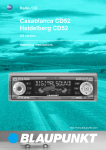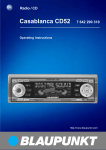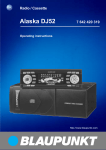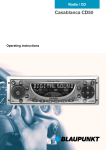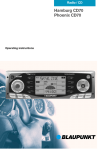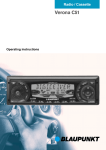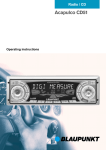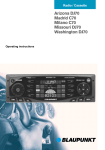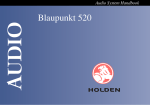Download Blaupunkt CASABLANCA CD52 7 642 295 310 Operating instructions
Transcript
Radio / CD Casablanca CD52 Heidelberg CD52 7 642 295 310 7 642 285 310 US version Operating instructions http://www.blaupunkt.com Open here 2 1 4 3 16 15 5 7 14 8 9 PORTUGUÊS 2 ESPAÑOL 6 13 12 11 10 3 FRANÇAIS ENGLISH CONTROLS 1 2 3 4 5 6 7 8 9 4 button - unlatches the flip/ release panel Volume control Button - switches the radio and mute function on/off RDS button, to switch the RDS function on/off (Radio Data System). FM button, to select the FM radio mode source and select the FM memory banks TS, to start the Travelstore function Display (display field) DIS, change display contents button - indicates the time on the display MENU button - selects the menu for basic settings button - opens the flip/release panel : ; < = > ? @ Arrow-key block OK button - confirms menu entries and starts the scan function DEQ button (digital equalizer) switches the equalizer on/off AUDIO button - adjusts bass, treble, X-BASS, balance and fader Key block 1 - 6 AM button, to select the AM radio mode source and select the AM memory banks SRC button - selects between CD, CD changer/Compact Drive MP3 (if connected) and AUX sources CLOCK - Time ........................ 21 Tone and volume balance ...... 22 Equalizer ................................ 23 Notes on adjusting the equalizer .... 23 Switching the equalizer on/off ........ 24 Setting the equalizer ...................... 24 Selecting sound presets ................ 24 Selecting car presets ..................... 24 Setting the level indicator ............... 25 Setting aid for the equalizer ........... 25 External audio sources .......... 26 Technical data ........................ 26 CD Mode ................................ 15 Starting CD mode ......................... 15 Selecting a track ........................... 15 Quick track selection ..................... 15 Fast search (audible) ..................... 15 Random play (MIX) ........................ 16 Scanning tracks (SCAN) ............... 16 Repeating a track (REPEAT) .......... 16 Interrupting play (PAUSE) .............. 16 Changing the display ..................... 16 Naming CDs ................................. 17 Displaying CD text ......................... 17 Removing a CD ............................. 18 5 FRANÇAIS Starting CD changer mode ............ 18 Selecting a CD .............................. 18 Selecting a track ........................... 18 Fast search (audible) ..................... 18 Changing the display ..................... 18 Repeating individual tracks or whole CDs (REPEAT) .................... 19 Random play (MIX) ........................ 19 Scanning all tracks on all CDs (SCAN) ......................................... 19 Interrupting Play (PAUSE) ............. 19 Naming CDs ................................. 20 ESPAÑOL Setting the tuner ............................ 10 Switching to radio mode ................ 11 Switching the RDS function on/off ............................................ 11 Selecting the waveband / memory bank ................................. 11 Tuning into a station ....................... 11 Setting the sensitivity of station seek tuning .................................... 11 Storing stations ............................. 12 Storing stations automatically (Travelstore) .................................. 12 Listening to stored stations ............ 12 Scanning receivable stations (SCAN) ......................................... 12 Setting the scantime ...................... 12 Programme type (PTY) .................. 13 Optimising radio reception ............. 13 Displaying scrolling text ................. 14 Setting the display ......................... 14 CD changer mode .................. 18 PORTUGUÊS Notes and accessories ............ 6 Flip/release panel .................... 7 Switching on/off ...................... 8 Volume adjustment .................. 9 Radio mode ............................ 10 ENGLISH TABLE OF CONTENTS NOTES AND ACCESSORIES Notes and accessories Thank you for deciding to use a Blaupunkt product. We hope you enjoy using this new piece of equipment. Please read these operating instructions before using the equipment for the first time. The Blaupunkt editors are constantly working on making the operating instructions clearer and easier to understand. However, if you still have any questions on how to operate the equipment, please contact your dealer or the telephone hotline for your country. You will find the telephone numbers printed at the back of this booklet. We provide a manufacturer guarantee for our products bought within the European Union. You can view the guarantee conditions at www.blaupunkt.de or ask for them directly at: Blaupunkt GmbH Hotline Robert Bosch Str. 200 D-31139 Hildesheim Road safety Road safety has priority. Only operate your car radio if road and traffic conditions allow. Familiarise yourself with the unit before setting off on your journey. You should always be able to hear police, fire and ambulance sirens in good time. For this reason, set the volume of your car radio at a suitable level. Installation If you would like to install your car radio yourself, please read the installation and connection instructions at the end of the manual. Accessories Please use only Blaupunkt-approved accessories. Remote controls The most important functions of your car radio can be selected safely and conveniently from the steering wheel using the remote controls RC 08, RC 10 or RC 10H (available as an optional extra). The radio cannot be switched on/off via remote control. Amplifiers All Blaupunkt amplifiers are suitable for use with the radio. 6 Amplifier / sub-out (only Casablanca CD52) The car radio provides connections for connecting external amplifiers and a subwoofer. We recommend you use well-matched products from the Blaupunkt or Velocity product ranges. Your car radio is fitted with a flip/release panel to guard against theft. Without this panel, the unit is worthless to the thief. Protect your unit from theft by taking the flip/release panel with you every time you leave the car. Do not leave the panel behind in the car, even if it is out of sight. The constructive design of the panel makes for simple handling. Note: ● Do not drop the flip/release panel. ● Do not expose the flip/release panel to direct sunshine or other sources of heat. ● Keep the flip/release panel in the case provided. ● Avoid touching the contacts of the flip/release panel. Please clean it when necessary with some white spirit on a lint-free cloth. Removing the flip/release panel 1 7 ENGLISH Theft protection FRANÇAIS Compact Drive MP3 As an alternative to a CD changer, you can connect a Compact Drive MP3 to access MP3 music tracks. If you connect a Compact Drive MP3, you will first need to use a computer to store the MP3 music tracks on the Microdrive™ hard disk inside the Compact Drive MP3. Then, when the Compact Drive MP3 is connected to the car radio, you can play the tracks like normal CD music tracks. The Compact Drive MP3 is operated in the same way as a CD changer. Most of the CD changer functions can also be used with the Compact Drive MP3. Flip/release panel ESPAÑOL CD changer The following Blaupunkt CD changers can be connected to the radio: CDC A 02, CDC A 08 and IDC A 09. FLIP/RELEASE PANEL PORTUGUÊS NOTES AND ACCESSORIES FLIP/RELEASE PANEL ➮ Press the button 1. This unlatches the flip/release panel. ➮ First pull the flip/release panel ● ● ● straight and then to the left out of the unit. After removing the flip/release panel, the unit switches itself off. All the current settings are saved. If there is a CD in the unit, it remains there. Attaching the flip/release panel ➮ Slide the flip/release panel from left to right into the unit guide. ➮ Press the left side of the panel into the unit until it slots into place. SWITCHING ON/OFF Switching on/off There are various ways of switching the car radio on and off, as described below. Switching on/off using the ignition If the car radio is correctly connected to the ignition and has not been switched off using the button 3, it is switched on/off simultaneously with the ignition. You can also switch on your car radio when the vehicle ignition is off. ➮ To do so, press the button 3. Note: To protect the vehicle battery, the unit switches off automatically after one hour. Switching on/off using the flip/ release panel ➮ Remove the flip/release panel. The unit switches itself off. ➮ Replace the flip/release panel once Note: ● Do not press against the display while attaching the flip/release panel. If the device was still switched on when you removed the control panel, it will automatically switch on again with the last settings activated (i.e. radio, CD, CD changer/Compact Drive MP3 or AUX) when the panel is replaced. 8 more. The car radio is switched on. The last settings (radio, CD, CD changer/Compact Drive MP3 or AUX) are activated. Switching on/off using the button 3 ➮ To switch the unit on, press the button 3. ➮ To switch the unit off, hold the button 3 down for more than two seconds. The car radio is now switched off. Volume adjustment Mute setting The system volume can be adjusted in steps from 0 (off) to 66 (maximum). This feature enables you to lower the system volume instantaneously (mute). the volume control 2 to the left. Setting the switch-on volume You can set the volume at which you wish the car radio to play when switched on. ➮ Press the MENU button 8. ➮ Press the or button : repeatedly until “ON VOLUME” appears on the display. buttons : to set the switch-on volume. If you select “LAST VOL”, the volume played before the unit was last switched off will be reactivated. ➮ Use the Note: ● To protect your hearing, the maximum switch-on volume under the “LAST VOL” setting is “38”. If the volume was higher before the unit was switched off and “LAST VOL” has been selected, the volume will be set at “38” the next time the radio is switched on. When you have completed setting the volume, ➮ press the MENU button 8. FRANÇAIS ➮ To lower the system volume, turn ➮ Briefly press button 3. “MUTE” appears on the display. Telephone Audio/Navigation Audio If your car radio is connected to a mobile telephone or a navigation system, the volume will be muted as soon as you “pick up” the telephone or the radio relays voice output from the navigation system and the conversation or voice output is heard through the radio's loudspeakers. In order for this to work, the mobile telephone or navigation system has to be connected to the car radio as described in the instructions. For this, you need adapter cable Blaupunkt no. 7 607 001 503. To find out which navigation systems are compatible with your car radio, please consult your Blaupunkt dealer. The volume at which telephone conversations and voice output from the navigation system are switched on is adjustable. ➮ Press the MENU button 8. ➮ Press the button : repeatedly until “TEL/NAVI VOL” appears on the display. buttons : to set the desired volume. ➮ Use the ➮ When you have completed the settings, press either the MENU button 8 or OK ;. 9 ESPAÑOL the volume control 2 to the right. PORTUGUÊS ➮ To raise the system volume, turn ENGLISH VOLUME ADJUSTMENT VOLUME ADJUSTMENT Note: You can adjust the volume for telephone conversations and voice output while they are being heard by using the volume control 2. Automatic Sound (only Casablanca CD52) This function adjusts the volume of your car radio automatically to your driving speed. This requires your device to be connected as described in the installation guide. The automatic volume booster can be set in six stages (0-5). ➮ Press the MENU button 8. ➮ Press the button : until “AUTO SOUND” appears in the display. ➮ Set the volume adjustment with the buttons :. ➮ When the setting process is complete, press the MENU button 8 or OK ;. Note: The right speed-adjusted volume setting depends on noise levels inside your car. Try various values (0-5) until you find the best setting. RADIO MODE Radio mode This unit is equipped with an RDS radio receiver. Many of the receivable FM stations transmit a signal that not only carries the programme but also additional information such as the station name and programme type (PTY). The station name appears in the display as soon as the radio is able to receive it and the RDS function is activated. You can optionally display the programme type. For further details, please read the section entitled “Programme type (PTY)”. Setting the tuner To ensure that the tuner works properly, the device must be configured for your region. You can choose between Europe (EUROPE) and the USA (N AMERICA). By default, the tuner is set to the region in which the device was sold. If you experience problems with radio reception, please check this setting. These operating instructions refer to the “N AMERICA” setting. ➮ Press the MENU button 8. ➮ Keep pressing the button : until “TUNER AREA” appears in the display. or button : for longer than two seconds to switch between “EUROPE” and “N AMERICA”. ➮ Press the ➮ Press the MENU button 8 or OK ;. 10 ➮ press the FM TS button 5 for FM Automatic seek tuning radio mode. or ➮ press the AM button ? for AM radio mode. Switching the RDS function on/ off ➮ To use the RDS functions, press the RDS button 4. The RDS function is active when RDS lights up in the display with a symbol. Selecting the waveband / memory bank This unit can receive programmes broadcast over the FM and AM wavebands. There are three memory banks (FM1, FM2 and FMT) for the FM waveband and two memory banks (AM and AMT) for the AM waveband. Six stations can be stored in each memory bank. To switch between the FM memory banks, ➮ briefly press the FM TS button 5 repeatedly until the required memory bank appears in the display. To switch between the AM memory banks, ➮ briefly press the AM button ? re- ➮ Press the or button :. The unit tunes into the next receivable station. Tuning into stations manually You can also tune into stations manually. ➮ Press the or button :. Note: You can only tune into stations manually on the FM waveband if the RDS and PTY functions are deactivated. Setting the sensitivity of station seek tuning You can choose whether to only tune into stations with a strong reception or to also tune into those with a weak reception. ➮ Press the MENU button 8. ➮ Keep pressing the button : until “SENS” appears in the display. ➮ Press the button :. The display shows the currently set sensitivity level. “SENS 6” means that the tuner is set to the highest sensitivity setting. “SENS 1” is the lowest setting. ➮ Set the required sensitivity using the or button :. peatedly until the required memory bank appears in the display. 11 FRANÇAIS There are various ways of tuning into a station. ESPAÑOL Tuning into a station If you are in CD, CD changer/Compact Drive MP3 or AUX mode, PORTUGUÊS Switching to radio mode ENGLISH RADIO MODE RADIO MODE When you have finished making your changes, ➮ press the MENU button 8 or OK ;. Storing stations Storing stations manually ➮ Select the required memory bank (FM1, FM2 or FMT) or the AM waveband. ➮ Tune into the required station. ➮ Press one of the station buttons 1 6 > for longer than two seconds to store the station to that button. Storing stations automatically (Travelstore) You can automatically store the six stations with the strongest reception in the region. The stations are stored in the FMT memory bank in FM radio mode or in the AMT memory bank in AM radio mode. Note: Any stations that were previously stored in these memory banks are deleted in the process. ➮ Keep the FM TS button 5 pressed for longer than two seconds. The station storing procedure begins. “TRAVEL-STORE” appears in the display. After the process is completed, the station stored in location 1 of the FMT or AMT memory bank will be played. Listening to stored stations ➮ Select the memory bank or waveband. ➮ Press the station button 1 - 6 > that corresponds to the station you want to listen to. Scanning receivable stations (SCAN) You can briefly play (scan) all the receivable stations. You can set the scanning time (scantime) to between 5 and 30 seconds in the menu. Starting SCAN ➮ Keep the OK button ; pressed for longer than two seconds. Scanning begins. “SCAN” appears briefly in the display followed by a flashing display of the current station name or frequency. Stopping SCAN and continuing listening to a station ➮ Press the OK button ;. Scanning is stopped and the station that was tuned into last will remain active. Setting the scantime ➮ Press the MENU button 8. ➮ Keep pressing the button : until “SCANTIME” appears in the display. ➮ Set the required scantime using the or buttons :. ➮ When you have finished making your changes, press the MENU button 8 or OK ;. 12 RADIO MODE ➮ If you want to select another pro- Programme type (PTY) Or Besides transmitting the station name, some FM stations also provide information on the type of programme that they are broadcasting. Your radio can receive and display this information. For example, the programme types can be: ROCK CLS_ROCK TOP_40 ADLT_HIT COUNTRY OLDIES SOFT_RCK SPORTS TALK Using the PTY function, you can directly select stations of a particular programme type. ➮ Press one of the buttons 1 - 6 > Switching PTY on/off ➮ Press the MENU button 8. ➮ Keep pressing the or button : until “PTY ON” or “PTY OFF” appears in the display. or button : to switch PTY ON or OFF. When PTY is switched on, PTY lights up in the display. ➮ Press the ➮ Press the MENU button 8 or OK ;. Selecting a programme type and starting seek tuning ➮ Press the or button :. The current programme type appears in the display. or button : to start seek tuning. The next station corresponding to your selected programme type will then be tuned into. ➮ Press the Storing a programme type on a station button ➮ Select a programme type using the or button :. ➮ Keep the required station button 1 - 6 > pressed for longer than two seconds. The programme type is now stored on the selected button 1 - 6 >. Optimising radio reception Treble reduction feature during interference (HICUT) The HICUT function improves reception during poor radio reception (only FM). If interference occurs, the treble is automatically reduced thus reducing the interference level. Switching HICUT on/off ➮ Press the MENU button 8. 13 ESPAÑOL to select a programme type that is stored on one of these buttons. The selected programme type is displayed briefly. PORTUGUÊS gramme type, you can do so by pressing the or button : whilst this display is visible. FRANÇAIS ENGLISH Note: The set scantime also applies to scanning in CD mode but not to scanning in CD changer mode. RADIO MODE button : until “HICUT” appears in the display. ➮ Keep pressing the ➮ Press the or button : to ad- just HICUT. “HICUT 0” means that no reduction will be made, “HICUT 3” means a maximum automatic reduction of the treble and interference level will be applied. ➮ Press the MENU button 8 or OK ;. Switching bandwidth during interference (SHARX) The SHARX function allows you to largely avoid interference caused by neighbouring radio stations (FM only). Switch on the SHARX function if you experience a high radio station density. Switching SHARX on/off ➮ Press the MENU button 8. ➮ Keep pressing the button : until “SHARX” appears in the display. or button : to switch SHARX on/off. “SHARX OFF” means automatic bandwidth switching is deactivated, “SHARX ON” means it is activated. ➮ Press the ➮ Press the MENU button 8 or OK ;. 14 Displaying scrolling text Some radio stations use the RDS signal to transmit advertising or other information instead of their station name. These scrolling texts appear in the display. You can deactivate the “scrolling text” display for stations that you have stored on the station buttons. ➮ Keep the RDS button 4 pressed until “NAME FIX” appears in the display. ➮ To allow scrolling texts to appear in the display again, keep the RDS button 4 pressed until “NAME VAR” appears in the display. Note: If you tune into an already stored station using a different means (e.g. using SCAN or by searching), the “scrolling texts” will be displayed. Setting the display When in radio mode, you have the option of continuously displaying the time or continuously displaying the station name or frequency. button 7 pressed until the required display appears. ➮ Keep the DIS Risk of damage to CD drive! Single CDs with a diameter of 8 cm and CDs which are not circular (“shape CDs”) should not be used. We accept no liability for any damage to the CD drive that may occur as a result of the use of unsuitable CDs. Starting CD mode If there is no CD in the drive, ➮ Press the button 9. The flip/release panel opens. ➮ Gently insert the CD into the CD compartment with the printed side uppermost until you feel some resistance. The CD will be drawn into the drive. Do not hinder or assist the drive as it draws the CD in. ● Selecting a track ➮ Press one of the buttons on the arrow block : to select the next or previous track. If the or button : is pressed once, the current track is played again from the beginning. Quick track selection To quickly select tracks backwards or forwards, buttons : pressed until fast reverse / forward track selection begins. ➮ keep one of the Fast search (audible) For a fast search backwards or forwards buttons : pressed until the fast search backwards or forwards begins. ➮ keep the 15 FRANÇAIS sure until you feel it latch into place. CD playback begins. ● If there is already a CD in the drive, ➮ press the SRC button @ repeatedly until “CD” appears on the display. Playback begins from the point at which it was last interrupted. ESPAÑOL You can use this unit to play standard CDs with a diameter of 12 cm. CD-Rs and CD-RWs (CDs that you have “burned” yourself) can generally also be played. Due to the varying quality of CDs, Blaupunkt cannot guarantee that this will work properly. To ensure the system functions properly, only use CDs labelled with the compact disc logo. Problems might be experienced when trying to play copy-protected CDs. Blaupunkt cannot guarantee the proper functioning of copy-protected CDs! ➮ Close the panel using light pres- PORTUGUÊS CD Mode ENGLISH CD MODE CD MODE Random play (MIX) ➮ Press the button 5 MIX >. “MIX CD” appears briefly on the display, the MIX symbol lights up. The next track played will be randomly selected. Stopping MIX ➮ Press the button 5 MIX > once again. “MIX OFF” appears briefly on the display, the MIX symbol goes out. Scanning tracks (SCAN) You can briefly listen in to all the tracks on a CD. ➮ Hold down the OK button ; for more than two seconds. The next track starts to play. Note: The scanning time is adjustable. Read about setting the scanning time in the section “Setting the scanning time” in the chapter “Radio mode”. Stopping SCAN and continuing playback ➮ Press the OK button ; to end scanning. The current track will then continue to play. 16 Repeating a track (REPEAT) ➮ If you would like to repeat a track, press button 4 RPT >. “REPEAT TRCK” appears briefly on the display, the RPT symbol lights up. The track is then repeated until RPT is deactivated. Stopping REPEAT ➮ If you would like to end repeat, press the button 4 RPT > once again. “REPEAT OFF” appears briefly on the display, the RPT symbol goes out. Normal playback is resumed. Interrupting play (PAUSE) ➮ Press the button 1 >. “PAUSE” appears on the display. Ending Pause ➮ Press the button 1 > during the pause. Play then resumes. Changing the display ➮ To alter the display between track number and time or track number and playing time or track number 7 and CD name, press the DIS button once or several times for more than two seconds until the desired elements appear on the display. Entering/altering CD names ➮ Listen to the desired CD. ➮ Press the MENU button 8. ➮ Use the buttons : to select “CD NAME”. ➮ Press the or button : twice. You are now in the edit mode. If the CD you have selected is still unnamed, eight underlines appear on the display. The current input position flashes. buttons : to select your characters. If a position is left blank, you have selected the underline. ➮ Use the or button : to proceed to your next input position. ➮ Use the ➮ Press the MENU button 8 or OK ; to save the name entered. Clearing a CD name ➮ Listen to the CD whose name you wish to clear. ➮ Press the MENU button 8. ➮ Use the buttons : to select “CD NAME”. ➮ Press the or ➮ Release the MENU button 8. The CD name is now deleted. ➮ Press the OK button ; to return to the menu. Displaying CD text Some CDs feature so-called CD text. The CD text may include the name of the performer, the album and the track name. You can have the CD text displayed as running text at every change of track. After the CD text has been displayed once, the standard display is used. Please see the section “Changing the display”. If the CD in the player contains no CD text, “NO TEXT” will appear on the display when the CD text function is activated. Switching CD text on/off ➮ Press the MENU button 8. ➮ Press the button : repeatedly until “CD TEXT” appears on the display. ➮ Switch on the CD text function by pressing the buttons : (“CD TEXT ON”) or off (“CD TEXT OFF”). ➮ When you have completed the setting procedure, press the MENU button 8 or OK ;. button :. 17 FRANÇAIS beep sounds at the end of four seconds and “DELETE NAME” appears on the display. ESPAÑOL To make it easier for you to recognise your CDs, the car radio offers an individual name option for 30 CDs. The names should have a maximum of eight digits. If you attempt to allocate more than 30 names, “FULL” will appear on the display. PORTUGUÊS ➮ Hold down the MENU button 8. A Naming CDs ENGLISH CD MODE CD MODE Removing a CD ➮ Press the button 9. The flip/release panel opens to the front and the CD is ejected. ➮ Carefully remove the CD and close the flip/release panel. CD CHANGER MODE CD changer mode Note: Information on handling CDs, inserting CDs and operating the CD changer can be found in the operating instructions accompanying your CD changer. Starting CD changer mode ➮ Press the SRC button @ repeatedly until “CHANGER” appears on the display. Playback begins with the first CD the CD changer recognises. Selecting a CD ➮ To change up or down to a different CD, press the or button : once or several times. Selecting a track ➮ To move up/down from one track to another on the current CD, press the or button : once or several times. Fast search (audible) For a fast search backwards or forwards buttons : pressed until the fast search backwards or forwards begins. ➮ keep the Changing the display ➮ To alter the display between track number and playing time or track number and time or track number and CD number or track number 7 and CD name, press the DIS button once or several times for 18 ➮ To repeat play of the entire CD, press the button 4 RPT > once again. “REPEAT DISC” appears briefly on the display and RPT lights up. Stopping REPEAT ➮ To stop the repeat function for the current track or CD, press the button 4 RPT > repeatedly until “REPEAT OFF” appears briefly on the display and RPT goes out. Random play (MIX) ➮ To play the tracks on the current CD in random order, press the button 5 MIX >. “MIX CD” appears briefly on the display and MIX lights up. ➮ To play the tracks of all the inserted CDs in random order, press the button 5 MIX > once again. “MIX ALL” appears briefly on the display and MIX lights up. on all inserted CDs in ascending order, hold down the OK button ; for more than two seconds. “SCAN” appears on the display. Stopping SCAN ➮ To stop scanning, press the OK button ; briefly. The track currently being scanned then continues play. Interrupting Play (PAUSE) ➮ Press the button 1 >. “PAUSE” appears on the display. Ending Pause ➮ Press the button 1 > during the pause. Play then resumes. 19 FRANÇAIS the button 4 RPT > briefly. “REPEAT TRCK” appears briefly on the display and RPT lights up. Scanning all tracks on all CDs (SCAN) ➮ To listen in briefly to all the tracks ESPAÑOL Repeating individual tracks or whole CDs (REPEAT) ➮ To repeat the current track, press Stopping MIX ➮ Press the button 5 MIX > until “MIX OFF” appears briefly on the display and MIX goes out. PORTUGUÊS more than two seconds until the desired elements appear on the display. ENGLISH CD CHANGER MODE CD CHANGER MODE buttons : to select “CDC NAME”. ➮ Use the Naming CDs To make it easier for you to recognise your CDs, the car radio offers an individual name option for 99 CDs. The names should have a maximum of seven digits. If you attempt to allocate more than 99 names, “FULL” will appear on the display. ➮ Press the or button :. ➮ Hold down the MENU button 8. A beep sounds at the end of four seconds and “DELETE NAME” appears on the display. ➮ Release the MENU button 8. Entering/altering CD names The CD name is now deleted. ➮ Press the MENU button 8. ➮ Use the buttons : to select ➮ Press the OK button ; to return to “CDC NAME”. ➮ Press the or button :. The name of the CD appears on the display. ➮ Press the or button :. You are now in the edit mode. If the CD you have selected is still unnamed, seven underlines appear on the display. The current input position flashes. buttons : to select your characters. If a position is left blank, you have selected the underline. ➮ Use the or button : to proceed to your next input position. ➮ Use the ➮ Press the MENU button 8 or OK ; to save the name entered. Clearing a CD name ➮ Listen to the CD whose name you wish to clear. ➮ Press the MENU button 8. 20 the menu. Clearing all CD names All CD names saved are deleted. ➮ Listen to a CD. ➮ Press the MENU button 8. ➮ Use the buttons : to select “CDC NAME”. ➮ Press the or button :. ➮ Hold down the MENU button 8. A beep sounds at the end of four seconds and “DELETE NAME” appears on the display. Continue to hold down the MENU button 8 until a second beep sounds and “DELETE ALL” appears on the display. ➮ Release the MENU button 8. All CD names in the CD changer are now deleted. ➮ Press the OK button ; to return to the menu. ➮ Set the minutes using the to display the time. Setting the time The time can be set automatically using the RDS signal. If you are unable to receive an RDS station or the station you are listening to does not support this function, it is also possible for you to set the clock manually. Setting the time automatically ➮ To set the time automatically, press the MENU button 8. button : repeatedly until “CLK MANUAL” (manual) or “CLK AUTO” (automatic) appears on the display. ➮ Press the button : until “CLK AUTO” appears on the display. ➮ Press the ➮ Press the MENU button 8 or OK ; once you have completed the setting. As soon as a station with the RDS time function (RDS-CT) is received, the clock is set automatically. but- tons :. ➮ Once the minutes have been set, press the button :. The hours now flash. ➮ Set the hours using the but- tons :. ➮ Press the MENU button 8 or OK ; once you have completed the setting. Selecting the 12/24-hour clock mode ➮ Press the MENU button 8. “MENU” appears on the display. button : repeatedly until “24 H MODE” or “12 H MODE” appears on the display. ➮ Press the buttons : to switch between the 12 and 24-hour mode. ➮ Press the ➮ Press the MENU button 8 or OK ; once you have completed the setting. Setting the time manually ➮ To set the time manually, press the MENU button 8. button : repeatedly until “CLOCKSET” appears on the display. ➮ Press the ➮ Press the button :. 21 FRANÇAIS Briefly displaying the time ➮ Press the DIS 7 button briefly ESPAÑOL The time appears on the display. The minutes flash and can now be set. PORTUGUÊS CLOCK - Time ENGLISH CLOCK - TIME TONE AND VOLUME BALANCE Tone and volume balance Setting the X-BASS You can adjust the sound settings for each source separately (radio, CD, CD changer/Compact Drive MP3 and AUX). Adjusting the bass ➮ Press the AUDIO = button. X-BASS means that the bass is raised to a comfortable level at lower volume levels. You can adjust the X-BASS function individually for all audio sources. When X-BASS is activated, the X-BASS symbol lights up on the display. “BASS” appears on the display. ➮ Press the AUDIO button =. ➮ Press the or button : to set the bass. button : repeatedly until “X-BASS” appears on the display. ➮ Press the ➮ Press the AUDIO button = or OK ; once you have completed the setting. Adjusting the treble ➮ Press the AUDIO = button. “BASS” appears on the display. button : repeatedly until “TREBLE” appears on the display. ➮ Press the ➮ Press the “BASS” appears on the display. or button : to set the treble. ➮ Press the AUDIO button = or OK ; once you have completed the setting. or button : to select X-BASS. “XBASS 0” means that X-BASS is switched off. ➮ Press the ➮ After completing the setting, press the AUDIO button = or OK ;. Setting the volume distribution left/right (balance) ➮ To set the volume distribution left/ right (balance), press the AUDIO = button. “BASS” appears on the display. button : repeatedly until “BALANCE” appears on the display. ➮ Press the or button : to set the volume distribution left/right. ➮ Press the ➮ Press the AUDIO button = or OK ; once you have completed the setting. 22 button : repeatedly until “FADER” appears on the display. ➮ Press the or button : to set the volume distribution front/rear. ➮ Press the ➮ Press the AUDIO button = or OK ; once you have completed the setting. Notes on adjusting the equalizer We recommend you use a CD you are familiar with when adjusting the equalizer. Before adjusting the equalizer, set the tone and volume balance to zero. To do this, please see the chapter “Tone and volume balance”. ➮ Listen to the CD. ➮ Evaluate the tone impression according to your taste. ➮ Now consult the chart “An aid to adjusting the equalizer” in the “Sound impression” section. 23 ENGLISH This car radio is fitted with five parametric digital equalizers, which can be set individually. This means you have the means to save and request different equalizer settings for different situations (eg only driver, driver and front passenger or vehicle occupants in front and back). “Parametric” means that for each of the five filters, one frequency can be individually raised or lowered (GAIN +8 to -8). The following filters are available: ● SUB LOW EQ 32 - 50 Hz ● LOW EQ 63 - 250 Hz ● MID EQ 315 - 1250 Hz ● MID/HIGH EQ 1600 - 6300 Hz ● HIGH EQ 8000 - 12500 Hz These filters can be set without measuring equipment. This means that the sound quality inside the vehicle can be greatly influenced. Presets for different car models (CAR PRESETS) and musical styles (SND PRESETS) can also be selected. FRANÇAIS rear (fader), press the AUDIO = button. “BASS” appears on the display. Equalizer ESPAÑOL Setting the volume distribution front/rear (fader) ➮ To set the volume distribution front/ EQUALIZER PORTUGUÊS TONE AND VOLUME BALANCE EQUALIZER ➮ Set the equalizer values as described under “What to do”. ● Switching the equalizer on/off ➮ To switch on the equalizer, hold down the DEQ button < until EQ lights up on the display “EQ ON” is briefly displayed. ➮ To switch on the equalizer, hold down the DEQ button < until EQ disappears from the display “EQ OFF” is briefly displayed. Setting the equalizer ➮ Press the DEQ button <. ➮ Select “DIGITAL EQ” using the or button :. ➮ Select the equalizer “USER EQ1”, “USER EQ2” or “USER EQ3”, which you would like to set by pressing the or the button :. ➮ Select the filter using the or button :. ➮ Press the or button :. ➮ To select the frequency, press the or button :. ➮ Set the level using the or but- ton :. ➮ To select the next filter, first press the OK button ;, then the button :. or ➮ When all the settings have been selected, press the DEQ button <. Selecting sound presets Sound presets can also be selected for the following music styles 24 CLASSIC POP ● JAZZ ● ROCK ● TECHNO ● SPEECH Settings for these musical styles have already been programmed. ● ➮ Press the DEQ button <. ➮ Press the or button : repeatedly until “SND PRESETS” appears on the display. ➮ Select the desired musical style by pressing the or button :. ➮ Press the DEQ button < or OK ;. Selecting car presets Sound presets can also be selected for the following types of vehicle. ● COMPACT ● LIMOUSINE ● VAN ● ROADSTER ● MINI ● TRUCK Settings have already been programmed for these types of vehicle. ➮ Press the DEQ button <. ➮ Press the or button : repeatedly until “CAR PRESETS” appears on the display. ➮ Select the desired sound preset by pressing the or button :. ➮ Press the DEQ button < or OK ;. Setting the level indicator Selecting a spectrometer type The level indicator (spectrometer) on your display briefly indicates the volume, tone and equalizer settings with symbols on your display as you make the corresponding settings. When settings are not being made, the spectrometer indicates the original level of the car radio. You can also set the type of spectrometer on your menu. There are two types available. ➮ Press the MENU button 8. ENGLISH EQUALIZER “MENU” appears on the display. button : repeatedly until “EQ DISPLAY” appears on the display. ; once you have completed the setting. Setting aid for the equalizer Commence settings at mid and treble section and complete them in the bass section. Sound impression/problem What to do Bass reproduction too weak Raise bass with frequency: 50 to 100 Hz, level: +4 to +6 Impure bass Booming Disagreeable pressure Reduce lower mid-section with frequency: 125 to 400 Hz, level: approx. -4 Sound very dominant, aggressive, no stereo effect Reduce mid-section with frequency: 1,000 to 2,500 Hz, level: -4 to -6 Muffled reproduction Low transparency No instrumental brilliance Raise tweeter range with frequency: approx. 12,600 Hz, level: +2 up to +4 25 ESPAÑOL ➮ Press the MENU button 8 or OK PORTUGUÊS or button :, to select between displaying “SPECTRUM 1” and “SPECTRUM 2” or “EQ DISP OFF”. ➮ Press the FRANÇAIS ➮ Press the EXTERNAL AUDIO SOURCES TECHNICAL DATA External audio sources Technical data In addition to the CD changer, you can also connect up a different external audio source with a line output. Such sources can be, for example, portable CD players, minidisc players or MP3 players. If there is no CD changer connected to your unit, two external audio sources can be hooked up. The AUX output has to be switched on in the install menu. To connect up an external audio source, you will need an adapter cable, obtainable from any authorised Blaupunkt dealer. Amplifier Switching the AUX input on/off ➮ Press the MENU button 8. FM transmission range: 20 - 16 000 Hz “MENU” appears on the display. CD button : repeatedly until “AUX-IN-1 OFF” or “AUX-IN-1 ON” appears on the display. For the second AUX input, a “2” will be displayed instead of a “1”. If a CD changer is connected, only input “2” will be available. ➮ Press the Output power: 4 x 26 watts sine in accordance with DIN 45 324 at 14.4V, 4 x 50 watts max. power Tuner Frequency ranges: FM : 87.5 - 107,9 MHz AM : 530 - 1 710 kHz Transmission range: 15 - 20 000 Hz Pre-amp output 4 channels: 4V ➮ Press the Input sensitivity: ➮ Press the MENU button 8 or OK AUX 1 input : 2 V / 6 kΩ AUX 2 input : 775 mV / 10 kΩ Tel/Navi reception : 10 V / 560 Ω or button : to switch AUX on or off. ; once you have completed the setting. Note: When the AUX input is switched on, it can be selected using the SRC button @. Subject to changes! 26 Service numbers / Numéros du service après-vente / Números de servicio / Número de serviço Country: Phone: Fax: WWW: http://www.blaupunkt.com Germany (D) 0180-5000225 05121-49 4002 Austria Belgium Denmark Finland France Great Britain Greece Ireland Italy Luxembourg Netherlands Norway Portugal Spain Sweden Switzerland (A) (B) (DK) (FIN) (F) (GB) (GR) (IRL) (I) (L) (NL) (N) (P) (E) (S) (CH) 01-610 390 02-525 5454 44 898 360 09-435 991 01-4010 7007 01-89583 8880 0030 210 57 85 350 01-4149400 02-369 6331 40 4078 023-565 6348 66-817 000 01-2185 00144 902-120234 08-7501500 01-8471644 01-610 393 91 02-525 5263 44-898 644 09-435 99236 01-4010 7320 01-89583 8394 0030 210 57 69 473 01-4598830 02-369 6464 40 2085 023-565 6331 66-817 157 01-2185 11111 916-467952 08-7501810 01-8471650 Czech. Rep. (CZ) Hungary (H) Poland (PL) 02-6130 0441 01-333 9575 0800-118922 02-6130 0514 01-324 8756 022-8771260 Turkey (TR) 0212-3350677 0212-3460040 USA (USA) 800-2662528 708-6817188 Brasil (Mercosur) (BR) +55-19 3745 2773 +55-19 3745 2769 Malaysia (Asia Pacific) (MAL) +604-6382 474 +604-6413 640 Blaupunkt GmbH 10/03 CM/PSS 8 622 403 158