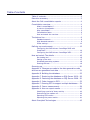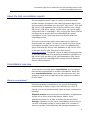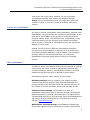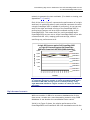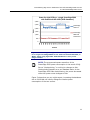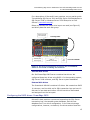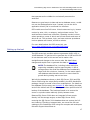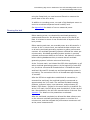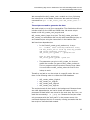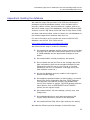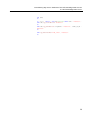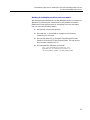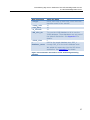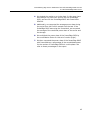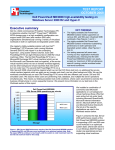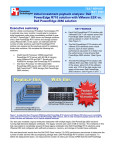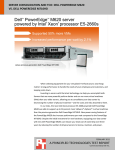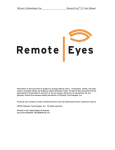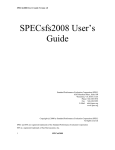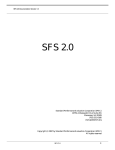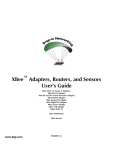Download Consolidation Guide: SQL on Dell 2650 to Dell R805
Transcript
A Principled Technologies report commissioned by Dell Table of contents Table of contents .......................................................... 2 Executive summary ....................................................... 3 About the Dell consolidation reports ................................ 4 Consolidation overview .................................................. 4 What is consolidation? .................................................. 4 A note on virtualization ................................................. 5 Why consolidate? ......................................................... 5 Consolidation factor ..................................................... 6 How we tested: An overview ......................................... 7 The bottom line ............................................................ 8 Standard scenario ........................................................ 8 High-demand scenario .................................................. 9 Power savings ........................................................... 10 Defining our environment.............................................. 12 Configuring the RAID drives: PowerEdge R805 with PowerVault ............................................................... 14 Configuring the RAID drives: PowerEdge 2650 ............... 15 How we tested: The details ........................................... 16 Our testing tool ......................................................... Setting up the test ..................................................... Workload-generating systems...................................... Running the test ........................................................ 16 17 18 19 Summing up ............................................................... 20 Appendix A. Changes we made to the data generation code and how we generated test data .................................... 21 Appendix B. Building the database ................................. 23 Appendix C. Restoring the database on SQL Server 2000... 26 Appendix D. Restoring the database on SQL Server 2008 .. 30 Appendix E. Code changes to DS2 .................................. 32 Appendix F. Running DS2 to support multiple databases.... 34 Appendix G. Power measurement ................................... 38 Appendix H. How we report results ................................. 40 Identifying a period of heavy activity ............................ Determining the median run ........................................ Reporting DS2 results................................................. Reporting the power results ........................................ 40 40 41 41 About Principled Technologies ........................................ 43 Consolidating SQL Server databases from Dell PowerEdge 2650 servers to a Dell PowerEdge R805 server Executive summary Consolidating multiple database servers into a single one may let an organization save hardware, software, and operational costs. To help quantify the potential savings, Principled Technologies examined an example test case: How many Dell PowerEdge 2650s can you consolidate onto a single PowerEdge R805 with a Dell PowerVault MD1000 attached? We defined a consolidation methodology, which we detail later in this report; conducted multiple rounds of testing; and analyzed the results. Consolidate EIGHT Dell PowerEdge 2650s into ONE Dell PowerEdge R805 + ONE Dell PowerVault MD1000 1/3 the space 1/4 the power 1/8 the licenses With the SAME performance Figure 1. The benefits of consolidating eight legacy Dell PowerEdge 2650 servers onto a single Dell PowerEdge R805 with a Dell PowerVault MD1000. As Figure 1 shows, the savings were substantial, with a single PowerEdge R805 and PowerVault MD1000 combination able to replace eight legacy PowerEdge 2650s—and deliver the same performance. 3 Consolidating SQL Server databases from Dell PowerEdge 2650 servers to a Dell PowerEdge R805 server About the Dell consolidation reports This consolidation report is part of a series of documents that provide concepts, procedures, and hard performance data to help you successfully consolidate your Microsoft® SQL Server® 2000 and SQL Server 2005 databases from multiple machines onto a single SQL Server 2008 server system. In this report, we use the legacy configuration Dell™ PowerEdge™ 2650 running SQL Server 2000 as the legacy server and the Dell PowerEdge R805 as a target consolidation server. Upcoming reports will feature other Dell PowerEdge servers. This report presents hard performance data that our hands-on benchmarking has yielded. To learn more about important overall consolidation concepts, see our earlier guide “Consolidating SQL Server 2000 and SQL Server 2005 databases to SQL Server 2008 on Windows Server 2008 Enterprise on Dell Servers” (www.dell.com/sql). That Guide reviews in detail the approach that PT and Dell recommend for a tested and validated consolidation of SQL Server 2000 and SQL Server 2005 databases to SQL Server 2008 using the Dell PowerEdge 2950 running Microsoft Windows Server® 2008 Enterprise. Consolidation overview In this section, we briefly define consolidation, provide reasons that motivate organizations to consider consolidation, define the term consolidation factor, which we use extensively here, and explain at a high level our approach to the testing we conducted for this report. What is consolidation? Generally speaking, consolidation is the process of combining multiple things to make a single, more effective unit. In an IT context, you can consolidate several types of things, including the following: Physical servers. After a successful consolidation, all applications should run on fewer servers than before. Ideally, those applications should run at least as well as they did previously. Storage. Depending on your setup, consolidating servers may let you also consolidate storage by moving data from a number of servers to a large, locally attached, disk storage subsystem in a 4 Consolidating SQL Server databases from Dell PowerEdge 2650 servers to a Dell PowerEdge R805 server new server. As we will show, however, we you can realize consolidation benefits even without any attached storage. Space. As you consolidate servers, you might also reduce the number of racks or even the number of locations that house servers. A note on virtualization It’s easy to confuse virtualization with consolidation, because many organizations use virtualization as a means of consolidation. As we note above, consolidation is the process of combining multiple things to make a single, more effective unit. Virtualization, using virtual machines to let one physical server appear as multiple logical servers, is one way to consolidate servers, but we will not address it in this report. Instead, we will focus on a different consolidation technique: running one or more instances of SQL Server on a single server, and running multiple databases in each instance. This method is relatively simple to set up and administer, so it lets many organizations meet their goals without moving to virtualized servers. Why consolidate? An effective server consolidation effort has the potential to yield an environment with more consistent management practices and improved reliability, security, and hardware utilization—all while maintaining the previous level of application performance. Consolidation can also yield a variety of cost savings: Hardware savings. Buying, powering, and supporting fewer servers brings obvious savings. Other potential hardware cost savings include a need for fewer racks and network switches: as the number of servers decreases, these costs decrease as well. Software license savings. Consolidation can save an organization significant money in software licenses. We present a detailed example of potential license savings in our earlier guide, “Consolidating SQL Server 2000 and SQL Server 2005 databases to SQL Server 2008 on Windows Server 2008 Enterprise on Dell Servers” (www.dell.com/sql). Maintenance and staff savings. A consolidated infrastructure offers many opportunities for maintenance, support, and staffing 5 Consolidating SQL Server databases from Dell PowerEdge 2650 servers to a Dell PowerEdge R805 server cost savings. Less hardware and associated equipment means fewer servers that require security patches, monitoring, and other ongoing maintenance. Reduced support costs. The cost of a given level of support is typically proportional to the size of the installation. By reducing the number of servers, support costs are also likely to go down. Power and cooling savings. Consolidating servers will usually save power in several ways: • • • Fewer servers. Obviously, fewer servers consume less power. More efficient servers. Modern servers are typically more efficient than those of a few years ago, so the power consumption per server is likely to decrease. Less air conditioning. Fewer, more efficient servers produce less heat and consumer less space. Thus, cooling costs should decrease. Regulatory compliance savings. With fewer physical devices storing data and more uniform management practices, a consolidated environment can help make the process of complying with regulatory requirements, such as Sarbanes-Oxley and the Health Insurance Portability and Accountability Act (HIPAA), less expensive, easier, and more secure. Consolidation factor How many old servers can a new server replace? The answer to this question is a number we call the consolidation factor. The process of determining this number is what we call sizing. Our first step in sizing was to quantify the amount of work an old server was performing. Using that information, we defined a standardized workload that was one older server’s worth of work. Our next step was to run multiple copies of the standardized workload against a new server to determine how many concurrent workloads the new server could handle while delivering at least the same performance as the old server on each workload. This number was the consolidation factor. 6 Consolidating SQL Server databases from Dell PowerEdge 2650 servers to a Dell PowerEdge R805 server How we tested: An overview In this report we present hard performance data and the consolidation factor from testing one set of specific hardware configurations. For the legacy server, we used a server typical of those in use roughly three years ago: a Dell PowerEdge 2650 with two singlecore Intel Xeon 2.8 GHz processors, running Windows Server 2003 R2 and SQL Server 2000. For our target consolidation server, we used the Dell PowerEdge R805 with two Quad-Core AMD Opteron 2354 2.2 GHz processors, running Windows Server 2008 Enterprise Edition SP1 x64 and SQL Server 2008 Enterprise Edition x64. Like the PowerEdge 2650, the PowerEdge R805 is a 2U, dual-socket server. NOTE: We set up the PowerEdge 2650 and PowerEdge R805 in configurations typical at the time of their release. The PowerEdge 2650 had two single-core processors, 8 GB of RAM, two gigabit NICs, and all five internal drive bays occupied. The PowerEdge R805 had two quad-core processors, 64 GB of RAM, four gigabit NICs, and both internal drive bays occupied. To avoid disk space becoming the limit to consolidation, we gave the PowerEdge R805 extra storage via the PowerVault MD1000. Greater detail on these systems’ configurations appears in the Defining our environment section. We used the DVD Store™ Version 2 (DS2) test tool, which is freely available from http://www.delltechcenter.com/page/DVD+Store. DS2 is an open-source simulation of an online e-commerce site. Its main reporting metric is orders per minute, or OPM. Unless we state otherwise, all results in this report are in orders per minute. To create demand on the servers, we set up eight workloadgenerating desktop-class systems on our network, each running a single instance of DS2. We ran the same workload and used the same settings as in the tests for our previous consolidation guides. Our goal was to represent the consolidation of a server facing a demanding workload, so we made sure the DVD Store test saturated at least one of the major components of the system. We made the standardized workload consume about 80 percent of the CPU 7 Consolidating SQL Server databases from Dell PowerEdge 2650 servers to a Dell PowerEdge R805 server capacity of the PowerEdge 2650, so that we would be consolidating a heavily utilized server. (The consolidation factor would only increase for organizations seeking to consolidate servers with lighter workloads.) To avoid any external bottlenecks, we made sure that both the network capacity and the performance of the load-generating machines never limited the performance of the server. To simulate a heavily loaded environment, the loadgenerating systems ran with no think time, blasting requests as quickly as the server could handle them. We quickly learned that the bottleneck was moving data to and from the disks. With the data disks maxed out, we were able to get to about 65 percent of the capacity of the CPU between checkpoints. Though short of our original goal, we concluded that this was a reasonable maximum for the PowerEdge 2650 with only internal storage, so we settled on this workload as our standardized one for testing. The bottom line When we consolidated the legacy Dell PowerEdge 2650 server onto the Dell PowerEdge R805 server with a PowerVault MD 1000 providing extra storage, the consolidation factor was eight. We reached these conclusions after conducting a wide range of work load tests. We tested with two different database sizes: 10 GB and 20 GB. In this section, we present our findings for both the 10GB and 20GB scenarios that support the consolidation factor we cite above: • • eight DS2 instances running against the PowerEdge R805 with the PowerVault™ MD 1000 attached (with 10GB databases) eight DS2 instances running against the PowerEdge R805 with the PowerVault MD 1000 attached (with 20GB databases) Standard scenario As we note earlier, based on experience and discussions with database administrators, we determined that a common database size for this class of server is 10GB. We loaded eight databases, each 10 GB in size, on the Dell PowerEdge R805 and PowerVault MD 1000. We set up eight desktop-class systems on the same 8 Consolidating SQL Server databases from Dell PowerEdge 2650 servers to a Dell PowerEdge R805 server network to generate the test workloads. (For details on testing, see Appendices F, G, and H.) Each of the lines in Figure 2 represents the performance of a single workload. As we discuss above, each workload represents the work a single PowerEdge 2650 is capable of performing. As you can see, each of the eight workloads running on the PowerEdge R805 is performing at least as well as a single workload running on the PowerEdge 2650. This means that you could consolidate eight PowerEdge 2650 servers onto a single PowerEdge R805 server with a PowerVault MD 1000, reaping great cost savings, without sacrificing any performance at all. Orders per minute A single DS2 instance against Dell PowerEdge 2650 vs. eight DS2 instances against Dell PowerEdge R805 with PowerVault MD 1000 (10GB databases) 3,000 2650 2,500 R805 DS2 1 R805 DS2 2 2,000 R805 DS2 3 1,500 R805 DS2 4 1,000 R805 DS2 5 500 R805 DS2 6 R805 DS2 7 400 414 428 442 456 470 484 498 512 526 540 554 568 582 596 0 R805 DS2 8 Seconds Figure 2. A single DS2 instance running on a Dell PowerEdge 2650 vs. eight DS2 instances running on a Dell PowerEdge R805 with a PowerVault MD 1000, during a period of steady activity, using eight DS2 10GB databases. Higher numbers of orders per minute are better. High-demand scenario While we consider 10 GB to be a common database size for this class server, we also ran a more demanding scenario using 20GB databases to see whether the consolidation factor varied. It didn’t. As Figure 3 shows, the relative performance of the PowerEdge R805 and PowerVault MD 1000 was dead even with the 9 Consolidating SQL Server databases from Dell PowerEdge 2650 servers to a Dell PowerEdge R805 server PowerEdge 2650 for both the 10GB database tests and the 20GB database tests. Orders per minute A single DS2 instance against Dell PowerEdge 2650 vs. eight DS2 instances against Dell PowerEdge R805 with PowerVault MD 1000 (20GB databases) 3,000 2650 R805 DS2 1 R805 DS2 2 R805 DS2 3 R805 DS2 4 R805 DS2 5 R805 DS2 6 R805 DS2 7 R805 DS2 8 2,500 2,000 1,500 1,000 500 400 414 428 442 456 470 484 498 512 526 540 554 568 582 596 0 Seconds Figure 3. A single DS2 instance running on a Dell PowerEdge 2650 vs. eight DS2 instances running on a Dell PowerEdge R805 and PowerVault MD 1000, during a period of steady activity, using eight DS2 20GB databases. Higher numbers of orders per minute are better. Power savings As you might expect, the power savings after consolidation were also dramatic. As Figure 4 shows, the combined power requirements of a Dell PowerEdge R805 and a PowerVault MD 1000 are less than one-fourth of those of the eight Dell PowerEdge 2650 servers they could replace. 10 Consolidating SQL Server databases from Dell PowerEdge 2650 servers to a Dell PowerEdge R805 server Power for eight 6650s vs. a single PowerEdge R900 with PowerVault MD 1000 (10GB databases) 3,000 2,500 PowerEdge 2650 x 8 Watts 2,000 1,500 PowerEdge R805 and PowerVault 1,000 500 400 413 426 439 452 465 478 491 504 517 530 543 556 569 582 595 0 Seconds Figure 4. Power usage for eight Dell PowerEdge 2650 servers vs. for a single PowerEdge R805 server with PowerVault MD 1000, in Watts, when using eight DS2 10GB databases. Lower power usage is better. NOTE: The pronounced square waveform of the PowerEdge 2650 power consumption is the result of SQL Server “checkpointing,” or writing its changes to disk. Checkpointing happens on a per-database basis. As the PowerEdge 2650 was checkpointing, the power decreased while the system wrote changes to disk. Figure 5 shows that, as you might expect, increasing the database size to 20 GB did not heavily change the relative power consumption of the two servers. 11 Consolidating SQL Server databases from Dell PowerEdge 2650 servers to a Dell PowerEdge R805 server Power for eight 2650s vs. a single PowerEdge R805 with PowerVault MD 1000 (20GB databases) 3,000 2,500 PowerEdge 2650 x 8 Watts 2,000 1,500 PowerEdge R805 and PowerVault 1,000 500 400 414 428 442 456 470 484 498 512 526 540 554 568 582 596 0 Seconds Figure 5. Power usage for eight Dell PowerEdge 2650 servers vs. a single PowerEdge R805 server with PowerVault MD 1000, in Watts, when using eight DS2 20GB databases. Lower power usage is better. Defining our environment We used a Windows domain containing a SQL Server 2000 database server, a new SQL Server 2008 database server, eight workload-generating systems, and an Active Directory server. To be specific, our example consolidation database server was a Dell PowerEdge R805 running Windows Server 2008 Enterprise Edition SP1 x64 and SQL Server 2008 Enterprise Edition x64. Our legacy server was a Dell PowerEdge 2650 running Windows Server 2003 R2 Enterprise Edition SP2 x86 and SQL Server 2000 Enterprise Edition SP4. As we note above, the PowerEdge R805 used a PowerVault MD 1000 to provide extra storage for the testing. Our Active Directory server was a Dell PowerEdge 1950 running Windows Server 2003 R2 Enterprise Edition SP2. We connected all of the components via a gigabit Ethernet switch. Figure 6 illustrates our setup. 12 Consolidating SQL Server databases from Dell PowerEdge 2650 servers to a Dell PowerEdge R805 server ACTIVE DIRECTORY DOMAIN PowerEdge 1950 (active directory server) DS2 client workstations Switch PowerEdge 2650 (legacy server) PowerEdge R805 (consolidation Server) SAS cable PowerVault MD1000 (external storage, unified mode) Figure 6. The setup we used in our hands-on testing and research. Figures 7 and 8 present the hardware and software we used to simulate an Active Directory domain and associated SQL Server 2000, and SQL Server 2008 database servers. Server Dell 1950 (Active Directory server) Dell PowerEdge 2650 (SQL Server 2000 database server) Dell PowerEdge R805 (consolidation database server) Processor 2 x Quad-Core E5440 Intel® Xeon® (2.83 GHz) 2 x single-core Intel Xeon (2.8 GHz) Memory 16 GB Disk drives 2 x SAS, 15K RPM, 146 GB 8 GB 5 x Ultra160 SCSI, 10K RPM, 36 GB 2 x Quad-Core AMD Opteron 2354 (2.2 GHz) 64 GB 2 x SAS, 15K RPM, 73 GB Figure 7. Servers we used in our hands-on testing and research for this report. The drive array we used was a Dell PowerVault MD1000, which contained fifteen (15) 146 GB, 15K RPM SAS drives. 13 Consolidating SQL Server databases from Dell PowerEdge 2650 servers to a Dell PowerEdge R805 server The workload-generating systems were desktop-class machines running Windows Vista 32-bit. All had a minimum of 1 GB of RAM and processors of speed 2.0 GHz or higher. We connected these eight systems to the network via gigabit switches and verified that their performance was never a bottleneck during the test. We used a 16-port gigabit Ethernet switch for networking. Server Dell 1950 (Active Directory server) Dell PowerEdge 2650 (SQL Server 2000 database server) Dell PowerEdge R805 (consolidation database server) Server operating system Windows Server 2003 Enterprise Edition R2 SP2 x86 SQL server version N/A (Active Directory Server) Windows Server 2003 Enterprise Edition R2 SP2 x86 SQL Server 2000 Enterprise Edition SP4 Windows Server 2008 Enterprise Edition SP1 x64 SQL Server 2008 Enterprise Edition x64 Figure 8. Software we used in our hands-on testing and research. BEST PRACTICE: Use the latest tested and validated software, firmware, and driver versions for NICs, storage arrays, and other components. You can find these software components at http://support.dell.com/support/ downloads/index.aspx?c=us&l=en&s=gen. NOTE: Because the PowerEdge 2650 was running 32-bit software, we enabled AWE to make the extra RAM available to SQL Server 2000; in conjunction with using AWE, we set the maximum server memory setting for SQL Server 2000 to 6 GB. Configuring the RAID drives: PowerEdge R805 with PowerVault We used a basic file layout that followed Microsoft’s recommended best practices. We separated the SQL Server transaction logs and the user database files in our drive configuration for the PowerEdge R805. During experimentation, we found that our tempdb usage was very low, so we allowed the tempdb to remain on the volume with the other system databases. 14 Consolidating SQL Server databases from Dell PowerEdge 2650 servers to a Dell PowerEdge R805 server For a description of Microsoft’s best practices, see our earlier guide “Consolidating SQL Server 2000 and SQL Server 2005 databases to SQL Server 2008 on Windows Server 2008 Enterprise on Dell Servers” (www.dell.com/sql). Below we illustrate the exact drive layout we used (see Figure 9) and briefly describe each disk group. RAID 1 (OS, SQL Server software) RAID 10 (SQL Server log files) PowerEdge R805 RAID 10 (SQL Server data files) Hot spare PowerVault MD1000 Figure 9. The drive configuration we used in the consolidated server in our hands-on testing and research. Internal disk drives Our Dell PowerEdge R805 server contained two drives. We configured these two drives using RAID 1 for the operating system, SQL Server 2008 software, and SQL Server system databases. External disk drives The PowerVault MD1000 contained 15 drives. We created two RAID 10 volumes; one four-disk set for SQL transaction logs and one 10disk set for user data and indices. We left one drive unallocated and assigned it as the hot spare. Configuring the RAID drives: PowerEdge 2650 Microsoft’s best practices recommend separating the SQL Server transaction logs, the tempdb system database, and the user database files in our drive configuration. In the internal storage configurations, however, we had only five drives and so faced the 15 Consolidating SQL Server databases from Dell PowerEdge 2650 servers to a Dell PowerEdge R805 server same storage constraints that many real-world installations face. We were consequently simply unable to follow all the recommendations. To balance performance with data redundancy, we used a RAID 1 set along with a RAID 5 set to ensure maximum protection from drive failure, as most real-world database applications require this level of data protection. Below we illustrate the exact drive layout we used (see Figure 10) and briefly describe each disk group. PowerEdge 2650 RAID 1 (OS, SQL Server software , log files ) RAID 5 (SQL Se rver da ta fil es) Figure 10. The drive configuration we used in the Dell PowerEdge 2650 server in our hands-on testing and research. Our PowerEdge 2650 server contained five drives. We configured the first two internal server drives using RAID 1 for the operating system, SQL Server software, and SQL Server system databases. Because our workload did not heavily utilize tempdb, we also put the tempdb on this volume. The RAID 1 volume also held the fulltext catalogs. We configured the remaining three internal drives as one RAID 5 volume and allocated them to user data and indices. Because protecting the data was a priority, RAID 5 was the best available choice. How we tested: The details In this section, we discuss in depth how we conducted our testing. We review the tool we used and how we set up and run the test. Our testing tool We conducted our testing using the Dell DVD Store application, or DS2, an open-source application with a backend database component, a frontend Web application layer, and a driver layer 16 Consolidating SQL Server databases from Dell PowerEdge 2650 servers to a Dell PowerEdge R805 server that operates as the middle tier and actually executes the workload. Because our goal was to isolate and test a database server, we did not use the Web application layer. Instead, we ran the driver application directly via its command line interface. DS2 models an online DVD store. Virtual customers log in; browse movies by actor, title, or category; and purchase movies. The workload also creates new customers. Browsing movies involves select operations, some of which use full-text search and some of which do not. The purchase, login, and new customer procedures involve updates and inserts, as well as selects. For more details about the DS2 stress tool, see http://www.delltechcenter.com/page/DVD+Store. Setting up the test The DS2 stress tool provides options to generate 10MB, 1GB, or 100GB datasets. To get the tool to generate the 10 GB and 20 GB of user data we used in this test we had to make a few straightforward changes to the source code. We detail these changes and explain how to generate the data in Appendix A. NOTE: The database files, including indices and other supporting metadata, require approximately 10 GB of storage space. We sized the database files considerably larger than this minimum, however, for the same reason real database administrators would: to ensure that file growth during testing was not an issue. We built the database schema on both SQL Server 2000 and SQL Server 2008 using the scripts Dell provided in the DS2 distribution package, though we made a few minor modifications. For details on the database build process, see Appendix B. After loading the data, we built the indices and full-text catalogs. We then performed a full backup of the database. This backup allowed us to restore the server to a pristine state relatively quickly between tests. Because SQL Server 2000 does not integrate full-text search directly into the storage engine, as does SQL Server 2008, restoring the SQL Server 2000 database does not restore the fulltext indexing. Therefore, between tests, we moved the full-text catalogs to the PowerEdge 2650 using the concepts and techniques Microsoft Support documents at 17 Consolidating SQL Server databases from Dell PowerEdge 2650 servers to a Dell PowerEdge R805 server http://support.microsoft.com/kb/240867. See Appendix C for details on how we restored the SQL Server 2000 databases on the PowerEdge 2650. Improvements in SQL Server 2008 made restoring the databases on the PowerEdge R805 a simpler process. See Appendix D for details on restoring the SQL Server 2008 databases on the PowerEdge R805. As it ships, DS2 accesses only the database named DS2. To run against multiple databases simultaneously, we added the ability to specify the database name on the command line. The details of this change appear in Appendix E. We also had to make a few other minor modifications to the DVD Store application’s scripts. The details of these modifications appear in Appendix F. Workload-generating systems We used a set of eight desktop-class systems, which we connected to our network via gigabit switches, to generate the workload for our tests. Each system contained the DS2 driver application and executed a workload against a single database on the server. An instance of the DS2 driver can access only a single database. Each instance of DS2 spawned 32 threads and ran without think time. Appendix F lists the exact parameters we used. As we explain in the How we tested: An overview section above, we made sure that the performance of the workload-generating system and the network did not limit the test in any way. As we said, the performance limit came from the storage; the network, the CPU, and other components had capacity to spare. We used PSEXEC to coordinate the workload-generating systems (see technet.microsoft.com at http://technet.microsoft.com/enus/sysinternals/bb897553.aspx). One system gathered performance statistics data from the server. Our experiments showed that this function did not affect the performance of the test. To record each server’s power consumption during testing, we used an Extech Instruments Power Analyzer/Datalogger. We used one Extech to measure the power draw of the server. When we were 18 Consolidating SQL Server databases from Dell PowerEdge 2650 servers to a Dell PowerEdge R805 server using the PowerVault, we used a second Extech to measure the power draw of the drive array. In addition to recording power, we used a Digi Watchport sensor to ensure a consistent temperature and humidity level. See Appendix G for details of how we measured power. Running the test Before starting a test, we rebooted the workload-generating systems and the server. We allowed the server to sit idle for at least 10 minutes to ensure it was finished with all aspects of the boot process. Before starting each test, we recorded power at an idle state for 1 minute. At the 1-minute mark, we started the data collector sets on all active workload-generating systems to gather performance counters. All workload-generating systems collected the orders per minute metric. Workload-generating system number 1 remotely collected performance data from the server. We waited 2 minutes before starting database activity to ensure that all workloadgenerating systems’ collector sets were functioning. At the 3-minute mark, we initiated the DS2 driver application on all active workload-generating systems. At the beginning of each DS2 run, the driver connected all threads before it initiated the actual workload. We used 32 threads per workload-generating system in our testing. The connection time for all threads was approximately 15 seconds. After the DS2 driver application established all connections, it executed the workload; the workload typically commenced at approximately the 3:15 mark. The workload included browsing products, customer logins, new customers, and purchases. By default, DS2 allows 1 minute for the server activity to stabilize. So, at the 4:15 mark, the DS2 driver reset its statistics. It then ran the test. We used data in the 400-600 second window of the test. See Appendix F for details on the parameters we selected. After the workloads completed, we allowed the data collector sets on the relevant workload-generating systems to continue for 1 minute more, and then stopped the performance counters as well as the power measurements. 19 Consolidating SQL Server databases from Dell PowerEdge 2650 servers to a Dell PowerEdge R805 server Summing up This report shows that you can consolidate eight legacy configuration Dell PowerEdge 2650 servers on a Dell PowerEdge R805 server with a PowerVault MD1000, a move that would let you use less than one-third the rack space, less than one-fourth the power, and one-eighth the number of SQL Server licenses, all while enjoying the same performance as before. In upcoming consolidation reports, we will present hard performance data for other configurations to help you size the servers you need for consolidation efforts and to see the potential savings from those efforts. For conceptual and how-to instruction on consolidation, see our earlier guide “Consolidating SQL Server 2000 and SQL Server 2005 databases to SQL Server 2008 on Windows Server 2008 Enterprise on Dell Servers” (www.dell.com/sql). 20 Consolidating SQL Server databases from Dell PowerEdge 2650 servers to a Dell PowerEdge R805 server Appendix A. Changes we made to the data generation code and how we generated test data The DS2 readme file encouraged using a Linux system rather than a Windows system when creating large databases. The reason for this is the much larger RAND_MAX constant in Linux. On Windows, RAND_MAX is 32,767. On Linux, it is 2,147,483,647. Because the code uses the C rand() function to generate IDs, the much larger range on Linux is an advantage. We consequently created our test databases on a Linux system. Code changes to the ds2_create_orders.c module The module ds2_create_orders.c defines constants that define the bounds of the customer ID and the product ID. The constants for the 10GB and 20GB database size did not exist. We added the constants for both those sizes. On the command line for the ds2_create_orders module, we specified the size. The available options were S (small), M (medium), and L (large). We added the cases T for using the 10GB databases and W for the 20GB databases. In the switch statement that sets the values for the variables max_cust_id and max_prod_id, we added cases that assigned them the proper values for the 10GB or 20GB database sizes. We recompiled the ds2_create_orders.c module on Linux, following the instructions in the header comments. We used the following command line: gcc –o ds2_create_orders ds2_create_orders.c –lm Code changes to the ds2_create_cust.c module We had to make the same changes to the ds2_create_cust.c module that be made to the ds2_create_orders.c module. The module ds2_create_cust.c defines constants that define the bounds of the product ID. The constants for the 10GB and 20GB database size did not exist. We added the constants for both those sizes. On the command line for the ds2_create_cust module, we specified the size. The available options were S (small), M (medium), and L (large). We added the case T for using the 10GB databases and W for the 20GB databases. In the switch statement that sets the values for the variables max_cust_id and max_prod_id, we added cases that assigned them the proper values for the 10GB or 20GB database sizes. 21 Consolidating SQL Server databases from Dell PowerEdge 2650 servers to a Dell PowerEdge R805 server We recompiled the ds2_create_cust.c module on Linux, following the instructions in the header comments. We used the following command line: gcc –o ds2_create_cust ds2_create_cust.c – lm The scripts we used to generate the data We used scripts to run all four executables. The distribution did not include scripts for the 10GB and 20GB sizes. We wrote scripts based on the ds2_create_cust_large.sh and ds2_create_orders_large.sh scripts. The ds2_create_prod and ds2_create_inv executables did not ship with associated scripts, so we created scripts using the instructions in the readme files. We found two dependencies: • In the file ds2_create_prod_readme.txt, it says: In ../orders, after creating orderlines files, run ds2_create_inv to total up sales by product and create inventory load file: ds2_create_inv n_prods > ../prod/inv.csv Then in this directory: ds2_create_prod n_prods > prod.csv • The parameter you give to ds2_create_inv.sh must match the number you gave to ds2_create_orders.sh. The inv program uses the product id as an array index. You must have runds2_create_orders.sh first for the lookup to work. Therefore, we had to run the scripts in a specific order. We ran them in the following order to create the 10GB database: • • • • ds2_create_orders_10gb.sh ds2_create_inv_10gb.sh ds2_create_prod_10gb.sh ds2_create_cust_10gb.sh The scripts launch all their tasks in the background. Because there are order dependencies, we had to check and make sure the processes finished before we moved to the next step. On Linux, we used the command ps –A | grep ds2. Because the scripts create only processes with the “ds2 prefix” in the process name, this command displayed the list of currently running processes that the last script we launched had created. 22 Consolidating SQL Server databases from Dell PowerEdge 2650 servers to a Dell PowerEdge R805 server Appendix B. Building the database We used the scripts Dell provided in the DVD Store distribution package to build the database schema, which includes the file structure, tables, indices, stored procedures, triggers, and so on. We built a master copy of the databases, both the 10GB and 20GB versions, once for SQL Server 2000 and once for SQL Server 2008, and then used those master copies to restore our test databases to the relevant target server between each test run. For more information on the scripts one uses to build the DS2 database, see the Dell Tech Center site at http://www.delltechcenter.com/page/DVD+Store. We followed these steps to create the database: 1. We created the database and file structure using scripts Dell provided. We made size modifications specific to our 10GB or 20GB database and the appropriate changes to drive letters. 2. We created tables, stored procedures, and objects. 3. We converted the raw text files to use carriage return/line feed combinations that are the standard Windows format. (Because the text files are in Linux format, a line feed indicated a new line; on Windows, a carriage return/line feed indicates a new line.) 4. We set the database recovery model to bulk-logged to prevent excess logging. 5. We loaded the generated data. For data loading, we used a simple SQL Server Integration Services (SSIS) package. This approach provided the flexibility we needed when moving from system to system. The SSIS package used the same options, such as KEEPIDENTITY and TABLOCK options, as the original scripts. 6. We created indices, full-text catalogs, primary keys, and foreign keys. 7. We updated statistics on each table according to Dell scripts, which sample 18 percent of the table data. 8. We created ds2user SQL Server login and user for testing. We made the following several changes in the build scripts: 23 Consolidating SQL Server databases from Dell PowerEdge 2650 servers to a Dell PowerEdge R805 server • • • Because we varied the size of the datasets, we sized the files in our scripts to reflect the database size and the number of files per filegroup. We allowed for approximately 40 percent free space in our database files to ensure that filegrowth activity did not occur during the testing. On both the PowerEdge 2650 and PowerEdge R805, we followed Microsoft’s recommendation of having 0.25 to 1 file per filegroup per core. On the PowerEdge 2650, which had two cores, we used two files per filegroup. On the PowerEdge R805, which had 8 cores, we used eight files per filegroup. In the Dell DVD Store distribution, the following indices used the INCLUDE keyword, which was not a feature until SQL 2005. We could not use this keyword when building the SQL Server 2000 databases. IX_PROD_PRODID ON PRODUCTS IX_PROD_PRODID_COMMON_PRODID IX_PROD_SPECIAL_CATEGORY_PRODID As a result, we modified the scripts for these indices to the following form for SQL Server 2000 /****** On this index, the INCLUDE keyword cannot be used in SQL 2000 ******/ CREATE INDEX IX_PROD_PRODID ON PRODUCTS ( PROD_ID ASC ) --INCLUDE (TITLE) ON DS_IND_FG GO /****** On this index, the INCLUDE keyword cannot be used in SQL 2000 ******/ CREATE INDEX IX_PROD_PRODID_COMMON_PRODID ON PRODUCTS ( PROD_ID ASC, COMMON_PROD_ID ASC ) --INCLUDE (TITLE, ACTOR) ON DS_IND_FG GO /****** On this index, the INCLUDE keyword cannot be used in SQL 2000 ******/ CREATE INDEX IX_PROD_SPECIAL_CATEGORY_PRODID ON PRODUCTS ( SPECIAL ASC, CATEGORY ASC, PROD_ID ASC 24 Consolidating SQL Server databases from Dell PowerEdge 2650 servers to a Dell PowerEdge R805 server ) --INCLUDE (TITLE, ACTOR, PRICE, COMMON_PROD_ID) ON DS_IND_FG GO • • We did not use the DBCC PINTABLE command for the CATEGORIES and PRODUCTS tables, both because Microsoft recommends against this practice and because the commands do nothing in SQL Server 2008. In SQL 2008, we added the FORCESEEK query hint to the BROWSE_BY_ACTOR stored procedure, to force SQL Server 2008 to use an index seek, instead of an index scan, in its query execution plan. We made this change because our initial tests showed that SQL Server was using a highly inefficient index scan. (For more information about using FORCESEEK to override an inefficient query plan, see http://msdn.microsoft.com/enus/library/bb510478(SQL.100).aspx.) We did not have this issue in SQL Server 2000. Therefore, we created the SQL Server 2008 BROWSE_BY_ACTOR procedure as follows: CREATE PROCEDURE BROWSE_BY_ACTOR ( @batch_size_in INT, @actor_in VARCHAR(50) ) AS SET ROWCOUNT @batch_size_in SELECT * FROM PRODUCTS --added to force index seek WITH (FORCESEEK) WHERE CONTAINS(ACTOR, @actor_in) SET ROWCOUNT 0 GO • • We created a SQL Server login called ds2user and a database user mapped to this login for each database. We made each such user a member of the db_owner fixed database role. Because Microsoft modified full-text indexing features in SQL Server 2008, using the DVD Store scripts as a reference we created the full-text catalog and index on the PRODUCTS table manually in Management Studio. For SQL Server 2000, we used the DVD Store scripts. 25 Consolidating SQL Server databases from Dell PowerEdge 2650 servers to a Dell PowerEdge R805 server Appendix C. Restoring the database on SQL Server 2000 This appendix details the procedures we used to reinitialize the SQL Server 2000 DS2 databases between test runs. For speed, storage, and simplicity reasons, we built the SQL Server 2000 database on another server, which we call the “build” server, and then used the detach and attach method to move the database files to the target servers. Between each test run on the Dell PowerEdge 2650, we used the processes we outline below to connect to the build server, copy the files, and attach the baseline DS2 database. We also built the initial full-text catalog and fully populated it on the build server, then transferred the full-text catalog and associated index between each test to the Dell PowerEdge 2650. Because SQL Server 2000 does not fully integrate full-text catalogs with the SQL Server storage engine, as SQL Server 2008 does, we had to use concepts and techniques that Microsoft recommends to move the full-text catalog between servers. Full details on Microsoft’s documentation are available at http://support.microsoft.com/kb/240867. For purposes of moving files between servers, we set up the following locations on our build server as shared network areas: • • • E:\SQLData (location of the DS2 data files); called \\buildserver\SQLDataEdrive C:\Program Files\Microsoft SQL Server\MSSQL\Data (location of the DS2 transaction log file); called \\buildserver\LogData C:\Program Files\Microsoft SQL Server\MSSQL\FTDATA (location of the DS2 full-text catalog files); called \\buildserver\FTData 1. We moved the SQL Server database files to the PowerEdge 2650 as follows: a. We logged into the PowerEdge 2650 as an administrative user. b. We dropped the existing DS2 database in Enterprise Manager by right-clicking the database and choosing Delete. This deleted all database files on the file 26 Consolidating SQL Server databases from Dell PowerEdge 2650 servers to a Dell PowerEdge R805 server system, as well as all full-text catalog files on the file system. c. We logged into the build server and ensured that the SQL Server service and the Microsoft Search service had both stopped. We did so by choosing Start |Administrative Tools | Services, then verifying the status of both these services. d. We stopped the SQL Server service on the PowerEdge 2650. e. On the PowerEdge 2650, using Windows Explorer, we connected to \\buildserver\SQLDataEDrive and copied all relevant data files (mdf and ndf files) to E:\SQLData on the PowerEdge 2650. We repeated this copy activity for the transaction log file and copied that to C:\Program Files\Microsoft SQL Server\MSSQL\Data on the PowerEdge 2650. f. We restarted the SQL Server service on the PowerEdge 2650. 2. We attached the database: After we physically moved the files, we could attach the database to the PowerEdge 2650. a. On the PowerEdge 2650, we opened Enterprise Manager, right-clicked the Databases, and chose All tasks | Attach database. b. We browsed to E:\SQLData, where we stored our mdf and ndf files, and chose the primary data file. c. All file paths between the build server and PowerEdge 2650 remained constant, so when attaching we simply clicked OK to complete the attaching process. 3. We restored the full-text catalog: On SQL Server 2000, to completely restore the full-text catalog, we used the following processes: (As we noted earlier, for full details on dealing with this issue, see Microsoft support at http://support.microsoft.com/kb/240867.) a. On the PowerEdge 2650, after attaching the database, we enabled full-text indexing for the database with following command: USE DS2 27 Consolidating SQL Server databases from Dell PowerEdge 2650 servers to a Dell PowerEdge R805 server GO EXEC sp_fulltext_database 'enable' GO b. Upon enabling full-text indexing for this database, we cleared the existing unusable metadata by browsing to Full-text catalogs in the DS2 database, right-clicking the full-text catalog FULLTEXTCAT_DSPROD, and choosing Delete. c. We then recreated the full-text catalog FULLTEXTCAT_DSPROD in the DS2 database using the scripts Dell provided with the DS2 distribution. This script creates the full-text catalog and adds the ACTOR and TITLE columns in the PRODUCTS table to the full-text catalog. d. We started the full population of the index, and then immediately stopped it. This action creates all the registry entries, folders, and so on that we needed for the full-text catalog on the PowerEdge 2650. e. We stopped the Microsoft Search service on the PowerEdge 2650 and the build server. f. We connected to the build server via Windows Explorer at \\buildserver\FTData and copied the relevant full-text catalog file folder to C:\Program Files\Microsoft SQL Server\MSSQL\FTDATA. We copied the full-text catalog and index data from the build server for speed purposes. g. We then restarted the Microsoft Search service on the PowerEdge 2650 and performed a test query to ensure that the full-text catalog was functioning. 4. When detaching and attaching databases, one common issue is moving the users associated with that database. In our case, we dropped the database user and recreated it, mapping it to the login on the PowerEdge 2650. We remapped the orphaned users to login by running the following script in Query Analyzer on the PowerEdge 2650 to recreate this user and map it to the SQL Server login: 28 Consolidating SQL Server databases from Dell PowerEdge 2650 servers to a Dell PowerEdge R805 server USE [DS2] GO IF EXISTS (SELECT * FROM dbo.sysusers WHERE name = N'ds2user') EXEC dbo.sp_revokedbaccess N'ds2user' GO EXEC dbo.sp_grantdbaccess @loginame = N'ds2user', @name_in_db = N'ds2user' GO EXEC sp_addrolemember N'db_owner', N'ds2user' GO 29 Consolidating SQL Server databases from Dell PowerEdge 2650 servers to a Dell PowerEdge R805 server Appendix D. Restoring the database on SQL Server 2008 We followed the procedures below when dropping and restoring the SQL Server 2008 databases between test runs. Multi-database note: When we executed multiple workloads against the PowerEdge R805, we had to restore multiple copies of the same database. Between test runs, we removed and then re-added all the databases. For each of the databases in a test, we followed these steps: 1. We dropped any existing database(s): a. We logged in to Management Studio. b. In Object Explorer, we browsed to Databases in the left pane. c. We right-clicked the database we wanted, and selected Delete. d. In the Delete Object window, we checked the Close existing connections box. e. We clicked OK to delete. 2. We restored fresh database(s): a. We right-clicked Databases in Management Studio, and selected Restore Database. b. We entered the appropriate database name. If we were running a multi-database test, we named the databases sequentially (i.e., DS2_1, DS2_2, and so on) and used these sequential database names to point our eight workload-generating systems at the correct database. c. We clicked From Device, and then browsed to the appropriate path. On the options page of the restore configuration, we ensured that all paths pointed to the correct locations. d. We clicked OK to start the restore. Note: If you are testing with more than one database, repeat step 2 as necessary. 3. We dropped and recreated the account ds2user to properly map the ds2user SQL Server login to the database user. 30 Consolidating SQL Server databases from Dell PowerEdge 2650 servers to a Dell PowerEdge R805 server The default version of the DS2 software uses the “SA” SQL Server account, but we chose to change the user context to another user, ds2user. NOTE: In the scripts below, we use DS2 as the database name. In the shipping version of the DVD Store software, DS2 accesses only that hardcoded database name. As we note above, we changed the code to let a tester specify a different database name in the script as appropriate. USE [DS2] GO IF EXISTS (SELECT * FROM sys.database_principals WHERE name = N'ds2user') DROP USER [ds2user] GO CREATE USER [ds2user] FOR LOGIN [ds2user] WITH DEFAULT_SCHEMA=[dbo] GO EXEC sp_addrolemember N'db_owner', N'ds2user' GO 4. We rebooted the server. 31 Consolidating SQL Server databases from Dell PowerEdge 2650 servers to a Dell PowerEdge R805 server Appendix E. Code changes to DS2 Changes to the ds2xdriver.cs module To use the 10GB and 20GB databases we created earlier, we had to change the following constants: • • • In the routine Controller(), we changed the string “sizes”. We added the T option for the 10GB database size and the W option for the 20GB database size. DS2 uses the sizes string to interpret the db_size_str option. In the class Controller, we changed the arrays MAX_CUSTOMER and MAX_PRODUCT. To each, we added values specifying the bounds for the customer and product IDs. The Controller() routine uses these arrays. We added a command line parameter for the database name, “—database_name”. As it ships, DS2 accesses only the database named DS2. We needed the name to be a parameter so we could run against multiple databases on the same server. Changes to the ds2sqlserverfns.cs module We changed the connection string to increase the number of available connections and to not use the default administrator (“sa”) account. The default version of DS2 capped the number of connections at 100. We raised the limit to 200 to allow room for experimentation. As we note above, the default version used the sa account for its operations. We created a user account called ds2User and used that account. The connection string is called sConnectionString. We also changed the connection string to use a command line parameter for the database name. The ds2connect routine defines ConnectionString. We used the following string; the changes we made appear in bold. string sConnectionString = “User ID=ds2User;Initial Catalog=“+dbname+”;Max Pool Size=200;Connection Timeout=120;Data Source=“ + Controller.target; 32 Consolidating SQL Server databases from Dell PowerEdge 2650 servers to a Dell PowerEdge R805 server Building the ds2sqlserverdriver.exe executable We recompiled the ds2xdriver.cs and ds2sqlserverfns.cs module on Windows by following the instructions in the header comments. Because the instructions were for compiling from the command line, we used the following steps: 1. We opened a command prompt. 2. We used the cd command to change to the directory containing our sources. 3. We ran the batch file C:\Program Files\Microsoft Visual Studio 9.0\Common7\Tools\vsvars32.bat. This set up the environment variables for us. 4. We executed the following command: csc /out:ds2sqlserverdriver.exe ds2xdriver.cs ds2sqlserverfns.cs /d:USE_WIN32_TIMER /d:GEN_PERF_CTRS 33 Consolidating SQL Server databases from Dell PowerEdge 2650 servers to a Dell PowerEdge R805 server Appendix F. Running DS2 to support multiple databases Test topology On the Dell PowerEdge 2650, we ran only one database, called DS2, and we executed only one workload against it. We used one workload-generating system per database workload, so in all tests involving the PowerEdge 2650 we used only one system. On the Dell PowerEdge R805, however, we ran eight databases (DS2_1 – DS2_8). For each database, we used a dedicated workload-generating system, each with its own copy of the DS2 driver application. All workload-generating systems were member machines of our Windows domain. Figure 11 shows an overview of the test topology for the PowerEdge 2650. Figure 12 shows a sample topology for the PowerEdge R805 running with three sample workload-generating systems. Controller machine, running PSExec Workload Client 1 DS2 database Figure 11. Test topology for the Dell PowerEdge 2650. Controller machine, running PSExec Client 1 PowerEdge R805 DS2_1 database Client 2 DS2_2 Workload DS2_2 database DS2_3 database Client 3 Figure 12. Sample test topology for the Dell PowerEdge R805 with three sample workload-generating systems. 34 Consolidating SQL Server databases from Dell PowerEdge 2650 servers to a Dell PowerEdge R805 server Performance statistics Our workload-generating systems were desktop-class machines running the 32-bit version of Windows Vista. DS2 requires .NET 2.0 on all systems. The DS2 driver application creates an orders per minute (OPM) performance counter on all systems. We created data collector sets on all systems to collect the OPM statistics once every second. In addition, we remotely collected server performance statistics via a data collector set in Reliability and Performance Monitor on workload-generating system number 1 for all tests. On that system, we created extra data collectors sets to collect on the target server the performance statistics in Figure 13. Object Counter Memory Physical disk Processor Network interface card SQL Server:Buffer Manager SQL Server:Buffer Manager Available MBytes % idle time (all drives) % processor time (all cores) Total Bytes/sec Buffer cache hit ratio Checkpoint pages/sec Figure 13. Performance statistics we monitored during testing. NOTE: By default, the Reliability and Performance Monitor stores its results in binary format. Before testing, we specified that the Reliability and Performance Monitor use comma-separated values (CSV) format. Test timing We restarted all physical machines, both servers and workloadgenerating systems, prior to each test and allowed them to rest for a minimum of 10 minutes before we began the test. Figure 14 provides the timeline for the testing process. 35 Consolidating SQL Server databases from Dell PowerEdge 2650 servers to a Dell PowerEdge R805 server Time 00:00 01:00 03:00 03:15 04:15 14:15 15:15 Event We started the power measurements. We used PSExec to remotely start the logman utility to initiate the data collector sets on all the active workloadgenerating systems. We used PSExec to remotely start the DS2 workload on all the active workload-generating systems. The beginning of the workload involves threads connecting to the database, but it does not execute the test itself yet. All threads are connected, and the workload execution begins. The DS2 driver application resets its internal statistics. The workload continues executing against the database(s). The DS2 workload ends, and the threads exit. We chose to run our tests for 10-minute periods because the workload had stabilized sufficiently. We used PSExec to remotely halt the data collector sets on all the active workload-generating systems. We stopped the power measurements and archived the data extracts. Figure 14. Testing timeline. Test parameters The DS2 driver application allows for multiple parameters, all of which Dell documents at their Tech Center site at http://www.delltechcenter.com/page/DVD+Store. Figure 15 provides the parameters we used on all the workload-generating systems. All other parameters were at their default values. To show how we call the DS2 driver application on a workloadgenerating system, the following sample code shows that call on system seven using the DS2_7 database. c:\ds2run\ds2sqlserverdriver --target=R805-SQL -ramp_rate=10 --run_time=10 --n_threads=32 -db_size_str=W --think_time=0 --database_name=DS2_7 36 Consolidating SQL Server databases from Dell PowerEdge 2650 servers to a Dell PowerEdge R805 server DS2 parameter Value we used --target Either 2650-SQL or R805-SQL, which were the machine names of our servers. 10 10 32 T to use the 10GB database or W to use the 20GB database. These databases are not part of the default distribution. See Appendix E for details. 0 DS2 for the single database test; DS2_1 through DS2_8 for the multi-database tests. We added this parameter into the DS2 driver application. See Appendix E for details. --ramp_rate --run_time --n_threads --db_size_str --think_time -database_name Figure 15. Parameters we used on all the workload-generating systems. 37 Consolidating SQL Server databases from Dell PowerEdge 2650 servers to a Dell PowerEdge R805 server Appendix G. Power measurement To record each system’s power consumption during testing, we used an Extech Instruments (www.extech.com) 380803 Power Analyzer/Datalogger. Because both the PowerEdge 2650 and the PowerEdge R805 have two power supplies, we measured the power draw of each server by using a single Extech with a splitter cable. When we were using the PowerVault MD 1000, we used a second Extech to measure the power draw of the drive array. The PowerVault MD 1000 also had dual power supplies, so we used a splitter cable to measure the power draw through a single meter. We connected all the Extech Power Analyzers to one monitoring system to record the power draw of the systems. We used the Power Analyzer’s Data Acquisition Software (version 2.11) to capture all the recordings. We installed the software on a separate PC, to which we connected all the Power Analyzers via a separate RS-232 cable for each one. We captured power consumption at 1-second intervals. To gauge the idle power usage, we recorded the power usage for 1 minute while each server was running the operating system but otherwise idle. If we were using a second Extech for the test, we summed the wattage of both meters. We averaged the power usage during the period the server was running the benchmark. We call this time the power measurement interval. While recording power, we used a Digi Watchport sensor and the Watchport Manager software (version 1.19.07) to monitor the temperature and humidity levels. 1. We started the Power Analyzer software on the power monitoring PC. If we were using the PowerVault MD 1000 in the test, we started a second instance of the Power Analyzer software to monitor the second Extech meter. 2. Before beginning the test, we recorded the power usage for 1 minute while each server was running the operating system but otherwise idle. 3. We started the started the test and recorded power during the run. 38 Consolidating SQL Server databases from Dell PowerEdge 2650 servers to a Dell PowerEdge R805 server 4. We recorded for one minute past the end of the test. 5. Power Analyzer saves its data in a comma separated format. We imported the CSV files into Microsoft Excel®. 6. If we used two meters, we summed the power draw for both meters at all data points. 39 Consolidating SQL Server databases from Dell PowerEdge 2650 servers to a Dell PowerEdge R805 server Appendix H. How we report results Identifying a period of heavy activity For all of our metrics, we use the results of the time period from 400 to 600 seconds into the test. This is a period of steady activity and heavy load, and it suffers from neither ramp-up nor rampdown effects. During ramp-up, the server is adjusting to a sudden and dramatic increase in demands on SQL Server. Until the system stabilizes, the results do not represent the true capacities of the server. One particular concern is the possibility of some threads returning highly inflated rates. These inflated rates are not representative of the system under full load and including them can distort the results. During the ramp-down period, overall performance eventually drops as more and more threads terminate. Including data from the period after threads start terminating can consequently distort results. In both the ramp-up and the ramp-down periods, power consumption can be lower than when the system is under full load. Of course, stable does not necessarily mean flat. A number of factors, such as SQL Server’s checkpointing behavior, can create some fluctuation during the stable period. Based on our observations as we tested, we determined that the period from 400 seconds to 600 seconds represented stable system behavior. Determining the median run For each configuration, we ran three runs. We report the median run, which we determined as follows: 1. We copied the results for all three runs from the workloadgenerating systems to a single results-processing system. 2. We imported the results into Microsoft Excel. NOTE: By default, the Reliability and Performance Monitor stores its results in binary format. Before testing, we 40 Consolidating SQL Server databases from Dell PowerEdge 2650 servers to a Dell PowerEdge R805 server specified that the Reliability and Performance Monitor use comma-separated values (CSV) format. 3. For each of the three runs, we determined the average OPM rate during the period from 400 seconds to 600 seconds into the test by taking the OPM at 1-second intervals and calculating the arithmetic mean. 4. We looked at the three averages and identified the median; we reported the results of this run. Reporting DS2 results To report the DS2 OPM data, we followed these steps: 1. For the median run of each configuration, we copied the OPM rates for each workload-generating system in the test into a single Excel worksheet. For the Dell PowerEdge 2650, there was always only one workload-generating system. For the Dell PowerEdge R805, there were eight workloadgenerating systems. 2. We looked at only the range of data from 400 to 600 seconds into the test, i.e., the same data we used to compute the averages. 3. We plotted the results on a single chart. The charts had nine lines, with a single black line representing the PowerEdge 2650 results and eight colored lines, representing the PowerEdge R805 results. Reporting the power results To report the power usage of each test configuration, we followed these steps: 1. For the median run of each configuration, we copied the power draw, in watts, to an Excel worksheet. 2. Since the PowerEdge R805 configuration used the PowerVault, we summed the power for the server and array. As we explain above, we used separate Extech meters for the server and the drive array. NOTE: The output from the Power Analyzer software reports the power with a ‘W’ suffix, as in “217W”. We used the Excel replace feature to delete the Ws. 3. We looked at only the range of data from 400 to 600 seconds into the test, i.e., the same time period over which we computed the OPM averages. 41 Consolidating SQL Server databases from Dell PowerEdge 2650 servers to a Dell PowerEdge R805 server 4. We plotted the results on a single chart. In this case, there were always only two lines: one for the Dell PowerEdge 2650, and one for the PowerEdge R805 with PowerVault MD1000. 5. Additionally, we computed the average power draw during the period from 400 to 600 seconds into the test. If the PowerEdge R805 was using the PowerVault, we computed the average of the combined power draw of the server and the storage. 6. We multiplied the power draw of the PowerEdge 2650 by the consolidation factor for this set of results (eight). 7. We then computed the power draw of the PowerEdge R805 with PowerVault as a percentage of the consolidated power for the number of PowerEdge 2650s it could replace. We refer to these percentages in the report. 42 Consolidating SQL Server databases from Dell PowerEdge 2650 servers to a Dell PowerEdge R805 server About Principled Technologies We provide industry-leading technology assessment and fact-based marketing services. We bring to every assignment extensive experience with and expertise in all aspects of technology testing and analysis, from researching new technologies, to developing new methodologies, to testing with existing and new tools. When the assessment is complete, we know how to present the results to a broad range of target audiences. We provide our clients with the materials they need, from market-focused data to use in their own collateral to custom sales aids, such as test reports, performance assessments, and white papers. Every document reflects the results of our trusted independent analysis. Principled Technologies, Inc. 1007 Slater Road, Suite 250 Durham, NC, 27703 www.principledtechnologies.com We provide customized services that focus on our clients’ individual requirements. Whether the technology involves hardware, software, Web sites, or services, we offer the experience, expertise, and tools to help you assess how it will fare against its competition, its performance, whether it’s ready to go to market, and its quality and reliability. Our founders, Mark L. Van Name and Bill Catchings, have worked together in technology assessment for over 20 years. As journalists they published over a thousand articles on a wide array of technology subjects. They created and led the Ziff-Davis Benchmark Operation, which developed such industry-standard benchmarks as Ziff Davis Media’s Winstone and WebBench. They founded and led eTesting Labs, and after the acquisition of that company by Lionbridge Technologies were the head and CTO of VeriTest. Principled Technologies is a registered trademark of Principled Technologies, Inc. All other product names are the trademarks of their respective owners Disclaimer of Warranties; Limitation of Liability: PRINCIPLED TECHNOLOGIES, INC. HAS MADE REASONABLE EFFORTS TO ENSURE THE ACCURACY AND VALIDITY OF ITS TESTING, HOWEVER, PRINCIPLED TECHNOLOGIES, INC. SPECIFICALLY DISCLAIMS ANY WARRANTY, EXPRESSED OR IMPLIED, RELATING TO THE TEST RESULTS AND ANALYSIS, THEIR ACCURACY, COMPLETENESS OR QUALITY, INCLUDING ANY IMPLIED WARRANTY OF FITNESS FOR ANY PARTICULAR PURPOSE. ALL PERSONS OR ENTITIES RELYING ON THE RESULTS OF ANY TESTING DO SO AT THEIR OWN RISK, AND AGREE THAT PRINCIPLED TECHNOLOGIES, INC., ITS EMPLOYEES AND ITS SUBCONTRACTORS SHALL HAVE NO LIABILITY WHATSOEVER FROM ANY CLAIM OF LOSS OR DAMAGE ON ACCOUNT OF ANY ALLEGED ERROR OR DEFECT IN ANY TESTING PROCEDURE OR RESULT. IN NO EVENT SHALL PRINCIPLED TECHNOLOGIES, INC. BE LIABLE FOR INDIRECT, SPECIAL, INCIDENTAL, OR CONSEQUENTIAL DAMAGES IN CONNECTION WITH ITS TESTING, EVEN IF ADVISED OF THE POSSIBILITY OF SUCH DAMAGES. IN NO EVENT SHALL PRINCIPLED TECHNOLOGIES, INC.’S LIABILITY, INCLUDING FOR DIRECT DAMAGES, EXCEED THE AMOUNTS PAID IN CONNECTION WITH PRINCIPLED TECHNOLOGIES, INC.’S TESTING. CUSTOMER’S SOLE AND EXCLUSIVE REMEDIES ARE AS SET FORTH HEREIN. 43 Dell AD # 810003687