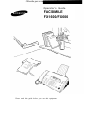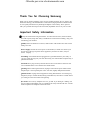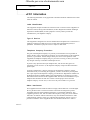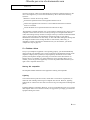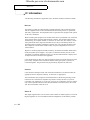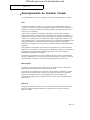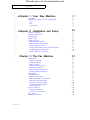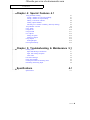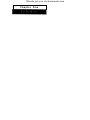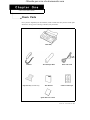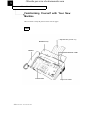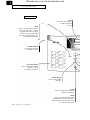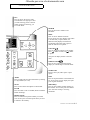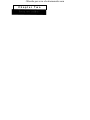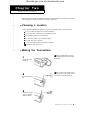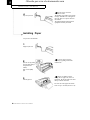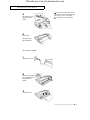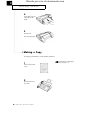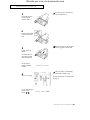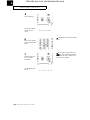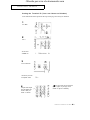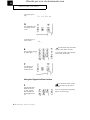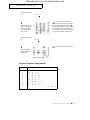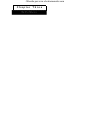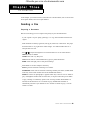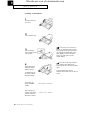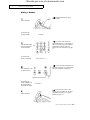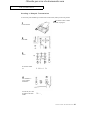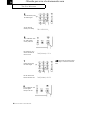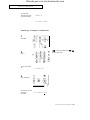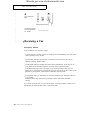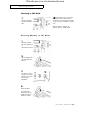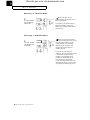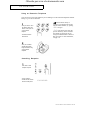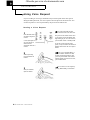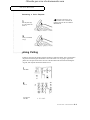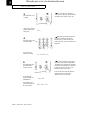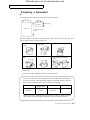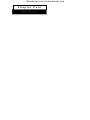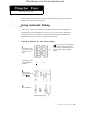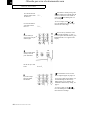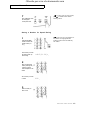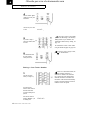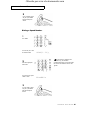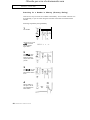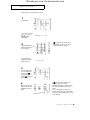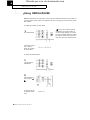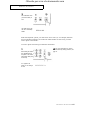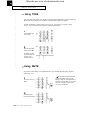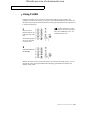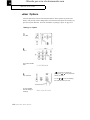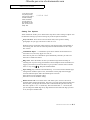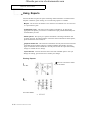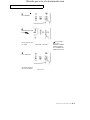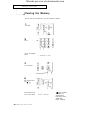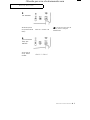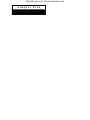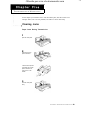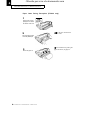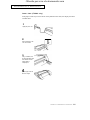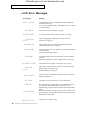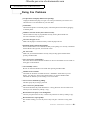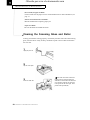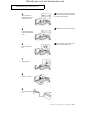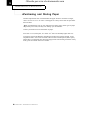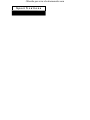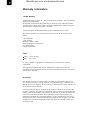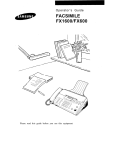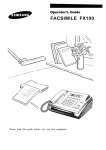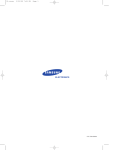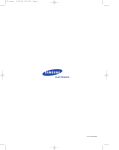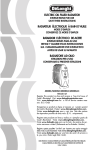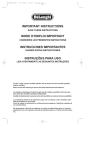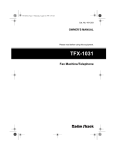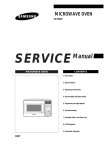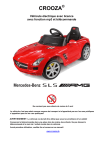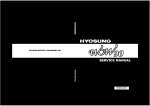Download Samsung FX600 Specifications
Transcript
Ofrecido por www.electromanuales.com Operator’s Guide FACSIMILE FX1600/FX600 Please read this guide before you use this equipment. Ofrecido por www.electromanuales.com Ofrecido por www.electromanuales.com Thank You for Choosing Samsung Thank you for choosing Samsung! Your new fax machine represents the very latest in fax machine technology. The FX1600/600 is a full-featured, high-performance machine built to strict quality standards set by Samsung-the highest in the industry. We’re proud to offer you a product that will provide convenient, dependable service for years to come. Important Safety Information Always be careful when using the machine. To reduce the risk of fire, electrical shock, and other injuries, keep these safety considerations in mind when installing, using, and maintaining your machine: Stability: Place the machine on a secure, stable surface. The machine can cause serious damage if it fails. Power Supply: Provide the correct power to the machine, as listed on its back. If you are not sure of the type of power that is supplied to your home or office, call your electric company. Grounding: You machine must be plugged into a grounded outlet for your safety. If you can’t insert the plug into your wall outlet easily, the outlet should be inspected by a qualified electrician. Overload: Don’t plug too many electrical devices into a wall outlet or extension cord. An overloaded outlet is a fire and electrical shock hazard. Cleaning: Before cleaning the machine, unplug it from both the power outlet and the telephone jack. Clean exposed parts with a soft cloth, slightly dampened with water. Thunderstorms: Unplug electrical appliances during thunderstorms. Avoid using any telephone (except a cordless model) during a thunderstorm, since there’s a small chance you could get an electrical shock from lightning. Gas Leaks: Never use any telephone close to a gas leak. If you think gas is leaking, call the gas company immediately, but use a telephone far away from the leak area. A small electrical spark in the telephone could cause a fire. Ofrecido por www.electromanuales.com P REFACE FCC Information The following information is only applicable to facsimile machines installed in the United States of America. Label Identification This equipment complies with Part 68 of the FCC rules. On the rear of this equipment is a label that contains, among other information, the FCC Registration Number and Ringer Equivalence Number (REN) for this equipment. You may need to provide this information for your telephone company. Type of Service This equipment is designed to be used on standard device telephone lines. Connection to a telephone company-provided coin service (central office implemented systems) is prohibited. Connection to party-line service is subject to state tariffs. Telephone Company Procedure The goal of the telephone company is to provide you with the best service possible. In order to do this, it may occasionally be necessary for it to make changes in this equipment, operation, or procedures. If these changes affect your service or the operation of the equipment, the telephone company will give you notice in writing, to allow you to make any changes necessary to maintain uninterrupted service. If you have any questions about your telephone line, such as how many pieces of equipment you can connect to it, the telephone company will provide this information upon request. In certain circumstances, it may be necessary for the telephone company to request information from you concerning the equipment you have connected to your telephone line. Upon request of the telephone company, provide the FCC Registration Number and the Ringer Equivalence Number (REN) of the equipment that is connected to your line; both of these items are listed on the equipment label. The sum of all of the RENs on your telephone line should be less than five in order to ensure proper service from the telephone company. In some cases, a sum of five may not be usable on a given line. About Interference This equipment has been tested and found to comply with the limits for a Class B digital device, pursuant to Part 15 of the FCC Rules. These limits are designed to provide reasonable protection against harmful interference in a residential installation. This equipment generates, uses, and can radiate radio frequency energy and, if not installed and used in accordance with the instructions, may cause harmful interference to radio communications. However, there is no guarantee that interference will not occur in a particular installation. If this equipment does cause harmful interference to radio or PREFACE i Ofrecido por www.electromanuales.com P REFACE television reception, which can be determined by turning the equipment off and on, the user is encouraged to try to correct the interference by one or more of the following measures: Reorient or relocate the receiving antenna. Increase the separation between the equipment and the receiver. Connect the equipment into an outlet on a circuit different from that to which the receiver is connected. Consult the dealer or an experienced radio/TV technician for help. The Telephone Consumer Protection Act of 1991 makes it unlawful for any person to use a computer or other electronic device to send any message via a telephone fax machine unless such message clearly contains in a margin at the top or bottom of each transmitted page or on the first page of the transmission, the date and time it is sent and an identification of the business or other entity, or other individual sending the message and the telephone number of the sending machine or such business, other entity, or individual. In order to program this information into your fax machine, you should complete the steps on page 2.9. If a Problem Arises If any of your telephone equipment is not operating properly, you should immediately remove it from your telephone line, as it may cause harm to the telephone network. If the telephone company notes a problem, it may temporarily discontinue service. When practical, the telephone company will notify you in advance of the disconnection. If advance notice is not feasible, you will be notified as soon as possible. When you are notified, you will be given the opportunity to correct the problem and informed of your right to file a complaint with the FCC. Hearing Aid compatible The telephone handset attached to this equipment is hearing aid compatible. Lightning Your unit has built-in protection circuits, which meet or exceed FCC requirements, to reduce the risk of damage from surges in telephone line currents. However, lightning striking near or on these lines can cause an excessive surge of voltage that can damage the phone. Lightning damage is uncommon. However, if you are concerned about it or live in an area with frequent and/or severe electrical storms, we suggest that you unplug your electronic equipment during the storms. ii PREFACE Ofrecido por www.electromanuales.com P REFACE IC Information The following information is applicable only to facsimile machines installed in Canada. Notices The Industry Canada (IC) label identifies certified equipment. This certification means that the equipment meets certain telecommunications network protective, operational, and safety requirements. The Department does not guarantee the equipment will operate to the user’s satisfaction. Before installing this equipment, user should ensure that it is permissible to be connected to the facilities of the local telecommunications company. The equipment must also be installed using an acceptable method of connection. In some cases, the company’s inside wiring associated with a single line individual service may be extended by means of a certified connector assembly (telephone extension cord). The customer should be aware that compliance with the above conditions may not prevent degradation of service in some situations. Repairs to certified equipment should be made by an authorized Canadian maintenance facility designated by the supplier. Any repairs or alterations made by the user to this equipment or equipment malfunctions may give the telecommunications company cause to request the user to disconnect the equipment. Users should ensure for their own protection that the electrical ground connections of the power utility, telephone lines, and internal metallic water pipe system, if present, are connected together. This precaution may be particularly important in rural areas. Caution Users should not attempt to make such connections themselves, but should contact the appropriate electric inspection authority, or electrician, as appropriate. The Load Number (LN) assigned to each terminal device denotes the percentage of the total load to be connected to a telephone loop which is used by the device, to prevent overloading. The termination on a loop may consist of any combination of devices subject only to the requirement that the total of the load numbers of all devices does not exceed 100. The Load Number of this unit is #8. Class B This Digital Apparatus does not exceed the Class B limits for Radio Frequency noise from Digital Apparatus set out in the Radio Interference Regulations of the Industry Canada. PREFACE iii Ofrecido por www.electromanuales.com P REFACE Renseignements du lndustrie Canada Les renseignements suivants ne s’appliquent qu’aux télécopieurs installés au Canada. Avis L’etiquette du Industrie Canada (IC) est une que marque d'identification d'appareil certifié. Cette certification signifie que l'appareil répond à certains critères de sécurité et d’utilisation. Cependant, le Ministère ne peut pas garantir que l'appareil rencontrera les exigences de son utilisateur. Avant de faire l'installation de l'appareil, l'utilisateur devrait s'assurer qu'il paurra brancher son appareil en utilisant les services généralement offerts par la compagnie téléphoneque de sa région. If faut s'assurer de brancher convenablement l'appareil. Dans certains cas, le système interne de communication d'une compagnie possède aussi une ligne individuelle qu'il vous sera possible d'utiliser avec un dipositif d'assemblage certifié (rallonge de téléphone). L'utilisateur devrait se renseigner afin de faire une bonne utilisation de son appareil et de ne pas nuire au système interne de communication de la compagnie. Toute réparation d'un appareil certifié devrait être effectuée dans un centre d'entretien approuvé par le fournisseru. Toute réparation ou modification apportée par l'utilisateur à son appareil ou tout problème de fonctionnement purrait forcer votre compagnie téléphonique àdébrancher votre appareil. L'utilisateur devrait s'assurer que les raccordements de mise à la terre de l'alimentation, des lignes téléphoniques et du système de tuyauterie hydraulique, si présent, soient tous relies ensembles. Cette mesure de sécurité est important surtout en milieu rural. Misc en gard L'utilisateur ne devrait pas essayer de faire de tels raccordements seul, il devrait faire appel à du personnel qualifié ou à un électricien selon le cas. Le numéro de raccordement (LN) se rapporte à chaque appareil et détermine le nombre maximum de raccordements afin d'éviter une surcharge. La boucle peut comprendre plusieurs choix différents tant et aussi longtemps que le total des numéros de raccordement noe dépasse pas la somme de 100. Le numéro de raccordement de votre appareil est:#8. Classe B Cet appareil n'excede pas les limites de la classe B pur les émissions de parasites radio à partir d'un appareil numérique établies par le règlement sur les parasites radio du Industrie Canada. iv PREFACE Ofrecido por www.electromanuales.com C ONTENTS Chapter 1: Your New Machine Check Parts Familiarizing Yourself with Your New Machine Front Rear Control Panel Chapter 2: Installation and Setup Choosing a Location Making the Connections Installing Paper Making a Copy Setting up the Fax Adjusting Ringer Volume Selecting Tone or Pulse Service Setting the Date and Time Setting the Terminal ID (Your Name and Number) Using the Keypad to Enter Letters Keypad Character Assignments Chapter 3: The Fax Machine Sending a Fax Preparing a Document Loading a Document Dialing a Number Confirming the Transmission Cancelling Transmission Sending a Delayed Transmission Cancelling a Delayed Transmission Receiving a Fax Reception Modes Receiving in Fax Mode Receiving Manually (in TEL Mode) Receiving in TEL/FAX Mode Receiving in ANS/FAX Mode Using an Extension Telephone Cancelling Reception Using Voice Request Sending a Voice Request Answering a Voice Request Using Polling Preparing a Document 1 CONTENTS 1.1 1.1 1.2 1.2 1.3 1.4 2.1 2.1 2.1 2.2 2.4 2.6 2.6 2.6 2.7 2.9 2.10 2.11 3.1 3.1 3.1 3.2 3.3 3.4 3.4 3.5 3.7 3.8 3.8 3.9 3.9 3.10 3.10 3.11 3.11 3.12 3.12 3.13 3.13 3.15 Ofrecido por www.electromanuales.com C ONTENTS Chapter 4: Special Features 4.1 Using Automatic Dialing Storing a Number for One-Touch Dialing Storing a Number for Speed Dialing Dialing a One-Touch Number Dialing a Speed Number Searching for a Number in Memory (Directory Dialing) Using REDIAL / PAUSE Using TONE Using MUTE Using FLASH User Options Setting an Option Setting Fax Option Using Reports Printing Reports Clearing the Memory 4.1 4.1 4.3 4.4 4.5 4.6 4.8 4.10 4.10 4.11 4.12 4.12 4.13 4.14 4.14 4.16 Chapter 5: Troubleshooting & Maintenance 5.1 Clearing Jams Paper Jams During Transmission Paper Jams During Reception Cutter Jams LCD Error Messages Fixing Fax Problems Cleaning the Roller and Scanning Glass Purchasing and Storing Paper Specifications Specifications 5.1 5.1 5.2 5.3 5.4 5.5 5.6 5.8 A.1 A.1 CONTENTS 2 Ofrecido por www.electromanuales.com Chapter One Ofrecido por www.electromanuales.com Y OUR N EW M A C H I N E Check Parts Once you have unpacked your fax machine, check to make sure that you have all the parts shown here. If any piece is missing or broken, call your dealer. Main Body Handset Paper Exit Tray (FX1600 only) Thermal Paper Roll Phone Line Cord This Manual Address Label Paper Quick Reference Guide C HAPTER ONE : YOUR NEW MACHINE 1 .1 Ofrecido por www.electromanuales.com Y OUR N EW M ACHINE Familiarizing Yourself with Your New Machine Take a moment to study the pictures on the next few pages. Front Paper Exit Tray (FXl600 only) Document Tray Handset Document: Guide Control Panel Paper Cover Latch 1.2 CHAPTER ONE: YOUR NEW MACHINE Ofrecido por www.electromanuales.com Y OUR N EW M A C H I N E Rear Handset Socket Power Cord This is where you connect the handset to the machine. Phone Socket (LINE) Dial Mode Switch located on the bottom Choose between PULSE or TONE dialing Connect the phone line cord. Ringer Volume Switch Use this switch to adjust ringer volume. Speaker Extension Socket (EXT) located on the bottom Connect a normal phone or answering machine. CHAPTER ONE: YOUR NEW MACHINE 1.3 Ofrecido por www.electromanuales.com Y OUR N EW M ACHINE Control Panel Mode Press to choose which mode you want (fine, super fine, or photo) The lights will show you which setting you have chosen. When there are no lights showing, you are in the standard mode. LCD Shows the date and time, or what the machine is doing. ALARM Indicator This will light up when something is wrong. One-Touch Buttons Press to make calls and send documents, simply by pressing one button. Number Keypad Press to dial numbers manually. TONE Press to temporarily switch from pulse to tone dialing. 1.4 CHAPTER ONE: YOUR NEW MACHINE HELP Press to print out the HELP LIST. The HELP LlST shows the machine’s basic functions and commands to use as a quick reference guide. Ofrecido por www.electromanuales.com Y OUR N EW M ACHINE RCV. Press to choose the receive mode. The indicators will light up to show you which setting you have chosen. When no lights are showing, you are in TEL mode. SEARCH Press to search for a number in the autodialer. MENU Press to choose different functions. If you do not press any number code within 3 seconds after you press MENU, the machine briefly displays each function sequentially and which code to press to enter the function set up mode. VOLUME A/r Press to change the volume on the speaker. Press A to make it louder, and v to make it quieter. Also press to display the last or the next menu. SCROLL/CLEAR 4/) Press to move right or left through the display or to delete digits in the edit mode. START/COPY Press to start a job, make copies or print reports. SPEED Press to make calls and send documents by entering a 2-digit number (01 to 50). STOP Press to stop the machine in the middle of a job. If also clears an error display and ejects your original documents. MUTE Press to turn off the microphone on the handset. OHD/V.REQ. Press to dial a number without picking up the handset. You can also press it to make a voice call after sending or receiving documents. FLASH Press to transfer a call in a PABX (Private Automatic Branch Exchange). REDIAL/PAUSE Press to redial the last phone number you called. You can also press it to add a pause when you store a number in the memory. CHAPTER ONE: YOUR New MACHINE 1 .5 Ofrecido por www.electromanuales.com Chapter Two Ofrecido por www.electromanuales.com I NSTALLATION AND SETUP Please review the safety precautions at the front of this manual, then follow the directions in this chapter to connect your machine and set it up for use. Choosing a Location To help guarantee trouble-free operation of your fax machine, place it in a spot where: l It is not in direct sunlight or in excessive humidity. l It is not too close to heating or air conditioning vents. l Its ventilation openings aren’t blocked. l It is at least 4 inches away from other objects. l Its cords won’t get in the way. l It won’t be easily knocked off a table or dropped. l Liquids won‘t be spilled on it. Making the Connections 1 4 Plug the coiled handset cord into the HANDSET socket on the left side of the machine. 2 4 Plug one end of the telephone line cord into the TEL. LINE socket, and the other end into a telephone wall jack. Connect the coiled handset cord. Connect the telephone line. 3 Connect an extension phone or answering machine if desired. CHAPTER TWO : INSTALLATION AND SETUP 2 .1 Ofrecido por www.electromanuales.com I NSTALLATION AND SETUP 4 Plug in the power cord. 4 Plug the power cord into a standard AC outlet. The machine will sound a beep, and the message “THANK YOU” will appear in the LCD. There is no power switch on the machine. The outlet should be located near the equipment and easily accessible. Installing Paper <If you have an FX1600> 1 Unplug the power cord. 2 4 Cover may now be opened completely by pulling it back from machine case. 3 4 If there is an adhesive sticker sealing the new paper roll, remove it completely. Be sure the paper exits from the top of the roll as shown. Open the cover by pushing the cover release latch (on the right side of the machine). Rear cover will partially open. Insert the paper roll. The core size of the paper roll must be from 12.5 up to 12.9 mm (0.49 to 0.51 in). 2.2 CHAPTER TWO: INSTALLATION AND SETUP Ofrecido por www.electromanuales.com I NSTALLATION AND SETUP 4 Pull out about 10 cm (4 in) of the paper from the machine. 4 Push the edge of the paper into the slot which reads “Insert the leading edge of the paper as shown” and pull the paper out about 10 cm (4 in) from the back. 5 Close the cover. The machine cuts the paper automatically. <If you have an FX600> 1 Unplug the power cord. 2 Open the cover by pushing the cover release latch (on the right side of the machine). 3 Insert the paper roll. CHAPTER TWO: INSTALLATION AND SETUP 2.3 Ofrecido por www.electromanuales.com I NSTALLATION AND S ETUP 4 Pull out about 10 cm (4 in) of the paper from the machine. 5 Close the cover. Tear off any extra paper. Making a Copy Try copying a document to verify machine operation. 4 For information on preparing a document, see page 3.1. 1 Choose a page you want to copy. 2 Open the document tray, if it is dosed. 2.4 CHAPTER TWO: INSTALLATION AND SETUP Ofrecido por www.electromanuales.com I NSTALLATION AND SETUP 4 You can place up to 10 sheets at a time on the document tray. 3 Turn the page face down and slide it into the document holder. 4 Adjust the document guide to match the width of the paper. 4 Slide the sheet down the document tray until it’s gripped by the machine. 5 Feed the page into the machine. The machine beeps, and the automatic document feeder pulls in the page. The LCD shows the message “DOCUMENT LOADING.” DOCUMENT LOADING 4 The print quality is automatically set to FINE when making a copy. 6 Adjust the copy quality. You can choose the proper contrast mode by pressing 4 or ). For more information on contrast mode, see page 3.1. L I G H T A U T O DARK CHAPTER Two: INSTALLATION AND SETUP 2.5 Ofrecido por www.electromanuales.com I NSTALLATION AND SETUP 7 Press START/COPY. 4 You can place up to 10 sheets at a time on the document tray. Make sure all sheets are loaded face down. Setting Up the Fax Follow the directions below to set up your fax. Adjusting Ringer Volume 1 Set the machine’s ringer volume by using the RINGER VOLUME switch on the left side of the machine. 4 The fax will work normally even if the RINGER SWITCH is set to OFF ( • ). If you connect an extension telephone to the machine, it will ring even if the RINGER switch is set to OFF (• ). Selecting Tone or Pulse Service 1 Set the DIAL MODE switch on the left side of the machine to match the type of service you have. 2.6 CHAPTER TWO: INSTALLATION AND SETUP 4 If you have Touch-Tone service, set the switch to TONE. If you have pulse service, set the switch to PULSE. If you aren’t sure what kind of service you have, move the DIAL MODE switch to the TONE position. Lift the handset and press any number (except *, #, or Ø ) on the keypad. If the dial tone stops, you have tone service. If the dial tone continues, you have pulse service. Ofrecido por www.electromanuales.com I NSTALLATION AND SE T U P Setting the Date and Time 4 You can also press MENU, then A or v to select this mode. 1 Press MENU. 2 Press 2. The LCD shows “DATE & TIME”. 2. D A T E & T I M E 3 Press START/COPY. The LCD asks you to set a date format. MMDD DDMM 4 Select the type of date format you want by using or CHAPTER TWO: INSTALLATION AND SETUP 2 .7 Ofrecido por www.electromanuales.com I NSTALLATION AND SETUP 5 Press START/COPY. The LCD shows the date and time set at the factory. 00 - 00 - 96 00: 00 4 The machine uses the 24-hour time format. 6 Enter the correct date and time by using the number keypad. 4 If you enter a wrong number, use 4 or ) to move the flashing line under the number you want to correct, then enter the correct number. 7 When the date and time are correct, press START/COPY. The LCD shows the date and time. 2.8 CHAPTER TWO : INSTALLATION AND SETUP 01 - 25 - 96 12 : 45 Ofrecido por www.electromanuales.com I NSTALLATION AND SETUP Setting the Terminal ID (Your own Name and Number) Your terminal ID will be printed at the top of each page sent from your machine. 1 Press MENU. 2 Press 1. The LCD shows "TERMINAL ID". 1. TERMINAL ID 3 Press START/COPY. The LCD asks you to enter the telephone number. 4 Using the number keypad, enter the telephone line number to which your machine is connected. TEL: 4 You can include special characters (space, hyphen, or plus sign) in the number to improve readability. CHAPTER TWO : INSTALLATION AND SETUP 2 .9 Ofrecido por www.electromanuales.com I NSTALLATION AND SETUP YOU can enter up to 20 digits. TEL : + 44 1952 292 5 Press START/COPY when the number in the LCD is correct. The machine asks you to enter your name. I D : _ 6 Enter your name by using the number keypad. For information using the number keypad to enter letters, see below. You can enter a total of up to 20 digits and/or letters for the name. 7 Press START/COPY when your name appears correctly on the LCD. Using the Keypad to Enter Letters 1 Press the number button labeled with the letter you want - press the button repeatedly until the letter appears in the LCD. 2 .10 CHAPTER T WO: INSTALLATION AND SETUP 4 Press the number button as many times as you want to get the letter or number. For a list of letters and corresponding buttons, see the next page. Ofrecido por www.electromanuales.com I NSTALLATION AND SETUP The letter appears in the LCD. I D : S To enter two successive letters which are assigned to the same number button (for example, GI), press the button when the letter you want appears in the display to move the flashing line to next position, and enter the next letter by pressing the number button again. 2 When the letter you want appears on the display, press the other number button labeled with the letter you want. The letter appears on the LCD. ID:SA 3 Select additional letters in the same way. When you're finished entering letters, press START/COPY. Keypad Character Assignments Number 1 2 3 4 5 6 7 8 9 0 Assigned numbers, letters, or characters Space A D G J M P T W + 1 B E H K N Q U X - C F I L O R V Y , 2 3 4 5 6 S 8 Z . 7 9 / * # & 0 CHAPTER Two: INSTALLATION AND SETUP 2 .11 Ofrecido por www.electromanuales.com Chapter Three Ofrecido por www.electromanuales.com T HE F AX M A C H I N E In this chapter, you will learn how to send and receive fax documents, how to use the four fax reception modes, and voice request features. Sending a Fax Preparing a Document Here are some things you can to improve the quality of your faxed documents: If your original is of poor quality, photocopy it. A copy often transmits better than the original. Send documents created by typewriter, felt tip pen, black ink, or laserwriter. The paper should be white or very light and of normal weight - not cardboard. Blue lines on a ruled pad don’t fax well. Press 4 or ) to adjust the brightness of a faxed document. You can select between LIGHT, AUTO, and DARK: LIGHT works with very dark print. AUTO works well for normal handwritten, typed, or printed documents. DARK works with light print or faint pencil markings. Press MODE to increase sharpness and clarity. FINE is good for documents containing a lot of detail. SUPER FINE works well for documents containing extremely fine detail. (SUPER FINE works only if the remote machine also has the SUPER FINE feature). PHOTO is used to fax photographs or graphics which may consist of color or shades of gray. Although the machine will not send colors, it can print and send up to 32 shades of gray, resulting in a satisfactory picture at the receiving machine. When PHOTO is selected, and the machine is set to 32 shades of gray, SUPER FINE resolution is automatically selected. If your machine is set to transmit 16 shades of gray, it sets the resolution to FINE. CHAPTER THREE : THE FAX MACHINE 3.1 Ofrecido por www.electromanuales.com T HE F AX M A C H I N E Loading a Document 1 Open the document tray, if it is closed. 2 Turn the page face down. 3 4 You can insert up to 10 sheets at a time. If you insert more than one sheet, make sure the bottom first sheet enters first. Stagger the leading edges of the sheets slightly, and insert the sheets with a very slight push to ensure smooth feeding. 4 4 If you want to add pages while the fax is sending, insert them into the loading slot on top of the already loaded sheets. Adjust the document guides to match the width of the document. Slide the sheet down the document tray until it is pulled in the machine. If you’re loading pages that are unusually thick or thin, feed one sheet at a time. The machine beeps, and the automatic document feeder pulls in the page. The LCD shows the message "DOCUMENT LOADING". Then the contrast and resolution settings appear in the LCD, and you can adjust them if necessary. 3.2 CHAPTER THREE : THE FAX MACHINE DOCUMENT LOADING LIGHT AUTO DARK Ofrecido por www.electromanuales.com T HE F AX M A C H I N E Dialing a Number 4 For hands-off operation, press OHD/V.REQ. 1 Pick up the handset. The LCD shows the message “PHONE”. PHONE + You can store One-Touch and Speed Dial numbers in your machine so that you can dial your most frequently used numbers with the touch of a button. For more information, see page 4.1. 2 Using the number keypad, enter the number of the remote fax machine. The LCD shows the number you are dialing. 022592114 4 You can cancel the transmission of a document at any time by pressing STOP. For more information, see page 3.4. 3 Press START/COPY when you hear the fax tone. The LCD shows the message “SENDING”, and the document begins to feed through the machine. 4 Replace the handset. SENDING 4 You can send or receive a voice request while you send a fax. For more information about the voice request feature, see page 3.12. CHAPTER THREE THE FAX MACHINE 3.3 Ofrecido por www.electromanuales.com T HE F AX M A C H I N E Confirming the Transmission When the last page of your document has been sent successfully, the machine beeps and the LCD will show “OK” and returns to standby mode. 01- 25- 96 12:45 4 If something went wrong during your fax transmission, an error message appears in the LCD. For a listing of LCD error messages and their meanings, see page 5.4. If you receive an error message, press STOP to clear the message, and try to send the document again. For more information about cancelling transmission, see below. You can set your machine to print a confirmation report automatically. For more information, see pages 4.12. Cancelling Transmission 1 Press STOP at any time to cancel transmission. The fax transmission is cancelled and the machine returns to standby mode. 3 . 4 CHAPTER THREE : THE FAX MACHINE STOP PRESSED Ofrecido por www.electromanuales.com T HE F AX M A C H I N E Sending a Delayed Transmission You can set your machine up to send a fax at a later time, when you are not present. 4 For details on how to load a document, see page 3.2. 1 Load the document. 2 Press MENU. 3 Press 5. The LCD shows "DELAY TX”. 5. D E L A Y T X 4 Press START/COPY to set up a delayed transmission. The LCD asks you to enter the number of the remote machine. T E L : _ C HAPTER T HREE T HE Fax MACHINE 3 .5 Ofrecido por www.electromanuales.com T HE F AX M A C H I N E 5 Enter the number by using the number keypad. The LCD shows the number you are dialing. TEL: 0 1 9 5 2 2 9 2 0 _ 6 Press START/COPY when the number appears correctly in the LCD. The machine asks you to enter the time when the fax is to be sent. TIME(HHMM)=15:14 4 Enter the time in 24-hour format. For example: 11:50 P.M is entered as 23:50. 7 Enter the time by using the number keypad. The LCD shows the time when the fax will be sent. 6 Press START/COPY when the time appears correctly in the LCD. 3 .6 CHAPTER THREE : THE FAX MACHINE TIME(HHMM)=23:50 Ofrecido por www.electromanuales.com T HE F AX M A C H I N E The machine will alternately show DELAY TX 23:50 and standby DELAY TX 01-25-96 12:45 Cancelling a Delayed Transmission 1 Press MENU. 4 You can press MENU, then V or A to select this mode. 2 Press 5. The LCD shows “DELAY TX”. 5. DELAY TX 3 Press START/COPY. The LCD asks if you want to cancel the transmission. TX CANCEL? Y/N CHAPTER THREE : THE FAX MACHINE 3.7 Ofrecido por www.electromanuales.com T HE F AX M ACHINE 4 Press START/COPY again. The delayed transmission you have programmed is now cancelled. TX CANCELLED Receiving a Fax Reception Modes Your machine has four reception modes: In FAX mode, the machine answers an incoming call and immediately goes into receive mode, expecting a fax to be sent. In TEL mode, automatic fax reception is turned off. You can receive a fax only by manually pressing START/COPY. In TEL/FAX mode, the machine will answer faxes automatically. If you want to use your phone line for both fax and phone, you may want to select this mode. If the machine does not sense a fax signal, it will continue ringing to tell you it is a phone call. You should pick up the handset to answer the call. If you do not pick up the handset on your machine, it will switch to automatic reception mode. In ANS/FAX mode, you must attach an answering machine to the EXT line socket on your machine. When the phone rings, the answering machine answers and records the caller’s message. If you rarely use the fax line for voice conversations, set the fax machine to receive a fax automatically by selecting either FAX or TEL/FAX mode. 3 .8 CHAPTER THREE: THE FAX MACHINE Ofrecido por www.electromanuales.com T HE F AX M A C H I N E Receiving in FAX Mode 1 Press RCV. repeatedly until FAX mode indicator lights. 4 In FAX mode, when you get a call, the machine answers the call on the second ring. You can change the number of rings. For more information, see page 4.12. When reception is complete, the machine returns to standby mode. Receiving Manually (in TEL Mode) 1 Press RCV. repeatedly until all the indicators are off. The machine IS now in TEL 2 When the telephone rings, pick up the handset and answer it. 3 If you hear a fax tone, or if the person on the other end asks you to receive a document, press START/COPY. 4 Replace the handset. The machine begins receiving and returns to standby mode when the reception is complete. CHAPTER THREE : THE FAX MACHINE 3.9 Ofrecido por www.electromanuales.com T HE F AX M A C H I N E Receiving in TEL/FAX Mode 1 Press RCV. repeatedly until TEL/FAX mode indicator lights. When a call comes in, your machine answers the call and receives the fax automatically. If you pick up your phone extension during the secondary ringing, the machine will continue to ring, and will answer the line. Receiving in ANS/FAX Mode 1 Press RCV. repeatedly until ANS/FAX mode indicator lights. + When your answering machine answers an incoming call, it may record a fax tone until it realizes it is a fax coming through. Your answering machine may tell you that a voice message has been left, when it is actually a fax tone. If you have set your machine to ANS/FAX and your answering machine is switched off, or the answering machine is not connected, the fax machine will automatically go into receive mode after several rings. If your answering machine has a 'userselectable ring counter’, set it to answer an incoming call within 4 rings or less. 3.10 CHAPTER THREE : THE FAX MACHINE Ofrecido por www.electromanuales.com T HE F AX M A C H I N E Using an Extension Telephone You can receive a fax from someone you are talking to on the extension telephone without having to go to the fax machine. 4 Press the buttons slowly in sequence. If you still hear the fax tone from the remote machine, try pressing “ * 9 * ” once again. 1 When you receive a call on the extension phone and hear fax tones, press *9* on the extension telephone. “ * 9 * ” is the remote receive start code preset at the factory. The first and the last asterisks are fixed, but you can change the middle number to whatever digit you select. For more information, see page 4.12. The machine receives the document. 2 When you are finished speaking the machine begins documents, hang up the extension telephone. Cancelling Reception 1 Press STOP to cancel reception at any time. The fax reception is cancelled and the machine returns to standby mode. STOP PRESSED CHAPTER THREE : THE FAX MACHINE 3 .11 Ofrecido por www.electromanuales.com T HE F AX M A C H I N E Using Voice Request If you’re sending or receiving a document and you need to speak to the other person during the same phone call, use voice request to alert the person at the remote site. You can also respond to a voice request made by the person on the remote end. Sending a Voice Request 1 Press OHD/V.REQ. while a document is being sent or received A voice request signal IS sent to the remote fax machine after the document has been sent or received. 4 You cannot talk with the other person and send a fax at the same time. The person on the remote end has 10 to 15 seconds to pick up the handset and begin talking to you. If no one answers, your machine returns to standby mode. If you can’t seem to alert the other person, it may be because the remote fax machine doesn’t have the voice request feature. 2 When the phone rings, pick up the handset and answer it. + When you’ve finished talking, if you have another document to send, load the document and tell the other person to press START on the remote machine. When you hear the fax tones, press START/COPY. 3 4 You can cancel a voice request by pressing OHD/V.REQ a second time. When you are finished, replace the handset. 3.12 CHAPTER THREE : THE FAX MACHINE Ofrecido por www.electromanuales.com T HE F AX M A C H I N E Answering a Voice Request 4 If you don’t answer the voice request within 10 to 15 seconds, the machine prints out the CALL BACK MESSAGE list. 1 When the phone rings, pi up the handset and answer it. 2 When you are finished, hang up. Using Polling Polling is when one fax machine requests another to send a document. This is useful when the person with the original documents is not in the office or is not going to pay for the phone call. The person who wants to receive the document calls the machine holding the original, and requests that the document be sent. 1 Press MENU. 2 Press 6. The LCD shows “POLLING”. 6. POLLING CHAPTER THREE : THE FAX MACHINE 3.13 Ofrecido por www.electromanuales.com T HE F AX M A C H I N E 3 4 There should be no documents loaded in your machine, and the remote machine must be ready for your call. Press START/COPY to set up polling. The LCD asks to enter the telephone number of the remote party. TEL:_ 4 When polling another fax machine to retrieve a document, the remote machine may by secured with a poll code. In this case, you cannot receive the document. 4 Enter the number by using the number keypad. The LCD shows the number you are dialing. TEL:019522920_ 4 Not all fax machines have polling capability, and polling incompatibility sometimes occurs between fax machines from different manufacturers. Therefore, polling may fail in some cases, even when poll codes are not used. 5 Press START/COPY when the number appears correctly in the LCD. Your fax machine cannot be polled, so other fax machines cannot poll a document from your machine. The LCD shows the message “DIALING” and “RECEIVING-POLL.” Your machine starts to receive the document from the remote machine. 3 .14 CHAPTER THREE : THE FAX MACHINE DIALING ... RECEIVING-POLL Ofrecido por www.electromanuales.com T HE F AX M A C H I N E Preparing a Document The FX600/1600 can transmit documents with the following sizes: 215.91mm 145mm Minumum 127mm (length) Maximum Up to a maximum of 998mm DO NOT attempt to feed the following document types into the unit, as they may jam. Instead, make a photocopy, and send the copy. Wrinkled or creased paper Carbon or carbon-backed paper Curled or rolled paper or fax paper Coated paper Tom paper Too thin (less than 0.075mm) or thick (more than 0.15mm) paper Remove clips, staples, and similar objects from documents before feeding them into the unit. Let ink or paste dry completely before you send documents. Do not try to load two or more documents into the machine if the documents are too thin or too thick. These documents might not go through properly. Feed one sheet at a time. Check the chart below, to see what is acceptable. Single sheet Thickness of document 0.075mm, to 0.15 mm Up to five sheets Up to ten sheets 0.083mm, to 0.13 mm 0.085 to 0.13 mm Make a copy of any document that is too thin or too thick to send by using an office copier. Non-standard paper dimensions may cause feeding problems. CHAPTER THREE: THE FAX MACHINE 3.15 Ofrecido por www.electromanuales.com Chapter Four special features Ofrecido por www.electromanuales.com S PECIAL F E A T U R E S In this chapter you will learn how to use the automatic dialing, special phone features, and how to set options and print reports Using Automatic Dialing There are two ways to store numbers for automatic dialing : One-Touch Dialing and Speed Dialing. One-Touch Dialing lets you use any one of the 10 One-Touch buttons located on the left of the machine’s control panel to dial your number automatically. Speed Dialing allows you to enter two digits to dial a number. Storing a Number for One-Touch Dialing + You can store up to 20 numbers in the 10 One-Touch buttons. Each OneTouch button can simultaneously hold one fax number and one telephone number. 1 Press and hold the OneTouch button (01 through 10) that you want to assign. The LCD asks if you want to assign a telephone or fax number. TEL FAX 2 Choose the type of number you want to store by using ) or 4. 3 Press START/COPY. CHAPTER FOUR: SPECIAL FEATURES 4.1 Ofrecido por www.electromanuales.com S PECIAL F E A T U R E S T01 in the LCD stands for *telephone number stored into button 01”. F01 in the LCD stands for “FAX number stored in button 01”. T01: _ F01:_ 4 If the button is already storing a fax or phone number, the LCD will show the number. To delete all of the number or name, press 4 when flashing line is at the first digit. To correct a digit, use the ) or 4 to move the flashing line under the digit, then enter the correct digit. 4 You can use any characters on the number keypad, including “ # ” and “ * ”. To insert a pause between numbers, press REDIAL/PAUSE; a “P” appears on the Display. 4 Enter the number you want to store by using the number keypad. 5 When the number appears correctly in the LCD, press START/COPY. The LCD asks you to enter a name. 6 If you want to assign name to the number, enter the name. NAME:_ 4 For information on how to enter letters using the keypad, see page 2.10. If you assign a name to the number, you can take advantage of the directory dialing feature of your machine. For information about directory dialing, see page 4.6. To correct a digit, use the ) or 4 to move the flashing line under the digit, then enter the correct digit. 4 .2 CHAPTER FOUR: SPECIAL FEATURES Ofrecido por www.electromanuales.com S PECIAL F EATURES 4 If you don’t want to assign a name, press 'I or START/COPY without entering a name. 7 Press START/COPY when the name appears correctly on the LCD. Storing a Number for Speed Dialing 4 You can store up to 50 telephone or fax numbers in 2-digit Speed Dial locations. Each location can hold only one number. 1 Press and hold SPEED until the LCD shows the message “INPUT (0150)>_". The LCD asks you to enter the location number you wish to assign. INPUT [01-50] >_ 2 Enter a 2-digit location number (01 through 50) in which you want to store the telephone or fax number. The LCD asks you to enter a number. S05:_ 3 Enter the number you want to store. CHAPTER FOUR : SPECIAL FEATURES 4.3 Ofrecido por www.electromanuales.com S PECIAL F E A T U R E S 4 When the number appears correctly in the LCD, press START/COPY. The LCD asks you to enter a name. NAME:_ If you assign a name to the number, you can take advantage of the directory dialing feature of your machine. For information about directory dialing, see page 4.6. 5 If you want to assign a name to the number, enter the name. For information on how to enter letters using the number keypad, see page 2.10. 4 If you don’t want to assign a name, press v or START/COPY. 6 Press START/COPY when the name appears correctly on the LCD. Dialing a One-Touch Number 4 If there is no document loaded, the telephone number is dialed. If a document is loaded in the document tray, pressing the One-Touch button dials the fax number associated with that button. The machine automatically begins to transmit when the remote fax machine answers the phone. 1 Press the One-Touch button (01 through 10). The LCD shows the number or name stored for that One-Touch button. You hear the dialing on the speaker. Then the LCD shows the message “SENDING”, if you are sending a fax. 4 .4 CHAPTER FOUR : SPECIA L FEATURES SENDING Ofrecido por www.electromanuales.com S PECIAL F E A T U R E S 2 If you are making a phone call, pick up the handset when the other person answers. Dialing a Speed Number 1 Press SPEED. The LCD asks you to enter the location number. L O C NO [ 0 1 - 5 0 ] > _ 4 If a document is loaded in the document tray, the machine automatically begins to transmit when the remote fax machine answers the phone. 2 Enter the 2-digit Speed Dial number. The LCD shows the speed number or name. S01:460P2114 3 if you are making a phone call, pick up the handset when the other person answers. CHAPTER FOUR: SPECIAL FEATURES 4.5 Ofrecido por www.electromanuales.com S PECIAL F E A T U R E S Searching for a Number in Memory (Directory Dialing) There are two ways to search for a number in the memory. You can either scan from A to Z sequentially, or you can search using the first letter of the name associated with the number. Searching Sequentially through Memory 1 Press SEARCH. The LCD asks you to press v or A or to choose a letter by pressing a keypad button. 2 Press ‘t or A to move backward or forward through the directory until you find the name you want. 3 Press ) or 4 if you want to see the phone number that matches the name in the LCD 4 When the number you want appears in the LCD, press START/COPY to dial the number. 4 .6 CHAPTER FOUR : SPECIAL FEATURES P R E S S V, ∧, A- Ofrecido por www.electromanuales.com S PECIAL F E A T U R E S Searching for a Particular First Letter 1 Press SEARCH. The LCD asks you to press or ,or to choose a letter by pressing a number button. PRESS V,∧ , A-Z 4 For example, to find the name “SAMSUNG,” press the “7” button, which is labeled with “PQRS”. 2 Press the number button labeled with the letter you want to search for. The first name found beginning with the letter appears on the LCD. F 01:OFF ICE 3 If the name appearing in the LCD is not the name you want, press V to display the next name in the list or A to display the previous name. 4 When the name you want appears in the LCD, press START/COPY to dial the number. 4 If a document is loaded in the document tray, the machine automatically begins to transmit when the remote fax machine answers the phone. Or, if no document is loaded, your machine will make a phone call. When the person you are calling answers, pick up the handset. CHAPTER FOUR : SPECIAL FEATURE S 4.7 Ofrecido por www.electromanuales.com S PECIAL F E A T U R E S Using REDIAL/PAUSE REDIAL/PAUSE has two functions. It can be used to redial the number you last called, or it can be used to insert a pause in a number when you’re setting up a One-Touch or Speed Dial number. To redial the number you last called 4 If you want to redial the number immediately, press START /COPY. If you want to stop redialing, press STOP. If you press START/COPY, the machine automatically redials the number up to three times at the three minute intervals. 1 Press REDIAL/PAUSE. If the number you dial is busy or there is no answer, the LCD shows the message “BUSY! BUSY! RETRY? To select the redial number 1 Press and hold down REDIAL/PAUSE. 2 Select the number you want by using the v or A. The LCD shows the last five telephone numbers called. 4 .8 CHAPTER FOUR: SPECIAL FEATURES 4602114 Ofrecido por www.electromanuales.com S PECIAL F E A T U R E S 3 Press START/COPY when you find the number you want. The number shown in the LCD will be automatically redialed. REDIALING ... With some telephone systems, you must dial an access code (“9,” for example) and listen for a second dial tone before you can dial an outside number. In such cases, you must insert a pause in the number. To insert a pause when storing an automatic dial number For more information on storing and automatically dialing numbers, see page 41. 1 When entering the number press REDIAL/PAUSE at the position in the number where dialing should pause momentarily. A “P” appears in the number you are entering in the LCD. 02P259P2114 CHAPTER FOUR: SPECIAL FEATURES 4 .9 Ofrecido por www.electromanuales.com S PECIAL F E A T U R E S Using TONE You may often need to use tone signals to perform special operations by phone. Bank-byphone and voice mail are two examples of systems that require tone signals. To find out whether you have pulse or tone service, see page 2.6. If you have pulse service, you can still send tone signals by following these steps: 1 Dial the number using pulse dialing. 2 When the remote phone answers, press TONE. Any numbers you press now will be sent by tone, not pulse, for the remainder of the call. Using MUTE If you mute a call during voice communication, you can hear the other party, but they cannot hear you. 1 Press MUTE while on the phone. 2 Press MUTE again to resume the conversation. 4.10 CHAPTER FOUR : SPECIAL FEATURES 4 MUTE turns off both the handset and the microphone when you are talking to someone. Press this button if you don’t want the other person to hear what you’re saying or if you are in a very noisy environment. Ofrecido por www.electromanuales.com S PECIAL F E A T U R E S Using FLASH Some special phone services require a switch-hook signal for proper operation. For example, if you have call waiting, you can put a call on hold and take a second call on the same line by pressing the switch-hook button. Pressing FLASH performs the equivalent of a switch-hook operation. 1 When you are on the telephone and hear the call waiting signal, press FLASH once. 4 If you don’t subscribe to a special service that uses the switch-hook signal, don’t press FLASH during a call - you could disconnect the line. The first caller is placed on hold and you are speaking to the second caller. 2 Press FLASH to talk to the first caller again. When a call comes in and you want the caller to be connected to another person, you can transfer the call by pressing FLASH without hanging up the handset and dialing the number of that person. CHAPTER FOUR: SPECIAL FEATURES 4 .11 Ofrecido por www.electromanuales.com S PECIAL F E A T U R E S User Options Your fax machine has various user-selectable features. These options are preset at the factory, and you may need to change them. To find out how the options are currently set, print out a System Data List. For more information on printing a report, see page 4.14. Setting an Option 1 Press MENU. 2 Press 3. The LCD shows "SYSTEM DATA". 3. SYSTEM DATA 4 You can skip any feature by pressing the v or A until you find the feature you want. 3 Press START/COPY. Use the ) or 4 to move the flashing line under the items you want. The LCD sequentially shows the settings you canchange. 4 .12 CHAPTER FOUR : SPECIAL FEATURES GRAY SCALE? 16/32 Ofrecido por www.electromanuales.com S PECIAL F E A T U R E S You can return to normal at any time by pressing STOP. If you press STOP in the middle of selecting features, the machine stores the features you have selected up to that point, and returns to the standby mode. 01-25-96 12:45 Setting Fax Options These instructions assume you’ve followed the steps above under “Setting an Option” and the machine is asking if you want to change any of the fax options listed here. Gray scale level - This is the first level of Photo mode, and is good for sending photographs. Set your gray scale levels to either 16 or 32. When the 32 level is selected, it takes longer to send, but the results will look better at the receiving end. The 32 level works only when the remote machine has the “super fine” feature. Confirmation Report - A confirmation report shows whether the transmission was successful or not, how many pages were sent, etc. Select YES to print out a confirmation report automatically each time you send a fax. Select NO to disable this feature. Ring count - Select the number of times your machine rings before answering an incoming call. If you are using your machine as both a telephone and a fax machine, we suggest you set the ring count to at least 4 to give you time to answer. Enter a number from 1 to 7 by using 4 or ) , then press START/COPY. Paper cutting (only available on the FX1600 only) - You can turn off the automatic page cutting feature. With this option “ON”, the machine cuts the paper after each page received. With this option “OFF” the machine prints a tear line. Select YES to turn on automatic cutting. Select NO to turn off automatic cutting. Remote receive code - The remote receive code allows you to receive a fax from an extension phone plugged into the EXT. line jack. If you pick up the extension phone and hear fax tones, you can enter the remote receive code and the fax will start receiving. The code is preset to “ *9 * ” at the factory. The first and the last “*” s are fixed, but you can change the middle digit to any digit between 0 and 9. Enter the digit you want to use, then press START/COPY. CHAPTER FOUR: SPECIAL FEATURES 4 .13 Ofrecido por www.electromanuales.com S PECIAL F E A T U R E S Using Reports Your fax machine can print out reports containing useful information - transmission and reception verification, option settings, etc. The following reports are available: Help list - This list shows the machine’s basic functions and commands. You can use this list as a quick reference guide. Confirmation report - This report can be printed on command or, by selecting the appropriate user option, you can have a confirmation report printed automatically after each document you send. TX/RX journal - This report gives specific information concerning transmission and reception activities: the times and dates of the most recent transmissions and receptions, phone numbers that were called, etc. Telephone number list - This list shows all numbers currently stored in One-Touch and speed-dial locations. Before changing or adding automatic-dial numbers, print this report to determine which numbers are currently stored. Print this report after making changes to confirm the new settings. System Data list - This list shows the status of the user-selectable options. After you change the settings, print out this list to confirm your changes. Printing Reports 4 Make sure no document is loaded in your fax machine. 1 Press MENU. 2 Press 4. The LCD shows "REPORT". 4. R E P O R T 4.14 CHAPTER FOUR SPECIAL FEATURES Ofrecido por www.electromanuales.com S PECIAL F E A T U R E S 3 Press START/COPY. 4 Select the report you want by using v or A. The LCD shows the report you selected. CONFIRM. REPORT 4 Lists available : HELP LIST CONFIRM. REPORT TX/RX JOURNAL TEL. NUMBER LIST SYSTEM DATA LIST 5 Press START/COPY. The machine will print the report you have selected. PRINTING . . . CHAPTER FOUR : SPECIAL FEATURES 4.15 Ofrecido por www.electromanuales.com S PECIAL F E A T U R E S Clearing the Memory You can clear the information in your fax machine’s memory. 1 Press MENU. 2 Press 7. The LCD shows "MEMORY" CLEAR". 7. MEMORY CLEAR 3 Press START/COPY. 4 Select the desired menu by using or . The LCD briefly shows the menu you have selected. 4.16 CHAPTER FOUR : SPECIAL FEATURES T X / R X J O U R N AL 4 Menus available : TERMINAL ID SYSTEM DATA ONE-TOUCH DIAL SPEED DIAL TX/RX JOURNAL Ofrecido por www.electromanuales.com SPECIAL FEATURES 5 Press START/COPY. The LCD asks if you are sure you want to clear the memory. A R E Y O U S U R E ? Y/N 4 If you do not want to clear the memory, select ‘N’ and press START/COPY. 6 If you want to clear the memory, press START/COPY. The LCD shows the message “MEMORY CLEARING.” MEMORY CLEARING CHAPTER FOUR : SPECIAL FEATURES 4 .17 Ofrecido por www.electromanuales.com Chapter Five Ofrecido por www.electromanuales.com T ROUBLESHOOTING & M AINTENANCE In this chapter you will learn how to clear document jams, what the various error messages mean, how to fix fax problems, and where to call for more help. Clearing Jams Paper Jams During Transmission 1 Open the control panel. 2 Carefully remove the jammed document. If the document is jammed in the white roller, pull the jammed document out, from the front of the machine. 3 Close the control panel firmly. CHAPTER FIVE: TROUBLESHOOTING & MAINTENANCE 5.1 Ofrecido por www.electromanuales.com T ROUBLESHOOTING & M AINTENANCE Paper Jams During Reception (FX1600 only) 1 Open the paper cover by pushing the cover latch in the direction of the arrow. 4 Cut the paper off where the wrinkles start. 2 Remove the paper roll and cut off the jammed part. 4 For information on putting the paper roll back in, see page 2.2. 3 Re-insert the paper roll. 5.2 CHAPTER FIVE: TROUBLESHOOTING & MAINTENANCE Ofrecido por www.electromanuales.com T ROUBLESHOOTING & M AINTENANCE Cutter Jams (FX1600 only) If the paper on which you receive faxes on has jammed in the cutter, the display will show CUTTER JAM. 1 Unplug the power cord. 2 Find the small hole on the rear of the machine. 3 Using a screwdriver, turn the screw through the hole in the direction of arrow until the paper is completely cut. 4 Open the paper cover and then close it again. CHAPTER FIVE: TROUBLESHOOTING & MAINTENANCE 5.3 Ofrecido por www.electromanuales.com T ROUBLESHOOTING & M AINTENANCE LCD Error Messages LCD Message BUSY! RETRY? SEND ERROR RECEIVE ERROR CUTTER JAM (FX1600 only) DOCUMENT JAM LOAD DOCUMENT NO ANSWER NO PAPER OR OPEN PAPER JAM (FX1600 only) NOT ASSIGNED Meaning The machine is waiting to automatically redial another fax machine that is busy. YOU can press START/COPY to immediately redial, or STOP to cancel redialing. Your fax has not gone through. Try again. A fax has not been received. Ask the sender to try again. The recording paper is jammed in the cutter. See the instructions on page 5.3. The document you are sending has jammed in the feeder. Clear the document jam. See page 5.1 You have tried to send a fax and there is no document loaded into the machine. Load a document and try again. The other machine has not answered after all your attempts to redial. Make sure the machine you are sending a fax to is working. The machine is out of paper, or the paper cover is open. The paper on which you receive faxes on has jammed while making copies or receiving a fax. See the instructions on page 5.2. The One-Touch or speed-dial number you tried to use has no number assigned to it. NOT FOUND The name you want to search for is not in the memory. OVERHEAT This may happen if someone faxes several all-black copies to your machine. When the machine cools down, it will automatically go back to showing the date and time (Standby Mode). The fax machine you want to poll is not ready to answer your poll. The person you are polling should have loaded their fax machine with a document. POLLING ERROR GEAR INIT. FAIL 5.4 CHAPTER FIVE: TROUBLESHOOTING & MAINTENANCE Call the service center for help. Ofrecido por www.electromanuales.com T ROUBLESHOOTING & M AINTENANCE Fixing Fax Problems No Operation? No Display? Buttons not operating? Unplug the machine and plug it in again. Use a lamp to check that your socket is live. Check the fuse or circuit breaker for your wall outlet. No dial tone? Check that the phone is connected properly. Check the phone wall socket by plugging in another phone. Numbers stored in memory don’t dial correctly? Check to make sure they’re programmed correctly. Print a phone number list. For more information, see page 4.14. Can’t close the paper cover? Make sure the paper is inserted correctly. Check the paper roll size. Document doesn’t feed into the machine? Be sure the document is not wrinkled and that you are putting it in correctly. Check that the document is the right size, not too thick or thin. Fax won’t send? Make sure you load the document correctly. Did you hang up the handset before pressing START/COPY Can’t receive faxes automatically? One of the Receive Mode indicators should be on. Be sure the handset is in the cradle. Is there paper in the machine? Can’t manually receive? Be sure to return the handset to the cradle after pressing START/COPY. Machine doesn’t transmit? Check that the document is loaded face-down. ‘SENDING’ should show up in the display. You may have hung up the handset before you pressed START/COPY. Check that the machine you are sending to can receive faxes. Can’t receive a document by polling? The other party may be using a poll code. Faxes received are partially blank? The remote machine may need maintenance. A noisy phone line can also cause errors. Check your own machine by making a copy. Received faxes are spotty or are missing lines? Check if your phone lines are noisy. Check if the print head is clean by making a copy. Received faxes are of poor quality? The machine sending you a fax may have a dirty scan glass. Check for a noisy phone line. CHAPTER FIVE: TROUBLESHOOTING & MAINTENANCE 5.5 Ofrecido por www.electromanuales.com T ROUBLESHOOTING & M AINTENANCE Fax received, but paper is blank? Check to make sure the paper roll isn’t inserted backwards. For more information, see page 2.2. Print on received fax looks “stretched”? Remote machine had a temporary paper jam. Copies are blank? Be sure documents are loaded face down. Cleaning the Scanning Glass and Roller To keep your machine working properly, occasionally clean the white roller and scanning glass, as shown below. If they are dirty, documents copied or sent to other fax machines won’t be clear. 1 Unplug the power cord. 2 Open the control panel. 3 Remove the white roller. 5.6 CHAPTER FIVE: TROUBLESHOOTING & MAINTENANCE 4 Both ends of the white roller have bushings that are snapped shut with small tabs. Turn the tabs in the direction of A until they reach the slot as shown in the picture on the lower right. Then pull the roller upwards (B). Ofrecido por www.electromanuales.com TROUBLESHOOTING & MAINTENANCE 4 4 Dry the roller surface and scanning glass with a soft dry cloth. Be careful not to scratch the glass surface. 5 4 Be careful not to scratch the surface. 6 4 Wipe the surface of the rubber with a damp soft cloth, then wipe dry. Wipe the white roller surface with a soft cloth dampened with water. Clean the scanning glass, located beneath the white roller. Clean the rubber piece also. 7 Replace the roller 8 Close the cover firmly. 9 Plug the power cord back in. CHAPTER FIVE: TROUBLESHOOTING & MAINTENANCE 5 .7 Ofrecido por www.electromanuales.com T ROUBLESHOOTING & M AINTENANCE Purchasing and Storing Paper Purchase replacement rolls of coated thermal fax paper which are 30 meters in length, with a core size of 12.5 to 12.9 mm. Coated paper has a shiny surface and will print better than uncoated. We recommend that you use only authorized recording paper. Other types of paper can produce poor results, and may even damage your fax machine. Contact your dealer for more information on paper. Store rolls in a cool, dark place, at or below 76° F and avoid humidity higher than 65%. To keep fax pages from darkening and fading, keep them out of direct sunlight. Avoid temperatures above 105°F Don’t let them come in contact with blueprints (diazo copies), plastic films, or transparent tape. Keep stored page faces from touching each other. If they touch, print can transfer from one to another. 5 .8 CHAPTER FIVE: TROUBLESHOOTING & MAINTENANCE Ofrecido por www.electromanuales.com Ofrecido por www.electromanuales.com Specifications Ofrecido por www.electromanuales.com Specifications Type of unit Communication System Compatibility Compression Scheme Modem Speed Resolution Scanning Method Printer Input Document Size Effective Scanning Recording Width Thermal Paper Roll Size Power Requirement Power Consumption Maximum when in use Temperature Range Humidity Range Dimensions (HxWxD) Weight Desktop Facsimile Transceiver Public Switched Telephone Network and PABX CCITT Group 3 Modified Huffman (MH) 9600/7200/4800/2400 bps 3.85 lines per mm, 7.7 lines per millimetre and 15.4 lines per millimetre Flat-Bed scanning using CIS (Contact Image Sensor) Thermal 8.5 inches (216 millimetres) 8.27 inches (210 millimetres ) ± 1% 8.5 in (216 millimetres) 30 m x 216 millimetres wide, core 12.7 millimetres diameter 120V AC, 60 Hz Stand-by : 7 Watt 115 Watt 50°F to 95°F (10°C to 35°C) 20 to 80% RH (non-condensing) 4.5 in x 13.4 in x 9.3 in (113 x 340 x 235 mm) FX1600 : 4.2kg FX600 : 3.8kg APPENDIX A.1 Ofrecido por www.electromanuales.com Warranty Information Limited Warranty Samsung Electronics America Inc. (SEA) warrants that this product is free from defective material and workmanship. SEA further warrants that if this product fails to operate properly within the specified warranty period and the failure is due to improper workmanship or defective material, SEA will repair or replace the product at its option. All warranty repairs must be performed by an SEA Authorized Service Center. The name and address of the service location nearest you can be obtained by calling tollfree: 1-800-SAMSUNG (1-800-726-7864) Samsung consumer Affairs Samsung Electronics American Inc. One Samsung Place Ledgewood, NJ 07852 Terms l Labor — ninety (90) days l Parts — one (1) year On carry-in models, transportation to and from the service center is the customer’s responsibility. The original dated sales receipt must be retained by the customer and is the only acceptable proof of purchase. It must be presented to the authorized service center at the time service is requested. Exclusions This warranty does not cover damage due to accident, fire, flood and/or other acts of God: misuse, incorrect line voltage, improper or unauthorized repairs, commercial use, or damage that occurs in shipping. Exterior and interior finish, batteries, lamps, and glass are not covered under this warranty. Customer adjustments that are explained in the Operator’s Guide are not covered under the items of warranty. This warranty will automatically be void for any unit found with a missing or altered serial number. This warranty is valid only on products purchased and used in the United States and Puerto Rico. Some states do not allow the exclusions or limitations of incidental or consequential damages, or allow limitations on how long an implied warranty lasts, so the above limitations or exclusions may not apply to you. This warranty gives you specific legal rights and you may also have other rights which vary from state to state. Ofrecido por www.electromanuales.com Ofrecido por www.electromanuales.com ELECTRONICS P/N. JF68-60010A