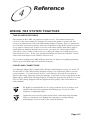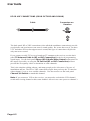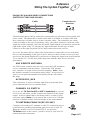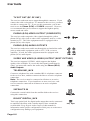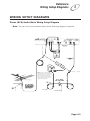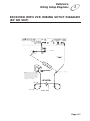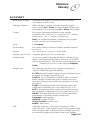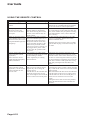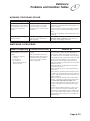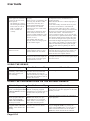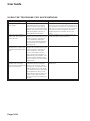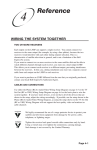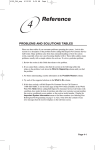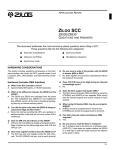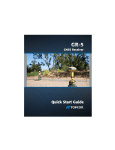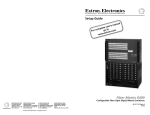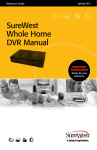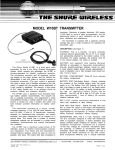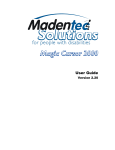Download Bell EXPRESSVU 4700 User guide
Transcript
4 Reference WIRING THE SYSTEM TOGETHER TWO OR MORE RECEIVERS Each output on the LNBF can support a single receiver. You cannot connect two receivers to the same output (for example, by using a line splitter), because the two receivers would interfere with each other during channel selection. This is a characteristic of satellite television in general, and is not a limitation of the Bell ExpressVu system. If you want to connect two or more receivers to the same satellite dish and be able to watch different channels through each receiver, you must use a dual-output LNBF. This allows you to connect each receiver to a different output, preventing interference between the receivers. In this case, during installation you must run a separate coaxial cable from each output on the LNBF to each receiver. If you want to purchase an LNBF different from the one that you originally purchased, contact your local Bell ExpressVu Authorized Agent. CABLES AND CONNECTIONS Use either the Phono (RCA) Audio/Video Wiring Setup Diagram on page 4-5 or the TV Set Out (RF or VHF) Wiring Setup Diagram on page 4-6 as the basic plan to wire the system together. If you have more devices, or do not have all of the devices that are shown in the setup, adjust the wiring accordingly. If possible, use the setup shown in the Phono (RCA) Audio/Video Wiring Diagram, as using the setup shown in the TV Set Out (RF or VHF) Wiring Diagram will not support the best quality video on broadcast or cable channels We highly recommend the use of a surge protector device to protect your satellite and television equipment from damage by AC power, cable, telephone, or lightning surges. Tighten the receiver back panel coaxial cable connections only by hand. Using a wrench may over-tighten the connections, causing damage. Such damage is not covered by the Limited Warranty. Page 4-1 User Guide RF OR VHF CONNECTIONS (GOOD PICTURE AND SOUND) Cable Connectors on Receiver The back panel RF or VHF connections (also called the modulator connections) provide good picture and good mono (non-stereo) sound quality. Be aware that even if you have a TV and other devices that support stereo sound, this type of connection will provide only non-stereo sound. If you connect a cable TV box or a broadcast TV antenna to the receiver, use the back panel TV Antenna/Cable In (RF or VHF Connection) for the local programming signal input. Use the back panel Phono (RCA) Audio/Video Output connections for the output if possible, as using the TV Set Out (RF or VHF Connection) will not provide the best quality video on broadcast or cable channels. This is the simplest cabling scheme, and many people prefer it because of its ease of installation and use. The RF or VHF connections require that you keep the TV tuned to either channel 3 or 4 to view satellite channels. You also need to set the back panel Channel 3/4 Switch to match this channel. Note: If you connect a VCR to the receiver, you must also set both the VCR channel switch and viewing channel to this same channel. All receivers come preset to channel 3. Page 4-2 Reference Wiring The System Together 4 PHONO (RCA) AUDIO/VIDEO CONNECTIONS (BETTER PICTURE AND SOUND) Cable Connectors on Receiver The back panel phono (RCA) audio/video connections provide better picture quality and stereo sound. The phono (RCA) audio/video cable is available as a single cable with three connectors on either end, or as three separate cables. The connectors are colourcoded according to the type of signal they carry: the yellow connector carries the video signal, the white connector carries the left audio signal, and the red connector carries the right audio signal. If the TV only has one input connection for this type of audio, connect it to the right (R) phono (RCA) audio connection on the receiver. If you use the phono (RCA) audio/video connections to connect the receiver with other devices, then depending on the type of device that you connect to the receiver you may need to use the menus displayed by each device to change the input from local broadcast TV to satellite TV. See the user guides that came with the other devices for more information. UHF REMOTE ANTENNA For UHF remote controls only, the receiver uses the UHF antenna to receive commands from the remote. Connect the UHF antenna here, and place it so that it does not touch anything. Note: Place the antenna vertically for maximum remote range. If necessary for space you can place the antenna horizontally, but this will reduce the range. ACCESSORY JACK This connection, is used to facilitate multi-dish systems and allow you to alternate between two satellite dishes. CHANNEL 3/4 SWITCH If you use the TV Set Out (RF or VHF Connection) to wire the receiver to a television, set this switch to the channel for the signal output. Select a channel that is not being used by a cable or local television station. Note: If you connect the receiver to a VCR that also uses a channel switch, set both switches to the same channel. TV ANTENNA/CABLE IN (RF OR VHF) Connect your broadcast TV antenna or cable TV connection here to switch between satellite programming and your local or cable TV. When the satellite receiver is turned OFF or you press the TV/Video button on the remote, you have access to your local TV stations from this connection. TV ANTENNA/ CABLE IN Page 4-3 User Guide TV SET OUT (RF OF VHF) The receiver sends non-stereo output through this connector. If you connect the cable or broadcast TV antenna to the receiver, you must use this to connect the TV. If you use this connection, you do not need to use the Phono (RCA) or S-VIDEO connectors. However, we recommend that you use them to support the highest quality stereo sound and video. PHONO (RCA) VIDEO OUTPUT (COMPOSITE) The receiver sends composite video signals through the yellow phono (RCA) video jack to other video equipment, such as a video monitor or TV. The video equipment must be equipped with a phono (RCA) video input. PHONO (RCA) AUDIO OUTPUTS The receiver sends stereo audio out through the red and white audio jacks to other audio equipment, such as a TV, VCR, or stereo amplifier. If used, the audio equipment must be equipped with phono (RCA) audio inputs. SUPER VHS VIDEO (S-VIDEO) OUTPUT (BEST PICTURE) The receiver supports S-VIDEO, which supports the highest quality video available. If you use this back panel connection for video, you must still connect the audio using the Phono (RCA) Audio Outputs. TELEPHONE JACK Connect a telephone line with a standard RJ-11 telephone connector to the receiver here, and then connect the line to an active telephone connection. Note: The receiver must be connected at all times to an active telephone connection. If you install two or more receivers, each receiver must be connected at all times to an active telephone connection. SATELLITE IN Connect the coaxial cable from the satellite dish to the receiver using this connection. DOLBY® DIGITAL JACK This is an optical jack for digital audio output that can be connected to amplifiers/decoders with a similar input. Please consult the section titled Using Digital Audio Output of this manual for information on the proper configuration of this port, as an incorrect configuration may damage your equipment. Page 4-4 Dolby® Digital Reference Wiring Setup Diagrams 4 WIRING SETUP DIAGRAMS Phono (RCA) Audio/Video Wiring Setup Diagram Note: The off-air television antenna shown in the following diagram is optional. Note: Ground the satellite antenna, off-air antenna, and coaxial cables in accordance with local, provincial and national electrical codes. Put drip loops in the cables to allow moisture to drip off before running into the equipment or the building. Page 4-5 User Guide TV SET OUT (RF OR VHF) WIRING SETUP DIAGRAM Note: The off-air television antenna shown in the following diagram is optional. Note: Ground the satellite antenna, off-air antenna, and coaxial cables in accordance with local, provincial and national electrical codes. Put drip loops in the cables to allow moisture to drip off before running into the equipment or the building. Page 4-6 Reference Wiring Setup Diagrams 4 RECEIVER WITH VCR WIRING SETUP DIAGRAM (RF OR VHF) Note: Ground the satellite antenna, off-air antenna, and coaxial cables in accordance with local, provincial and national electrical codes. Put drip loops in the cables to allow moisture to drip off before running into the equipment or the building. Page 4-7 User Guide TWO-RECEIVER WIRING SETUP DIAGRAM (RF OR VHF) Note: Ground the satellite antenna, off-air antenna, and coaxial cables in accordance with local, provincial and national electrical codes. Put drip loops in the cables to allow moisture to drip off before running into the equipment or the building. Page 4-8 Reference Glossary 4 GLOSSARY Blacked Out Program A program that cannot be watched in specific locations (for example, a sports event). Changing Channels While watching a program, selecting channels using the remote control Up or Down arrow button or the number pad buttons or the receiver front panel Up or Down arrow button. Critique The critique information supplied in some program information uses a four star. (* = lowest) to (**** = highest) rating system. The “+” symbol is one-half star. Note: The critique information is supplied by the program provider, not the receiver manufacturer. Event See Program. IR (Infra-Red) The remote control uses infra-red light to transmit signals to the receiver. Program A TV show, movie, or pay per view program. Program, Pay Per View A program that you pay a fee to watch once. Program Guide An on-screen guide to the programs that are currently being shown, and the programs that will be shown for an extended time beyond the present. You can select current programs, and purchase pay per view events using the Program Guide. Rating Codes The following codes have been assigned to programs to indicate content and suggested audience. 8+ (PG): Parental Guidance suggested. Some material may not be suitable for children under the age of 8. 14+(PG): Not recommended for children under 14. Subject matter warnings. Parental discretion is strongly advised as some material may not be suitable for unsupervised viewing by children. 18+(R): Programming which could contain elements that would make it unsuitable for viewers under the age of 18. NC17: Programming which could contain content elements that would make it unsuitable for viewers under the age of 17. NR/AO: Not rated/Adult only. Due to explicit content this programming is intended for adult viewing only. Language: Adult language Violence: Graphic Violence Sexual Content: Sexual scenes Nudity: Nude scenes UHF Ultra-high frequency. Some remote controls use UHF to control receivers. UHF signals can travel longer distances than infra-red signals, and can penetrate objects, making it possible to control the equipment from other rooms in the building. Page 4-9 User Guide PROBLEMS AND SOLUTIONS TABLES Please use these tables if you encounter problems operating the system. Look in this section for a description of the problem before calling Bell ExpressVu Customer Service Call Centre. Many problems arise from basic misunderstandings of how the system works, especially when one is just becoming familiar with it. These tables address many problems, usually with a simple solution for each one. To solve a particular problem: 1. Review the section in this Guide that relates to the problem. 2. If you cannot find a solution, then find the section in the following tables that relates to the problem. Look down the What Is Happening column until you find the problem 3. For better understanding, read the information in the Possible Reason column. 4. Try each of the suggested solutions in the What to Do column. 5. If this does not help, call Bell ExpressVu Customer Service Call Centre at 1-888-SKY-DISH, or see the home page at http://www.expressvu.com on the World Wide Web. Note: Before calling Bell ExpressVu Customer Service Call Centre with a problem, have ready the date of purchase and either your customer account number, the receiver conditional access number, or the receiver model number. Display the Important System Information menu to find these numbers (see Ordering Your Bell ExpressVu Programming on page 3-1). Also, write down the contents of any error messages that the receiver displays on the television screen. Page 4-10 Reference Problems and Solutions Tables 4 ERROR MESSAGES IN THE MENUS What is Happening The receiver displays an “ERROR” message on the TV screen. ERROR message text: “The number of password entry retries has been exceeded. Please try again later.” Possible Reasons Why What to Do In most cases, the ERROR message explains the error. Sometimes, the ERROR message prompts you to do something. However, usually all you need to do is select the OK option on the ERROR message to clear the message from the TV screen. You may try to enter the password Wait until several minutes have passed, and try again. three times. If you do not enter the correct password any of those times, then you must wait several minutes until you may try again. You must use the remote control to unlock the You or someone else locked the receiver front panel buttons. receiver front panel buttons. When the receiver finds a problem, it displays an ERROR message on the TV screen. ERROR message text: “The front panel buttons are locked.” ERROR message text: The receiver is not receiving a “Unable to acquire signal.” or strong enough signal to maintain “Unable to acquire program an uninterrupted, clean picture. guide information.” ERROR message text: “Please insert your Smart Card.” ERROR message text: “Smart Card not inserted correctly.” ERROR message text: “The Smart Card currently inserted is not valid for use with this receiver.” ATTENTION: Your Smart Card does not currently have authorization to view or purchase this program. Please wait or channel up or down. ERROR: “Your receiver has not yet been authorized.” Smart card is missing or not inserted correctly. ATTENTION: “Acquiring satellite signal.” The receiver may have just been plugged in. If so, it is acquiring the satellite signal. The satellite dish may have moved so that it is no longer picking up the satellite signal. The coaxial cables may have loosened or have moisture inside. There may be an interruption of the satellite signal. Smart card is inserted upside down or backwards. The receiver will work only with the Smart Card that came with it. Check the condition of all the coaxial cables and cable connections in the system. Check the condition of the dish mounting and aiming. If needed, contact your installer to re-aim the dish. If the system is OK, then there may be a weatherrelated problem with transmission of the satellite signal. Check that the Smart Card is fully inserted into the receiver front panel slot. Check that the Smart Card is inserted right side up, with the picture on top and the arrow facing in the correct direction. Insert the Smart Card that came with the system. There is a problem with the Program Guide information transmitted to the receiver via the satellite signal. You cannot watch the selected program, even though it is displayed in the Program Guide. Try a different program or channel. The receiver has not yet been electronically linked with the Smart Card, via the satellite signal. If you have authorized your system, wait a few minutes to see if the message is removed. If you have not authorized your system, call Bell ExpressVu Customer Service Call Centre for assistance. Wait a few minutes to see if the message is removed. Check that the Signal Strength bar in the Point Dish and Signal Strength menu is green and displays the word “Locked.” If not, contact your installer to re-aim the satellite dish. Page 4-11 User Guide USING THE REMOTE CONTROL What is Happening Possible Reasons Why You cannot find the remote control. N/A When you press a button on the remote control, the receiver does not do what you expect. The remote control may be missing batteries, the batteries may be incorrectly placed in the remote, or the batteries may be weak or dead. You may not be able to see that the receiver Power light is on, if other lights in the room are too bright. The remote control may not be operating properly or the batteries may be weak or dead. The receiver power cord may not be plugged into a power outlet, or there may be a problem with the power. The extenders use UHF signals to transmit signals from one room of the building to another. These signals may be causing the interference. When you press the remote control Power button to turn the receiver ON, the receiver front panel Power light does not light up. You use infrared (IR) remote control extenders (called “pyramids”). Other electronic devices exhibit ultra-high frequency (UHF) interference. You use infrared (IR) remote control extenders (called “pyramids”). The IR remote control extenders do not seem to work. Page 4-12 What to Do If the remote control is permanently lost or too damaged to use, call Bell ExpressVu Customer Service Call Centre to order a replacement. If the batteries are missing or dead, insert fresh AAA-size batteries. If the remote has fresh batteries, check whether they are placed according to the label diagram. If not, remove them and place correctly. Try other remote control buttons to see if the receiver is responding. Replace the remote batteries with fresh ones. Check that the receiver power cord is not damaged and that the plug is inserted correctly into the outlet. Temporarily stop using the extenders, to see whether this eliminates the interference. If the extenders are the source of the interference, you will have to avoid using them whenever you do not want interference with other devices that use UHF. This is because UHF signals have a long range and go through walls and other solid objects. Make sure that the extender that receives the The IR sensor on the extender signal from the remote control is facing the right that receives the remote control way, so that the IR sensor can receive the remote signals may not be facing the control signals. remote control. The IR cable on the extender that Make sure that the IR cable on the extender that sends the signal to the receiver is right in front sends the signal to the receiver may not be right in front of the IR of the IR sensor on the receiver front panel, so sensor on the receiver front panel. that the receiver IR sensor can receive the signals. If doing the above does not solve the problem, contact the manufacturer of the extenders for assistance. Reference Problems and Solutions Tables 4 HEARING PROGRAM SOUND What is Happening Possible Reasons Why The receiver front panel Power light is on and there is a good picture on the TV set, but you do not hear any sound. You may have muted the sound, or set the volume so low that you cannot hear it. The audio connections may not be properly connected. You hear a foreign language with a program. You may have programmed the receiver to select an alternate audio language. What to Do Check the volume level on the TV or audio equipment. Turn off the mute or turn up the volume, as required. Check the audio connectors and cables from the receiver to the TV or the sound system you are using. Check the TV speakers or the sound system you are using. Use the System Setup menu to open the Alternate Audio Language menu, where you can select the language you prefer. WATCHING A PROGRAM What is Happening The receiver front panel Power light is on, but the TV image: is black (no picture), is frozen, has breakups, has “snow,” or shows small squares of various colours. Possible Reasons Why The TV set may not be working properly. If the TV and the receiver are working properly, there may be interference with the satellite signal. The TV may be wired to the wrong input. What to Do Make sure that the TV set is plugged into an electrical outlet. Make sure the outlet has electrical power. Make sure that the TV is turned on. If the receiver is connected to the TV using only the RF or VHF connections, make sure that the TV is tuned to channel 3 or 4 (whichever works best in your area) and that the receiver back panel Channel 3/4 Switch is set to the same channel as the TV. Make sure that the TV brightness and contrast are adjusted correctly. Make sure that the TV is connected properly to the receiver. Check that the system has been installed correctly. Make sure that all required coaxial cables are in place, and check that all cable connectors are firmly connected. Make sure that the satellite dish is aimed at the satellite. Check the strength of the signal using the Point Dish and Signal Strength menu. Consult your installer to re-aim the dish, if necessary, to obtain the maximum possible signal strength. Note the local weather conditions. Heavy rain, snow, or cloud cover may be interfering with transmission of the satellite signal. Remove any snow or other debris which may have collected on the satellite dish. Set the TV to SVIDEO or VIDEO input. Page 4-13 User Guide The receiver front panel Power light is on, and there is a picture on the TV screen, but the picture: has sparkles or is grainy, has a herringbone pattern, lacks colour or vertical hold, or wobbles, or looks “washed out” or fuzzy. The TV set may not be working properly. If the receiver is connected to the TV using only the RF or VHF connections, there may be a strong local broadcast on the same channel, or a channel adjacent to the one to which the TV is tuned. There may be interference from other nearby electrical devices (such as cellular telephones, computers, microwave ovens, radios, stereos, or TVs). The satellite dish may have moved, so that it no longer picks up the satellite signal. A “black box” fills almost all You may have activated the Close of the TV screen. Caption feature on the TV, and put that feature into Text mode. The TV screen is all blue. You may have connected the receiver to an incorrect input connection on the TV for the signal output from the receiver. Make sure that the TV brightness and contrast are adjusted correctly, and that the TV is working properly. Make sure that the TV is connected properly to the receiver. Check other nearby electrical devices as possible sources of interference. Check that all required coaxial cables are in place. Check for moisture or water leaking in all connections. Dry them out if needed, then seal them with coaxial cable sealant. Check the dish-toreceiver cable run length; if it is over 100 feet, call your dealer or professional installer. Make sure that the satellite dish is aimed at the satellite. Check the strength of the signal using the Point Dish and Signal Strength menu. If necessary, contact your installer to re-aim the dish to obtain the maximum possible signal strength. Check the dish mount, tightening the bolts if needed. Using the TV remote control and/or menus displayed by the TV (not the receiver remote control or the menus displayed by the receiver), deactivate the Close Caption feature. Check your TV owner’s manual for the correct TV input connection to use for the signal output from the receiver. USING THE MENUS What is Happening You were using a menu, and it suddenly closed, taking you back to the program you were watching. Possible Reasons Why What to Do Start over again. The menus have a time-out feature that closes any menu after several minutes of no activity. This will discard any changes you have made, but otherwise does no harm to the receiver. USING THE PROGRAM GUIDE OR THE BROWSE BANNER What is Happening Possible Reasons Why What to Do Try displaying the Program Guide again later. You try to display future pro- The Program Guide and Browse By that time, it may show programs for the time grams in the Program Guide Banner can display programs or Browse Banner, but find scheduled for an extended, but not and date you want. you cannot. unlimited time beyond the present. You try to display past proThe Program Guide and Browse Contact the program providers for information on past programs. grams (programs that have Banner can display only proended) in the Program grams that have not yet ended. Guide or Browse Banner, These features cannot display a but find you cannot. time earlier than the present. You can change the active Favourites List while When you are using the You have activated a Favourites using the Program Guide, by pressing the Program Guide or Browse List other than the list named remote control Guide button. You can choose Banner, some channels are ALL CHAN. another custom Favourites List or the ALL missing. CHAN list, which includes all the channels. Page 4-14 Reference Problems and Solutions Tables 4 CHANGING CHANNELS What is Happening Possible Reasons Why You enter a desired channel number. The channel changes, but the new channel is not exactly the channel you entered. You are scanning up or down through the channels, and the receiver is skipping channels that you know you have purchased. You may have made a mistake entering the channel number, or the channel number you entered may be invalid. If so, the channel displayed is the closest possible to the channel you entered. If you were watching a program and entered the number for a channel that you have not purchased, the receiver will change to the unpurchased program and allow a purchase or display a message. If a Favourites List other than ALL CHAN is active, the receiver will skip channels not on the active list. What to Do Carefully retry entering the channel number you want. Press the remote control Recall button to return to the previous channel number. Select ALL CHAN as the active Favourites List. USING FAVOURITES LISTS What is Happening You try to change the ALL CHAN list. The receiver displays an ERROR message. You try to make an empty Favourites List active. The receiver highlights the Modify List option. You try to add a channel to a Favourites List. The receiver displays an ERROR message. Possible Reasons Why What to Do The receiver will not allow you to Choose another list to change. change the ALL CHAN list. The receiver will not allow you to Choose another list to use, or add at least one channel to the empty list. activate an empty list. The list is full (that is, it has the maximum number of channels allowed in it). You must delete a channel from the list to make room for each new channel. Page 4-15 User Guide SETTING AND USING SECURITY LOCKS What to Do What is Happening Possible Reasons Why You set a lock (for example, a lock on programs by ratings), but the lock does not take effect. You forgot your password, so that you are unable to unlock the receiver. You have not locked the receiver. You must lock the receiver for any lock to take effect. You may not have written down the password, to keep it in a safe place. Call Bell ExpressVu Customer Service Call Centre. You must provide the following information:(1) your name; (2) your address; 3) your telephone number; (4) the receiver serial identification number; and (5) your Bell ExpressVu Customer Service Call Centre Personal Identification Number (PIN), if you use one. ORDERING A PAY PER VIEW PROGRAM What is Happening Possible Reasons Why Someone orders a pay per view program without your permission. You may have been away from the receiver, and someone else used it. You are not able to order a pay per view program. The receiver may not be connected to an active telephone line. The Smart Card credit limit may have been exceeded. You find that you are not able to cancel a pay per view program. Your setup includes more than one receiver. You order a pay per view program, but it does not appear via all of the receivers. You ordered a pay per view program, and then decided not to watch it. You ordered a pay per view program, and want it to be available via all the receivers in your setup. Page 4-16 What to Do Lock the receiver to prevent unauthorized pay per view purchases. Note: You do not have to set any locks to lock pay per view purchases. Locking the receiver automatically locks pay per view purchases. Remember that you are responsible for all pay per view purchases, whether or not you authorize such purchases. If you lock the receiver, then anyone who wants to order a pay per view program must enter the password. The receiver must be connected at all times to an active telephone connection. If you install two or more receivers, each receiver must be connected at all times to an active telephone connection. Call Bell ExpressVu Customer Service Call Centre. You cannot cancel an order for a pay per view program, whether it was just ordered or ordered previously. If you use more than one receiver, you must order a pay per view program for each receiver. Reference Problems and Solutions Tables 4 PERFORMING DIAGNOSTIC TESTS What is Happening You are doing a Front Panel or Remote Control Diagnostic Test, and the receiver turns OFF. You are doing a Front Panel Diagnostic Test, and the receiver displays a failure message. You are doing a Remote Control Diagnostic Test, and the receiver does not respond when you press a remote button. You are doing a Remote Control Diagnostic Test, and the receiver displays the Diagnostics menu. You are doing a Remote Control Diagnostic Test, and the receiver displays a failure message. You are doing a Dish Signal Diagnostic Test, and the receiver displays a failure message. You are doing a Telephone Connection Diagnostic Test, and the receiver displays a failure message. You are doing a Main Unit Diagnostic Test, and the receiver displays a failure message. Possible Reasons Why What to Do Turn the receiver back ON, and use the onYou pressed the remote control Power button or the receiver front screen menus to return to the Diagnostics menu. You can now resume the test, but remember not panel Power button. to press the remote control Power button or the receiver front panel Power button. Call Bell ExpressVu Customer Service Call The front panel buttons are not Centre for assistance. working correctly. Note: The front panel button lock has no effect on this test. The Remote Control Diagnostic Test does not You pressed the remote control cover the remote control Page Up or Page Page Up or Page Down button. Down button. You pressed the remote control Cancel button. The remote control may be missing batteries, the batteries may be incorrectly placed in the remote, or the batteries may be weak or dead. The remote control may be damaged or defective. The satellite dish may have been moved, so that it no longer receives the satellite signal. Coaxial cables may have loosened, or have moisture inside. There may be interference with the satellite signal. The dish may be full of snow or debris. Pressing the remote control Cancel button returns the receiver to the Diagnostics menu. Select the Remote Control option to resume the test, but remember not to press the remote control Cancel button. If the batteries are missing or dead, insert fresh AAA-size batteries. If the remote is damaged or defective, call Bell ExpressVu Customer Service Call Centre for assistance. Contact your installer to re-aim the satellite dish for the maximum signal strength. Check the dish mount, tightening bolts if needed. Check that all coaxial cables are firmly connected and dry. A variety of weather (in particular, heavy rain, snow, or cloud cover) may interrupt the satellite signal. Check whether the dish is full of snow or debris, and clean it out if necessary. Call Bell ExpressVu Customer Service Call Centre for assistance. Check the receiver back panel Telephone Jack The receiver cannot get a dial connection and the telephone line. Make sure tone through the telephone conthat the telephone line is connected to an active nection. telephone connection. Make sure that the receiver is set up for the type of telephone system that you use. Make sure that no one else is using the telephone line while you do the test. Check the telephone line for a dial tone; if there is no dial tone, call the local telephone company for assistance. If you subscribe to an automatic Call answering service through your local telephone company, ensure there are no new messages waiting. The receiver may have been dam- Call Bell ExpressVu Customer Service Call Centre for assistance. aged or be defective. Page 4-17 User Guide USING THE TELEPHONE FOR VOICE/DATA/FAX What is Happening During a telephone call, you hear “clicks.” Possible Reasons Why The receiver may have tried to call Bell ExpressVu Customer Service Call Centre in order to send pay per view purchase information. When the receiver found that the telephone was busy, it automatically disconnected. You pick up the telephone to The receiver was calling Bell make a call, but you do not ExpressVu Customer Service Call hear a dial tone. Centre in order to send pay per view information. When the receiver found that the telephone was picked up, it automatically disconnected. Your computer or FAX The receiver was calling Bell machine tries to send a FAX ExpressVu Customer Service Call or modem transmission, but Centre in order to send pay per fails. view information. When the receiver found that a call was being made on the telephone, it automatically disconnected. The FAX or modem found that there was no dial tone, and canceled the transmission. Your computer or FAX The receiver may have tried to machine was receiving a call Bell ExpressVu Customer FAX or modem transmission, Service Call Centre in order to but an error occurred. send pay per view purchase information during the FAX or mode call. When the receiver found that the telephone was busy, it automatically disconnected. This generated “clicks” that caused an error in the FAX or modem transmission. Page 4-18 What to Do You do not have to do anything. The receiver must be connected at all times to an active telephone connection. If you install two or more receivers, each receiver must be connected at all times to an active telephone connection. Call Bell ExpressVu Customer Service Call Centre. Press the telephone receiver button to hang up. Release the button to get a dial tone. Resend the FAX or modem transmission. Have the sender resend the FAX or modem transmission.