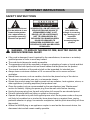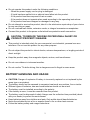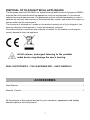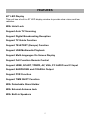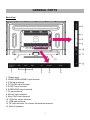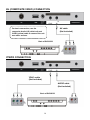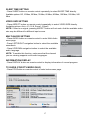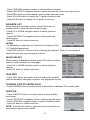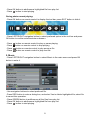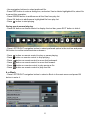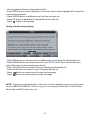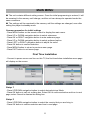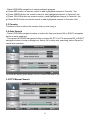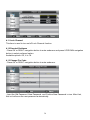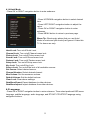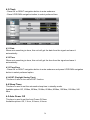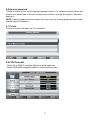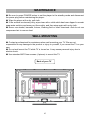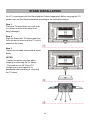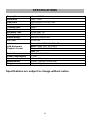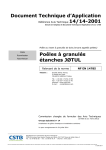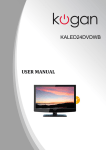Download Dual DL-TQL40F4-001 User manual
Transcript
40” WIDESCREEN LED TV MODEL NO.: DL-TQL40F4-001 USER MANUAL Please read this manual carefully before using, and keep it for future reference. IMPORTANT INSTRUCTIONS SAFETY INSTRUCTIONS De bliksemschicht met pijl in de driehoek is een waarschuwingsteken dat u attent maakt op “gevaarlijke spanning” binnenin het product. VOORZICHTIG: OM HET RISICO OP EEN ELEKTRISCHE SCHOK TE VERMINDEREN DIENT U HET DEKSEL (OF DE ACHTERKANT) NIET TE VERWIJDEREN. ER BEVINDEN ZICH BINNENIN GEEN DOOR DE GEBUIKER TE REPAREREN ONDERDELEN. LAAT DE SERVICE OVER AAN BEVOEGD PERSONEEL. The exclamation point within the triangle is a warning sign alerting you of important instructions accompanying the product. WARNING – TO REDUCE THE RISK OF FIRE, ELECTRIC SHOCK, OR SERIOUS PERSONAL INJURY: ● If the cord is damaged, have it repaired by the manufacturer, its service or a similarly qualified person in order to avoid any hazard. ● The cord should always be readily accessible. ● The apparatus shall not be exposed to dripping or splashing of water or liquids and that no objects filled with liquids such as flowers vases shall be placed on the product. ● The normal ventilation of the product shall not be impended for intended use. ● Always leave a minimum distance of 10 cm around the unit to ensure sufficient ventilation. ● Naked flame sources, such as candles, should not be placed on top of the device. ● The device is intended for use only in a temperate climate. ● Situate this product away from heat sources such as radiators, heat registers, stoves, or other appliances (including amplifiers) that produce heat. ● Clean the product only as recommended by the manufacturer (see “Maintenance” section for details). Unplug the power plug from the wall outlet before cleaning, ● Unplug the power plug from the wall outlet when left unused for an extended period. ● Prevent objects/liquids from falling or spilled on the product. ● Operate the product only with the supplied power cord. Route power cords so they are not likely to be walked on or pinched by items placed upon or against them, paying particular attention to plugs, convenience receptacles, and the point where they exit from the product. ● Where the MAINS plug or an appliance coupler is used as the disconnect device, the disconnect device shall remain readily operable. 1 ● Do not operate this product under the following conditions. - When the power-supply cord or plug is damaged. - If liquid has been spilled into or objects have fallen into the product. - If the product has been exposed to rain or water. - If the product does not operate when used according to the operating instructions. - If the product has been dropped or damaged in any way. ● Do not attempt to service the product; take it to the electronics repair shop of your choice for any servicing or repair. ● Do not overload wall outlets, extension cords, or integral convenience receptacles. ● Connect this product to the power outlet which has protective earth connection. CAUTION- TO REDUCE THE RISK OR PERSONAL INJURY OR PRODUCT/PROPERTY DAMAGE: ● This product is intended solely for non-commercial, non-industrial, personal use as a television. Do not use this product for any other purpose. ● Do not subject the product to violent shocks, extreme temperatures, or lengthy periods of direct sunlight. ● Keep the product away from magnetic objects, motors, and transformers. ● Do not use outdoors in inclement weather. ● Do not use the TV while driving; this is dangerous and is illegal in some areas. BATTERY HANDLING AND USAGE: ● CAUTION: Danger of explosion if battery is incorrectly replaced or not replaced by the same type or equivalent. The battery should not be exposed to excessive heat such as sunshine, fire or similar. Different types of batteries, new and used batteries should not be mixed. The battery must be installed according to the polarity. If the battery is worn, it must be removed from the product. The battery must be disposed of safely. Always use the collection bins provided (check with your dealer) to protect the environment. ● Keep batteries away from children and pets. Only adults should handle batteries. ● Never throw batteries into a fire or expose them to fire or other heat sources. ● Follow the battery safety and usage instructions. ● ● ● ● ● 2 DISPOSAL OF OLD ELECTRICAL APPLIANCES The European directive 2002/96/EC on Waste Electrical and Electronic Equipment (WEEE), requires that old household electrical appliances must not be disposed of in the normal unsorted municipal waste stream. Old appliances must be collected separately in order to optimize the recovery and recycling of the materials they contain, and reduce the impact on human health and the environment. The crossed out “wheeled bin” symbol on the product reminds you of your obligation, that when you dispose of the appliance, it must be separately collected. Consumers should contact their local authority or retailer for information concerning the correct disposal of their old appliance. At full volume, prolonged listening to the portable audio device may damage the user’s hearing. DUAL ELECTRONICS – 79/81 ANCIENNE RN7 – 69570 DARDILLY ACCESSORIES User Manual……………………………………………………………………………………1 Remote Control……………………………….………………………………………………1 All the pictures in this manual are just for your reference, appearance and display should subject to the final product. 3 TABLE OF CONTENTS GETTING STARTED IMPORTANT INSTRUCTIONS...................................................................................1-3 ACCESSORIES……….......................................................................................................3 FEATURES....................................................................................................................5 GENERAL PARTS..............................................................................................................6-7 REMOTE CONTROL.....................................................................................................8-9 REMOTE CONTROL PREPARATION.................................................................................10 BASIC CONNECTION....................................................................................................11-15 OPERATIONS BASIC OPERATIONS.............................................................................................16-24 MAIN MENU...........................................................................................................25-42 FIRST TIME INSTALLATION……..………………….……………………………………25-26 DTV MODE.................................................................................................................27-41 ATV AND OTHER MODES..............................................................................................41 PC MODE...................................................................................................................41-42 FOR REFERENCE MAINTENANCE..................................................................................................................43 WALL MOUNTING…………………………………………………………………………..........43 STAND INSTALLATION…………………………………………………………………………..44 SPECIFICATIONS...............................................................................................................45 TROUBLESHOOTING.........................................................................................................46 4 FEATURES 40" LED Display This unit has a built-in 40” LED display window to provide clear vision and low radiation. With Hotel Lock Support Auto TV Scanning Support Digital Broadcasting Reception Support TV Guide Function Support TELETEXT (Europe) Function Support USB Multimedia Playback Support Multi-languages On Screen Display Support Full Function Remote Control Support HDMI, SCART, YPBPR, AV, VGA, PC AUDIO and CI Input Support EARPHONE and COAXIAL Output Support PVR Function Support TIME SHIFT Function With Detachable Stand Holder With External Antenna Jack With Built-in Speakers 5 GENERAL PARTS MAIN UNIT Front View 1. LED display screen 2. Remote control sensor / Power indicator- In standby mode the indicator light will display red color; when switching on the unit the indicator light will display blue color. 3. Stand holder 4. VOL +/- button- To increase/decrease the volume level or move left/right. 5. CH +/- button- To select next/previous channel or move up/down. 6. MENU button- To enter menu setting page. 7. SOURCE button- To select the input source. 8. POWER button- To turn ON/OFF the TV. 6 GENERAL PARTS Back View 1. Power input 2. HDMI1/HDMI2/HDMI3 input terminal 3. VGA input terminal 4. PC AUDIO input terminal 5. SCART input terminal 6. EARPHONE output terminal 7. CI input terminal 8. Mini AV input terminal 9. Mini YPbPr input terminal 10. COAXIAL output terminal 11. USB input terminal 12. RF input terminal- To connect the external antenna. 13. Built-in speakers 7 REMOTE CONTROL 1. POWER: To set the unit in standby mode; press it again to switch it on. 2. MUTE: To mute the sound. 3. AUTO: To adjust the screen automatically in PC/VGA mode. 4. NUMBER BUTTONS (0-9): To input the number information, such as channel number and so on. 5. -/--: To switch the digit. 6. : To return to previous channel. 7. ASPECT: Press this button repeatedly to select desired aspect ratio of screen. 8. AUDIO: To select different soundtrack. 9. VOL +/-: To turn up/down the volume. 10. CH+/-: To play the next/previous channel. 11. DISPLAY: To display information of current program. 12. ▲ : Up navigation button. 13. ◄ : Left navigation button. 14. OK: To confirm selection. 15. ►: Right navigation button. 16. ▼ : Down navigation button. 17. MENU: To display the main menu. Press it again to return to previous menu page. 18. EXIT: To exit menu page. 19. SOURCE: To switch the input source. 20. P-MODE: To switch the picture mode. 21. SLEEP: To set the sleep time as desired. 22. S-MODE: To switch the sound mode. 23. FAV: To enter the favorite channels list page. 24. FAV-: To play previous favorite channel. 25. EPG: To display program guide information. 26. FAV+: To play next favorite channel. 27. TEXT: To display the teletext. 28. HOLD: To hold the teletext. 8 REMOTE CONTROL 29. SUBTITLE: To open the subtitle. Press it again to close subtitle. 30. TV/RADIO: To switch the unit between TV and radio. 31. INDEX U: To enter index page. 32. SIZE: To switch teletext size. 33. SUBPAGE: To enter the subpage of teletext. 34. REVEAL: To hide teletext, or display hidden characters. 35. MEDIA: To enter MEDIA mode directly. 36. : To play or pause playing; press this button to start time shift in DTV mode. 37. : To move fast forward. 38. : To move fast backward. 39. ●: To start recording. 40. █: To stop playing. 41. : To play next chapter. 42. : To play previous chapter. 43. RED button 44. GREEN button 45. BLUE button 46. YELLOW button 9 REMOTE CONTROL PREPARATION BATTERY INSTALLATION Install the batteries as the following pictures. Be sure + and – terminals are positioned as indicated in the battery compartment (Fig1). SERVICE LIFE OF BATTERIES - The batteries normally last for one year although this depends on how often the remote control is used. - If the remote control fails to work even when it is operated near the player, replace the batteries. - Use two size AAA dry batteries. NOTE: ● Do not drop, step on or otherwise impact the remote control. This may damage the parts or lead to malfunction. ● If the remote control is not going to be used for a long time, remove the batteries. Fig1 REMOTE CONTROL OPERATION Fig2 Remote Control Sensor Point the remote control from no more than about 6m from the remote control sensor and within about 60°of the front of the player (Fig2). Push Open NOTES: - The operating distance may vary according to the brightness of the room. - Do not point bright light at remote control sensor. - Do not place objects between the remote control and the remote control sensor. - Do not use this remote control while simultaneously operating the remote control of any other equipments. Press 10 BASIC CONNECTION ● Ensure all the cables are disconnected from the main unit before connecting to AC power source. ● Read through the instructions before connecting other equipments. CONNECTING TO AC POWER SOURCE Main unit To power outlet CONNECT EXTERNAL ANTENNA TO UNIT Install external antenna into antenna jack for best picture. Antenna Outdoor antenna amplifier Indoor antenna amplifier 75 OHM antenna plug Power plug of antenna amplifier 11 HDMI CONNECTION Use HDMI cable to connect the unit with other devices to receive HDMI cable (Not included) high-definition multimedia signal. Back of DVD/VCR PC/VGA CONNECTION Audio cable (Not included) VGA cable (Not included) Back of PC Use VGA cable and Audio cable to connect the unit with TV or PC, and use this product as a monitor. 12 SCART CONNECTION SCART cable (Not included) Back of DVD/VCR COAXIAL CONNECTION Use coaxial cable to connect the unit with amplifier or other audio decoding devices for coaxial audio signal output. (Coaxial cable is not included.) 13 AV (COMPOSITE VIDEO) CONNECTION For basic connection, use the composite Audio L/R (white/red) and CVBS (yellow) cable to connect the unit with other devices. AV cable (Not included) Back of DVD/VCR YPBPR CONNECTION YPbPr cable (Not included) AUDIO cable (Not included) Back of DVD/VCR 14 USB CONNECTION (TV) Insert a USB memory device into USB slot for multimedia files playback and recording digital programs. (Not included) INSERT A CI CARD CI slot (CI card is not included) EARPHONE CONNECTION EARPHONE cable (Not included) 15 MAKE SURE ALL THE EQUIPMENTS AND POWER CORD ARE CONNECTED PROPERLY AND THE UNIT IS SET IN CORRECT MODE BEFORE KINDS OF OPERATIONS. BASIC OPERATIONS - Press POWER button on the unit or remote control to power ON the unit (indicator will glow blue); press it again to power OFF (standby mode) the unit (indicator will glow red). - Press SOURCE button on the unit or remote control to switch the unit to DTV or ATV mode. SELECT DESIRED PROGRAM 1. Press CH+ button to play next channel. 2. Press CH- button to play previous channel. 3. Press number buttons on remote control directly to select desired program. NOTE: Press -/-- button repeatedly to switch the digit. VOLUME CONTROL - Press VOL+ or VOL- to adjust the level of current volume. Available range: 0-100. MUTE CONTROL - Press MUTE button to mute the sound, press it again to turn on the sound. SOURCE SETTING - Press SOURCE button on the unit or remote control to display the sources list. - Press UP or DOWN navigation button to select desired input source, and then press OK button to confirm selection. Available options: DTV, ATV, AV, SCART, YPBPR, HDMI1/HDMI2/HDMI3, PC, Media. PICTURE MODE - Press P-MODE button on remote control repeatedly to select desired PICTURE mode directly. Available options: Standard, Mild, User, Dynamic. SOUND MODE - Press S-MODE button on remote control repeatedly to select SOUND mode directly. Available options: Standard, Movie, Music, Speech, User. 16 SLEEP TIME SETTING - Press SLEEP button on remote control repeatedly to select SLEEP TIME directly. Available options: Off, 10 Mins, 20 Mins, 30 Mins, 60 Mins, 90 Mins, 120 Mins, 180 Mins, 240 Mins. VIDEO SIZE SETTING - Press ASPECT button on remote control repeatedly to select VIDEO SIZE directly. Available options: Auto, 4:3, 16:9, Zoom1, Zoom2. NOTE: If there’s no signal, pressing ASPECT button will not work. And the available video size may be different for different input source. MULTI-AUDIO SETTING - Press AUDIO button on remote control to enter Multi-Audio menu page. - Press LEFT/RIGHT navigation button to select the available soundtrack. - Press UP/DOWN navigation button to select the available audio language. NOTE: To enable this function, make sure that the channel you are viewing supports multi-audio languages. INFORMATION DISPLAY - Press DISPLAY button on remote control to display information of current program. TV GUIDE (FOR DTV MODE ONLY) - Press EPG button on remote control to enter below menu page. 17 - Press UP/DOWN navigation button to select preferred channel. - Press LEFT/RIGHT navigation button to switch between left column and right column. - Press RED button to switch between weekly mode and daily mode. - Press YELLOW button to display the TV guide of previous day. - Press BLUE button to display the TV guide of next day. FAVORITE LIST When viewing an available channel, press FAV button on remote control to enter Favorite List menu page. - Press UP or DOWN navigation button to select preferred channel. - Press LEFT/RIGHT navigation button to select preferred favorite group. - Press OK button to confirm selection. NOTES: - To add/remove a channel from Favorite List, please see Part 3.2 “Favorite Management”. - Press RED button on remote control to display the keyboard. Then you can rename a desired favorite type using navigation buttons. QUICK SELECT When viewing an available channel, press OK button on remote control to enter Channel List menu page. - Press UP or DOWN navigation button to select preferred channel. - Press OK button to confirm selection. TELETEXT - Press TEXT button on remote control to display the available teletext information and press it again to stop playing the teletext. TV/RADIO (FOR DTV MODE ONLY) - Press TV/RADIO button on remote control to switch the unit between TV and radio mode. SUBTITLE - Press SUBTITLE button on remote control to enter Subtitle menu page. - Press LEFT/RIGHT navigation button to select preferred option. - Press UP/DOWN navigation button to select available subtitle. - Press OK button to confirm selection. NOTE: To enable this function, make sure that the channel you are viewing supports multi-subtitle. 18 RECORDER (FOR DTV MODE ONLY) - Insert your USB memory device into USB slot first. When watching a digital program: - Press ● button on remote control to start recording directly and press it again to call out below menu. - Use LEFT/RIGHT navigation button to move the cursor; use number buttons to input your desired value and press OK button to confirm your setting. - Press button on remote control to call out a dialog box, and select OK to stop recording; select Cancel to dismiss the dialog box. To watch recorded programs: - Press INDEX button on remote control to call out the Record List menu. - Press UP/DOWN navigation button to select recorded files and press OK button to start playback. TIME SHIFT (FOR DTV MODE ONLY) - Insert your USB memory device into USB slot first. When watching a digital program: -If you don’t want to miss any programs when left, press button on remote control to call out a dialog box, and select OK to enter TIME SHIFT mode; select Cancel to dismiss the dialog box. Press button again to enable TIME SHIFT function. - Press button again when you’re back to watch the program in TIME SHIFT mode. - To stop TIME SHIFT, press on remote control to stop TIME SHIFT playing and press it again to call out a dialog box. Select OK to exit TIME SHIFT mode and select Cancel to dismiss the dialog box. 19 MEDIA PLAYBACK - Press SOURCE button on the unit or remote control to set the unit in MEDIA mode. - Insert a USB memory device into USB slot before following operations. - Press UP/DOWN/LEFT/RIGHT navigation button to move the cursor. - Press EXIT button to return to previous menu page. NOTE: Press MEDIA button on remote control to enter MEDIA mode directly. 1. Photo - Press LEFT/RIGHT navigation button to select Photo in the main menu and press OK button to enter it. NOTE: When selecting Photo files, press EXIT button to move the cursor to TITLE and then press RIGHT navigation button to view files in thumbnail mode. - Use navigation buttons to select preferred file. - Press RED button to enter a dialog box, and select Yes to delete highlighted file; select No to cancel this operation. - Press GREEN button to add/remove all the files from play list. 20 - Press OK button to add/remove highlighted file from play list. - Press button to start playing. During photo normal playing: - Press OK button on remote control to display the tool bar; press EXIT button to hide it. - Press LEFT/RIGHT navigation button to select preferred option in the tool bar and press OK button to confirm selection/enter submenu. - Press - Press - Press - Press button on remote control to play or pause playing. button on remote control to stop playing. button on remote control to play previous file. button on remote control to play next file. 2. Music - Press LEFT/RIGHT navigation button to select Music in the main menu and press OK button to enter it. - Use navigation buttons to select preferred file. - Press RED button to enter a dialog box, and select Yes to delete highlighted file; select No to cancel this operation. - Press GREEN button to add/remove all the files from play list. - Press OK button to add/remove highlighted file from play list. - Press button to start playing. 21 During music normal playing: - Press LEFT/RIGHT navigation button to select preferred option in the tool bar and press OK button to confirm selection/enter submenu. - Press BLUE button on remote control to close the on-screen display; press any button on remote control to display it again. - Press button on remote control to play or pause playing. - Press button on remote control to stop playing. - Press button on remote control to move fast backward. - Press button on remote control to move fast forward. - Press button on remote control to play previous file. - Press button on remote control to play next file. 3. Movie - Press LEFT/RIGHT navigation button to select Movie in the main menu and press OK button to enter it. 22 - Use navigation buttons to select preferred file. - Press RED button to enter a dialog box, and select Yes to delete highlighted file; select No to cancel this operation. - Press GREEN button to add/remove all the files from play list. - Press OK button to add/remove highlighted file from play list. - Press button to start playing. During movie normal playing: - Press OK button on remote control to display the tool bar; press EXIT button to hide it. - Press LEFT/RIGHT navigation button to select preferred option in the tool bar and press OK button to confirm selection/enter submenu. - Press - Press - Press - Press - Press - Press button on remote control to play or pause playing. button on remote control to stop playing. button on remote control to move fast backward. button on remote control to move fast forward. button on remote control to play previous file. button on remote control to play next file. 4. e-Book - Press LEFT/RIGHT navigation button to select e-Book in the main menu and press OK button to enter it. 23 - Use navigation buttons to select preferred file. - Press RED button to enter a dialog box, and select Yes to delete highlighted file; select No to cancel this operation. - Press GREEN button to add/remove all the files from play list. - Press OK button to add/remove highlighted file from play list. - Press button to start playing. During e-book normal playing: - Press RED button on remote control to add/remove current page from Bookmark List. - Press GREEN button on remote control to enter GOTO mode. Input valid number and press OK button to enter desired page directly. - Press YELLOW button on remote control to display the Bookmark list. - Press BLUE button on remote control to display the play list. - Press button on remote control to play previous page. - Press button on remote control to play next page. NOTE: To play your multimedia files, make sure you have selected correct icon in the main menu of MEDIA PLAYBACK. That is to say, you can only play Photo files in PHOTO item, Music files in MUSIC item and so on. 24 MAIN MENU ● The unit contains different setting menus. Once the initial programming is entered, it will be remained in the memory until change, and the unit can always be operated under the same conditions. ● The settings will be remained in the memory until the settings are changed, even after setting the player to standby mode. Common procedure for initial settings - Press MENU button on the remote control to display the main menu. - Press UP or DOWN navigation button to select submenus. - Press OK or RIGHT navigation button to enter submenu page. - Press UP or DOWN navigation button to select preferred option. - Press LEFT or RIGHT navigation button to adjust the value. - Press OK button to confirm selection. - Press MENU button to return to previous menu page. - Press EXIT button to exit menu page. First Time Installation - Connect to power source and turn on this TV, the first time below installation menu page will display on the screen: Setup 1 - Press UP/DOWN navigation button to select desired picture Mode. - Press OK button to call out a dialog box. Select OK to confirm selection and turn to next page; select Cancel to dismiss the dialog box. Setup 2 - Press UP/DOWN navigation button to select the country that you are living in. - Press OK button to confirm selection and turn to next page. 25 Setup 3 - Press UP/DOWN navigation button to select desired menu language. - Press OK button to confirm selection and turn to next page. Setup 4 - Press UP/DOWN navigation button to select desired auto power off time. - Press OK button to confirm selection and turn to next page. Setup 5 - Press UP/DOWN navigation button to select desired searching type. - Press OK button to confirm selection and then this unit will search programs automatically. NOTE: - To skip ATV or DTV tuning, press MENU button on remote control to call out a dialog box, and select OK to skip it; select Cancel to dismiss the dialog box. - To exit tuning, press EXIT button on remote control to call out a dialog box, and select OK to exit tuning; select Cancel to dismiss the dialog box. 26 DTV MODE - Press SOURCE button on the unit or remote control to select DTV input source. 1. Picture 1.1 Picture Mode Available options: Standard, Mild, User, Dynamic. 1.2 Brightness The brightness value of picture can be adjusted from 0-100. 1.3 Contrast The contrast value of picture can be adjusted from 0-100. 1.4 Sharpness The sharpness value of picture can be adjusted from 0-10. 1.5 Colour The colour saturation value of picture can be adjusted from 0-100. NOTE: The value of Brightness, Contrast, Sharpness, and Colour is adjustable only in User picture mode. 1.6 Tint This item is used to adjust the tone of color in NTSC system from 0-100. 1.7 Colour Temperature This item is used to adjust the optimum colour temperature for suitable viewing. Available options: Standard, Cold, Warm. 27 1.8 Aspect Ratio - Press OK or RIGHT navigation button to enter submenu and press UP/DOWN navigation button to select preferred option. Available options: Auto, 4:3, 16:9, Zoom1, Zoom2. NOTE: If there’s no signal, pressing ASPECT button on remote control will not work. And the available video size may be different in different input source. 1.9 Noise Reduction This item is used to eliminate the image noise to gain better image effect. Available options: Off, Low, Middle, High. 2. SOUND 2.1 Sound Mode Available options: Standard, Movie, Music, Speech, User. 2.2 Bass This item is used to adjust the level of lower-pitched sounds from 0-100. 2.3 Treble This item is used to adjust the level of higher-pitched sounds from 0-100. NOTE: The value of Bass and Treble is adjustable only in User sound mode. 2.4 Balance This item is used to adjust the audio output between left and right speaker from -50 to 50. 2.5 Surround This item is used to turn on/off Surround function. 28 2.6 AVL (Auto Volume Level) This item is used to turn on/off AVL function. 2.7 SPDIF This item is used to select desired SPDIF audio output type. Available options: Off, PCM, Auto. 3. Channel 3.1 Channel Management - Press UP/DOWN navigation button to select this item and press OK or RIGHT navigation button to enter submenu. - Press UP/DOWN navigation to select preferred program. a) Press RED button on remote control and use number buttons to input the password. Then press RED button to add/remove a delete mark on highlighted program. After that, press OK button to enter a dialogue box. Select OK to delete it; select Cancel to cancel this operation. 29 b) Press GREEN button on remote control and use number buttons to input the password. Then press GREEN button to lock/unlock a program. c) Press YELLOW button on remote control to add/remove skip mark. d) Press BLUE button on remote control to enter MOVE mode. Then use UP/DOWN navigation button to select preferred position and press OK button to move it. e) Press UP/DOWN navigation to select preferred program. Then press OK button to enter Rename menu page. NOTE: RENAME function is available only for analog programs. Rename operations: - Press UP/DOWN/LEFT/RIGHT navigation button to select preferred option and press OK button to input it. - Press RED button on remote control to add a space. - Press GREEN button on remote control to switch between capital letters and lower case letters. - Press YELLOW button on remote control to delete an input. - Press BLUE button on remote control to save settings. 3.2 Favorite Management 30 - Press UP/DOWN navigation to select preferred program. a) Press RED button on remote control to add highlighted channel to Favorite 1 list. b) Press GREEN button on remote control to add highlighted channel to Favorite 2 list. c) Press YELLOW button on remote control to add highlighted channel to Favorite 3 list. d) Press BLUE button on remote control to add highlighted channel to Favorite 4 list. 3.3 Country This item is used to select the country that you are living in. 3.4 Auto Search - Press UP/DOWN navigation button to select this item and press OK or RIGHT navigation button to enter submenu. - Then press UP/DOWN navigation button to select All, DTV or ATV and press OK or RIGHT navigation button to enter a dialog box. Select OK to start auto searching; select Cancel to cancel this operation. To exit auto tuning, press MENU or EXIT button and select OK. 3.5 DTV Manual Search 31 3.51 Channel - Press OK or RIGHT navigation button to enter submenu and press UP/DOWN navigation button to select preferred program. 3.52 Frequency (KHz) - Press OK or RIGHT navigation button to enter submenu. - Press LEFT/RIGHT navigation button to move the cursor; press number buttons on remote control to input desired value. 3.53 Bandwidth (MHz) - Press OK or RIGHT navigation button to enter submenu and press UP/DOWN navigation button to select preferred bandwidth. Once the settings of part 3.51 to part 3.53 are finished, select Start in the menu and press OK button to start searching. 3.6 ATV Manual Search (for ATV input source only) 3.61 Current Channel - Press OK or RIGHT navigation button to enter submenu and press UP/DOWN navigation button to select preferred program. 3.62 Frequency This item is not user adjustable. 3.63 Search This item is used to start searching. 3.64 Fine Tune - Press OK or RIGHT navigation button to enter submenu and press LEFT/RIGHT navigation button to fine tune it. 32 3.65 Color System - Press OK or RIGHT navigation button to enter submenu and press UP/DOWN navigation button to select preferred color system. Available options: Auto, PAL, SECAM. 3.66 Sound System - Press OK or RIGHT navigation button to enter submenu and press UP/DOWN navigation button to select preferred sound system. Available options: BG, DK, I, L, L’. NOTE: The Sound System options may vary due to different Color System settings. 3.7 LCN On/Off This item is used to turn on/off LCN (Logic Channel Number). 4. Feature 4.1 Lock - Press OK or RIGHT navigation button to enter submenu. - Input the factory default password “0000” using number buttons on remote control. NOTE: You can use the universal password “8899” if forget the factory password. - Press UP/DOWN navigation button to select preferred item. 33 4.11 Lock Channel This item is used to turn on/off Lock Channel function. 4.12 Parental Guidance - Press OK or RIGHT navigation button to enter submenu and press UP/DOWN navigation button to select preferred option. Available options: Off, 4 to 18. 4.13 Change Pin Code - Press OK or RIGHT navigation button to enter submenu. - Input the Old Password, New Password, and Confirm New Password in turn. After that, this unit will save the new password automatically. 34 4.14 Hotel Mode - Press OK or RIGHT navigation button to enter submenu. - Press UP/DOWN navigation button to select desired item. - Press LEFT/RIGHT navigation button to adjust the value. - Press OK or RIGHT navigation button to enter submenu. - Press MENU button to return to previous page. Warm Tip: We strongly advise that you use Hotel Mode in hotels and you should just ignore it if take this TV for home use only. Hotel Lock: Turn on/off Hotel Lock. Channel Lock: Turn on/off Channel menu lock. Picture Lock: Turn on/off Picture menu lock. Sound Lock: Turn on/off Sound menu lock. Feature Lock: Turn on/off Feature menu lock. Setup Lock: Turn on/off Setup menu lock. Key Lock: Turn on/off Key Lock. Source Lock: Turn on/off the lock of all available sources. Set Source: Select desired source. Channel Number: Select desired channel. Max Volume: Set the maximum volume. Default Volume: Set the default volume. Clear Lock: Clear above settings. DataBase Export: Export database to other devices. DataBase Import: Import database from other devices. 4.2 Language - Press OK or RIGHT navigation button to enter submenu. Then select preferred OSD menu language, subtitle language, audio language, and DTV/ATV TELETEXT language using navigation buttons. 35 4.3 Clock - Press OK or RIGHT navigation button to enter submenu. - Press UP/DOWN navigation button to select preferred item. 4.31 Date When auto searching is done, this unit will get the date from the signal and save it automatically. 4.32 Time When auto searching is done, this unit will get the time from the signal and save it automatically. 4.33 Time Zone - Press OK or RIGHT navigation button to enter submenu and press UP/DOWN navigation button to select preferred option. 4.34 DST (Daylight Saving Time) This item is used to turn on/off DST function. 4.4 Sleep Timer This item is used to set the automatic sleep time in standby mode. Available options: Off, 10 Mins, 20 Mins, 30 Mins, 60 Mins, 90 Mins, 120 Mins, 180 Mins, 240 Mins. 4.5 Auto Power Off This item is used to set the Auto Power Off time. Available options: Off, 1 Hour, 2 Hours, 4 Hours. 36 4.6 Hearing Impaired This item is used to turn on/off Hearing Impaired function. For Hearing Impaired users, this function can assist them to know a certain scene or action through the caption, instead of hearing it. NOTE: Hearing Impaired function works only when you are viewing programs that contain related caption information. 4.7 CI Info This item is used to display the CI information. 4.8 PVR/Timeshift - Press OK or RIGHT navigation button to enter submenu. - Press UP/DOWN navigation button to select preferred item. 37 4.81 Partition Select - Press OK or RIGHT navigation button to enter submenu. - Press RED button to enter a dialog box and then select OK to format your USB memory device. - Press GREEN button to set default partition. 4.82 Auto Timeshift This item is used to turn on/off Auto Timeshift function. 4.83 Timeshift Buffer This item is used to select desired time shift buffer duration. Available options: Auto, 30Mins, 1hr, 2hr. 4.84 Timer - Press OK or RIGHT navigation button to enter submenu. 38 - Press RED button on remote control to delete highlighted option. - Press GREEN button on remote control to delete all. - Press BLUE button on remote control to enter Edit page. - Press YELLOW button on remote control to enter Add page. Recorder: Turn on/off Recorder. Type: Select your recording type: DTV, Radio. Channel: Select a channel you want to record. Start Time: Set the recording start time. Duration: Set the recording duration. Date: Set the date of recording. Mode: Set the recording mode. NOTE: To change the numerical display of above items, press OK button to enter it and then use LEFT/RIGHT navigation button to move the cursor; use number buttons to input your desired value and press OK button to confirm your setting. 4.85 Record List - Press OK or RIGHT navigation button to enter submenu. 39 - Press UP/DOWN navigation button to select recorded files and press OK button to start playback. 4.86 Recorder Start This item is used to start recording when watching an available digital program. NOTE: Before recording, insert your USB memory device into USB slot first. 5. Setup 5.1 OSD Timer - Press OK or RIGHT navigation button to enter submenu and press UP/DOWN navigation button to select preferred option. Available options: 5/10/15/20/25/30 Seconds and Never. 5.2 Auto SCART This item is used to turn on/off Auto SCART function. If Auto SCART is on, you can view the programs by SCART automatically when SCART cable is connected. 5.3 PC Setup (for PC input source only) This item is adjustable only with PC input signal. 5.4 Blue Screen This item is used to turn on/off blue background function. The screen background will turn blue at very weak or no signal condition, if Blue Screen is ON. NOTE: This item is not adjustable in DTV mode. 5.5 Home Mode This item is used to select desired picture mode. Available options: Home, Dynamic, Standard, Mild. 40 5.6 Reset TV Setting This item is used to reset to factory default settings. 5.7 Software Upgrade This item is used to upgrade the TV software through USB memory device. ATV AND OTHER MODES - Press SOURCE button on the unit or remote control to select desired input source. - For these modes, please refer to the menu operations of DTV mode. PC MODE - Connect a personal computer to this unit. - Power on your computer and this unit. - Press SOURCE button on the unit or remote control to select PC input source. - Press MENU button to display the main menu. Select Setup using UP/DOWN navigation button. Then press OK or RIGHT navigation button to enter submenu. - Select PC Setup and enter it. - Press UP/DOWN navigation button to select preferred item. - Press OK or RIGHT navigation button to enter submenu. Press LEFT/RIGHT navigation button to adjust the value. 1. Auto Adjust This item is used to adjust the PC screen automatically. 2. H Position This item is used to adjust the value of horizontal position (available range: -16 to 16). 41 3. V Position This item is used to adjust the value of vertical position (available range: -16 to 16). 4. Phase This item is used to adjust the picture apply to the TV (available range: 0 to 100). 5. Clock This item is used to adjust the signals transfer speed (available range: 50 to +50). NOTE: For other menus, please refer to the menu operations of DTV mode. 42 MAINTENANCE ● Be sure to press POWER button to set the player to the standby mode and disconnect the power plug before maintaining the player. ● Wipe the player with a dry, soft cloth. ● If the surface is extremely dirty, wipe clean with a cloth which has been dipped in a weak soap-water solution and wrung out thoroughly, and then wipe again with a dry cloth. ● Never use alcohol, benzene, thinner, cleaning fluid or other chemicals. And do not use compressed air to remove dust. WALL MOUNTING ● Contact a professional for assistance when wall mounting your TV. We are not responsible for any damage to the product or injury to yourself, if you mount the TV on your own. ● Do not wall mount the TV while TV is turned on. It may cause personal injury due to electric shock. ● Use standard M6*10mm screws (4 pieces) to mount this TV. Back of your TV 43 STAND INSTALLATION Your TV is packaged with the Stand and the Cabinet separated. Before enjoying this TV, please carry out the Stand Installation according to the instructions below. Step 1 Place the TV faced down on a soft cloth or cushion to prevent the panel from being damaged. Step 2 Align the Stand with TV bottom and then force the end of stand until the TV is fully seated on the stand. Step 3 Tighten the included screws with a screw driver. NOTES: - Unplug the power plug first when installing or removing the TV Stand. - This product is a 40” Series TV. Contact one or more partner for assistance when installing or removing the TV stand. Press 44 SPECIFICATIONS Display Device Resolution Pixel Pitch Luminance Contrast Ratio Aspect Ratio Response Time Viewing Angle 40 inch LED TV 1920×1080 0.46125(H)×0.15375(V) mm 250 cd/m2 5000:1 16:9 10 ms (Max. 16) 178(H)/178(V) Visible Range 886.5(H)×499(V) mm Life Time 50,000 Hrs USB Multimedia Playback Format Power Source Power Consumption Operation Temperature Measurement Weight Movie: AVI, MPEG 1/2, WMV, TS Music: WMA, AAC, AC3, MP3 Photo: JPEG, BMP, PNG, GIF Text: TXT AC 100~240V, 50/60Hz ≤75W -5℃ to 45℃ 934(W)×246(D)×615(H) mm Approx. 9 kg Specifications are subject to change without notice. 45 GENERAL TROUBLESHOOTING Check the following points before assuming malfunctions of this unit: Symptom[COMMON] No power. No picture. ● No sound. ● Distorted sound. No operations can be performed with the remote control unit. No key operation (by the main unit and/or the remote control unit) is effective. Symptom[TV] No or poor picture. No sound or poor sound. Noise or other interface. Remedy Insert the power plug securely into the power outlet. Ensure that the equipment is connected properly. ● Ensure that the equipment is connected properly. ● Ensure that the input setting for the TV and stereo system are correct. ● Adjust the master volume to a suitable volume by pressing VOL+/VOL- button. ● Check the batteries are installed with the correct polarities. ● The batteries are exhausted: replace them with new ones. ● Point remote control at the remote control sensor and operate it again. ● Operate the remote control unit at a distance of no more than 6m from the remote control sensor. ● Remove the obstacles between the remote control and remote control sensor. Disconnect the power plug and then reconnect it. (The player may not be operating properly due to lightning, static electricity or some other factors.) Remedy ● Adjust antenna or use an external antenna. ● Relocate the unit near a window (if inside a building). ● Move units away from this product that causes interference. ● Do Auto Tuning again. ● Try another channel. ● Check the audio settings. ● Press MUTE button on remote control to cancel mute function. ● Unplug the headphone. Electronic equipment near the unit is causing interface. Relocate the unit or move the equipment. 46