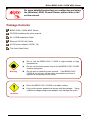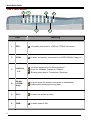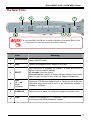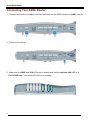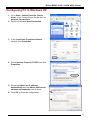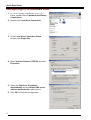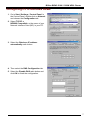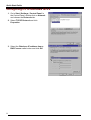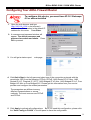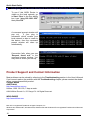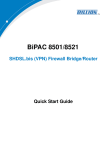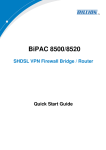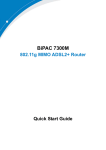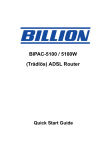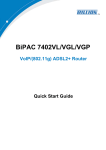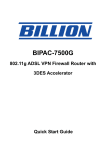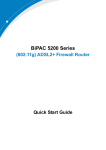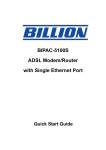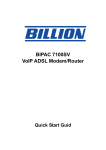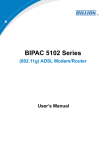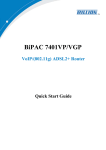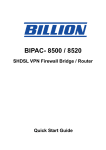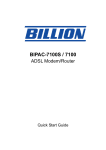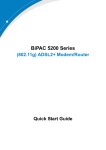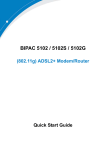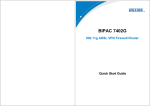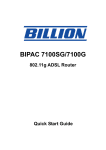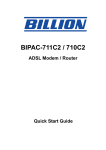Download Billion BiPAC 5100 User`s manual
Transcript
BIPAC-5100 / 5100W (Wireless) ADSL Router Quick Start Guide Billion BIPAC-5100 / 5100W ADSL Router For more detailed instructions on configuring and using the (Wireless) ADSL Firewall Router, please refer to the on-line manual. Package Contents BIPAC-5100 / 5100W ADSL Router CD-ROM containing the online manual RJ-11 ADSL/telephone Cable Ethernet (CAT-5 LAN) Cable AC-DC power adapter (12VDC, 1A) This Quick Start Guide Do not use the BIPAC-5100 / 5100W in high humidity or high temperatures. Do not use the same power source for the BIPAC-5100 / 5100W as other equipment. Warning Do not open or repair the case yourself. If the BIPAC-5100 / 5100W is too hot, turn off the power immediately and have it repaired at a qualified service center. Place the BIPAC-5100 / 5100W on a stable surface. Only use the power adapter that comes with the package. Using a different voltage rating power adaptor may damage the router. Attention 1 Quick Start Guide The Front LEDs 1 2 4 3 LED 2 6 5 Meaning 1 PPP : 2 ADSL: Lit when successfully connected to an ADSL DSLAM (“linesync”). 3 LAN Port 1-4: Lit when connected to an Ethernet device. Green for 100Mbps; Orange for 10Mbps. Blinking when data is Transmitted / Received. 4 WLAN : (5100W only) Lit green when the wireless connection is established. Flashes when sending/receiving data. 5 SYS : Lit when the system is ready. 6 PWR : Lit when power is ON. Lit steady when there is a PPPoA / PPPoE connection. Billion BIPAC-5100 / 5100W ADSL Router The Rear Ports 5 6 4 1 3 * 2 * Only the BIPAC-5100W has a wireless interface and antenna. BIPAC-5100 router does NOT have an antenna or wireless interface. Port Meaning 1 Power Switch Power ON/OFF switch 2 PWR Connect the supplied power adapter to this jack. 3 RESET After the device is powered on, press it to reset the device or restore to factory default settings. 0-3 seconds: reset the device 6 seconds above: restore to factory default settings (this is used when you can not login to the router, e.g. forgot the password) 4 LAN 1X — 4X (RJ-45 connector) Connect a UTP Ethernet cable (Cat-5 or Cat-5e) to one of the four LAN ports when connecting to a PC or an office/home network of 10Mbps or 100Mbps. 5 CONSOLE Console port is used for technical support purpose only. 6 LINE Connect the supplied RJ-11 (“telephone”) cable to this port when connecting to the ADSL/telephone network. 3 Quick Start Guide Connecting Your ADSL Router 1. Connect the Router to a LAN (Local Area Network) and the ADSL/telephone (LINE) network. 2. Power on the device. 3. Make sure the PWR and SYS LEDs are lit steadily and that the relevant LAN LED is lit. (For 5100W only: the WLAN LED will be lit steadily). 4 Billion BIPAC-5100 / 5100W ADSL Router Configuring PC in Windows XP 1. Go to Start / Control Panel (in Classic View). In the Control Panel, double-click on Network Connections 2. Double-click Local Area Connection. 3. In the Local Area Connection Status window, click Properties. 4. Select Internet Protocol (TCP/IP) and click Properties. 5. Select the Obtain an IP address automatically and the Obtain DNS server address automatically radio buttons. 6. Click OK to finish the configuration. 5 Quick Start Guide Configuring PC in Windows 2000 1. Go to Start / Settings / Control Panel. In the Control Panel, double-click on Network and Dial-up Connections. 2. Double-click Local Area Connection. 3. In the Local Area Connection Status window click Properties. 4. Select Internet Protocol (TCP/IP) and click Properties. 5. Select the Obtain an IP address automatically and the Obtain DNS server address automatically radio buttons. 6. Click OK to finish the configuration. 6 Billion BIPAC-5100 / 5100W ADSL Router Configuring PC in Windows 98/Me 1. Go to Start / Settings / Control Panel. In the Control Panel, double-click on Network and choose the Configuration tab. 2. Select TCP/IP -> NE2000 Compatible, or the name of your Network Interface Card (NIC) in your PC. 3. Select the Obtain an IP address automatically radio button. 4. Then select the DNS Configuration tab. 5. Select the Disable DNS radio button and click OK to finish the configuration. 7 Quick Start Guide Configuring PC in Windows NT4.0 1. Go to Start / Settings / Control Panel. In the Control Panel, double-click on Network and choose the Protocols tab. 2. Select TCP/IP Protocol and click Properties. 3. Select the Obtain an IP address from a DHCP server radio button and click OK. 8 Billion BIPAC-5100 / 5100W ADSL Router Configuring Your ADSL Firewall Router To configure this device, you must have IE 5.0 / Netscape 4.5 or above installed 1. Open the web browser and type http://192.168.1.254 in the browser’s address box. This number is the default IP address for this router. Press Enter. 2. A username and password window will appear. The default username and password are admin and admin. Press OK to proceed. 3. You will get a status report web page. 4. Click Quick Start in the left pane and select one of the connection protocols with the remote site (ISP) from the following: PPPoA, PPPoE, 1483 Routed IP VC-Mux, 1483 Routed IP LLC, Classical IP (1577), 1483 Bridged IP VC-Mux, 1483 Bridged IP LLC, Pure Bridged VC-Mux or Pure Bridged LLC. Please get this information from your service provider and configure the related parameters. The parameters are different among different Encapsulations or access methods. The most common are PPPoE and PPPoA. 5. Click Apply to activate all configurations. But if you need this configuration, please click the “Save Config to FLASH” in the left panel to save the configuration. 9 Quick Start Guide Verifying Your Local Network Connection with the Device To see if this ADSL Router is visible on the local network, go to Start / Run. In the Run dialog box, type “ping 192.168.1.254” then press OK. A command prompt window will pop out. If your ping is successful which means your local network is able to reach to the device, then the command prompt window will close up automatically. Connection fails, when you see “Request timed out” in the command prompt window. You may need to check your set up. Product Support and Contact Information Most problems can be solved by referring to the Troubleshooting section in the User’s Manual. If you cannot resolve the problem with the Troubleshooting chapter, please contact the dealer where you purchased this product. Contact Billion AUSTRALIA http://www.billion.com.au Hotline: 1300 139 159, 7 days a week. ©2003 Billion Electric Co, PC Range P/L. All Rights Reserved. WORLDWIDE http://www.billion.com Mac OS is a registered Trademark of Apple Computer, Inc. Windows 98, Windows NT, Windows 2000, Windows Me and Windows XP are registered Trademarks of Microsoft Corporation. 10