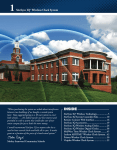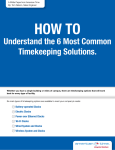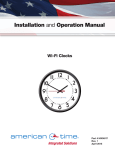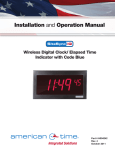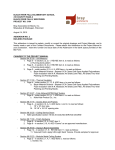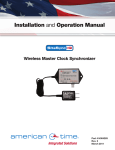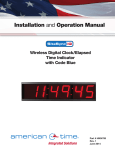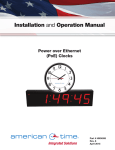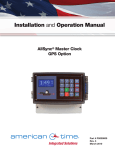Download American Time Wired Tone Generator Specifications
Transcript
Installation and Operation Manual Wired Audio Generator ® Part # H004500MAN Rev. 1 November 2010 Safety Precautions Do not apply electrical power to the Audio Generator, signal relays or any other equipment before completing all wiring connections. Do not connect any output from a PA amplifier to this device, as this could damage the device. To prevent damage to this device, do not apply a voltage to the device which is greater than 12vdc @ 500mA. 2 © American Time Table of Contents Introduction.................................................................................................................................................................................. 4 Equipment Included..................................................................................................................................................... 4 Applications................................................................................................................................................................ 4 Specifications.4 Mounting Layout and Dimensions................................................................................................................................ 4 Inputs/Outputs ............................................................................................................................................................................. 5 Operation ................................................................................................................................................................................... 8 Applications & Wiring................................................................................................................................................................... 9 Configuration 1 - Wired to SiteSync IQ System Controller............................................................................................ 9 Configuration 2 - Wired to Wireless Controller........................................................................................................... 10 Configuration 3 - Wired to Wireless Relay.................................................................................................................. 11 American Time 140 3rd Street South PO Box 707 Dassel, MN 55325-0707 Phone: 800-328-8996 Fax: 800-789-1882 american-time.com © American Time 3 Introduction Wired Audio Generator Installation Manual Introduction The Audio Generator is a device which can be used to take any MP3 file and play it through a PA system. This device is triggered to play MP3's by closing a connection between the GND input and one of the eight marked triggering inputs on the back of the Audio Generator. Equipment included with the Audio Generator - Part #H004500C Inputs/Outputs 1–Audio Generator 1–I/O terminal block 1–2GB USB flash drive 1–12vdc 500mA plug in power supply 2–RCA output cables 4–Rubber mount feet 4–Mounting screws 1–Small terminal block screw driver 1–Installation & Operation Manual Benefits & Applications Operation • • • This device can replace current tone applications, offering the flexibility to play any tone in MP3 format. The user is not limited to tones only. Voice alerts or pre-programmed music can also be triggered. Automatic rotation of music or tones for class changes or other events. This device can be set to play a different tone each time it is triggered. Wiring Configurations Specifications •Dimensions: ..........................................6"h x 6"w x 11/2"d •Weight: .................................................3 lbs. • Power to Plug-in Wall Supply: .............120vac 60Hz 10 watts • Power to Device:...................................12vdc @ 500mA • Operating Temperature: .......................41° to 131° degrees F • Sound File Type: ..................................MPEG (.mp3) • MP3 Capacity: ......................................Rotates up to 8 different MP3 files • Sample Rate: ........................................16 KHz to 48 KHz • Bit Rate: ...............................................8 Kps to 128 Kps • Frequency Response: ..........................20 Hz to 20 KHz •Inputs: ..................................................USB Flash Drive Contact closure to terminal block 10 position DIP switch •Outputs: ...............................................8Ω or 600Ω to PA system Mounting Layout Screws and rubber feet are supplied with the Audio Generator for easy mounting to a wall or shelf. 6.010 1.700 .420 5.525 3.605 .750 4 5.375 © American Time Inputs/Outputs Wired Audio Generator Installation Manual The Audio Generator device consists of three basic areas where inputs or outputs are located. Introduction u The front of the Audio Generator (Figure 1) The USB flash drive input is located on the front of the device. This is where the supplied USB drive is inserted into the Audio Generator. Eight different MP3 files can be saved on the USB drive and individually selected (or rotated through) by triggering one of the eight marked inputs on the back of the Audio Generator. (Figure 2) The MP3 files must be saved on the USB drive in the following format: Inputs/Outputs 1.mp3 2.mp3 3.mp3 4.mp3 5.mp3 6.mp3 7.mp3 8.mp3 nNote: Alternate file naming, such as 08.mp3, will not work with this device. Operation A Speaker and Status light are also located on the front of the Audio Generator. The red Speaker button allows the user to hear (at a low volume) the audio being generated by the Audio Generator without having to connect the PA or amplifier system. If no sound can be heard from the speaker when a MP3 is triggered, verify that the Speaker button is pressed and that the Message or BGM adjustments on the bottom of the device is turned up high enough to hear the MP3 through the speaker. If the Status light is not solid blue, and is flashing or blinking blue, this indicates there is an issue with the USB drive. Usually in this case, the USB drive is not inserted or is empty. nNote: The Status light may take up to 10 to 20 seconds to turn solid blue once power is applied to the Audio Generator. Wiring Configurations Figure 1 © American Time 5 Inputs/Outputs Wired Audio Generator Installation Manual v The back of the Audio Generator (Figure 2) Inputs/Outputs Introduction The terminal block on the back of this device is where the MP3 triggering, MP3 Stop control, the BGM (Back Ground Music) input and the outputs to a PA system or amplifier are located. Operation Figure 2 Terminal Block Pin-out I/O Label 1-8 Input/Output Input Description MP3 Triggering inputs. When one of the inputs labeled 1-8 have a closed connection to the GND terminal located in the top left corner of the terminal block, that numbered MP3 file will be triggered and will play through the Audio Generator. Wiring Configurations Example: When input 3 is triggered, the MP3 filed saved on the USB drive as 3.mp3 will be played. STOP Input The STOP input. When this input has a closed connection with the GND terminal located in the top left corner of the terminal block, it will immediately stop any MP3 from playing through the Audio Generator. BGM Input The inputs labeled BGM and GND (right next to the BGM input) are where background music from a device such as a computer or a radio can be fed into the Audio Generator. This background music will play until a MP3 is triggered, at which time the background music will fade out and the triggered MP3 will be broadcast. Once the triggered MP3 has completed playing, the background music will continue to play. 8Ω Output 8Ω output to PA or amplifier system. RCA cables are supplied for connection between these outputs and the PA or amplifier system. 600Ω Output 600Ω output to PA or amplifier system. RCA cables are supplied for connection between these outputs and the PA or amplifier system. The POWER switch and 12VDC power jack input are also located on the back of the Audio Generator. nNote: Use the 12VDC plug-in power supply which came with this device. 6 © American Time Inputs/Outputs Wired Audio Generator Installation Manual w The bottom of the Audio Generator (Figure 3) Introduction The bottom of the Audio Generator is where the MP3 playing preferences and volume controls are located. The 10 position DIP switch on the bottom of the device is how the user sets their MP3 playing preferences, such as Rotate or Continuous play. For basic operation, position 5 and 6 can be set to OFF or ON, while the rest of the DIP switch positions must be set to OFF. Inputs/Outputs Operation Figure 3 DIP Switch Settings DIP Switch Position Position Settings OFF 5 ON: Rotate position - When position 5 is in the ON position, the Audio Generator will rotate through the files 1.mp3 - 8.mp3 one each time the unit is triggered. OFF: Standard position - When position 5 is in the OFF position, the Audio Generator will play only the MP3 file (1.mp3 - 8.mpe) which is related to the input triggered. Example: Triggering input 5 will only play MP3 file 5.mp3 6 ON: Continuous Play - When position 6 is in the ON position, the Audio Generator continues to play the trigger MP3 file as long as there is a closed connection between the GND and triggering input 1-8. Wiring Configurations 1-4 OFF: Play Once - When position 6 is in the OFF position, the Audio Generator will play the triggered MP3 file only once. 7-10 OFF The Message and BGM volume adjustments located on the bottom of the Audio Generator should only have to be adjusted once during initial setup with the PA or amplifier system. The volume out of the speaker should be controlled by the PA or amplifier volume control and not the Audio Generator. © American Time 7 Operation Wired Audio Generator Installation Manual Triggering and Events Introduction For scheduled triggering through the Audio Generator, a scheduling device is needed such as a SiteSync IQ System Controller, AllSync Master, YMP/YBP Master, Wireless Controller or Wireless Relay. nNote: Some models of these devices do not come with signal circuit functionality or with only a certain number of signal circuits. Verify that the scheduling device you purchased has the proper signal circuit capability you require. These scheduling devices trigger the playing of an MP3 file by controlling the closing of the connection between the GND terminal and one of the 1-8 triggering inputs located on the back of the Audio Generator. This connection should be closed for a duration of at least two to three seconds. Inputs/Outputs Similarly, a scheduling device can control the stopping of an MP3 instantly by wiring the scheduling device so that it can control the closing of the connection between the GND terminal and the STOP input on the back of the Audio Generator. See the Application Section for wiring and setup options for your system. Wiring Configurations Operation Installation and Setup 8 1. Verify that all additional scheduling and triggering equipment, such as Wireless Relays and SiteSync IQ system controllers are operating correctly before continuing. nNote: When using additional equipment, refer to its manual and/or instruction documentation before attempting setup. • Set up the event schedule for triggering events on these devices. 2. Ensure that no power is applied in this setup. • The Audio Generator is not plugged in. • The Audio Generator power switch is in the OFF position. • The PA or audio amplifier system is turned off. 3. Load the desired MP3 files on the USB drive, naming them in the proper format, as shown on page 5. 4. Carefully plug the USB drive into the front of the Audio Generator. 5. Verify that the red Speaker button is in the outward position. This will ensure that the Audio Generator internal speaker is off. 6. Wire the two 10 pin terminal blocks according to the wiring instructions shown in the application section of this manual (or as required if other equipment is used). 7. Connect the two 10 pin terminal blocks to their proper sockets on the back of the Audio Generator. 8. Set the 10 position DIP switch on the bottom of the Audio Generator to the correct settings. • Set position 5 and 6 to your desired preference (ON/OFF) and the other DIP switch positions to OFF. See page 7. 9. Connect power to the Audio Generator. • Connect the power supply to the 12VDC input on the back of the Audio Generator. • Plug the power supply into a standard 120vac wall outlet. • Set the Power switch on the back of the Audio Generator to the ON position 10.Verify the STATUS light is a solid blue and not flashing or blinking blue (this may take up to 10 to 20 seconds once power is applied). • If the STATUS does not light up after 10-20 seconds, verify that power is supplied to the Audio Generator and the power switch in in the ON position. • If the STATUS light is flashing or blinking blue after 10-20 seconds, verify that the USB drive is inserted correctly and that there are properly stored MP3 files on the drive. 11. Apply power and turn on the PA system or audio amplifier. 12.If background music is desired, test the BGM input. If no background music is desired, continue to the next step. • Adjust the BGM volume control on the bottom of the Audio Generator to an acceptable level with the PA or amplifier system. 13.Verify the system setup is working by triggering at least one of the MP3 files. 14.Adjust the Message volume control on the bottom of the Audio Generator to an acceptable level with the PA or amplifier system while the MP3 file is playing. © American Time Wiring Configurations Wired Audio Generator Installation Manual Wiring Configuration 1 Introduction One of the most common applications for the Audio Generator is to wire it directly to the bell circuits of the SiteSync IQ system controller. Here, background music (BGM) from another source can also be played through the Audio Generator to a PA system while the MP3 files are not being triggered or played. The following are four examples of this configuration. Example 1-1 In this example, a SiteSync IQ system controller can trigger the Audio Generator to play 6 specific MP3 files. Example: A school is playing 3 of 6 different bell tones at specific times during the day. •At 8:00 a.m. a morning, or start of day, a custom bell/tone is played (1.mp3) •At 12:00 p.m. a lunch time a custom bell/tone is played (2.mp3) •At 4:15 p.m. an end of day a custom bell/tone is played (3.mp3) Inputs/Outputs Audio Generator DIP Switch Settings Position 5 OFF Standard Positon 6 OFF Play Once Example of Schedule for SiteSync IQ system controller: Event Tab Operation Circuit Tab Wiring Configurations See wiring on page 10 © American Time 9 Wiring Configurations Wired Audio Generator Installation Manual Inputs/Outputs REAR OF SYSTEM CONTROLLER Introduction Wiring for Example 1-1 2 1 NO COM CLOCK 1 NC NO COM CLOCK 2 NC NO COM BELL 1 NO COM BELL 2 3 NO COM BELL 3 4 NO COM BELL 4 5 NO COM BELL 5 6 NO COM BELL 6 Operation Audio Generator PA System 8Ω 8Ω + Wiring Configurations 600Ω - Background Music Source 600Ω + Example 1-2 In this example, a SiteSync IQ system controller can trigger the Audio Generator to rotate through eight different MP3 files (1.mp3, 2.mp3…8.mp3), with one MP3 file being played each time the Audio Generator is triggered. After the last MP3 file (8.mp3) is played, the Audio Generator will start over at the beginning of the MP3 list with file 1.mp3. Example: A school cycling through 8 different announcements or tones during the day. Audio Generator DIP Switch Settings 10 Position 5 ON Rotate Positon 6 OFF Play Once © American Time Wiring Configurations Wired Audio Generator Installation Manual Example of Schedule for SiteSync IQ system controller: Introduction Event Tab Inputs/Outputs Circuit Tab 1 2 3 4 5 6 Operation REAR OF SYSTEM CONTROLLER Wiring for Example 1-2 NO COM CLOCK 1 NC NO COM CLOCK 2 NC NO COM BELL 1 NO COM BELL 2 NO COM BELL 3 NO COM BELL 4 NO COM BELL 5 NO COM BELL 6 Wiring Configurations Audio Generator PA System 8Ω 8Ω + 600Ω 600Ω + © American Time Background Music Source 11 Wiring Configurations Wired Audio Generator Installation Manual Example 1-3 Introduction Another useful application of the Audio Generator is its ability to play a pre-recorded announcement manually on demand or on a schedule. Example: A school playing a pre-recorded announcement informing the students and staff that the buses will be ten minutes late due to weather conditions. •First the principal records his/her announcement in an MP3 format. •The file is saved as 4.mp3 (or any unused file name 1-8) on the USB flash drive for the Audio Generator. •The MP3 file can then be documented or labeled for future use. The SiteSync IQ system controller's Remote Connect interface is a good place to do this. For this example, the label “Buses 10 Minutes Late Announcement” is a good description. Inputs/Outputs Now anytime the buses will be late due to the weather, the principal's office can manually trigger this announcement to play with the SiteSync IQ system controller. •The user would go to the SiteSync IQ Remote Connect interface. •Under the Circuit Tab/Manual Activation Tab, they would enter the correct Circuit # (#4) and Signal Duration (2 to 3 seconds). •When the Wired (or Both) Signal Activation button is pressed, the announcement saved as 4.mp3 will play. Operation The students and staff will hear the announcement in the principal's voice even if he/she is not there at the time. “Attention! Due to inclement weather, the buses are ten minutes behind schedule.” Audio Generator DIP Switch Settings Position 5 OFF Standard Positon 6 OFF Play Once Wiring Configurations Remote Connect Manual Triggering of an Announcement 12 © American Time Wiring Configurations Wired Audio Generator Installation Manual 1 2 3 4 5 6 Introduction REAR OF SYSTEM CONTROLLER Wiring for Example 1-3 NO COM CLOCK 1 NC NO COM CLOCK 2 NC NO COM BELL 1 NO COM BELL 2 NO COM BELL 3 NO COM BELL 4 NO COM BELL 5 NO COM BELL 6 Inputs/Outputs Audio Generator Operation PA System 8Ω 8Ω + 600Ω - The announcement in this example could also be triggered to run at a specific time and date. The schedule would be set up in the SiteSync IQ system controller just as the custom bell/tones were in the previous examples. Example 1-4 Wiring Configurations 600Ω + Background Music Source In this example the Audio Generator can be used in conjunction with either another Audio Generator or a standard tone generator to coordinate a scheduled playing of tones and music with the SiteSync IQ system controller. Example 1-4A: A school is triggering a tone at the start and end of each class and classical music for the three minutes between tones using a SiteSync IQ system controller, one Audio Generator and one tone generator •At 8:57 a.m. Bell Circuit 1 from the system controller will trigger the tone generator to play an end of class tone •At 8:57 a.m. Bell Circuit 2 will trigger the Audio Generator to play classical music (saved as MP3’s) •At 9:00 a.m. Bell Circuit 3 will trigger the Audio Generator to STOP playing the music •At 9:00 a.m. Bell Circuit 1 will trigger the tone generator to play a start of class tone Event Tab for 1-4A © American Time 13 Wiring Configurations Wired Audio Generator Installation Manual Example 1-4 (cont) Inputs/Outputs Introduction Circuit Tab for 1-4A 1 Operation REAR OF SYSTEM CONTROLLER Wiring for Example 1-4A NO COM CLOCK 1 NC NO COM CLOCK 2 NC NO COM BELL 1 2 NO COM BELL 2 3 NO COM BELL 3 4 NO COM BELL 4 5 NO COM BELL 5 6 NO COM BELL 6 Audio Generator Wiring Configurations PA System IN + - Tone Select COM Audio Out Audio In Tone Generator Example 1-4B: A school is triggering a custom tone at the start and end of each class and classical music for the three minutes in between using a SiteSync IQ system controller and two Audio Generators. •At 8:57 a.m. Bell Circuit 1 from the system controller will trigger Audio Generator 1 to play an end of class bell/tone (1.mp3) •At 8:57 a.m. Bell Circuit 2 will trigger Audio Generator 2 to play classical music (saved as MP3's) •At 9:00 a.m. Bell Circuit 3 will trigger Audio Generator 2 to STOP playing the music •At 9:00 a.m. Bell Circuit 1 will trigger Audio Generator 1 to play a start of class bell/tone (1.mp3) Audio Generator 1 Audio Generator DIP Switch Settings 14 Audio Generator 2 Audio Generator DIP Switch Settings Position 5 OFF Standard Position 5 ON Rotate Positon 6 OFF Play Once Positon 6 ON Continuous © American Time Wiring Configurations Wired Audio Generator Installation Manual Introduction Event Tab for 1-4B Circuit Tab for 1-4B Inputs/Outputs 1 2 3 4 5 6 Operation REAR OF SYSTEM CONTROLLER Wiring for Example 1-4B NO NC NO COM CLOCK 2 NC NO COM BELL 1 NO COM BELL 2 NO COM BELL 3 NO COM BELL 4 NO COM BELL 5 NO COM BELL 6 Audio Generator 2 Wiring Configurations Audio Generator 1 COM CLOCK 1 PA System 8Ω - 8Ω + 600Ω 600Ω + © American Time 15 Wiring Configurations Wired Audio Generator Installation Manual Wiring Configuration 2 Introduction The Audio Generator can be triggered wirelessly from a SiteSync IQ system controller when used with a Wireless Controller. This is a good solution when the system controller is located in a remote location or any time wiring directly to the system controller is not an option. The system controller sends a wireless signal to the Wireless Controller which will then trigger the Audio Generator. Wiring from the Wireless Controller to the Audio Generator will be the same as wiring directly to the back of the SiteSync IQ system controller. (See Wiring Configuration 1 examples 1-1, 1-2 and 1-3) Wiring for Configuration 2 Operation Inputs/Outputs TUE FEB 09 2010 10:38:06 AM USCT American Time & Signal Status=AUTO CDMA=Y Wiring Configurations ® NO COM BELL 1 NO COM BELL 2 NO COM BELL 3 NO COM BELL 4 NO COM BELL 5/CLK A NC NO COM NC BELL 6/CLK B Audio Generator PA System 8Ω 8Ω + 600Ω 600Ω + 16 Background Music Source © American Time Wiring Configurations Wired Audio Generator Installation Manual Wiring Configuration 3 Introduction A less expensive alternative to wirelessly triggering an Audio Generator, is to use a Wireless Relay in conjunction with a SiteSync IQ system controller. The Wireless Relay's limitation is that it only has the functionality of one Bell Circuit. The system controller sends a wireless signal to the Wireless Relay which will then trigger the Audio Generator. Wiring for Configuration 3 TUE FEB 09 2010 10:38:06 AM USCT American Time & Signal Status=AUTO CDMA=Y Inputs/Outputs Operation SiteSync IQ Wireless Relay Wiring Configurations Audio Generator PA System 8Ω 8Ω + 600Ω 600Ω + Background Music Source For additional support on product setup, on the audio generator or on any of the American Time products, please call or visit our web site. Toll Free Phone: 800-328-8996 Toll Free Fax: 800-789-1882 atsclock.com © American Time 17