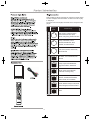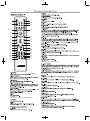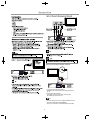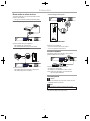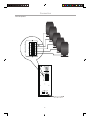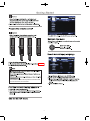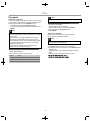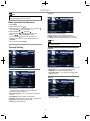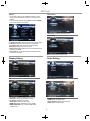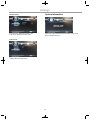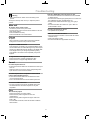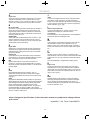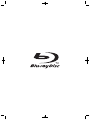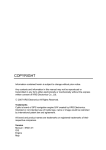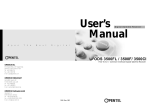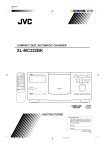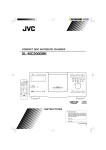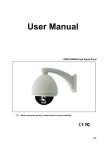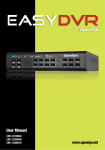Download Curtis DVD8532 System information
Transcript
Model No. DVD8532 TM 8 Connect Speaker’s 9 10-12 System Information 13-14 3 3 14 14 15 16 16 16 16 17 17 17 17 17 18 Once the Blu-ray system is operated abnormally, the system will be hanged up due to circuit protection. If user unplugs the power cord, this system can normally be operated. 1 DVD and Blu-ray players and discs are coded for a specific region. The disc and player code must match in order for the disc to play in that player. The region code for this player is located on the rear panel of the player. B L U- R A Y D I S C S Region Code Area/Cou ntry North America, Central America, South America, Korea, Japan, Taiwan, Hong Kong, South East Asia Europe, Greenland, French territories, Middle East, Africa, Australia, and New Zealand India, China, Russia, Central Asia, and South Asia The U.S.A., U.S.A. territories, and Canada D V D D IS C S Europe, Japan, the Middle East, Egypt, South Africa, Greenland Taiwan, Korea, the Philippines, Indonesia, and Hong Kong Mexico, South America, Central America, Australia, New Zealand, Pacific Islands, and Caribbean Russia, Eastern Europe, India, North Korea, Mongolia, and most of Africa China 2 PLAY/PAUSE Press to play the loaded disc, press again to pause current playback. Rear panel FR SR CEN FL SL 5.1 CHANNEL OUT SW 8 POWER Supply Socket Wire Create power between wall outlet and the unit. VIDEO OUTPUT 8. 5.1 CH AUDIO OUTPUT 3 I O POWER ON SL SW FL L R FR FL CEN SL SR SPEAKER OUTPUT AUX 5.1CH INPUT FR CEN SR Speaker rear panel AC 110V/60Hz OFF 1. RCA STEREO AUDIO INPUT 2. RCA STEREO 5.1CH INPUT 3. SPEAKER CONNECTIONS 4. POWER Press to turn the subwoofer power off or on. 4 1 2 3 19 20 21 22 4 5 23 6 7 8 24 9 10 11 12 13 14 15 16 17 26 18 35 25 27 28 29 30 31 32 33 34 . MENU Press this to return to the DVD menu. Standby. 7. VOLUME + / Press volume + or volume - control the volume. 8. 10. BONUS VIEW 5 FR SR CEN FL SL 5.1 CHANNEL OUT SW Y Cb Cr Y Cb Cr Option 3: Connect to the composite video jack. VIDEO IN FR SR CEN FL SL 5.1 CHANNEL OUT SW VIDEO CVBS FR SR CEN FL SL 5.1 CHANNEL OUT SW 1 Connect a composite video cable to: • the VIDEO jack on this product, the VIDEO input jack on the TV. 2 Connect the audio cables to • the AUDIO L/R-AV OUTPUT jacks on this product. the AUDIO input jacks on the TV. Tip • The video input jack on the TV might be labeled as A/V IN, VIDEO IN, COMPOSITE or BASEBAND. • This type of connection provides standard picture quality. 6 Connection Route audio to other devices Connect analogue stereo system. To enhance audio play, you can route the audio from this product to other devices. FR SR CEN FL SL 5.1 CHANNEL OUT SW • This type of connection provides good picture quality. SR CEN FL SL 5.1 CHANNEL OUT SW L FL SW SL FR SL SW FL FR FL CEN 5.1CH INPUT FR CEN SR SL SR SPEAKER OUTPUT COAXIAL R AUX 5.1CH INPUT F R C E N SR Connect to digital amplifier/receiver COAXIAL CEN SL 5.1 CHANNEL OUT SW POWER ON Connect a coaxial cable (not supplied) to: • the COAXIAL jack on this product. • the COAXIAL/DIGITAL input jack on the device. I SR FL O FR AC 110V/60Hz OFF Connect the 5.1CH cables to: • the 5.1CH OUTPUT jacks on this product. • the 5.1CH input jacks on the device. Connect analogue stereo system. SL SW FL L SL CEN FL FR L Connect this product to the network to enjoy software updates and BD-Live bonus content. SR SPEAKER OUTPUT AUX AUDIO IN R 5.1CH INPUT FR CEN SR Connect network AUDIO R I O POWER ON AC 110V/60Hz OFF FR SR CEN FL SL 5.1 CHANNEL OUT SW FR SR CEN FL SL 5.1 CHANNEL OUT SW Connect the network cable (not supplied) to: • The LAN jack on this product. • The LAN jack on the broadband modem or router. • Note: before log in the internet, you first make sure the unit is under default set. Connect the audio cables to: • the AUDIO L/R-AV OUTPUT jacks on this product. • the AUDIO input jacks on the device. Connect power Caution • Before connecting the AC power cord, ensure you have completed all other connections. Note • The type plate is located on the back of the product. Connect the AC power cable to the wall socket. This product is ready to be set up for use. 7 I ON O FL CEN SL SR SPEAKER OUTPUT FR POWER OFF 8 L R AUX FL SW SL 5.1CH INPUT FR CEN SR FR FL CEN SL SR SPEAKER OUTPUT Connection Connection Speaker's AC 110V/60Hz (not included) The batteries shall not be exposed to excessive heat such as sunshine, fire or the like. 9 POPUP/TITLE POPUP/TITLE BOOKMARK Bookmark the point. Press for 5 Seconds to activate the Bookmark menu. The function can be used to play selected chapter and titles in a desired sequences. Press the PROG button playing DVD/VCD/CD. (This function not support BD) Use the UP/DOWN button to highlight the desired title then use Nemeric Buttons to input the title what you want to play. To play selected chapters, use the LEFT/RIGHT key to select the PLAY and press ENTER button to start sequence playback. To remove selections from the program list, highlight and select “Clear” or press CLEAR button to delete the selected chapters. 10 mains 2 11 Play Play photo Note Play photo as slideshow You can play JPEG photos (files with .jpeg or .jpg extensions). 1 Insert a disc or USB devise that contains the JPEG photos. 2 Select a photo folder, then press ENTER to enter. • To select a photo, press the Navigation buttons. • To enlarge the selected photo and start slideshow, press ENTER. • Some operations may not work with some discs or files. Set slideshow interval and animation 1 During play, press OSC. The play options menu is displayed. 2 Select a option in the menu, then press ENTER. 3 Select the option by Navigation buttons. 4 Press ENTER. Note Play musical slideshow Create a musical slideshow to play simultaneously MP3 music files and JPEG photo files. • It may require longer time to display the disc content on the TV due to the large number of songs/photos compiled onto one disc. • This product can only display digital camera pictures according to the JPEG-EXIF format, typically used by almost all digital cameras. It cannot display Motion JPEG, or pictures in formats other than JPEG, or sound clips associated with pictures. • Folders/files that exceed the supported limit of this product cannot be displayed or played. Note • To create a musical slideshow, you must store the MP3 and JPEG files on the same disc. 1 Play MP3 music. 2 Press Media Center to return to the main menu. 3 Navigate to enter a photo folder, then press ENTER to start slideshow play. Slideshow begins and continues till the end of the photo folder. Audio continues to play until the end of the disc. Control photo play 1 Play a photo slideshow. 2 Use the remote control to control the play. Buttons Action Rotate a photo anticlockwise/clockwise. Flip a photo horizontally/vertically. Stop play. 12 Settings Language Note • If the setup option is grayed out, it means the setting cannot be changed at the current state. Basic operation for the menu 1 Press SETUP. 2 Select a mains menu by . 3 Select the menu you want to setting by , and press • You could press up to mains menu. 4 Select the option by , and press . • You could press to return to the previous menu. 5 Select by , and press ENTER to confirm. • You could press to return to the previous menu. 6 To return to the mains menu from the submenu, press RETURN. . 1 OSD: Select the OSD language. 2 Menu: Select the menu language of the disc. 3 Audio: Select the audio language for the program. 4 Subtitle: Select the subtitle language for the program. Note 7 To exit the menu, press SETUP. • You have to select the audio and subtitle language according to the disc. General Setting Playback 1 Closed Caption: Turn on/off the Closed Caption function. 2 Angle Mark: Turn on/off the Angle Mark function. 3 PIP Mark: Turn on/off the PIP Mark function. 4 Secondary Audio...: Turn on/off the secondary audio language select. System Security 1 Screen Saver: Turn on/off the screen saver. The screen saver will display in 3 mins without any operation when the function’s on. 2 Disc Auto Playback: Turn on/off the disc auto playback function. 3 Load Default: Return to DEFAULT SETTING. 4 Upgrade: Select the device that you want to upgrade from. 5 Easy Setup: Select the easy setup mode. 6 Buda: Select the buda mode. 1 Parental Control: Enter to set the parental control. The password is 0000. 13 Settings Network • Connect this product to the broadband modem or router. • This product starts to detect if there is a connection to the network. • If the connection test fails, select [Retry] and press ENTER to re-connect again to the network. Video Process 1 Sharpness: Select the sharpness mode. Motion Video 1 Internet Connection: Display the internet connection state. 2 Information: Display the informations of the Network. 3 Connection Test: Test the internet connection state. 4 IP Setting: Setting the IP for the product. 5 BD-Live Connecting: Set this function to Permitted, Partial permitted, Prohibited. 6 Proxy Setting: Set the Proxy Setting to Disable, Enable, Proxy Host, Proxy Port. Display Setting Motion video: Select the video mode. Audio Setting Audio Output TV 480P/576P PAL YCbCr 1 TV Screen: Select the display mode for the TV. 2 Resolution: Select the resolution for the TV. 3 TV System: Select the TV system. 4 Color Space: Select the color space. 5 HDMI Deep Color: Select deep color for HDMI. 6 HDMI 1080P 24HZ: Turn on/off the HDMI 1080P 24HZ function. 1 Spdif: Select the SPDIF mode. 2 HDMI: Select the HDMI mode. 3 Down Sampling: Select down sampling. 4 DRC: Select the DRC mode. 14 Settings Speaker Setting System Information 1 Configuration: Select configuration mode. 2 Test Tone: Select the text tone mode. Display the system information(The information on the picture above is for reference only ). Post Process 1 UpMix: Select the UpMix mode. 15 NTSC/PAL/Multi Cb Cr AC100-240V 50/60Hz 14 W Operating conditions:0°C-40°C Amplifier AC110V 60Hz Total Output Power : 40W Sub-woofer Output Power : 10W (4 Ohm) Satella CH. (5 channels): 6W / ch (8 Ohm) Operating conditions:0°C-40°C Audio CD 16 Troubleshooting Data files (JPEG, MP3) cannot be played or read. • Ensure that the data file was recorded in the UDF, ISO9660 or JOLIET format. • Ensure that the selected group (folder) does not contain more than 9,999 files for DVD, and 999 files for CD. • Ensure that the JPEG file extension is jpg, JPG, jpeg or .JPEG. • Ensure that the MP3 file extension is .mp3 or .MP3 for windows Media™ Audio. Warning • Risk of electric shock. Never remove the casing of the product. To keep the warranty valid, never try to repair the product yourself. Main unit No reaction to the remote control. • Connect this product to the power outlet. • Point the remote control at the IR sensor located on the front panel of this product. • Insert the batteries correctly. • Insert new batteries in the remote control. 'No entry' sign appears on the TV. • The operation is not possible. Unable to access BD-Live feature. • Check the network connection or ensure that the network has been set up. • Clear local storage or USB. • Ensure that the BD disc supports BD Live feature. Picture No picture. • See TV manual for correct video input channel selection. Change the TV channel until you see the screen. No picture on HDMI connection. • If this product is connected to an unauthorized display device with an HDMI cable, the audio/video signal may not be output. • Check if the HDMI cable is faulty. Replace a new HDMI cable. • If this happens when you change the [resolution] setting, press HDMI on the remote control repeatedly until picture appears. No high-definition video signal on the TV. • Ensure that the disc contains high-definition video. • Ensure that the TV supports high-definition video. Sound No audio output from the TV. • Ensure that the audio cables are connected to the audio input of the TV. • Assign the audio input of the TV to the corresponding video input. See the TV user manual for details. No audio output from the loudspeakers of the audio device (stereo system/amplifier/receiver). • Ensure that the audio cables are connected to the audio input of the audio device. • Turn on the audio device to its correct audio input source. No sound on HDMI connection. • You may not hear any sound from the HDMI output if the connected device is non-HDCP compliant or only DVIcompatible. Play Disc cannot be played. • Ensure that the disc is correctly loaded. • Ensure that this product supports the disc. See 'Specifications'. • Ensure that this product supports the region code of the DVD or BD. • For DVD+RW or DVD+R, ensure that the disc is finalized. • Clean the disc. 17 Glossary A J Aspect ratio Aspect ratio refers to the length to height ratio of TV screens. The ratio of a standard TV is 4:3, while the ratio of a highdefinition or wide TV is 16:9. The letter box allows you to enjoy a picture with a wider perspective on a standard 4:3 screen. JPEG A very common digital still picture format. A still-picture data compression system proposed by the joint Photographic Expert Group, which features small decrease in image quality in spite of its high compression ratio. Files are recognized by their fill extension '.jpg' or '.jpeg.' B L Blu-ray Disc (BD) Blu-ray Disc is a next generation optical video disc capable of storing five times more data than a conventional DVD. The large capacity makes it possible to benefit from the features such as high-definition videos, multichannel surround sound, interactive menus and so on. BONUS VIEW This is a BD-Video (Final Standard Profile or Profile 1.1) that supports interactive content encoded on the disc, such as picture-in-picture. This means you can play the primary video and secondary video simultaneously. LAN (Local Area Network) A group of linked devices in a company, school or home. Indicates the boundaries of a particular network. Local storage This storage area is used as destination for storing additional contents from BD-Live enabled BD-Video. M MP3 A file format with a sound data compression system. MP3 is the abbreviation of Motion Picture Experts Group 1 (or MPEG-1) Audio Layer 3. With the MP3 format, one CD-R or CD-RW can contain about 10 times more data than a regular CD. D Digital Audio Digital Audio is a sound signal that has been converted into numerical values. Digital sound can be transmitted through multiple channels. Analogue sound can only be transmitted through two channels. Dolby Digital A surround sound system developed by Dolby Laboratories that contains up to six channels of digital audio (front left and right, surround left and right, center and subwoofer.) DTS Digital Theatre Systems. A surround sound system for providing 5.1 channels of discrete digital audio in consumer electronics products and software content. It is not developed by Dolby Digital. P PBC Playback Control. A system where you navigate through a Video CD/Super VCD with on-screen menus that are recorded onto the disc. You can enjoy interactive playback and search. PCM Pulse Code Modulation. A digital audio encoding system. R Region code A system that allows discs to be played only in the region designated. This unit only plays discs that have compatible region codes. You can find the region code of your unit on the product label. Some discs are compatible with more than one region (or ALL regions.) H HDCP High-bandwidth Digital Content Protection. This is a specification that provides a secure transmission of digital contents between different devices (to prevent unauthorized copyright.) HDMI High-Definition Multimedia Interface (HDMI) is a high-speed digital interface that can transmit uncompressed high definition video and digital multichannel audio. It delivers high quality picture and sound quality, completely free from noise. HDMI is fully backward-compatible with DVI. As required by the HDMI standard, connecting to HDMI or DVI products without HDCP (High-bandwidth Digital Content Protection) will result in no Video or Audio output. w WMA Windows Media™ Audio. Refers to an audio compression technology developed by Microsoft Corporation. WMA data can be encoded with Windows Media player version 9 or Windows Media player for Windows XP. Files are recognized by their file extension '.wma.' Notes: Design and specifications in this instruction manual are subjected to change without prior notice. Imported By: C.I. Ltd., Toronto, Ontario M9W 5C1 18