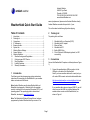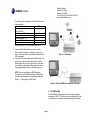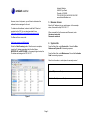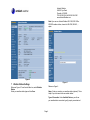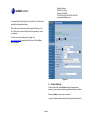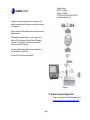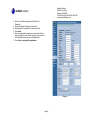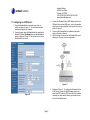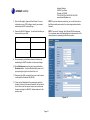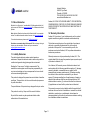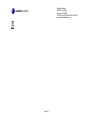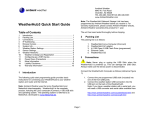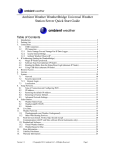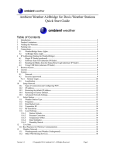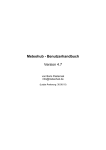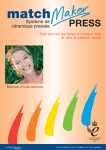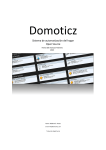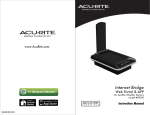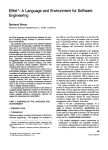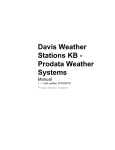Download Ambient Weather WeatherHub4 User manual
Transcript
Ambient Weather 6845 W. Frye Road Chandler, AZ 85226 TEL 480-283-1644 FAX 480-346-3381 www.AmbientWeather.com warranty replacement, please contact Ambient Weather directly. Ambient Weather warranties this product for 1 year. WeatherHub4 Quick Start Guide The unit has been tested thoroughly before shipping. Table of Contents 2 1 2 3 4 5 6 7 8 9 10 11 12 13 14 The packing list is as follows: Introduction ............................................................................ 1 Packing List............................................................................ 1 Connections ........................................................................... 1 IP Addressing ........................................................................ 2 Browser Access ..................................................................... 3 System Info ............................................................................ 3 Weather Station Settings ....................................................... 4 Sensor Settings ..................................................................... 5 Weather Networks ................................................................. 6 Weather Underground Registration ................................... 7 Configuring as a WIFI Device ............................................ 9 More Information .............................................................. 11 Liability Disclaimer ........................................................... 11 Warranty Information ....................................................... 11 TU UT TU TU UT TU TU UT TU UT TU UT TU UT TU UT TU UT TU UT TU UT TU UT TU UT TU UT TU Packing List 1B UT TU 1. 2. 3. 4. 5. 6. UT TU UT TU UT TU UT TU UT TU UT TU UT TU WeatherHub4 Linux Computer (DC01) WeatherHub4 AC adaptor Ethernet Cable WeatherHub4 CD Belkin USB2.0 Hub D-Link Wireless N USB adaptor (optional, for WiFi connectivity) UT TU 3 UT TU X UT TU Connections 2B Connect the WeatherHub4 Computer as follows (reference Figure 1) : UT TU UT 1 UT X UT 1. Connect the weather station USB connection into the USB port on the back of the WeatherHub4. Note: If you have a weather station with a serial port, you will need a USB converter and serial cable available here: Introduction 0B The following quick start programming guide provides basic instructions for connecting your WeatherHub4 to your weather station and router and the Internet. http://www.ambientweather.com/cousbto9sead.html and http://www.ambientweather.com/secoca6.html HTU UTH HTU Note: Ambient Weather uses the terms WeatherHub4 and MeteoHub interchangeably. WeatherHub4 is the complete product, including the Linux computer (Silverstone DC01), and operating system. The operating system is referred to as MeteoHub, developed by www.MeteoHub.de . HTU UT If your weather station does not support USB 2.0, you will need to connect the USB hub (included) between the weather station console and the WeahtherHub4, as shown in Figure 2. UTH Note: The WeatherHub4 Network Storage Device has been programmed by Ambient Weather before you receive it. For Page 1 Ambient Weather 6845 W. Frye Road Chandler, AZ 85226 TEL 480-283-1644 FAX 480-346-3381 www.AmbientWeather.com The following table summarizes the USB version for most weather stations: Weather Station USB Ambient Weather (WS-1080, WS1.X 1090, WS-2080) Hideki (Honeywell, Meade) 1.X Oregon Scientific 1.X Davis Instruments USB 2.0 Rainwise USB 2.0 USB to Serial converters Check your device Use USB Hub for 1.X. No USB hub required for 2.0. 2. Connect the WeatherHub4 to your router or switch. Note: a cabled connection is required to configure the device. It can later be disconnected after the optional WiFi LAN is configured. 3. Connect the AC power adaptor to the WeatherHub4. The unit will turn on and the status light on the front of the WeatherHub4 will turn blue. Once the boot up sequence is complete, the status light will flash purple, then solid purple (approximately three minutes after power up). Figure 1: Connections NOTE: if you are connecting to a Wifi Network and purchased the optional Wireless N Nano, USB Adapter, connection and configuration of this device is outlined in Section 11, Configuring as a WIFI Device. X X X X Figure 2: Optional USB Hub/Converter for 1.x Devices 4 IP Addressing 3B The WeatherHub4 is programmed from the factory for dynamic addressing (or DHCP). This allows to you to address the unit from any computer on your network without modifying the IP address. Page 2 Ambient Weather 6845 W. Frye Road Chandler, AZ 85226 TEL 480-283-1644 FAX 480-346-3381 www.AmbientWeather.com However, since it is dynamic, you will have to determine the address that was assigned to the unit. 5 Enter this IP address into your web browser. In the example above, this would be http://192.168.1.77 To determine this address, load and install the IPScan tool provided on the CD. You can also download it here: http://www.download25.com/install/free-ip-scanner.html HTU When prompted for the Username and Password, enter: Username: meteohub Password: meteohub UT For Mac and Linux users, visit: http://www.angryip.org/w/Download HTU Browser Access 4B 6 UT System Info 5B From the Menu Bar, select System Info. Record the Mac Address and System-ID for warranty purposes. Select the Start Scanning button. After the scan is complete, locate the IP address associated with the Host Name METEOPLUG (or METEOHUB). In the example figure below, the IP address was assigned to 192.168.1.77. From the Menu Bar, select Maintenance. Record the Activation Code for warranty purposes. Store this information in a safe place for warranty service! MAC: System-ID (case sensitive): Activation Code (case sensitive): Figure 3 Page 3 Ambient Weather 6845 W. Frye Road Chandler, AZ 85226 TEL 480-283-1644 FAX 480-346-3381 www.AmbientWeather.com Note: If you own an Ambient Weather WS-1080, WS-1090 or WS-2080 weather station, choose the WH-1080, W-8681,… option. Figure 4 Figure 5 7 Weather Station Settings 6B Reference Figure 6. Reference Figure 5. From the side Menu bar, select Weather Station. Select your weather station type and then Save. X X X X Name: Enter any name for your weather station (optional). This is helpful if you have more than one weather station. Type of Connection: Under Available Devices, you will see your weather station connection type (if properly connected and Page 4 Ambient Weather 6845 W. Frye Road Chandler, AZ 85226 TEL 480-283-1644 FAX 480-346-3381 www.AmbientWeather.com communicating). Enter the Type of Connection (1) and Device (2) specified under available devices. Note: if there are two devices listed, choose the first one in the list. If there are no devices listed, this will be grayed out, and is not required. HTU For other non-critical settings on this page, visit www.meteohub.de to download the full manual. Select Save when complete. UTH Figure 6 8 Sensor Settings 7B From the Menu Bar, select Sensors. Select the appropriate sensors for your system and add any additional sensors not listed. Entering a Name for your sensor is optional. In general, weather stations have the following default sensor IDs: Page 5 Ambient Weather 6845 W. Frye Road Chandler, AZ 85226 TEL 480-283-1644 FAX 480-346-3381 www.AmbientWeather.com Type Indoor ID thb0 Outdoor th0 UV uv0 Solar sol0 rain rain0 wind wind0 Description t=temperature (indoor) h=humidity (indoor) b=barometer 0=no specific channel number Most weather stations have the indoor temperature, humidity and barometer built into the console. t=temperature (outdoor) h=humidity (outdoor) 0=no specific channel number All of the weather stations include an outdoor temperature and humidity sensor. The default is no channel number. uv=ultra-violet radiation 0=no specific channel number Most weather stations do not include a UV sensor and is optional. sol=solar radiation 0=no specific channel number Most weather stations do not include a Solar Radiation sensor and is optional. rain=rain gauge 0=no specific channel number wind= anemometer 0=no specific channel number Figure 7 9 Note that you can define multiple channel numbers if your weather station has more than one of each sensor (example, channel 1,2,3 outdoor temperature, or th1, th2, and th3). In most cases, these sensors are optional. Weather Networks 8B Once all of the sensors have reported in, select Weather Networks from the menu bar. The following example details the steps for registering your weather station with Weather Underground. For more detailed For some weather stations, this may take a while for all sensors to report in. Page 6 Ambient Weather 6845 W. Frye Road Chandler, AZ 85226 TEL 480-283-1644 FAX 480-346-3381 www.AmbientWeather.com information on publishing to other servers, including your own website, please reference the MeteoHub user manual (referenced in the appendix). Figure 8 describes how the WeatherHub4 connects to the various weather networks. X X The WeatherHub4 communicates to a router or switch with a cabled or WIFI (with optional Wireless N Nano USB Adaptor) connection. This information is sent to the various weather networks via the World Wide Web. The device sends the data via http write commands (similar to your web browser), using Port 80. You can also FTP data to your own website. Figure 8 10 Weather Underground Registration 9B 1. To sign up your station with Weather Underground, visit: http://www.wunderground.com/wxstation/signup.html HTU Page 7 UT Ambient Weather 6845 W. Frye Road Chandler, AZ 85226 TEL 480-283-1644 FAX 480-346-3381 www.AmbientWeather.com 2. Enter your Weather Underground Station ID and Password. 3. Select the Weather Underground checkbox. 4. Enable rapid fire to update up to the second data. 5. Select Save 6. Enter the appropriate sensors you entered on the Sensor page for reporting to the weather servers. If the sensor list is not displayed, make sure you select Save first. 7. Select Save to complete the registration. Figure 9 Page 8 Ambient Weather 6845 W. Frye Road Chandler, AZ 85226 TEL 480-283-1644 FAX 480-346-3381 www.AmbientWeather.com 3. Connect the Wireless N Nano USB Adapter into the free USB port (there are two USB ports – one for the weather station and one for the adaptor) on the back of the unit, as shown in Figure 11. 4. Power up the WeatherHub4 by reattaching the power cable on the back of the unit. 5. Wait for the light on the front of the WeatherHub4 to turn solid purple. It is now ready for configuration. 11 Configuring as a WIFI Device 10B 1. Keep the WeatherHub4 connected to your router or switch, as shown in Figure 11. You can disconnect after wireless configuration is complete. 2. Gracefully power down the WeatherHub4 by selecting the MeteoHub System Shutdown button on the Maintenance panel, as shown in Figure 10. The light on the front of the WeatherHub4 will turn off. X X X X X X Figure 11 6. Reference Figure 12. To configure the WeatherHub4 as a WIFI device, choose the WLAN Adaptor option, and select your WIFI network (SSID) from the list of available networks (you may need to refresh your browser to see the list of available devices). X Figure 10 Page 9 X Ambient Weather 6845 W. Frye Road Chandler, AZ 85226 TEL 480-283-1644 FAX 480-346-3381 www.AmbientWeather.com 7. Enter the Encryption Type and Pass Phrase. For more information on your WIFI settings, consult your network administrator or WIFI router settings. NOTE: If you lose wireless connectivity, you can still connect via the Ethernet cable and scan for the device again as described in Section 4. 8. Record the WLAN IP address. You will need this after you disconnect from your LAN: NOTE: You cannot “hot swap” the LAN and WLAN connections. You must power down the WeatherHub4 and disconnect the LAN connection prior to operating the WLAN connection. Connection X X IP LAN WLAN 9. We recommend you statically allocate this address by deselecting the DHCP checkbox so it does not change. 10. Select Maintenance from the menu bar and select the Shutdown button. Verify the WeatherHub4 power is off by monitoring the light on the front of the unit. 11. Disconnect the LAN connection from your router to avoid conflict with the Wireless LAN (WLAN). 12. Power up the WeatherHub4 by pressing the switch on the back of the unit. After several minutes, the light on the front of the unit will turn purple and you can now access the device through the WLAN IP address obtained in the previous step. Figure 12 Page 10 Ambient Weather 6845 W. Frye Road Chandler, AZ 85226 TEL 480-283-1644 FAX 480-346-3381 www.AmbientWeather.com Ambient, LLC WILL NOT ASSUME LIABILITY FOR INCIDENTAL, CONSEQUENTIAL, PUNITIVE, OR OTHER SIMILAR DAMAGES ASSOCIATED WITH THE OPERATION OR MALFUNCTION OF THIS PRODUCT. 12 More Information 1B MeteoHub is a Copyright of smartbedded UG (haftungsbeschränkt), all rights reserved. Please visit www.meteohub.de for firmware and manual updates. HTU UTH Note: Ambient Weather has licensed the WeatherHub4 for one weather station. For additional weather station licenses, visit www.meteohub.de HTU 14 Warranty Information 13B UT Ambient, LLC provides a 1-year limited warranty on this product against manufacturing defects in materials and workmanship. For technical assistance, please email [email protected] HTU UT This limited warranty begins on the original date of purchase, is valid only on products purchased and only to the original purchaser of this product. To receive warranty service, the purchaser must contact Ambient, LLC for problem determination and service procedures. Questions or comments about this manual? We are always striving to improve our documentation. Please send your comments to [email protected] . HTU UTH 13 Liability Disclaimer 12B The electrical and electronic wastes contain hazardous substances. Disposal of electronic waste in wild country and/or in unauthorized grounds strongly damages the environment. Warranty service can only be performed by Ambient, LLC. The original dated bill of sale must be presented upon request as proof of purchase to Ambient, LLC. Reading the “User manual” is highly recommended. The manufacturer and supplier cannot accept any responsibility for any incorrect readings and any consequences that occur should an inaccurate reading take place. Your Ambient, LLC warranty covers all defects in material and workmanship with the following specified exceptions: (1) damage caused by accident, unreasonable use or neglect (lack of reasonable and necessary maintenance); (2) damage resulting from failure to follow instructions contained in your owner’s manual; (3) damage resulting from the performance of repairs or alterations by someone other than an authorized Ambient, LLC authorized service center; (4) units used for other than home use (5) applications and uses that this product was not intended. This product is designed for personal use as indication of weather conditions. This product is not to be used for medical purposes or for public information. The specifications of this product may change without prior notice. This product is not a toy. Keep out of the reach of children. No part of this manual may be reproduced without written authorization of the manufacturer. This warranty covers only actual defects within the product itself, and does not cover the cost of installation or removal from a fixed installation, normal set-up or adjustments, claims based on misrepresentation by the seller or performance variations resulting from installation-related circumstances. Page 11 Ambient Weather 6845 W. Frye Road Chandler, AZ 85226 TEL 480-283-1644 FAX 480-346-3381 www.AmbientWeather.com Page 12