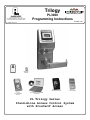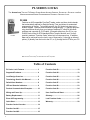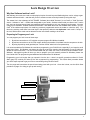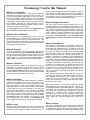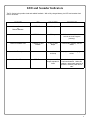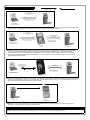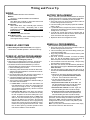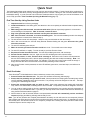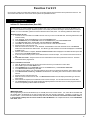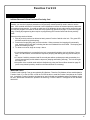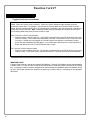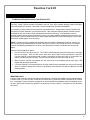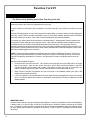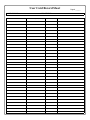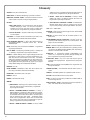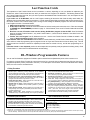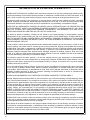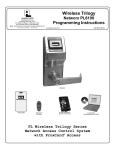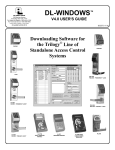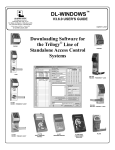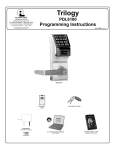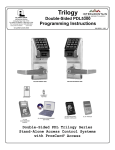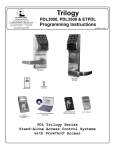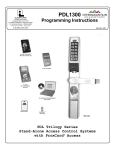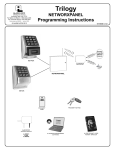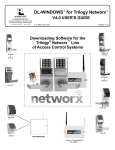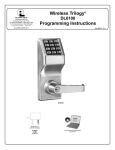Download Alarm Lock Trilogy PL3000 Programming instructions
Transcript
Trilogy
345 Bayview Avenue
Amityville, New York 11701
For Sales and Repairs 1-800-ALA-LOCK
For Technical Service 1-800-645-9440
PL3000
Programming Instructions
WI1280A 5/07
© ALARM LOCK 2007
HID
HID CORPORATION
PROXCARD®
PROXKEY®
KEYFOB
PL3000
AL-PRE PROXCARD®
READER / ENROLLER
AL-DTM
DATA TRANSFER
MODULE
AL-IR1 PRINTER
DL-WINDOWS PROGRAMMING
SOFTWARE
PL Trilogy Series
Stand-Alone Access Control System
with ProxCard® Access
1
PL SERIES LOCKS
THE ALARM LOCK TRILOGY PL-SERIES STAND-ALONE ACCESS CONTROL SYSTEM IS A STATE-OF-THE-ART
MICROPROCESSOR-BASED PROGRAMMABLE PROXIMITY SECURITY LOCK.
PL3000
PL3000
Features an HID compatible ProxCard® reader, and a real-time clock/calendar
that automatically adjusts for Daylight Saving Time and allows for automated
programming of events. To increase security, the PL Series lock does not include a keypad. Features three methods of programming: (1) transfer programming instructions directly from your laptop or desktop PC using DL-Windows
software and a special AL-PCI2 cable; (2) transfer data from your PC to your
PL3000 lock via the AL-DTM handheld Data Transfer Module; and (3) use 9
proximity cards as "Function Cards" when lock is first powered up. In addition,
data can be retrieved from the lock in one of three ways (1) through an infrared
printer; (2) directly from the lock to the PC; or (3) through an AL-DTM to your PC.
Note: ProxCard® and ProxKey® are trademarks of the HID© Corporation.
Table of Contents
PL Series Lock Features ............................... 3
Function Card #3 ............................................ 18
Supported Products....................................... 4
Function Card #4 ............................................ 19
Lock Design Overview ................................... 5
Function Card #5 ............................................ 20
Terminology Used in this Manual................. 6
Function Card #6 ............................................ 21
Default User Numbers ................................... 8
Function Card #7 ............................................ 22
LED and Sounder Indicators ......................... 9
Function Card #8 ............................................ 23
Product Communication Examples ............. 10
Function Card #9 ............................................ 24
Wiring and Power Up ..................................... 11
User Card Record Sheet................................ 25
Battery Replacement ..................................... 11
Glossary .......................................................... 26
Erase All Programming ................................. 11
Lost Function Cards ...................................... 27
Quick Start ...................................................... 12
Warranty.......................................................... 28
Function Cards--Overview ............................ 14
Function Card #1 ............................................ 15
Function Card #2 ............................................ 16
2
PL Series Lock Features
Audit Trail
•
40,000 Event Capacity
•
Entries Logged with Time and Date
•
Critical Programming Events Logged
•
Printable using the AL-IR1 Hand-Held Printer (only via programmed Function Cards)
•
Uploadable using Alarm Lock's DL-Windows software
•
Transferable through AL-DTM
Lock Features
•
Metal Key Override for all cylindrical locks
•
Non-Volatile (Fixed) Memory
•
Real-Time Clock (with automatic Daylight Saving Time adjust)
•
Programmable Relay (via DL-Windows only)
•
Visual and Audible Feedback
•
Battery Status Monitor
Scheduling (Using DL-Windows)
•
500 Scheduled Events
•
Automated Unlock/Lock
•
Enable/Disable Users
•
Enable/Disable Groups
•
Real-time clock and calendar
HID
HID CORPORATION
User Access Methods
•
ProxCard® and ProxKey® Keyfob
•
Batch Enroll - Quickly and easily enroll multiple ProxCards® and ProxKey® keyfobs without the use of a PC
Note: ProxCards® and ProxKey® Keyfobs both function identically (Keyfobs can be substituted for
all references to the ProxCard® in this manual).
User Features
•
1700 Users (1999 using DL-Windows)
•
Service Card (“One-Time-Only” Code)
•
User Lockout Mode (only via programmed Function Cards)
•
Users Assignable to 4 Groups
Computer Programming
•
Partial Programming may be performed at the lock or full programming from a PC using Alarm Lock's
DL-Windows Software
3
Supported Products
Prox Card Reader/Enroller (AL-PRE)
An AL-PRE is used to quickly enroll multiple ProxCards® and ProxKey® keyfobs into DL-Windows. Use the
supplied 9-pin DB9 to DB9 serial cable to connect the AL-PRE to your computer’s serial COM port. Compatible
with most HID ProxCards® and ProxKey® keyfobs (37 bits or less). For PDL and PL series locks only.
AL-DTM - Data Transfer Module
The enhanced AL-DTM may be used to transfer program data between a PC running DL-Windows
software and locks. Use of the older AL-DTM model 1 is not recommended.
Infrared Printer (AL-IR1)
An AL-IR1 printer is used to print Audit Trails
without the need for a PC. Its infrared reader
means no cable connection to the lock is
needed.
HID
HID CORPORATION
ProxCard® / ProxKey® Keyfob
Compatible with most HID ProxCards®
and ProxKey® keyfobs (37 bits or less).
Note: ProxCard® and ProxKey® are trademarks of
the HID© Corporation.
AL-PCI2 Cable
An ALARM LOCK AL-PCI2 cable is required to communicate between your computer’s RS-232 serial communications port (COM 1-4) and the AL-DTM or lock. One end of the AL-PCI2 cable is designed to be used
on a 9-pin serial Com Port. If your computer has a 25-pin Com Port only, a 25-pin to 9-pin adapter must be
used. The other end of the AL-PCI2 cable features a 2-pin banana plug connector which is polarity sensitive--the TAB (marked “GND”) side must be plugged into the lock’s black (left) terminal.
Double-ended Mini Banana Plug Connector
After you create the program in DL-Windows and transfer the program from your computer to an AL-DTM,
transfer the program from the AL-DTM to the lock(s) via a double-ended mini banana plug. You can also
use this cable to transfer the Lock Program from your lock to an AL-PRE.
DB9 to DB9 Serial Cable
Enroll ProxCards quickly into DL-Windows, then transfer this new ProxCard® data from the computer to
the AL-PRE via this 9-pin DB9 to DB9 serial cable. Once the data is in the AL-PRE, you can transfer the
data to the lock via the double-ended mini banana plug (see above), thus avoiding the need to use an ALPCI2 cable for this process.
4
Lock Design Overview
Why Use Software inside a Lock?
With ordinary door locks, the need to make physical copies of metal keys and distributing them can be a huge organizational and financial task -- and what will you do if someone causes a security breach by losing their key?
The answer lies in the advantage of SOFTWARE. Software (also called "firmware") is not "hard" or "fixed" like hardware is. Software is "soft" -- flexible and changeable to your needs. Software exists inside your Alarm Lock™ series
lock, and can be programmed (and re-programmed again and again) to suit your changing requirements. No more
metal keys to distribute...instead, distribute ProxCards® -- and delete them from the software when needed. (A ProxCard® is the software equivalent of a metal key--present a programmed card to the reader to unlock the lock). Furthermore, proximity cards differ from metal keys in that proximity cards are not duplicates---each card is "unique" to
the lock, and therefore cards can be deleted from the lock without needing to be in hand.
Preparing to Program your Lock
You can program your lock in one of three ways:
1. By a direct connection to a PC with the computer program DL-Windows installed.
2. By a direct connection to an AL-DTM module, allowing the transfer of lock data from the computer to the lock.
3. By using 9 proximity cards (provided) as "Function Cards" when lock is first powered up.
It is recommended that DL-Windows be used when programming your PL3000 lock--especially if you intend to enroll
many User Cards. DL-Windows can always be used as a back-up, restoring the information to your PL3000 lock
should the future need arise. It is also recommended that you make use of the 9 Function Cards in addition to DLWindows. Although this guide will show you how to program your lock manually, without DL-Windows, please see
User Guide OI237 for programming and additional information about DL-Windows.
Programming your lock begins after you unpack it from the box -- there is a specific procedure outlined in "Quick
Start" (page 12) in which you "wake up" the lock to prepare it for programming. This "Quick Start" procedure shows
you all the steps required to get your lock to start working using Function Cards.
Turn the page and learn about the special terminology used with your lock. Once that is clear, use the Quick Start
procedure on page 12 to help you get up and running.
ProxCard / Keyfob Reader
Tri-Color Status LED
Infrared LED (for Printer)
PC / AL-DTM Interface
(communications port)
5
Terminology Used in this Manual
What is a Lock Program?
(Also called Lock Programming). A Lock Program contains the
instructions that a lock uses to perform its various functions. You
can also use DL-Windows (defined below) to create a Lock Program on your computer, and then transfer and store the Program
in the circuitry contained inside the lock itself. The Lock Program
is essentially a computer database file that maintains feature settings, schedules, audit trails, etc. Using DL-Windows, Lock Programs can be created with default information, edited on your PC,
and then sent to (or received from) locks.
The Lock Program consists of 4 areas: Prox Card Entries, Features, Time Zones, and Schedules, all defined below:
What are Prox Card Entries?
Because this lock has no keypad through which to enter User
Codes, proximity cards can be added to the Lock Program, allowing entry (the PL3000 to unlock) for valid proximity cards. The
proximity card entries are a part of the Lock Program, and the Lock
Program is stored in the lock circuitry awaiting the Users to present
their programmed proximity cards.
What are Features?
Your lock is designed to support several options and functions.
Using DL-Windows software (the Programmable Features window), you can select the features you wish to activate, such as if
the lock will automatically adjust for Daylight Saving Time in the
spring and autumn, or if the lock sounder should be disabled or
enabled. Note: Features may only be added via DL-Windows
What is a TimeZone?
Events (recorded lock activities) can be programmed to occur at
certain times. It is these times (for example, “every Tuesday at
5PM”) that are referred to as TimeZones. In DL-Windows, you can
use the Schedule-TimeZone screen to create these TimeZones,
and once created, you can link events to these TimeZones. Note:
TimeZones may only be added via DL-Windows
What is a Schedule?
Your lock can be programmed using DL-Windows to maintain a
schedule in which certain events can occur automatically. For example, you can program the lock to allow Groups of Users (with
their User Codes) access ONLY during specific business hours.
With another example, you can program another lock to UNLOCK
at 9am, LOCK at noon for lunch, UNLOCK at 1pm, and LOCK
again at 5pm--every weekday. As you can see, many different
combinations of Schedules can be created to suit the needs of the
Users. First you create TimeZones (see above). Next you create
events and link them to your TimeZones (also using the Schedule-TimeZone screen in DL-Windows). When finished, you can
view (in DL-Windows) your schedule in the Schedule View
screen. Note: Schedules may only be added via DL-Windows
What is a User?
A User is a person who is authorized to simply use or make certain
programming changes or operate the lock. This User can be anyone--from a one-time visitor (who will almost certainly have no au-
6
thority to make changes) to the owner of the building in which the
lock is installed (who will probably wish to have total authority to
make changes). The PL Series locks can hold up to 1999 Users in
its programming memory using DL-Windows, and 1700 with the
Function Cards (see Function Card definition below).
What is a Programming Level?
With other Trilogy locks that possess keypads (such as the
PDL3000, ETPDL, etc.), the Programming Level defines the range
of programming tasks a User is allowed to perform using the keypad. However, the PL3000 lock does not include a keypad, and
changes to the PL3000 Lock Program are initiated by the Function
Cards. Therefore, the physical possession of the Function Cards
is the sole factor for determining who can make changes to the
Lock Program. The Function Cards, once programmed, must
be safeguarded, as they are essential to the security of the
lock.
What is a User Number?
(User Number = Location Number = User Location = Slot in Lock)
User Numbers are used primarily with DL-Windows, and are significant within each individual lock only. PL Series locks can hold
up to 1700 proximity cards in its programming memory, which can
be thought of as simply a numbered list from 301 through 2000
(User Numbers 2-300 are not accessible except through DLWindows, making the total Users 1999--but only when using DLWindows. User Number 1, the Master, is not accessible with the
PL3000). Each entry in the list is represented by a User Number,
and proximity cards can be assigned to ("programmed into") each
location. When a proximity card is assigned to a location, the card
information is stored within the Lock Program. Because Users are
physically given proximity cards, it is convenient to think of each
location as a "User", although technically the User Number is a
location within the Lock Program that holds the proximity card information. It is easier to simply say "User 297" rather than "The
User in possession of the proximity card assigned to the User Location number 297".
Note: Where a User is located in this list--their User Location--is a
commonly used description of their User Number. Because of
their similarities, a User Number, User Location and Location
Number can be used interchangeably. In some DL-Windows
screens, the word "Slot" is also used. All of these terms are meant
to convey the same concept.
Note: User Numbers 1-11 have special programming abilities
within other Trilogy locks that possess keypads. However, with
the keypad-less PL3000, several differences exist: User Number
1 is disabled, and User Numbers 2-11 possess no special significance other than as Basic Users, programmable using DLWindows only. In addition, Users 2-11 remain consistent with
other Trilogy locks in that they are unaffected by Entry Delay
changes. (In DL-Windows, Entry Delay is located in the Features
screen, Options tab. With other keypad locks, Function 67 is
used).
What is a Group?
With many lock applications, it is convenient for large numbers of
similar Users to be grouped together. Placing Users into Groups
(by assigning them specific User Numbers) allows large numbers
of Users to be controlled all at once rather than individually--saving
Terminology Used in this Manual (cont'd)
time and effort. In DL-Windows, Groups are controlled via schedules, and a typical example involves enabling or disabling a
Group at a certain time. Note: Groups may only be added or
changed via DL-Windows.
used. The advantage of the PL3000 lock is that it is designed to
be flexible for any application.
Who are Users 297-300?
Proximity cards assigned to User Numbers 297, 298, 299 and
300 have special abilities, as follows:
What are Function Cards?
There are three ways to program the PL3000 lock: (1) Using DLWindows; (2) Using a pre-programmed AL-DTM module; and (3)
Using proximity cards as "Function Cards" at first power-up. The
Function cards are simply 9 standard proximity cards labeled one
through nine, and after being presented (enrolled into) the
PL3000 lock (see page 12 for procedure), each card will then be
able to perform a specific function, as follows:
Card 1
Card 2
Card 3
Card 4
Card 5
Card 6
Card 7
Card 8
Card 9
Initiates PC communications (User 298).
Initiates AL-DTM communications (User 299).
Initiates entry of new proximity cards starting at
User 301 (and ending at User 2000).
Initiates removal of next presented proximity
card.
Toggles Passage Mode.
Initiates AL-IR1 printing with Time, Date, Version Number and Audit Trail Log.
Toggles Total User Lockout mode.
Enables Function Card #9 (User 297).
The Service Card, allowing access one-timeonly (User 300).
It is still possible to perform all lock programming via DLWindows or via an AL-DTM module, with or without ever enrolling the Function Cards at first start up. However, it is
highly recommended that Function Cards be enrolled even if you
do not intend to use them--because once the lock is in operation,
you may not enroll Function Cards without first performing a "cold
start" (removing all programming and thus re-loading all original
factory default settings). See Glossary entry for "Default" on page
26 for more information.
Note: If the Function Card enrollment process is bypassed and
the AL-DTM is used to move programming data from the PC to
the PL3000 lock, the PL3000 lock will always default to Door
#1. In addition, the current AL-DTM allows the programming of
specific door numbers (and their associated data files), regardless
of the door number sent to the AL-DTM by the PL3000 lock. See
page 16 for more information.
IMPORTANT NOTE:
When programming is sent from DL-Windows (or an AL-DTM) to
the lock, Function Cards 1, 2, 8, and 9 will be overwritten with the
existing data in DL-Windows for the User Locations 298, 299, 297
and 300, respectively. Therefore, to continue to use Function
Cards 1, 2, 8 and 9 that were enrolled at startup with DLWindows, be sure to enroll the same Function Cards 1, 2, 8
and 9 used at startup into the correct locations within DLWindows.
User 297 (Function Card #8): Quick Enable User 300
Function Card #8 (assigned to User 297) possesses the unique
ability to enable Function Card #9 (assigned to User 300).
When Function Card #8 is presented to the lock, User 300 is
enabled, allowing Function Card #9 to unlock the PL3000 (for
one time). Once used, Function Card #9 (User 300) becomes
disabled.
For example, you wish to allow one-time access to a temporary
worker. Simply present Function Card #8 to the lock and give
Function Card #9 to your temporary worker. Later, when the
temporary worker presents Function Card #9 to the lock, the
PL3000 unlocks and allows access (for one time only). If the
temporary worker re-presents his card, access will be denied.
Later, if you wish to grant the temporary worker re-access, simply re-present Function Card #8 to the lock and Function Card
#9 will be re-enabled (again for one time only).
User 298 (Function Card #1): Quick PC Communications Card
Presenting the proximity card for User 298 (Function Card #1)
initiates data to be sent to or from the lock and DL-Windows.
Therefore, an AL-PCI2 cable with a PC is required.
User 299 (Function Card #2): AL-DTM Data Transfer Card
Presenting the card assigned to User 299 (Function Card #2) will
initiate data transfer with the AL-DTM. An AL-PCI2 cable and an
AL-DTM (first programmed by the computer via DL-Windows) is
required. Note: This card does not unlock the lock (does not
allow access).
User 300 (Function Card #9): One-Time-Only Service Card
This is a One-Time Only Service User Card (Function Card #9)
enabled by the proximity card assigned to User 297 (Function
Card #8). For example, User 300 Function Card #9) is sometimes used for guard tour duties. See User 297: Quick Enable
User 300 above.
What is DL-Windows?
DL-Windows is a computer program that allows you to program
your ALARM LOCK T3 Security Lock. You do not need DLWindows to program your lock, but it makes programming much
faster and easier. With DL-Windows, you can quickly create Lock
Programs (programs that make the lock perform its many functions) add multiple Users (who have access), add ProxCards® and
ProxKey® keyfobs, retrieve event logs, and create Schedules. The
benefit of DL-Windows is that it allows you to set up all lock programming in advance (on your computer), and then later send the
information to the locks at your convenience. For more information, see OI237.
In addition, Function Cards 3 through 7 are not recognized by DLWindows. Therefore, DL-Windows will not send the data for
Function Cards 3-7 to the AL-DTM, nor will the AL-DTM be able
to send this Function Card data to the PL3000 lock. Accordingly,
Function Cards are designed to be used for limited-use installations where DL-Windows will not be used (or is not available). If
DL-Windows is used, Function Cards 3-7 will most likely never be
7
Default User Numbers
The table below displays a graphical representation of how
the internal memory of the PL3000 lock is organized. The
default settings are the original settings that were set at the
factory (the lock's original factory condition when the lock
was first taken out of its box). The default settings are permanently encoded within the lock's fixed memory, and when
the lock is first started, or when power is removed and re-
applied (see Wiring and Power-Up, page 11), the original
factory default settings are re-loaded and take effect.
For more information, see the explanations for User Numbers in the Terminology Used in this Manual section on
pages 6-7.
Default User Numbers for PL3000
USER TYPE
(Not Used--The PL3000 does not contain a Master Number)
Basic User Cards (Accessible through DL-Windows only) with
no Entry Delay
Basic User Cards (Accessible through DL-Windows only)
ASSIGNED TO
USER NUMBER:
1
2 - 11
12 - 296
Quick Enable User 300 (Function Card #8)
297
Quick PC Communications Card (Function Card #1)
298
AL-DTM Data Transfer Card (Function Card #2)
299
One-Time-Only Service Card (Function Card #9)
300
Basic User Cards
301-2000
NOTES:
•
•
•
8
Users 2-296 can only be accessed through DL-Windows.
User 298 is the only code that will initiate PC communications (with DL-Windows).
User 299 is a Non-Pass Code (does not unlock the PL3000). This is the only code that will initiate data transfer with
the AL-DTM.
LED and Sounder Indicators
The PL Series locks provide visual and audible feedback. With a fully charged battery, the LED and sounder feedback is as follows:
ACTIVITY
LED
SOUNDER
COMMENTS
Access Granted
or
Remote Release
2 GREEN Flashes
2 Beeps
Invalid Card
7 RED Flashes
7 Beeps
Invalid Card = A card that does not
exist in the Lock Program
(memory).
Valid but Disabled Card
1 GREEN, 4 RED
Flashes
1 long, 5 short
beeps
Card exists in memory, but disabled.
Low Battery
--
4-second continuous beep
See page 11 before changing batteries.
User Card Error
RED Flash
Sequence of 7
beeps repeated 4
times
Non-fatal memory or clock error
has been detected. Under this
condition, unexpected operation is
possible. Remove power and restart.
9
Product Communication Examples
Send to lock
Receive from lock
AL-PCI2 CABLE
CONNECT TO SERIAL PORT
(COM 1-4)
NOTE: OBSERVE TAB DIRECTION WHEN
INSERTING CABLE INTO LOCK
IBM COMPATABLE
LAPTOP OR DESKTOP PC
PL3000 LOCK
Scenario 1 Create the program in DL-Windows on your computer, then transfer the program from the computer directly to the lock via an
AL-PCI2 cable. You must always use Function Card #1 to send or receive data Using DL-Windows.
AL-PCI2 CABLE
CONNECT TO SERIAL PORT
(COM 1-4)
DOUBLE-ENDED MINI BANANA
PLUG CONNECTOR
NOTE: OBSERVE TAB DIRECTION WHEN
INSERTING CABLE INTO LOCK
NOTE: OBSERVE TAB DIRECTION WHEN INSERTING CABLE
INTO AL-DTM AND LOCK
IBM COMPATABLE
LAPTOP OR DESKTOP PC
AL-DTM DATA
TRANSFER
MODULE
PL3000 LOCK
Scenario 2 Create the program in DL-Windows and transfer the program from your computer to an AL-DTM (via an AL-PCI2 cable)
…then transfer the program from the AL-DTM to the lock(s) (via a double-ended mini banana plug). The hand-held AL-DTM is
useful because you do not have to transport (or find electricity for) your computer. Data can also flow in reverse, from the lock,
through the AL-DTM, back to the computer for examination. You must always use Function Card #2 to send and receive data using DL-Windows and the AL-DTM.
CONNECT DB9 CABLE
TO COMPUTER SERIAL
PORT (COM 1-4)
DOUBLE-ENDED MINI BANANA
PLUG CONNECTOR
DB9 to DB9 Serial
Cable (supplied)
NOTE: OBSERVE TAB DIRECTION WHEN INSERTING CABLE
INTO AL-PRE AND LOCK
IBM COMPATABLE
LAPTOP OR DESKTOP PC
AL-PRE PROXCARD READER/
ENROLLER
PL3000 LOCK
Scenario 3 Enroll ProxCards® quickly into DL-Windows, then transfer this new ProxCard® data from the computer through the AL-PRE
to the lock (thus avoiding the need to use an AL-PCI2 cable). For PDL and PL series locks only. You must always use Function Card
#2 to send and receive data using DL-Windows and the AL-PRE.
PL3000 LOCK
AL-IR1
INFRARED PRINTER
Scenario 4 Use the AL-IR1 Infrared printer to print your lock’s audit trail (event log), clock settings and software version. No cable required. You must always use Function Card #6 to print.
NOTE:
The AL-PCI2 cable is designed to be used on a 9 pin serial COM port. If your computer has a 25 pin COM port, a 25 pin to 9 pin adapter must be used.
Warning: Polarity MUST be observed when connecting cables to the lock. The tab (–) must plug into the negative (black) hole.
10
Wiring and Power Up
WIRING
See the Installation Manual for more information.
Batteries:
Use only 1.5 volt Duracell Alkaline size-AA batteries.
External Power:
Red / Black wires - External 7.5 VDC Power Source must
be used for operation without batteries.
Remote Input:
White / White wires - Wire a Normally Open Contact to
wires (white and white). Momentarily close to allow
PL3000 lock to unlock. NOTE: Remote Input is enabled
from the factory.
Relay:
COM-Blue / NO-Yellow / NC-Green
Erase Memory Leads:
Yellow / Yellow wires - When shunted during power up, the
Lock Program memory is erased.
POWER UP--FIRST TIME
• When starting the lock for the first time, turn to page 12
and follow the Quick Start procedure: "First time Power Up".
POWER UP--RETAIN PROGRAMMING
Use when re-applying power to a lock already in use (you
wish to retain the Lock Program), such as:
• When moving an existing lock to a new door. The lock must
be dismantled and powered down for an extended period.
• DL-Windows overwrote Users 298/299 and you have no
method to initiate lock communications. Proceed as follows:
1. Disconnect battery pack connector.
2. With battery power disconnected, short the two white wires
(Remote Input wires) together for 10 seconds to ensure discharge of all capacitors.
3. Re-connect battery pack (lock will sound 3 short beeps). If
these 3 beeps are not heard, then restart at step 1.
4. A 4th beep indicates that the lock has checked its database
and has found existing valid User programming.
5. The lock will re-check its database for valid data residing in
User 298 or User 299 locations.
a. If data exists in User 298 or User 299 locations, the
lock LED will flash red 7 times and 7 beeps will sound.
The lock is now ready for re-use. The pre-existing program is loaded from fixed memory. Be sure to re-set the
clock using DL-Windows.
b. If data does NOT exist in User 298 or User 299 locations (Function Cards were not enrolled into the lock),
the lock will perform its 30-second initial power up sequence. During this 30 second period, you must plug a
cable into the communications port and program the
lock via an AL-DTM or a PC connection. Since the User
298/299 locations are blank (or were not programmed),
the lock does not have the means to initiate PC communications via a pre-programmed Function Card. Therefore, the above power up procedure provides an alternate means to initiate PC communications.
BATTERY REPLACEMENT
When a valid card is presented and the batteries are weak, the
sounder will sound for 4 seconds. Always replace weak batteries (five [5] AA-size 1.5 volt alkaline) as soon as possible.
1. At the back of the lock, remove the screw at the bottom of
the lock housing and remove the cover.
2. Pull out the battery pack and quickly replace all 5 batteries within 1 minute.
3. If you do not hear the 3 beeps when power is re-applied, all
programming and settings have been retained, and the lock
is ready for use. Go to step 5.
4. If you do hear 3 beeps when power is re-applied, wait 15
seconds for the LED to flash red 6 times and 6 beeps will
sound. Re-set the clock using DL-Windows.
5. Replace the back cover and tighten the screw.
ERASE ALL PROGRAMMING
(The "out of box" factory default will be restored)
1. At the back of the lock, remove the screw at the bottom of
the lock housing and remove the cover.
2. Take out the battery pack and remove battery power by disconnecting the battery pack.
3. Plug in the (provided) male shunt connector into the yellow
wire female connector.
4. With shunt connector connected, re-connect the battery
pack. The lock will immediately sound 3 short beeps (if
these 3 beeps are not heard, then restart at step 2).
5. The lock will then sound more slow beeps, 1 beep for every
second it takes to clear the memory.
6. After a few more seconds, the LED will slowly alternate between flashing red and green--disconnect the yellow wire
shunt connector.
7. The LED will continue to slowly flash green and red for 25
seconds. To enroll Function Cards, proceed immediately
as follows:
• With the lock LED slowly alternating between flashing red and green, present the Function Card #1
to the lock. The lock will sound 5 slow beeps.
• The lock LED will flash green rapidly. The lock is
ready to enroll the Function Cards.
• Re-present Function Card #1 to the lock. The
lock LED will flash green then red, with two beeps
(indicating the card was enrolled successfully).
• Present Function Card #2 to the lock. Again, the
lock LED will flash green then red, with two beeps.
• Continue to present, in order, Function Cards 39. Each time a new Function Card is presented, the
lock LED will flash green then red, with two beeps.
After the 9th Function card is presented, the lock LED will flash
green twice, sound two beeps, and will then remain silent,
ready for use. Note: If the lock continues to beep after presenting the 9th Function Card, check to verify that the yellow
wire shunt is disconnected.
Note: If you only wish to use the first 3 Function Cards, simply
allow the lock to "time out" after 30 seconds.
11
Quick Start
The following Quick Start guide outlines how to get your lock up and running quickly. Function Cards will be enrolled, therefore before starting, label the 9 proximity cards (provided) with the numbers 1 through 9, and have these labeled cards at
hand before starting. If you do not wish to enroll Function Cards (and wish to only program your lock via DL-Windows or via
an AL-DTM), proceed to First Time Start Up--Using DL-Windows Only (page 13).
First Time Start Up--Using Function Cards
1.
Unpack the lock from its factory packaging.
2.
Install fresh batteries in the battery pack, with attention to the correct polarity as indicated inside the plastic battery
pack housing.
3.
With battery power disconnected, short the two white wires (Remote Input wires) together for 10 seconds to
ensure discharge of all capacitors. After 10 seconds, remove the short.
4.
Plug in the (provided) male shunt connector into the yellow wire female connector.
5.
With shunt connector connected, re-connect the battery pack. The lock will immediately sound 3 short beeps (if
these 3 beeps are not heard, then restart at step 3).
6.
The lock will then sound more slow beeps, 1 beep for every second it takes to clear the memory.
7.
After a few more seconds, the LED will slowly alternate between flashing red and green--disconnect the yellow
wire shunt connector.
8.
The lock LED will flash green and red.
9.
Within 30 seconds, present the Function Card #1 to the lock. The lock will sound 5 slow beeps.
10. The lock LED will flash red rapidly. The lock is ready to enroll the Function Cards.
11. Re-present Function Card #1 to the lock. The lock LED will flash green twice, with two beeps.
12. Present Function Card #2 to the lock. Again, the lock LED will flash green twice, with two beeps.
13. Continue to present, in order, Function Cards 3 through 9. Each time a new Function Card is presented,
the lock LED will flash green twice, with two beeps (indicating the card was enrolled successfully). Note: You
do not have to present all 9 Function Cards. For example, if you wish only to use Function Cards #1 through 3,
simply allow the allow the lock 30 seconds to timeout after presenting Function Card #3.
14. After the 9th Function card is presented, the lock LED will flash green twice, sound two beeps, and will then be
ready to use.
Enroll ProxCards®
These ProxCards® will be distributed to Users to allow them access to the protected door.
1.
Present Function Card #3 to the lock. The green LED will flash continuously (with beeping).
2.
Present the first proximity card you wish to enroll. When presented, the beeping will momentarily stop, and the
red LED will flash, indicating that the card is enrolled. The proximity card will be assigned to User 301. The beeping and green LED flashing will continue.
3.
Present the second proximity card you wish to enroll. Again, when presented, the beeping will momentarily
stop, and the red LED will flash, indicating that the card is enrolled. The proximity card will be assigned to User 302.
4.
You can continue entering cards in this way, automatically incrementing the User number with each presentation of
a ProxCard, up to User Number 2000. If you wish, you can keep track of the enrolled cards and their distribution by
using the Record Sheet located on page 25.
5.
When finished, or after 30 seconds without a card presentation, the lock will automatically end the enrollment
sequence (beeping and flashing will stop) and be ready for use.
Note: (1) If all User locations are occupied (User Numbers 301-2000), the lock will sound an error sequence (5 beeps
with 5 flashing red LED's) and the unit will exit the enrollment sequence and be ready for use. (2) Attempting to enter a
card already in the lock will also sound an error sequence (5 beeps with 5 flashing red LED's) and the unit will exit the
enrollment sequence and be ready for use.
12
Quick Start (cont’d)
Delete ProxCards®
When deleting enrolled proximity cards with Function Card #4, you must have possession of the card to be deleted. If
you wish to delete cards that are NOT in your possession, you must do so either via DL-Windows or a pre-programmed
AL-DTM module. WARNING: If using Function Cards only (without DL-Windows) the only way to delete a previously
enrolled proximity card that is not in your possession is to clear all lock programming. See procedure ERASE ALL
PROGRAMMING on page 11.
1.
Present Function Card # 4 to the lock. The green LED will flash continuously (with beeping).
2.
Present the first proximity card you wish to delete. When presented, the beeping will momentarily stop, the red LED
will flash, (indicating that the card is deleted) and the beeping will stop. The lock is ready for use.
3.
Before presenting the second proximity card you wish to delete, you must begin again at step 1.
Note: Be sure to update the deleted cards in your Record Sheet (located on page 25).
Note: Deleted cards leave User Locations in the lock empty. New cards enrolled will fill those empty user locations first.
You are now ready to mount and install your PL series lock and give out your enrolled proximity cards. Before installation, it is
suggested you test and verify that all User Codes entered are active (see below).
First Time Start Up--Using DL-Windows Only
If you decide that you do not wish to use Function Cards and only want to program the lock via DL-Windows, use the
following procedure:
1.
Unpack the lock from its factory packaging.
2.
Install fresh batteries in the battery pack, with attention to the correct polarity as indicated inside the plastic battery
pack housing.
3.
With battery power disconnected, short the two white wires (Remote Input wires) together for 10 seconds to
ensure discharge of all capacitors. After 10 seconds, remove the short.
4.
Plug in the (provided) male shunt connector into the yellow wire female connector.
5.
With shunt connector connected, re-connect the battery pack. The lock will immediately sound 3 short beeps (if
these 3 beeps are not heard, then restart at step 3).
6.
The lock will then sound more slow beeps, 1 beep for every second it takes to clear the memory.
7.
After a few more seconds, the LED will slowly alternate between flashing red and green--disconnect the yellow
wire shunt connector.
8.
The lock LED will flash green and red while looking for a PC or AL-DTM at the communications port.
9.
Within 30 seconds, insert the connector into the communications port (observing correct polarity) that
is either connected to your PC running DL-Windows or an AL-DTM. The lock will immediately begin to
send the data into the lock. When finished, the lock will sound 5 rapid beeps and will be ready for use. (Note:
See special instructions for using the AL-DTM to select the door number on page 16).
Testing the Cards Entered
Verifying Prox Card and Keyfob Access
Test a programmed ProxCard® or ProxKey® Keyfob:
Present the Programmed ProxCard® (or Keyfob ) to the Prox reader in front of the lock.
VALID CARD - The Green LED will flash momentarily and the sounder will beep a few times after a valid card or keyfob has
been presented to the lock. The PL3000 will unlock.
INVALID CARD - The RED LED will flash several times and the sounder will beep several times after an invalid ProxCard® or
Keyfob has been presented to the lock.
13
Function Cards--Overview
Function Card
Number
14
Description
See
Page
Card #1
Initiates PC communications (User 298).
15
Card #2
Initiates AL-DTM communications (User 299).
16
Card #3
Initiates entry of new proximity cards starting at User 301 (and
ending at User 2000).
18
Card #4
Initiates removal of next presented proximity card.
19
Card #5
Toggles Passage Mode (Door is unlocked---all Users are allowed
free access through the door).
20
Card #6
Initiates AL-IR1 printing with Time, Date, Version Number and Audit Trail Log.
21
Card #7
Toggles Total User Lockout mode. (Disables all card input functions. Note: A lock in Passage Mode will remain in Passage Mode).
22
Card #8
Enables and resets Function Card #9 (User 297).
23
Card #9
The Service Card, allowing access one-time-only (User 300).
After use, card is disabled (preventing entry) until reset with Function Card #8.
24
Function Card #1
Once Function Cards are enrolled during startup, they can quickly perform several functions when presented to the lock. The
section below describes how each card is used to perform its specialized function.
Function Card # 1
Initiates PC Communications (User 298)
Function Card #1 is used to initiate PC communications from your PC and the PL3000 lock or from the PL3000 to your
PC. Your PC should be running DL-Windows (version 3.0.4 or later) and should be ready to send its data to or from the
PL3000. For more information, please see the DL-Windows User Guide, OI237. The following details the basic steps:
Send Information to Lock
1. Connect an AL-PCI2 cable to the COM Port at the rear of your PC to the PL3000 lock, observing tab direction (tab
to black socket).
2. In DL-Windows, press the Lock button to open the Lock Data screen.
3. Click Send/Receive (on the Lock Data screen or the Comm button), and select Send to Lock.
4. In the Send to Lock dialog, deselect All, and select Users and Time/Date.
5. Click Start. DL-Windows is now waiting for Function Card #1 to start the data transfer.
6. Present Function Card #1 to the lock.
7. Data will now be sent to the lock. In DL-Windows, the Status Bar in the lower left hand corner of the Send to
Lock screen will indicate the data transfer. The Model Type and Firmware Version will be displayed on the Send
to Lock screen.
8. After the data transfer is complete, “Send To Lock Successful” will be displayed in the Status Window (lower left
hand corner) of the Send to Lock screen.
9. At the end of the transfer process, the PL3000 will sound a series of beeps. You can disconnect the AL-PCI2 cable.
10. Test New User Cards. Verify that each new user Card allows access when presented to the lock. Test each
lock that has been programmed.
Receive Information from Lock
1. Open DL-Windows and open the Account and lock from which you would like to receive data.
2. Press Lock to open the Lock Data screen.
3. Click Send/Receive (on the Lock Data screen or the Comm button). Select Receive from Lock.
4. In the Receive from Lock dialog, select All.
5. Connect AL-PCI2 cable to your computer COM port and to the lock, observing tab direction (tab to black socket).
6. In the Receive from Lock dialog, click Start. DL-Windows is now waiting for Function Card #1 to start the data
transfer.
7. Present Function Card #1 to the lock.
8. Data will now be received from the lock. The Receive from Lock screen will display the Model Type and Firmware Version.
8. When transfer is complete, the PL3000 will sound a series of beeps. You can disconnect the AL-PCI2 cable.
9. The Lock Changes screen will appear detailing the disparity between what was seen in the lock program received
and the corresponding software within DL-Windows.
IMPORTANT NOTE:
When programming is sent from DL-Windows (or an AL-DTM) to the lock, Function Cards 1, 2, 8, and 9 will be overwritten with
the existing data in DL-Windows for the User Locations 298, 299, 297 and 300, respectively. Therefore, to continue to use
Function Cards 1, 2, 8 and 9 that were enrolled at startup with DL-Windows, be sure to enroll those same Function Cards 1,
2, 8 and 9 used at startup into the correct locations within DL-Windows. For complete instructions, see the DL-Windows
User Guide, OI237.
15
Function Card #2
Function Card # 2
Initiates AL-DTM Communications (User 299)
The AL-DTM is used to transfer Lock Programs (and other data) between DL-Windows and PL3000 locks. When computers cannot be transported or when electrical power is not available, the hand-held AL-DTM acts as a go-between--it
allows the transfer of lock data from your PC (through the AL-DTM) to the lock, or in reverse (from the lock through the
AL-DTM back to your PC). Requires an AL-PCI2 cable when transferring from your PC to the AL-DTM. A double-ended
mini banana plug connector is used when transferring data from the AL-DTM to the PL3000 lock(s) (see page 4 for details).
Function Card #2 initiates communications. Note: Function Card #2 does not unlock the PL3000. For more information
regarding the AL-DTM, please see the DL-Windows User Guide, OI237.
Important: All PL3000 locks arrive from the factory configured as Door #1. If the PL3000 lock data inside the AL-DTM is
associated with a door number OTHER than door number 1, you MUST select the door number in the AL-DTM before
transferring data to the lock. This will ensure that the proper data inside the AL-DTM will be matched to the correct lock.
The procedure below describes this process: Note: The AL-DTM must be configured for Door Select Mode.
SEND PROGRAM TO LOCK (THROUGH THE AL-DTM)
1.
2.
3.
Send Lock Program from DL-Windows to the AL-DTM, "Send Program to Lock" by connecting the AL-PCI2
cable (or AL-PRE) to the AL-DTM.
Connect the AL-DTM to the Lock. Connect the double-ended banana plug into the AL-DTM and into the lock
that is to be programmed (observing proper tab direction).
Press the Green Button on the AL-DTM until the AL-DTM displays the following:
LOCK MODE
YES
4.
NO
The AL-DTM will display the following:
DOOR SELECT MODE
YES
NO
5.
Press and release the green button (answer SET) to lock in the desired door number.
The AL-DTM will display the following:
Ready, Door =008
GO
EXIT
7.
Press and release the left black button (answer YES).
Using the black keys, change the "CURRENT DOOR" value until the door number is reached. If the door number
is 8, the AL-DTM will display the following:
Current Door=008
<BACK NEXT> SET
6.
Press and release the green button (answer NO).
Press the left black button (answer GO).
Present Function Card #2 to the lock. The AL-DTM will display the following:
Door 08,
Sending
PGM Packet
008
8.
Packet Numbers will go up until all packets have been transferred to the lock. The Lock will continue to beep while in
communication with the AL-DTM.
At the end of the transfer process, the PL3000 will sound a series of beeps. You can disconnect the AL-PCI2
cable. The following will display:
Lock's Time and
Date, Updated.
Comm. Complete,
07/24/04
02:08PM
(Current date and Time)
9.
16
0993
MEMORY
FREE
BLOCKS
(Current Memory Status)
Test New User Cards. Verify that each new user Card allows access when presented to the lock. Test each
lock that has been programmed. To receive information from the lock to the AL-DTM, see next page.
Function Card #2 (cont'd)
IMPORTANT NOTE:
When programming is sent from DL-Windows (or an AL-DTM) to the lock, Function Cards 1, 2, 8, and 9 will be overwritten
with the existing data in DL-Windows for the User Locations 298, 299, 297 and 300, respectively. Therefore, to continue to
use Function Cards 1, 2, 8 and 9 that were enrolled at startup with DL-Windows, be sure to enroll those same Function
Cards 1, 2, 8 and 9 used at startup into the correct locations within DL-Windows. For complete instructions, see the
DL-Windows User Guide, OI237.
RECEIVE PROGRAM FROM THE LOCK TO THE AL-DTM
DL-Windows must be first used to instruct the AL-DTM to "Receive Program From Lock" via the DTM Support screen.
This way, when the AL-DTM is connected to the PL3000 lock, the AL-DTM will perform the correct operation.
1.
2.
Connect the AL-DTM to the Lock. Connect the double-ended banana plug into the AL-DTM and into the lock
that is to be programmed (observing proper tab direction).
Press the Green Button on the AL-DTM until the AL-DTM displays the following:
LOCK MODE
YES
NO
Press the left black button (answer YES).
The AL-DTM displays the following:
Waiting for Lock
Power Up or Code
3.
Present Function Card #2 to the lock. The AL-DTM will display the following:
Door 08, Receiving
PGM Packet
008
4.
Packet Numbers will go up until all packets have been transferred to the AL-DTM. The Lock will continue to beep
while in communication with the AL-DTM.
At the end of the transfer process, the PL3000 will sound a series of beeps. You can disconnect the AL-PCI2
cable. The following will display:
Lock's Time and
Date, Updated.
Comm. Complete,
07/24/04
02:28PM
(Current date and Time)
0993
MEMORY
FREE
BLOCKS
(Current Memory Status)
17
Function Card #3
Function Card # 3
Initiates Entry Of New Proximity Cards Starting At User 301
Function Card #3 is used to initiate the entry of new proximity cards into the PL3000 lock. The first proximity
card entered will be assigned to User Number 301; the second card will be assigned to User Number 302,
and so on until all User Numbers are filled. If a User Number is already occupied with a proximity card, the
occupied User Number will be skipped until the next higher unoccupied User Number is found. If all User
Numbers, from 301 through 2000 are programmed, an error will sound with 5 rapid beeps, and the PL3000
will exit this Function and be ready for use.
NOTE: Users who wish to use Function Cards only (and not DL-Windows) must be in possession of all previously entered proximity cards in order to remove them (using Function Card #4--see page 19). If the physical
card is not available, the only other way to remove the card from the lock program is to erase all cards and
lock programming (described on page 11, Erase All Programming). Erasing all programming then requires
re-programming the Function Cards and all new proximity cards.
Add new proximity cards, as follows:
1. With all proximity cards to be entered at hand, present Function Card #3 to the lock. The green LED
will flash continuously (with beeping).
2. Present the first proximity card you wish to enroll. When presented, the beeping will momentarily stop,
and the red LED will flash, indicating that the card is enrolled. The proximity card will be assigned to
User 301. The beeping and green LED flashing will continue.
3. Present the second proximity card you wish to enroll. Again, when presented, the beeping will momentarily stop, and the red LED will flash, indicating that the card is enrolled. The proximity card will
be assigned to User 302.
4. You can continue entering cards in this way, automatically incrementing the User number with each
presentation of a card. If you wish, you can keep track of the enrolled cards and their distribution by
using the Record Sheet located on page 25.
5. When finished, simply present a previously enrolled card (or after 25 seconds without a card presentation), and the lock will automatically end the enrollment sequence (beeping and flashing will stop).
The lock will be ready for use.
Note: If you wish, you can keep track of the enrolled cards and their distribution by using a photocopy of the
Record Sheet located on page 25.
IMPORTANT NOTE:
Function Cards 3 through 7 are not recognized by DL-Windows. Therefore, DL-Windows will not send the data for
Function Cards 3-7 to the AL-DTM, nor will the AL-DTM be able to send this Function Card data to the PL3000
lock. Accordingly, Function Cards are designed to be used for limited-use installations where DL-Windows will not
be used. When User Numbers are printed in the Audit log, Function Cards 3-7 will appear as User Numbers
2003-2007.
18
Function Card #4
Function Card # 4
Initiates Removal Of Next Presented Proximity Card
Function Card #4 is used to initiate the remove of previously entered proximity cards. Note: To use Function
Card #4, you must be in physical possession of all previously entered proximity cards in order to remove
them. If the enrolled card itself is not at hand, Use DL-Windows to remove the selected proximity cards without erasing all programming. If you did not make use of DL-Windows, the only other way to remove the card
from the lock program is to erase all cards and lock programming (described on page 11, Erase All Programming). Erasing all programming then requires re-programming the Function Cards and all new proximity
cards.
Delete proximity cards as follows:
1. With all proximity cards to be deleted at hand, present Function Card #4 to the lock. The green LED
will flash continuously (with beeping).
2. Present the first proximity card you wish to delete. When presented, the beeping will momentarily
stop, and the red LED will flash, indicating that the card is deleted from the PL3000. The beeping and
green LED flashing will stop.
3. To delete more cards, begin at to step 1 above.
• If a proximity card that is not enrolled in the lock is presented for deletion, the lock will beep 7 times
with 7 red LED flashes, and the deletion sequence (beeping and flashing will stop) and be ready for
use.
• If Function Card #4 is presented and 25 seconds pass without a subsequent card presentation, the
lock will automatically end the deletion sequence (beeping and flashing will stop). The lock will again
be ready for use.
• Keep track of the enrolled cards and their distribution by using the Record Sheet located on page 25
(remove any deleted proximity cards from the Record Sheet as necessary).
IMPORTANT NOTE:
Function Cards 3 through 7 are not recognized by DL-Windows. Therefore, DL-Windows will not send the data for
Function Cards 3-7 to the AL-DTM, nor will the AL-DTM be able to send this Function Card data to the PL3000
lock. Accordingly, Function Cards are designed to be used for limited-use installations where DL-Windows will not
be used. When User Numbers are printed in the Audit log, Function Cards 3-7 will appear as User Numbers
2003-2007.
19
Function Card #5
Function Card # 5
Toggles Passage Mode (Door Is Unlocked)
When Function Card #5 is presented, Passage Mode is enabled (PL3000 remains unlocked indefinitely).
When Function Card #5 is re-presented, Passage Mode is disabled, and the PL3000 re-locks and resumes its
normal operation.
Enter Passage Mode as follows:
• Present Function Card #5 to the lock. After unlocking, the green LED blinks twice, accompanied by a
beep, and a delayed red LED flash.
Exit Passage Mode as follows:
• Present Function Card #5 to the lock. After relocking, the green LED blinks twice, accompanied by a
beep, and then a red LED flash. The lock resumes its normal operation.
IMPORTANT NOTE:
Function Cards 3 through 7 are not recognized by DL-Windows. Therefore, DL-Windows will not send the data for
Function Cards 3-7 to the AL-DTM, nor will the AL-DTM be able to send this Function Card data to the PL3000
lock. Accordingly, Function Cards are designed to be used for limited-use installations where DL-Windows will not
be used. When User Numbers are printed in the Audit log, Function Cards 3-7 will appear as User Numbers
2003-2007.
20
Function Card #6
Function Card # 6
Initiates AL-IR1 Printing With Time, Date, Version Number and Audit Trail Log
Function Card #6 is used to initiate the printing of the Audit Log by the AL-IR1 Wireless Printer. The time,
date and version number will also be printed. The AL-IR1 is optically linked to the PL3000 lock via infrared light,
and therefore must be held approximately 1" to 4" above the infrared LED (as shown in image below). Be sure
fresh batteries are installed in the AL-IR1 Wireless Printer before proceeding. Note: Time and date must be
set using DL-Windows or the AL-DTM.
Print the Audit Log as follows:
1. Turn on the printer.
2. Place AL-IR1 approximately 1" to 4" above the infrared LED (as shown in image).
3. Present Function Card #6 to the lock. The lock will beep twice (and flash a green LED).
4. After a 2-second delay, the PL3000 lock will send the infrared signals to the printer.
5. If more than 20 log entries exist in the lock, after the 20th entry a line will print: "More?". The lock will
beep twice every second (with a green LED) for 15 seconds. (If there are less than 20 log entries, the
lock will end the printing sequence and return to normal operation).
• To continue printing, re-present a card to print the next 20 Logs (during which the beeping and flashing
will stop). Step 5 will be repeated if more logs exist.
• If a card is not presented, the lock will end the printing sequence within 15 seconds (signified by a red
LED and two beeps), after which the lock will return to normal operation.
Note: Turn off the printer when not in use.
IMPORTANT NOTE:
Function Cards 3 through 7 are not recognized by DL-Windows. Therefore, DL-Windows will not send the data for
Function Cards 3-7 to the AL-DTM, nor will the AL-DTM be able to send this Function Card data to the PL3000
lock. Accordingly, Function Cards are designed to be used for limited-use installations where DL-Windows will not
be used. When User Numbers are printed in the Audit log, Function Cards 3-7 will appear as User Numbers
2003-2007.
Infrared
Receiver
Paper Compartment
Optical
Receiver
Infrared
LED
Thermal
Print Head
AC
Adapter
(Optional)
Paper
Advance
Power ON
Indicator
Light
On/Off
Print
Contrast
AL-IR1 to PL3000 (side and front views)
21
Function Card #7
Function Card # 7
Toggles Total User Lockout Mode
Total User Lockout mode is useful for when absolute security is required. When Function Card #7 is presented, Total User Lockout mode is enabled. Total User Lockout disables all other enrolled cards and
freezes the system state. For example, if the lock were in Passage Mode and Function Card #7 were presented, the lock would henceforth remain in Passage Mode ("unlocked"), with none of the other cards able to
remove the lock from this state. Note: Schedules created using DL-Windows will still place the lock into or
out of Passage Mode even when Function Card #7 is used.
Enter Total User Lockout mode as follows:
• Present Function Card #7 to the lock. The PL3000 unlocks and the green LED blinks twice, accompanied by two beeps. The PL3000 locks and flashes a red LED. The PL3000 is now in Total User Lockout mode. If a valid card is presented, the lock will beep 6 times and flash a combination red and
green LED with 4 additional red LED flashes. If an invalid card is presented, the normal sequence of
beeps and flashes will occur (7 red LED flashes and 7 beeps).
Exit Total User Lockout mode as follows:
• Present Function Card #7 to the lock. The PL3000 unlocks and the green LED blinks twice, accompanied by a beep. The PL3000 relocks and flashes a red LED. The lock resumes its normal operation.
IMPORTANT NOTE:
Function Cards 3 through 7 are not recognized by DL-Windows. Therefore, DL-Windows will not send the data for
Function Cards 3-7 to the AL-DTM, nor will the AL-DTM be able to send this Function Card data to the PL3000
lock. Accordingly, Function Cards are designed to be used for limited-use installations where DL-Windows will not
be used. When User Numbers are printed in the Audit log, Function Cards 3-7 will appear as User Numbers
2003-2007.
22
Function Card #8
Function Card # 8
Enables and Resets Function Card #9 (User 297)
Function Card #8 (assigned to User 297) possesses the unique ability to enable Function Card #9 (assigned to
User 300). When Function Card #8 is presented to the lock, User 300 is enabled, allowing Function Card #9 to
unlock the PL3000 (for one time). Once used, Function Card #9 (User 300) becomes disabled.
For example, you wish to allow one-time access to a temporary worker. Simply present Function Card #8 to the
lock and give Function Card #9 to your temporary worker. Later, when the temporary worker presents Function
Card #9 to the lock, the PL3000 unlocks and allows access (for one time only). If the temporary worker represents Function Card #9, access will be denied. Later, if you wish to grant the temporary worker re-access, simply re-present Function Card #8 to the lock (no need to have possession of Function Card #9) and Function Card
#9 will be re-enabled (again for one time only).
(NOTE: Function Card #9 is enabled from the factory after the PL3000 is started for the first time. When Function Card #9 is first presented after the PL3000 is first put into service, the PL3000 will unlock even without
Function Card #8 being presented first. However, once presented, Function Card #9 will then become disabled).
Activate Function Card #9 as follows:
• Present Function Card #8 to the lock. The PL3000 unlocks and the green LED blinks twice, accompanied by two beeps. After the door unlock delay time, the PL3000 re-locks and flashes a red LED.
Function Card #9 is now activated and is ready to be used for as long as the lock is in continuous operation (months and years can pass--Function Card #9 will still be active and ready to use).
•
When Function Card #9 is presented, the door will unlock in the standard manner (two green LED
flashes and two beeps will sound).
•
If Function Card #9 is re-presented without Function Card #8 being presented first, the lock will sound a
series of 6 warning beeps and will flash a combination red and green LED with 4 additional red LED
warning flashes.
IMPORTANT NOTE:
Function Cards 3 through 7 are not recognized by DL-Windows. Therefore, DL-Windows will not send the data for
Function Cards 3-7 to the AL-DTM, nor will the AL-DTM be able to send this Function Card data to the PL3000
lock. Accordingly, Function Cards are designed to be used for limited-use installations where DL-Windows will not
be used. When User Numbers are printed in the Audit log, Function Cards 3-7 will appear as User Numbers
2003-2007.
23
Function Card #9
Function Card # 9
The Service Card, Allowing Access One-Time-Only (User 300)
Function Card #9 is also known as a "Service Card" because it is the card usually given to Service personnel
(temporary workers who wish to be granted access only once).
Function Card #9 is activated by the presentation of Function Card #8. See Function Card #8 on previous
page.
Function Card #8 (assigned to User 297) possesses the unique ability to enable Function Card #9 (assigned to
User 300). When Function Card #8 is presented to the lock, User 300 is enabled, allowing Function Card #9 to
unlock the PL3000 (for one time). Once used, Function Card #9 (User 300) becomes disabled.
For example, you wish to allow one-time access to a temporary worker. Simply present Function Card #8 to the
lock and give Function Card #9 to your temporary worker. Later, when the temporary worker presents Function
Card #9 to the lock, the PL3000 unlocks and allows access (for one time only). If the temporary worker represents Function Card #9, access will be denied. Later, if you wish to grant the temporary worker re-access, simply re-present Function Card #8 to the lock (no need to have possession of Function Card #9) and Function Card
#9 will be re-enabled (again for one time only).
(NOTE: Function Card #9 is enabled from the factory after the PL3000 is started for the first time. When Function Card #9 is first presented after the PL3000 is first put into service, the PL3000 will unlock even without
Function Card #8 being presented first. However, once presented, Function Card #9 will then become disabled).
Activate Function Card #9 as follows:
• Present Function Card #8 to the lock. The PL3000 unlocks and the green LED blinks twice, accompanied by two beeps. After the door unlock delay time, the PL3000 re-locks and flashes a red LED.
Function Card #9 is now activated and is ready to be used for as long as the lock is in continuous operation (months and years can pass--Function Card #9 will still be active and ready to use).
•
When Function Card #9 is presented, the door will unlock in the standard manner (two green LED
flashes and two beeps will sound).
•
If Function Card #9 is re-presented without Function Card #8 being presented first, the lock will sound a
series of 6 warning beeps and will flash a combination red and green LED with 4 additional red LED
warning flashes.
IMPORTANT NOTE:
Function Cards 3 through 7 are not recognized by DL-Windows. Therefore, DL-Windows will not send the data for
Function Cards 3-7 to the AL-DTM, nor will the AL-DTM be able to send this Function Card data to the PL3000
lock. Accordingly, Function Cards are designed to be used for limited-use installations where DL-Windows will not
be used. When User Numbers are printed in the Audit log, Function Cards 3-7 will appear as User Numbers
2003-2007.
24
User Card Record Sheet
NAME OF DOOR:
EMBOSSED NUMBER ON CARD
Page # ______
DEPARTMENT:
USER NAME (LAST, FIRST)
DATE ACTIVATED
COMMENTS
25
Glossary
ACCESS = Entry into a restricted area.
AUDIT TRAIL = A date/time stamped log of previous lock events.
BURGLARY CONTROL PANEL = Provides local alarm and remote
communication to request security for burglary/break-in.
CLOCK
• REAL TIME CLOCK = An accurate built-in clock that allows
date/time stamping of events. The clock can be slowed or
speeded up to fine tune long term accuracy to within three
minutes per year. Programmed only through DL-Windows.
• CLOCK SETTINGS = Printout includes date, time, weekday,
and clock speed.
COM PORT = A computer serial communications port used to communicate with the Lock and/or Data Transfer Module.
DATA TRANSFER MODULE = A device that permits transfer of
program/data between a computer and the lock. AL-DTM
Transfer Module.
DATE = Month, Day and Year entered as MMDDYY. Programmed
only through DL-Windows.
DAY OF WEEK = Sunday through Saturday (where 1 = Sunday and
7 = Saturday). Programmed only through DL-Windows.
DEFAULT = Default settings are the original settings that were set
at the factory; in other words, it is the lock's original factory condition when the lock was first taken out of its box. The default
settings are permanently encoded within the lock's fixed memory, and when the lock is first started, or when power is removed
and re-applied (see Wiring and Power-Up, page 11), the original
factory default settings are re-loaded and take effect.
• GROUP 1 PUTS UNIT IN PASSAGE = A Group 1 USER
CARD entry during a pre-defined schedule will unlock unit.
Programmed only through DL-Windows.
• ONE TIME ONLY FOR GROUP 3 USERS = If selected in DLWindows, allows Group 3 Users to unlock the door one time
only, then their proximity card becomes disabled. See OI237.
LOG = See... AUDIT TRAIL.
PASSAGE = Allow anyone to pass through the door without USER
CARDS ("door unlocked").
PRINTER = A printout device such as an infrared printer or computer printer.
PROGRAMMABLE RELAY FUNCTIONS = The relay can be programmed (via DL-Windows only) for one or more functions. See
page 27 for more information.
RELAY = Switched output allowing remote control of other devices.
REMOTE INPUT = Entry into a restricted area, by pressing a button
connected to the REMOTE INPUT WIRES (white and white) by
someone on the other side of the door.
SCHEDULE = A programmed operation (enable/disable, lock/
unlock, etc.) on a specific day (Sunday through Saturday) and
time. Programmed only through DL-Windows.
SCHEDULES, QUICK = Any one of four most common types of
schedules can be programmed. Programmed only through DLWindows.
DISABLE = Turn off.
TIME = Hours and Minutes in the HHMM format. Programmed only
through DL-Windows.
DOOR NUMBER = Identification of each door with a specific number (1-96). (Used with AL-DTM Transfer Module)
TIME/DATE STAMP = A recorded date and time that an event occurred.
DOWNLOAD = Send data to lock or AL-DTM.
TIMEOUT = Immediate operation for a specified number of hours.
ENABLE = Turn on.
UPLOAD = Receive data from the lock or AL-DTM.
EVENTS = Recorded lock activity.
USER = A person who has been provided with a USER CARD for
access through the door.
GROUP
• USER GROUP = Defining a User to specific Groups, allows
User entry when the Group is allowed entry. Programmed
only through DL-Windows.
• GROUP 1 DISARMS BURGLAR CONTROL = A Group 1
USER CARD entry can disarm an alarm panel during a predefined schedule. Should the Group 1 enter the lock outside of
the scheduled time, the alarm will not disarm. The alarm panel
must be armed through other means. The Burglary Alarm
Panel must be programmed to disarm from an Armed State
Only and the zone input must be programmed for input disarming. Programmed only through DL-Windows.
• GROUP 1 ENABLES GROUP 4 USERS = A Group 1 USER
26
CARD entry during a predefined schedule will allow access to
Group 4 Users. Programmed only through DL-Windows.
USER LOCKOUT, TOTAL = All Users to be locked out (denied access). User Cards will not unlock the device.
Lost Function Cards
The implications of lost Function Cards can be inconvenient or serious, depending on how you decided to implement your
PL3000 lock, which Function Cards were lost, and if you saved the Lock Program in DL-Windows. The following assumes that
ALL Function Cards have been lost, and you wish to preserve the distributed User Cards that are in use, and replace the lost
Function Cards with a new set.
If you made use of DL-Windows, and the Lock Program containing all the active User Cards is safely stored within DLWindows, then the result will be simply inconvenience. You will need to Erase all lock programming and enroll a new set of Function Cards, enroll the new Function Cards (1,2,8 & 9 only) into the existing DL-Windows program, then send the DL-Windows
Lock Program to the lock. Proceed as follows:
1. Obtain entry to the door secured by the PL3000.
2. At the back of the lock, remove the screw at the bottom of the lock housing and remove the cover. Follow and complete
the ERASE ALL PROGRAMMING procedure on page 11. When finished, a new set of 9 Function Cards will be enrolled
into the lock.
3. Enroll the new set of Function Cards into the existing DL-Windows program via the AL-PRE. Since DL-Windows
does not recognize Function Cards 3-7, only enroll Function Cards 1, 2, 8 and 9 into DL-Windows. See OI237 for this DLWindows procedure.
4. Transfer the Lock Program from DL-Windows to the lock. Use the new Function Card #1 to initiate the transfer. See
page 15 "Send Information to Lock" for the procedure.
If you did NOT make use of DL-Windows and enrolled the Function Cards only, and all Function Cards are lost, then your only
choice will be to erase all programming (and re-program the lock as if you had removed the lock from its factory box). This will
require that all User Cards be re-entered or replaced (the cards must be at hand to do so), and all other programming be repeated.
If Function Cards 3-7 are misplaced, perform the above steps with new proximity cards (to replaces the missing cards). Enroll
Function Cards 1, 2, 8 and 9 into DL-Windows before communicating.
DL-Windows Programmable Features
You can use DL-Windows to program the PL3000 to perform certain functions (listed below) when various events occur.
For example, program Relay Function #3 to energize the relay for 2 seconds when an attempted entry fails (as when an unprogrammed proximity card is presented to the lock). For a description of all features, see the DL-Windows User's Guide,
OI237; the most common are listed below:
• Relay Functions
1. Remote Input switch closed (with Remote Input enabled). The
Remote Input is enabled by factory default but can be disabled
and re-enabled by DL-Windows. If this feature is programmed, the
Relay will energize when the Remote Input switch is closed.
2. Remote Input switch closed (with Remote Input disabled). If
the Remote Input is disabled via DL-Windows, the relay will NOT
energize when the Remote Input switch is closed.
3. Failed Attempted Entry. Relay energizes for 2 seconds when a
presented proximity card / keyfob fails.
4. Disabled User or Group. Relay energizes for 2 seconds when a
disabled User or disabled Group member presents a proximity
card / keyfob.
5. Follow Access Granted. Relay energizes for 2 seconds when a
valid proximity card / keyfob is presented (and the lock unlocks).
Compare with Event 31.
6. Group 1 User Code. Relay energizes for 2 seconds when a
Scheduled Group 1 Activated proximity card / keyfob is presented.
• Remote Input Functions
29. Toggle Passage Mode. Remote Input toggles Passage Mode.
30. Forced Unlock Follows Remote Input.** When Remote Input is
activated, relay will energize (regardless of its current state).
32. Remote Input Disables Unit.** Regardless of the current state,
that state will remain unchanged (and card reader will be disabled)
for the duration of Remote Input switch closure.
7.
8.
9.
11.
31.
For information regarding Scheduled Group 1 Activated relay functions, see the DL-Windows User's Guide, OI237.
Scheduled Lock Event. Relay energizes for 2 seconds when
lock is locked by a pre-programmed Schedule.
Scheduled Unlock Event. Relay energizes for 2 seconds when
lock is unlocked by a pre-programmed Schedule.
Lock Out. Relay energizes for 2 seconds when a Lock Out occurs (i.e. when a number of failed entry attempts is exceeded).
Any Attempted Entry. Relay energizes for 2 seconds when any
proximity card / keyfob (enabled or disabled) is presented.
Follow Access Granted--No Time Limit.** When a valid proximity card / keyfob is presented (and the lock unlocks), the Relay
energizes for the same amount of time as the programmed Pass
Time. (The Pass Time is the length of time the lock remains
unlocked after a valid proximity card / keyfob is presented).
Use this feature for remote monitoring or other activation.
• PC Communication Function
33. Remote Input places PL3000 into PC Communication Mode
• Other System Functions
25. Disable Sounder
26. 5 sec. Delayed Entry *
27. 15 sec. Delayed Entry *
28. 45 sec. Delayed Entry *
* Features 26, 27 & 28 will delay User Codes 12 and higher only (except 297, 298 and 299).
** Features 30, 31 & 32 should be used with external DC power unless feature is used for a short duration and infrequently (sustained closure of remote input or relay
will drain batteries). Sustained closure of remote input will inhibit scheduled events and may affect proper audit trail operation.
27
ALARM LOCK LIMITED WARRANTY
ALARM LOCK SYSTEMS, INC. (ALARM LOCK) warrants its products to be free from manufacturing defects in materials and workmanship for 24 months following the date of manufacture. ALARM LOCK will, within said period, at its
option, repair or replace any product failing to operate correctly without charge to the original purchaser or user.
This warranty shall not apply to any equipment, or any part thereof, which has been repaired by others, improperly
installed, improperly used, abused, altered, damaged, subjected to acts of God, or on which any serial numbers have
been altered, defaced or removed. Seller will not be responsible for any dismantling or reinstallation charges.
THERE ARE NO WARRANTIES, EXPRESS OR IMPLIED, WHICH EXTEND BEYOND THE DESCRIPTION ON
THE FACE HEREOF. THERE IS NO EXPRESS OR IMPLIED WARRANTY OF MERCHANTABILITY OR A WARRANTY OF FITNESS FOR A PARTICULAR PURPOSE. ADDITIONALLY, THIS WARRANTY IS IN LIEU OF ALL
OTHER OBLIGATIONS OR LIABILITIES ON THE PART OF ALARM LOCK.
Any action for breach of warranty, including but not limited to any implied warranty of merchantability, must be
brought within the six months following the end of the warranty period. IN NO CASE SHALL ALARM LOCK BE LIABLE TO ANYONE FOR ANY CONSEQUENTIAL OR INCIDENTAL DAMAGES FOR BREACH OF THIS OR ANY
OTHER WARRANTY, EXPRESS OR IMPLIED, EVEN IF THE LOSS OR DAMAGE IS CAUSED BY THE SELLER'S
OWN NEGLIGENCE OR FAULT.
In case of defect, contact the security professional who installed and maintains your security system. In order to exercise the warranty, the product must be returned by the security professional, shipping costs prepaid and insured to
ALARM LOCK. After repair or replacement, ALARM LOCK assumes the cost of returning products under warranty.
ALARM LOCK shall have no obligation under this warranty, or otherwise, if the product has been repaired by others,
improperly installed, improperly used, abused, altered, damaged, subjected to accident, nuisance, flood, fire or acts
of God, or on which any serial numbers have been altered, defaced or removed. ALARM LOCK will not be responsible for any dismantling, reassembly or reinstallation charges.
This warranty contains the entire warranty. It is the sole warranty and any prior agreements or representations,
whether oral or written, are either merged herein or are expressly canceled. ALARM LOCK neither assumes, nor authorizes any other person purporting to act on its behalf to modify, to change, or to assume for it, any other warranty
or liability concerning its products.
In no event shall ALARM LOCK be liable for an amount in excess of ALARM LOCK's original selling price of the product, for any loss or damage, whether direct, indirect, incidental, consequential, or otherwise arising out of any failure
of the product. Seller's warranty, as hereinabove set forth, shall not be enlarged, diminished or affected by and no
obligation or liability shall arise or grow out of Seller's rendering of technical advice or service in connection with
Buyer's order of the goods furnished hereunder.
ALARM LOCK RECOMMENDS THAT THE ENTIRE SYSTEM BE COMPLETELY TESTED WEEKLY.
Warning: Despite frequent testing, and due to, but not limited to, any or all of the following; criminal tampering, electrical or communications disruption, it is possible for the system to fail to perform as expected. ALARM LOCK does not
represent that the product/system may not be compromised or circumvented; or that the product or system will prevent any personal injury or property loss by burglary, robbery, fire or otherwise; nor that the product or system will in
all cases provide adequate warning or protection. A properly installed and maintained alarm may only reduce risk of
burglary, robbery, fire or otherwise but it is not insurance or a guarantee that these events will not occur. CONSEQUENTLY, SELLER SHALL HAVE NO LIABILITY FOR ANY PERSONAL INJURY, PROPERTY DAMAGE, OR
OTHER LOSS BASED ON A CLAIM THE PRODUCT FAILED TO GIVE WARNING. Therefore, the installer should in
turn advise the consumer to take any and all precautions for his or her safety including, but not limited to, fleeing the
premises and allege police or fire department, in order to mitigate the possibilities of harm and/or damage.
ALARM LOCK is not an insurer of either the property or safety of the user's family or employees, and limits its liability
for any loss or damage including incidental or consequential damages to ALARM LOCK's original selling price of the
product regardless of the cause of such loss or damage.
Some states do not allow limitations on how long an implied warranty lasts or do not allow the exclusion or limitation
of incidental or consequential damages, or differentiate in their treatment of limitations of liability for ordinary or gross
negligence, so the above limitations or exclusions may not apply to you. This Warranty gives you specific legal rights
and you may also have other rights which vary from state to state.
28