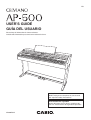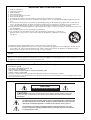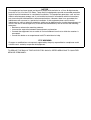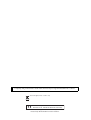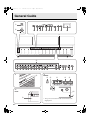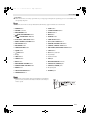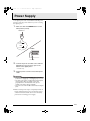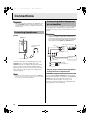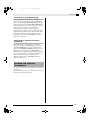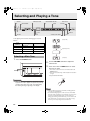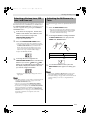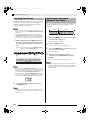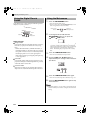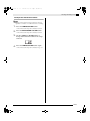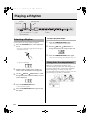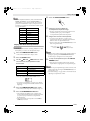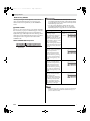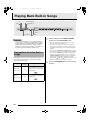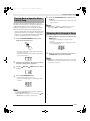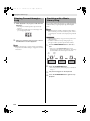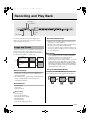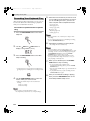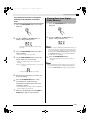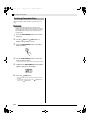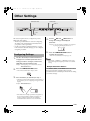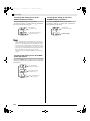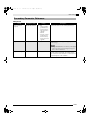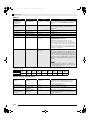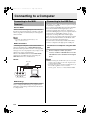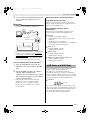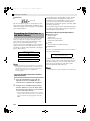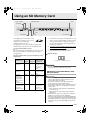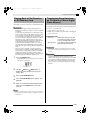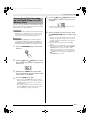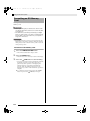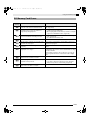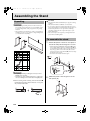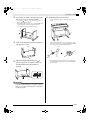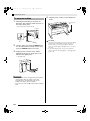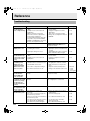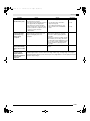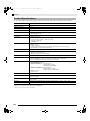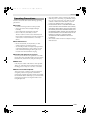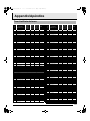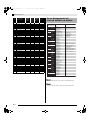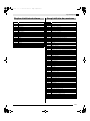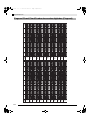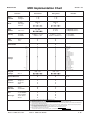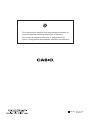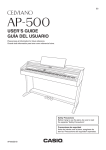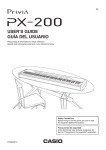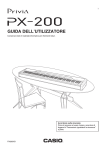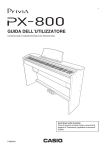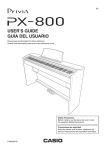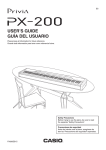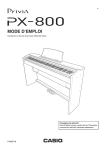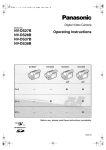Download Casio AP-500 User`s guide
Transcript
ES USER’S GUIDE GUÍA DEL USUARIO Please keep all information for future reference. Guarde toda información para tener como referencia futura. Safety Precautions Before trying to use the piano, be sure to read the separate “Safety Precautions”. Precauciones de seguridad Antes de intentar usar el piano, asegúrese de leer las “Precauciones de seguridad” separadas. AP500ES1B IMPORTANT SAFETY INSTRUCTIONS 1. 2. 3. 4. 5. 6. 7. 8. 9. 10. 11. 12. Read these instructions. Keep these instructions. Heed all warnings. Follow all instructions. Do not use this apparatus near water. Clean only with dry cloth. Do not block any ventilation openings. Install in accordance with the manufacturer’s instructions. Do not install near any heat sources such as radiators, heat registers, stoves, or other apparatus (including amplifiers) that produce heat. Do not defeat the safety purpose of the polarized or grounding-type plug. A polarized plug has two blades with one wider than the other. A grounding type plug has two blades and a third grounding prong. The wide blade or the third prong are provided for your safety. If the provided plug does not fit into your outlet, consult an electrician for replacement of the obsolete outlet. Protect the power cord from being walked on or pinched particularly at plugs, convenience receptacles, and the point where they exit from the apparatus. Only use attachments/accessories specified by the manufacturer. Use only with the cart, stand, tripod, bracket, or table specified by the manufacturer, or sold with the apparatus. When a cart is used, use caution when moving the cart/apparatus combination to avoid injury from tip-over. 13. Unplug this apparatus during lightning storms or when unused for long periods of time. 14. Refer all servicing to qualified service personnel. Servicing is required when the apparatus has been damaged in any way, such as power-supply cord or plug is damaged, liquid has been spilled or objects have fallen into the apparatus, the apparatus has been exposed to rain or moisture, does not operate normally, or has been dropped. The apparatus shall not be exposed to dripping or splashing and that no objects filled with liquids, such as vases, shall be placed on the apparatus. The power indicator being unlit does not mean the apparatus is completely disconnected from the MAINS. When you need to have the apparatus completely disconnected from the MAINS, you must unplug the power cord. For that purpose, locate the apparatus in a way that secures easy access to the power cord. Declaration of Conformity Model Number: AP-500 Trade Name: CASIO COMPUTER CO., LTD. Responsible party: CASIO, INC. Address: 570 MT. PLEASANT AVENUE, DOVER, NEW JERSEY 07801 Telephone number: 973-361-5400 This device complies with Part 15 of the FCC Rules, Operation is subject to the following two conditions: (1) This device may not cause harmful interference, and (2) this device must accept any interference received, including interference that may cause undesired operation. CAUTION RISK OF ELECTRIC SHOCK DO NOT OPEN CAUTION: TO REDUCE THE RISK OF ELECTRIC SHOCK, DO NOT REMOVE COVER (OR BACK). NO USER -SERVICEABLE PARTS INSIDE. REFER SERVICING TO QUALIFIED SERVICE PERSONNEL. The lightning flash with arrowhead symbol, within an equilateral triangle, is intended to alert the user to the presence of uninsulated “dangerous voltage” within the product’s enclosure that may be of sufficient magnitude to constitute a risk of electric shock to persons. The exclamation point within an equilateral triangle is intended to alert the user to the presence of important operating and maintenance (servicing) instructions in the literature accompanying the product. NOTICE This equipment has been tested and found to comply with the limits for a Class B digital device, pursuant to Part 15 of the FCC Rules. These limits are designed to provide reasonable protection against harmful interference in a residential installation. This equipment generates, uses and can radiate radio frequency energy and, if not installed and used in accordance with the instructions, may cause harmful interference to radio communications. However, there is no guarantee that interference will not occur in a particular installation. If this equipment does cause harmful interference to radio or television reception, which can be determined by turning the equipment off and on, the user is encouraged to try to correct the interference by one or more of the following measures: • Reorient or relocate the receiving antenna. • Increase the separation between the equipment and receiver. • Connect the equipment into an outlet on a circuit different from that to which the receiver is connected. • Consult the dealer or an experienced radio/TV technician for help. FCC WARNING Changes or modifications not expressly approved by the party responsible for compliance could void the user’s authority to operate the equipment. TO REDUCE THE RISK OF FIRE OR ELECTRIC SHOCK, REFER SERVICING TO QUALIFIED SERVICE PERSONNEL. Company and product names used in this manual may be registered trademarks of others. This mark applies in EU countries only. CASIO Europe GmbH Bornbarch 10, 22848 Norderstedt, Germany This mark applies to the AP-500V only. Please keep all information for future reference. AP500_e.book 1 ページ 2006年10月19日 木曜日 午後3時54分 Contents Assembling the Stand .............................................................................................. E-40 Unpacking................................................................. E-40 To raise the music stand ........................................... E-43 To assemble the stand ............................................. E-40 To install the headphones hook ................................ E-43 To connect cables..................................................... E-42 General Guide ................................... E-2 Connecting to a Computer............. E-30 Using the TEMPO/SETTING Button........................... E-4 /NO Button and /YES Button .......................... E-4 Power Supply .................................... E-5 Connecting to the MIDI Terminal .............................. E-30 Connecting to the USB Port ...................................... E-30 USB Mode and MIDI Mode ....................................... E-31 Expanding the Selections in the Music Library ......... E-32 Connections ...................................... E-6 Using an SD Memory Card............. E-33 Connecting Headphones ............................................ E-6 Connecting Audio Equipment or an Amplifier ............. E-6 Bundled and Optional Accessories............................. E-7 Inserting and Removing an SD Memory Card .......... E-34 Playing Back a File Stored on an SD Memory Card ...................................................... E-35 Transferring Song Data from an SD Memory Card to Digital Piano Memory ............... E-35 Saving Song Data Recorded on the Digital Piano to an SD Memory Card ............................................. E-37 Formatting an SD Memory Card ............................... E-38 SD Memory Card Errors............................................ E-39 Selecting and Playing a Tone .......... E-8 Selecting a Main Tone ................................................ E-8 Selecting a Various tone, GM tone, and Drum set ..... E-9 Adjusting the Brilliance of a Tone ............................... E-9 Layering Two Tones ................................................. E-10 Splitting the Keyboard between Two Tones ............. E-10 Using Effects............................................................. E-11 Using the Digital Piano’s Pedals............................... E-12 Using the Metronome ............................................... E-12 Playing a Rhythm............................ E-14 Selecting a Rhythm................................................... E-14 Using Auto Accompaniment ..................................... E-14 Reference......................................... E-44 Troubleshooting ........................................................ E-44 Product Specifications............................................... E-46 Operating Precautions .............................................. E-47 Appendix ...................................A-1 Tone List ............................................................A-1 Drum Assignment List ........................................A-2 Playing Back Built-in Songs .......... E-18 Rhythm List ........................................................A-3 Playing Back All of the Built-in Songs....................... E-18 Playing Back a Specific Music Library Song............. E-19 Skipping Back through a Song ................................. E-19 Skipping Forward through a Song ............................ E-20 Practicing with a Music Library Song........................ E-20 Song List ............................................................A-3 Fingered Chord Chart ........................................A-4 MIDI Implementation Chart Recording and Play Back............... E-21 Songs and Tracks..................................................... E-21 Recording Your Keyboard Play ................................ E-22 Playing Back from Digital Piano Memory.................. E-23 Deleting Recorded Data ........................................... E-24 Other Settings ................................. E-25 Configuring Settings ................................................. E-25 Secondary Parameter Reference ............................. E-27 E-1 AP500_02_e.fm 2 ページ 2006年10月31日 火曜日 午後12時26分 General Guide 1 2 3 4 5 6 7 8 9 bk bl bm bn ∗1 ∗2 ∗3 bo bp bq br bs bt ck cl cm cn co cp cq *1 dn cr cs ct dk dl dm *3 Bottom dp dq dr ds dt *2 Front ek* el do E-2 * The power cord of the AP-500 is hard-wired to the digital piano. AP500_e.book 3 ページ 2006年10月19日 木曜日 午後3時54分 General Guide CAUTION • Make sure that the cover is fully open whenever you are playing on the keyboard. A partially open cover can suddenly close unexpectedly and pinch. NOTE • The names shown here are always indicated in bold when they appear within the text of this manual. 1 POWER button cm TUNE button 2 VOLUME controller cn LAYER BALANCE button 3 METRONOME button co EFFECT button 4 WWREW, INTRO/ENDING button cp MIDI button 5 FFXX, SYNCHRO/FILL-IN button cq OTHERS button 6 PLAY/STOP, START/STOP button cr TONE SELECT button 7 MUSIC LIBRARY, RHYTHM button cs SPLIT, SPLIT POINT button 8 PART/TRACK button ct REVERB, REVERB TYPE button 9 RECORDER button dk CHORUS, CHORUS TYPE button bk TEMPO/SETTING button dl BRILLIANCE, BRILLIANCE LEVEL button bl /NO button dm CARD button bm /YES button dn SD memory card slot bn Display do Power lamp bo TONE buttons dp Pedal connector bp TEMPO button dq USB port bq BEAT button dr MIDI THRU/OUT/IN terminals br METRONOME VOLUME button ds LINE OUT R, L/MONO jacks bs SONG/ACCOMP VOLUME button dt LINE IN R, L/MONO jacks bt MODE button ek AC power jack ck TOUCH RESPONSE button el PHONES jack cl TRANSPOSE button NOTE • Each chapter of this manual starts with an illustration of the digital piano’s console, which shows the buttons and other controllers you need to operate. METRONOME VOLUME E-3 AP500_02_e.fm 4 ページ 2006年11月7日 火曜日 午後12時12分 General Guide I Using the TEMPO/SETTING Button Normally when you press a button, it will change the setting or perform the operation marked above the button. Note that there also are secondary parameters (settings) marked below some buttons that you can select using the TEMPO/SETTING button. • For details about the parameters you can configure using the TEMPO/SETTING button, see “Secondary Parameter Reference” on page E-27. /NO Button and Button Use the /NO and displayed setting. /YES /YES buttons to change a z Holding down either button changes the value at high speed. Example: See “Selecting a Various tone, GM tone, and Drum set” on page E-9. NOTE To select a secondary button parameter 1. Press the TEMPO/SETTING button. • This will cause the lamp below the TEMPO/ SETTING button to flash. • The GRAND PIANO 1/TEMPO button’s lamp also will flash. Example: 2. Press the button that corresponds to the parameter you want to select. • This will cause the button’s lamp to flash. Example: TRANSPOSE button • If you want to adjust the tempo, you can skip this step because the GRAND PIANO 1/TEMPO button’s lamp will flash already. 3. Use the /NO and /YES buttons to change the setting of the selected parameter. 4. After you are finished, press the TEMPO/ SETTING button again. • This will cause the TEMPO/SETTING lamp and the lamp of the selected parameter button to go out. E-4 • Pressing the /NO and /YES buttons at the same time will return the displayed setting to its default. AP500_e.book 5 ページ 2006年10月19日 木曜日 午後3時54分 Power Supply Your digital piano runs on standard household power. Be sure to turn off power whenever you are not using the digital piano. 1. Make sure that the POWER button is in the OFF position (raised). POWER button ON (Power lamp on) OFF (Power lamp off) Front Power lamp 2. Connect the power cord that comes with the digital piano to the AC power jack on the bottom of the digital piano.* * AP-500V only 3. Plug the power cord into a household power outlet. IMPORTANT! • Always make sure that the POWER button is the OFF position before plugging in or unplugging the power cord. • The shape of the power cord plug and household power outlet receptacle differ according to country and geographical area. The illustration shows just one example of the shapes that are available. • The power cord of the AP-500 is hard-wired to the digital piano. z Make sure the power lamp is completely turned off before unplugging the power cord from the power outlet. Be sure to read and observe all of the safety precautions concerning power supply. E-5 AP500_e.book 6 ページ 2006年10月19日 木曜日 午後3時54分 Connections IMPORTANT! • Whenever connecting something to the digital piano, first use the VOLUME controller to set the volume to a low level. After connecting, you can adjust the volume to the level you want. Connecting Headphones Connecting Audio Equipment or an Amplifier You can connect audio equipment or a music amplifier to the digital piano and then play through external speakers for more powerful volume and better sound quality. IMPORTANT! • The digital piano automatically adjusts sound output to optimize for headphone output (when headphones are connected) or built-in speaker output (when headphones are not connected). Note that this feature also affects the sound output from the LINE IN and LINE OUT jacks. Bottom PHONES jack Audio amplifier AUX IN jack, etc. Commercially available headphones Pin plug RIGHT (Red) LEFT (White) Standard jack Tape recorder, MIDI sound source Stereo standard plug Connect commercially available headphones to the PHONES jack. Connecting headphones to the PHONES jack cuts off output to the speakers, which means you can practice even late at night without bothering others. To protect your hearing, make sure that you do not set the volume level too high when using headphones. NOTE • Be sure to push the headphones plug into the PHONES jack as far as it will go. If you don’t, you may hear sound from only one side of the headphones. E-6 Standard plug INPUT 1 INPUT 2 Guitar amplifier Keyboard amplifier, etc. Playing Output from External Equipment through the Piano’s Speakers 1 LINE IN R jack input sounds through the piano’s right speaker, while LINE IN L/MONO jack input sounds through the left speaker. Connecting to the LINE IN L/ MONO jack only causes the same output to be produced from both speakers. It is up to you to purchase connecting cables that are compatible with the equipment you are connecting. AP500_e.book 7 ページ 2006年10月19日 木曜日 午後3時54分 Connections Connecting to Audio Equipment 2 Use commercially available cables to connect the external audio equipment to the piano’s LINE OUT jacks as shown in Figure 2. LINE OUT R jack output is right channel sound, while LINE OUT L/MONO jack output is left channel sound. It is up to you to purchase connecting cables like the ones shown in the illustration for connection of audio equipment. Normally in this configuration you must set the audio equipment’s input selector to the setting that specifies the terminal (such as AUX IN) to which the piano is connected. Use the piano’s VOLUME controller to adjust the volume level. Connecting to a Musical Instrument Amplifier 3 Use commercially available cables to connect the amplifier to the piano’s LINE OUT jacks as shown in Figure 3. LINE OUT R jack output is right channel sound, while LINE OUT L/MONO jack output is left channel sound. Connecting to the LINE OUT L/ MONO jack only outputs a mixture of both channels. It is up to you to purchase connecting cable like the one shown in the illustration for connection of the amplifier. Use the piano’s VOLUME controller to adjust the volume level. Bundled and Optional Accessories Use only accessories that are specified for use with this digital piano. Use of unauthorized accessories creates the risk of fire, electric shock, and personal injury. E-7 AP500_02_e.fm 8 ページ 2006年11月7日 火曜日 午後12時12分 Selecting and Playing a Tone POWER TEMPO/SETTING METRONOME VOLUME TONE METRONOME BRILLIANCE REVERB CHORUS /YES /NO VOLUME Your digital piano has the following types of tones built in. Tone Numbers Tone Type (Please wait!) Number of Tones — Main Tones 14 001 to 020 Various 20 021 to 148 GM (General MIDI) 128 149, 150 Drum Sets 2 sets (Preparing system) Selecting a Main Tone 1. SPLIT VARIOUS/GM TONES (Complete!) Press the POWER button. POWER button 2. Use the VOLUME controller to adjust the volume level. 3. Press one of the 14 TONE buttons to select the tone you want. • The names of the main tones are marked above the TONE buttons. • This will cause the lamp of the selected tone’s button to light. Example: GRAND PIANO 3 IMPORTANT! • When you turn on the digital piano, it performs a power up operation in order to prepare its system. The power up operation takes about 10 seconds, and is indicated by the following messages appearing on the display. NOTE • The DSP effect (pages E-26 and E-28) will be applied if you select a tone with DSP. • Note that the digital piano’s DSP resources are limited. Because of this, selecting a tone with DSP can cause notes that are currently being played to cut off (if they are being played using a tone with DSP), or it can remove the DSP effect from an operation (layer, split, demo song) that was previously assigned a tone with DSP. E-8 AP500_02_e.fm 9 ページ 2006年11月7日 火曜日 午後12時12分 Selecting and Playing a Tone Selecting a Various tone, GM tone, and Drum set You can use the following procedure to assign one of the 20 Various tones, 128 GM tones, or 2 Drum sets to the VARIOUS/GM TONES button. After that you can select the assigned tone by pressing the VARIOUS/ GM TONES button. 1. In the Tone List on page A-1, find the tone number of the Various tone, GM tone, and Drum set you want to assign to the VARIOUS/GM TONES button. Adjusting the Brilliance of a Tone Use the following procedure to adjust the brilliance of a tone. 1. • This will cause the lamp above the button to light, indicating that the brilliance effect is being applied. This also will change the brilliance of the tone in accordance with the initial setting. 2. Example: 003 DANCE PIANO 2. Press the BRILLIANCE button. To change the brilliance setting, hold down the BRILLIANCE button as you press the /NO and /YES buttons. Press the VARIOUS/GM TONES button. • This will cause the lamp above the button to light. • To find out the tone that is currently assigned to the VARIOUS/GM TONES button, hold down the button. This will cause the number of its tone to appear on the display. Releasing the button will return to the song or rhythm number display. Example: 001 MELLOW PIANO To do this: Press this button: Make the tone softer Make the tone sharper 3. To change the tone assigned to the VARIOUS/GM TONES button, hold down the button as you use the /NO and /YES buttons to scroll through the tone numbers on the display. Display the number of the tone you want to assign to the button. 3. To cancel the brilliance effect, press the BRILLIANCE button again so its lamp goes out. NOTE • Holding down either button changes the value at high speed. NOTE • See “Other Settings” on page E-25 for information about another method you can use to assign a tone to the VARIOUS/GM TONES button. • The tone you assign to the VARIOUS/GM TONES button is retained until you turn off the digital piano. • If a drum set is assigned to the VARIOUS/GM TONES button, keyboard keys sound drum sounds when you press them while the lamp above the VARIOUS/GM TONES button is lit. See page A-2 for information about the drum sounds that are assigned to each of the keyboard keys. • Pressing the /NO and /YES buttons at the same time will return the displayed setting to its default. • See “Other Settings” on page E-25 for information about another method you can use to configure brilliance settings. E-9 AP500_e.book 10 ページ 2006年10月19日 木曜日 午後3時54分 Selecting and Playing a Tone Layering Two Tones Use the following procedure to layer two tones, so they sound at the same time. The tone you specify first is called the “main tone”, while the tone you specify second is called the “layered tone”. Splitting the Keyboard between Two Tones You can assign different tones to keys on the left side (low range) and the right side (high range) of the keyboard. Split point NOTE • To use a Various tone or GM tone as the main tone, you must first assign it to the VARIOUS/GM TONES button (page E-9). • You can use a Various tone or GM tone assigned to the VARIOUS/GM TONES button as either the main tone or the layered tone. You cannot use Various/GM tones at the same time for both the main tone and layered tone. 1. While holding down the TONE button of the tone that corresponds to the main tone, press the button that corresponds to the layered tone. Example: While holding down the GRAND PIANO 2 button, press the STRINGS button. 1. Low range High Range STRINGS GRAND PIANO 2 Press the TONE button of the tone you want to select for the high range. Example: GRAND PIANO 2 2. Press the SPLIT button. • This will cause the SPLIT lamp to light. 3. Press the TONE button of the tone you want to select for the low range. Example: STRINGS 4. After you are finished using the split keyboard, press the SPLIT button again to unsplit it. • This will cause the SPLIT lamp to go out. GRAND PIANO 2 STRINGS NOTE • If you press the VARIOUS/GM TONES button to assign its tone as the layered (second) tone, the number of the currently assigned tone will appear on the display when you hold down the VARIOUS/GM TONES button. • While holding down the VARIOUS/GM TONES button, you can use the /NO and /YES buttons to scroll through tone numbers and change the tone assignment. 2. To unlayer the keyboard, press any one of the TONE buttons. NOTE • You can adjust the balance between the main tone and layered tone. See “Other Settings” on page E-25 for more information. E-10 NOTE • You can configure the keyboard so it is layered with two tones in the high range. To do this, first perform the layer operation (page E-10). After that, split the keyboard as described above. AP500_02_e.fm 11 ページ 2006年11月7日 火曜日 午後12時13分 Selecting and Playing a Tone To specify the keyboard split point 1. While holding down the SPLIT button, press the keyboard key where you want the left limit of the high range (right) tone to be. Low range Flashing High Range To change the effect type 1. 2. Turn on REVERB or CHORUS. While holding down the effect button (REVERB or CHORUS), use the /NO and /YES buttons to change the effect type as described below. [Reverb] High range leftmost key NOTE • The split point also is the boundary between the accompaniment keyboard range (pages E-15 to E-17) and the melody keyboard range. You can change the location of the split point, which also changes the sizes of the keyboards. • See “Other Settings” on page E-25 for information about another method you can use to change the split point. • Reverb Value 1: Room 2: Small Hall 3: Large Hall 4: Stadium [Chorus] Using Effects Reverb . . . . . Makes your notes resonate. Chorus . . . . Adds more breadth to your notes. To turn effects on and off 1. • Chorus Value 1: Light Chorus 2: Medium Chorus 3: Deep Chorus 4: Flanger (Whooshing effect) NOTE Use the REVERB and CHORUS buttons to turn the effects on and off as shown below. • The lamps above the buttons show whether the effects are on or off. • While the keyboard is layered, the chorus on/off setting affects the layered tone only. While the keyboard is split, the chorus on/off setting affects the low range tone only. Lit On Off Off E-11 AP500_e.book 12 ページ 2006年10月19日 木曜日 午後3時54分 Selecting and Playing a Tone Using the Digital Piano’s Pedals Using the Metronome 1. Your digital piano comes equipped with three pedals: damper, soft, and sostenuto Press the METRONOME button. • This will start the metronome. • The two lamps above the START/STOP button will flash along with the metronome beats. Flashes on the first beat. Soft pedal Damper pedal 2. Sostenuto pedal Flashes on subsequent beats. To change the beat, hold down the METRONOME button as you press the /NO or /YES button. Pedal Functions z Damper Pedal Pressing the damper pedal while playing will cause the notes you play to reverberate for a very long time. • When GRAND PIANO 1, GRAND PIANO 2, or GRAND PIANO 3 is selected as the tone, pressing this pedal will cause notes to reverberate just like the damper pedal on an acoustic grand piano. Half-pedal operation (pressing the pedal part way) is also supported. z Soft Pedal Pressing this pedal while playing suppresses notes played on the keyboard after the pedal was pressed, and makes them sound softer. • You can select a beat value in the range of 2 through 6. A chime sounds as the first beat of each measure, and the remaining beats sound as clicks. Specifying 0 as the setting plays a straight click, without any chime. This setting lets you practice with a steady beat. 3. Press the TEMPO/SETTING button. • This will cause the button’s lamp to flash. 4. Use the /NO and /YES buttons to adjust the tempo in a range of 20 to 255 beats per minute. z Sostenuto Pedal Only the notes that are played while this pedal are depressed are sustained until the pedal is released. Slower 5. Faster Press the TEMPO/SETTING button again. • This will cause the lamp above the button to go out. 6. Press the METRONOME button again to stop the metronome. NOTE • See “Other Settings” on page E-25 for information about another method you can use to configure the metronome setting. E-12 AP500_e.book 13 ページ 2006年10月19日 木曜日 午後3時54分 Selecting and Playing a Tone To adjust the metronome volume NOTE • You can perform the following procedure at any time, regardless of whether or not the metronome is sounding. 1. Press the TEMPO/SETTING button. • This will cause the lamp above the button to flash. 2. Press the METRONOME VOLUME button. • This will cause the lamp above the button to flash. 3. Use the /NO and /YES buttons to change the metronome volume in the range of 0 to 42. 4. Press the TEMPO/SETTING button again. • This will cause the lamp above the button to go out. E-13 AP500_e.book 14 ページ 2006年10月19日 木曜日 午後3時54分 Playing a Rhythm RHYTHM TEMPO/SETTING START/STOP /NO SYNCHRO/FILL-IN /YES MODE INTRO/ENDING Selecting a Rhythm You can select from among 20 built-in rhythms. 1. Press the RHYTHM button so the lamp below it is lit. To adjust playback tempo 1. Press the TEMPO/SETTING button. • This will cause the button’s lamp to flash. 2. Use the /NO and /YES buttons to change the tempo in the range of 20 to 255. 3. Press the TEMPO/SETTING button again. • Each press of the button toggles between the upper lamp and lower lamp. • This will cause the lamp above the button to go out. • This will cause the currently selected rhythm number to appear on the display. 2. Find the rhythm number of the rhythm you want to use in the Rhythm List on page A-3. 3. Use the /NO and /YES buttons to scroll through the rhythm numbers until the one you want is displayed. 4. Press the START/STOP button. • This will start the rhythm. 5. E-14 Press the START/STOP button again to stop the rhythm. Using Auto Accompaniment With Auto Accompaniment, the digital piano automatically plays rhythm, bass, and chord parts in accordance with chords you select using simplified keyboard fingerings, or chords you play. Auto Accompaniment makes it feel like you have your own private backup group with you all the time. AP500_02_e.fm 15 ページ 2007年5月28日 月曜日 午後4時55分 Playing a Rhythm NOTE 6. Press the INTRO/ENDING button. 7. Finger the first chord within the accompaniment keyboard range. • With the rhythms listed below, make sure that CASIO CHORD, FINGERED, or FULL RANGE CHORD is selected before you try playing chords. The volume of percussion instruments is very low, and percussion is inserted in a way that does not interfere with the overall mood of the rhythm. 10 ROCK’N’ROLL 14 ARPEGGIO 1 15 ARPEGGIO 2 16 MARCH 1 17 MARCH 2 18 STRIDE PIANO 19 WALTZ 1 20 WALTZ 2 • Playing a chord will cause the intro pattern for the selected rhythm to play, followed by the accompaniment rhythm and chord pattern. 8. Finger other chords on the keyboard. • See “How to Play Chords” on page E-16 for information about how to finger chords within the different Auto Accompaniment modes. • The two lamps above the START/STOP button will flash along with the beat. To play with Auto Accompaniment Flashes on the first beat. PREPARATION • Use the procedures under “Selecting a Rhythm” to select the rhythm you want to use and adjust the tempo. 1. Press the TEMPO/SETTING button. • This will cause the button’s lamp to flash. 2. 3. Press the MODE button. Use the /NO and /YES buttons to select one of the Auto Accompaniment modes shown below. Flashes on subsequent beats. NOTE • You can insert a fill-in pattern while a rhythm pattern is playing by pressing the SYNCHRO/FILL-IN button. A fill-in helps to change the mood of the pattern. 9. To stop accompaniment, press the INTRO/ ENDING button. • This will play an ending pattern for the selected rhythm before stopping Auto Accompaniment play. Display Indicator Meaning NOTE oFF NORMAL C.C. CASIO CHORD FnG FINGERED FUL FULL RANGE CHORD • You can stop accompaniment play without an intro and ending pattern by pressing the START/STOP button in place of steps 6 or 9. • See “Other Settings” on page E-25 for information about adjusting accompaniment volume. • Here we will select the CASIO CHORD mode. • See “How to Play Chords” on page E-16 for details about Auto Accompaniment modes and their chord fingerings. 4. Press the TEMPO/SETTING button again. • This will cause the lamp above the button to go out. 5. Press the SYNCHRO/FILL-IN button. • This configures the digital piano so rhythm and chord accompaniment will start automatically when you press any keys within the accompaniment keyboard range. • This will cause the two lamps above the START/ STOP button to flash. B E-15 AP500_02_e.fm 16 ページ 2007年5月28日 月曜日 午後4時55分 Playing a Rhythm How to Play Chords The way you finger chords depends on the current Auto Accompaniment mode. If you want to play without Auto Accompaniment, use the NORMAL mode. CASIO CHORD Even if you do not know how to play chords normally, this mode lets you play four different types of chords using simplified fingerings in the accompaniment keyboard range of the keyboard. The following shows where the accompaniment keyboard range is located, and explains how to finger chords in the CASIO CHORD mode. CASIO CHORD Mode Keyboard Accompaniment keyboard range Melody keyboard range IMPORTANT! • In the CASIO CHORD mode, the keys in the accompaniment keyboard range of the keyboard operate as “chord switches” only. You cannot use the keys in this keyboard range to play notes. • You can use the split point to change the size of the accompaniment keyboard range. See “To specify the keyboard split point” on page E-11 for more information. Chord Types Example: Major Chords C (C Major) Pressing a single Note J accompaniment keyboard names range key in the CASIO CHORD mode will play the major chord whose name is marked above the key. All of the accompaniment keyboard range keys that are marked with the same chord name play exactly the same chord. C C#DE b E F F#GAb A Bb B C C#DE b E F Minor Chords Cm (C Minor) To play a minor chord, press the accompaniment keyboard range key that corresponds to the major chord, while also pressing one other accompaniment keyboard range key to the right. C C#DE b E F F#GAb A Bb B C C#DE b E F Seventh Chords To play a seventh chord, press the accompaniment keyboard range key that corresponds to the major chord, while also pressing two other accompaniment keyboard range keys to the right. C7 (C Seventh) Minor Seventh Chords To play a minor seventh chord, press the accompaniment keyboard range key that corresponds to the major chord, while also pressing three other accompaniment keyboard range keys to the right. Cm7 (C Minor Seventh) C C#DE b E F F#GAb A Bb B C C#DE b E F C C#DE b E F F#GAb A Bb B C C#DE b E F NOTE • When playing a minor, seventh, or minor seventh chord, it makes no different whether the additional keys you press are black or white. E-16 B AP500_02_e.fm 17 ページ 2007年4月24日 火曜日 午前10時58分 Playing a Rhythm FINGERED In the FINGERED mode, you play standard chord fingerings in the accompaniment keyboard range to play chords. To finger a C chord, for example, you would press the C-E-G keys. FINGERED Mode Keyboard Accompaniment keyboard range Melody keyboard range FULL RANGE CHORD IMPORTANT! • In the FINGERED mode, the keys in the accompaniment keyboard range of the keyboard operate as “chord switches” only. You cannot use the keys in this keyboard range to play notes. • You can use the split point to change the size of the accompaniment keyboard range. See “To specify the keyboard split point” on page E-11 for more information. C Fingered Chord Notes • Except for the chords whose names have*1 after them in the above examples, you also can use inverted fingerings. This means that fingering either E-G-C or G-C-E will produces a C chord. • Except for the chords whose names have*2 after them in the above examples, you need to press all of the indicated keys in order to finger a chord. Failure to include even a single note may produce a chord that is different from the one you want. Cm Cdim The FULL RANGE CHORD mode lets you play a total of 38 different types of chords (the same chords available in the FINGERED mode plus 23 more). FULL RANGE CHORD recognizes the pressing of three or more keyboard keys anywhere on the keyboard as a chord fingering. Anything else (pressing one or two keys, or playing any group of notes that does not form a chord fingering that is recognized by the keyboard) is treated as melody notes. FULL RANGE CHORD Mode Keyboard Caug *1 Csus4 C7 *2 Accompaniment Keyboard/Melody Keyboard Cm7 *2 CM7 *2 Cm7b5 z Recognized Chords Type C7b5 *1 C7sus4 Cadd9 Chord Types FINGERED Mode Chords 15 (See “FINGERED” on page E-17.) 23 For example, the following are chords that have C as the bass note. Cm add9 CmM7 *2 Cdim7 *1 Other Chords NOTE • See the “Fingered Chord Chart” on page A-4 for information about fingering chords with other roots in the accompaniment keyboard range. C6, Cm6, C69 Db D E F G Ab Bb C, C, C, C, C, C, C, B Dbm Dm Fm Gm Am Bbm C, C, C, C, C, C, C, Ddim Ab7 F7 Fm7 Gm7 Abadd9 C, C, C, C, C, C Example: C Major or C chord E *1 Inverted fingerings (see “Fingered Chord Notes” on page E-17) are not supported for these chords. The lowest note fingered is used as the root. *2 For these chords, the same chord is specified even if the G fifth is not fingered 1 E E G C G C 2 1 .... 2 .... Chord C Chord C E NOTE • When there are at least six semitones between the lowest note and the next note to the right, the lowest note is assumed to be the bass note. B E-17 AP500_e.book 18 ページ 2006年10月19日 木曜日 午後3時54分 Playing Back Built-in Songs FF MUSIC LIBRARY REW PART/TRACK /YES PLAY/STOP /NO IMPORTANT! • After you select a built-in song, it can take a number of seconds for the song data to be loaded. While the data is being loaded, the song number will flash on the display, and the keyboard keys and button operations will be disabled. If you are playing something on the keyboard, the following operation will cause output to stop. 1. • This will start playback of the 74 built-in songs in sequence, from t.01 through L.60. • You can play along with a song on the keyboard during all-song playback. The tone assigned to the keyboard is the one that is preset for the song that is playing. • You can use the /NO and /YES buttons to skip sequentially between songs during all-song playback. • If you press a TONE button, playback will jump to the demo song that uses that tone. If you press the MUSIC LIBRARY button during all-song playback, playback will jump to Music Library song L.01. • Pressing the /NO and /YES buttons at the same time will jump to main tone demo song t.01. Playing Back All of the Built-in Songs Your digital piano has a total of 74 built-in songs. You can use the procedure below to play back all of the songs, one after the other. Type Main Tone Demo Song Music Library Song E-18 Number of Songs 14 60 Display Indicator The TONE button of the main tone being used flashes, and the demo song number is on the display. The Music Library lamp flashes and the song number is displayed. While holding down the MUSIC LIBRARY button, press the PLAY/STOP button. 2. Press the PLAY/STOP button to stop all-song playback. AP500_e.book 19 ページ 2006年10月19日 木曜日 午後3時54分 Playing Back Built-in Songs Playing Back a Specific Music Library Song The Music Library includes both built-in songs (01 to 60), plus up to 10 songs (61 to 70) that have been saved to digital piano memory from a computer* or SD memory card (page E-33). You can use the procedure below to select one of these songs and play it back. * You can download music data from the Internet and then transfer it from your computer to digital piano memory. See “Expanding the Selections in the Music Library” on page E-32 for more information. 1. 5. Press the PLAY/STOP button again to stop playback. • Playback will stop automatically when the end of the song is reached. NOTE • Pressing the /NO and /YES buttons at the same time will select Music Library song number 01. Skipping Back through a Song 1. Press the MUSIC LIBRARY button so the lamp above the button is lit. While playback is in progress, hold down the REW button. • This skips back through the song measure-bymeasure. • The measure number appears on the display while you are skipping back. Measure number • Each press of the button toggles between the upper lamp and lower lamp. • This will cause the currently selected song number to appear on the display. 2. When you reach the point you want, release the REW button to resume playback. NOTE 2. Find the song number of the song you want to play in the Song Llist on page A-3. 3. Use the a song. 4. Press the PLAY/STOP button. /NO and • Depending on what is being played when you press the REW button, the skip back operation may not start right away when you press it. /YES buttons to select • This starts the playback of the song. • The measure number appears on the display during playback. Measure number NOTE • To view the song number during playback, hold down the MUSIC LIBRARY button. • While playback is in progress, you can press the /NO or /YES button to change to another song. E-19 AP500_e.book 20 ページ 2006年10月19日 木曜日 午後3時54分 Playing Back Built-in Songs Skipping Forward through a Song 1. While playback is in progress, hold down the FF button. • This skips forward through the song measure-bymeasure. • The measure number appears on the display while you are skipping forward. Measure number 2. When you reach the point you want, release the FF button to resume playback. NOTE Practicing with a Music Library Song You can turn off the left hand part or right hand part of a Music Library song and play along on the digital piano. NOTE • The Music Library includes a number of duets. While a duet is selected, you can turn off the first piano <Primo> or second piano <Secondo> tone and play along with the song. PREPARATION • Select the Music Library song you want to practice and adjust the tempo. • A number of tunes have tempo changes part way through in order to produce specific musical effects. 1. • You can change tempo, volume, and pre-count settings for playback. See “Other Settings” on page E-25 for more information. Use the PART/TRACK button to turn off a part. • Each press of the PART/TRACK button cycles through the part settings as shown below. The lamps above the button show which part is turned off. Left hand Right hand Both parts on 2. Right hand part off Left hand part off Press the PLAY/STOP button. • This starts playback, without the part you turned off in step 1. 3. 4. E-20 Play the missing part on the keyboard. Press the PLAY/STOP button again to stop playback. AP500_e.book 21 ページ 2006年10月19日 木曜日 午後3時54分 Recording and Play Back PART/TRACK RECORDER /YES /NO START/STOP You can store the notes you play in digital piano memory for later playback. You can have up to five songs in memory at one time. Songs and Tracks A track is a container of recorded data, and each song consists of two tracks: Track 1 and Track 2. You can record each track separately and then combine them so they play back together as a single song. Track 1 Auto Accompaniment (rhythm, bass, chords), melody Record While playing back. . . Song Track 2 Melody Record Memory Capacity • Digital piano memory can hold about 50,000 notes total, for five songs. Each song can contain up to about 10,000 notes. • Recording will stop automatically and the REC lamp will go out if the number of notes in memory exceeds the maximum. Recorded Data Recording Data Storage • Starting a new recording deletes any data that was previously recorded in memory. • Should power fail during recording, all of the data in the track you are recording will be deleted. • You can save memory data to external media, if you want. See “Using an SD Memory Card” on page E-33 for more information. IMPORTANT! • CASIO COMPUTER CO., LTD. takes no responsibility for any damages, lost profits, or claims by third parties arising from the deletion of recorded data due to malfunction, repair, or for any other reason. • After you select a song, it can take a number of seconds for the song data to be loaded. While the data is being loaded, the song number will flash on the display, and the keyboard keys and button operations will be disabled. If you are playing something on the keyboard, the following operation will cause output to stop. Using the RECORDER Button Each press of the RECORDER button cycles through the recording options in the sequence shown below. Playback Standby Record Standby Normal Lit Flashing Off • Keyboard play • Tone used • Pedal operations Track 1 only • Tempo setting • Layer and split settings • Reverb and chorus settings • Rhythm Patterns • Chord fingering • Intro, fill-in, ending operations E-21 AP500_02_e.fm 22 ページ 2007年5月28日 月曜日 午後4時58分 Recording and Play Back Recording Your Keyboard Play 5. After recording to either of the tracks of a song, you can record to the other track while listening to playback what you recorded in the first track. • Tone (page E-8) • Effect (page E-11) • Tempo (page E-14) To record to a specific track of a specific song 1. Press the RECORDER button so the PLAY lamp is lit. Select the tone and effects you want to use in your recording, and set the tempo you want. If you are recording to Track 1, you also can select a rhythm and accompaniment mode. z Track 1 only • Rhythm (page E-14) • Mode (page E-16) NOTE • It is a good idea to use a relatively slow tempo when recording. • If you want the metronome to sound during recording, press the METRONOME button. 6. Start playing something on the keyboard. • Recording will start automatically. 2. 3. Use the /NO and /YES buttons to display a song number (1 to 5). Press the RECORDER button so the REC lamp is flashing. NOTE • When recording to Track 1 with rhythm or Auto Accompaniment: Press the START/STOP button to start recording. You also can start recording by pressing the SYNCHRO/FILL-IN button and/or the INTRO/ ENDING button, and then play a chord. • When recording to Track 1 without rhythm or Auto Accompaniment: Recording will start as soon as you play anything on the keyboard. 7. • To stop recording with a rhythm/Auto Accompaniment ending pattern, press the INTRO/ ENDING button. • This will cause the REC lamp to go out and the PLAY lamp to light. • To play back the track you just recorded, press the START/STOP button again. • At this time the L/1 lamp will flash to indicate that the digital piano is standing by for recording to Track 1. 8. 4. Use the PART/TRACK button to select the track to which you want to record. When you are finished, press the START/ STOP button to stop recording. After you are finished recording or playing back, press the RECORDER button so the PLAY lamp and REC lamp are off. • Make sure that the lamp for the record track is flashing. Track 1: L/1 lamp Track 2: R/2 lamp NOTE • If you want to record with rhythm or Auto Accompaniment, select Track 1 (L/1 lamp flashing). E-22 B AP500_e.book 23 ページ 2006年10月19日 木曜日 午後3時54分 Recording and Play Back To record to one track of a song while listening to the playback of the other track 1. Press the RECORDER button so the PLAY lamp is lit. 2. Use the /NO and /YES buttons to display a song number (1 to 5). This indicator appears when the track contains recorded data already. 3. Press the RECORDER button so the REC lamp is flashing. • This will cause the L/1 lamp to flash. 4. Use the PART/TRACK button to select the track to which you want to record. • Make sure that the lamp for the record track is flashing. Example: To listen to playback of Track 1 as you record to Track 2 Lit: Playback standby Playing Back from Digital Piano Memory 1. Press the RECORDER button so the PLAY lamp is lit. 2. Use the /NO and /YES buttons to display a song number (1 to 5). NOTE • When a song has something recorded in both tracks, you can turn off one track and play back just the other track, if you want. Whether a track is on or off is indicated by the lamps above the PART/TRACK button. Each press of the PART/TRACK button cycles through the different possible track on/off settings. 3. Press the START/STOP button. • This starts playback of the song and/or track you selected. NOTE • You can change the tempo setting as a track is playing. • You cannot change the tone setting during playback. • Press the START/STOP button again to stop playback. Flashing: Record standby 5. Select the tone and effects you want to use for your recording. 6. Press the START/STOP button or play something on the keyboard to start simultaneous playback from Track 1 and recording to Track 2. • This will start both playback of the recorded track and recording to the other track. 7. When you are finished, press the START/ STOP button again to stop recording. E-23 AP500_e.book 24 ページ 2006年10月19日 木曜日 午後3時54分 Recording and Play Back Deleting Recorded Data The following procedure deletes a specific track of a song. IMPORTANT! • The procedure below deletes all of the data of the selected song. Note that the delete operation cannot be undone. Check to make sure you really do not need the data in digital piano memory before you perform the following steps. 1. Press the RECORDER button so the PLAY lamp is lit. 2. Use the /NO and /YES buttons to display a song number (1 to 5). 3. Press the RECORDER button so the REC lamp is flashing. 4. Use the PART/TRACK button to select the track you want to delete. • This will cause the lamp of the selected track to flash. 5. Hold down the RECORDER button until “dEL” (dELete) appears on the display. 6. Press the /YES button. • This will delete the selected track and enter record standby. • To cancel the operation, press the /NO button in place of the /YES button. E-24 AP500_e.book 25 ページ 2006年10月19日 木曜日 午後3時54分 Other Settings TEMPO/SETTING TRANSPOSE EFFECT OTHERS /YES MIDI /NO This section explains how to configure key, touch, MIDI, and other settings. • The basic procedure below is used for configuring all settings. The only difference is the button that you press to select a parameter. • See the “Secondary Parameter Reference” on page E-27 for details about the settings you can configure using this procedure. 4. Example: Lower the transpose setting by one semitone by changing the displayed value to –1. 5. Configuring Settings Use the /NO and /YES buttons to change the setting of the displayed parameter. Press the TEMPO/SETTING button to complete the procedure. • This will cause the button’s lamp to go out. 1. Use the “Secondary Parameter Reference” on page E-27 to find the parameter whose setting you want to configure, and note the applicable parameter button name. Example: To change key, you would need to use the TRANSPOSE button. 2. Press the TEMPO/SETTING button. • This will cause the button’s lamp to flash. 3. NOTE • Pressing the /NO and /YES buttons at the same time will change the displayed parameter to its default setting. Multiple Parameter Buttons The EFFECT, MIDI, and OTHERS buttons have more than one parameter assigned to them. Use the procedures below to select the parameter whose setting you want to change. Press the button you looked up in step 1. • The button’s lamp will flash and the current setting of the parameter you are configuring will appear on the display. Example: TRANSPOSE button • If the button has multiple parameters assigned to it, keep pressing the button until the parameter you want to configure is displayed. See “Multiple Parameter Buttons” below for more information. E-25 AP500_03_e.fm 26 ページ 2006年11月7日 火曜日 午後12時15分 Other Settings To change the setting of one of the EFFECT button parameters Pressing the EFFECT button in step 3 of the “Configuring settings” procedure will toggle between the two parameters shown below. Pressing the OTHERS button in step 3 of the “Configuring settings” procedure will cycle between the parameters shown below. DSP parameter (“d” stands for “DSP”.) Pre-count setting (“P” stands for “Pre-count”.) Acoustic Resonance parameter (“A” stands for “Acoustic”.) Local Control setting (“L” stands for “Local”.) NOTE • While the keyboard is layered, the DSP on/off setting affects the layered tone only. While the keyboard is split, the DSP on/off setting affects the low range tone only. • Turning on DSP will apply the DSP effect to tones with DSP only. It will not be applied to any other type of tone. • Turning on Acoustic Resonance will apply the Acoustic Resonance effect to tones that support Acoustic Resonance only. It will not be applied to any other type of tone. To change the setting of one of the MIDI button parameters Pressing the MIDI button in step 3 of the “Configuring settings” procedure will cycle between the parameters shown below. Send Channel setting (“C” stands for “Channel”.) Accomp MIDI Out setting (“o” stands for “out”.) MIDI In Chord Judge setting (“J” stands for “Judge”.) E-26 To change the setting of one of the OTHERS button parameters AP500_e.book 27 ページ 2006年10月19日 木曜日 午後3時54分 Other Settings Secondary Parameter Reference ■ Keyboard Setting Parameter Name Settings Description Keyboard touch response TOUCH RESPONSE oFF : Off Specifies the relative touch of the keyboard keys. 1 : Strong sound is produced even when relatively light pressure is applied. 2 : Normal 3 : Normal sound is produced even when relatively strong pressure is applied. Key TRANSPOSE –6 to 0 to 5 Raises or lowers the tuning of the digital piano in semitone steps. NOTE • Using TRANSPOSE to raise the key of the digital piano can cause notes at the highest range of a tone to become distorted. Keyboard tuning TUNE –50 to 0 to 50 Raises or lowers the overall pitch of the digital piano to match another instrument. The setting range is plus or minus 50 cents (100 cents = 1 semitone) from the standard pitch of A4 = 440.0Hz. E-27 AP500_03_e.fm 28 ページ 2006年11月7日 火曜日 午後12時16分 Other Settings ■ Tones Setting Parameter Name Settings Description VARIOUS/GM TONES button assignment TONE SELECT See “Tone List” on page Assigns one of the digital piano’s Various tone, GM A-1. tone, or Drum set to the VARIOUS/GM TONES button. Layered tone volume balance LAYER BALANCE –24 to 0 to 24 Specifies the volume balance between layered tones. A lower value reduces the volume level of the layered tone. Split point SPLIT POINT A0 to C8* See page E-10. Reverb type REVERB TYPE 1 to 4 See page E-11. Chorus type CHORUS TYPE 1 to 4 See page E-11. Brilliance level BRILLIANCE LEVEL –3 to –1, 1 to 3 See page E-9. Acoustic Resonance EFFECT A.oF: Off A.on: On GRAND PIANO 1, GRAND PIANO 2, and GRAND PIANO 3 tones only When the damper pedal is pressed, acoustic resonance reproduces the harmonic resonance similar to that of a grand piano. This parameter turns acoustic resonance on or off. When configuring the setting of this parameter, use the procedure under “To change the setting of one of the EFFECT button parameters” on page E-26. DSP EFFECT d.oF: Off d.on: On Certain Tones Only DSP applies sophisticated acoustic effects to a tone. For example, it applies a rotary speaker effect to the drawbar organ tone. This parameter turns the DSP effect on or off. When configuring the setting of this parameter, use the procedure under “To change the setting of one of the EFFECT button parameters” on page E-26. NOTE • See the tone list on page A-1 for information about whether or not a tone is a tone with DSP, and for DSP types. *Display Indicator Display Settings A B C D E F G I F3 i B5 ■ Song, Rhythm, and Metronome Setting Parameter Name Settings Description Tempo TEMPO 20 to 255 Specifies the tempo of Music Library songs, the metronome, Auto Accompaniment playback, recording and playback, etc. Metronome beat BEAT 0, 2 to 6 Turns the metronome on or off. Metronome volume METRONOME VOLUME 0 to 42 Specifies the metronome volume. Song, Auto Accompaniment volume SONG/ACCOMP VOLUME 0 to 42 Specifies the volume of rhythm and chord accompaniment and built-in songs, independent of overall volume control. E-28 AP500_e.book 29 ページ 2006年10月19日 木曜日 午後3時54分 Other Settings Setting Pre-count Parameter Name OTHERS Settings P.oF: Off P.on: On Description Turns the pre-count before playback of a Music Library song on or off. When configuring the setting of this parameter, use the procedure under “To change the setting of one of the OTHERS button parameters” on page E-26. NOTE • When playing a song from the user area or from an SD memory card, the pre-count may not sound, even though the pre-count setting is turned on. Auto Accompaniment MODE mode oFF C.C. FnG FUL : NORMAL : CASIO CHORD : FINGERED : FULL RANGE CHORD Specifies the Auto Accompaniment mode. ■ MIDI Setting Parameter Name Settings Description Send channel MIDI C.01 to C.16 Specifies one of the MIDI channels (1 through 16) as the Send Channel, which is used for sending MIDI messages to an external device. When configuring the setting of this parameter, use the procedure under “To change the setting of one of the MIDI button parameters” on page E-26. Accomp MIDI out MIDI o.oF: Off o.on: On Use this parameter to specify whether or not MIDI messages should be sent in accordance with the digital piano’s Auto Accompaniment and recording function playback. When configuring the setting of this parameter, use the procedure under “To change the setting of one of the MIDI button parameters” on page E-26. MIDI In Chord judge MIDI J.oF: Off J.on: On Specifies whether chord judge should be performed on accompaniment range MIDI Note On messages received from an external device. When configuring the setting of this parameter, use the procedure under “To change the setting of one of the MIDI button parameters” on page E-26. Local control OTHERS L.oF: Off L.on: On When Local Control is turned on, pressing the keyboard’s keys plays the notes using the currently selected built-in tone, and also sends the applicable MIDI messages out the MIDI OUT port. Turning off Local Control cuts off the digital piano’s sound source, so no sound is produced by the digital piano when keys are pressed. This capability comes in handy when you want to turn off the digital piano’s keyboard and play on an external sequencer or other device. When configuring the setting of this parameter, use the procedure under “To change the setting of one of the OTHERS button parameters” on page E-26. E-29 AP500_03_e.fm 30 ページ 2006年11月7日 火曜日 午後12時33分 Connecting to a Computer Connecting to the MIDI Terminal Connecting to the USB Port What is MIDI? MIDI is a standard for digital signals and connectors that allows musical instruments, computers, and other devices, regardless of manufacturer, to exchange data with each other. NOTE • For details about MIDI implementation, visit: http://world.casio.com/ The digital piano’s USB port makes it quick and simple to connect to a computer. You can install a USB MIDI driver from the CD-ROM that comes bundled with the digital piano onto a computer equipped with a USB port. After that, you can connect the digital piano to your computer and run commercially available MIDI software on your computer to exchange MIDI data with the digital piano. You also can use the USB connection to transfer files you downloaded from the CASIO MUSIC SITE from your computer to the digital piano. You will need a commercially available USB cable to connect a computer to the digital piano’s USB port. MIDI Connections Connecting your computer or other external MIDI device to the digital piano’s MIDI THRU/OUT/IN terminals makes it possible for them to exchange MIDI messages. You also can playback notes you play on the digital piano on the connected device. There is a third MIDI terminal named MIDI THRU, which passes any MIDI messages received by the MIDI IN terminal on to another device. 1. On the computer to which you plan to connect, install the USB MIDI driver from the CD-ROM that comes bundled with the digital piano. NOTE Bottom MIDI Cable Other device MIDI OUT MIDI IN MIDI Settings You can use the procedure in “Other Settings” (page E-25) to configure MIDI settings. See page E-27 for a description of the settings and information about how to configure them. E-30 To connect to a computer using the USB port • Before installing the USB MIDI driver, be sure to read the contents of the “readme.txt” file in the “English” folder on the bundled CD-ROM. • For details about how to install the USB MIDI driver, see the “CASIO USB MIDI Driver User’s Guide” (manual_e.pdf)*1 that also is on the bundled CD-ROM. AP500_e.book 31 ページ 2006年10月19日 木曜日 午後3時54分 Connecting to a Computer 2. Use a commercially available USB cable (A-B type) to connect the digital piano to the computer. IMPORTANT! • Make sure that the digital piano is turned off before connecting or disconnecting the USB cable to it. Computer USB port USB cable (A-B type) USB connector Digital piano USB port Minimum Computer System Requirements Supported Operating Systems Windows® XP Professional, Windows® XP Home Edition, Windows® 2000 Professional, Windows® Me, Windows® 98SE, Windows® 98 Driver Minimum Computer System Requirements The following are the minimum computer system requirements for running the USB MIDI driver. z Universal • IBM AT or compatible computer • USB port that provides normal operation under Windows • CD-ROM drive (for installation) • At least 2MB of free hard disk space (not including space required for Acrobat Reader) z Windows XP • Pentium 300MHz or higher • 128MB minimum memory *1 You need to have Adobe Reader or Acrobat Reader installed on your computer in order to view the contents of the “CASIO USB MIDI Driver User’s Guide” (manual_e.pdf). If your computer does not have Adobe Reader or Acrobat Reader installed already, use the procedure below to install it. z Windows 2000 • Pentium 166MHz or higher • 64MB minimum memory z Windows Me, Windows 98SE, Windows 98 • Pentium 166MHz or higher • 32MB minimum memory To install Adobe Reader (Acrobat Reader*2) 1. 2. Place the CD-ROM that comes with the digital piano into your computer’s CD-ROM drive. On the CD-ROM, navigate to the “Adobe”/ “English” folder and double-click “ar601enu.exe” (or “ar505enu.exe*2”). Follow the instructions that appear on your computer screen to install the driver. *2 Adobe Reader cannot be installed using the “ar601enu.exe” file on a computer running Windows 98. If your computer is running Windows 98, click “ar505enu.exe” to install Acrobat Reader. USB Mode and MIDI Mode Your digital piano has two data communication modes: a USB mode and a MIDI mode. The digital piano will enter the USB mode automatically whenever a connection is established between it and the USB driver running on a connected computer. If there is no computer connected to the USB port, the digital piano will enter the MIDI mode. z USB Mode USB enabled The above indicator appears for about three seconds after a USB connection is established. For details about using the MIDI device functions in the USB mode, see the “CASIO USB MIDI Driver User’s Guide” (manual_e.pdf) on the bundled CD-ROM. E-31 AP500_e.book 32 ページ 2006年10月19日 木曜日 午後3時54分 Connecting to a Computer z MIDI Mode USB disabled The above indicator appears for about three seconds after a USB connection terminated. The MIDI mode is used when sending and receiving data over the digital piano’s MIDI terminals. Expanding the Selections in the Music Library You can store up to 10 songs you have downloaded with your computer as songs 61 through 70 of the Music Library and practice along with them as they play, just as you do with the built-in songs. You also can use the CASIO SMF conversion software (SMF Converter) to convert SMF data files you have purchased or created, and transfer them to the digital piano’s Music Library. SMF Format Data Files For information about using SMF Converter, doubleclick [index.html] in the [help] folder, which was created when you installed SMF Converter. You also can access user documentation from the Windows [Start] menu by clicking [Programs] – [CASIO] – [SMF Converter] – [manual]. A browser that supports frames (like Internet Explorer 4 or Netscape Navigator 4.04 or higher) is required to view the SMF Converter manual. Minimum Computer System Requirements z Operating System Windows 98SE Windows Me Windows XP Professional Windows XP Home Edition z Storage At least 10 MB of available disk space z USB Interface You also can download the SMF conversion software from the CASIO Website. Ð CASIO MUSIC SITE http://music.casio.com/ CASIO SMF conversion software Ð Music Library (Songs 61 to 70) NOTE • You will not be able to transfer data from a computer to the digital piano during playback or recording of song data, during a data save or recall operation, etc. Wait until the current operation is complete before transferring data. To install the SMF conversion software (SMF Converter) 1. Place the CD-ROM that comes with the digital piano into the CD-ROM drive of a computer that is equipped with a USB port. 2. Navigate to the CD-ROM and then doubleclick the “SMFConv-e.exe” file. Next, follow the instructions that appear on your computer screen to install the software. • Before installing SMF Converter, be sure to read the contents of the “smfreadme.txt” file. A version of this file is provided in each language folder on the CDROM. E-32 In addition to the software itself, the CASIO MUSIC SITE also will provide you with information about its installation and use. You also can find out the latest news about your digital piano and other CASIO musical instruments, and much more. NOTE • Your digital piano supports SMF Format 0 and Format 1. AP500_03_e.fm 33 ページ 2007年5月28日 月曜日 午後4時36分 Using an SD Memory Card TEMPO/SETTING MUSIC LIBRARY CARD PLAY/STOP /YES /NO RECORDER Your digital piano’s SD memory card slot makes it possible for you to store song data on a commercially available SD memory card. The digital piano also can read SMF song data and CASIO format song data from an SD memory card. z Supported SD Memory Cards The maximum supported SD memory card size is 1 GB. Use of any SD memory card with greater capacity is not supported. SD CARD SLOT *1 If the first two characters of the filename of song data is not a two-digit number from 01 to 99, the corresponding letter (according to data type) shown in the parentheses will be displayed as the data type indicator. *2 Song data recorded with the digital piano can be saved as SMF Format 0 data. *3 The digital piano will not be able to correctly play a file that has more than 17 tracks. z Data File Display z Supported Data File Types and SD Memory Card Operations Data File Type B Display File Name Indicator*1 Extension .MID Supported SD Memory Card Operations SMF Data (Format 0) U (v) SMF Data (Format 1)*3 U (v) .MID Playback, transfer to user area Song data converted to CASIO format using CASIO SMF conversion software (CASIO format) C (d) .CM2 Playback, transfer to user area Song data recorded on the digital piano (CASIO format) r (q) .CSR Playback, transfer to user area, save to SD memory card*2 Transfer to recorder area, save to SD memory card Data File Type File Number (01 to 99) IMPORTANT! • Use only SD memory cards. Operation is not guaranteed when any other type of memory card is used. SD Memory Card and SD Memory Card Slot Precautions IMPORTANT! • Whenever handling an SD memory card, be sure to observe the instructions and precautions in the user documentation that comes with it. • SD memory cards have a write-protect switch that protects against accidental deletion of data. • Avoid using an SD memory card in the following types of areas. Such conditions can corrupt data stored on the memory card. • Areas subjected to high temperature, high humidity, and corrosive gas • Areas subjected to strong electrostatic charge and digital noise • Never touch the contacts of an SD memory card when loading it or removing it from the digital piano. • Never remove the SD memory card from the digital piano or turn off the digital piano while it is reading data from or writing data to the memory card. Doing so can corrupt the data on the memory card and damage the SD memory card slot. E-33 AP500_e.book 34 ページ 2006年10月19日 木曜日 午後3時54分 Using an SD Memory Card • Never insert anything besides an SD memory card into the SD memory card slot. Doing so creates the risk of malfunction. • Inserting an SD memory card that carries an electrostatic charge into the SD memory card slot can cause malfunction of the digital piano. If this happens, turn the digital piano off and then back on again. • An SD memory card can become quite warm after very long use in the SD memory card slot. This is normal and does not indicate malfunction. • An SD memory card has a limited service life. After very long use, you may start to experience problems with storing data to, or reading or deleting data from the memory card. When this happens, you need to purchase a new SD memory card. * Note that CASIO COMPUTER CO., LTD. shall not be held liable for any loss of data stored on an SD memory card. Inserting and Removing an SD Memory Card IMPORTANT! • Note that the SD memory card must be oriented correctly when you insert it into the SD memory card slot. Trying to force the memory card into the slot can damage the card and the slot. • Never remove the SD memory card from the card slot or turn off the digital piano while any data access operation (save, recall, format) is being performed. Doing so can corrupt the data on the memory card and damage the SD memory card slot. ■ To insert an SD memory card 1. Using an SD Memory Card with the Digital Piano With the SD memory card facing upwards as shown in the illustration, angle the card downwards as you insert it into the SD memory card slot. • Push the card into the slot until you hear it click into place. When using an SD Memory card, first be sure to format the memory card on the digital piano. For details, see “Formatting an SD Memory Card” on page E-38. Front ■ To remove an SD memory card IMPORTANT! • Before removing the SD memory card, check to make sure that the lamp above the CARD button is not lit. If the lamp is lit or flashing, it means that the card is being accessed, and that you should not remove it. 1. Press the memory card into the slot slightly and then release it. • This will cause the memory card to disengage and eject partially. 2. E-34 Pull the memory card out of the slot. AP500_e.book 35 ページ 2006年10月19日 木曜日 午後3時54分 Using an SD Memory Card Playing Back a File Stored on an SD Memory Card Playback of SMF format data and song data converted using SMF conversion software to CASIO CM2 format. IMPORTANT! • Note the following important precautions whenever playing back a data file you copied to a memory card with a computer. To perform the procedure below, you must have an SD memory card to which an SMF data file has been copied from a computer. Insert an SD memory card that has been formatted on the digital piano into the memory card slot of your computer, and copy the data file you want to play back from your computer into the memory card folder named “MUSICDAT”. Note that you will not be able to play back the data on the digital piano if it is not located inside the “MUSICDAT” folder. If you create a sub-folder inside of the “MUSICDAT” folder, the digital piano will not be able to load any data file inside the subfolder. • After you select a song data, it can take a number of seconds for the song data to be loaded. While the data is being loaded, the song number will flash on the display, and the keyboard keys and button operations will be disabled. If you are playing something on the keyboard, the following operation will cause output to stop. 1. Press the CARD button. • The CARD button lamp will light and a file number will appear on the display. Transferring Song Data from an SD Memory Card to Digital Piano Memory You can use the procedures in this section to transfer song data from an SD memory card to the digital piano user area*1 or recorder area.*2 *1 Music Library Songs 61 to 70 *2 Memory area where songs recorded on the digital piano are stored. z Supported Data User Area . . . . . . SMF format data and song data converted using SMF conversion software (CASIO CM2 format) Recorder Area . . Song data recorded on the digital piano (CASIO CSR format) PREPARATION • Insert the SD memory card that contains the song data you want to transfer into the digital piano’s SD memory card slot. IMPORTANT! • Never turn off the digital piano or perform any other operation while data is being recalled from an SD memory card. Doing so can cause SD memory card data to be deleted or damaged, making transfer of the data impossible. It also can cause deletion of data stored in the user area or recorder area to which you are saving the data. CASIO format song 2. Use the /NO and /YES buttons to display the song number of the song you want to play. 3. 4. Press the PLAY/STOP button. 5. Press the PLAY/STOP button again to stop playback. After you are finished using the SD memory card, press the CARD button so its lamp turns off. NOTE • You can change tempo, volume, and pre-count settings for playback. See “Other Settings” on page E-25 for more information. E-35 AP500_e.book 36 ページ 2006年10月19日 木曜日 午後3時54分 Using an SD Memory Card To transfer song data from an SD memory card to the digital piano user area To transfer song data from an SD memory card to the recorder area 1. Press the MUSIC LIBRARY button so the lamp above the button is lit. 1. Press the RECORDER button so the PLAY lamp is lit. 2. Use the /NO and /YES buttons to display the number of the user area song (Music Library song number 61 through 70) to which you want to transfer the song data. 2. Use the /NO and /YES buttons to display the number of the recorder area song (1 through 5) to which you want to transfer the song data. This mark indicates that the currently displayed song number has data stored already. This mark indicates that the currently displayed user area song number has data stored already. 3. Hold down the CARD button until its lamp starts to flash slowly and “LdU” (Load User area) appears on the display. 4. Use the /NO and /YES buttons to display the file number of the song data you want to transfer to digital piano memory. 5. When everything is the way you want, press the TEMPO/SETTING button to begin data transfer. • The message “CPL” (ComPLete) will appear on the display to let you know when data transfer is complete. The number of the user area song to which the data was transferred will be shown on the display. z To interrupt an ongoing data transfer operation, press the CARD button. z If the user area song number you select contains data already, pressing the TEMPO/SETTING button in step 5 will display “rEP” (rEPlace) to confirm that you want to replace the existing data with the data you are transferring. Press the /YES button to overwrite the data or the /NO button to cancel. E-36 3. Hold down the CARD button until its lamp starts to flash slowly and “Ldr” (Load recorder area) appears on the display. 4. Use the /NO and /YES buttons to display the file number of the song data you want to transfer to digital piano memory. 5. When everything is the way you want, press the TEMPO/SETTING button to begin data transfer. • The message “CPL” (ComPLete) will appear on the display to let you know when data transfer is complete. The number of the recorder area song to which the data was transferred will be shown on the display. z To interrupt an ongoing data transfer operation, press the CARD button. z If the recorder area song number you select contains data already, pressing the TEMPO/SETTING button in step 5 will display “rEP” (rEPlace) to confirm that you want to replace the existing data with the data you are transferring. Press the /YES button to overwrite the data or the /NO button to cancel. AP500_e.book 37 ページ 2006年10月19日 木曜日 午後3時54分 Using an SD Memory Card Saving Song Data Recorded on the Digital Piano to an SD Memory Card 5. You can save song data that you recorded to the digital piano’s recorder area to an SD memory card as an SMF Format 0 file or a CASIO CSR file. PREPARATION • Insert an SD memory card that has been formatted on the digital piano into the digital piano’s SD memory card slot. Make sure that the write-protect switch of the SD memory card is not in the write-protect position. IMPORTANT! • Never turn off the digital piano or perform any other operation while data is being saved to an SD memory card. Doing so can cause SD memory card data to be deleted and make impossible to store data to the card. 1. Press the RECORDER button so the PLAY lamp is lit. 2. Use the /NO and /YES buttons to select the song data (song number 1 through 5) you want to save. 3. Hold down the CARD button until its lamp starts to flash slowly and “Ldr” (Load recorder area) appears on the display. 4. Press the CARD button again. Use the /NO and /YES buttons to select the file number where you want to save the song data. This mark indicates that the currently displayed file number on the SD memory card has data stored already. 6. When everything is the way you want, press the TEMPO/SETTING button to begin saving data. • The message “CPL” (ComPLete) will appear on the display to let you know when the save operation is complete. After that, the digital piano will return to playback standby. z To cancel the save operation, press the CARD button. z If the SD memory card already contains a data file with the same file number, pressing the TEMPO/ SETTING button in step 6 will display “rEP” (rEPlace) to confirm that you want to replace the existing file with the file you are saving. Press the /YES button to overwrite the existing data file or the /NO button to cancel. • This will cause the CARD button lamp to flash at a higher speed and “SvC” (Save as CSR file) to appear on the display. This setting will save song data in CASIO CSR format. • If you want to save the song data in SMF Format 0, press the CARD button again. This will cause “SvS” (Save as SMF0 file) to appear on the display. E-37 AP500_e.book 38 ページ 2006年10月19日 木曜日 午後3時54分 Using an SD Memory Card Formatting an SD Memory Card Use the procedures in this section to format an SD memory card. IMPORTANT! • Before performing the procedure below, check to make sure that the SD memory card does not contain any data you might need. • The SD memory card format performed by your digital piano is a “quick format”. If you want to completely delete all of the data on the card, format it on you computer or using some other device. PREPARATION • Insert the SD memory card you want to format into the digital piano’s SD memory card slot. Make sure that the write-protect switch of the SD memory card is not in the write-protect position. To format an SD memory card 1. Press the TEMPO/SETTING button. • This will cause the button’s lamp to flash. 2. Press the CARD button. • This will cause “For” (Format) to flash on the display. 3. Press the /YES button to start formatting. • “PLS” (PLeaSe wait) remains on the display while the formatting operation is performed. Never try to perform any other operation on the digital piano while the memory card is being formatted. The message “CPL” (ComPLete) will appear on the display to let you know when the format operation is complete. z To cancel the format operation, press the /NO button in place of the /YES button in step 3. E-38 AP500_e.book 39 ページ 2006年10月19日 木曜日 午後3時54分 Using an SD Memory Card SD Memory Card Errors Display Message Cause Action No SD memory card loaded in the SD memory card slot or the card is not loaded correctly. Correctly insert the SD memory card into the SD memory card slot. (Page E-34) You are trying to load data from an SD memory card that does not contain any data that is supported by this digital piano. 1. Change to an SD memory card that contains data saved by or supported by this digital piano. 2. When copying data to an SD memory card from a computer, copy it to the “MUSICDAT” folder. (Page E-35) The SD memory card is damaged or the card was removed while it was being accessed. 1. Use an SD memory card that was formatted on the digital piano. (Page E-38) 2. Use a different SD memory card. The SD memory card is full. Use a different SD memory card. An SD memory card was removed while some operation was in progress. Never remove a card from the card slot while a card access operation is in progress. Attempt to overwrite the song data file that is read-only. Save the file to a different SD memory card or under a different number. The data file you are trying to transfer to the digital piano is too large. When playing back a file stored on an SD memory card or loading data to the user area, select a data file that is no larger than about 318 KB. When loading song data to the recorder area, you only can select song data that was recorded on this model of digital piano. You are trying to load SMF (Standard MIDI File) Use only Format 0 or Format 1 SMF data. data that is not Format 0 or Format 1. You are trying to store data to an SD memory card that is write-protected. 1. Use a different SD memory card. 2. If you want to write to the SD memory card, change the write-protect position to enable writing. (Page E-33) There is a problem with the SD memory card data format or the data is corrupted. Use different data or a different SD memory card. E-39 AP500_e.book 40 ページ 2006年10月19日 木曜日 午後3時54分 Assembling the Stand CAUTION Unpacking PREPARATION • Before starting assembly, check to make sure that you have all the parts shown below. You can find the screws in a plastic bag inside of the polystyrene foam packing material. • This stand does not include any of the tools required for assembly. It is up to you to prepare a large Philips head (+) screwdriver for assembly. • This stand should be assembled by two people working together. • This stand should be assembled on a flat surface. • Do not remove the tape securing the keyboard cover in place until assembly is complete. Removing the tape can cause the keyboard cover to open and close during assembly, creating the risk of personal injury to your hands and fingers. • Take care that you do not pinch your fingers between parts when assembling them. A C B To assemble the stand 1. • When installing part 2, slide the brackets 3 into the slots in either end crosspiece D. If the brackets 3 are not inserted into the ends of the crosspiece D as far as they will go, the E screws will not be able to enter into the screw holes of the brackets 3, which can strip the threads of the screws. • Cover the screw heads with the caps L. D Size (mm) Qty E Part 6 × 20 4 F G 3.5 × 16 6 — 1 H 6 × 14 2 I 4 × 16 2 Attach side panels A and B to crosspiece D. Secure the side panels using four E screws. E L L A J — E L D 1 E K 6 × 20 1 L — 4 IMPORTANT! • If anything is missing or damaged, contact your local CASIO service provider. • Note that use of any unauthorized parts or components can cause damage to the stand and/or the digital piano. z Before starting stand assembly, unfasten the band 1 that bundles the pedal cable in the back of crosspiece D, and extend the cable. 1 E-40 3 B 2 2. Slide back panel C into the grooves of the side panels (). C AP500_e.book 41 ページ 2006年10月19日 木曜日 午後3時54分 Assembling the Stand 3. First secure the sides of the back panel with the two I screws on the left and right. 6. Mound the piano onto the stand. • Use the H butterfly bolts to secure the piano to the stand. • At location 4, slip the G clip onto to the I screw before installing the screw. • With back panel C resting on top of the feet 5 of side panels A and B, press the back panel against crosspiece D as you install the I screws. 4 7 7 G H I I H 5 4. • After ensuring that the screws on the bottom of the piano hook into the cut outs in the stand brackets 7, secure the piano with the H butterfly bolts. Next, secure the bottom of the back panel C with the six F screws. B A (Back) Back C 7 F 5. Adjust the height adjustment screw 6 to provide support so crosspiece D does not bow downwards when the pedals are pressed. H Front • The butterfly bolts keep the piano from slipping off the stand. Never use the piano without the butterfly bolts installed. 6 IMPORTANT! • Pressing the pedals without adjusting height adjustment screw 6 can result in damage to crosspiece D. Always make sure you adjust height adjustment screw 6 before operating the pedals. E-41 AP500_e.book 42 ページ 2006年10月19日 木曜日 午後3時54分 Assembling the Stand 4. To connect cables 1. Plug the power cord into a household power outlet. Orienting the pedal plug as shown in the illustration, plug it into the pedal connector on the bottom of the piano. Household power outlet • Secure the pedal cord with the clip. Pedal plug CAUTION Clip 2. Check to make sure that the POWER button is in the OFF position (raised). If power is on, press the POWER button to turn it off. 3. Plug the power cord that comes with the digital piano into the AC power jack on the bottom of the digital piano.* * AP-500V only Power Cord IMPORTANT! • The shape of the power cord plug and household power outlet receptacle differ according to country and geographical area. The illustration shows just one example of the shapes that are available. • The power cord of the AP-500 is hard-wired to the digital piano. E-42 • The screws of the stand can work loose due to the effects of temperature and humidity changes, vibration, etc. Because of this, you need to periodically check the screws for proper tightness. Retighten any loose screws you find. • To power the digital piano, use a power outlet that allows easy access when plugging in or unplugging the power cord. AP500_03_e.fm 43 ページ 2006年10月30日 月曜日 午後3時6分 Assembling the Stand To raise the music stand 1. Raise the music stand and insert its support bar into the two grooves behind it. To install the headphones hook 1. Insert the headphones hook J into the two holes on the bottom of the piano. 2. Use screw K to secure the headphones hook in place. CAUTION • Take care to make sure that the support bar engages securely into one of the two grooves. If you raise the music stand too hastily, the support bar may not engage correctly and make the music stand unsteady. J K 2. You can adjust the angle of the music stand as shown in the illustration below. E-43 AP500_e.book 44 ページ 2006年10月19日 木曜日 午後3時54分 Reference Troubleshooting Problem Cause Action See Page No sound is 1. The VOLUME controller is set to produced when I “MIN”. press a keyboard key. 2. Headphones are connected to the digital piano. 3. MIDI Local Control is turned off. 4. Check the current accompaniment mode setting. Normally, the accompaniment keyboard range will not produce any note while CASIO CHORD or FINGERED is selected as the Auto Accompaniment mode. 1. Rotate the VOLUME controller more towards “MAX”. 2. Unplug the headphones from the digital piano. 3. Turn on the Local Control setting. 4. Change the accompaniment mode to NORMAL. ) E-8 No rhythm. Accompaniment volume is set to 0. Use the TEMPO/SETTING button and SONG/ACCOMP VOLUME button to increase the volume. ) E-28 The pitch of the digital piano is off. 1. The digital piano’s key setting is something other than “0”. 1. Change the key setting to “0”, or turn digital piano power off and then back on again. 2. Adjust digital piano tuning, or turn the piano off and then back on again. ) E-27 No sound is 1. The VOLUME controller is set to produced when I try “MIN”. to play back a built-in 2. Headphones are connected to the song or a recorded digital piano. song. 1. Rotate the VOLUME controller more towards “MAX”. 2. Unplug the headphones from the digital piano. ) E-8 When I play something on the digital piano, my connected external MIDI sound source does not sound. 1. The digital piano’s send channel is different from the send channel of the external MIDI sound source. ) E-29 2. The volume or expression setting of the external sound source is “0”. 1. Change the send channel settings of the digital piano and/or the external MIDI sound source so they are the same. 2. Adjust the volume and expression settings of the external sound source. No sound is produced when playing MIDI data from a computer. The USB cable is not connected correctly. Check to make sure that the USB cable is ) E-30 connected correctly. 2. Digital piano tuning is incorrect. ) E-6 ) E-29 ) E-14 ) E-27 ) E-6 ) External sound source user’s guide When connected to a The computer’s MIDI THRU function is computer over a USB turned on. connection, playing on the keyboard produces unnatural sounds. Turn off MIDI THRU on the computer, or turn off digital piano Local Control. ) E-29 I can’t record chord accompaniment data on my computer. Accomp MIDI out is turned off. Turn on Accomp MIDI out. ) E-29 I can’t store data to an SD memory card. 1. The SD memory card is writeprotected. 2. The card is not inserted properly into the SD memory card slot. 3. There is not enough room available on the SD memory card. 4. The capacity of the SD memory card is not supported by the digital piano. 5. The SD memory card is damaged. 1. Change the write-protect position to enable writing. 2. Insert the card properly. ) E-33 3. Use a different SD memory card. ) E-34 4. Use an SD memory card with a supported capacity. 5. Use a different SD memory card. ) E-33 E-44 ) E-34 AP500_e.book 45 ページ 2006年10月19日 木曜日 午後3時54分 Reference Problem Cause Action See Page I can’t load data from 1. The card is not inserted properly into an SD memory card. the SD memory card slot. 2. The capacity of the SD memory card is not supported by the digital piano. 3. The SD memory card is damaged. 4. When the data was copied to the SD memory card from a computer, it was copied to a folder other than “MUSICDAT”. 1. Insert the card properly. ) E-34 2. Use an SD memory card with a supported capacity. 3. Use a different SD memory card. 4. Move the data to the “MUSICDAT” folder. ) E-33 Playback stops part way through while transferring song data from my computer. Stop song playback, disconnect the USB ) E-30 cable from the digital piano, and then reconnect it. Next, try playing back the song again. If this does not solve the problem, quit the MIDI software you are using, disconnect the USB cable from the digital piano, and then reconnect it. Next, restart the MIDI software and then try playing back the song again. Digital noise from the USB cable or power cord caused data communication your computer and digital piano to be interrupted. “E-A” appears on the Built-in flash memory is corrupted. display immediately after power is turned on. Contact your nearest CASIO Service Center. ) E-35 — A tone’s quality and This is an unavoidable result of the digital sampling process,* and does not indicate malfunction. volume sounds * Multiple digital samples are taken for the low range, middle range, and high range of the original slightly different musical instrument. Because of this, there may be a very slight difference in tonal quality and volume depending where it is between sample ranges. played on the keyboard. E-45 AP500_03_e.fm 46 ページ 2006年10月20日 金曜日 午後2時24分 Reference Product Specifications All of the items in these specifications apply to the AP-500 and AP-500V, unless specifically noted otherwise. Model AP-500/AP-500V Keyboard 88-key piano keyboard, with Touch Response Maximum Polyphony 128 notes Tones 164 (with Layer and Split) Effects DSP, Reverb (4 types), chorus (4 types), Acoustic Resonance, Brilliance (–3 to –1, 1 to 3) Metronome • Beats: 0, 2, 3, 4, 5, 6 • Tempo Range: 20 to 255 Demo Songs • Number of Songs: 74 songs (All-song repeat play) Music Library • Number of Songs: 60 User Songs: Up to 10 (Up to approximately 3.1 MB; up to approximately 318 KB per song)* * Based on 1 KB = 1024 bytes, 1 MB = 10242 bytes. • Song volume: Adjustable • Part On/Off: L, R Recorder • • • • • Pedals Damper, soft, sostenuto Other Functions • Touch Select: 3 types, Off • Transpose: 1 octave (–6 to 0 to 5) • Tuning: A4 = 440.0 Hz ±50 cents (variable) MIDI 16-channel multi-timbre receive SD Memory Card • SD memory card slot • Supported SD Memory Cards: Up to 1 GB (Larger capacity cards not supported.) • Functions: SMF playback, data storage, data recall, card format Inputs/Outputs • PHONES jack: Stereo standard jacks × 2 • MIDI THRU/OUT/IN terminals • LINE IN R, L/MONO jacks: Standard jacks × 2 Input impedance: 7.0KΩ Input Voltage: 290mV (RMS) • LINE OUT R, L/MONO jacks:Standard jacks × 2 Output impedance: 1.1KΩ Output Voltage: 2.3V (RMS) MAX • USB port: Type B • Pedal connector Functions: Real-time recording, playback Number of Songs: 5 Number of Tracks: 2 Capacity: Approximately 50,000 notes total (Up to approximately 10,000 notes per song) Recorded Data Protection: Built-in flash memory Speakers φ 16cm × 2 + φ 5cm × 2 (Output 30W + 30W) Power Requirements AP-500: 120V AP-500V: 220-240V Power Consumption AP-500: 78W AP-500V: 78W Dimensions Digital Piano and Stand: 138.1 (W) × 47.3 (D) × 87.4 (H) cm (54 7/16 × 18 10/16 × 34 7/16 inch) Weight Digital Piano and Stand: approximately 53.0kg (116.8 lbs) • Specifications and designs are subject to change without notice. • The power cord of the AP-500 is hard-wired to the digital piano. • The power cord of the AP-500V is detachable. E-46 AP500_e.book 47 ページ 2006年10月19日 木曜日 午後3時54分 Reference Operating Precautions Be sure to read and observe the following operating precautions. ■ Location Avoid the following locations for this product. • Areas exposed to direct sunlight and high humidity • Areas subjected to temperature extremes • Near a radio, TV, video deck, or tuner The above devices will not cause malfunction of the product, but interference from the product can cause audio or video interference of a nearby device. • Any reproduction of the contents of this manual, either in part or its entirety, is prohibited. Except for your own, personal use, any other use of the contents of this manual without the consent of CASIO is prohibited under copyright laws. • IN NO EVENT SHALL CASIO BE LIABLE FOR ANY DAMAGES WHATSOEVER (INCLUDING, WITHOUT LIMITATION, DAMAGES FOR LOSS OF PROFITS, BUSINESS INTERRUPTION, LOSS OF INFORMATION) ARISING OUT OF THE USE OF OR INABILITY TO USE THIS MANUAL OR PRODUCT, EVEN IF CASIO HAS BEEN ADVISED OF THE POSSIBILITY OF SUCH DAMAGES. • The contents of this manual are subject to change without notice. ■ User Maintenance • Never use benzene, alcohol, thinner, or other chemical agents to clean the product. • To clean the product or its keyboard, wipe with a soft cloth moistened in a weak solution of water and a mild neutral detergent. Wring all excess moisture from the cloth before wiping. ■ Included and Optional Accessories Use only accessories that are specified for use with this product. Use of unauthorized accessories creates the risk of fire, electric shock, and personal injury. ■ Weld Lines Lines may be visible on the exterior of the product. These are “weld lines” that result from the plastic molding process. They are not cracks or scratches. ■ Musical Instrument Etiquette Always be aware of others around you whenever using this product. Be especially careful when playing late at night to keep the volume at levels that do not disturb others. Other steps you can take when playing late at night are closing the window and using headphones. E-47 AP500_04_es_Appendix.fm 1 ページ 2006年11月7日 火曜日 午後12時18分 Appendix/Apéndice Tone List/Lista de tonos No./ Nº Tone Name/ Nombre de tonos Program Change/ Cambio de programa Bank Select Maximum MSB/ Polyphony MSB de /Polifonía selección máxima de banco DSP No./ Nº Tone Name/ Nombre de tonos Program Change/ Cambio de programa Bank Select Maximum MSB/ Polyphony MSB de /Polifonía selección máxima de banco DSP — GRAND PIANO 1 0 48 64 — 046 GM STEEL STR.GUITAR 25 0 128 — GRAND PIANO 2 0 49 128 — 047 GM JAZZ GUITAR 26 0 128 — — — GRAND PIANO 3 1 48 64 — 048 GM CLEAN GUITAR 27 0 128 — — ELEC PIANO 1 4 48 128 Enhancer 049 GM MUTE GUITAR 28 0 128 — — ELEC PIANO 2 5 49 64 3Band EQ 050 GM OVERDRIVE GT 29 0 64 — — ELEC PIANO 3 5 48 128 Enhancer 051 GM DISTORTION GT 30 0 64 — — 60’S E. PIANO 4 51 128 Tremolo 052 GM GT HARMONICS 31 0 128 — — HARPSICHORD 6 48 128 3Band EQ 053 GM ACOUSTIC BASS 32 0 128 — — VIBRAPHONE 11 48 128 Tremolo 054 GM FINGERED BASS 33 0 128 — — PIPE ORGAN 19 49 128 — 055 GM PICKED BASS 34 0 128 — — PERC ORGAN 17 48 64 Rotary 056 GM FRETLESS BASS 35 0 128 — — — STRINGS 49 48 128 3Band EQ 057 GM SLAP BASS 1 36 0 128 — ACOUSTIC BASS 32 48 128 3Band EQ 058 GM SLAP BASS 2 37 0 128 — — RIDE ACO BASS 32 49 64 3Band EQ 059 GM SYNTH-BASS 1 38 0 64 — — 060 GM SYNTH-BASS 2 39 0 128 001 MELLOW PIANO 0 50 64 — 061 GM VIOLIN 40 0 128 — 002 ROCK PIANO 1 49 128 — 062 GM VIOLA 41 0 128 — Various 003 DANCE PIANO 1 50 128 — 063 GM CELLO 42 0 128 — 004 MODERN PIANO 1 51 64 — 064 GM CONTRABASS 43 0 128 — — 005 PIANO PAD 0 51 64 — 065 GM TREMOLO STRINGS 44 0 128 006 HONKY-TONK 3 48 64 — 066 GM PIZZICATO 45 0 128 — 007 OCTAVE PIANO 3 49 64 — 067 GM HARP 46 0 128 — 008 DYNO ELEC.PIANO 4 49 128 Auto Pan 068 GM TIMPANI 47 0 128 — 009 POP ELEC.PIANO 4 50 64 Tremolo 069 GM STRINGS 1 48 0 128 — 010 E.GRAND 80 2 48 128 — 070 GM STRINGS 2 49 0 128 — 011 CLAVI 7 48 128 Enhancer 071 GM SYNTH-STRINGS 1 50 0 128 — 012 CHURCH ORGAN 19 48 64 — 072 GM SYNTH-STRINGS 2 51 0 128 — 013 DRAWBAR ORGAN 16 48 128 Rotary 073 GM CHOIR AAHS 52 0 128 — 014 ROCK ORGAN 16 49 128 Drive Rotary 074 GM VOICE DOO 53 0 128 — 075 GM SYNTH-VOICE 54 0 128 — 015 STEEL STR.GUITAR 25 48 128 — 076 GM ORCHESTRA HIT 55 0 64 — 016 SYNTH-STRINGS 50 48 128 3Band EQ 077 GM TRUMPET 56 0 128 — 017 CHOIR 52 48 64 — 078 GM TROMBONE 57 0 128 — 018 SYNTH-PAD 90 48 64 — 079 GM TUBA 58 0 128 — 019 FANTASY 88 48 64 — 080 GM MUTE TRUMPET 59 0 128 — 020 NEW AGE 88 49 64 3Band EQ 081 GM FRENCH HORN 60 0 64 — — GM 082 GM BRASS 61 0 128 021 GM PIANO 1 0 0 128 — 083 GM SYNTH-BRASS 1 62 0 64 — 022 GM PIANO 2 1 0 128 — 084 GM SYNTH-BRASS 2 63 0 64 — 023 GM PIANO 3 2 0 128 — 085 GM SOPRANO SAX 64 0 128 — 024 GM HONKY-TONK 3 0 64 — 086 GM ALTO SAX 65 0 128 — 025 GM E.PIANO 1 4 0 128 — 087 GM TENOR SAX 66 0 128 — 026 GM E.PIANO 2 5 0 128 — 088 GM BARITONE SAX 67 0 128 — 027 GM HARPSICHORD 6 0 128 — 089 GM OBOE 68 0 128 — 028 GM CLAVI 7 0 128 — 090 GM ENGLISH HORN 69 0 128 — 029 GM CELESTA 8 0 128 — 091 GM BASSOON 70 0 128 — 030 GM GLOCKENSPIEL 9 0 128 — 092 GM CLARINET 71 0 128 — — 031 GM MUSIC BOX 10 0 64 — 093 GM PICCOLO 72 0 128 032 GM VIBRAPHONE 11 0 128 — 094 GM FLUTE 73 0 128 — 033 GM MARIMBA 12 0 128 — 095 GM RECORDER 74 0 128 — — 034 GM XYLOPHONE 13 0 128 — 096 GM PAN FLUTE 75 0 128 035 GM TUBULAR BELL 14 0 128 — 097 GM BOTTLE BLOW 76 0 128 — 036 GM DULCIMER 15 0 64 — 098 GM SHAKUHACHI 77 0 64 — 037 GM ORGAN 1 16 0 128 — 099 GM WHISTLE 78 0 128 — 038 GM ORGAN 2 17 0 64 — 100 GM OCARINA 79 0 128 — 039 GM ORGAN 3 18 0 64 — 101 GM SQUARE LEAD 80 0 64 — 040 GM PIPE ORGAN 19 0 64 — 102 GM SAWTOOTH LEAD 81 0 64 — 041 GM REED ORGAN 20 0 128 — 103 GM CALLIOPE 82 0 64 — 042 GM ACCORDION 21 0 64 — 104 GM CHIFF LEAD 83 0 64 — 043 GM HARMONICA 22 0 128 — 105 GM CHARANG 84 0 64 — 044 GM BANDONEON 23 0 64 — 106 GM VOICE LEAD 85 0 64 — 045 GM NYLON STR.GUITAR 24 0 128 — 107 GM FIFTH LEAD 86 0 64 — 108 GM BASS+LEAD 87 0 64 — A-1 AP500_04_es_Appendix.fm 2 ページ 2006年11月1日 水曜日 午後4時45分 Appendix/Apéndice No./ Nº Tone Name/ Nombre de tonos Program Change/ Cambio de programa Bank Select Maximum MSB/ Polyphony MSB de /Polifonía selección máxima de banco DSP Drum Assignment List/ Lista de sonidos de batería 109 GM FANTASY 88 0 64 110 GM WARM PAD 89 0 128 — — 111 GM POLYSYNTH 90 0 64 — Key/Note Number Número de clave/nota 112 GM SPACE CHOIR 91 0 64 — 113 GM BOWED GLASS 92 0 64 — E1 28 E b 1 27 114 GM METAL PAD 93 0 64 — F1 29 115 GM HALO PAD 94 0 64 — F # 1 30 G1 31 116 GM SWEEP PAD 95 0 128 — A b 1 32 A1 33 117 GM RAIN DROP 96 0 64 — B b 1 34 118 GM SOUND TRACK 97 0 64 — 119 GM CRYSTAL 98 0 64 — C2 36 C # 2 37 120 GM ATMOSPHERE 99 0 64 — D2 38 121 GM BRIGHTNESS 100 0 64 — E2 40 E b 2 39 122 GM GOBLINS 101 0 64 — F2 41 123 GM ECHOES 102 0 128 — F # 2 42 G2 43 124 GM SF 103 0 64 — A b 2 44 125 GM SITAR 104 0 128 — A2 45 B b 2 46 126 GM BANJO 105 0 128 — 127 GM SHAMISEN 106 0 128 — C3 48 C # 3 49 128 GM KOTO 107 0 128 — D3 50 129 GM THUMB PIANO 108 0 128 — E3 52 E b 3 51 130 GM BAGPIPE 109 0 64 — F3 53 131 GM FIDDLE 110 0 128 — F # 3 54 G3 55 132 GM SHANAI 111 0 128 — A b 3 56 133 GM TINKLE BELL 112 0 128 — A3 57 GM AGOGO 113 0 128 — B3 59 B b 3 58 134 135 GM STEEL DRUMS 114 0 64 — C4 60 C # 4 61 136 GM WOOD BLOCK 115 0 128 — D4 62 137 GM TAIKO 116 0 128 — E4 64 E b 4 63 138 GM MELODIC TOM 117 0 128 — F4 65 139 GM SYNTH-DRUM 118 0 128 — F # 4 66 G4 67 140 GM REVERSE CYMBAL 119 0 128 — A b 4 68 141 GM GT FRET NOISE 120 0 128 — A4 69 GM BREATH NOISE 121 0 128 — B4 71 B b 4 70 142 143 GM SEASHORE 122 0 64 — C5 72 C # 5 73 144 GM BIRD 123 0 64 — D5 74 145 GM TELEPHONE 124 0 128 — E5 76 E b 5 75 146 GM HELICOPTER 125 0 128 — F5 77 147 GM APPLAUSE 126 0 64 — F # 5 78 G5 79 148 GM GUNSHOT 127 0 128 — A b 5 80 A5 81 B b 5 82 Drum Sets B1 35 B2 47 149 STANDARD SET 0 120 128 — B5 83 150 BRUSH SET 40 120 128 — C6 84 C # 6 85 D6 86 E b 6 87 E6 88 F6 89 STANDARD SET HIGH Q SLAP SCRATCH PUSH SCRATCH PULL STICKS SQUARE CLICK METRONOME CLICK METRONOME BELL STANDARD 1 KICK 2 STANDARD 1 KICK 1 SIDE STICK STANDARD 1 SNARE 1 HAND CLAP 1 STANDARD 1 SNARE 2 LOW TOM 2 CLOSED HI-HAT LOW TOM 1 PEDAL HI-HAT MID TOM 2 OPEN HI-HAT MID TOM 1 HIGH TOM 2 CRASH CYMBAL 1 HIGH TOM 1 RIDE CYMBAL 1 CHINESE CYMBAL RIDE BELL TAMBOURINE 1 SPLASH CYMBAL COWBELL CRASH CYMBAL 2 VIBRA-SLAP RIDE CYMBAL 2 HIGH BONGO LOW BONGO MUTE HIGH CONGA OPEN HIGH CONGA LOW CONGA HIGH TIMBALE LOW TIMBALE HIGH AGOGO LOW AGOGO CABASA MARACAS SHORT HI WHISTLE LONG LOW WHISTLE SHORT GUIRO LONG GUIRO CLAVES HIGH WOOD BLOCK LOW WOOD BLOCK MUTE CUICA OPEN CUICA MUTE TRIANGLE OPEN TRIANGLE SHAKER JINGLE BELL BELL TREE CASTANETS MUTE SURDO OPEN SURDO APPLAUSE APPLAUSE 2 BRUSH SET BRUSH KICK 2 BRUSH KICK 1 BRUSH SIDE STICK BRUSH TAP BRUSH SLAP BRUSH SWIRL BRUSH CRASH CYMBAL 1 BRUSH RIDE CYMBAL 1 BRUSH RIDE BELL TAMBOURINE 2 BRUSH SPLASH CYMBAL BRUSH CRASH CYMBAL 2 BRUSH RIDE CYMBAL 2 NOTE • “I” : indicates the same sound as STANDARD SET. NOTA • “I” : indica el mismo sonido que STANDARD SET. A-2 AP500_e.book 3 ページ 2006年10月19日 木曜日 午後3時54分 Appendix/Apéndice Rhythm List/Lista de ritmos Song List/Lista de canciones No./Nº No./Nº 01 Rhythm Name/Nombre de ritmo 8 BEAT 01 Song Name/Nombre de canciones Nocturne Op.9-2 02 PIANO BALLAD 1 02 Fantaisie-Impromptu Op.66 03 PIANO BALLAD 2 03 Étude Op.10-3 “Chanson de l’adieu” 04 EP BALLAD 1 04 Étude Op.10-5 “Black Keys” 05 EP BALLAD 2 05 Étude Op.10-12 “Revolutionary” 06 BLUES BALLAD 06 Étude Op.25-9 “Butterflies” 07 JAZZ COMBO 1 07 Prélude Op.28-7 08 JAZZ COMBO 2 08 Valse Op.64-1 “Petit Chien” 09 RAGTIME 09 Valse Op.64-2 10 ROCK’N’ROLL 10 Moments Musicaux 3 11 BOOGIE WOOGIE 11 Impromptu Op.90-2 12 BOSSA NOVA 12 Marche Militaire 1 (Duet) 13 GOSPEL 13 Frühlingslied [Lieder Ohne Worte Heft 5] 14 ARPEGGIO 1 14 Fröhlicher Landmann [Album für die Jugend] 15 ARPEGGIO 2 15 Von fremden Ländern und Menschen [Kinderszenen] 16 MARCH 1 16 Träumerei [Kinderszenen] 17 MARCH 2 17 Tambourin 18 Menuet BWV Anh.114 [Clavierbüchlein der Anna Magdalena Bach] 19 Inventio 1 BWV 772 18 STRIDE PIANO 19 WALTZ 1 20 WALTZ 2 20 Inventio 8 BWV 779 21 Inventio 13 BWV 784 22 Praeludium 1 BWV 846 [Das Wohltemperierte Klavier 1] 23 Le Coucou 24 Gavotte 25 Sonatina Op.36-1 1st Mov. 26 Sonatine Op.20-1 1st Mov. 27 Sonate K.545 1st Mov. 28 Sonate K.331 3rd Mov. “Turkish March” 29 Rondo K.485 30 Für Elise 31 Marcia alla Turca 32 Sonate Op.13 “Pathétique” 1st Mov. 33 Sonate Op.13 “Pathétique” 2nd Mov. 34 Sonate Op.13 “Pathétique” 3rd Mov. 35 Sonate Op.27-2 “Moonlight” 1st Mov. 36 Rhapsodie 2 37 Waltz Op.39-15 (Duet) 38 Liebesträume 3 39 Blumenlied 40 La Prière d’une Vierge 41 Csikos Post 42 Humoresque Op.101-7 43 Melodie [Lyrische Stücke Heft 2] 44 Sicilienne Op.78 45 Berceuse [Dolly] (Duet) 46 Arabesque 1 47 La Fille aux Cheveux de Lin [Préludes] 48 Passepied [Suite bergamasque] 49 Gymnopédie 1 50 Je Te Veux 51 Salut d’Amour 52 The Entertainer 53 Maple Leaf Rag 54 L’arabesque [25 Etüden Op.100] 55 La Styrienne [25 Etüden Op.100] 56 Ave Maria [25 Etüden Op.100] 57 Le retour [25 Etüden Op.100] 58 La chevaleresque [25 Etüden Op.100] 59 No.13 [Études de Mécanisme Op.849] 60 61-70 No.26 [Études de Mécanisme Op.849] User area songs/Canciones del área de usuario A-3 A-4 F # F /(Gb ) G # (G )/Ab A # (A )/B b B # F /(Gb ) G # (G )/Ab A # (A )/B b B Chord Type F Root E m7 b 5 E dim # (D )/E b M7 # (D )/E b dim7 D m7 D 7 # C /(D b) m # C /(D b) M C Chord Type aug sus4 7sus4 m add9 mM7 7b5 add9 4 ページ C Root AP500_e.book 2006年10月19日 木曜日 午後3時54分 Appendix/Apéndice Fingered Chord Chart/Cuadro de acordes digitados (Fingered) MIDI Implementation Chart Model AP-500 Function... Transmitted Recognized Basic Channel Default Changed 1 - 16 1 - 16 1 - 16 1 - 16 Mode Default Messages Altered Mode 3 X Mode 3 X 21 - 108 0 - 127 0 - 127*1 O 9nH v = 1 - 127 X 8nH v = 64 O 9nH v = 1 - 127 X 9nH v = 0.8nH V =** X X X O X O O X O X X X X X X X O O O X X X X X X X X X X X O O O O O O O O O O O O O O O O O O O O O O O O O O O 0 - 127 O 0 - 127 System Exclusive O O System Common : Song Pos : Song Sel : Tune X X X X X X System Real Time : Clock : Commands O O X X Aux : Local ON/OFF : All notes OFF : Active Sense : Reset X X X X X O O X Note Number True voice Velocity Note ON Note OFF After Touch Key’s Ch’s Pitch Bender 0,32 1 6, 38 7 10 11 16 17 18 19 64 66 67 76 77 78 80 81 82 83 91 93 100, 101 120 121 Control Change Program Change Messages Version : 1.0 Remarks *1: Depends on tone *1: Depende del tono. **: no relation **: sin relación Bank select Modulation Data entry Volume Pan Expression DSP Parameter0*2 DSP Parameter1*2 DSP Parameter2*2 DSP Parameter3*2 Damper Sostenuto Soft pedal Vibrato rate Vibrato depth Vibrato delay DSP Parameter4*2 DSP Parameter5*2 DSP Parameter6*2 DSP Parameter7*2 Reverb send Chorus send RPN LSB, MSB*3 All sound off Reset all controller :True # Remarks Mode 1 : OMNI ON, POLY Mode 3 : OMNI OFF, POLY *2 *2 *3 *3 *4 *4, *5 : : : : : For details, see MIDI Implementation at http://world.casio.com/. Si desea más información, vea Implementación MIDI en http://world.casio.com/. Pitch Bend Sensitivity, Fine Tune, Coarse Tune, Modulation Depth, Null Sensibilidad de inflexión de tono, afinación precisa, afinación poco precisa, profundidad de modulación, nulo Universal Real-time Exclusive Messages: Master Volume, Master Balance, Master Fine Tuning, Master Coarse Tuning, Reverb Parameter, Chorus Parameter, GM System Message *4 : Mensajes exclusivos de sistemas universales en tiempo real: Volumen maestro, balance maestro, afinación precisa maestra, afinación poco precisa maestra, parámetro de reverberación, parámetro de coro, mensaje de sistema GM *5 : This model’s System Exclusive Message • For details about footnotes 3 through 5, see MIDI Implementation at http://world.casio.com/. *5 : Mensaje exclusivo del sistema de este modelo • Si desea más información sobre los pies de página, vea Implementación MIDI en http://world.casio.com/. Mode 2 : OMNI ON, MONO Mode 4 : OMNI OFF, MONO O : Yes X : No This recycle mark indicates that the packaging conforms to the environmental protection legislation in Germany. Esta marca de reciclaje indica que el empaquetado se ajusta a la legislación de protección ambiental en Alemania. C MA0706-B Printed in China AP500ES1B