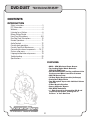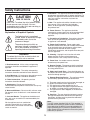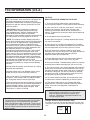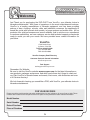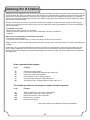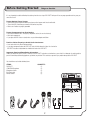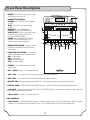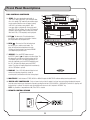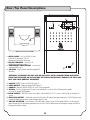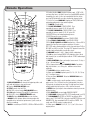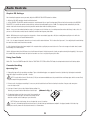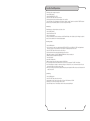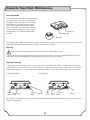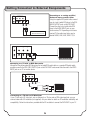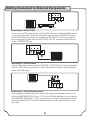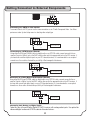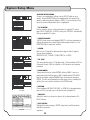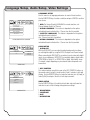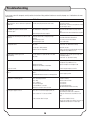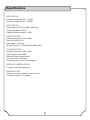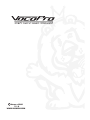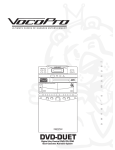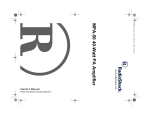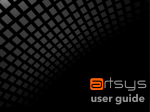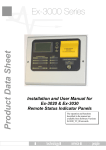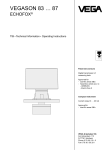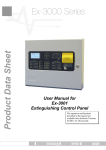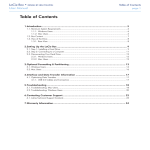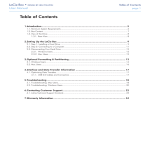Download VocoPro DVX-680K Operating instructions
Transcript
l a u n 5-BAND STEREO EQUALIZER a TUNING o w n e r ' s m MULTI FORMAT DIGITAL KARAOKE SYSTEM DVD-DUET Digital Key Control DVD/CD/CDG Dual Cassatte Karaoke System DVD-DUET Digital Key Control DVD/CD/CDG Dual Cassette Karaoke System CONTENTS INTRODUCTION Safety Instructions ......................................... 3 FCC Information ............................................. 4 Welcome ........................................................ 5 Listening for a Lifetime................................... 6 Before Getting Started .................................... 7 Front Panel Descriptions .............................8-9 Rear/Top Panel Descriptions ........................ 10 Remote Operations....................................... 11 Audio Controls ............................................. 12 Cassette deck operations.............................. 13 Cassette Tape/Deck Maintenance ................. 14 Connecting to external components ........15-17 System setup menu...................................... 18 Language/audio/video setup menus ............. 19 Troubleshooting ........................................... 20 Specifications ............................................... 21 FEATURES: • 40W + 40W Maximum Power Output • Top Loading Digital Shock Resistant DVD/CD/CDG Player • Dual Cassttee Decks Tto Play and Record Live Performances Mixes from CD or Cassette • AM/FM Stereo Tuner • 12-Step Digital Key Controller (half-steps) • Professional Digital Echo • Two Microphone inputs with Individual Volume Controls • 5-Band Graphic Equalizer • Stereo 4-Speaker System • PAL/NTSC Switchable • +/- Pitch Control for Customizing CD+G and Tape Playback Speeds, allowing You to Perform at Your Own Pace 2 Safety Instructions 8. Ventilation - The appliance should be situated so its location does not interfere with its proper ventilation. For example, the appliance should not be situated on a bed, sofa, rug, or similar surface that may block the ventilation slots. CAUTION RISK OF SHOCK 9. Heat - The appliance should be situated away from heat sources such as radiators, heat registers, stoves, or other appliances (including amplifiers) that produce heat. CAUTION: To reduce the risk of electric shock, do not remove cover (or back). No userserviceable parts inside. Only refer servicing to qualified service personnel. 10. Power Sources - The appliance should be connected to a power supply only of the type described in the operating instructions or as marked on the appliance. Explanation of Graphical Symbols The lightning flash & arrowhead symbol, within an equilateral triangle, is intended to alert you to the presence of danger. 11. Grounding or Polarization - Precautions should be taken so that the grounding or polarization means of an appliance is not defeated. 12. Power-Cord Protection - Power-supply cords should be routed so that they are not likely to be walked on or pinched by items placed upon or against them, paying particular attention to cords at plugs, convenience receptacles, and the point where they exit from the appliance. The exclamation point within an equilateral triangle is intended to alert you to the presence of important operating and servicing instructions. WARNING 13. Cleaning - Unplug this unit from the wall outlet before cleaning. Do not use liquid cleaners or aerosol cleaners. Use a damp cloth for cleaning. To reduce the risk of fire or electric shock, do not expose this unit to rain or moisture. 14. Power lines - An outdoor antenna should be located away from power lines. 1. Read Instructions - All the safety and operating instructions should be read before the appliance is operated. 15. Nonuse Periods - The power cord of the appliance should be unplugged from the outlet when left unused for a long period of time. 2. Retain Instructions - The safety and operating instructions should be retained for future reference. 16. Object and Liquid Entry - Care should be taken so that objects do not fall and liquids are not spilled into the enclosure through openings. 3. Heed Warnings - All warnings on the appliance and in the operating instructions should be adhered to. 17. Damage Requiring Service - The appliance should be serviced by qualified service personnel when: 4. Follow Instructions - All operating and use instructions should be followed. A. B. C. D. The power supply cord or plug has been damaged; or Objects have fallen into the appliance; or The appliance has been exposed to rain; or The appliance does not appear to operate normally or exhibits a marked change in performance; or E. The appliance has been dropped, or the enclosure damaged. 5. Attachments - Do not use attachments not recommended by the product manufacturer as they may cause hazards. 6. Water and Moisture - Do not use this unit near water. For example, near a bathtub or in a wet basement and the like. 18. Servicing - The user should not attempt to service the appliance beyond that described in the operating instructions. All other servicing should be referred to qualified service personnel. 7. Carts and Stands - The appliance should be used only with a cart or stand that is recommended by the manufacturer. Note: To CATV system installer's (U.S.A.): This reminder is provided to call the CATV system installer's attention to Article 820-40 of the NEC that provides guidelines for proper grounding and, in particular, specifies that the cable ground shall be connected as close to the point of cable entry as practical. 7 A. An appliance and cart combination should be moved with care. Quick stops, excessive force, and uneven surfaces may cause an overturn. 3 FCC INFORMATION (U.S.A.) 1. IMPORTANT NOTICE: DO NOT MODIFY THIS UNIT!: This product, when installed as indicated in the instructions contained in this manual, meets FCC requirements. Modifications not expressly approved by Vocopro may void your authority, granted by the FCC, to use this product. 2. IMPORTANT: When connecting this product to accessories and/or another product use only high quality shielded cables. Cable(s) supplied with this product MUST be used. Follow all installation instructions. Failure to follow instructions could void your FCC authorization to use this product in the U.S.A. CAUTION: READ THIS BEFORE OPERATING YOUR UNIT 1. To ensure the finest performance, please read this manual carefully. Keep it in a safe place for future reference. 2. Install your unit in a cool, dry, clean place - away from windows, heat sources, and too much vibration, dust, moisture or cold. Avoid sources of hum (transformers, v motors). To prevent fire or electrical shock, do not expose to rain and water. 3. Do not operate the unit upside-down. 3. NOTE: This product has been tested and found to comply with the requirements listed in FCC Regulations, Part 15 for Class "B" digital devices. Compliance with these requirements provides a reasonable level of assurances that your use of this product in a residential environment will not result in harmful interference with other electronic devices. This equipment generates/uses radio frequencies and, if not installed and used according to the instructions found in the owner's manual, may cause interference harmful to the operation of other electronic devices. Compliance with FCC regulations does not guarantee that interference will not occur in all installations. If this product is found to be the source of interference, which can be determined by turning the unit "Off" and "On", please try to eliminate the problem by using one of the following measures: 4. Never open the cabinet. If a foreign object drops into the set, contact your dealer. Relocate either this product or the device that is being affected by the interference. 9. This unit consumes a fair amount of power even when the power switch is turned off. We recommend that you unplug the power cord from the wall outlet if the unit is not going to be used for a long time. This will save electricity and help prevent fire hazards. To disconnect the cord, pull it out by grasping the plug. Never pull the cord itself. Use power outlets that are on different branch (circuit breaker or fuse) circuits or install AC line filter(s). In the case of radio or TV interference, relocate/reorient the antenna. If the antenna lead-in is 300-ohm ribbon lead, change the lead-in to coaxial type cable. If these corrective measures do not produce satisfactory results, please contact your local retailer authorized to distribute Vocopro products. If you can not locate the appropriate retailer, please contact Vocopro, 1728 Curtiss Court, La Verne, CA 91750. 5. Place the unit in a location with adequate air circulation. Do not interfere with its proper ventilation; this will cause the internal temperature to rise and may result in a failure. 6. Do not use force on switches, knobs or cords. When moving the unit, first turn the unit off. Then gently disconnect the power plug and the cords connecting to other equipment. Never pull the cord itself. 7. Do not attempt to clean the unit with chemical solvents: this might damage the finish. Use a clean, dry cloth. 8. Be sure to read the "Troubleshooting" section on common operating errors before concluding that your unit is faulty. 10. To prevent lightning damage, pull out the power cord and remove the antenna cable during an electrical storm. 11. The general digital signals may interfere with other equipment such as tuners or receivers. Move the system farther away from such equipment if interference is observed. NOTE: Please check the copyright laws in your country before recording from records, compact discs, radio, etc. Recording of copyrighted material may infringe copyright laws. CAUTION The apparatus is not disconnected from the AC power source so long as it is connected to the wall outlet, even if the apparatus itself is turned off. To fully insure that the apparatus is indeed fully void if residual power, leave unit disconnected from the AC outlet for at least fifteen seconds. Voltage Selector (General Model Only) Be sure to position the voltage selector to match the voltage of your local power lines before installing the unit. 240V 120V 4 Welcome... And Thank you for purchasing the DVD-DUET from VocoPro, your ultimate choice in Karaoke entertainment! With years of experience in the music entertainment business, VocoPro is a leading manufacturer of Karaoke equipment, and has been providing patrons of bars, churches, schools, clubs and individual consumers the opportunity to sound like a star with full-scale club models, in-home systems and mobile units. All our products offer solid performance and sound reliability, and to reinforce our commitment to customer satisfaction, we have customer service and technical support professionals ready to assist you with your needs. We have provided some contact information for you below. VocoPro 1728 Curtiss Court La Verne, CA 91750 Toll Free: 800-678-5348 TEL: 909-593-8893 FAX: 909-593-8890 VocoPro Company Email Directory Customer Service & General Information [email protected] Tech Support [email protected] Remember Our Website Be sure to visit the VocoPro website www.vocopro.com for the latest information on new products, packages and promos. And while you're there don't forget to check out our Club VocoPro for Karaoke news and events, chat rooms, club directories and even a KJ Service directory! We look forward to hearing you sound like a PRO, with VocoPro, your ultimate choice in Karaoke entertainment. FOR YOUR RECORDS Please record the model number and serial number below, for easy reference, in case of loss or theft. These numbers are located on the rear panel of the unit. Space is also provided for other relevant information Model Number Serial Number Date of Purchase Place of Purchase 5 Listening For A Lifetime Selecting fine audio equipment such as the unit you've just purchased is only the start of your musical enjoyment. Now it's time to consider how you can maximize the fun and features your equipment offers. VocoPro and the Electronic Industries Association's Consumer Electronics Group want you to get the most out of your equipment by playing it at a safe level. One that lets the sound come through loud and clear without annoying blaring or distortion and, most importantly, without affecting your sensitive hearing. Sound can be deceiving. Over time your hearing 'comfort level' adapts to a higher volume of sound. So what sounds 'normal' can actually be loud and harmful to your hearing. Avoid this by setting your equipment at a safe level BEFORE your hearing adapts. To establish a safe level: • Start with your volume control at a low setting. • Slowly increase the sound until you can hear it comfortably and clearly, and without distortion. Once you have established a comfortable sound level: • Set the dial and leave it there. • Pay attention to the different levels in various recordings and adjust when necessary. Taking a minute to do this now will help to prevent hearing damage or loss in the future. After all, we want you listening for a lifetime. Used wisely, your new sound equipment will provide a lifetime of fun and enjoyment. Since hearing damage from loud noise is often undetectable until it is too late, this manufacturer and the Electronic Industries Association's Consumer Electronics Group recommend you avoid prolonged exposure to excessive noise. This list of sound levels is included for your protection. Some common decibel ranges: Level 30 40 50 60 70 80 Example Quiet library, Soft whispers Living room, Refrigerator, Bedroom away from traffic Light traffic, Normal Conversation Air Conditioner at 20 ft., Sewing machine Vacuum cleaner, Hair dryer, Noisy Restaurant Average city traffic, Garbage disposals, Alarm clock at 2 ft. The following noises can be dangerous under constant exposure: Level 90 100 120 140 180 Example Subway, Motorcycle, Truck traffic, Lawn Mower Garbage truck, Chainsaw, Pneumatics drill Rock band concert in front of speakers Gunshot blast, Jet plane Rocket launching pad -Information courtesy of the Deafness Research Foundation 6 Before Getting Started: Things to Consider It is very important to read the following instructions prior tofirst use of you DVD-DUET. Doing so will ensure proper operation and may save you some time as well. Protect Against Power Surges • Connect all external components before you plug any of their power cords into the wall outlet. • Turn off the DVD-Duet before you connect or disconnect any cables. • Make sure all cables are properly grounded. Protect Components from Overheating • Don’t block ventilation holes. Arrange any components so that air can circulate freely. • Don’t stack components. • If you place the DVD-Duet on a stand, make sure you allow adequate ventilation. Position Cables Properly to Avoid Audio Interference • Insert each cable firmly into the designated jack. • If you place components above the DVD-DUET, route all cables down the side of the back of the DVD-DUET instead of straight down the middle of the back of the DVD-DUET. Important Stand and Base Safety Information Choose the location for your DVD-DUET carefully. If the DVD-DUET is placed on a stand or base, ensure that it is of adequate size and strength to prevent it from being accidentally tipped over, pushed off, or pulled off. This could cause personal injury and/or damage to the DVD-DUET. You should have received the following items: ITEMS: DVD-DUET SEMI-PRO Microphones Microphone Cables RCA Patch cable Remote Control QUANTITY: (1) (2) (2) (1) (1) 5-BAND STEREO EQUALIZER TUNING POWER MULTI FORMAT DIGITAL KARAOKE SYSTEM 1 DVD STAND BY TITLE DVD DIGEST P/N AUDIO SUB-T ANGLE GOTO PBC OFF DISPLAY MUTE SET UP ENTER VOL KEY L/R 1 2 3 5 6 7 9 0 10 SLOW REPEAT A-B SHUFFLE RESUME PROGRAM 4 8 CLEAR STEP ZOOM 7 2 Front Panel Descriptions 1. POWER - Press to turn the system ON, press again and release to turn the system OFF. 13 2. CASSETTE CONTROLS. RECORD - Press to RECORD. Refer to “Recording Cassettes”. PLAY – Press to PLAY tape. Refer to “Playing Cassettes”. REW/REV – Press to REWIND tape. FF/CUE – Press to rapidly ADVANCE tape. STOP/EJECT – Press to STOP cassette. (Cancels any depressed cassette button except PAUSE). Press again to OPEN cassette door. PAUSE – Press to temporarily PAUSE the tape movement in PLAY or RECORD MODE. Press and release to start the tape moving again. 4 5-BAND STEREO EQUALIZER 3 1 TUNING POWER 5 MULTI FORMAT DIGITAL KARAOKE SYSTEM 1 2 2 6 12 3. GRAPHIC EQUALIZER - Adjust these controls to provide the sound quality that you prefer. Refer to “Audio Controls.” 11 10 9 7 8 4. FUNCTION SELECTIONS – Select the INPUT source by sliding knob to choose the desired function. AM – for AM reception. FM – for FM reception. TAPE – for cassette operation. DISC – for all disc operation. 5. TUNING – Turn the knob to choose the AM or FM station you want. 6. MIC 1 INPUT – Connect 1/4” microphone cable here. 7. MIC 1 VOL – Turn clockwise to increase volume control and counter-clockwise to decrease. 8. MIC 2 VOL - Turn clockwise to increase volume control and counter-clockwise to decrease. 9. MASTER VOL – Adjust the control for desired VOLUME level. Turn clockwise to increase and counter-clockwise to decrease. 10. DIGITAL ECHO – Adjust the control for desired ECHO efffect level. Turn clockwise to increase and counter-clockwise to decrease. 11. BALANCE – Adjust the control for desired MUSIC /VOCAL and LEFT/RIGHT balance/. Turn clockwise to send balance to right channel and counter-clockwise to send balance to left channel. 12. MIC 2 INPUT – Connect 1/4” microphone cable here. 7 DISC CONTROLS 13, PLAY/PAUSE - Press button to initiate disc playback. To stop disc playback momentarily, press PLAY/PAUSE again. With DVDs and other video discs, the scene in which you paused remains on-screen. To resume playing the disc, press the PLAY/PAUSE button again. 8 Front Panel Descriptions DISC CONTROLS CONTINUED 15 14. STOP - Press once to put player on standby in “PRE-STOP” mode. With DVDs, VCDS and other video discs, this standby STOP mode will not send disc output to your monitor (VocoPro screen will appear instead), until PLAY is pressed to resume playback. With many types of discs, playback will resume at the point when PRE-STOP was initiated. Pressing STOP again will completely stop the player without saving a time marker. With some CDGs, STOP completely cancels playback. 16 14 19 17 18 20 5-BAND STEREO EQUALIZER TUNING POWER 15. F.F.____- To advance the CD to the beginning of the next track, press and release this button. Continue pressing to advance to subsequent tracks. MULTI FORMAT DIGITAL KARAOKE SYSTEM 1 2 16. REW____- To reverse the CD to the beginning of the last track, press and release the button. The player will skip back to the beginning of the track. Continue pressing the button if you want to REWIND to the beginning of previous tracks. 17. REPEAT– Press the REPEAT button once and the REPEAT symbol ( ) will appear on the disc display. The disc player will repeat the track currently playing until the STOP button is pressed. If you want to repeat play of an entire disc indefinitely, press the REPEAT button twice and the “ALL” will light on the display next to the REPEAT symbol. The player will repeat playing the disc continuously until the STOP button is pressed. 18. DISPLAY – Press DISPLAY button to display the track number that is playing, elapsed time, number of remaining tracks, and duration of disc that is being played. 19. MULTIPLEX – Switch between STEREO, MONO L or MONO R output with MULTIPLEX media for adding/removing guide vocals. 20. DIGITAL KEY CONTROLLER – Raises or lowers the key of the disc output in half-step increments without changing the tempo to match the natural range of your singing voice. Operate by pushing the desired + (UP/#/SHARP) or - (DOWN/b/FLAT) while disc is playing, until the desired key is reached. Pressing the center square button will return music to it’s original or “NATURAL” key. NOTE : Key Controller is inoperable when AM, FM or TAPE is selected. 21. REMOTE CONTROL SENSOR 15 f t 9 Rear/Top Panel Descriptions 23 AUDIO OUT 22 COMPONENT VIDEO OUT Y Cb Cr 25 L 30 FM ANTENNA 300 R MUSIC ONLY COAXIAL VIDEO S-VIDEO OPTICAL L AUDIO R OUTPUT 28 29 27 27 22 26 MUSIC + MIC 23 25 21 26 21. OPEN/CLOSE – Press the OPEN/CLOSE point to open the CD compartment. Close CD compartment by pressing this button again. 22. FM ANT TERMINAL – Connect the FM ANTENNA wire for optimal reception. 23. COMPONENT VIDEO OUTPUT – Connect jack to component VIDEO IN of TV. 24. AC CORD – Plug AC power cord into compatible AC 24 31 wall outlet. WARNING: PLUGGING THIS UNIT INTO AN AC OUTLET WITH A POWER RATING DIFFERENT FROM THAT SELECTED ON THE VOLTAGE SELECTOR CAN SEVERELY DAMAGE THE UNIT, AND MAY VOID YOUR PRODUCT WARRANTY. 120V 240V 25. S-VIDEO-CONNECT Jack to S-VIDEO-IN of your TV 24 26. VIDEO OUTPUT- Connect to standard VIDEO-IN on TV 27. COAXIAL- Connect to DOLBY DIGITAL AC-3 or DTS reciever/decoder 28. OPTICAL– Use this jack only when AC power is not available. Be sure to use a UL or CE approved car adapter or a UL or CE approval AC/DC adapter. 29.AUDIO PRE-OUT – NTSC/PAL system select switch. Switch to NTSC for U.S. TV systems. Switch to PAL for European TV systems. 30. DVD AUDIO OUTPUT – Connect this jack to the AUX input or CD input of your home audio system. The DVD player can be listened to through your own stereo system or larger external system. 31. VOLTAGE SELECTOR– Selects between 120V-240V power settings. Ensure that the Voltage Selector is set to match the power rating of your AC outlet before powering on the unit. Select 120V for North American-based power settings and 240V for European-based power settings. 10 Remote Operations 2 10 Enables/disables PBC (playback control) mode. If PBC is ON, you have direct access to tracks/scenes by using NUMBER pad with compatible discs only. If discs are incompatible with this feature, pressing PBC button will cause disc playback to stop and restart. 11 Selects On Screen DISPLAY language or TRACK/TIME information depending on disc type and disc options 12 To MUTE all audio output 13 To FAST REVERSE a TRACK/SCENE. Press repeatedly to increase speed 2X, 4X, 8X up to 20X 14 To FAST FORWARD a TRACK/SCENE. Press repeatedly to increase speed 2X, 4X, 8X, up to 20X 15 DIRECTION keys for navigating through menus 16 ENTER to confirm menu selections 17 To TRACK REVERSE to previous TRACK/SCENE 18 To go TRACK FORWARD to next TRACK/SCENE 19 Disc PLAY, PAUSE and STOP function keys. When a DVD is stopped, the VocoPro screen appears and player first enters PRE-STOP mode, allowing playback at the same point when PLAY or RESUME (see #30) is pressed. Pressing STOP again will cancel this standby mode and completely stop the disc player. 20 VOLUME controls + (up) /- (down) for disc audio output 21 L/R key selects between MONO L/R (duplicates either side in both channels) for use with Multiplex media or STEREO audio output for standard 22 KEY CONTROL allows you to adjust source music 12 steps + (#) or - (b) from Natural ( ) note 23 Disc program/track selection NUMBER PAD; For doubledigit track numbers, use +10 key plus addition numeral where applicable. 24 To CLEAR selections made in menus 25 Allows you to SLOW playback speed 1/2, 1/3, 1/4, 1/5, 1/6 up to 1/7 of original speed 26 You can choose REPEAT 1 track or REPEAT ALL tracks using this button. 27 A-B is used to repeat a specific portion of a disc as a loop for pratice or fun. Press A-B once to select starting point, then press A-B again to set end point of your loop. The loop you have created willplay indefinitely until you press A-B a final time to cancel. 28 STEP allows you to pause view and advance frame-by-frame for detailed viewing. 29 With SHUFFLE, you can toggle RANDOM ON/OFF. 30 To RESUME playback after PRE-STOP/standby mode (see #19) 31 To PROGRAM CHAPTERS or TRACKS for playback; With videos, enter TITLE:CHAPTER(s) desired using DIRECTION keys and NUMBER PAD, then arrow down to PLAY and press ENTER. For audio, enter TRACK numbers in order desired. 32 Allows you to ZOOM 2X, 3X, 4X, 1/2, 1/3, or 1/4 the size of original picture 3 4 1 DVD STAND BY SET UP DVD DIGEST TITLE 5 9 P/N AUDIO SUB-T ANGLE GOTO PBC OFF DISPLAY MUTE 6 7 10 8 11 12 13 14 ENTER 15 16 17 18 20 VOL 19 21 KEY L/R 22 23 1 2 3 4 5 6 7 8 9 0 10 SLOW REPEAT A-B SHUFFLE RESUME PROGRAM CLEAR 24 25 STEP 29 30 31 26 27 ZOOM 28 32 1 DVD STANDBY will return to the beginning of disc and until hold until button is released released 2 Displays SYSTEM SETUP menu 3 TITLE manual select for DVDs 4 With DVDs, returns to main DVD DIGEST menu 5 P/N toggles between PAL and NTSC video formats 6 With DVDs, selects SOUNDTRACK mode 7 SUB-T displays SUBTITLES menu for selection 8 ANGLE selects between different viewing angles with compatible discs for theatrical performances, sports events or other live recordings 9 GOTO is used to input CHAPTER, SCENE or TIME with DVDs 11 Audio Controls Graphic EQ Settings After choosing the program source you want; adjust the GRAPHIC EQUALIZER controls as follows: 1. Adjust the VOLUME control for the desired listening level. 2. Set the GRAPHIC EQUALIZER controls to match the sound characteristics of your listening room. With each of the five controls of the GRAPHIC EQUALIZER, it is possible to control a narrow, distinct section of the audio band by up to +/-10dB. The frequency bands controlled by the slide controls have been chosen to give you the best possible control action within the audio spectrum. 100 Hz -Is very useful for enhancing low bass notes (as in organ music, kick drum, etc.) or making corrections when a deficiency in bass exists. Or you can use this to reduce rumble, acoustic feed back, and other low frequency aberrations. 300 Hz -Will allow you to vary the upper bass frequencies. An over-accentuated, upper bass will give a muddy, boom quality to music while the system shy of upper bass will sound hollow and thin. 1 kHz - Lies in range of frequencies where the ear is most sensitive to tonal balance. This is often called “presence”, since adjusting this control brings the vocalist out to the front or back into ensemble. 3. 3 kHz-Speaker designers often boost output in this range to effect a quality of presence to the music. Too much energy on the other hand, sounds overbearingly harsh and stringent. 10 kHz -Adjustment affects the brilliance of music with too much boosts in high frequencies (can be an unpleasant and piercing quality). You may use this to add a little more dimension to the high-shelf sound or use it as a very high frequency noise filter. Using Your Radio AM or FM - Press the POWER button ON. Slide the FUNCTION SELECTOR to AM or FM. Rotate the tuning knob to the desired listening station. (Fig. 1) Cassette Handling Operating Tips 1. High quality tapes will give you better recordings. Tapes of the following types are suggested: Low noise, high density, high output or extended range with a play or record time up to 90 minutes. NOTE: Cassette with a time of 120 minutes (C120) are not recommended because they contain thinner and longer tapes which are more likely to jam or tangle in the player/recorder. 2. For best results in playing or recording, it is necessary for the head to be clean. Refer to cleaning instructions. Keep cassettes away from excessive heat or cold. 3. If the tape is loose in the cassette, tighten it before putting it in. To do so, put a pencil into the hub and turn it to the right (Shown in Fig. 1) (Fig. 1) 4. A leader tape begins each side of a cassette. You cannot play or record on this part of the tape. You have to let the tape run for about five seconds so this leader tape is past the heads. NOTE: When you start the tape, be sure the tape take–up reel is moving. If the reel is not moving stop the machine at once; if you don’t the tape could become tangled in the player/recorder. If this does hap pen, carefully remove the cassette and correct it as shown above. 12 Cassette Deck Operations Follow the steps bellow for any tape deck operations: 1. Press the POWER switch ON. 2. Slide the FUNCTION SELECTOR to TAPE. 3. Press the STOP/EJECT button, the cassette door will open. 4. Put the cassette into the holder, open end down, and gently close the cassette door. 5. Press the PLAY button. The system will play the cassette till the end of that side is reached. To play the other side, hit the STOP/EJECT button and remove the cassette, turn it around and put it back in, close the door and press the PLAY button. Extended play Extended listening is possible by using the two cassette decks as follows: 1. Press the POWER switch ON. 2. Slide the FUNCTION knob to TAPE. 3. Load a cassette into both decks. 4. First, press the PLAY button on the Deck 2, and then press the PAUSE and PLAY buttons on Deck 1(in that order). Deck 2 will play its cassette first and stop at its end, at that time, Deck 1 will automatically begin playback. Recording Cassettes 1. Press the POWER button ON. 2. Select your master source signal to be recorded by sliding the FUNCTION SELECTOR control to AM, FM, CD or TAPE. You will (though internal connections) record the source you are listening to. The recording level is not affected by the master volume control. 3. Press the STOP/EJECT button on the Deck 1; the cassette door will open. 4. Put the cassette into the holder open the end down and gently close the cassette door. 5. With a partially recorded tape, use the FAST FORWARD and REWIND controls to find your starting point. 6. Remember to advance past the leader when using a new tape. 7. Press the PAUSE button. 8. Press the RECORD button firmly. 9. When you are ready to start your recording, press and release the PAUSE button. 10. The system will record the entire cassette and shut off unless you desire to stop it by pressing the STOP/EJECT or PAUSE button. 11. Press the PAUSE button to stop the tape for a time while you change your recording selection, cue a record or retune a radio station. Press and then release PAUSE when you are ready to continue recording. 12. While you are recording, you may monitor the program by listening to the speakers. Adjust the VOLUME control for your best listening level. It will not affect the record level. Sync Dubbing 1. Press the POWER button ON. 2. Press the STOP/EJECT button; the cassette door will open. 3. Load a blank tape into Deck 1. Gently close the cassette door. First press PAUSE, and then press RECORD. 4. Load the tape to be copied into Deck 2. Gently close the cassette door. 5. Press the PLAY button on Deck 2. The PAUSE button on Deck 1 will release and recording will begin. 13 Cassette Tape/Deck Maintenance Erase Protection Every cassette can be protected against accidental erasing of pre-recorded material. On the back of a cassette are two breakout tabs. These must be in place before the RECORD button will depress. If these tabs have been removed, such as on pre-recorded cassette you buy, the RECORD button will not depress. To record using a cassette which has the breakout tabs removed, place a piece of tape over the exposed holes, this will allow the interlocking device to engage Far Side 1(A) Near Side 2(B) Break tab Once you have made a recording, you can prevent an accidental erasing by breaking out and removing the tabs. With side 1(A) facing you, erasing is prevented by breaking out the tab on the right, and side 2(B) by the tab on the left (see drawing). Cleaning To prevent fire or shock hazard, disconnect your stereo system from the AC power plug when cleaning. • The finish on our stereo may be cleaned with a dust cloth and cared for as other furniture. Be careful when cleaning and wiping the plastic parts. Mild cleaners, such as dishwashing detergent, with dampened (not wet) cloth may be used on the front panel. Tape Deck Cleaning • To get the best sound from your tapes, the pressure roller, capstan, play/record and erase heads should be cleaned regularly. The build up of iron oxide particles is often severe with inferior tapes and will reduce the performance or the system. After every 100 hours of use, or more often if playback has become poor, clean the play/record and erase heads, capstan and pressure roller. To clean them, wipe dry with a soft, clean cloth. Cassette Record/Playback Erase Head Play/Record Head Cassette Playback Pressure Capstan Roller Tape Guard play head Pressure Roller Capstan NOTE: Never use any metal objects on or near the tape head. Do not allow any cleaning material to fall into tape assembly. Do not use carbon tetrachloride as a cleaning agent.. 14 Getting Connected to External Components AUDIO OUT Connecting to an analog amplifier/ 2-channel stereo receiver/mixer COMPONENT VIDEO OUT Y Cb Cr L Using the supplied RCA patch cable, connect one set of red & white RCA plugs to the RCA AUDIO OUTPUT jacks on the DVD-DUET Connect the other set of red & white RCA plugs to the AUDIO INPUT jacks on your stereo receiver/TV. Depending on the stereo receiver/TV, the audio input jacks may be labeled AUDIO, LINE, AUX, VIDEO 1/2/3. R MUSIC ONLY COAXIAL VIDEO S-VIDEO OPTICAL L AUDIO R OUTPUT MUSIC + MIC Stereo Channel Stereo receiver/TV AUDIO OUT COMPONENT VIDEO OUT Y Cb Cr L R MUSIC ONLY COAXIAL VIDEO S-VIDEO OPTICAL MUSIC + MIC Connecting to a TV with an RCA Connection Using either the yellow-ended RCA plug from the included RCA patch cable or a separate RCA patch cable, connect one end to the RCA VIDEO OUTPUT jack on the DVD-DUET and connect the other end to the VIDEO INPUT jack on our TV or monitor device. AUDIO OUT COMPONENT VIDEO OUT Y Cb Cr L R MUSIC ONLY COAXIAL VIDEO S-VIDEO OPTICAL L AUDIO R OUTPUT MUSIC + MIC Connecting to a TV with an RF Modulator If your TV has only a RF-style Jack, such as Antenna In or 75 ohm, and no RCA video input jack, you can connect video with a RF modulator (not supplied). Ask your dealer for details on RF modulator availability and compatibility. Follow the instructions provided with the RF modulator to connect the DVD-DUET to your TV. 15 Getting Connected to External Components AUDIO OUT COMPONENT VIDEO OUT Y Cb Cr L R MUSIC ONLY COAXIAL VIDEO S-VIDEO OPTICAL L AUDIO R OUTPUT MUSIC + MIC VIDEO OUT VIDEO IN Connecting to a TV with a VCR You can also use a VCR to connect video to a TV with no RCA video input. You will need an RCA cable and a 75-ohm Coaxial type cable. Using the RCA video cable, connect one end to the VIDEO OUTPUT jack on the DVD-DUET and connect the other end of the cable to the VIDEO INPUT of a VCR. Then, using the 75ohm Coaxial type cable, connect one end to the RF OUTPUT of the VCR, and connect the other end to the 75-ohm TV ANTENNA INPUT jack. AUDIO OUT COMPONENT VIDEO OUT Y Cb Cr L R MUSIC ONLY COAXIAL VIDEO S-VIDEO OPTICAL L R OUTPUT MUSIC + MIC S-VIDEO IN Connecting to a TV with S-Video Using an S-Video cable, connect one end to the DVD-DUET’s S-VIDEO OUTPUT jack and connect the other end to the S-VIDEO IN jack on your television. See the Video preferences directions under System Setup mennu to select video output AUDIO OUT COMPONENT VIDEO OUT Y Cb Cr L COMPONENT VIDEO R MUSIC ONLY COAXIAL VIDEO S-VIDEO OPTICAL L AUDIO R OUTPUT MUSIC + MIC Connecting to a TV with Component Video Using 3 appropriate Component Video cables (usually color coded red, blue and green), connect a set of plugs to the COMPONENT VIDEO OUT jacks (Y Cb Cr) on the DVX-680K and plug the other set of plugs to your COMPONENT VIDEO IN jacks (Y Cb Cr) on your television. On some TVs the component video input jacks may be labeled (Y Pb Pr). See the Video preferences directions under System Setup menu to select video output. 16 Getting Connected to External Components AUDIO OUT COMPONENT VIDEO OUT Y Cb Cr L R MUSIC ONLY COAXIAL VIDEO S-VIDEO OPTICAL L AUDIO R OUTPUT MUSIC + MIC Connecting to a HDTV or video monitor To connect video to a HDTV you can use the same connections as for TV with Component Video. See Video preferences under System Setup menu for selecting video output type. AUDIO OUT COMPONENT VIDEO OUT Y Cb Cr L R MUSIC ONLY COAXIAL VIDEO S-VIDEO OPTICAL L AUDIO R OUTPUT DTS Receiver/Decoder MUSIC + MIC -or- Connecting to a DTS Receiver/Decoder Using either an RCA type COAXIAL cable for digital audio or an OPTICAL cable, connect one end to the respecitve Coaxial or Optical jack of the DUET and the other end to the appropriate jack on the DTS receiver. If you have both coaxial and optical inputs on your DTS decoder/receiver, it is recommended to use an optical connection as those cables eliminate the possibility of Electromagnetic Interference. AUDIO OUT COMPONENT VIDEO OUT Y Cb Cr L R MUSIC ONLY COAXIAL VIDEO S-VIDEO OPTICAL L AUDIO R OUTPUT Dolby Digital AC-3 Receiver/Decoder MUSIC + MIC -or- Connecting to a Dolby Digital AC-3 Receiver/Decoder Using either an RCA type COAXIAL cable for digital audio or an OPTICAL cable, connect one end to the respecitve Coaxial or Optical jack of the DUET and the other end to the appropriate jack on the DTS receiver. If you have both coaxial and optical inputs on your DTS decoder/receiver, it is recommended to use an optical connection as those cables eliminate the possibility of Electromagnetic Interference. AUDIO OUT COMPONENT VIDEO OUT Y Cb Cr L R MUSIC ONLY COAXIAL VIDEO S-VIDEO OPTICAL L AUDIO R OUTPUT Dolby DTS/ AC-3 Receiver MUSIC + MIC and Connecting both Analog and Digital Audio To do this you will need a Dolby Digital DTS/AC-3 receiver with analog audio inputs. Use optical for video and digital audio and L/R RCA audio for Karaoke features. 17 System Setup Menu SYSTEM SETUP MENU To access your preferences settings, use the SETUP button on your remote. Use the DIRECTION keys to navigate within this menu for the specific subdirectory desired and press ENTER. The icon file tabs at the top of the screen indicate which menu is highlighted. SYSTEM SETUP TV SYSTEM SCREENSAVER VIDEO TV TYPE PASSWORD RATING DEFAULT EXIT SETUP SYSTEM SETUP SCREEN TV SYSTEM NTSC PAL 60 PAL SCREENSAVER VIDEO TV TYPE PASSWORD AUTO RATING DEFAULT EXIT SETUP TV SYSTEM SCREENSAVER VIDEO TV TYPE PASSWORD INTERLACE-YUV TV-RGB P-SCAN YPBRP RATING DEFAULT S-VIDEO EXIT SETUP VIDEO TV SYSTEM SCREENSAVER 4:3 PS 4:3 LB PASSWORD 16:9 RATING DEFAULT EXIT SETUP TV TYPE 4. TV TYPE This menu actually refers to TV display mode. Choose between 4:3PS for Panoramic Screen, 4:3LB for Letterbox, or 16:9 based on your viewing preference. 5. PASSWORD The password to lock or unlock RATING setting is 0000. If you are a parent and want to limit the types of DVDs viewed with the DVD-DUET, type this password using the NUMBER keys on the remote, and press ENTER. You will see the padlock icon either open or close, affecting the ability of the user to make a selection in the RATING mode. 6. RATING Choose between NO ADULT, KID SAFE, or VIEW ALL to designate which types of DVDs you want users to be able to access playback for. 7. DEFAULT Select this mode if you choose to return to all system preferences DEFAULT settings. TV SYSTEM SCREENSAVER VIDEO TV TYPE PASSWORD RATING DEFAULT NO ADULT KID SAFE EXIT SETUP VIEW ALL RATING 2. SCREEN SAVER The DVD screen saver can be toggled ON/OFF to suit your preference for display during periods of player inaction when power remains on. Use DIRECTION keys to make your selection. 3. VIDEO Refer to your TV manual to determine which type of video it supports. You can choose between INTERLACE-YUV, TV-RGB, P-SCAN YPBPR or S-VIDEO. TV SYSTEM VIDEO TV TYPE 1. TV SYSTEM Use this menu to set your system preferences for regional TV system types NTSC, PAL60, PAL, or AUTO to have your DVD-DUET automatically find any compatible TV system. 8. EXIT SETUP Highlight this option and press ENTER at any time to exit these menus and return to previous operations 18 Language Setup, Audio Setup, Video Settings LANGUAGE SETUP Use this menu to set language preferences for each of these functions. Use the DIRECTION keys to make a selection and press ENTER to confirm your choice. LANGUAGE SETUP OSD LANGUAGE AUDIO LANGUAGE SUBTITLE LANGUAGE MENU LANGUAGE EXIT SETUP LANGUAGE SETUP SCREEN 1. OSD (On Screen Display) LANGUAGE for remote functions, etc. Choose between English or Chinese. 2. AUDIO LANGUAGE. This feature is dependent on the options included with each individual disc. Choose from the list provided. 3. SUBTITLE LANGUAGE. This feature is dependent on the options included with each individual disc. Choose from the list provided. 4. MENU LANGUAGE. This feature is dependent on the options included with each individual disc. Choose from the list provided. AUDIO SETUP 1. AUDIO OUT AUDIO SETUP AUDIO OUT KEY SPDIF/OFF SPDIF/RAW SPDIF/PCM AUDIO OUT VIDEO SETUP BRIGHTNESS CONTRAST HUE SATURATION VIDEO SETUP With the DVD-DUET, you can output standard analog audio simultaneous with digital output by using the RCA L/R outputs and Coaxial output. When connecting the DVD-DUET to an external sound system with digital inputs, choose between a) SPDIF/OFF to completely bypass digital audio, SPDIF/RAW for Dobly 5.1 or SPDIF/PCM for digital, high fidelity stereo (2-channel) output depending on your external audio components and connections. 2. KEY CONTROL This feature functions exactly the same as the KEY CONTROL buttons on the remote control, but with a virutal vertical “fader” instead of a left-right display. Use the DIRECTION keys to locate the fader bar, raise (#/sharp) or lower (b/flat) the output of the disc in half-step increments. VIDEO SETUP Use the DIRECTION keys to locate the virtual fader and raise/lower the fader bar for each of the following video preference settings: 1. BRIGHTNESS 2. CONTRAST 3. HUE 4. SATURATION 19 Troubleshooting If your stereo system fails to operate, carefully read these instructions. Many problem situations are caused by improper use. Listed below are the most common ones. Problems Solutions Power switched on, but no sound and no light on the POWER LED. Poor AC power plug connection to wall outlet. Connect AC correctly. Old wall-outlets sometimes cause power loss Plug must fit snugly in outlet. The POWER LED system is on but no sound Poor FM reception VOLUME control is at “0 “position. Antenna not placed for best reception. Adjust the VOLUME control to a proper sound level. Move antenna wire around to obtain best reception. System turned on and PLAY pressed, but no sound from TAPE. FUNCTION SELECTOR set improperly for tape playback. PAUSE button pressed in. Unrecorded tape inserted. Slide FUNCTION SELECTOR to TAPE. Press and release the PAUSE button. Insert recorded tape. Poor playback sound. Dirty heads. Clean heads. See TAPE DECK Cleaning. Cassette tape is badly stretched. Heads have become magnetized. Replace the cassette. Degauss the play and record head with a tape head demagnetizer every 100 hours of use. Cassette without erase protection tabs is inserted. Dirty heads. Try another cassette, or place a piece of tape over the breakout tab holes. Clean heads. See Tape Deck Cleaning. Heads have become magnetized. Degauss the play and record head with a tape head demagnetizer every 100 hours of use. Replace microphone or microphone cord. RECORD button cannot be pressed in. Poor recording. Microphone defective Microphone cable broken or intermittent. Tape speed is erratic. Cannot copy from DECK 2 to DECK 1. Dirty capstan and/or pressure roller. Unrecorded tape inserted into DECK 2. PLAY/RECORD function selector is in wrong position. Clean the capstan and pressure roller. Insert recorded tape. CD Player does not work properly. Disc is inserted upside down. Disc is dirty. Disc is scratched. Disc seriously warped. A nonstandard disc is inserted. Moisture has formed inside the CD deck. Insert disc correctly. Wide clean with soft cloth. Use a new disc. Use a new disc. Use only brand name disc. Wait about 20 to 30 minutes to let it dry. NO song lyrics Appear on screen. Video cable is not connected properly to the TV. Connect the video cable to the Duet-II VIDEO OUT and to the TV VIDEO IN. Using your TV Remote to select VIDEO or AUX input. Source selector on TV is not set to VIDEO. TV does not have video line input. 20 Set to the proper position. Connect from VIDEO OUT of the Duet-II to the AUX IN of your VCR of Connect to an RF Modulator and then to the TV cable input. Specifications RADIO SECTION Frequency range AM: 530 - 1719KHz Frequency range FM: 87.5 - 108MHz AUDIO SECTION Output power (THD 10%): 40W + 40W peak Output impedence: 8 Ohms Graphic Equalizer controls: ± 10dB CASSETTE SECTION Frequency response: 125Hz - 8 KHz Wow and Flutter: 0.35% Tape speed: 4.75 cm/sec AC Input Power: AC 120/240V; 50Hz/60KHz; 60W CD PLAYER SECTION Frequency response: 125Hz - 8KHz Signal to Noise Ratio: 50dB Wow and Flutter: immeasurable D/A conversion: 16-bit linear Sampling system: 2 times over sampling DIGITAL KEY CONTROL SECTION 12 steps in half-step increments SPEAKER SECTION Stereo two way, four speaker system with two 4” woofers and two 1/4” tweeters 21 Vocopro 2004 V 1.0 WWW.VOCOPRO.COM C