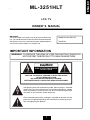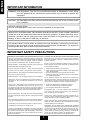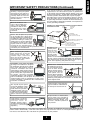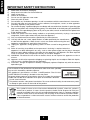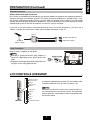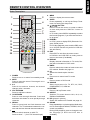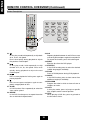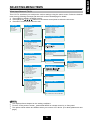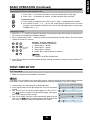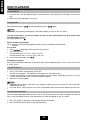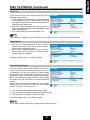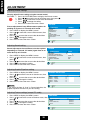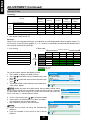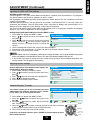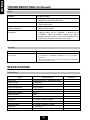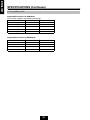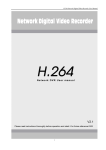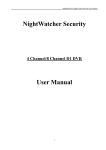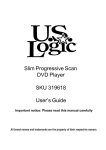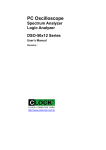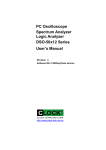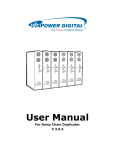Download Maxent ML-3251HLT Operating instructions
Transcript
ML-3251HLT LCD TV OWNER' S MANUAL IMPORTANT: The serial number of this product may be found on the back of the unit. You should record the number and other vital information here and retain this manual as a permanent record to aid identification in case of theft. Serial numbers are not kept on file. Model No: ML-3251HLT Serial No: IMPORTANT INFORMATION WARNING: TO REDUCE THE RISK OF FIRE OR ELECTRIC SHOCK,DO NOT EXPOSE THIS PRODUCT TO RAIN OR MOISTURE. RISK OF ELECTRIC SHOCK DO NOT OPEN CAUTION: TO REDUCE THE RISK OF ELECTRIC SHOCK, DO NOT REMOVE COVER NO USER-SERVICEABLE PARTS INSIDE. REFER SERVICING TO QUALIFIED SERVICE PERSONNEL The lightning flash with arrowhead symbol, within triangle, is intended to alert the user to the presence of uninsulated "dangerous voltage within the product's enclosure that may be of sufficient magnitude to constitute a risk of electric shock to persons The exclamation point within a triangle is intended to alert the user the presence of important operating and maintenance (servicing) instruction accompanying the product. 1 ENGLISH ML-3251HLT ENGLISH IMPORTANT INFORMATION WARNING: FCC Regulations state that any unauthorized changes or modifications to this equipment not approved by the manufacturer could void the user's authority to operate this equipment. CAUTION : TO PREVENT ELECTRIC SHOCK, MATCH WIDE BLADE OF PLUG TO WIDE SLOT, FULLY INSERT. SERVICE INSTRUCTIONS: No user-serviceable parts inside, refer servicing to qualified service personnel. "Note to CATV SYSTEM installer. This reminder is provided to call CATV system installer's attention to Article 820-40 of the National Electrical Code that provides guidelines for proper grounding and, in particular, specifies that the cable ground has to be connected to the grounding system of the building, as close to the point of cable entry as practical." This product utilizes tin-lead solder, and fluorescent lamp containing a small amount of mercury. Disposal of these materials may be regulated due to environmental considerations. For disposal or recycling information, please contact your local authorities . IMPORTANT SAFETY PRECAUTIONS Servicing - Do not attempt to service the product yourself. Removing covers can expose you to high voltage and other dangerous conditions. Request a qualified service person to perform servicing. Electricity is used to perform many useful functions, but it can also cause personal injuries and property damage if improperly handled . This product has been engineered and manufactured with safety being the highest as a priority. However, improper use can result in personal injury and / or property damage. Repair - If any of the following conditions occurs, unplug the power cord from the AC outlet, and request a qualified service person to perform repairs. Read instructions - All operating instructions must be read and understood before the product is operated. a. When the power cord or plug is damaged. b. When a liquid was spilled on the product or when objects have fallen into the product. c. When the product has been exposed to rain or water. d. When the product does not operate properly as described in the operating instructions. Keep this manual in a safe place - These safety and operating instructions must be kept in a safe place for future reference. Observe warnings - All warnings on the product and in the instructions must be observed closely. Follow instructions - All operating instructions must be followed. Do not touch the controls other than those described in the operating instructions. Improper adjustment of controls not described in the instructions can cause damage, which often requires extensive adjustment work by a qualified technician. Attachments - Do not use attachments not recommended by the manufacturer. Use of inadequate attachments can result in accidents. Power source - This product must be operated on a power source specified on the specification label. If you are not sure of the type of power supply used in your home, consult your dealer or local power company. For units designed to operate on batteries or another power source, refer to the operating instructions. e. When the product has been dropped or damaged. f . When the product displays an abnormal picture. g. Any noticeable abnormality in the product. Replacement parts - In case the product needs replacement parts, make sure that the service person uses replacement parts specified by the manufacturer. Power cord protection - The power cords must be routed properly to prevent people from stepping on them or objects from resting on them. Safety check - Upon completion of service or repair work, request the service technician to perform safety check to ensure that the product is in proper operating condition. If the AC adapter is misplaced or needs to be replaced, obtain the same type of adapter from our service center or your dealer. Wall or ceiling mounting - When mounting the product on a wall or ceiling, be sure to install the product according to the method recommended by the manufacturer. Overloading - Do not overload AC outlets or extension cords. Polarization - This AC adapter may be equipped with a polarized alternating current line plug (a plug having one blade wider than the other). This plug will fit into the power outlet only one way . This is a safety feature. If you are unable to insert the plug fully into the outlet, try reversing the plug. If the plug still doesn't fit, contact your electrician to replace your obsolete Outlet. Do not alter the safety purpose of the polarized plug. Overloading can cause fire or electric shock. Entering of external objects and liquids - Never insert an object into the product through vents or openings. High voltage flows in the product. Inserting objects can cause electric shock and/or short circuit internal parts. Also, do not spill water, or any other liquid on the product. 2 Cleaning - Unplug the power cord from the AC outlet before cleaning the product. Use a damp cloth to clean the product. Do not use liquid or aerosol Cleaners. Water and moisture - Do not use the product near water, such as bathtub, washbasin, kitchen sink and laundry tub, swimming pool and in a wet basement. If an outside antenna is connected to the television equipment, be sure the antenna system is grounded so as to provide some protection against voltage surges and built-up static charges. Section 810 of the Nation Electrical Code provides information with respect to proper grounding of the mast and supporting structure, grounding of the lead-in wire to an antenna discharge unit, size of grounding conductors, location of antenna-discharge unit, connection to grounding electrode, and requirement for the grounding electrode. EXAMPLE OF ANTENNA GROUNDING AS PER NATIONAL ELECTRICALCODE ANTENNA LEAD IN WIRE GROUND CLAMP ANTENNA DISCHARGE UNIT (NEC SECTION 810-20) Stand - Do not place the product on an unstable cart, stand, tripod or table. Placing the product on an unstable base can cause the product to fall, resulting in serious personal injuries as well as damage to the product. Use only a cart, stand, tripod, bracket or table recommended by the manufacturer's instruction. Use only the mounting hardware recommended by the manufacturer. ELECTRIC SERVICE EQUIPMENT GROUNDING CONDUCTORS (NEC SECTION 810-21) GROUND CLAMPS POWER SERVICE GROUNDING ELECTRODE SYSTEM (NEC ART 250,PART H) Lightning - For added protection for this television equipment during a lightning storm, or when it is left unattended and unused for long period of time, unplug it from the wall outlet and disconnect the antenna. This will prevent damage to the equipment due to lightning and power-line surge. When relocating the product, place it on a cart. It must be moved with utmost care. Sudden stops, excessive force and uneven floor surface can cause the product to fall from the cart. Ventilation - The vents and other openings in the cabinet are designed for ventilation. Do not cover or block these vents and openings since insufficient ventilation can cause overheatings and/or shorten the life of the product. Do not place the product on a bed, sofa, rug or other similar surface, since they can block ventilation openings. This product is not designed for built-in installations; do not place the product in an enclosed place such as a bookcase or rack, unless proper ventilation is provided or the manufacturer's instruction is followed. Power Lines - An outside antenna system should not be located in the vicinity of overhead power lines or other electric light or power circuits, or where it can fall into such power lines or circuits. When installing an outside antenna system, extreme care should be taken to keep from touching such power lines or circuits as contact with them might be fatal. To prevent fire, never place any type of candle or naked flames on the top or near the TV set. The Liquid Crystal panel used in this product is made of glass, Therefore, it can break when the product is dropped or when pressure is applied. Be careful not to injure yourself from broken glass in case the Liquid Crystal Panel breaks. To prevent fire or shock hazard, do not expose this product to dripping or splashing liquids. No objects filled with liquids, such as vases, should be placed on the product. Heat sources - Keep the product away from heat sources such as radiators, heaters, stoves, and other heat-generating products (including amplifiers). The Liquid Crystal panel is a very high tech product which includes 921,600 thin film transistors, giving you fine picture details. Occasionally, a few non-native pixels may appear on the screen as a fixed point of blue, green or red. Please note that this does not affect the performance of your product. 3 ENGLISH IMPORTANT SAFETY PRECAUTIONS (Continued) ENGLISH IMPORTANT SAFETY INSTRUCTIONS 1) 2) 3) 4) 5) 6) 7) 8) 9) 10) 11) 12) 13) 14) 15) 16) 17) Read these instructions thoroughly. Keep these instructions for future reference. Heed all warnings. Follow all instructions. Do not use this apparatus near water. Clean only with dry cloth. Do not block any ventilation openings. Install in accordance with the manufacturer’s instructions. Do not install near any heat sources such as radiators, heat registers, stoves, or other apparatus (including amplifiers) that produce heart. Do not alter the plug. A polarized plug has two blades with one wider than the other. A grounding type plug has two blades and a third grounding prong. The wide blade or the third prong are provided for your safety. IF the provided plug does not fit you’re your outlet, consult an electrician for replacement of the obsolete outlet. Protect the power cord from being walked on or pinched particularly at plugs, convenience receptacles, and the point where they exit from the apparatus. Only use attachments/accessories specified by the manufacturer. Use only with the cart, stand, tripod, bracket, or table specified by the manufacturer, or sold with the apparatus. When a cart is used, use caution when moving the cart/ apparatus combination to avoid injury from tip-over. Unplug this apparatus during lightning storms or when unused for long periods of time. Refer all servicing to qualified service personnel. Servicing is required when the apparatus has been damaged in any way, such as when power-supply cord or plug is damaged, liquid has been spilled or objects have fallen into the apparatus, the apparatus has been exposed to rain or moisture, does not operate normally, or has been dropped. WARNING: TO reduce the risk of fire or electric shock, do not expose this apparatus to rain or misture. Apparatus shall not be exposed to dripping or splashing liquids and no objects filled with liquids, such as vases, shall be placed on the apparatus. CAUTION - Danger of explosion if battery is improperly replaced. Replace only with the same or equivalent type. Use of controls or the performance of procedures other than those specified may result in hazardous radiation exposure. This appliance is classified as a CLASS 1 LASER product. The CLASS 1 LASER PRODUCT marking is located on the rear panel. To prevent direct exposure to laser beam, do not try to open the enclosure. Visible and invisible laser radiation when open and interlocks defeated. Do not stare into beam This product contains a low power laser device. To ensure continued safety, do not remove any cover or attempt to gain access to the inside of the product. This symbol is known as the “Crossed-out Wheelie Bin Symbol”, when this symbol is marked on a product, it means that the product should not be disposed of with your general household waste. Only discard electrical/electronic items in separate collection schemes which cater for the recovery and recycling of the materials contained within. Your co-operations is vital to ensure the success of these schemes and for the protection of the environment. 4 IMPORTANT INFORMATION ................................................................................................................. 1-2 IMPORTANT SAFETY PRECAUTIONS .................................................................................................. 2-3 IMPORTANT SAFETY INSTRUCTIONS ................................................................................................. 4-4 CONTENTS .......................................................................................................................................... 5-5 INTRODUCTION ................................................................................................................................... 5-5 SUPPLIED ACCESSORIES .................................................................................................................. 6-6 PREPARATION ...................................................................................................................................... 6-7 LCD CONTROL OVERVIEW ................................................................................................................. 7-7 CONNECTORS OVERVIEW ................................................................................................................. 8-8 REMOTE CONTROL OVERVIEW ....................................................................................................... 9-10 CONNECTING EXTERNAL DEVICES .............................................................................................. 11-12 SELECTING MENU ITEMS ............................................................................................................... 13-14 BASIC OPERATION ........................................................................................................................... 14-15 FIRST-TIME SETUP .......................................................................................................................... 15-15 DISC PLAYBACK ............................................................................................................................... 16-19 ADJUSTMENTS ................................................................................................................................ 20-24 TROUBLESHOOTING ...................................................................................................................... 25-26 SPECIFICATIONS ............................................................................................................................. 26-28 INTRODUCTION Congratulations on purchasing the Maxent ML-3251HLT 32" LCD-TV with built-in DVD player. The ML3251HLT is an advanced home entertainment product that provides convenient viewing of DVDs and other media. It can also be used with VCRs, games consoles and can even function as a PC monitor. Features Integrated LCD display and DVD player Large 32-inch LCD screen; Stereo speakers Supports diverse media and formats: (80mm disc not avaiable) DVD (+R, -R, +RW, -RW; NTSC) Video CD (VCD 2.0, SVCD), Audio CD (CD-DA), CD-R, CD-RW DVD navigation functions Supports component video (S-Video) and composite video OSD menu display Full function remote control NOTE You cannot play CD-G, CD-EXTRA, computer CD-ROM, or DVD-ROM discs. You cannot play illegally produced discs. You cannot play badly scratched discs. You cannot play discs that are dusty, soiled or marked with fingerprints. This unit does not support DTS audio encoded DVD discs. If playing back a DTS encoded sound track ,please use Dolby Digital track for audio. 5 ENGLISH CONTENTS ENGLISH SUPPLIED ACCESSORIES Make sure the following accessories are included in the product packaging. 1. Remote Control x 1 2. “AAA” Size Battery x 2 3. Instruction Manual x 1 4. Quick Start Guide x 1 5. Warranty Card x 1 Quick Start Guide WARRANTY User @Manua l AAA Size Battery Remote Control Instruction Manual Quick Start Guide Warranty Carde PREPARATION Using the Remote Control Use the remote control by pointing it towards the remote control sensor window on the main unit. Objects between the remote control and sensor window may prevent proper operation. Cautions regarding use of the remote control Do not expose the remote control to shock. In addition, do not expose the remote control to liquid, and do not place in an area with high humidity. Do not install or place the remote control under direct sunlight. The heat may cause deformation of the unit. The remote control may not work properly if the remote control sensor window of the main unit is under direct sunlight or strong lighting. In such case, change the angle of the lighting or LCD TV set, or operate the remote control closer to the remote control sensor window. Installing the Batteries Before using the LCD TV set for the first time, insert 2 "AAA" size batteries into the remote control (supplied). When the batteries become depleted and the remote control fails to operate, replace the batteries with new (AAA size) batteries. 1 Press cover edge & pull it to open the battery cober 2 Insert both batteries noting the polarity markings. 3 Press the battery cover down. Caution ! Cautions regarding batteries Improper use of batteries can result in chemical leakage and/or explosion. Be sure to follow the instruction below: Insert batteries with their terminals corresponding to the (+) and (-) as indicated in the compartment. Different types of batteries have different characteristics. Do not mix batteries of different types. Do not mix old and new batteries. Mixing old and new batteries can shorten the life of new batteries and /or cause the old battery to leak. Remove batteries when they become weak. Chemicals the leak from batteries can cause a rash. If chemical leakage is found, wipe clean with a cloth. The batteries supplied with the product may have shorter life expectancy due to storage conditions. If the remote control will not be used for an extended period of time, remove the batteries from the remote control. 6 ENGLISH PREPARATION (Continued) Antenna Connection NTSC & ATSC (DTV) input connection DTV (ATSC) and traditional NTSC broadcasts are distinctly different and requires two separate connections. There are two types of connectors: one for DTV (ATSC) and one for traditional TV (Analog NTSC). If you are currently subscribing to regular TV from your local cable TV provider or via an antenna, use the Analog (NTSC) connector to receive regular TV broadcasts. If you are receiving DTV (ATSC) through your local cable provider or via an over-the-air antenna, use the DTV (ATSC) connector. If you wish to use one antenna to receive both NTSC and DTV (ATSC) broadcasts, you must use a “Splitter” to divide your connection to feed signal into both connectors on the TV. Splitter Analog Tuner (NTSC) Digital Tuner (DTV) Air Signal (NTSC + ATSC) Power Connection Plug AC cords (supplied) to wall outlet. NOTE Use only a recommended AC plug adapter, if necessary, depending on the design of the wall outlet. Unplug the AC adapter from power outlet when not using the TV for a long period of time. LCD CONTROLS OVERVIEW OPEN/CLOSE PLAY/PAUSE STOP PREVIOUS NEXT SOURCE MENU SOURCE ME NU CH CH CH _ V OL _ CH _ V OL VOL SOURCE MENU CH + CH VOL+ A red power indicator lights up when TV is in standby mode. The power indicator turns off when TV power is on. NOTE All buttons on the main unit have the same functions as the same buttons on the remote control. This operation manual provides a description based on operation with the remote control. VOL _ VOLPOWER ON/OFF 7 ENGLISH CONNECTORS OVERVIEW 1. ANALOG TUNER ANTENNA Connect to antenna plug with UHF/VHF antenna or cable system. 2. DIGITAL TUNER ANTENNA Connect to antenna plug with ATSC system. 3. PC IN Connect to the video output jack on your PC. Connect to audio out of your PC. 4. COMPONENT IN Connect the component video input terminal to the component output terminal of the video out device. Connect the audio input terminal to the audio output terminal of the video output device. 5. AV IN Connect to a source with composite or S-VIDEO out jack of your video equipment that has composite or S-VIDEO. Connect the audio input terminal to the audio output terminal of the video output device. 6. AUDIO OUT Connect to the left and right audio input jacks of your audio amplifier. You can use these outputs to listen to your TV's audio through your stereo system. 7. SPDIF OUT Connect to the coaxial audio input of a digital audio equipment that is PCM/DOLBY digital compatible. (Coaxial out is only available for digital channels) 8. SUBW Connect to a source with amplifier dealing with subwoofer input. 9. HDMI HDMI (High-Definition Multimedia Interface) provides an uncompressed, all-Digital/Video interface between this TV set and any HDMI-equipped AUDIO/VIDEO equipment.Such as a DVD player, A/V receiver and a set-top box. ML-3251HLT incorporates HDMITM technology HDMI, the HDMI logo and High-Definition Multimedia Interface are trademarks or registered trademarks of HDMI Licensing LLC. 8 Button Descriptions 1 8. MENU Press to display the menu screen. 9. SLEEP Press repeatedly to call up the Sleep Timer menu for setting the sleep timer. 10. / / / / OK / FAV Press to move the cursor on screen to select an item and press the "OK/FAV " button to execute. In TV mode, press OK/FAV repeatedly to select the favorite program, If you have set the favorite program. 11. EPG/PBC In ATSC, press to display EPG (Electronic Program Guide) menu. In VCD disc playback, press to select PBC menu on or off (PBC function only works for VCD disc with title menu). 12. EXIT Press EXIT to exit from the menu screen. In DVD disc and VCD PBC on mode, press to return to the menu (if available). 13. DISPLAY Display channel information in TV mode; Display disc information in DVD mode. 14. SWAP Press to switch the content of main screen and PIP window. Details see page 24. 15. CC Select the closed caption function. 16. TV Press once to return back TV mode. 17. DVD Press to return to DVD mode. 18. SOURCE Select input source for TV, DTV, AV, DVD, COMPONENT, PC, HDMI etc. 19. PICTURE Press to call up Picture menu. 20. ASPECT Switches TV screen sizes to 16:9, 14:9, 4:3, ZOOM or PANORAMA. 21. PIP (picture in picture) Switch PIP mode on/off. Details see page 24. 22. SOUND Press repeatedly to cycle through the Multi-channel TV sound options: MONO, STEREO, SAP (if sound is available). During DVD playback, press to change the audio language (if DVD and VCD disc is available). 2 4 3 6 8 5 7 9 10 11 13 16 19 20 12 15 14 18 17 22 21 1. POWER Press to turn on or return from standby mode. 2. MUTE Press to mute the sound. Press again to restore the sound. 3. 0-9 Press 0-9 to select a channel; the channel changes after 3 seconds. 4. VOL UP/DOWN Press to adjust the volume. 5. CH UP/DOWN Press to scan through channels. Press and hold down this button to scan quickly through channels. 6. RECALL Press to jump back and forth between two channels. The TV alternates between the current and the last channel that was selected. 7. Press to switch antenna or cable TV. Press to show " - " (for ATSC channel input). 9 ENGLISH REMOTE CONTROL OVERVIEW ENGLISH REMOTE CONTROL OVERVIEW (Continued) Button Descriptions 23 24 25 26 27 28 29 30 31 32 33 34 35 36 29. A-B Repeats playback between A and B. Press once to insert A point and press again to insert point B. To cancel the function, press this button again 30. EJECT Eject the disc from the DVD player. 31. SUBTITLE In the DVD function,press to select the desired subtitle language(if available). 32. ZOOM Press to ZOOM picture during DVD playback. 33. ANGLE In the DVD function, press to view scenes from additional angles(if available). 34. PROGRAM Program the order in which to view or listen to chapters or tracks. 35. GOTO In disc play mode, press to jump to a specific title, chapter,track or counter position. 36. TITLE When playing a DVD disc, press to go back to the title menu of disc. 23. In disc play mode,hold repeatedly to skip back at 2x, 4x, 8x, 20x speed. Press once quickly during playback to skip to the previous track/chapter. 24. In disc play mode, hold repeatedly to skip forward at 2x, 4x, 8x, 20x speed. Press once quickly during playback to skip to the next track/chapter. 25. Press to start playback of a disc,press again to pause playback. 26. Press once to pause and press again to completely stop playback of disc. 27. SLOW In DVD function, Press repeatedly to select the slow motion speed. 28. REPEAT In the DVD function,press to repeat the entire disc or individual chapter/tracks. 10 ENGLISH CONNECTING EXTERNAL DEVICES Connecting a DVD or Digital Set-Top Box Connecting a VCR For best result , use this connection if your DVD player or digital set-top box has component video (Y, Pb/Cb, Pr/Cr ) jacks. You can use the S-Video terminal when connecting a VCR and other audio visual equipment (if there is an S-VIDEO output on the VCR. If there isn't, use the VIDEO (AV) terminals). VIDEO AUDIO AUDIO L SUBW R SPDIF OUT HDMI VGA VGA/DVI AUDIO Y Pb/Cb Pr/Cr R L S-VIDEO R L COMPONENT IN Y Pb/Cb Pr/Cr L VIDEO AUDIO R If use the S-Video terminal to connect other equipment, please follow below instruction: 1. Press MENU to display the MENU screen. 2. Press / to move the cursor to "Features", then press . 3. Press / to move the cursor to "AV connections" item, then press . 4. Press / to select S-Video. 5. Press EXIT to exit. VIDEO AUDIO AUDIO L SUBW R SPDIF OUT HDMI VGA VGA/DVI AUDIO Y Pb/Cb Pr/Cr R L S-VIDEO R L (Cables Not Included) AV IN L R AV OUT DVD PLAYER OR SET TOP BOX (Cables Not Included) To watch a DVD or a broadcast from a set-top box using, the connection configuration shown above, press the SOURCE button on the remote control repeatedly to select COMPONENT as the input source. AV OUT VCR To watch a VCR image, select "AV" using SOURCE button on the remote control or front panel. NOTE If both AV and S-Video cables are connected, S-Video has high priority in AV mode. 11 ENGLISH CONNECTING EXTERNAL DEVICES (Continued) Connecting a Personal Computer <Method 2> 1. Use a HDMI-DVI cable to connect the jack to the DVI jack on your PC. 2. Connect computer sound card to 3.5mm phone jack. 3. Select "HDMI" using SOURCE button on the remote control or front panel. <Method 1> 1. Use a VGA cable to connect the jack to the VGA jack on your PC. 2. Connect computer sound card to 3.5mm phone jack. 3. Select "PC" using SOURCE button on the remote control or front panel. VIDEO AUDIO VIDEO AUDIO L SUBW R SPDIF OUT AUDIO AUDIO L SUBW R SPDIF OUT HDMI HDMI VGA VGA/DVI AUDIO Y Pb/Cb Pr/Cr R L S-VIDEO R L VGA VGA/DVI AUDIO Y (Cables Not Included) Pb/Cb Pr/Cr R L S-VIDEO R L (Cables Not Included) Personal Computer Personal Computer NOTE After you connect the PC, please enter “PICTURE” menu to set “AUTO ADJUSTMENT” to auto-sync the TV to the computer’s output. Connecting an Audio System For improve sound quality , you may want to play the TV's audio through your stereo system. VIDEO AUDIO AUDIO L SUBW R SPDIF OUT Connecting a DVD with HDMI Use a HDMI cable to connect the jack to the HDMI jack on your DVD Player. HDMI VGA VGA/DVI AUDIO Y Pb/Cb Pr/Cr R L S-VIDEO R L L VIDEO AUDIO AUDIO L SUBW R SPDIF OUT HDMI VGA R VGA/DVI AUDIO Y Pb/Cb Pr/Cr R L S-VIDEO R L Audio cable to line input (Not Included) SUBW SUBW (Cable Not Included) R L Amplifier NOTE If you connect the SUBW, please enter “Sound” menu to set subwoofer “on”. DVD Player 12 ENGLISH SELECTING MENU ITEMS When Input Source is TV, AV This LCD TV set allows you to adjust the various settings using the menu screen. Select the desired menu item by following the steps and then refer to the indicated page for details. 1 Press MENU to display the MENU screen . 2 Press either the / / / buttons on the remote control panel to select the sub-menu. 3 Press EXIT on the remote control to exit . TV MENU PICTURE GRAPHIC EQUALIZER PICTURE SOUND FEATURES SYSTEM PICTURE MODE CONTRAST COLOR BRIGHTNESS SHARPNESS TINT COLOR TEMP NOISE REDUCTION BACKLIGHT PRESET SELECTION BAND 1 - 120HZ BAND 2 - 500HZ BAND 3 - 1.5KHZ BAND 4 - 5KHZ BAND 5 - 10KHZ AV C O N N E C T I O N S AV I N P U T SOUND LISTENING MODE VOLUME BALANCE GRAPHIC EQUALIZER PREFERRED LANGUAGE SUBWOOFER VIRTUALAROUND DATA S E R V I C E S FEATURES ASPECT FORMAT AV C O N N E C T I O N S TIMER DATA S E R V I C E S VCHIP DATA S E R V I C E S ANALOG CC DIGITAL CC Only DVD mode CAPTION MODE SIZE FONT STYLE FOREGROUND COLOR BACKGROUND COLOR FOREGROUND OPACITY BACKGROUND OPACITY V CHIP ENTER PIN V- C H I P TV RATING MOVIE RATING BLOCK OPTIONS CHANGE PIN SYSTEM ATSC SETUP CHANNELSEARCH CHANNEL EDIT FINE TUNE MENU LANGUAGE FACTORY RESET OSD TIMEOUT DIGITAL CC TUNER MODE SELECTION ATV TUNER DTV TUNER SYSTEM SCREEN SAVER AUDIO LANGUAGE SUBTITLE LANGUAGE MENU LANGUAGE SPDIF OUT SAMPLING RATE DYNAMIC RANGE FACTORY RESET OSD TIMEOUT CHANNEL EDIT A2 A3 A4 A5 A6 FACTORY RESET ALL TUNING DATA WILL BE ERASED NOTE The displayed items depend on the setting conditions. To return to the previous screen , press either MENU on remote control or on front panel. The options shown above are different when you connect a PC device. (For detail, please see next page) 13 ENGLISH SELECTING MENU ITEMS (Continued) When Input Source is PC This LCD TV set allows you to adjust the various settings using the menu screen. Select the desired menu item by following the steps and then refer to the indicated page for details. 1 Press MENU to display the MENU screen . 2 Press either the / / / buttons on the remote control to select the sub-menu. 3 Press EXIT on the remote control to exit . PC Menu PICTURE Picture Sound System CONTRAST BRIGHTNESS HORIZONTAL POSITION VERTICAL POSITION PHASE AUTO ADJUSTMENT SOUND GRAPHIC EQUALIZER LISTENING MODE PRESET SELECTION BAND 1 - 120HZ BAND 2 - 500HZ BAND 3 - 1.5KHZ BAND 4 - 5KHZ BAND 5 - 10KHZ VOLUME BALANCE GRAPHIC EQUALIZER SUBWOOFER VIRTUAL AROUND SYSTEM MENU LANGUAGE FACTORY RESET OSD TIMEOUT All tuning data will be ereased BASIC OPERATION Turning the LCD TV on 1 Press power button located on the right side of the TV (or on the remote control) once. 2. The red power indicator turns off and main unit turns ON. 3. Press again to turn off the LCD TV. A2 POWER ON/OFF SD MONO NOTE The on screen display disappears after a few second as right. Switching Between Input Sources [ AV/DVD/COMPONENT/PC/HDMI/TV] SOURCE 1 2 Turn on the power of the connected video equipment. Press SOURCE button on remote control or on front panel to select the applicable input source AV, DVD, COMPONENT, PC, HDMI and TV/DTV in sequence. The TV screen will show text indicating the selected input source each time the SOURCE button is pressed. NOTE The AV input mode indication will remain on the screen for 3 seconds. 14 ENGLISH BASIC OPERATION (Continued) Changing the Volume on the remote control 1 2 Press VOL ( + ) to increase the volume. The bar indicator shifts to the right. Press VOL ( - ) to decrease to volume. The bar indicator shifts to the left. To mute the sound 1 Press MUTE to temporarily turn off the sound. “ Mute” is displayed on the screen. 2 Press MUTE or VOL ( + )/( - ) to turn the sound back to previous level. The mute function is automatically turned off when any of the following buttons are pressed: POWER, VOL ( + )/( - ). Changing Channels 1 Press CH ( + )/( - ) button to search the channels, the channel number will increase or decrease by 1 for each press excluding the skipped channels. 2. Press number buttons and " - " button to select the corresponding channel content. The time interval should not exceed 2 seconds. CHANNEL SELECT Example: to select Channel 113; Complete the following procedure. 1 Please press 1 button. 2 Please press 1 button. 3 Please press 3 button. 4 Please press OK/FAV button to execute. NOTE " - " button is for ATSC channel input. 3. Press RECALL button to switch between present channel and previous channel. (Only for DTV or TV input source.) FIRST-TIME SETUP First-Time Setup 1. Make sure that the antenna/cable is connected. NOTE If you plug in the unit before you connect the antenna, channel search will not be able to preset channel into memory. If this occurs, check the cable/antenna connection and plug in the LCD TV again. 2. Connect the unit’s power plug to an electrical outlet. 3. Press power button on the right side of the TV or on the remote control. 4. The “Auto Install” will automatically appear on the LCD TV. Use buttons to select your desired language. Then press EXIT to escape the menu screen. 5. The “Tuner mode selection” will automatically appear on the LCD TV. Use buttons to select Cable or Air for the ATV and DTV tuner. Then press EXIT to escape the menu screen. Auto Install Menu language Back Start E Exit Tuner mode selection ATV Tuner DTV Tuner Back E Exit 15 English Cable Air Start ENGLISH DISC PLAYBACK Inserting Media 1. Insert the disc, with the label facing the same direction as the front of the LCD display, into the disc slot. 2. Make sure the media type is set to disc. Playing Media To start playback press .. To interrupt playback, press again. NOTE Some discs start playing automatically, and others display a menu on the TV screen. Use the arrow buttons to select a chapter or track, or press the number keys (0~9) to go to the desired chapter or track. To stop playback press . Skip to another track/chapter Press quickly during playback to skip to the next or previous track/chapter. Fast search 1. Hold repeatedly to fast reverse or fast forward. For DVD/CD discs FF (fast forward): FF x 2, FF x 4, FF x 8, FF x 20. FR (fast reverse): FR x 2, FR x 4, FR x 8, FR x 20. 2. To resume normal play, press . Slow Motion Playback Press the SLOW button repeatedly to select the slow motion speed (forward): SF1/2, SF1/3, SF1/4, SF1/ 5, SF1/6, SF1/7. Using DVD Menus 1. Press TITLE button while playing a DVD disc. The title menu appears. The contents of the menu vary from disc to disc. 2. Use the arrow buttons to select the title (or chapter) you want to play. Depending on the disc, you can use the number buttons (0~9) to select the title or chapter. 3. Press OK to start playback. NOTE Depending on the DVD, a title menu may simply be called a menu or root menu in the instructions supplied with the disc. For some DVDs, when you press the TITLE, the playback will restart from the beginning of the disc. Checking the Information You can check information about the disc, such as the total number of the titles or chapters or tracks or time, using the Display function. The information you want will appear on the TV screen. 1. Press the DISPLAY button to cycle through the disc information. 2. Press DISPLAY button again to hide the information. 16 ENGLISH DISC PLAYBACK (Continued) Program Play You can play the contents of the disc in the order you want by programming the order of the tracks to be played. 1. While playback is stopped, press PROGRAM to enter program mode. 2. Use the number buttons (0~9) to input the track number in the order you want. 3. Repeat step 2 to store other tracks. 4. To start the program play, press . 5. To stop playback, press once. 6. To cancel the program, press again. Repeating Titles, Chapters, and Tracks DVD disc Press REPEAT repeatedly to cycle through the following: REPEAT OFF > REPEAT TITLE > REPEAT CHAPTER. REP: [TITLE] REP: [OFF] CD discs Press REPEAT repeatedly to cycle through the following: REPEAT OFF > REPEAT ONE > REPEAT ALL. REP: [OFF] REP: [ 1 ] MP3 Press REPEAT repeatedly to cycle through the following: REPEAT OFF > REPEAT ONE > REPEAT DIR > REPEAT ALL. REP: [OFF] REP: [ 1 ] Search Function Press GOTO button during playback or in the stop mode, the search screen appears on the TV screen, and you can press the number keys and buttons to enter the title, chapter, track or time (depending on your disc type), and then press OK/FAV to select. A-B Repeating This function allows you to mark a section of a chapter or track to repeat play. 1. Press A-B at the start point. 2. Press A-B again at the end point. The specific section repeats continuously. 3. Press A-B again to return to normal playback. NOTE The A and B points can be set only within the same chapter/track. After performing repeat play, be sure to press the STOP button or the disc will play continuously. 17 ENGLISH DISC PLAYBACK (Continued) Angle Selection Some DVD discs contain scenes which have been shot simultaneously from a number of different angles. For these discs, the same scenes can viewed from each of the different angles. To Change Angles Press the ANGLE button to change the scenes from one angle to other angles. Picture Zooming This function allows you to enlarge the picture on the TV screen and enlarge the image. 1. Press ZOOM repeatedly to select a zoom factor: ZOOM 2 >ZOOM 3 >ZOOM 4 >ZOOM 1/2 >ZOOM 1/3 >ZOOM 1/4 >ZOOM OFF. 2. Use the arrow buttons to move the zoomed picture left, right, up or down. Select Subtitle Language This function can only be used for DVD disc encoded in SYSTEM multi-subtitle languages. SCREEN SAVER You can change the subtitle language or hide the sub- AUDIO LANGUAGE SUBTITLE LANGUAGE title during playback. MENU LANGUAGE Press SUBTITLE repeatedly to cycle through all avail- SPDIF OUT RATE able languages, or adjust subtitle using the menu screen. SAMPLING DYNAMIC RANGE FACTORY RESET Select the desired language by following the steps: OSD TIMEOUT 1. Press MENU to display the MENU screen . 2. Press the buttons to select the System, then BACK press . E EXIT 3. Press the buttons to select the Subtitle Language item, and then press you desired. 4. Press EXIT to escape the menu screen. OFF ENGLISH ENGLISH ENGLISH OFF 48KHZ FULL SELECT 5 SECONDS to select language MENU NOTE Pressing SUBTITLE button on remote control, the first pressing shows the current selection. Subsequent pressing toggles to the next subtitle setting. During some scenes, the subtitles may not appear immediately after turn them on. EXIT Select Audio Language On some DVD discs, you may be able to change the audio format (including audio coding type, number of channels recorded and audio language). During playback, you can change the audio language (audio output). 1. Press MENU to display the MENU screen . 2. Press the buttons to select the System, then press . 3. Press the buttons to select the Audio Language item, and then press to select language you desired. 4. Press EXIT to escape the menu screen. 18 SYSTEM SCREEN SAVER AUDIO LANGUAGE SUBTITLE LANGUAGE MENU LANGUAGE SPDIF OUT SAMPLING RATE DYNAMIC RANGE FACTORY RESET OSD TIMEOUT E BACK EXIT OFF ENGLISH ENGLISH ENGLISH OFF 48KHZ FULL SELECT 5 SECONDS ENGLISH DISC PLAYBACK (Continued) SPDIF Out If your format of disc is Dolby Digital, select the PCM or RAW (Bitstream) output. 1. PCM: Select when connecting to a 2-channel digital stereo amplifier. The unit’s digital audio output will only output 2-channels even if it is encoded with multichannel Dolby Digital tracks. 2. Bitstream: Select Bitstream when connecting to an external amplifier capable of decoding Dolby Digital multi-channel audio. 3. OFF: Select OFF if you don’t need SPDIF Out. SYSTEM SCREEN SAVER AUDIO LANGUAGE SUBTITLE LANGUAGE MENU LANGUAGE SPDIF OUT SAMPLING RATE DYNAMIC RANGE FACTORY RESET OSD TIMEOUT E OFF ENGLISH ENGLISH ENGLISH OFF 48KHZ FULL SELECT 5 SECONDS BACK EXIT NOTE This unit doesn’t support DTS multi-channel format. If play DTS disc, it will be no audio on playback. Sampling Rate 1. 48K: If your sampling frequency of disc is 48KHz, please select 48K. In this case, the 96KHz signals will be down converted to 48KHZ. 2. 96K: If your sampling frequency of disc is 96KHz, please select 96K. In this case, all signals will be output without any changes. Instruction repeats step 1~4 of Select Subtitle. SYSTEM SCREEN SAVER AUDIO LANGUAGE SUBTITLE LANGUAGE MENU LANGUAGE SPDIF OUT SAMPLING RATE DYNAMIC RANGE FACTORY RESET OSD TIMEOUT E OFF ENGLISH ENGLISH ENGLISH OFF 48KHZ FULL SELECT 5 SECONDS BACK EXIT Setting Dynamic Range Due to the wide dynamic range of digital audio, sometimes a sound track of a movie may get very loud (such as explosions) or very quiet sounds may be inaudible requiring the user to constantly adjust the volume as they watch a movie. Through this dynamic range control, the TV will automatically balance the very loud and the very quiet so that you don’t have to constantly adjust the volume. Selects the dynamic range compression to fit the individual listening situation of the audience. The variable range is from OFF, 2/8 to 6/8,or FULL. SYSTEM SCREEN SAVER AUDIO LANGUAGE SUBTITLE LANGUAGE MENU LANGUAGE SPDIF OUT SAMPLING RATE DYNAMIC RANGE FACTORY RESET OSD TIMEOUT E BACK EXIT Full : Audio with fully compressed dynamic range. 6/8~2/8: Audio with partially compressed dynamic range. Off: Audio with uncompressed dynamic range. Instruction repeats step 1~4 of Select Subtitle. NOTE The Dynamic Range settings only support Dolby Digital programs. 19 OFF ENGLISH ENGLISH ENGLISH OFF 48KHZ OFF SELECT 5 SECONDS ENGLISH ADJUSTMENT Adjusting Picture settings Directly adjust Picture setting using the remote control PICTURE 1 Press the PICTURE button to display the Picture screen. 2 Press / to move the cursor to Picture menu, then press 3 Press / to move the cursor to the desired item. 4 Press / to change the setting. 5 Press EXIT to close the menu screen. . PICTURE Picture adjustments have different menu options depending on if you are in TV mode or PC mode. 1 Press MENU to display the MENU screen. 2 Press / to move the cursor to Picture menu, then press . 3 Press / to move the cursor to the desired item. 4 Press / to change the setting. 5 Press EXIT to close the menu screen. PICTURE MODE CONTRAST COLOR BRIGHTNESS SHARPNESS TINT COLOR TEMP NOISE REDUCTION BACKLIGHT E NORMAL 50 32 30 4 -8 NORMAL AUTO HIGH BACK EXIT Adjusting Sound setting Sound adjustments have different selection options depending on TV mode, AV mode (signal from an external device) or PC mode. 1 2 3 4 5 Press MENU to display the MENU screen. Press / to move the cursor to Sound menu, then press . Press / to move the cursor to the desired item. Press / to change the setting. Press EXIT to close the menu screen. SOUND LISTENING MODE VOLUME BALANCE GRAPHIC EQUALIZER PREFERRED LANGUAGE SUBWOOFER VIRTUAL AROUND E MONO 8 0 SELECT ENGLISH OFF ON BACK EXIT Adjusting Graphic Equalizer setting 1 2 3 4 5 Press MENU to display the MENU screen. Press / to move the cursor to Sound menu, then press . Press / to move the cursor to the desired item. Press / to change the setting. Press EXIT to close the menu screen. NOTE If you select the item of “User” in Preset Selection, the graphic equaliser will retrun to your last setting. GRAPHIC EQUALIZER PRESET SELECTION BAND 1 - 120HZ BAND 2 - 500HZ BAND 3 - 1.5KHZ BAND 4 - 5KHZ BAND 5 - 10KHZ E NORMAL 0 0 0 0 0 BACK EXIT Adjusting Feature settings (except PC mode) 1 2 3 4 5 Press MENU to display the MENU screen. Press / to move the cursor to Features menu, then press . Press / to move the cursor to the desired item. Press / to change the setting. Press EXIT to close the menu screen. FEATURES ASPECT FORMAT AV CONNECTIONS TIMER DATA SERVICES VCHIP E 20 BACK EXIT 16:9 SELECT SELECT SELECT SELECT ENGLISH ADJUSTMENT (Continued) Sleep Timer Function You can set the Sleep Timer to automatically turn off the TV. Directly setting the Sleep Timer using the remote control 1 Press the SLEEP button to display the Timer TIMER screen. SLEEP 2 Press / button to set the sleep timer (in SLEEP TIMER OFF EASTERN TIMER ZONE 3 minutes), the timer can be set from 15 minutes up to 120 minutes (Off > 15 >30 >60 >. 90 >120 ). Press EXIT to close the menu screen. E BACK EXIT FEATURES Setting the Sleep Timer using the MENU screen ASPECT FORMAT 16:9 Press MENU to display the AV CONNECTIONS SELECT TIMER SELECT MENU screen. DATA SERVICES SELECT MENU 2 Press / to move the VCHIP SELECT cursor to Feature menu, then press . BACK 3 Press / to move the E EXIT cursor to the Timer item, then press . 4 Press / to set the sleep timer (in minutes). The time can be set 15 EXIT minutes up to 120 minutes. The Sleep timer is turned off when Off is displayed. 5 Press EXIT to close the menu screen. NOTE In PC mode, the SLEEP button is invalidity. 1 Setting of V-Chip V-Chip Function (Parental Control) This function prevents children from viewing materials that may be inappropriate for minors due to violent and/or sexual content. Restriction of programs includes two ratings that contain information about the program: the Movie Ratings (MPAA) and the TV Ratings (TV Parental Guidelines). The Movie Ratings is restricted by age. TV Ratings are restricted by age and content. Since a TV program may use either the TV Ratings or the Move Ratings ,both should be adjusted for complete control. RATING G PG Age PG-13 based R NC-17 X GENERAL AUDIENCES. All ages admitted. PARENTAL GUIDANCE SUGGESTED. Some material may not be suitable for children PARENTAL STRONGLY CAUTIONED. Some material may be inappropriate for children under 13. RESTRICTED.Under 17 requires accompanying parents or adult guardian. NO ONE 17 AND UNDER ADMITTED. X is an older rating that is unified w ith NC-17 but may be encoded in the data of older movies. Movie Ratings Example 1: PG-13 in the age-based rating system is blocked, this will also automatically block the higher rating R, NC-17 and X. Example 2: R in the age-based rating is blocked, this will also automatically block the higher ratings NC-17 and X G ---- G G ---- PG ---- PG PG ---- PG-13 BLOCK PG-13 PG-13 ---- R BLOCK R R BLOCK NC-17 BLOCK NC-17 NC-17 BLOCK X BLOCK X BLOCK 1.User setting Age based X 2.Block table 21 G PG Age based PG-13 R NC-17 X ENGLISH ADJUSTMENT (Continued) Setting of V-Chip TV Ratings Content based FV (Fantasy Violence) RATING S (Sexual Situation) L (Adult Language) D(Sexually Suggestive Dialog) * * * * * * * * * * * * * TV-Y (All children) TV-Y7 (Direct to Older Children) Age based V (Violence) x TV-G (General Audience) TV-PG (Parental Guidance Suggested) x x x x x x TV-MA (Mature Audience Only) x x x * : The content rating can be set, but this rating is not normally broadcasted by TV stations. x : The content rating can be set. TV-14 (Parents Strongly Cautioned) x x Example : When TV-Y7 in the age-based rating is set to BLOCK, this will automatically block the higher ratings: TVG,TV-PG,TV-14 and TV-MA.In addition, D, L, S, V and FV in CONTENT are automatically blocked unless you manually set BLOCK CONTENT. 1. User setting 2. Block table TV-Y --- TV-Y7 BLOCK TV-Y TV-G BLOCK TV-Y7 TV-PG BLOCK TV-14 BLOCK TV-MA BLOCK Content based FV Age based V S L D TV-G TV-PG TV-14 TV-MA select block auto-block To use this feature, perform the following setup. 1 Press MENU to display the MENU screen. 2 Press / to move the cursor to Feature menu, then press . 3 Press / to move the cursor to the V-Chip item, then press . 4 The first password is 0000. After key in password the VChip screen appear. FEATURES ASPECT FORMAT AV CONNECTIONS TIMER DATA SERVICES VCHIP E BACK EXIT NOTE While you enter the 4-digit number, these numbers will be shown on the screen to help the user confirm his/her password settings. However, the password will not be display on screen the next time you enter this menu. Star signs "*" will be shown instead. 5 6 7 In the V-chip setting, press / to the desired option. Please press the arrow buttons to select and adjust the rating level that you’d like to block. V-CHIP Press MENU to return to the main screen. NOTE If you set G to block, all rating are automatically blocked. If you set X to block, G, PG, PG-13, R, NC-17 are not blocked. 22 TV RATING MOVIE RATING BLOCK OPTIONS CHANGE PIN E 16:9 SELECT SELECT SELECT SELECT BACK EXIT V CHIP ENTER PIN E BACK EXIT SELECT SELECT SELECT SELECT - - - - ENGLISH ADJUSTMENT (Continued) Adjusting CLOSED CAPTION Settings SETTING CLOSED CAPTION "Closed Caption" is a system which allows conversations, narration, and sound effects in TV programs and home videos to be viewed as captions on the TV screen. Not all programs and videos will offer closed captioning. Please look for the "CC" symbol to ensure that captions are available. Closed Caption broadcasts can be viewed in two modes: CAPTION and TEXT. For each mode, four selections are available. The CAPTION mode shows subscripts of dialogs and commentaries of TV dramas and news programs while allowing a clear view of the picture. The TEXT mode display various information over the picture (such as TV program schedules and weather forecasts, etc.) that is independent of the TV programs. Setting the CLOSED CAPTION option from the MENU screen 1 Press MENU to display the MENU screen. DATA SERVICES 2 Press / to move the cursor to Features menu, DATA SERVICES then press . ANALOG CC 3 Press / to move the cursor to the Data services DIGITAL CC option, then press , the Data services screen will appear (or press CC button directly to call up the BACK E EXIT screen). 4 Use the arrow button to move the cursor to the Closed Caption. 5 Please press the arrow buttons to select and adjust the Closed Caption function. 6 Press EXIT to close the menu screen. CAPTION CC1 SELECT NOTE Closed Caption may not work properly (white blocks ,strange characters ,etc.) if signal conditions are poor or if there are problems at the broadcast source. This does not indicate a problem with your set. If any button is pressed to call up the menu screen while viewing a Closed Caption broadcast, the closed captions will disappear momentarily. Adjusting System settings System adjustments have different menu options depending on TV, DVD or PC mode. 1 Press MENU to display the MENU screen. 2 Press / to move the cursor to System menu, then press . 3 Press / to move the cursor to the desired item. 4 Press / to change the setting. 5 Press EXIT to close the menu screen. SYSTEM ATSC SETUP CHANNEL SEARCH CHANNEL EDIT FINE TUNE MENU LANGUAGE FACTORY RESET OSD TIMEOUT E SELECT SELECT SELECT 0 ENGLISH SELECT 5 SECONDS BACK EXIT Channel Edit (Only TV mode) This feature allows you to erase channels that were added when you used the “Channel search” feature. It also allows you to set favorite channels. CHANNEL EDIT A2 A3 A4 A5 A6 1. Press MENU to display the MENU screen . 2. Press the buttons to select the System, then press . E EXIT FAVORITE 3. Press the buttons to select the Channel Edit item, and then press . 4. Press the buttons to select a channel you want to edit. Press red button to erase or press green button to set to favorite channel. 5. Press EXIT to close the Channel Edit screen. If you have set favorite channels, press OK/FAV on remote control to select the favorite channels. 23 PAGE DOWN MENU OK/FAV EXIT ENGLISH ADJUSTMENT (Continued) Returning Settings Back to Factory Defaults To let you set TV system back to the factory default settings 1. Press MENU to display the MENU screen . 2. Press the buttons to select the System, then press . 3. Press the buttons to select the Factory Reset item, and then press . 4. “All tuning data will be erased” appear, please press ASPECT (Green) button to start. 5. “All tuning data will be erased. Are you sure” appear, please press ASPECT (Green) button again to execute. FACTORY RESET ALL TUNING DATA WILL BE ERASED BACK START E EXIT FACTORY RESET A L L T U N I N G DATA W I L L B E E R A S E D ARE YOU SURE? BACK START E EXIT PIP Function Allows you to display two picture (Master and Slave) on the screen at one time. 1. Press PIP button to call up the PIP (picture in picture) function. 2. Press ASPECT button repeatedly to cycle through all available PIP modes: Large PIP > Normal > Small PIP... 3. Press / button to adjust PIP screen position: Top left > Top right > Bottom right > Bottom left > Top left... 4. Press SWAP button to switch the content of main screen and PIP window. Master 5. Press PIP button again to turn off PIP screen. NOTE Slave In PC mode, the SWAP is invalidity. Master Size = 16:9; Slave Size = 4:3 PIP function will only work under specific combination of inputs. Not all input combinations will work. Please refer to this table: TV Master Slave TV AV COMPONENT DVD PC HDMI ATV DTV COMPOSITE S-Video Y Pb/Cb Pr/Cr DVD VGA HDMI ATV X ○ X X ○ X ○ ○ DTV ○ X ○ ○ X ○ X X COMPOSITE X ○ X X ○ X ○ ○ S-Video X ○ X X ○ X ○ ○ COMPONENT Y Pb/Cb Pr/Cr ○ X ○ ○ X ○ X X DVD DVD X ○ X X ○ X ○ ○ PC VGA X X X X X X X X HDMI ○ X ○ ○ X ○ X X AV HDMI ○ X PIP supported PIP not supported Please follow below instruction to select PIP source: 1. Press PIP button to enter the PIP (picture in picture) mode. 2. Press / button to call up PIP Source setup menu. 3. Press / to select the PIP source you desired. NOTE PIP SOURCE SETUP PIP INPUT PIP TYPE CONFIRM If PIP input souce is AV, please select PIP type is Composite or S-Video. 24 E EXIT COMPONENT YPBPR ENGLISH TROUBLESHOOTING Remote Control Problem Remote control does not operate Possible Remedies z The batteries could be weak. Replace the batteries. z Check the orientation of the batteries. z Make sure this unit’s power cord is connected securely to the wall outlet. z Locate the unit at least 3-4 feet away from fluorescent lights. z Be sure the main source has been selected to “TV". z If you are using another device to change channels, be sure to select correct source for that device. For example, if you are using your cable box or set top box or DVD player, please use the corresponding remote controller that was supplied with the device. Cannot change channels with the remote control Video Problem Possible Remedies No picture(screen not lit),No sound z z z z Make sure the power cord is plugged in. Press" POWER" on the right side of the TV unit. Press “SOURCE” to check the correct video source has been selected. Try another channel; it could be a problem with the station. z Dark, poor or no picture (screen lit), good sound z Only snow and noise appear on the screen z z z z Lines or Stripes appear on the screen z z Double images or ghosts z Black box on screen z Black bars appear at the top and bottom of the screen z Make sure the source signal is connected to the TV unit. Adjust the" VIDEO” settings in the “VIDEO". Adjust the" BRIGHTNESS" in the “VIDEO ".Check the antenna/cable connections. Check the antenna/cable connections. Try another channel; it could be a station problem. Press "Source button repeatedly until the TV source is selected or press the TV button on the remote ". Adjust the antenna. Move the TV away from noise sources, such as cars, neon signs, or hair-dryers, microwave ovens, speakers. Using a highly sensitive and directional outdoor antenna or cable may solve the problem. You have selected a text option in the setup MENU and no text is available. To turn off this feature, set the "CLOSED CAPTION" to OFF. Some wide-screen programs are filmed in aspect rations that are greater than 16:9(this is especially common with theatrical releases).Your TV will show these programs with black bars at the top and bottom of the screen. For more details, check the documentation that came with your DVD (or contact your program provider). 25 ENGLISH TROUBLESHOOTING (Continued) Audio Problem Possible Remedies Good picture, no sound z Audio noise z Cannot gain enough volume when using a cable box Sound volume seems weak or insufficient z z Turn up the volume by pressing the VOL + button on the remote or on the side of the TV set Move away the infrared transceiver from the TV until the noise is eliminated. Increase the volume of the cable box using the cable boxes remote control. The TVs audio might be set to" SAP" or " MONO", when it might be better set to " STEREO". If already set to "STEREO", switch to" MONO" (which may reduce background noise during weak stereo broadcasts) by pressing the MTS button on the remote control. Channels Problem Possible Remedies Cannot receive any channels when using cable z z Use "TV" in the "MENU" to choose. “SYSTEM" Æ “CHANNEL SEARCH " to scan receivable channels. Make sure cable is connected to TV properly and choose TV as the main source. SPECIFICATIONS DVD Section ITEM DESCRIPTION Laser type Semiconductor laser, Wavelength 650 nm Signal system NTSC525/60 Video output level 1 Vp-p (75ohm) Video Y output level 1 Vp-p (75ohm) Video C output level 286 mVp-p (75ohm) Horizontal resolution 480 lines Video S/N ratio 60dB Audio frequency DVD (PCM) 100Hz – 16kHz (+/-3 dB) response CD 100Hz - 16 kHz (+/-3 dB) Audio S/N ratio 60dB Dynamic range DVD (PCM): 85 dB; CD: 85 dB Audio L/R 1V 1KHz 0 dB Distortion 0.5% 26 REMARK ENGLISH SPECIFICATIONS (Continued) LCD TV Section ITEM DESCRIPTION Screen size 32” diagonal Aspect Ration 16:9 Contrast Ratio 1200:1 Brightness 500nits High Color Saturation NTSC 75% Resolution 1366 x R.G.B x 768 Pixel Pitch 0.173 (H) X 0.519 (V) mm Display Colors 16.7M Response Time gray to gray average time 6.5 ms Viewing Angle 176 Horizontal/176 Vertical Built in Speaker 5W x 2 Stereo TV System NTSC, ATSC Special Features SAP/MTS REMARK Sleep Timer PIP 3D comb filter 3:2 and 2:2 pull down Closed Caption V-chip Full function remote control Input Terminals: Antenna ATSCx1, NTSCx1 AV Composite + S-Video + Stereo L/R Component Component x 1 + Stereo L/R VGA (PC) D-Sub + Stereo phone jack in HDMI 480P; 576P; 720P Output Terminals: Line-Out Stereo L/R Subwoofer Preout Digital Audio Out Coaxial General: Standby LED Red Safety & EMI UL/CUL, FCC Class B, CDRH (FDA) Dimension About 816 mm (W) x 606mm (H) x 165 mm (D) / 32.13" (W) x 23.86" (H) x 6.50" (D) Weight About 14Kg (30.9 lbs) Power Consumption <195W (MAX) Power Supply AC: 100V - 240V ~ 50/60Hz Operation Temperature 0oC ~ 35oC (32oF ~ 95oF) Storage Temperature From -5oC to 55oC (23oF ~ 131oF) 27 ENGLISH SPECIFICATIONS (Continues) PC Compatiblity Chart Supported Resolutions for RGB Mode This monitor supports the following resolutions Dot x Line Horizontal Freq.(KHZ) Vertical Freq.(HZ) 640 × 480 @ 60Hz 31.47 59.94 800 × 600 @ 60Hz 37.88 60.32 1024 × 768 @ 60Hz 48.36 60.00 1366 × 768 @ 60Hz 48.00 60.00 720 × 400 @ 70Hz 31.47 70.09 Supported Resolutions for HDMI Mode Dot x Line Horizontal Freq.(KHZ) Vertical Freq.(HZ) 720 × 480i @ 60Hz 15.73 59.94 720× 480p @ 60Hz 31.47 59.94 1280 × 720p @ 60Hz 45.00 60.00 1920 × 1080i @ 60Hz 33.75 60.00 28