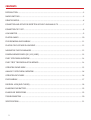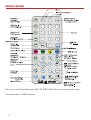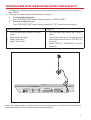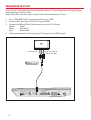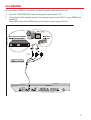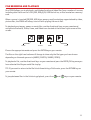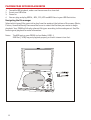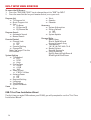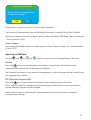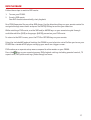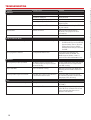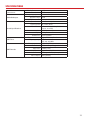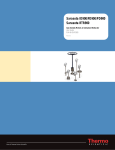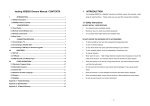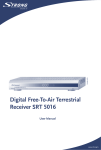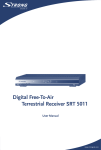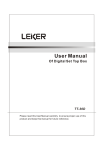Download Wintal PD900 User manual
Transcript
PORTABLE DVD PLAYER WITH BUILT-IN DIGITAL & ANALOG TUNERS USER MANUAL PD900 CONTENTS INTRODUCTION ............................................................................................................. 3 MAIN FUNCTIONS .......................................................................................................... 3 REMOTE CONTROL .......................................................................................................... 6 CONNECTION AND SETUP FOR RECEPTION OF DVB-T AND ANALOG TV ......................................... 7 CONNECTION TO TV SET ................................................................................................... 8 AS A MONITOR .............................................................................................................. 9 PLAYING GAMES ......................................................................................................... 10 FILE BROWSING AND PLAYBACK ...................................................................................... 11 PLAYING FILES OFF USB FLASH DRIVE .............................................................................. 12 NAVIGATING THE FILE MANAGER ..................................................................................... 12 READING MEMORY CARDS (SD / MS / MMC) ....................................................................... 13 DVB-T SETUP MENU OVERVIEW ....................................................................................... 14 DVB-T FIRST TIME INSTALLATION WIZARD ........................................................................ 14 OPERATING IN DVB MODE .............................................................................................. 15 ANALOG TV SETUP MENU OVERVIEW ................................................................................. 16 OPERATION IN TV MODE ................................................................................................ 16 DVD PLAYBACK ............................................................................................................ 17 PARENTAL LOCK (DVB-T MODE) ....................................................................................... 18 CHARGING YOUR BATTERY.............................................................................................. 19 CHARGE LED INDICATIONS ............................................................................................. 19 TROUBLESHOOTING ..................................................................................................... 20 SPECIFICATIONS .......................................................................................................... 21 2 INTRODUCTION MAIN FUNCTIONS The PD900 is a versatile portable entertainment unit. • • • • • • • • • • • • • 9.2” widescreen TFT-LCD The rotatable screen allows versatile viewing opportunities. DVD player Watch your favourite movies on the go. The PD900 not only includes support for common DVD movies, but can also read DivX, MPG, S/VCD discs too. Integrated DVB-T and Analog TV tuner Analog TV receives almost all systems in the world: PAL B/G, PAL D/K, PAL I, NTSC M, SECAM B/G, SECAM D/K, PAL M, PAL N, SECAM L. > Two search modes: “AUTO” and “SLOW AUTO”. DVB-T Digital TV standard works in most countries including Australia, Deutschland, England, Italy, France, Portugal, Spain, Netherlands, China, Taiwan. Digital audio player Listen to MP3 and WMA files from CD, DVD, USB drive, or memory card. Game player Lets you play 8bit NES (*.nes) game ROMs from the included CD, USB drive, or memory card. Photo viewer Load up your personal photos in JPG format via CD, DVD, USB drive, or memory card. Kodak Picture CDs are also supported. USB reader (USB-A) Reads supported multimedia files from compatible USB fl ash drives Card Reader (SD/ MS/ MMC) Reads supported multimedia files from compatible USB fl ash drives Disc, media, and format support: Supported disc and media types: > DVD-R, DVD+R, DV, DVD-RW, DVD+RW, CD-R, CD-RW discs > USB drives (via integrated USB-A port) > SD/MS/MMC Media cards (via integrated card reader) Supported audio and video formats: Video: DVD Video, S/VCD, DivX (DivX 4.x, DivX 5.x), MPG Audio: MP3, WMA Photos: JPG, Kodak Picture CD Accepts external inputs such as Video game, Video camera, Video recorder, connect to TV set, to enjoy AV entertainment with high quality image at home. Can be used as a closed circuit (CCTV) TV monitor. Super ESP (Electronic Shock Protection) Built-in high energy rechargeable lithium polymer battery. Teletext (DVB Mode) 3 • • Package contents: > 1x PD900 > 1x Remote control > 1x AV cable > 1x headphone > 1x DC car charger lead > 1x AC power supply 13.8 V @ 1.5 A > 1x joystick > 1x user manual > 1x portable antenna Connections: > Power input > Game port (USB-A) > RF input > USB port (USB-A) > Card reader > 2.5mm AV input > 2.5mm AV output > 3.5mm headphone out 4 5 REMOTE CONTROL Note: As you switch between modes (DVD/ TV/ DVB-T/ AV) the buttons functions will change. The remote takes 2x “AAA” batteries. 6 CONNECTION AND SETUP FOR RECEPTION OF DVB-T AND ANALOG TV 1. 2. Connect the included portable antenna or an external antenna to the “Antenna” input on your PD900. Choose your mode to watch either digital or analog TV. a. To watch digital television Press “DVD/DVB/TV/AV” key to change the unit to “DVB” for DVB-T b. To watch analog television Press “DVD/DVB/TV/AV” key to change the unit to “TV” to receive analog signals Digital TV (DVB-T) Analog TV 1. 1. 2. 3. 4. Press the menu key to enter the set up menu. Select program search Select “Auto Scan” Select “Start Scan” 2. 3. H EAD PH O N ES Y:V ID E O W :A U D IO -L R :A U D IO -R AV IN AV O U T Y:V ID E O W :A U D IO -L R :A U D IO -R Press the menu key to enter the ”PRESET” menu. Using the arrow keys on the remote, move down to System and choose “PAL-BG” for Australia. Select “AUTO” or “SLOW AUTO” to search channels. R E A D CA R D (S D /M S /M M C ) U SB Note: The supplied antenna will only work in prime signal areas and should not be expected to work every where. For best results use an external antenna. 7 CONNECTION TO TV SET Using “AV out” and connecting the included AV cable to a TV set at home you can enjoy a bigger image and higher quality sound. Only in DVD mode can the output be sent to an external device (eg. TV set). 1. 2. 3. 4. Press “DVD/DVB/TV/AV” key to change the unit to “DVD” Connect the 2.5mm jack to “AV Out” on your PD900 Connect the Yellow/ White/ Red connectors to your TVs AV input Yellow: Video White: Left Audio Red: Right Audio Once connected select AV mode on your TV remote to view DVD output. VIDEO(YELLOW ) AUDIO LEFT(WHITE ) AUDIO RIGHT(RED ) H EAD PH O N ES Y:V ID E O W :A U D IO -L R :A U D IO -R 8 AV IN AV O U T Y:V ID E O W :A U D IO -L R :A U D IO -R R E A D CA R D (S D /M S /M M C ) U SB AS A MONITOR You can use your PD900 as a monitor, by inputting video and audio to the unit. 1. 2. Press the “DVD/DVB/TV/AV” key, to change the input mode to “AV” Using the AV cable supplied connect the external signal to the “AV In” on your PD900 (see below fig). Note: Match the coloured RCA plugs to the output sockets on your device 9 PLAYING GAMES 1. 2. 3. 4. Load the 8-bit NES game disc into the unit (you can also load 8bit NES games from a USB drive or fl ash card) Connect the game controller to the game port as per diagram. Use the remote to select the game you wish to play from the menu. Power on Play game 10 FILE BROWSING AND PLAYBACK Your PD900 allows you to playback a multitude of audio and video files from a number of sources; including data files burnt to a CD-R/RW, DVD±R/W, USB fl ash drive, or files located on a memory card. When a source is inserted (CD/DVD, USB drive, memory card) containing supported audio, video, picture files; the PD900 will always start off with playing the music files. To playback your images, games or movie files; use the directional keys on your remote and navigate to the Audio, Photo, Game, and Video icons located at the bottom right corner of the screen. audio photos games video Choose the appropriate mode and press the ENTER key on your remote. The files on the right hand column will change to show only the file types you have chosen depending on the mode you are in (AUDIO/ PHOTOS/ GAMES/ VIDEO). To playback a file, use the directional keys on your remote and press the ENTER/OK key once you have selected the file you would like to play. TIP: If you want to return to the file list while watching a DivX movie, press the RETURN key on your remote. To jump between files in the list during playback, press the and keys on your remote. 11 PLAYING FILES OFF USB FLASH DRIVE 1. 2. 3. 4. To enable USB playback, make sure there are no discs inserted. Insert your USB drive Power on You can plug and play MPEG4, MP3, JPG, VCD and NES files via your USB fl ash drive. Navigating the file manager Select which type of files you wish to play from the modes at the bottom of the screen (Music, Picture, Game and Movie) then move the cursor to select the file then press enter to begin playback. Your PD900 will display relevant file types according to the mode you set. See File browsing and playback for more information. Notes: The USB port on your PD900 is classified as USB 1.1. DVD files (*.VOB) may not playback properly as the bit stream is too fast. 12 READING MEMORY CARDS (SD / MS / MMC) 1. 2. 3. 4. 5. To enable USB playback, make sure there are no discs inserted. Insert your fl ash card (SD / MS PRO / MS DUO / MMC). Power on. You can plug and play MPEG4, MP3, JPG, VCD and NES files via your USB fl ash drive. Follow instructions as per USB Drive (Navigating the file manager) 13 DVB-T SETUP MENU OVERVIEW To access the DVB menu: 1. Press the “DVD/DVB/TV/AV” key to change the unit to “DVB” for DVB-T 2. Press the menu button on your remote control, or on your unit. Program List TV Program list Music Program List Sort By Name By Service ID By Channel No Program Search Automatic Search Manual Search Parental Control Channel Lock YES NO Parental Setting Change PIN Note: See page 17 for the PIN number. System Setting TV Standard PAL NTSC Auto Display Type 4:3PS 4:3LB 16:9 Video Output CVBS + S-Video Antenna Power OFF ON Regional Setting Language Time Setting System Schedule Game Mine Tetris Gomoku Calendar Accessory System Information Factory Default NO YES System Update Personal Style Menu Colour Blue Red Yellow Orange Green Gray Transparency 1 2 3 4 5 6 7 8 Border Pattern Round Rectangle Entry Animation Right Down Right Down Blind Right Blind Down DVB-T First Time Installation Wizard The first time you enter DVB mode on your PD900, you will prompted to run the “First Time Installation Wizard”. 14 First Time Installation Do you want to start first time installation wizard? NO YES Follow the on screen instructions to set up digital reception. The wizard will automatically scan available digital channels, including TV and Music (Radio). Should you need to run the set up again, revert to Factory Defaults (DVB Mode > Menu > Accessory > Factory Default > Yes) Antenna Power: If you have a Masthead amplifier installed, you must select “Antenna Power: On” otherwise leave it set to “Off”. Operating in DVB Mode Use the and or and buttons on your remote to change between channels. Teletext Press the button on your remote to view teletext transmissions. This feature is only supported if the channel you are watching has Teletext. Use the directional keys on your remote to change pages, or input the page number directly using the keypad on your remote. EPG (Electronic Program Guide) Press the key on your remote to see the electronic program guide information. EPG is only available if it is broadcast by the channel you are watching. In some cases only the current and next program will be displayed. Refer to the Program List and Program Search menu overview list on the previous page to customize your settings. 15 ANALOG TV SETUP MENU OVERVIEW To access the TV menu: 1. Press the “DVD/DVB/TV/AV” key to change the unit to “TV”. 2. Press the menu button on your remote control to access the PRESET menu. Note: Pressing the MENU button on the unit itself will present the Picture settings menu. PRESET Channel (Use the directional keys on your remote to select the channel to edit settings) Skip On Off System PAL-BG PAL-DK PAL-I PAL-M PAL-N SECAM-BG SECAM-DK SECAM-L NTSC-M Fine (Use the directional keys on your remote to fine tune a channel) Manual (Use the directional keys on your remote to manually search for the selected channel) Auto SlowAuto Operation in TV Mode To scan for channels, enter the TV Menu (see instruction above) and choose “Auto” to automatically scan for channels. Use the 16 and or and buttons on your remote to change between channels. DVD PLAYBACK Follow these steps to watch a DVD movie: 1. 2. Turn on your PD900. Insert a DVD movie. Your DVD should automatically start playback. Your PD900 operates like any other DVD player. Use the directional keys on your remote control to navigate through menu items and press the ENTER/OK key to confirm your selection. While watching a DVD movie, use the SUB and/or AUDIO keys on your remote to cycle through available subtitles (SUB) or languages (AUDIO) present on your DVD movie. To return to the DVD’s menu, press the TITLE or RETURN keys on your remote. Using the included AV lead and hooking the PD900 to your television set will allow you to use your PD900 like a standard DVD player and enjoy your movie on a bigger screen. DVD mode uses a separate setup menu compared to other modes on your PD900. Press the key on your remote to access DVD playback settings including parental control, TV aspect ratio, DVD picture settings (Video Setup) and more. 17 PARENTAL LOCK (DVB-T MODE) Parental lock allows you to block selected channels. To access the Parental lock feature, make sure you are in DVB mode and press the SETUP/MENU key on your remote. To enable Parental lock: 1. Press the “DVD/DVB/TV/AV” key to change the unit to “DVB”. 2. 3. 4. 5. Press the menu button on your remote control to access the DVB menu. Use the directional keys on your remote to navigate to “Parental Control.” Enter the Parental pin: 9999† To lock a channel: choose Parental Setting. In the list of channels, navigate to the channel you wish to block and press the OK/ENTER key. A locked channel will not be viewable unless the correct pin number is entered. You will be prompted to enter the Parental pin each time you attempt to view the channel. To disable Channel lock, follow steps 1 to 5, and when you are viewing the list hit the OK/ENTER key on your remote to remove the lock from that channel. † 9999 is the Master password. It is advised to change your Parental pin using the master password. You can do this under the Parental Control menu. When you change your password you may still use the Master password and the new pin number you set. The master password is implemented for cases where you forget your PIN. 18 CHARGING YOUR BATTERY Your PD900has a built-in Lithium Polymer battery which provides long lasting power for when you are on the go. The battery compartment on the bottom side of your unit is screwed to prevent accidental removal of the battery. Should you need the battery replaced, just unscrew the compartment using a small Philips screwdriver. This should be done by a certified technician to avoid any damage to your unit. The PD900 is charged when the supplied power supply is connected. You can still use your PD900 while it is being charged, though full charge will be achieved at a longer time as for safety reasons, the unit is charged via a low current (approx. 0.4 A). If the PD900 is switched off while charging however, the higher current (approx. 1.2 A) will provide a quicker charge. Charge LED Indications The LEDs on the front of the unit indicate the current charge condition. RED: High current charge ORANGE: Low current charge GREEN: Battery is full 19 TROUBLESHOOTING Problem DVB Mode No signal found Possible cause Solution Antenna is disconnected Antenna is damaged Antenna not aligned properly Out of digital signal area Check antenna lead Check antenna Move the antenna around Make sure your location receives digital signals Exit out of teletext using the TTX key on your remote Remove the parental lock via the menu. See page 17 for more information. No picture or sound Accidentally entered Teletext Parental PIN Channel is locked USB/ Card Reader Mode Will not read USB or memory cards There is a DVD inserted in the tray Won’t playback a DivX file Incompatible DivX version DVD Mode DVD playback prompts password Won’t read DVDs Subtitle/ Audio key does not work Misc. Remote control is not working The DVD you wish to watch has a disc rating higher than your current Parental setting. Disc is scratched or dirty Your DVD does not have any subtitles or alternative audio tracks Battery is fl at Not seeing the IR sensor 20 a. b. Remove the DVD from the unit. In DVD mode if you select SETUP, System Setup, Source. You can change the source to USB or Card without having to take out the DVD. Ensure that your DivX files are compatible with the PD900. The PD900 supports DivX 4.x and 5.x versions encoded at 640x480 or less. Enter the DVD setup menu and change the Parental lock to be higher than your DVD’s rating. Make sure you clean your DVDs and that they are free from scratches of marks. Ensure the DVD you wish to watch has subtitles and other audio tracks (languages, DTS, AC-3 etc.) Replace the batteries with new ones (2x “AAA”) Make sure you are pointing the remote to the IR sensor located on the front of the unit and that there are no obstacles in between. SPECIFICATIONS DVD Video D/A Converter DVD Audio Output Video D/A converter: Horizontal resolution: Frequency response: Dynamic range: Audio D/A converter: Image resolution: Signal system: Power source: General Specifications DVB-T Tuner DVB-T Decoder Power consumption: Weight: Dimensions: RF input connector: Frequency range: Transport stream: Profile level: Input rate: Video format: Audio format: Video output: 10 bit 500 lines 20 Hz - 20 KHz 80 dB 96 KHz/ 24 bit 9.2” 800 x 480 pixels PAL/ NTSC/ AUTO Input: 100 - 240 V AC 50/ 60 Hz Output: 13.8 V DC < 20 W (net <15 W) 1.73 kg 247*213*45mm F-Type, IEC169-2, Female VHF: 174 - 230 MHz UHF: 470 - 862 MHz MPEG-2 ISO/IEC 13818 MPEG-2 Main profile @ main level 15 Mbit/s max 4:3, 16:9 switchable MPEG Layer I & II, 32/ 44.1/ 48 KHz CVBS (default) 21