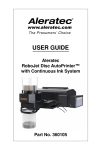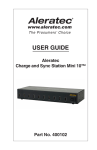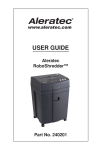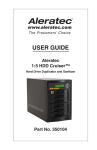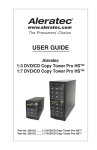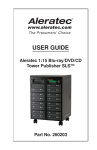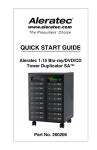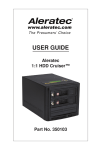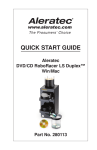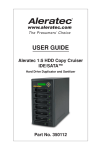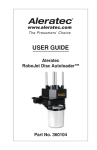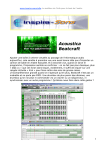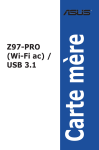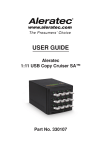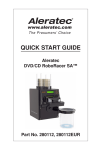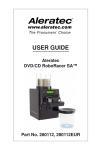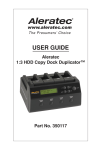Download Aleratec 1:3 Copy Cruiser BLU HLX Specifications
Transcript
QUICK START GUIDE Aleratec 1:3 Copy Cruiser BLU HLX™ Part No. 260164 Welcome! Congratulations on your purchase of an Aleratec 1:3 Copy Cruiser BLU HLX, considered by industry experts to be one of the finest BD/DVD/CD duplicators available. The entire Aleratec team is committed to providing you with courteous service. Our knowledgeable staff will strive to make owning and operating your new Aleratec 1:3 Copy Cruiser BLU HLX a pleasant experience. This Quick Start Guide will lead you step-by step through the basic operation procedures of your 1:3 Copy Cruiser BLU HLX. For more detailed information on configuring and applying your 1:3 Copy Cruiser BLU HLX, please refer to the “Help” tab in the software included on the Installation CD. We at Aleratec appreciate your selection of our product, and wish you great success and enjoyment of your new 1:3 Copy Cruiser BLU HLX. Included Items •• •• •• •• •• •• •• 1:3 Copy Cruiser BLU HLX Power Cord eSATA Cable PCI Express eSATA Host Adapter Quick Start Guide (this document) Installation CD Registration Card www.aleratec.com Product Features The 1:3 Copy Cruiser BLU HLX is a versatile Blu-ray disc recorder and duplicator. •• •• •• •• Fast recording speed for high-volume copying. Copies three Blu-ray BDs, DVDs or CDs simultaneously. Simple operation. Included software for a smooth duplication process and trouble-free operation. •• Burns LightScribe labels directly on DVD or CD LightScribe discs; no messy ink-jet cartridges to replace or paper labels to stick to your discs. •• Scalable - Quadruple your capacity to 12 discs with optional host adapter (Part No. 240137), or double your capacity to 6 discs with included host adapter - just plug optional 260164’s into your PC using these host adapters. Key Items on the 1:3 Copy Cruiser BLU HLX Blu-ray BD/DVD/CD Recorders (3) Power Switch Note: Choose a Good Location 1. Allow adequate clearance for moving parts. 2. Do not place near heat sources such as radiators or air ducts, or in a place subject to direct sunlight, excessive dust, mechanical vibration or shock. 3. Good care will help assure maximum product life. Improper operating environment and misuse may void the warranty. www.aleratec.com 1 Installation and Operation Installation Your Aleratec 1:3 Copy Cruiser BLU HLX is equipped with an eSATA port that is a bridge to its three Blu-ray recorders. If your PC does not have an eSATA port available you will need to install the PCI Express eSATA host adapter (included) before you can use your 1:3 Copy Cruiser BLU HLX. For best results we recommend using the host adapter included. Please follow the instructions below to install the PCI Express eSATA host adapter. 1. Power off your system. 2. Disconnect the power cable from the outlet to cut all power to the system. 3. Remove the cover of your system. 4. Locate an unused PCI-Express slot for the eSATA host adapter. The empty slot should look like this: 2 www.aleratec.com Your PCI Express Host Adapter (included): 5. Remove the slot cover of the PCI-Express slot; save the screw for use in attaching your included eSATA card. www.aleratec.com 3 Installation - continued 6. Secure the host adapter bracket to the system frame with the attaching screw removed in step 5. 7. You now have two eSATA ports in your computer. 8. Replace the cover of your system. 9. Reconnect the power cord. 4 www.aleratec.com 10. Insert the eSATA cable included in one of the ports in the host adapter you just installed. 11. Insert the other end of the eSATA cable to the eSATA port in the back of your 1:3 Copy Cruiser BLU HLX. 12. Connect the power cord and power on the 1:3 Copy Cruiser BLU HLX. 13. Restart your computer. 14. During OS boot up, Windows will display the “Found New Hardware Wizard” for the “Mass Storage Controller”. 15. Select “Install from a list or specific location (Advanced)” and click “Next”; make sure the software and documentation CD is in the CDROM drive in your computer. 16. Select “Search for the best driver in these locations” and check “Include this location in the search:”; then uncheck the other boxes. 17. Type in D:\ (If your CD-ROM/DVD is D:\), then click “Browse”. 18. Specify a location, for example: D:\SATAExpress_2Port\Sil3132\WinXP_2000_2003_NT and click “OPEN”, then “OK”. 19. When the wizard indicates that it found a driver for the device, click “Next”. 20. The wizard will now copy the required files to the system and start the Driver. After starting the driver the wizard will display a completion dialog; click “Finish” to exit the wizard. 21. Go to My Computer and you should see the three Blu-ray drives in your 1:3 Copy Cruiser BLU HLX. Note: Detailed instructions and information on using the Roxio software is included in the software’s Help section. www.aleratec.com 5 Simultaneous LightScribe Disc Labeling Please install the Acoustica disc labeling software from the included software CD. For best results, Aleratec Duplicator Grade LightScribe Media is recommended. See specific information at the back of this Quick Start Guide. 1. Launch the DVD/CD Label Maker from the Acoustica program group in your Start menu. 2. When the program first starts, you will be presented with the “new label” wizard. Click on the “Cancel” button to close the wizard and you will see the label design workspace. If you have already designed a label you wish to use, select the saved project from the “File > Open” dialog box and skip to step 6. 3. To design a new label, choose the appropriate mode from the dropdown box shown. “Full Mode” allows you to use the maximum area of the disc for your label. 6 www.aleratec.com 4. You may use one of the included backgrounds (Backgrounds tab) or you may use any other image you may have as a background (“Art Browse” tab). 5. Add text to the label using the “Text” tool, and basic shapes can be added with “Shape.” 6. When you are ready to begin labeling, click on the “LightScribe” button. www.aleratec.com 7 Simultaneous LightScribe Disc Labeling - continued 7. Click to place a check mark next to each recorder that will be used for labeling. Choose the desired print quality (the “Best” setting yields the highest contrast). Press “Print” to continue. 8. Insert discs into each of the recorders you wish to use, with the label side facing down (shiny side facing up) and then click “OK.” The LightScribe process will begin on each selected recorder. 8 www.aleratec.com 9. Acoustica will display the status of the job with a progress bar corresponding to each recorder. When the job has completed successfully, the labeled discs will be will ejected automatically. Note: If you have any questions about your Aleratec publishing system, please consult our on-line Knowledge Base at: http://www.aleratec.com. www.aleratec.com 9 Simultaneous BD/DVD/CD Duplication Instructions The 1:3 Copy Cruiser BLU HLX can be used to make three copies directly from an unprotected disc. These instructions assume your computer’s internal DVD/CD drive will be used to read the source disc. 1. Launch Roxio Creator from the Roxio program group in your Start menu. 2. Click on the “Home” button to the left, and then choose “Applications” below. 3. From the list of applications, click on “Disc Copier” to start this component. 10 www.aleratec.com 4. When Disc Copier opens, select from the options in the “Source” drop-down box to choose the drive you will use to read the source disc. If you have not already inserted the disc you want to copy into the appropriate tray, do so now and it will be recognized in a few moments. 5. Click on the down arrow to the right of the “Copy Now” button, and choose “Advanced Copy.” www.aleratec.com 11 Simultaneous BD/DVD/CD Duplication Instructions - continued 6. In the Burn Setup window that appears, click to place a check in the box next to the recorders you want to use to copy. Make sure the drive containing the source disc is not selected. 12 www.aleratec.com 7. (Optional) Adjust the “Write Speed” setting from the Burn Options section to a suitable speed. Note: Lower write speeds will reduce the chance of playback difficulties when creating audio CDs or DVDs for home playback. 8. Click “OK” when you are ready to begin duplication. 9. Roxio Disc Copier will display the progress of the duplication job and will notify you when the task has been completed successfully. www.aleratec.com 13 Simultaneous BD/DVD/CD Duplication Instructions - continued 10. Close the progress window, and then close Disc Copier to return to the Roxio Creator “Home” screen where you can choose another task. External Recorder 1. Launch Roxio Creator and select the desired recording function. 2. Insert appropriate media into a Recorder. 3. Follow the on-screen steps to record data from your computer. 14 www.aleratec.com Optional Add Ons ExpressCard 34 (part # 240141) is an adapter for Notebook computers to connect the 1:3 Copy Cruiser BLU HLX to a laptop computer. •• Two eSATA II Ports add-on for notebook via one Express Card slot •• Maximum 300 MB/sec. data throughput •• Port Multiplier compatible •• Hot-plug capability •• eSATA connector for more secure connection, reliability and supports up to 2 meters cable length •• Includes Drivers for Windows XP, and Vista www.aleratec.com 15 Optional Add Ons The eSATA 4 Port PCI-X Host Adapter (part # 240137) allows you to connect up to four 1:3 Copy Cruiser BLU HLX to a server class computer. •• When installed in an Intel® Xeon Based Server allows you to use four 1:3 Copy Cruiser BLU HLX’s together for duplicating and LightScribe label burning of up to 12 BDs/DVDs/CDs at one time. •• Four eSATA fully compliant External connectors on the card •• Compliant with PCI-X Specification, revision 1.0a •• Supports 133 MHz PCI-X with 64-bit data •• All registers appear in unified memory space •• Full-chip command completion status accessible with single PCI-X burst access •• I/O port access to register space •• Fully compliant with Serial ATA 1.0a and Serial ATA II Extensions to Serial ATA 1.0a Specifications revision 1.1 •• Hot-plug capability •• Supports Serial ATA Generation 2 transfer rate of 3.0 Gbps •• Supports Serial ATA II Port Multiplier 1.0 Specifications revision 1.1 •• Supports four independent Serial ATA channels Independent Link, Transport, data FIFO, command fetch, scatter/gather, and command execution •• Complete with drivers for Windows XP, 2003 Server and Vista 16 www.aleratec.com Recommended Media BD-R 2x Duplicator Grade Blu-ray Media 10 Pack™ Part No. 370100 BD-R 4x InkJet Printable Duplicator Grade Blu-ray Media 25 Pack™ Part No. 370102 DVD-R LightScribe V1.2 Duplicator Grade Media 100 Pack™ DVD-R LightScribe V1.2 Duplicator Grade Media 600 Pack™ DVD-R LightScribe V1.2 Duplicator Grade Rainbow 600 Pack™ Part No. 230114 Part No. 230117 Part No. 230115 DVD+R LightScribe V1.2 Duplicator Grade Media 100 Pack™ DVD+R LightScribe V1.2 Duplicator Grade Media 600 Pack™ DVD+R LightScribe V1.2 Duplicator Grade Rainbow 100 Pack™ Part No. 300114 Part No. 300115 Part No. 300116 CD-R LightScribe V1.2 Duplicator Grade Media 100 Pack™ CD-R LightScribe V1.2 Duplicator Grade Media 600 Pack™ CD-R LightScribe V1.2 Duplicator Grade Rainbow 100 Pack™ Part No. 110116 Part No. 110120 Part No. 110117 Please visit www.aleratec.com/media.html for the most current listing of available Aleratec Duplicator Grade Media. www.aleratec.com 17 Technical Support Addresses and Phone Numbers ►► By e-mail: [email protected] ►► By Telephone: 1-818-678-0484 Technical Support Group can be reached 8:00 AM to 5:00 PM, Pacific Time, Monday through Friday, excluding U.S. holidays. Please try to call from a phone near your computer system. ►► Access is available 24 hours a day, 365 days a year, via: The World Wide Web at: www.aleratec.com FAX at: 1-818-678-0483 Document Number: 9299064_ENG_Rev. F Specifications subject to change without notice. Copyright © 2009 Aleratec, Inc. 9851 Owensmouth Avenue Chatsworth, CA 91311 U.S.A. www.aleratec.com