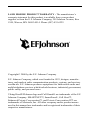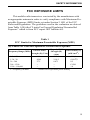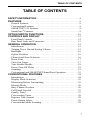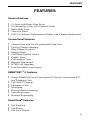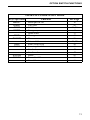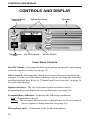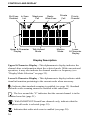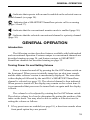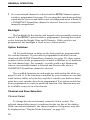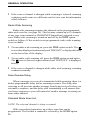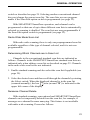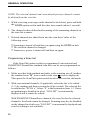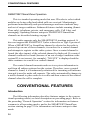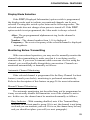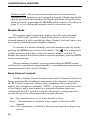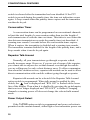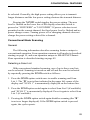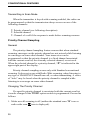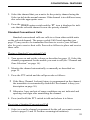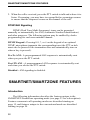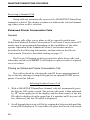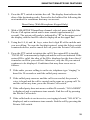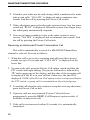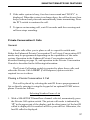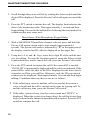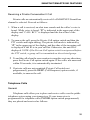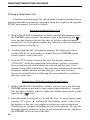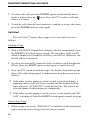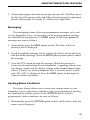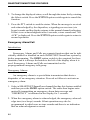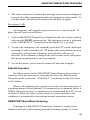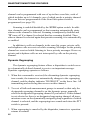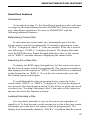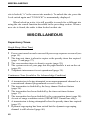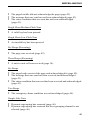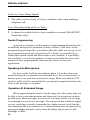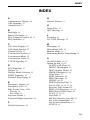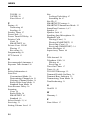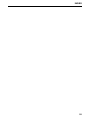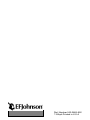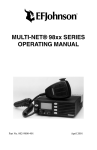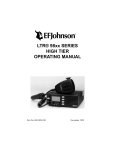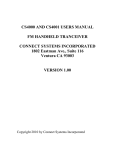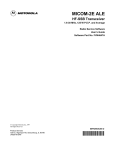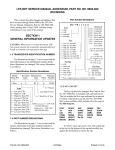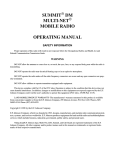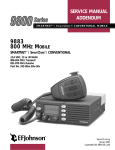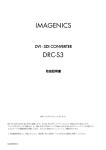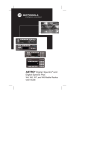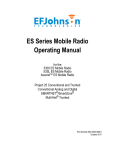Download E.F. Johnson Company 9800 Series System information
Transcript
9800 Series OPERATING MANUAL FM Mobile Radio Conventional SMARTNET™ SmartZone® 1 LAND MOBILE PRODUCT WARRANTY - The manufacturer’s warranty statement for this product is available from your product supplier or from the E.F. Johnson Company, 299 Johnson Avenue, Box 1249, Waseca, MN 56093-0514. Phone (507) 835-6222. Copyright© 2000 by the E.F. Johnson Company E.F. Johnson Company, which was founded in 1923, designs, manufactures, and markets radio communication products, systems, and services worldwide. E.F. Johnson produces equipment for land mobile radio and mobiletelephone services which include business, industrial, government, public safety, and personal users. Viking Head/EFJohnson logo and Call Guard® are trademarks of the E.F. Johnson Company. SMARTNET™, SmartZone®, Call Alert™, Enhanced Private Conversation™, and Private Conversation II™ are trademarks of Motorola, Inc. All other company and/or product names used in this manual are trademarks and/or registered trademarks of their respective manufacturer. SAFETY INFORMATION SAFETY INFORMATION The FCC has adopted a safety standard for human exposure to RF energy. Proper operation of this radio under normal conditions results in user exposure to RF energy below the Occupational Safety and Health Act and Federal Communication Commission limits. WARNING DO NOT allow the antenna to touch or come in very close proximity with the eyes, face, or any exposed body parts while the radio is transmitting. To comply with FCC RF exposure limits, DO NOT operate the transmitter of a mobile radio when a person outside the vehicle is within one (1) meter of the antenna. To comply with FCC RF exposure limits, DO NOT operate the transmitter of a stationary radio (base station or marine radio) when a person is within one (1) meter of the antenna. DO NOT operate the radio in explosive or flammable atmospheres. The transmitted radio energy could trigger blasting caps or cause an explosion. DO NOT operate the radio without the proper antenna installed. DO NOT allow children to operate or play with this radio. NOTE: The above warning list is not intended to include all hazards that may be encountered when using this radio. This device complies with Part 15 of the FCC rules. Operation is subject to the condition that this device does not cause harmful interference. In addition, changes or modifications to this equipment not expressly approved by EFJohnson could void the user’s authority to operate this equipment (FCC rules, 47CFR Part 15.19). 4 SAFETY INFORMATION FCC EXPOSURE LIMITS This mobile radio transceiver was tested by the manufacturer with an appropriate antenna in order to verify compliance with Maximum Permissible Exposure (MPE) limits set under Section 2.1091 of the FCC Rules and Regulations. The guidelines used in the evaluation are derived from Table 1 (B) titled “Limits For General Population/Uncontrolled Exposure” which is from FCC report OET bulletin #65. Table 1 FCC Limits for Maximum Permissible Exposure (MPE) (B) Limits For General Population/Uncontrolled Exposure Frequency Range (MHz) 0.3 - 1.34 1.34 - 30 30 - 300 300 - 1500 1500 - 100,000 f = Frequency in MHz Magnetic Field Power Density (S) Strength (H) (mW/cm22) (A/m) 614 1.63 (100)* 824/f 2.19/f (180/f2)* 27.5 0.073 0.2 --f/1500 --1.0 *Plane-wave equivalent power density Electric Field Strength (E) (V/m) 5 SAFETY INFORMATION Table 2 lists the antenna whips and bases recommended for use in each frequency range. Each model of this radio was tested with the appropriate antenna listed. The antenna was mounted in the center of the roof of a domestically manufactured four-door passenger sedan. The radio manufacturer has determined that the user and service personnel should remain one (1) meter in distance away from the antenna when transmitting. By maintaining this distance, these individuals are not exposed to radio frequency energy or magnetic fields in excess of the guidelines set forth in Table 1. NOTE: Other antennas or installation configurations that have not been tested may not comply with FCC RF exposure limits and therefore are not recommended. Table 2 Recommended Antenna Whips and Bases (Antenna Manufacturer - Antenna Specialists) 6 Frequency Whip Model No. Base Model No. 136-144 MHz 144-152 MHz 152-162 MHz 162-174 MHz 400-430 MHz 430-470 MHz 470--512 MHz 806-869 MHz 890-960 MHz ASPJ1415 ASPA1415 ASPB1415 ASPC1415 ASPE1615 ASPD1615 ASPF1615 ASPA1855 ASPG1865 KM220 KM220 KM220 KM220 KM220 KM220 KM220 KM220 KM220 TABLE OF CONTENTS TABLE OF CONTENTS SAFETY INFORMATION . . . . . . . . . . . . . . . . . . . . . . . . . . . . . . . . . . 4 FEATURES . . . . . . . . . . . . . . . . . . . . . . . . . . . . . . . . . . . . . . . . . . . . . . 9 General Features . . . . . . . . . . . . . . . . . . . . . . . . . . . . . . . . . . . . . . . . . 9 Conventional Features . . . . . . . . . . . . . . . . . . . . . . . . . . . . . . . . . . . . 9 SMARTNET™ II Features . . . . . . . . . . . . . . . . . . . . . . . . . . . . . . . . . 9 SmartZone® Features . . . . . . . . . . . . . . . . . . . . . . . . . . . . . . . . . . . . . 9 OPTION SWITCH FUNCTIONS . . . . . . . . . . . . . . . . . . . . . . . . . . . . 10 CONTROLS AND DISPLAY . . . . . . . . . . . . . . . . . . . . . . . . . . . . . . . 12 Front Panel Controls. . . . . . . . . . . . . . . . . . . . . . . . . . . . . . . . . . . . . 12 Rear Panel Jacks and Connectors . . . . . . . . . . . . . . . . . . . . . . . . . . . 13 GENERAL OPERATION . . . . . . . . . . . . . . . . . . . . . . . . . . . . . . . . . . 15 Introduction . . . . . . . . . . . . . . . . . . . . . . . . . . . . . . . . . . . . . . . . . . . 15 Turning Power On and Setting Volume . . . . . . . . . . . . . . . . . . . . . . 15 Backlight. . . . . . . . . . . . . . . . . . . . . . . . . . . . . . . . . . . . . . . . . . . . . . 16 Option Switches . . . . . . . . . . . . . . . . . . . . . . . . . . . . . . . . . . . . . . . . 16 Channel and Zone Selection . . . . . . . . . . . . . . . . . . . . . . . . . . . . . . . 16 Home Zone . . . . . . . . . . . . . . . . . . . . . . . . . . . . . . . . . . . . . . . . . . . . 17 Time-Out Timer . . . . . . . . . . . . . . . . . . . . . . . . . . . . . . . . . . . . . . . . 17 Tone Enable/Disable . . . . . . . . . . . . . . . . . . . . . . . . . . . . . . . . . . . . 18 Power Turn-Off Delay . . . . . . . . . . . . . . . . . . . . . . . . . . . . . . . . . . . 18 Scanning . . . . . . . . . . . . . . . . . . . . . . . . . . . . . . . . . . . . . . . . . . . . . . 19 Conventional and SMARTNET/SmartZone Operation . . . . . . . . . . 23 CONVENTIONAL FEATURES . . . . . . . . . . . . . . . . . . . . . . . . . . . . . 24 Introduction . . . . . . . . . . . . . . . . . . . . . . . . . . . . . . . . . . . . . . . . . . . 24 Display Mode Selection . . . . . . . . . . . . . . . . . . . . . . . . . . . . . . . . . . 25 Monitoring Before Transmitting . . . . . . . . . . . . . . . . . . . . . . . . . . . 25 Monitor Mode. . . . . . . . . . . . . . . . . . . . . . . . . . . . . . . . . . . . . . . . . . 26 Busy Channel Lockout . . . . . . . . . . . . . . . . . . . . . . . . . . . . . . . . . . . 26 Call Guard Squelch. . . . . . . . . . . . . . . . . . . . . . . . . . . . . . . . . . . . . . 27 Penalty Timer . . . . . . . . . . . . . . . . . . . . . . . . . . . . . . . . . . . . . . . . . . 27 Conversation Timer . . . . . . . . . . . . . . . . . . . . . . . . . . . . . . . . . . . . . 28 Repeater Talk-Around . . . . . . . . . . . . . . . . . . . . . . . . . . . . . . . . . . . 28 Power Output Select . . . . . . . . . . . . . . . . . . . . . . . . . . . . . . . . . . . . . 28 Conventional Mode Scanning . . . . . . . . . . . . . . . . . . . . . . . . . . . . . 29 7 TABLE OF CONTENTS Priority Channel Sampling . . . . . . . . . . . . . . . . . . . . . . . . . . . . . . . . 30 Standard Conventional Calls . . . . . . . . . . . . . . . . . . . . . . . . . . . . . . 31 DTMF/ANI Signaling . . . . . . . . . . . . . . . . . . . . . . . . . . . . . . . . . . . 32 SMARTNET/SMARTZONE FEATURES . . . . . . . . . . . . . . . . . . . . 32 Introduction . . . . . . . . . . . . . . . . . . . . . . . . . . . . . . . . . . . . . . . . . . . 32 Viewing Unit ID . . . . . . . . . . . . . . . . . . . . . . . . . . . . . . . . . . . . . . . . 32 Standard Group Calls . . . . . . . . . . . . . . . . . . . . . . . . . . . . . . . . . . . . 33 Enhanced Private Conversation Calls . . . . . . . . . . . . . . . . . . . . . . . 34 Private Conversation II Calls . . . . . . . . . . . . . . . . . . . . . . . . . . . . . . 37 Telephone Calls . . . . . . . . . . . . . . . . . . . . . . . . . . . . . . . . . . . . . . . . 39 Call Alert . . . . . . . . . . . . . . . . . . . . . . . . . . . . . . . . . . . . . . . . . . . . . 41 Messaging. . . . . . . . . . . . . . . . . . . . . . . . . . . . . . . . . . . . . . . . . . . . . 42 Sending Status Conditions . . . . . . . . . . . . . . . . . . . . . . . . . . . . . . . . 43 Emergency Alarm/Call . . . . . . . . . . . . . . . . . . . . . . . . . . . . . . . . . . . 44 Failsoft Operation . . . . . . . . . . . . . . . . . . . . . . . . . . . . . . . . . . . . . . . 45 SMARTNET/SmartZone Scanning . . . . . . . . . . . . . . . . . . . . . . . . . 45 Dynamic Regrouping . . . . . . . . . . . . . . . . . . . . . . . . . . . . . . . . . . . . 46 SmartZone Features . . . . . . . . . . . . . . . . . . . . . . . . . . . . . . . . . . . . . 46 MISCELLANEOUS . . . . . . . . . . . . . . . . . . . . . . . . . . . . . . . . . . . . . . . 48 Supervisory Tones . . . . . . . . . . . . . . . . . . . . . . . . . . . . . . . . . . . . . . 48 Dealer Programming . . . . . . . . . . . . . . . . . . . . . . . . . . . . . . . . . . . . 50 Speaking Into Microphone . . . . . . . . . . . . . . . . . . . . . . . . . . . . . . . . 50 Operation At Extended Range . . . . . . . . . . . . . . . . . . . . . . . . . . . . . 50 Preventing Battery Discharge. . . . . . . . . . . . . . . . . . . . . . . . . . . . . . 50 Licensing . . . . . . . . . . . . . . . . . . . . . . . . . . . . . . . . . . . . . . . . . . . . . 51 Transceiver Service . . . . . . . . . . . . . . . . . . . . . . . . . . . . . . . . . . . . . 51 INDEX . . . . . . . . . . . . . . . . . . . . . . . . . . . . . . . . . . . . . . . . . . . . . . . . . . 53 8 FEATURES FEATURES General Features • • • • • 16 Zones with Home Zone Select 16 Channels per Zone (256 Channels Total) Radio-Wide Scan Time-Out Timer LCD 16-Character Alphanumeric Display with 8 Status Annunciators Conventional Features • • • • • • • • • • Channel Scan with User Programmable Scan Lists Priority Channel Sampling Busy Channel Lockout Monitor Mode Call Guard Squelch Control Penalty Timer Conversation Timer Repeater Talk-around DTMF/ANI Signaling User Selectable Power Output SMARTNET™ II Features • • • • • • • Group, Enhanced Private Conversation™, Private Conversation II™, and Telephone Calls Call Alert™ (Paging) Emergency Calls Messaging Priority Monitor Scanning Failsoft Operation Dynamic Regrouping SmartZone® Features • • • Site Trunking Site Search Site Lock/Unlock 9 OPTION SWITCH FUNCTIONS OPTION SWITCH FUNCTIONS S EMER C P F1 F2 F3 SCAN The five programmable option switches with the standard labels are shown above. Each of these switches can control one function in the Conventional mode and another in the SMARTNET/SmartZone mode. The following tables indicate the functions available in each mode, the key cap label which may be used, and the page in this manual on which the function is described. Since keys can control two different functions and additional labels are optional, the label may not always indicate the function or a blank or “Fx” key cap may be used. Refer to page 16 for more option switch information. CONVENTIONAL MODE Key Cap Label BKLHT DISP TxPWR MON SELSQ PRIED RWS SCAN TONES 10 Function Backlight On-Off Displayed Information High/Low Power Home Zone Monitor Normal/Selective Squelch Priority Edit Radio Wide Scan Repeater Talk-Around Scanning On-Off Scan List Edit Tones On-Off Zone Select See Page 16 25 28 17 26 27 30 20 28 19 22 18 16 OPTION SWITCH FUNCTIONS SMARTNET/SMARTZONE MODE Key Cap Label BKLHT ALERT RESP EMER MSG PHONE RWS SCAN STATUS TONES Function Backlight On-Off Call Alert Call Response Emergency Home Zone Message Phone Private Call Radio Wide Scan Scanning On-Off Site Lock Site Search Status Tones On-Off Zone Select See Page 16 42 36, 39 44 17 43 39 34, 37 20 19 47 47 43 18 16 11 CONTROLS AND DISPLAY CONTROLS AND DISPLAY Transmit/Busy Indicator S Option Switches C P Speaker F1 F2 EMER F3 SCAN Microphone Jack On-Off/Volume Select Switch Front Panel Controls On-Off Volume - Pressing this knob turns power on and off, and rotating it sets the speaker volume (see page 15). Select Switch - Rotating this switch increases or decreases the selected channel. It is also used for other functions such as selecting the zone and scrolling through lists. Refer to “Channel and Zone Selection” on page 16 for more information. Option Switches - The five front panel option switches can be programmed by your dealer for various functions (see page 10). Transmit/Busy Indicator - Indicates the following conditions: Red - Transmitter is keyed Green - The currently selected receive channel may be busy because a carrier (signal) is being detected (see page 25). Microphone Jack - Connection point for the microphone. 12 CONTROLS AND DISPLAY Microphone Push-To-Talk (PTT) Switch (Not Shown) - Pushbutton on the microphone which is pressed to key the transmitter. Speaker - The internal speaker is located behind the grille. An optional speaker can be connected to the external speaker jack located on the back. Refer to “Speaker Jack” description which follows. Antenna Jack Power Jack Speaker Jack Rear Panel Jacks and Connectors Antenna Jack - Miniature UHF jack for connecting the 50-ohm antenna. Power Jack - Connection point for the power cable which attaches to the vehicle battery. A nominal 12-volt DC, negative ground power source is required. Speaker Jack - Connection point for an optional external 4.7-ohm, 5-watt speaker. The internal speaker is automatically disabled when a speaker is plugged into this jack. 13 CONTROLS AND DISPLAY Std Scan Enabled In Scan List Telephone Call Private Call Priority Channel C P S Upper 8-Character Display RadioWide Scan Talk-Around Mode Monitor Mode Lower 8-Character Display Display Description Upper 8-Character Display - This alphanumeric display indicates the channel alias or information about the selected mode. With conventional operation, it may also indicate the channel number or frequency (see “Display Mode Selection” on page 25). Lower 8-Character Display - This alphanumeric display indicates additional information pertaining to the current mode when necessary. - Indicates that standard scanning is enabled (see page 19). Standard and radio wide scanning cannot be enabled at the same time. - The box around the “S” indicates that the current channel is in the standard scan list (page 21). - With SMARTNET/SmartZone channels only, indicates that the telephone call mode is selected (page 39). - Indicates that radio-wide scan is enabled (see page 20). 14 GENERAL OPERATION - Indicates that repeater talk-around is enabled on the selected conventional channel (see page 28). - Indicates that a SMARTNET/SmartZone private call is occurring (pages 34 and 37). - Indicates that the conventional monitor mode is enabled (page 26). - Indicates that the selected conventional channel is a priority channel (page 30). GENERAL OPERATION Introduction The following section describes features available with both trunked and conventional operation. Features unique to conventional channels are described starting on page 24, and features unique to SMARTNET/ SmartZone channels are described starting on page 32. Turning Power On and Setting Volume Power is turned on and off by pressing the On-Off/Volume switch on the front panel. When power is initially turned on, an alert tone sounds and the radio software version is momentarily displayed. The zone alias is then displayed followed by the unit ID if a SMARTNET/SmartZone channel is selected (see page 33). The selected channel is then indicated. When power is turned off, the display may remain on for a short time. It is recommended that power not be turned back on again until the display is blank. The volume level is adjusted by rotating the On-Off/Volume switch. The relative volume level can be determined by noting the position of the index on the knob. You may also be able to enable a reference tone for setting the volume as follows: • If key press tones are enabled (see page 18), a short tone sounds when front panel option keys are pressed. 15 GENERAL OPERATION • If a conventional channel is selected and the MON (Monitor) option switch is programmed (see page 26), pressing that switch unsquelches/ squelches the receiver and either voice or background noise is heard. If a SMARTNET/SmartZone channel is selected, the receiver cannot be manually unsquelched. Backlight The backlight for the display and keypad can be manually turned on and off if the BKLHT option switch is programmed. Pressing this switch cycles between the Bright, Dim, and Off modes. If this switch is not programmed, the backlight is fixed in one of these modes. Option Switches All five push-button switches on the front panel are programmable for various functions. If your radio is programmed with both conventional and SMARTNET/SmartZone channels (see page 23), these option switches can be dealer programmed to control a different set of functions for each channel type. For example, a switch could select Monitoring when a conventional channel is selected and Private calls when a SMARTNET/SmartZone channel is selected. The available functions in each mode are indicated in the tables on pages 10 and 11. If the functions controlled by your switches are not indicated in these tables or by the key cap label, consult your dealer to determine how your switches have been programmed. If no option switch has been programmed to control a particular function, that function may not be available or may be in a fixed mode. Channel and Zone Selection Channel Select To change the selected channel, rotate the Select switch. The selected channel alias (name) is indicated on the top line of the display. With conventional channels, the channel number or frequency may also be displayed (see “Display Mode Selection” on page 25). 16 GENERAL OPERATION Zone Select A zone is a group of up to any 16 conventional and SMARTNET/ SmartZone channels defined by dealer programming. Up to 16 zones can be programmed for a total of 16 x 16 or 256 channels. One use of zones may be to select groups of channels programmed for operation in different geographical areas or radio systems. If selectable zones have been programmed in your radio, consult your dealer for more information on how they are used. Zones are selected as follows: 1. Press the Zone option switch and the alias (name) of the current zone is indicated on the upper line of the display. 2. Rotate the Select switch to display the desired zone. Then to select that zone and exit this mode, press the Select switch or wait 4 seconds. Home Zone The radio can be programmed with a home zone. Then when power is turned on, the radio can be programmed so that either the home zone or last selected zone is automatically selected. If the Home Zone option switch is programmed, it can be used to quickly select or change the home zone. To select the home zone, simply press this switch. To change the home zone to the currently selected zone, press and hold this switch until a tone sounds (approximately 1 second). Time-Out Timer The time-out timer disables the transmitter if it is keyed for longer than the programmed time. It can be programmed on each channel for times from 15 seconds up to 3 minutes, 45 seconds or disabled (not used). If the transmitter is keyed continuously for longer than the programmed time, the transmitter is disabled and an invalid condition tone sounds. Five seconds before time-out occurs, an alert tone sounds to indicate that time-out is approaching. The timer and tone are reset by releasing the PTT switch. 17 GENERAL OPERATION One use of this feature is to prevent a channel from being kept busy for an extended period by an accidentally keyed transmitter. It can also prevent possible transmitter damage caused by transmitting for an excessively long period. Conventional channels can also be programmed with the Penalty and Conversation timers that are described starting on page 27. Tone Enable/Disable The supervisory tones (see page 48) can be enabled and disabled by the TONES option switch if it is programmed. When tones are enabled by this switch, “TONE ON” is momentarily displayed on the lower line and a tone sounds. Conversely, when tones are disabled, “TONE OFF” is displayed and no tone sounds. If the TONES option switch is not programmed, tones are fixed in the on or off mode by dealer programming. Power Turn-Off Delay Your transceiver can be installed so that the vehicle ignition switch as well as the front panel power switch control transceiver power. If this is the case, both the ignition switch and the front panel power switch must be on for transceiver power to turn on. When the ignition switch controls power, a turn-off delay of up to 254 minutes can be programmed. The delay can be overridden at any time by turning power off using the front panel power switch or turning the ignition switch back on. A turn-off delay allows calls to be received for a time after the ignition switch is turned off. At the same time, advantages of ignition switch control are utilized such as preventing the battery discharge that may occur if the transceiver is left on for an extended period (see page 51). 18 GENERAL OPERATION Scanning Introduction Scanning monitors channels in the scan list for messages your transceiver is programmed to receive. When a message is detected, scanning stops and the message is received. Shortly after the message is complete, scanning resumes (unless it has been disabled). The microphone does not need to be on-hook for scanning to occur. However, if it is off-hook and conventional channels are scanned, coded squelch is disabled (see page 27) so all calls occurring on those channels are received. There are two basic scan modes: Standard and Radio Wide. The Standard mode is unique to the type of channel selected (conventional or SMARTNET/SmartZone), and the Radio Wide mode is the same regardless of the channel type selected. Only one of these scan modes can be enabled at a time. Therefore, if standard scanning is enabled while radio wide scanning is occurring, radio wide scanning is automatically disabled and vice versa. More information on these modes follows. Standard Scanning Standard scanning monitors only channels that are the same type as that currently selected. Therefore, if a conventional channel is selected, only conventional channels are scanned, and if a SMARTNET channel is selected, only SMARTNET channels are scanned. Standard scanning is turned on and off by the SCAN option switch as follows. If this switch is not programmed, standard scanning is not available. • To turn standard scanning on, press the SCAN option switch. Scanning is enabled when the “S” icon is indicated in the upper left corner of the display and SCAN x (conventional) or SCAN ON (SMARTNET/ SmartZone) is briefly displayed on the lower line of the display. The “x” is the number of the conventional scan list (1, 2, or 3) that is selected. Refer to page 29 for more information. • To turn scanning off, press the SCAN option switch again. The “S” icon is then no longer indicated and “SCAN OFF” is briefly displayed. 19 GENERAL OPERATION • If the zone or channel is changed while scanning is selected, scanning continues on the same or a different scan list (see scan list information which follows). Radio Wide Scanning Radio wide scanning monitors the channels in the preprogrammed radio wide scan list (see page 20). This list may contain up to 16 channels of any type (conventional or SMARTNET/SmartZone) assigned to any zone. Radio wide scanning is turned on and off by the RWS option switch as follows. If this switch is not programmed, radio wide scanning is not available. • To turn radio wide scanning on, press the RWS option switch. The icon is then displayed continuously and “RWS ON” is displayed briefly on the lower line of the display. • To turn radio wide scanning off, press the RWS option switch again. The icon is then no longer indicated and “RWS OFF” is displayed briefly. • If the zone or channel is changed while radio wide scanning, scanning continues normally. Scan Resume Delay When a message is received or transmitted while scanning, there is a dealer programmable delay before scanning resumes. The delay after receiving a call prevents another message from being received before you can make a response, and the delay after transmitting a call ensures that you hear a response to your call instead of another message occurring on some other channel. Standard Mode Scan List NOTE: The selected channel is always scanned. With conventional operation, up to three scan lists can be programmed. The list that is scanned is selected by the SCAN option 20 GENERAL OPERATION switch as described on page 29. Selecting another conventional channel does not change the current scan list. The scan lists are user programmable if the Scan Edit option switch is programmed (see page 22). With SMARTNET/SmartZone operation, each channel can be programmed so that one of up to three different scan lists is automatically selected or scanning is disabled. The scan lists are user programmable if the Scan Edit option switch is programmed (see page 22). Radio Wide Mode Scan List With radio wide scanning, there is only one preprogrammed scan list available regardless of the type of channel selected, and it is not user programmable. Determining Which Channels are in Scan List Channels in the conventional standard scan lists are indicated as follows. Channels in the SMARTNET/SmartZone standard scan lists are indicated only when editing a scan list as described on page 22. Channels in the radio wide scan list are not indicated. 1. Enable standard scanning and also select the scan list if applicable (see page 29). 2. Select the desired zone and then scroll through the channels by rotating the Select switch. When the displayed channel is in the scan list (scanned normally), the box icon (around “S”) is indicated in the upper left corner of the display Nuisance Channel Delete With standard scanning, conventional and SMARTNET/SmartZone channels can be temporarily deleted from the scan list, for example, if messages on a channel become annoying. This feature is not available with radio wide scanning. Proceed as follows: 21 GENERAL OPERATION NOTE: The selected channel and conventional priority channels cannot be deleted from the scan list. 1. While receiving a message on the channel to be deleted, press and hold the SCAN option switch until the alert tone sounds (about 1 second). 2. The channel is then deleted and scanning of the remaining channels in the scan list resumes. 3. Deleted channels are added back into the scan list if either of the following occur: • • • Scanning is turned off and then on again using the SCAN switch. The selected channel is changed. Transceiver power is turned off and then on again. Programming a Scan List If the Scan Edit option switch is programmed, conventional and SMARTNET/SmartZone standard scan lists can be user programmed as follows: 1. Make sure that both standard and radio wide scanning are off (neither the standard scan “S” icon or radio-wide scan icon is displayed). Then press the Scan Edit option switch to select the scan list edit mode. 2. With conventional channels, if applicable, select the list to be edited (1-3) by rotating and then pressing the Select switch. The selected list is indicated as “SCAN x”, where “x” is the list number from 1-3. If user programming is disabled on a list, “NO LIST” is momentarily displayed and it cannot be edited. With SMARTNET/SmartZone channels, the scan list for the selected channel is fixed and cannot be changed. Scanning may also be disabled on the channel in which case “NO LIST” is momentarily displayed and scan list editing is not available. 22 GENERAL OPERATION 3. Select the channel you want to add or delete by rotating the Select switch. After the last conventional channel in the current zone is displayed, the first valid channel in the next zone is displayed and vice versa. SMARTNET/SmartZone lists are limited to 16 channels. If an attempt is made to add more than 16, “LIST FULL” is displayed and a channel must be deleted before another can be added. 4. If the selected channel is in the scan list (scanned), the box icon (around “S”) is indicated in the upper left corner of the display. To change the status of the displayed channel, press the Select switch. NOTE: The priority channel cannot be deleted (see “Priority Channel Sampling” description which follows). 5. To exit this mode and save the changes, press the Scan Edit option switch again. Conventional and SMARTNET/SmartZone Operation Introduction Each selectable channel is dealer programmable for either conventional or SMARTNET™/SmartZone® (trunked) operation. For example, Zone 1/Channel 1 could be a conventional channel, Zone 1/Channel 2 a SMARTNET/SmartZone channel, and so on. Consult your dealer to determine the type or types of operation programmed in your radio. More information on these modes follows. Conventional Operation This is a non-trunked operating mode which accesses independent radio channels (there is no automatic access to several channels as with trunked operation). Monitoring before transmitting may not occur automatically in this mode, so you may have to manually monitor the channel before transmitting to make sure that it is not being used by anyone else (see page 25). Selecting a conventional channel selects a transmit and receive frequency and other parameters such as Call Guard squelch coding. 23 CONVENTIONAL FEATURES SMARTNET/SmartZone Operation This is a trunked operating mode that uses ID codes to select which mobiles are being called and which calls are received. Monitoring is performed automatically and special messages and tones indicate busy and out-of-range conditions. Enhanced features include roaming (SmartZone only), telephone, private, and emergency calls, Call Alert, and messaging. Operating features unique to SMARTNET/SmartZone channels are described starting on page 32. This radio supports only the SMARTNET II trunking protocol. It does not support the SMARTNET I (also referred to as Type I) protocol. When a SMARTNET or SmartZone channel is selected or the radio is powered up on one of those channels, it searches for a control channel and attempts to register on the radio system. Once a control channel is found, the alias (name) of the selected channel is displayed. If a control channel could not be found (because of an out of range condition or the system ID is not correct, for example), “NO SYS” is displayed and the radio continues to search for a control channel. The control channel transmits and receives system information to and from all radios registered on the system. Therefore, once a control channel is found, it is continuously monitored for incoming call information and is used to make call requests. The radio automatically changes to a traffic channel to place and receive calls and then returns to the control channel when the call is complete. CONVENTIONAL FEATURES Introduction The following information describes features unique to the conventional operating mode (see brief description on preceding page). Refer to the preceding “General Operation” section for information on features common to all operating modes, and to the SMARTNET/SmartZone section starting on page 32 for information on features unique to that mode. 24 CONVENTIONAL FEATURES Display Mode Selection If the DISP (Displayed Information) option switch is programmed, the display mode used to indicate conventional channels can be user selected. Pressing this switch cycles between the following modes. The selected mode does not change when power is turned off. If the DISP option switch is not programmed, the Alias mode is always selected. Alias - The preprogrammed alphanumeric tag for the channel is displayed. Number - The channel number from 1-16 is displayed. Frequency - The receive frequency of the selected channel is displayed in megahertz. Monitoring Before Transmitting With conventional operation, you may need to manually monitor the channel before transmitting to make sure that it is not being used by someone else. If you were to transmit while someone else was using the channel, you would probably disrupt their conversation. Channels are monitored automatically or manually as follows: Automatic Channel Monitoring If the selected channel is programmed for the Busy Channel Lockout feature (consult your dealer), monitoring is performed automatically. Refer to the description of this feature on page 26 for more information. Manual Channel Monitoring The automatic monitoring just described may not be programmed or it may occasionally disable the transmitter even if the channel is not in use. In this case, the channel must be monitored manually as follows: Busy Indicator - With scanning disabled, note if the Transmit/Busy indicator on the front panel is green. If it is not, the channel is not being used and you can transmit your call. If it is on, the channel may be busy and you should not place your call (see next paragraph). 25 CONVENTIONAL FEATURES Monitor Mode - There may be times when the busy indication is displayed even though no one is using the channel. Monitoring should then be performed by disabling Call Guard squelch by taking the microphone off-hook or pressing the SELSQ option switch as described on page 27 or by selecting the monitor mode as described next. Monitor Mode The monitor mode temporarily disables squelch control features (such as Call Guard® squelch) so that all messages are heard on the selected channel. It also overrides the Busy Channel Lockout feature (see next section) and temporarily disables scanning. To monitor the selected channel, select the monitor mode by briefly pressing the MON option switch (if available). The icon is displayed and the receiver unsquelches when the monitor mode is enabled. To disable the monitor mode and return to normal operation, press the MON switch a second time. When scanning is enabled, pressing and holding the MON option switch until a tone sounds (approximately 1 second) monitors the scanned channel instead of the selected channel. Busy Channel Lockout The Busy Channel Lockout feature (also called Transmit Disable On Busy) automatically disables the transmitter if the channel is busy when the PTT switch is pressed. When a busy condition is detected by this feature, the transmitter is disabled, “BUSY” is indicated on the lower line of the display, and a tone similar to a standard telephone busy tone sounds until the PTT switch is released. This feature is programmed to operate in one of the following modes on each channel: Off - The transmitter keys even if the channel is busy. Noise - The transmitter is disabled if any signal is detected on the channel. Tone - The transmitter is disabled if the detected squelch coding is not correct. 26 CONVENTIONAL FEATURES If busy override is permitted by programming, it is possible to transmit even when the transmitter is disabled by this feature. Simply release the PTT switch and then quickly press it again. Call Guard Squelch General Call Guard® squelch (also called CTCSS/DCS signaling) may be programmed on conventional channels. This feature eliminates distracting messages intended for others using the channel by using a subaudible tone or digital code to control the squelch. This tone or code is unique to a user or talk group on that channel. It is transmitted by the mobile placing a call, and if Call Guard squelch is programmed in the mobile receiving the call, it must detect the correct tone or code to receive the call. Call Guard Squelch Enable/Disable To disable Call Guard (Selective) squelch so that all messages on the selected or scanned conventional channels are heard, take the microphone off-hook or press the SELSQ option switch if programmed. Then to reenable Call Guard squelch, place the microphone back on-hook or press the SELSQ switch again. Microphone off-hook detection may also be disabled by programming so that it does not disable Call Guard squelch. When Call Guard squelch is disabled by the option switch, “SQ NORM” is flashed on the lower line of the display, and when it is enabled, “SQ SLCT” is flashed. The mode selected by this switch does not change when other channels are selected or power is cycled. Call Guard squelch can also be disabled by the monitor mode described on page 26. Penalty Timer A penalty timer may be programmed on conventional channels to prevent transmissions for a time after the time-out timer described on page 17 disables the transmitter. The penalty timer starts when the PTT 27 CONVENTIONAL FEATURES switch is released after the transmitter has been disabled. If the PTT switch is pressed during the penalty time, the time-out indication occurs again. A beep sounds when the penalty timer expires and the transmitter can then be keyed. Conversation Timer A conversation timer can be programmed on conventional channels to limit the total length of a conversation rather than just the length of each transmission as with the time-out timer. This timer is reset when the time between transmissions exceeds the penalty time just described. A warning tone sounds 5 seconds before the conversation timer expires. When it expires, the transmitter is disabled and a warning tone sounds. The transmitter remains disabled for the length of the penalty time, and a beep sounds when it can be keyed again. Repeater Talk-Around Normally, all your transmissions go through a repeater which usually increases range. However, if you are out of range of the repeater, you cannot talk to anyone else on that channel even though the mobile you are calling may be only a short distance away. To allow communication when this situation occurs, repeater talk-around can be used to allow direct communication with a mobile without going through a repeater. Repeater talk-around can be selected if the Repeater Talk-Around option switch is programmed. When talk-around is enabled by this switch, the icon is displayed and “RTA ON” is flashed on the lower line of the display. Then when it is disabled by pressing the switch again, that icon is no longer displayed and “RTA OFF” is flashed. Changing channels or turning power off does not change the selected talk-around mode. Power Output Select If the TxPWR option switch is programmed and power selection is permitted on the current channel, either high or low transmitter power can 28 CONVENTIONAL FEATURES be selected. Generally, the high power setting allows you to transmit longer distances and the low power setting shortens the transmit distance. Pressing the TxPWR switch toggles the power setting. The new level is flashed on the lower line of the display when this switch is pressed as “HI POWER” or “LO POWER”. If power selection is not permitted on the current channel, the fixed power level is flashed and no power change occurs. Turning power off or changing channels does not change the power setting selected for a channel. Conventional Mode Scanning General The following information describes scanning features unique to conventional operation. Scan operation common to all modes is described starting on page 19, and scan operation unique to SMARTNET/SmartZone operation is described starting on page 45. Selecting a Scan List With conventional standard scanning, one of up to three scan lists can be selected. Scanning is turned on and off and the scan list selected by repeatedly pressing the SCAN switch as follows: 1. Press the SCAN option switch once to enable scanning and Scan List 1. The “S” icon is then indicated in the upper left corner of the display and “SCAN 1” is momentarily displayed on the bottom line. 2. Press the SCAN option switch again to select Scan List 2 (if available), and “SCAN 2” is momentarily displayed. Press it again to select Scan List 3 (if available). 3. Pressing the SCAN option switch again disables scanning (the “S” icon is no longer displayed). If the SCAN option switch is pressed again, the cycle repeats. 29 CONVENTIONAL FEATURES Transmitting in Scan Mode When the transmitter is keyed with scanning enabled, the radio can be programmed so that the transmission always occurs on one of the following channels: • • • Priority channel (see following description) Selected channel Channel of a call if the response is made before scanning resumes Priority Channel Sampling General The priority channel sampling feature ensures that when standard scanning, messages on the priority channel are not missed while listening to a message on some other channel. Your transceiver can be programmed so that the priority channel is a fixed channel associated with the current scan list, the currently selected channel, or not used. When the selected channel is a priority channel, “P” is indicated in the upper right part of the display. Priority channel sampling occurs only with Standard conventional scanning. It does not occur with Radio Wide scanning, when listening to any type of SMARTNET/SmartZone call, or when transmitting. A series of “ticks” may be heard when the priority channel is sampled while listening to a message on some other channel. Changing The Priority Channel If a specific priority channel is associated with the current scan list, it can be changed if the PRIED option switch is programmed. Proceed as follows: 1. Make sure all scanning is off (neither the standard scan “S” icon or radio-wide scan icon is displayed). 30 CONVENTIONAL FEATURES 2. Select the channel that you want to be the priority channel using the Select switch in the normal manner. If the channel is in a different zone, also select the appropriate zone. 3. Press the PRIED option switch and the “P” icon is displayed to indicate that the selected channel is now the priority channel. Standard Conventional Calls Standard conventional calls are calls to or from other mobile units on the selected channel. The proper coded Call Guard signaling (see page 27) may need to be transmitted for them to receive your call and also for you to receive their calls. Proceed as follows to place and receive these calls: Placing a Standard Conventional Call 1. Turn power on and set the volume as described on page 15. Select the channel programmed for the mobile you want to call (see “Channel and Zone Selection” on page 16). 2. Monitor the channel automatically or manually as described on page 25. 3. Press the PTT switch and the call proceeds as follows: • If the Busy Channel Lockout feature is programmed on the channel, the transmitter is automatically disabled if the channel is busy (see description on page 26). • Otherwise, busy and out-of-range conditions are not indicated and speaking can begin after monitoring the channel. 4. Press (and hold) the PTT switch to talk and release it to listen. Receiving a Standard Conventional Call 1. Select or scan the channel programmed for the call you want to receive (refer to pages 19 and 29 for more scanning information). 31 SMARTNET/SMARTZONE FEATURES 2. When the call is received, press the PTT switch to talk and release it to listen. If scanning, you may have to respond before scanning resumes to ensure that the response occurs on the channel of the call. DTMF/ANI Signaling DTMF (Dual Tone Multi-Frequency) tones can be generated manually or automatically for ANI (Automatic Number Identification) and other purposes. The following options may be enabled by dealer programming for each conventional channel: DTMF Keypad - Pressing 0-9, *, or # on the keypad of an optional DTMF microphone transmits the corresponding tone (the PTT switch must also be pressed if the transmitter does not automatically turn on when a key is pressed). Pre-Tx ANI - A preprogrammed ANI sequence is automatically sent when you press the PTT switch. Post-TX ANI - A preprogrammed ANI sequence is automatically sent each time you release the PTT switch. Disabled - ANI signaling is disabled. SMARTNET/SMARTZONE FEATURES Introduction The following information describes the features unique to the SMARTNET/SmartZone operating mode (see page 23 for a description). Features common to all operating modes are described starting on page 15, and features unique to the conventional mode are described starting on page 24. 32 SMARTNET/SMARTZONE FEATURES Viewing Unit ID Each radio in a SMARTNET system is identified with a system ID and Unit ID. To display the Unit ID, make sure that a SMARTNET/ SmartZone channel is selected and then turn power off and then on again. The software version number, current zone, and six-digit Unit ID are then displayed in sequence. The Unit ID is displayed as IDxxxxxx. Standard Group Calls Standard calls are between you and another mobile, group of mobiles, or a control station (a radio at a fixed location). Most calls you make will probably be this type. Placing a Standard Group Call 1. Turn power on and set the volume as described on page 15. Select the channel programmed for the talk group you want to call (see page 16). A regular or announcement talk group can be selected. 2. Press the PTT switch and when the alert tone sounds, begin talking. Other indications that may occur are as follows: • If the busy tone sounds and “BUSY” is displayed, the system is busy. Release the PTT switch and wait for the call back tone to sound. Then press the PTT switch within 3 seconds and begin talking. • If a continuous tone sounds while pressing the PTT switch, you may be out-of-range. Drive closer or away from shielding objects and try again. • If your unit ID is invalid, the call is being made to an invalid group ID, or group calls are not allowed, “INVALID ID” is displayed and an alert tone sounds. 33 SMARTNET/SMARTZONE FEATURES Receiving a Standard Call Group calls are automatically received if a SMARTNET/SmartZone channel is selected. The display continues to indicate the selected channel tag (alias) when a call is received. Enhanced Private Conversation Calls General Private calls allow you to place a call to a specific mobile unit. Either the Enhanced Private Conversation™ or Private Conversation II™ modes may be programmed depending on the capabilities of the radio system. Operation in the Enhanced Private Conversation mode is described in the following information, and operation in the Private Conversation II mode is described starting on page 37. The Private Call option switch is required to place these calls, and either that switch or the RESP (Call Response) option switch is required to receive them. Placing an Enhanced Private Conversation Call This call is placed by selecting the unit ID from a preprogrammed list or directly entering it using the keypad of an optional DTMF microphone. Proceed as follows. Selecting Number From a List 1. With a SMARTNET/SmartZone channel selected, momentarily press the Private Call option switch. The private call mode is then indicated by “C” in the upper part of the display, and the alias (name) of the last ID called is displayed on the upper line if it matches an ID in your call list. Otherwise, the last ID called is displayed. 2. Scroll through the private call list by rotating the Select switch until the desired ID is displayed. To cancel the call, press the Private Call switch. 34 SMARTNET/SMARTZONE FEATURES 3. Press the PTT switch to initiate the call. The display then indicates the alias of the destination radio. Proceed to the bulleted list following the next method for conditions that may occur next. Direct Entry (With Microphone Keypad Only) 1. With a SMARTNET/SmartZone channel selected, press and hold the Private Call option switch until a tone sounds (approximately 1 second). The private call mode is indicated by “C” in the upper part of the display, and the last ID called is displayed on the upper line. 2. Using the 0-9, #, and keys, enter the 6-digit ID of the mobile unit you are calling. To erase the last digit entered, rotate the Select switch counterclockwise, and to cancel the call, press the Private Call switch. * 3. Press the PTT switch to initiate the call. If the entered ID is invalid, “INVALID” is momentarily displayed and the call is not initiated. If the entered ID is valid, the alias of the ID is displayed on the lower line if it matches an ID in your call list. Otherwise, only the ID you entered continues to be displayed. Conditions that may then occur are as follows. • If the radio you are calling is on the air, telephone type “ringing” is heard for 20 seconds or until the called party answers. • If the called party answers and the call is successful, the person’s voice is heard and the call is carried on the same as a group call. To end the call at any time, press the Private Call switch. • If the called party does not answer within 20 seconds, “NO ANSWR” is displayed and a continuous tone sounds. End the call by pressing the Private Call switch. • If the called radio is not in service, no ringing is heard, “NO ACK” is displayed, and a continuous tone sounds. End the call by pressing the Private Call switch. 35 SMARTNET/SMARTZONE FEATURES • If neither your radio nor the radio being called is authorized to make unit-to-unit calls, “NO ACK” is displayed and a continuous tone sounds. End the call by pressing the Private Call switch. • If the called party answers but the radio system is busy, four low tones sound and “BUSY” is displayed. When the system is no longer busy, the called party automatically responds. • If an out-of-range condition exists or the radio system is not in service, “NO SYS” is displayed and a continuous tone sounds. End the call by pressing the Private Call switch. Receiving an Enhanced Private Conversation Call This call is automatically received if a SMARTNET/SmartZone channel is selected. Proceed as follows: 1. When this call is received, a recurring unit call tone (three beeps) sounds for up to 20 seconds and “CALL RCV” is displayed on the lower line. 2. To answer the call, press the Private Call option switch and then the PTT switch and begin talking. The private call mode is indicated by “C” in the upper part of the display, and the alias of the incoming call is displayed if the ID is in your call list. Otherwise, the unit ID is displayed. NOTE: If the Private Call option switch is not pressed before the PTT switch, a group call is transmitted on the selected group. • To end the call when the conversation is complete or at any other time, press the Private Call switch. • If private calls are not permitted (Private Call switch not programmed), press the RESP (Call Response) option switch, if available, to answer the call. • If the call is not answered within 20 seconds, it is automatically terminated. 36 SMARTNET/SMARTZONE FEATURES • If the radio system is busy, four low tones sound and “BUSY” is displayed. When the system is no longer busy, the call back tone (four beeps) is heard and your radio automatically starts transmitting. Press the PTT switch to continue the call. • To ignore an incoming call, wait 20 seconds until the recurring unit call tone stops sounding. Private Conversation II Calls General Private calls allow you to place a call to a specific mobile unit. Either the Enhanced Private Conversation™ or Private Conversation II™ modes may be programmed depending on the capabilities of the radio system. Operation in the Enhanced Private Conversation mode is described starting on page 34, and operation in the Private Conversation II mode is described in the following information. The Private Call option switch is required to place these calls, and either the Private Call or RESP (Call Response) option switch is required to receive them. Placing a Private Conversation II Call This call is placed by selecting the unit ID from a preprogrammed list or directly entering it using the keypad of an optional DTMF microphone. Proceed as follows. Selecting Number From a List 1. With a SMARTNET/SmartZone channel selected, momentarily press the Private Call option switch. The private call mode is indicated by “C” in the upper part of the display, and the alias (name) of the last ID called is displayed if it matches an ID in your call list. Otherwise, the last ID called is displayed. 37 SMARTNET/SMARTZONE FEATURES 2. Scroll through the private call list by rotating the Select switch until the desired ID is displayed. Press the Private Call switch again to cancel the call. 3. Press the PTT switch to initiate the call. The display then indicates the alias of the destination radio. Wait approximately 1 second and then begin talking. Proceed to the bulleted list following the next method for conditions that may occur next. Direct Entry (With Microphone Keypad Only) 1. With a SMARTNET/SmartZone channel selected, press and hold the Private Call option switch until a tone sounds (approximately 1 second). The private call mode is indicated by “C” in the upper part of the display, and the last ID called is displayed on the upper line. 2. Using the 0-9, #, and keys, enter the 6-digit ID of the mobile unit you are calling. To erase the last digit entered, rotate the Select switch counterclockwise, and to cancel the call, press the Private Call switch. * 3. Press the PTT switch to initiate the call. If the entered ID is invalid, “INVALID” is momentarily displayed and the call is not initiated. If the entered ID is valid, the alias of the ID is displayed on the lower line if it matches an ID in your call list. Otherwise, only the ID you entered continues to be displayed. Wait approximately 1 second and then begin talking. Conditions that may then occur are as follows. • If the called party answers and the call is successful, the person’s voice is heard and the call is carried on the same as a group call. To end the call at any time, press the Private Call switch. • If the radio system is busy, four low tones sound and “BUSY” is displayed. When the system is no longer busy, the call back tone (four beeps) is heard and a channel is automatically acquired. Press the PTT switch to continue the call. 38 SMARTNET/SMARTZONE FEATURES Receiving a Private Conversation II Call Private calls are automatically received if a SMARTNET/SmartZone channel is selected. Proceed as follows: 1. When a call is received, an alert tone sounds and the caller’s voice is heard. While voice is heard, “C” is indicated in the upper part of the display and “CALL RCV” is displayed and the lower line of the display. 2. To answer the call, press the Private Call option switch and then the PTT switch and begin talking. The private call mode is indicated by “C” in the upper part of the display, and the alias of the incoming call is displayed if the ID is in your call list. Otherwise, the unit ID is displayed. NOTE: If the Private Call option switch is not pressed before the PTT switch, a group call is transmitted on the selected group. • To end the call when the conversation is complete or at any other time, press the Private Call option switch again. If the call is not answered within 20 seconds, it is automatically terminated. • If private calls are not permitted (Private Call switch not programmed), press the RESP (Call Response) option switch, if available, to answer the call. Telephone Calls General Telephone calls allow you to place and receive calls over the public telephone system using your transceiver. If your transceiver is programmed for telephone calls (PHONE option switch programmed), they are placed and received as follows: 39 SMARTNET/SMARTZONE FEATURES Placing a Telephone Call Telephone calls are placed by selecting the telephone number from a preprogrammed list or directly entering it using the keypad of an optional DTMF microphone. Proceed as follows. Selecting Number From a List 1. With a SMARTNET/SmartZone channel selected, momentarily press the PHONE option switch. The phone mode is indicated by the icon, and the display indicates the alias of the last called telephone number if it is in your phone number list. Otherwise, the last called telephone number is displayed. 2. Scroll through the list of telephone numbers by rotating the Select switch until the desired number is found. Press the PHONE option switch again to cancel the call. 3. Press the PTT switch to initiate the call. The display indicates “DIALING” while the connection to the phone system is occurring. Once connected, the normal dial tone is heard and the alias of the number being called is displayed. The radio then automatically dials the telephone number and the normal ringing or busy tone is heard. Proceed to the bulleted list following the next method for conditions that may occur next. Direct Entry (With Microphone Keypad Only) 1. With a SMARTNET/SmartZone channel selected, press and hold the PHONE option switch until a tone sounds (approximately 1 second). The last phone number called is displayed, and the phone mode is indicated by the icon. 2. Enter the number using the 0-9, #, and keys. To enter a pause (indicated by “P”), press and then #. The number scrolls to the left in the display so that the seven right-most digits are always displayed. Numbers up to 16 digits (including pauses) can be entered. To erase the last digit entered, rotate the Select switch counterclockwise, and press the PHONE switch to cancel the call. * 40 * SMARTNET/SMARTZONE FEATURES 3. Press the PTT switch to initiate the call. The display indicates “DIALING” while the connection to the phone system is occurring. Once connected, the normal dial tone is heard and the alias of the number being called is displayed on the bottom line. The radio then automatically dials the telephone number and the normal ringing or busy tone is heard. Conditions that may then occur are as follows. • After the called party answers, press the PTT switch to talk and release it to listen. You cannot talk and listen at the same time because the radio cannot transmit and receive and the same time. Each time the PTT switch is released, a tone is heard by the other party that indicates when a response can be made. To end the call when the conversation is complete or at any other time, press the PHONE option switch again. • If equipped with an optional DTMF microphone, a number can be dialed during a call. • If an out-of-range condition exists or the radio system is not in service, “HANG UP” is displayed and a continuous tone sounds. End the call by pressing the PHONE option switch. • If you are not authorized to make telephone calls, “REJECT” is displayed and a continuous tone sounds. End the call by pressing the PHONE option switch. • If the radio system is busy, “BUSY” is displayed and a busy tone sounds. The call automatically proceeds when the radio system becomes available. If the call is ended before it proceeds, your position in queue is lost. Answering a Telephone Call Telephone calls are automatically received if a SMARTNET/SmartZone channel is selected. Proceed as follows: 1. When a telephone call is received, “ringing” similar to a standard telephone is heard, and the display indicates “PHONE” on the bottom line. 41 SMARTNET/SMARTZONE FEATURES 2. To answer the call, press the PHONE option switch and the phone mode is indicated by the icon. Press the PTT switch to talk and release it to listen. 3. To end the call when the conversation is complete or at any other time, press the PHONE option switch again. Call Alert The Call Alert™ feature allows pages to be sent and received as follows: Sending a Page 1. With a SMARTNET/SmartZone channel selected, momentarily press the ALERT (Call Alert) option switch. The tag (alias) of the last ID called is displayed if it matches an ID in your call list. Otherwise, the last ID called is displayed. 2. To select the desired ID, rotate the Select switch to scroll through the ID list. Press the ALERT option switch again to cancel the call. 3. Press the PTT switch to send the page. The display then indicates the alias of the radio being paged. Conditions that may then occur are as follows: • If the radio you are paging is on the air and received your page, a signaling success tone (six beeps) sounds and the display momentarily indicates “ACK RCVD” on the bottom line. The alias of the selected channel is then displayed continuously. • If the radio you are paging is not in service, a tone sounds and “NO ACK” is displayed. Press the ALERT switch again to cancel the page. Answering a Page 1. When a page is received, “PAGE RCV” is indicated on the bottom line and a recurring received page tone (six beeps) sounds. 42 SMARTNET/SMARTZONE FEATURES 2. Answering a page is the same as placing a private call. Therefore, press the Private Call option switch and follow the instructions for placing a private call on page 34 or page 37, whichever is applicable. Messaging The messaging feature allows preprogrammed messages to be sent to your dispatcher. Up to 16 messages can be preprogrammed, and they are identified by alias (name). If a MSG option switch is programmed, messages are sent as follows: 1. Momentarily press the MSG option switch. The alias of the last message sent is displayed. 2. Scroll through the message list by rotating the Select switch until you find the desired message. Press the MSG option switch again to cancel the message. 3. Press the PTT switch to send the message. When the message is received and acknowledged by the dispatcher, a signaling success tone (six beeps) sounds and the display returns to the normal channel indication. If there is no acknowledgment after 6 seconds, a tone sounds and “NO ACK” is displayed. Press the MSG option switch again to return to normal operation. Sending Status Conditions The status feature allows you to send your current status to your dispatcher. Up to eight status conditions can be preprogrammed, and they are identified by an alias (name). If the STATUS option switch is programmed, status conditions are sent as follows: 1. Momentarily press the STATUS option switch, and the alias of the last status sent is displayed. 43 SMARTNET/SMARTZONE FEATURES 2. To change the displayed status, scroll through the status list by rotating the Select switch. Press the STATUS option switch again to cancel this function. 3. Press the PTT switch to send the status. When the message is received and acknowledged by the dispatcher, a signaling success tone (six beeps) sounds and the display returns to the normal channel indication. If there is no acknowledgment after 6 seconds, a tone sounds and “NO ACK” is displayed. Press the STATUS option switch again to return to normal operation. Emergency Alarm/Call Introduction Emergency Alarms and Calls are separate functions that can be individually enabled or disabled on each SMARTNET/SmartZone system by dealer programming. The EMER option switch is also required for these functions, and it is always the button to the left of the display when it is used. Emergency Alarms and Calls are transmitted on the preprogrammed emergency talk group. Emergency Alarms An emergency alarm is a special data transmission that alerts a dispatcher of an emergency situation. Proceed as follows to activate an emergency alarm: 1. Select a SMARTNET/SmartZone channel that has this feature enabled and then press the EMER option switch. The radio then begins automatically transmitting an emergency alarm data message and “EMERGNCY” is indicated in the display for 3 seconds. 2. When the emergency alarm is acknowledged, the emergency acknowledge tone (two beeps) sounds. Silent operation may also be programmed in which case no tone sounds and there is no indication that an acknowledgment occurred. 44 SMARTNET/SMARTZONE FEATURES 3. The radio continues to transmit this message until an acknowledgment is received or the programmed number of attempts have been made. To exit this mode, power must be turned off and then on again. Emergency Calls An emergency call urgently requests access to a voice channel. To place this call, proceed as follows: 1. Select a SMARTNET/SmartZone channel that has this feature enabled and press the EMER option switch. The emergency mode is indicated when “EMERGNCY” is indicated in the display for 3 seconds. 2. To place the emergency call, manually press the PTT switch and begin speaking as with a standard call. All group calls which follow are then emergency calls (private, telephone, and call alert calls are not allowed). If the channel is changed, the call is made on the emergency talk group programmed for the new channel. 3. To exit this mode, power must be turned off and then on again. Failsoft Operation If a failure occurs in the SMARTNET/SmartZone system so that it cannot be used, the transceiver automatically enters the failsoft mode. When this mode is selected, “FAILSOFT” is indicated on the lower line of the display. When in the failsoft mode, operation is in the conventional mode on a preprogrammed failsoft channel. If a transmission is attempted before a failsoft channel is located, a continuous tone sounds until the PTT switch is released. When the radio system returns to normal operation, this condition is automatically detected and normal operation resumes. SMARTNET/SmartZone Scanning Scanning on a SMARTNET/Smartzone channel is similar to the standard and radio wide scanning described starting on page 19. Each 45 SMARTNET/SMARTZONE FEATURES channel can be programmed with one of up to three scan lists, each of which includes up to 16 channels, one of which can be a priority channel. The scan lists are programmable if the Scan Edit option switch is programmed (see page 22). Scanning is enabled/disabled by the SCAN option switch. In addition, channels can be programmed so that scanning automatically starts whenever the channel is selected. Scanning is temporarily disabled and “S” turns off if a channel is selected that has scanning disabled. Then when a channel is selected again that permits scanning, it is automatically re-enabled. In addition to calls on channels in the scan list, pages, private calls, and telephone calls are received while scanning. Messages on the priority channel are received while listening to lower priority messages. However, private and telephone calls are not interrupted by calls on the priority channel. Dynamic Regrouping The dynamic regrouping feature allows a dispatcher to switch users to a dynamically defined channel to receive an important message. Dynamic regrouping operates as follows: 1. When this command is received, the alternating dynamic regrouping tone sounds, the transceiver automatically changes to the regrouping channel, and the display indicates “REGROUP” on the lower line. All transmitting and receiving then occurs on this channel. 2. To reset all talk and announcement groups to normal so that only the designated regrouping channel is on the dynamic group, manually select the designated regrouping channel if you know it. If this channel is not selected or there is no designated regrouping channel, all transmissions occur on the dynamically assigned group regardless of which channel is selected, and the regrouping tone sounds each time the PTT switch is pressed. 3. When regrouping is canceled by the dispatcher, transceiver operation returns to normal. 46 SMARTNET/SMARTZONE FEATURES SmartZone Features Introduction As described on page 23, the SmartZone® mode provides wide area coverage by allowing roaming between SMARTNET and conventional sites. SmartZone operation is the same as SMARTNET with the following additional features: Determining Current Site To determine the current radio site, momentarily press the Site Search option switch (if programmed). If currently registered on a site, “SITE x” is displayed, where “x” is the site number. If the site is locked (see following), “LOCK x” is displayed instead. The display then indicates the RSSI (Receive Signal Strength Indicator) value of the current site as “RSSI x” and then returns to displaying the channel alias. Searching For a New Site To display the RSSI (signal strength) level of the current site, press the Site Search option switch (if programmed). The current site number is then displayed on the top line as “SITE x” and the RSSI level is indicated on the bottom line as “RSSI x”. To exit the site search mode, press the Site Search option switch again. To scroll through the other programmed sites, rotate the Select switch while “SITE x” or “RSSI x” is displayed. To select the displayed site, press the Site Search option switch. If site lock is on when site search is entered (see “Locking/Unlocking a Site”), the radio will be locked on the new site when this function is exited. Locking/Unlocking a Site It is sometimes desirable to stay on the current site regardless of signal level. To lock the radio on the current site so that it does not search for another, press the Site Lock option switch (if programmed). The display then momentarily indicates “LOCK x” to indicate that the current 47 MISCELLANEOUS site is locked (“x” is the current site number). To unlock the site, press the Lock switch again and “UNLOCK” is momentarily displayed. When locked on a site, it is still possible to search for a different site using the site search function described in the preceding section. When a new site is found, the radio is then locked on that site. MISCELLANEOUS Supervisory Tones Single Beep (Alert Tone) • • • • • Power was turned on and a successful power-up sequence occurred (see page 15). The time-out timer is about to expire or the penalty timer has expired (page 17 and page 27). The conversation timer is about to expire (page 28). The system received your page but the paged mobile is not on the air (page 42). Telephone interconnect is not operational (page 39). Continuous Tone (Invalid or No Acknowledge Condition) • • • • • • • 48 A transmission is being attempted on an unprogrammed channel or a conventional channel programmed as receive-only. The transmitter is disabled by the busy channel lockout feature (page 26). The transmitter has been disabled by the time-out timer feature (page 17). The transmitter has been disabled by the conversation timer (page 28). An out-of-range condition exists (SMARTNET/SmartZone only). A transmission is being attempted before the penalty timer has expired (page 27). Dynamic regrouping has been exited but the dynamic regrouping channel is still selected (page 46). MISCELLANEOUS • • • The paged mobile did not acknowledge the page (page 42). The message that was sent has not been acknowledged (page 43). The status condition that was sent has not been acknowledged (page 43). Single Short Medium-Pitch Tone • A valid key has been pressed. Single Short Low-Pitch Tone • An invalid key has been pressed. Six Beeps (Recurring) • The page was received (page 42). Three Beeps (Recurring) • A unit-to-unit call was received (page 34). Six Beeps • • • The paged radio received the page and acknowledged it (page 42). The message that was sent has been received and acknowledged (page 43). The status condition that was sent has been received and acknowledged (page 43). Two Beeps • The emergency alarm condition was acknowledged (page 44). Gurgle-Like Tone • • Dynamic regrouping has occurred (page 46). Dynamic regrouping has occurred but the regrouping channel is not selected (page 46). 49 MISCELLANEOUS Four Low Tones (Busy Signal) • The radio system is busy or a busy condition exists when making a telephone call. Four Alternating High and Low Tones • A channel is available after a busy condition occurred (SMARTNET/ SmartZone only). Dealer Programming As noted several times in this manual, programming determines the availability and specific operation of many features. This refers to the programming performed by your dealer when the radio was set up, not to any programming that you can perform. If a feature is controlled by a front panel option switch and that switch is not available, it is probably not available or in a fixed condition. Contact your dealer for more information on how programmable functions have been set for your application. Speaking Into Microphone For best results, hold the microphone about 1-2 inches from your mouth and speak at a normal conversational level. Do not shout since it distorts your voice and does not increase range. Make sure that the PTT (push-to-talk) switch is pressed before you begin to speak and released as soon as the message is complete. Operation At Extended Range When approaching the limits of radio range, the other party may not be able to hear your transmissions and there may be an increase in background noise when messages are received. You may still be out of range even though you can hear a message. The reason for this is that the signal you are receiving is usually transmitted at a higher power level than the one transmitted by your transceiver. Communication may be improved by moving to higher ground or away from shielding objects such as tall buildings or hills. 50 MISCELLANEOUS Preventing Battery Discharge In the standby mode (power on, not transmitting), transceiver power consumption is relatively low. Therefore, you can probably leave the transceiver on for one or two days without operating the vehicle and the battery should not become seriously discharged. However, if the outdoor temperature is low enough to significantly decrease battery capacity, the transceiver should be turned off when not in use. Since power consumption is significantly higher when transmitting, it is good practice to have the vehicle running while transmitting. This ensures that optimum power is being delivered to the transceiver and that the battery does not become discharged. Licensing A government license is usually required to operate this transceiver on the air. Your dealer will normally handle the licensing requirements. Transceiver Service If the transceiver begins operating improperly, try turning power off and then on again to reset the logic. Also make sure that all cables are securely plugged into the back. If the transceiver is completely inoperative, check the power cable fuse usually located near the vehicle battery. If it is blown, remedy the cause if possible and replace it with the same type (15A). If the transceiver still does not operate properly, return it to your dealer for service. NOTE: There are no user-serviceable components inside this transceiver. Altering internal adjustments can cause illegal emissions, void the warranty, and result in improper operation that can seriously damage the transceiver. Excessive Transceiver Temperature If the internal transceiver temperature becomes excessive, a tone sounds and “HOT” is displayed on the bottom line. Transmit power is 51 MISCELLANEOUS then automatically cut back to approximately 1/3 of normal to limit heat generation. When the temperature is not longer excessive, power output automatically returns to normal. This condition may be caused by transmitting for extended periods or operating in a very warm environment. If the temperature continues rising to the point where serious transceiver damage could result, “TOO HOT” is displayed, a tone sounds, and the transmitter is disabled. The PTT switch must then be released and temperature drop to the excessive range or lower to transmit again. Low Voltage Conditions If the voltage applied to the transceiver decreases to the point where improper operation could result, “LO VOLT” is displayed on the bottom line, a tone sounds, and the transmitter is disabled. This condition is usually caused by a discharged vehicle battery. To clear this condition, operate the vehicle to charge the battery or transmit with the vehicle running. 52 INDEX INDEX A Alphanumeric Display 14 ANI Signaling 32 Antenna Jack 13 B Backlight 16 Battery Discharge 51 Busy Channel Lockout 26, 31 Busy Indicator 25 C Call Alert (Paging) 42 Call Guard Squelch 27 Channel Select 16 Conventional Features 9 Conventional Mode 23 Conversation Timer 28 CTCSS Signaling 27 D DCS Signaling 27 Display 14 Display Mode Selection 25 DTMF Signaling 32 Dynamic Regrouping 46 E Emergency Alarms 44 Emergency Calls 45 Enh. Private Conv. Call Placing 34 Receiving 36 Exposure Limits 5 Extended Range Operation 50 F Failsoft Operation 45 G General Features 9 H Home Zone 17 HOT Message 51 L Licensing 51 LO VOLT Message 52 M Messaging 43 Microphone Jack 12 Monitor Mode 26 Monitoring Before Transmitting 25 O On-Off/Volume 12, 15 Option Switch 10, 16 ALERT (Call Alert) 42 BKLHT (Backlight)t 16 DISP (Display Mode) 25 EMER (Emergency) 44 Home Zone 17 MON (Monitor) 26 MSG (Message) 43 PHONE 40, 42 PRIED (Priority Edit) 31 Private Call 34, 36, 37, 39 Repeater Talk-Around 28 RESP (Call Response) 36, 39 RWS (Radio Wide Scan) 20 SCAN 19, 22, 29 Scan Edit 22 SELSQ (Selective Squelch) 27 Site Lock (SmartZone) 47 Site Search (SmartZone) 47 STATUS 43 53 INDEX TONES 18 TxPWR 28 Zone Select 17 P Paging 42 Answering 42 Sending 42 Penalty Timer 27 Power Jack 13 Power Turn-Off Delay 18 Priority Calls Conv 30 SMARTNET 46 Private Conv. II Call Placing 37 Receiving 39 Programming 50 PTT Switch 13 R Recommended Antennas 6 Repeater Talk-Around 28 S Safety Information 4 Scan List Conventional Mode 29 Determining Channels in 21 Nuisance Channel Delete 21 Radio Wide Scan Mode 21 Standard Scan Mode 20 Scan Resume Delay 20 Scanning Conv 29 Radio Wide 20 SMARTNET 45 Standard 19 Select Switch 12, 16 Servicing 51 Setting Volume Level 15 54 Site Locking/Unlocking 47 Searching for 47 Site ID 47 SMARTNET Features 9 SMARTNET/SmartZone Mode 23 SmartZone Features 9, 47 Speaker 13 Speaker Jack 13 Speaking Into Microphone 50 Standard Calls Placing (Conv) 31 Placing (SMARTNET) 33 Receiving (Conv) 31 Receiving (SMARTNET) 34 Status Messages 43 Supervisory Tones 48 T Talk-Around 28 Telephone Calls 39 Placing 40 Receiving 41 Time-Out Timer 17 Tones 18, 48 TOO HOT Message 52 Transmit Disable On Busy 26 Transmit/Busy Indicator 12 Transmitting, Scan Mode 30 Troubleshooting 51 U Unit ID 33 W Warranty 3 Z Zone Select 17 INDEX 55 Part Number 002-9800-502 7-00hph Printed in U.S.A