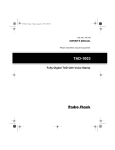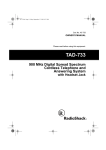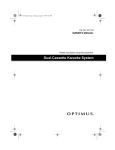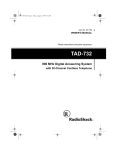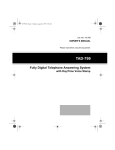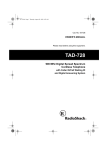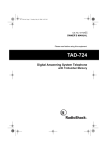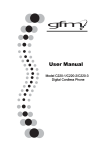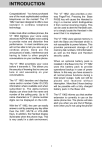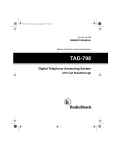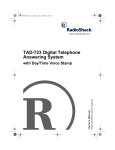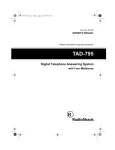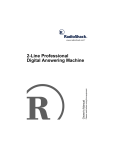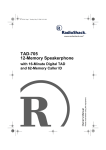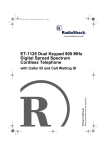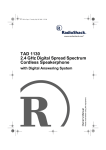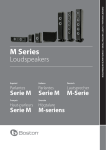Download Radio Shack TAD-1029 Owner`s manual
Transcript
43-789.fm Page 1 Monday, August 16, 1999 8:32 AM Cat. No. 43-789 OWNER’S MANUAL Please read before using this equipment. TAD-1029 Digital Answering System with 25-Channel Cordless Telephone 43-789.fm Page 2 Monday, August 16, 1999 8:32 AM FEATURES Your RadioShack TAD-1029 Digital Answering System uses advanced cordless telephone technology to give you superior audio quality. Its cordless operation lets you move freely around your home or office. The TAD-1029 stores all messages on a computer chip. This gives you better performance than tape-based answering machines. For example, you can delete an individual message while saving the rest. Because your TAD is fully digital, there are no tapes to bother with and no tape mechanisms to wear out. You can operate the TAD-1029 remotely from a touch-tone phone, even if it is not turned on. TAD Features Announce-Only — lets you play an announcement for callers to hear, without recording their messages. LED Message Counter — shows the number of messages the TAD has recorded. Remote Operation — lets you use a touch-tone phone (or rotary phone and pocket tone dialer) to operate the TAD while you are away from your home or office. Remote Answer-On — lets you turn on the TAD from a remote location even when it is not set to answer calls. Programmable Remote Operation Security Code — you can set a two-digit security code for remote operation. Date/Time Stamp — records the day and time each message was recorded. Call Screening — lets you listen as a caller leaves a message so you can decide whether or not to answer the call. Two User Mailboxes and a Message Center — stores messages (each up to 60 seconds long) in one of the user mailboxes or in the general message center. Memo Recording — lets you leave messages for yourself or others in your home or office. Volume Control — lets you adjust the volume of incoming message playback. Adjustable Ring Number — lets you set the TAD to answer after two or four rings. Pre-Recorded Message — gives you the option of using the TAD-1029’s existing outgoing message or recording your own (up to 60 seconds long). Toll-Saver — lets you avoid unnecessary long-distance charges when you call by long distance to check your messages. © 1998 Tandy Corporation. All Rights Reserved. RadioShack is a registered trademark used by Tandy Corporation. 2 43-789.fm Page 3 Monday, August 16, 1999 8:32 AM ANSWER Button — lets you turn the TAD on or off without disconnecting it. Phone Pick-Up Detection — stops recording when you pick up any phone on the same line as the TAD. Telephone Features 25 Channels — the TAD-1029 finds a clear channel every time you make or receive a call. You can also manually change channels during a call. Security Access-Protection Code — helps prevent other cordless phones from using your phone line while the handset is off the base. Headset Jack — lets you connect an optional headset (available at your local RadioShack store) for hands-free convenience. Hearing Aid Compatible — lets you use this telephone with hearing aids that have a T (telephone) switch. This telephone device has been tested and found to comply with all applicable UL and FCC standards. Warning: To prevent fire or shock hazard, do not expose this product to rain or moisture. CAUTION 9-Number Memory Dialing — lets you store up to 9 numbers in memory for easy dialing. Two-Way Intercom/Paging System — lets you send a signal from the base to the handset, or from the handset to the base, so you can page someone or easily locate the handset when it is away from the base. If someone answers, you can use the TAD-1029 as a two-way intercom. RISK OF ELECTRIC SHOCK. DO NOT OPEN. CAUTION: TO REDUCE THE RISK OF ELECTRIC SHOCK, DO NOT REMOVE COVER OR BACK. NO USER-SERVICEABLE PARTS INSIDE. REFER SERVICING TO QUALIFIED PERSONNEL. This symbol is intended to alert you to the presence of uninsulated dangerous voltage within the product’s enclosure that might be of sufficient magnitude to constitute a risk of electric shock. Do not open the product’s case. Redial — lets you quickly dial the last number dialed. Flash — sends an electronic switchhook signal for use with special phone services such as Call Waiting. ! ! This symbol is intended to inform you that important operating and maintenance instructions are included in the literature accompanying this product. Tone or Pulse Dialing — lets you use your phone with either type of dialing. 3 43-789.fm Page 4 Monday, August 16, 1999 8:32 AM We recommend you record the TAD’s serial number here. The number is on the bottom of the base. Serial Number ________________ Important: Cordless phones such as this one require AC power to operate. When AC power is off, you cannot dial out or receive incoming calls using your TAD-1029. For this reason, the TAD1029 should not be your only telephone. To be safe, you should also have a phone that does not require AC power to operate (not a cordless phone) so you can still make and receive calls if there is an AC power failure. READ THIS BEFORE INSTALLATION Your TAD-1029 conforms to federal regulations, and you can connect it to most telephone lines. However, each device you connect to the telephone line draws power from the telephone line. We refer to this power draw as the device’s ringer equivalence number, or REN. The REN is on the label on the back of the base. If you are using more than one phone or other device on the line, add up all the RENs. If the total is more than five, your phone might not ring and your answering system might not answer. In rural areas, a total REN of three might impair ringer operation. If ringer operation is impaired, remove a device from the line. 4 FCC STATEMENT Your TAD-1029 complies with Part 68 of FCC Rules. You must, upon request, provide the FCC Registration Number and the REN to your phone company. These numbers are on the label on the back of the base. You must not connect your phone to any of the following: • coin-operated systems • party-line systems • most electronic key phone systems Note: Your telephone operates on standard radio frequencies, as allocated by the FCC. Even though the security access-protection code prevents unauthorized use of your phone line, it is possible for other radio units operating on similar frequencies within a certain area to unintentionally intercept your conversations and/or cause interference. This lack of privacy can occur with any cordless phone. 43-789.fm Page 5 Monday, August 16, 1999 8:32 AM CONTENTS Preparation .............................................................................................................. 7 Selecting a Location ........................................................................................... 7 Installing the Phone ............................................................................................ 7 Placing the Base on a Desk Top .................................................................. 7 Mounting the Base on a Wall Plate .............................................................. 8 Mounting the Base Directly on the Wall ..................................................... 10 Installing Backup Batteries ............................................................................... 12 Installing the Handset’s Antenna ...................................................................... 12 Connecting and Charging the Handset Battery Pack ....................................... 13 Setting the Dialing Mode .................................................................................. 14 Turning the Ringers Off or On .......................................................................... 15 Setting the Number of Rings ............................................................................ 15 Setting the Day and Time ................................................................................. 15 With the Handset ....................................................................................... 15 With the Base ............................................................................................ 16 Telephone Operation ............................................................................................ Making and Receiving a Call ............................................................................ Setting the Handset’s Volume .......................................................................... Changing the Channel ...................................................................................... Using Redial ..................................................................................................... Using Flash ...................................................................................................... Using Tone Services on a Pulse Line ............................................................... Using Page/Intercom ........................................................................................ Memory Dialing ................................................................................................ Storing a Number in Memory ..................................................................... Entering a Pause ....................................................................................... Dialing a Stored Number ........................................................................... Chain-Dialing Service Numbers ................................................................. Testing Stored Emergency Numbers ......................................................... Using an Optional Headset .............................................................................. 17 17 17 17 18 18 18 19 19 19 20 20 20 20 21 TAD Operation ....................................................................................................... Setting the TAD to Answer Calls ...................................................................... Using the Mailboxes ......................................................................................... Recording an Outgoing Message ..................................................................... Using the Handset ..................................................................................... Using the Base .......................................................................................... Deleting an Outgoing Message ................................................................. Using the Announce-Only Feature ................................................................... Screening Calls ................................................................................................ Adjusting the TAD’s Volume ............................................................................. 22 22 22 22 23 23 23 24 24 24 5 43-789.fm Page 6 Monday, August 16, 1999 8:32 AM Recording Incoming Messages ........................................................................ Recording a Memo ........................................................................................... Using the Handset ..................................................................................... Using the Base ........................................................................................... Playing Messages ............................................................................................ Deleting Messages ........................................................................................... Changing the Remote Operation Security Code .............................................. 25 25 25 25 26 27 27 Remote Operation ................................................................................................. Using Toll-Saver ............................................................................................... Using Remote Answer-On ................................................................................ Using Remote Commands ............................................................................... Remote Commands ................................................................................... 28 28 28 28 29 Troubleshooting .................................................................................................... 30 Care and Maintenance .......................................................................................... Replacing the Battery Pack .............................................................................. The FCC Wants You to Know ........................................................................... Lightning ........................................................................................................... 6 31 32 33 33 43-789.fm Page 7 Monday, August 16, 1999 8:32 AM PREPARATION SELECTING A LOCATION INSTALLING THE PHONE You can place the phone on a desk top or table, mount it on a standard wall plate, or mount it directly on the wall. Select a location that is: Placing the Base on a Desk Top • near an AC outlet 1. Remove the mounting bracket by holding in both tabs and gently pulling out the wide end of the bracket. • near a telephone line jack • out of the way of normal activities • away from electrical machinery, electrical appliances, metal walls or filing cabinets, wireless intercoms, alarms, and room monitors The base’s location affects the phone’s range. If you have a choice of several locations, try each to see which provides the best performance. 2. Plug one end of the supplied long modular cord into the telephone jack on the back of the base. Caution: The supplied AC adapter was designed specifically for your TAD-1029. Use only the supplied adapter. Notes: • Your telephone connects directly to a modular telephone line jack. If your phone line jack is not a modular jack, you can update the wiring yourself, using jacks and adapters available at your local RadioShack store. Or, you can let the phone company update the wiring for you. 3. Plug the modular cord’s other end into a modular phone line jack. • The USOC number of the jack to be installed is RJ11C (RJ11W if you want to mount it on a wall plate). 7 43-789.fm Page 8 Monday, August 16, 1999 8:32 AM 4. Insert the supplied AC adapter’s barrel plug into the DC 12V jack on the back of the base. 7. Plug the adapter into a standard AC outlet. The message counter counts down from 18 to 00 and the TAD1029 beeps. 8. Fully extend the base’s antenna and place it in a vertical position. 5. Route the adapter’s cord through the strain relief slot on the back of the base. Strain Relief Slot 6. Insert the tabs on the narrow end of the bracket into the inner pair of slots near the bottom of the base as shown and snap the tabs at the wide end of the bracket into place. 8 Mounting the Base on a Wall Plate 1. Remove the mounting bracket by holding in both tabs and gently pulling out the wide end of the bracket. 43-789.fm Page 9 Monday, August 16, 1999 8:32 AM 2. Plug one end of the supplied short modular cord into the telephone jack on the back of the base. the bracket into the inner pair of slots near the top of the base as shown. 3. Insert the supplied AC adapter’s barrel plug into the DC 12V jack on the back of the base. 6. Snap the tabs at the wide end of the bracket into place. 4. Route the modular cord through either groove on the right bottom of the base and the adapter cord through the groove below the strain relief slot. Strain Relief Slot 7. Plug the modular cord into the wall plate jack. Align the base’s keyhole slots with the wall plate studs and slide the base downward to secure it. 5. Route the end of the modular cord through the hole in the bracket, and insert the tabs on the narrow end of 9 43-789.fm Page 10 Monday, August 16, 1999 8:32 AM 8. Plug the AC adapter into a standard AC outlet. The message counter counts down from 18 to 00 and the TAD-1029 beeps. 1. Drill two holes 315/16 inches (100 mm) apart. Then thread a screw into each hole, letting the heads extend about 3/16 inch (5 mm) from the wall. 3 /16" 315/16" 9. Fully extend the base’s antenna and raise it to a vertical position. 2. Remove the mounting bracket by holding in both tabs and gently pulling out the wide end of the bracket. 3. Plug one end of the supplied long modular cord into the telephone jack on the back of the base. Mounting the Base Directly on the Wall To mount the base directly on the wall, you need two screws (not supplied) with heads that fit into the keyhole slots on the bottom of the base. 10 43-789.fm Page 11 Monday, August 16, 1999 8:32 AM 4. Insert the supplied AC adapter’s barrel plug into the DC 12V jack on the back of the base. 7. Align the keyhole slots with the mounting screws and slide the base downward to secure it. 5. Route the modular cord through either groove on the right bottom of the base and the adapter cord through the groove below the strain relief slot. 8. Plug the adapter into a standard AC outlet. The message counter counts down from 18 to 00 and the TAD1029 beeps. Strain Relief Slot 9. Plug the end of the modular cord into a modular phone line jack. 6. Insert the tabs on the narrow end of the bracket into the inner pair of slots near the top of the base as shown and snap the tabs at the wide end of the bracket into place. 10. Fully extend the base’s antenna and place it in a vertical position. 11 43-789.fm Page 12 Monday, August 16, 1999 8:32 AM INSTALLING BACKUP BATTERIES The TAD-1029 requires AC power to operate. However, if AC power fails or you unplug the TAD-1029, four AAA backup batteries (not supplied) save the messages, day and time settings, and remote operation security code for up to 12 hours. We recommend you use alkaline batteries, such as RadioShack Cat. No. 23-555. Cautions: 2. Put the batteries in the compartment as indicated by the polarity symbols (+ and –) marked inside. 3. Replace the cover. Replace the batteries when the BATT LOW indicator flashes. BATT LOW • Use only fresh batteries of the required size and recommended type. • Do not mix old and new batteries, different types of batteries (standard, alkaline, or rechargeable), or rechargeable batteries of different capacities. • To avoid losing information stored in memory, do not unplug the AC adapter when you replace the backup batteries. Follow these steps to install backup batteries. 1. Press in the tab on the battery compartment cover on the top of the base and lift off the cover. Cautions: • Always remove old or weak batteries. Batteries can leak chemicals that can destroy electronic parts. • Dispose of old batteries promptly and properly. Do not burn or bury them. INSTALLING THE HANDSET’S ANTENNA Screw the antenna into the hole at the top of the handset. 12 43-789.fm Page 13 Monday, August 16, 1999 8:32 AM CONNECTING AND CHARGING THE HANDSET BATTERY PACK The TAD-1029 comes with a rechargeable nickel-cadmium battery pack in the handset but not connected. Before using your phone, you must connect the battery pack and then charge it for about 15 hours. CHARGE Indicator Recharge the battery pack when the BATT LOW indicator on the handset flashes. BATT LOW Indicator 1. Press down and slide off the battery compartment cover. Notes: 2. Lift the battery pack out of the compartment, and plug its connector into the socket inside the compartment. The connector fits only one way. • If the CHARGE indicator does not light when you place the handset on the base, be sure the battery pack and AC adapter are correctly and securely connected. Also, check the charging contacts on the handset and base. If the contacts are dirty or tarnished, clean them with a pencil eraser. 3. Put the battery pack in the compartment and replace the cover. 4. To charge the battery pack, simply place the handset on the base. The CHARGE indicator on the base lights. 13 43-789.fm Page 14 Monday, August 16, 1999 8:32 AM • When you first use the phone after charging or recharging the battery pack, the phone might not work and you might hear 3 short beeps when you press TALK. If this happens, return the handset to the base for about 5 seconds. This resets the security access-protection code. • About once a month, fully discharge the battery pack by keeping the handset off the base until the BATT LOW indicator lights. Otherwise, the battery pack loses its ability to fully recharge. • If the BATT LOW indicator does not light, but the phone does not work, recharge the battery pack. (The battery pack charge might be too low to light the indicator.) • If the battery pack becomes weak during a call, you hear a beep and the BATT LOW indicator flashes. End the call as soon as conveniently possible, and recharge the battery pack before using the phone again. • If the battery pack is completely discharged or the base loses power while the handset is away from it, place the handset on the base to reset the security access-protection code. If it was the handset that lost power, recharge the battery pack. • The supplied battery pack should last for about a year. When the battery pack loses its ability to fully recharge, order a replacement battery pack from your local RadioShack store (see “Replacing the Battery Pack” on Page 32). 14 SETTING THE DIALING MODE Set T/P (Tone/Pulse) on the back of the base for the type of service you have. If you are not sure which type you have, after you charge the handset battery pack, do this simple test. 1. Set T/P to T. 2. Press TALK on the handset and listen for the dial tone. 3. Press any number other than 0. Note: If your phone system requires that you dial an access code (9, for example) before you dial an outside number, do not press the access code either. If the dial tone stops, you have touch-tone service. Leave T/P set to T. If the dial tone continues, you have pulse service. Set T/P to P. 4. Press TALK on the handset or place the handset on the base to hang up. 43-789.fm Page 15 Monday, August 16, 1999 8:32 AM TURNING THE RINGERS OFF OR ON To turn off the ringers on the base and handset, set RINGER on the right side of the base to OFF. You can still make or receive calls using this phone, and telephones on the same line still ring when there is an incoming call. The IN USE indicator on the base and the TALK indicator on the handset will flash until you answer the call. Note: If you plan to check your messages by long distance, set the number of rings to toll-saver (see “Using TollSaver” on Page 28). SETTING THE DAY AND TIME You must set the day of the week and time so the TAD can record the correct day and time of each message. Note: To avoid losing the day and time settings if AC power is lost, we recommend you install backup batteries before you set the day and time (see “Installing Backup Batteries” on Page 12). To turn on the base and handset ringers, set RINGER to ON . SETTING THE NUMBER OF RINGS With the Handset 1. Press REMOTE. The REMOTE indicator lights. REMOTE Indicator Set the 2/4/TS switch on the back of the base to 2, 4, or TS to select how long the TAD waits before it answers a call (2 rings, 4 rings, or toll-saver). 2. Press CHANGE ( ) then CLOCK (8). The TAD announces the currently set day. 15 43-789.fm Page 16 Monday, August 16, 1999 8:32 AM 3. To change the day, repeatedly press SKIP (6) to move forward or REPEAT (4) to move backward. 2. To change the day of the week, re) to move peatedly press SKIP( ) to move forward or REPEAT( backward. 4. Press CLOCK. The TAD announces the hour and “AM” or “PM.” 3. Press CLOCK. The TAD announces the hour and “AM” or “PM.” 5. To change the hour, repeatedly press SKIP or REPEAT. 4. To change the hour, repeatedly press SKIP or REPEAT. 6. Press CLOCK. The TAD announces the minutes. 5. Press CLOCK. The TAD announces the minutes. 7. To change the minutes, repeatedly press SKIP or REPEAT. 6. To change the minutes, repeatedly press SKIP or REPEAT. 8. When you finish, press CLOCK. The TAD announces the day and time and beeps twice. 7. When you finish, press CLOCK. The TAD announces the day and time. 9. Press REMOTE. The REMOTE indicator turns off. With the Base 1. Hold down CLOCK until the TAD announces the currently set day. 16 43-789.fm Page 17 Monday, August 16, 1999 8:32 AM TELEPHONE OPERATION MAKING AND RECEIVING A CALL SETTING THE HANDSET’S VOLUME To make a call, lift the handset and press TALK. When you hear the dial tone, dial the desired phone number or memory number (see “Memory Dialing” on Page 19). You can change the handset’s volume during a call by repeatedly pressing VOLUME. The volume steps up and down the three settings (low, medium, and high) and remains set for subsequent calls. To answer a call if the handset is on the base, simply lift the handset and begin your conversation. If the handset is away from the base, press TALK . The TALK indicator on the handset and the IN USE indicator on the base light. TALK Indicator CHANGING THE CHANNEL To end a call, press TALK on the handset or place the handset on the base. The TALK and the IN USE indicators turn off. Note: If you press TALK to hang up and the phone does not disconnect, place the handset on the base. The TAD-1029 has 25 channels (frequency pairs used between the base and handset). It automatically selects a clear channel each time you make or receive a call. If you hear other conversations or excessive noise during a call, press CHANNEL on the handset to select a different channel. Note: If the handset is too far from the base, the channel might not change. Move closer to the base and try again. 17 43-789.fm Page 18 Monday, August 16, 1999 8:32 AM USING REDIAL You can quickly redial the last number dialed. Simply lift the handset and press TALK . When you hear the dial tone, press REDIAL. For example, if you have Call Waiting, press FLASH to answer an incoming call without disconnecting the current call. Press FLASH again to return to the first call. Note: If you do not have any special phone services, pressing FLASH might disconnect the current call. Notes: • The TAD’s redial memory stores up to 32 digits, so you can redial long-distance as well as local numbers. • The redial memory stores pause entries (see “Entering a Pause” on Page 20). • The redial memory does not store a flash entry or any digits entered after you press FLASH (see “Using Flash”). USING TONE SERVICES ON A PULSE LINE Some special services, such as bank-byphone, require tone signals. If you have pulse service, you can still use these special tone services by following these steps. 1. Be sure T/P is set to P. 2. Lift the handset and press TALK. 3. Dial the service’s main number. 4. When the service answers, press . Any additional numbers you dial are sent as tone signals. USING FLASH FLASH performs the electronic equivalent of a switchhook operation for special services, such as Call Waiting. 5. After you complete the call, return the handset to the base or press TALK. The phone automatically resets to pulse dialing. 18 43-789.fm Page 19 Monday, August 16, 1999 8:32 AM USING PAGE/INTERCOM You can use the TAD-1029 as a pager and a two-way intercom between the base and the handset. This is useful if you want to find the handset, or if you want to have a conversation between someone with the handset and someone at the base. To page the person with the handset or to find the handset, press PAGE on the base. The handset beeps three times. If you want the handset to beep for a longer time, you can hold down PAGE for 3 seconds to have the handset beep for about 35 seconds. Notes: • Paging does not work during a call. • You cannot speak and hear the other party at the same time during an intercom conversation. • If a phone call comes in during an intercom conversation, press TALK on the handset to answer the call. After you hang up, press INTCM to resume the intercom conversation. To end the intercom conversation, press INTCM on the handset or PAGE on the base MEMORY DIALING You can store up to 9 numbers in memory, then dial a stored number by pressing a one-digit memory location number. To stop the handset from beeping before it automatically stops, press TALK twice or press PAGE . To answer a page from the base, press INTCM on the handset. The TALK indicator on the handset flashes and the INTCOM indicator on the base lights. Begin your conversation. Each stored number can be up to 16 digits long, including tone and pause entries. Storing a Number in Memory 1. Press MEM. The TALK indicator flashes. 2. Enter the number and any tone or pause entries (see “Using Tone Services on a Pulse Line” on Page 18 and “Entering a Pause” on Page 20). 19 43-789.fm Page 20 Monday, August 16, 1999 8:32 AM Notes: • Each tone or pause entry uses one digit of memory. • If you wait more than 20 seconds to press a key or enter more than 16 digits, the phone sounds three quick beeps. Start over at Step 1. • To keep your accounts secure, we recommend you do not store your personal access code for services such as bank-by-phone in a memory location. 3. Press MEM, then enter a memory location number (1–9). A tone sounds to indicate that the number is stored. To replace a stored number, simply store a new one in its place. To clear a memory location (leaving it empty), press MEM twice, then press the memory location number you want to clear (1–9). Entering a Pause In some telephone systems, you must dial an access code (9, for example) and wait for a second dial tone before you can dial an outside number. You can store the access code with the phone number. However, you should also store a pause after the access code to allow the outside line time to connect. To do so, press PAUSE to enter a 3-second pause after entering the access code. For a longer pause, press PAUSE again. 20 Dialing a Stored Number To dial a stored number, lift the handset and press TALK. When you hear the dial tone, press MEM, then enter the memory location number for the stored number. Chain-Dialing Service Numbers For quick recall of numbers for special services (such as alternate long distance or bank by phone), store each group of numbers in its own memory location. When calling special services, dial the service’s main number first. Then, at the appropriate place in the call, press MEM, then enter the memory location number for the additional stored numbers. Testing Stored Emergency Numbers If you store an emergency service’s number (police department, fire department, ambulance) and you choose to test the stored number, make the test call during the late evening or early morning hours to avoid peak demand periods. Also, remain on the line to explain the reason for your call. 43-789.fm Page 21 Monday, August 16, 1999 8:32 AM USING AN OPTIONAL HEADSET You can make or answer calls with hands-free convenience using an optional headset that has a 3/32-inch (2.5 mm) plug. Your local RadioShack store carries a variety of headsets. To connect the headset, insert the headset’s plug into the jack on the top of the handset. Notes: • Connecting a headset disconnects the handset’s earpiece and microphone. • If you place the handset on the base to recharge it while the headset is connected, be sure the handset seats properly. With a headset connected, you can make or answer calls as usual using the keys on the handset. RadioShack also sells a handset holder (Cat. No. 43-197) that lets you hang the handset on your belt for hands-free conversation. When you finish using the headset, disconnect it from the handset. 21 43-789.fm Page 22 Monday, August 16, 1999 8:32 AM TAD OPERATION SETTING THE TAD TO ANSWER CALLS The TAD-1029 is ready to answer and record calls with the prerecorded outgoing message as soon as you connect it to AC power. To record your own outgoing message, see “Recording an Outgoing Message.” To turn off the TAD so it does not answer calls, press ANSWER on the base, or press REMOTE, CHANGE ( ) then ANSWER ( ) on the handset. The TAD announces “Answer off” and the message counter display clears. To turn on the TAD, press ANSWER on the base, or press REMOTE, CHANGE then ANSWER on the handset. The TAD announces “Answer on” and the message counter shows the number of recorded messages. USING THE MAILBOXES The TAD-1029 has a general message center and two user mailboxes. It is preset to record messages in the message center, but a caller can record a message for mailbox 1 by pressing then 1 after the outgoing message, or for mailbox 2 by pressing then 2. Be sure your outgoing message tells the caller how to record a message for the desired mailbox. RECORDING AN OUTGOING MESSAGE The TAD-1029’s prerecorded outgoing message says, “Hello, please leave a message after the tone.” You can also record your own outgoing message up to 60 seconds long for the caller to hear when the TAD answers a call. Hint: Do not tell callers that you are not home. Instead, say that you cannot come to the phone right now. Notes: • If you set the TAD to announce-only, be sure to state that the caller cannot leave a message. • If the TAD’s memory is full (FL flashes) you must delete some messages before you can record a new outgoing message. 22 43-789.fm Page 23 Monday, August 16, 1999 8:32 AM Using the Handset 1. Press REMOTE. The REMOTE indicator lights and –– appears on the base. REMOTE Indicator Using the Base 1. Hold down ANNC. After 3 seconds the TAD beeps and –– flashes. Continue holding down ANNC and speak your message in a normal voice about 8 inches from the front of the base. 2. Press CHANGE ( ) then ANNC (0). The handset beeps once. 2. Release ANNC when you finish the message. PL (play) appears and the TAD automatically plays back the message. 3. Speak your message in a normal voice, as though you were talking to someone on the phone. To play the outgoing message at any time, press ANNC. PL appears while the message plays. 4. Press STOP (5) when you finish the message. The TAD plays back the outgoing message, then beeps twice. Deleting an Outgoing Message To delete your outgoing message and use the prerecorded message, press DELETE then ANNC on the base, or REMOTE, DELETE (9), then ANNC on the handset. 5. Press REMOTE. The REMOTE indicator turns off. To play the outgoing message at any time, press REMOTE then ANNC . 23 43-789.fm Page 24 Monday, August 16, 1999 8:32 AM USING THE ANNOUNCEONLY FEATURE Your TAD-1029 is preset to play an outgoing message and record a caller’s message. However, you can also set it to play an outgoing message but not let callers leave a message. To turn on the announce-only feature, hold down both M-BOX 1 and M-BOX 2 for about 2 seconds. The TAD beeps and AO appears. Note: If you answer a call just as the TAD answers, the TAD might not stop playing the outgoing message. If this happens, press TALK (or the switchhook of the extension phone you are using) to stop the TAD. You can also use the handset to screen calls. When the TAD answers a call, press REMOTE and listen to caller’s message. If you decide to answer the call, press TALK. If you decide to let the TAD continue to record the message, press REMOTE again. ADJUSTING THE TAD’S VOLUME Note: Be sure your outgoing message tells callers that they cannot leave a message. To adjust the TAD’s volume, repeatedly press VOLUME s or t (or VOLUME on the handset). To turn off the announce-only feature, hold down M-BOX 1 and M-BOX 2 for 2 seconds again. The TAD beeps and the number of stored message appears. The base has eight volume levels. The handset has three. SCREENING CALLS You can let the TAD answer calls for you while you listen to the caller’s message through the base’s speaker. If you decide to answer the call, lift the handset if it is on the base, press TALK if it is off the base, or pick up any phone on the same phone line. The TAD stops recording and resets to answer the next call. 24 43-789.fm Page 25 Monday, August 16, 1999 8:32 AM RECORDING INCOMING MESSAGES After the TAD answers a call, it plays the outgoing message, beeps, and then the caller can select a mailbox by entering # then 1, or # then 2. If the caller does not select a mailbox, the TAD records the message in the message center. Using the Handset 1. Press REMOTE. The REMOTE indicator lights. 2. Press CHANGE ( ) on the handset then press M-BOX 1, M-BOX 2, or MCENTER . Each incoming message can be up to 60 seconds long. (The maximum recording capacity is 20 minutes or 62 recorded messages.) The TAD hangs up and resets to answer the next call when: • the caller hangs up • the maximum message length (60 seconds) is reached • the TAD hears a busy signal or more than 7 seconds of silence • you pick up the TAD-1029’s handset or any phone on the same phone line RECORDING A MEMO A memo is a message you can record at the TAD for yourself or others in your home or office. You can record a memo of up to 60 seconds long in either mailbox or the message center. The TAD-1029 stores memos as incoming messages (see “Playing Messages” on Page 26). 3. Speak your message in a normal voice, as though you were talking to someone on the phone. 4. When you finish recording memo, press STOP (5). the 5. Press REMOTE. The REMOTE indicator turns off. Using the Base 1. Hold down M-BOX 1, M-BOX 2, or MCENTER . After about 3 seconds the TAD beeps and –– appears. Continue holding the button and speak your message in a normal voice about 8 inches from the front of the base. 2. Release the button when you finish the memo. The TAD beeps and shows the number of messages stored. 25 43-789.fm Page 26 Monday, August 16, 1999 8:32 AM PLAYING MESSAGES After a new message is recorded, the TAD’s message counter window shows the total number of messages stored, and the REMOTE indicator on the handset flashes. The message counter display flashes if there are new messages in the message center. If new messages have been recorded in a user mailbox, the indicator for that mailbox flashes. The message counter display and mailbox indicators light steadily if they contain only messages that have been reviewed. Press the desired mailbox or the message center button on the base, or press REMOTE then the desired button on the handset. The TAD announces the total number of messages in the selected mailbox or the message center. Before playing each message, the TAD tells you the message’s number and the day and time the message was recorded. If no messages are recorded, the TAD says “You have no messages.” To skip to the next message, press SKIP on the base or handset. To replay a message, press REPEAT on the base or handset. To replay the previous message, press REPEAT on the base or handset while the TAD is announcing the message number. To stop playback, press STOP on the base or handset. Notes: • If you did not set the day and time, the TAD only announces the number of messages recorded and each message’s number. • When you play back messages using the handset, the message number does not appear on the display. After all messages play, the TAD says, “End of messages.” 26 If you are using the handset, press REMOTE when you finish reviewing messages. The TAD resets to answer calls. 43-789.fm Page 27 Monday, August 16, 1999 8:32 AM DELETING MESSAGES 50. You can use the preset code, or follow these steps to change it. To delete the current message during playback, press DELETE on the base or handset. Note: In Step 2 you must begin entering the new code within 20 seconds. Otherwise, the TAD sounds 5 short beeps and 2 long beeps and stops the process. If this happens, simply repeat Step 2. 1. Press REMOTE on the handset. The REMOTE indicator lights. REMOTE Indicator Note: You can replay a deleted message by repeatedly pressing REPEAT on the base or handset before the TAD announces “End of messages.” 2. Press CHANGE ( ) then CODE (7). The TAD announces “Enter new code.” Enter a new two-digit remote operation security code. The TAD announces “New code is xx” and beeps twice. To delete all messages in a mailbox or the message center after playback, press DELETE then the mailbox or message center button. The TAD beeps. Note: The TAD-1029 does not delete unplayed messages. CHANGING THE REMOTE OPERATION SECURITY CODE 3. Press REMOTE. The REMOTE indicator turns off. To check the remote operation security code, press REMOTE then CODE. The TAD announces “Code is xx” and beeps twice. To use your TAD from a remote telephone, you must first enter a 2-digit remote operation security code. The security code for your TAD is preset to 27 43-789.fm Page 28 Monday, August 16, 1999 8:32 AM REMOTE OPERATION While you are away from your home or office, you can use a touch-tone phone or a pulse (rotary) phone with a pocket tone dialer to enter your remote operation security code and do any of the following: • set the TAD to answer calls • listen to messages • record a new outgoing message • record a memo • delete messages Note: You cannot operate the TAD from another phone on the same line as your TAD-1029. USING TOLL-SAVER If the 2/4/TS switch is set to TS (tollsaver, see “Setting the Number of Rings” on Page 15), the TAD answers after about two rings if you have new messages. If there are no new messages, the TAD waits for about four rings before it answers. This gives you time to hang up before the TAD answers so you can avoid unnecessary long-distance charges. USING REMOTE ANSWER-ON Follow these steps to remotely set the TAD to answer calls. 28 1. Dial your phone number. After about 10 rings, the TAD automatically turns on to answer your call and announces “Answer off.” 2. Enter your remote operation security code. The TAD beeps. Note: If you do not enter each digit of the security code within 20 seconds, the TAD hangs up. 3. Press then . The TAD says “Answer on” and beeps twice. It is now set to record calls. At this point you can hang up or enter other remote commands. USING REMOTE COMMANDS Follow these steps to operate the TAD from a remote touch-tone phone. 1. Dial your phone number and wait for the TAD to answer. 2. When the outgoing message begins, enter your 2-digit remote operation security code. The TAD beeps twice to let you know you entered the code correctly. 3. Enter the code for the desired remote command (see “Remote Commands” on Page 29). 4. When you finish, simply hang up. Note: If you wait more than 20 seconds without entering a command, the TAD hangs up. 43-789.fm Page 29 Monday, August 16, 1999 8:32 AM Remote Commands To: Press: 1 Record a memo to mailbox 1. 4 Replay the current message. 2 Record a memo to mailbox 2. 5 3 Record a memo to the message center. 7 Change the remote operation security code. Stop playback of messages, memos, or the outgoing announcement; end recording of memo or outgoing announcement. 6 8 Set the day and time. Skip forward to the next message. 7 0 Record a new outgoing message. Check the remote operation security code. 8 Check the day and time. 9 Delete the current message. 0 Play the outgoing message. Press: Turn the TAD on or off 1 Play all messages from mailbox 1. 2 Play all messages from mailbox 2. 3 Play all messages from the message center. To: Check the answer on/off status. 29 43-789.fm Page 30 Monday, August 16, 1999 8:32 AM TROUBLESHOOTING We do not expect you to have any problems with your TAD-1029, but if you do, the following suggestions might help. Problem Suggestion Noise, static, or weak signal. Move the handset closer to the base or relocate the base (see “Selecting a Location” on Page 7). Press CHANNEL to change the channel. Make sure the base’s antenna is fully extended and the handset’s antenna is properly connected. TAD does not answer calls. Make sure the TAD is set to answer calls. Check all phone line connections. Make sure the AC adapter is properly connected. TAD does not record callers’ messages. Memory may be full ( FL appears). Delete some of your messages. Turn off the announce-only feature. (see “Using the Announce-Only Feature” on Page 24). The handset does not ring when you receive a call. Make sure the ringer is turned on. Return the handset to the base for about 5 seconds to reset the security access-protection code. Make sure the battery pack is properly connected and charged. You hear other calls while using your phone. There is no dial tone. Press CHANNEL to change the channel Try another phone connected to the same line. If you still hear other calls, the problem is probably in your wiring or local service. Contact your local telephone company. Check all phone line connections. Make sure the AC adapter is properly connected. Make sure the battery pack is properly connected and charged. If the battery pack will not charge, replace it (see “Replacing the Battery Pack” on Page 32). If you still have problems, disconnect the phone. If other phones on the same line work properly, the fault is in this phone or its installation. If you cannot find the problem, take your TAD-1029 to your local RadioShack store for assistance. 30 43-789.fm Page 31 Monday, August 16, 1999 8:32 AM CARE AND MAINTENANCE Your RadioShack TAD-1029 Digital Answering System is an example of superior design and craftsmanship. The following suggestions will help you care for your TAD1029 so you can enjoy it for years. Keep the TAD-1029 dry. If it gets wet, wipe it dry immediately. Liquids might contain minerals that can corrode the electronic circuits. Use and store the TAD-1029 only in normal temperature environments. Temperature extremes can shorten the life of electronic devices, damage batteries, and distort or melt plastic parts. Keep the TAD-1029 away from dust and dirt, which can cause premature wear of parts. Handle the TAD-1029 gently and carefully. Dropping it can damage circuit boards and cases and can cause the TAD-1029 to work improperly. Use only fresh batteries of the required size and type. Batteries can leak chemicals that damage your TAD-1029’s electronic parts. Wipe the TAD-1029 with a damp cloth occasionally to keep it looking new. Do not use harsh chemicals, cleaning solvents, or strong detergents to clean the TAD-1029. Modifying or tampering with the TAD-1029’s internal components can cause a malfunction and might invalidate your TAD-1029’s warranty and void your FCC authorization to operate it. If your TAD-1029 is not performing as it should, take it to your local RadioShack store for assistance. If the trouble is affecting the telephone lines, the phone company can ask you to disconnect your TAD-1029 until you have resolved the problem. 31 43-789.fm Page 32 Monday, August 16, 1999 8:32 AM REPLACING THE BATTERY PACK If you follow the instructions in “Connecting and Charging the Handset Battery Pack” on Page 13, the battery pack should last about one year. If the battery pack does not hold a charge for more than 2 hours after an overnight charge, replace it with a 3.6 volt, 300 mAh battery pack with a connector that fits the socket in the battery compartment. You can order a replacement through your local RadioShack store. Install the new battery pack as follows, then charge the battery for about 15 hours. Note: To avoid losing information stored in memory, try to install and begin charging the new battery pack within 1 minute. 1. Press down and slide off the battery compartment cover. 4. Replace the cover. Cautions: • You must use a replacement battery pack of the same size and type, with the proper connector. • Do not dispose of the battery pack in a fire because it might explode. • Do not open or mutilate the battery pack. • Be careful not to short the battery pack by touching it with conducting materials, such as rings, bracelets, and keys. The battery pack or conductor might overheat and burn. If you have trouble replacing the battery pack, take the phone to your local RadioShack store for assistance. 2. Remove the battery pack then gently pull on the battery pack connector to disconnect it. 3. Plug the new battery pack’s connector into the socket and place the battery pack into the compartment. 32 Important: This product contains a rechargeable nickel cadmium battery pack. At the end of the battery pack’s useful life, it must be recycled or disposed of properly. Contact your local, county, or state hazardous waste management authorities for information on recycling or disposal programs in your area. Some options that might be available are: municipal curb-side collection, drop-off boxes at retailers such as your local RadioShack store, recycling collection centers, and mail-back programs. 43-789.fm Page 33 Monday, August 16, 1999 8:32 AM THE FCC WANTS YOU TO KNOW In the unlikely event that your phone causes problems on the phone line, the phone company can temporarily discontinue your service. The phone company normally attempts to notify you in advance. If advance notice is not practical, the phone company notifies you as soon as possible and advises you of your right to file a complaint with the FCC. Also, the phone company can make changes to its lines, equipment, operations, or procedures that could affect the operation of this telephone. The telephone company notifies you of these changes in advance, so you can take the necessary steps to prevent interruption of your telephone service. Your phone might cause TV or radio interference even when it is operating properly. To determine whether your phone is causing the interference, turn off your phone. If the interference goes away, your phone is causing the interference. Try to eliminate the interference by: If you cannot eliminate the interference, the FCC requires that you stop using your phone. Some cordless telephones operate on frequencies that may cause interference to nearby TVs and VCRs. To minimize or prevent such interference, the base of the cordless telephone should not be placed near or on top of a TV or VCR. LIGHTNING Your telephone has built-in lightning protection to reduce the risk of damage from surges in phone and power line current. This protection meets or exceeds FCC requirements. However, lightning striking the phone line or power lines can damage your phone. Lightning damage is not common. Nevertheless, if you live in an area that has severe electrical storms, we suggest that you unplug your phone during storms to reduce the possibility of damage. • Moving your phone away from the receiver • Connecting your phone to an AC outlet that is on a different electrical circuit from the receiver • Contacting your local RadioShack store for help 33 43-789.fm Page 34 Monday, August 16, 1999 8:32 AM NOTES 34 43-789.fm Page 35 Monday, August 16, 1999 8:32 AM 35 43-789.fm Page 36 Monday, August 16, 1999 8:32 AM Limited One-Year Warranty This product is warranted by RadioShack against manufacturing defects in material and workmanship under normal use for one (1) year from the date of purchase from RadioShack company-owned stores and authorized RadioShack franchisees and dealers. EXCEPT AS PROVIDED HEREIN, RadioShack MAKES NO EXPRESS WARRANTIES AND ANY IMPLIED WARRANTIES, INCLUDING THOSE OF MERCHANTABILITY AND FITNESS FOR A PARTICULAR PURPOSE, ARE LIMITED IN DURATION TO THE DURATION OF THE WRITTEN LIMITED WARRANTIES CONTAINED HEREIN. EXCEPT AS PROVIDED HEREIN, RadioShack SHALL HAVE NO LIABILITY OR RESPONSIBILITY TO CUSTOMER OR ANY OTHER PERSON OR ENTITY WITH RESPECT TO ANY LIABILITY, LOSS OR DAMAGE CAUSED DIRECTLY OR INDIRECTLY BY USE OR PERFORMANCE OF THE PRODUCT OR ARISING OUT OF ANY BREACH OF THIS WARRANTY, INCLUDING, BUT NOT LIMITED TO, ANY DAMAGES RESULTING FROM INCONVENIENCE, LOSS OF TIME, DATA, PROPERTY, REVENUE, OR PROFIT OR ANY INDIRECT, SPECIAL, INCIDENTAL, OR CONSEQUENTIAL DAMAGES, EVEN IF RadioShack HAS BEEN ADVISED OF THE POSSIBILITY OF SUCH DAMAGES. Some states do not allow the limitations on how long an implied warranty lasts or the exclusion of incidental or consequential damages, so the above limitations or exclusions may not apply to you. In the event of a product defect during the warranty period, take the product and the RadioShack sales receipt as proof of purchase date to any RadioShack store. RadioShack will, at its option, unless otherwise provided by law: (a) correct the defect by product repair without charge for parts and labor; (b) replace the product with one of the same or similar design; or (c) refund the purchase price. All replaced parts and products, and products on which a refund is made, become the property of RadioShack. New or reconditioned parts and products may be used in the performance of warranty service. Repaired or replaced parts and products are warranted for the remainder of the original warranty period. You will be charged for repair or replacement of the product made after the expiration of the warranty period. This warranty does not cover: (a) damage or failure caused by or attributable to acts of God, abuse, accident, misuse, improper or abnormal usage, failure to follow instructions, improper installation or maintenance, alteration, lightning or other incidence of excess voltage or current; (b) any repairs other than those provided by a RadioShack Authorized Service Facility; (c) consumables such as fuses or batteries; (d) cosmetic damage; (e) transportation, shipping or insurance costs; or (f) costs of product removal, installation, set-up service adjustment or reinstallation. This warranty gives you specific legal rights, and you may also have other rights which vary from state to state. RadioShack Customer Relations, Dept. W, 100 Throckmorton St., Suite 600, Fort Worth, TX 76102 We Service What We Sell 3/97 RadioShack A Division of Tandy Corporation Fort Worth, Texas 76102 6A8N Printed in China