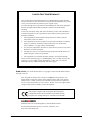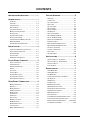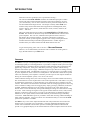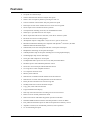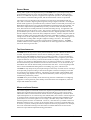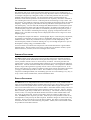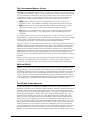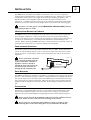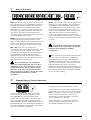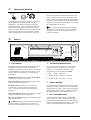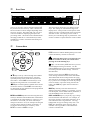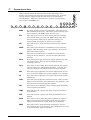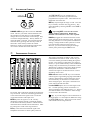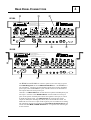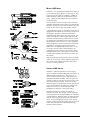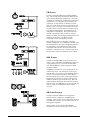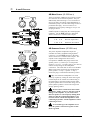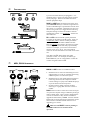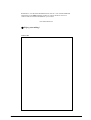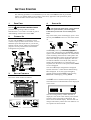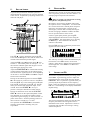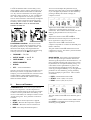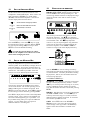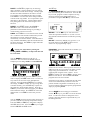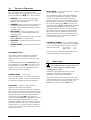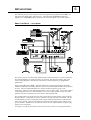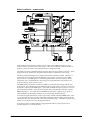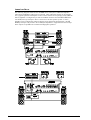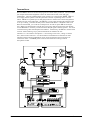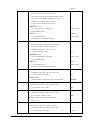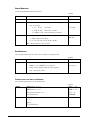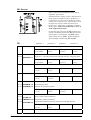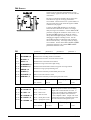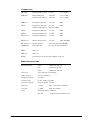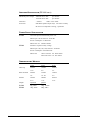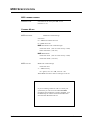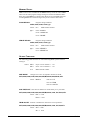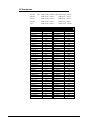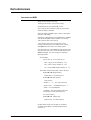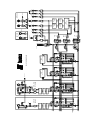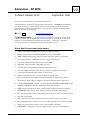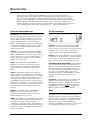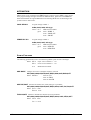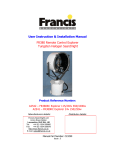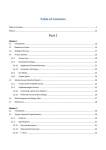Download ALLEN & HEATH ICON DP1000 User guide
Transcript
Includes V1.02 addendum ALLEN&HEATH USER GUIDE Publication: AP3299 LIMITED ONE YEAR WARRANTY This product has been manufactured in the United Kingdom by Allen & Heath and is warranted to be free from defects, materials and workmanship for a period of one year from the date of purchase by the original owner. To ensure the high level of performance and reliability for which this equipment has been designed and manufactured please read this User Guide before operating. In the event of a failure notify and return the defective unit to Allen & Heath or its authorised agent as soon as possible for repair under warranty subject to the following conditions : 1. The equipment has been installed and operated in accordance with the instructions in this User Guide. 2. The equipment has not been subject to misuse either intended or accidental, neglect, or alteration other than as described in this User Guide or the Service Manual, or as approved by Allen & Heath. 3. Any necessary adjustment, alteration or repair has been carried out by Allen & Heath or its authorised agent. 4. The defective unit is to be returned carriage prepaid to Allen & Heath or its authorised agent with proof of purchase. 5. The equipment to be returned should be packed to avoid transit damage. These terms of warranty apply to United Kingdom sales. In other territories the terms may vary according to legal requirements. Check with your Allen & Heath agent for any additional warranty which may apply. icon SERIES User Guide AP3299 Issue 3 Copyright © 2001 Allen & Heath Limited. All rights reserved. This user guide is based on the version V2 of icon operating software. For further details on the latest release of this software please refer to the Allen & Heath web site. Whilst we believe the information presented to be reliable we do not assume responsibility for inaccuracies. We also reserve the right to make changes in the interest of further product development. This product complies with the European Electromagnetic Compatibility directives 89/336/EEC & 92/31/EEC and the European Low Voltage Directives 73/23/EEC & 93/68/EEC. ALLEN&HEATH Manufactured in the United Kingdom by Allen & Heath Limited Kernick Industrial Estate, Penryn, Cornwall, TR10 9LU, U.K. http://www.allen-heath.com ii icon SERIES IMPORTANT INSTRUCTIONS READ THE FOLLOWING BEFORE PROCEEDING. Please keep these instructions for future reference. All warnings printed here and on the equipment should be adhered to. WARNING Do not open the icon. There are no user serviceable parts inside. Refer servicing or repair to qualified service personnel only. Do not insert or remove an electric plug with wet hands. Switch off the mains supply before plugging or unplugging the equipment. Connect the icon to a mains power supply only of the type and voltage as marked on the rear panel. Failure to do this is a fire and electrical shock hazard. Unplug the equipment during lightning storms or if it is to remain unused for a long period of time. Use the power cord with sealed mains plug appropriate for your local mains supply as provided with the icon. This equipment must be earthed (grounded). Do not remove the earth connection from the power cord. Route the power cord so that it will not be walked on, have heavy items placed on or against it or be subject to heat, moisture or tension. If the power cord is damaged or cut refer to your dealer for a replacement. A damaged or modified power cord is a potential fire and electrical shock hazard. To reduce the risk of fire or electric shock do not expose the icon to rain or water or use it in damp or wet conditions, and do not place containers of liquids on it which might spill into any openings. Do not locate the icon in a place subject to excessive heat or direct sunlight as this could be a fire hazard. The ambient operating temperature should not be less than 5°C (41°F) or greater than 35°C (95°F). Do not obstruct the ventilation slots or position the icon where the air flow required for ventilation is impeded. icon uses forced air cooling with ventilation slots on the front, sides and underside. Do not operate the icon on soft materials such as a thick pile carpet or sofa which may block the underside openings. If the icon is to be operated in a rack unit or flightcase ensure that it is constructed to allow correct ventilation. Do not subject the icon to excessive shock or vibration. Ensure adequate protection when moving, transporting or shipping the icon. CAUTION Turn off the icon immediately if it is exposed to moisture, liquid spilled on the panels, objects fallen into the openings, the power cord become damaged, if the equipment has been dropped or become damaged, or if smoke, odour or noise is noticed. Consult your dealer for repair. The icon is a heavy piece of equipment due to the nature of the internal power supply and power amplifier components. Always ensure you are correctly positioned and grip securely when lifting, moving or transporting the equipment. Before operating the icon ensure that it is stable and securely positioned. Failure to ensure this may result in injury to yourself or damage to the equipment. Follow the instructions printed in this guide for the installation and operation of the icon. equipment. If interference is encountered relocate the affected equipment or cables. Avoid the use of chemicals, abrasives or solvents in cleaning the icon. Use a soft brush and dry lint-free cloth. Connect the icon as specified using the correct cables and connectors for their intended purpose only. Do not connect any source of AC or DC power to the icon audio connectors. Set the output levels to minimum when connecting external equipment or reconfiguring the icon. Do not operate the equipment for a long period of time at a high or uncomfortable volume level as this may cause permanent hearing loss. Avoid electromagnetic, radio frequency and magnetic fields such as those generated by televisions, computers, motors and lighting icon SERIES iii IMPORTANT MAINS PLUG WIRING INSTRUCTIONS The icon is supplied with a moulded mains plug fitted to the power lead. If the mains plug has to be replaced, follow the instructions below. WARNING: This apparatus must be earthed The wires in the mains lead are coloured in accordance with the following code: TERMINAL WIRE COLOUR European USA & Canada L LIVE BROWN BLACK N NEUTRAL BLUE WHITE E EARTH GND GREEN & YELLOW GREEN As the colours of the wires in the mains lead may not correspond with the coloured markings identifying the terminals in your plug, proceed as follows: The wire which is coloured Green and Yellow must be connected to the terminal in the plug which is marked with the letter E or by the safety earth symbol. The wire which is coloured Blue must be connected to the terminal in the plug which is marked with the letter N. The wire which is coloured Brown must be connected to the terminal in the plug which is marked with the letter L. SAVING USER DATA It is recommended that you save all memory data to an external device such as a MIDI data filer or the Allen & Heath icon Archiver running on a PC to prevent loss of important data due to a malfunction or user operating error. Allen & Heath cannot be held responsible for user data that is lost or destroyed. IMPORTANT NOTE : The user settings and memories are lost when new operating software is loaded. We recommend that you save these first using a MIDI or PC archiver so that they can be loaded back into the mixer after the update. A Windows® compatible archiving utility may be downloaded from the Allen & Heath web site. iv icon SERIES CONTENTS IMPORTANT INSTRUCTIONS ................ iii GETTING STARTED ............................5 READ FIRST ..................................................... 5-1 INTRODUCTION ................................. 1 CONNECT UP ................................................... 5-1 OVERVIEW ....................................................... 1-1 SET THE CONTROLS .......................................... 5-1 FEATURES ....................................................... 1-2 SWITCH ON...................................................... 5-1 CONFIGURATION ............................................... 1-3 SET THE LEVELS ............................................... 5-2 DIGITAL MIXING ................................................ 1-4 BUILD THE MIX ................................................. 5-2 THE USER INTERFACE ....................................... 1-4 ADJUST THE EQ ............................................... 5-2 MIXING THE AUDIO SIGNALS .............................. 1-4 ADD EFFECTS .................................................. 5-3 EQUALISATION ................................................. 1-5 APPLY THE DYNAMICS ....................................... 5-4 DYNAMICS PROCESSING.................................... 1-5 SET THE AMPLIFIER MODE ................................. 5-5 EFFECTS PROCESSING ...................................... 1-5 SET UP THE MONITOR MIX ................................. 5-5 THE PERFORMANCE MEMORY SYSTEM ............... 1-6 WORK WITH THE MEMORIES ............................... 5-5 MIDI AND RS232 ............................................ 1-6 PERFORM THE SET............................................ 5-7 THE DP1000 POWER AMPLIFIER ....................... 1-6 MAKE CHANNELS MEMORY SAFE ...................... 5-7 INSTALLATION................................... 2 HANDLING AND MOVING THE CONSOLE ............... 2-1 MAKE PARAMETERS MEMORY SAFE .................... 5-8 AUTOMATE THE LEVELS ..................................... 5-8 THE UTILITY FUNCTIONS .................................... 5-9 FREE-STANDING OPERATION .............................. 2-1 SWITCH OFF .................................................... 5-9 RACK MOUNTING .............................................. 2-1 ANY PROBLEMS? ............................................ 5-10 FLIGHTCASING.................................................. 2-1 DIMENSIONS AND WEIGHTS ............................... 2-2 FRONT PANEL CONTROLS.................. 3 APPLICATIONS ..................................6 SMALL LIVE SETUP – SLIT MODE ........................ 6-1 SMALL LIVE SETUP – STEREO MODE .................. 6-2 ANALOG CONTROLS.......................................... 3-2 LARGE LIVE SETUP ........................................... 6-3 STANDBY SWITCH ............................................. 3-2 THEATRE SETUP ............................................... 6-4 HEADPHONES MONITOR .................................... 3-3 DISPLAY .......................................................... 3-3 SPECIFICATION .................................7 SOFT STRIP ..................................................... 3-4 SONG MEMORIES ............................................. 7-1 CURSOR KEYS ................................................. 3-4 VENUE MEMORIES ............................................ 7-3 SCREEN SELECT KEYS ...................................... 3-5 SET MEMORIES ................................................ 7-3 AUTOMATION CONTROLS ................................... 3-6 CHARACTERS AVAILABLE FOR NAMING................. 7-3 PERFORMANCE CONTROLS ................................ 3-6 FX1 EFFECTS .................................................. 7-4 REAR PANEL CONNECTORS ............... 4 FX2 EFFECTS .................................................. 7-5 CONNECTIONS ................................................. 7-6 MAINS POWER INPUT ........................................ 4-2 MIXER SPECIFICATIONS ..................................... 7-6 MIC INPUT ....................................................... 4-2 AMPLIFIER SPECIFICATIONS ............................... 7-7 MONO LINE INPUT ............................................ 4-3 POWER SUPPLY SPECIFICATIONS........................ 7-7 STEREO LINE INPUT .......................................... 4-3 DIMENSIONS AND WEIGHTS ................................ 7-7 MONO OUTPUT ................................................ 4-4 MIDI SPECIFICATION ........................................ 7-8 LR OUTPUTS ................................................... 4-4 DATA ARCHIVING ............................................ 7-12 FB OUTPUT ..................................................... 4-5 THE A&H ARCHIVE MANAGER SOFTWARE ........ 7-13 AUX OUTPUT.................................................... 4-5 LOADING NEW OPERATING SOFTWARE .............. 7-14 AB SLAVE OUTPUTS ......................................... 4-5 ICON THE ANALOGUE EQUIVALENT ......... INSIDE REAR AB MAIN OUTPUT ............................................ 4-6 SYSTEM BLOCK DIAGRAM ............................... REAR AB SPEAKER OUTPUT....................................... 4-6 FOOTSWITCHES ................................................ 4-7 MIDI, RS232 INTERFACE ................................. 4-7 icon SERIES v DP1000 GAIN GAIN GAIN GAIN GAIN GAIN GAIN GAIN MONO MIN MAX MIN MAX MIN MAX MIN MAX MIN MAX MIN MAX LEV MONO MIN MAX LEV STANDBY MIC 48V MIN MAX MIN MAX MIN MAX MIN MAX PROTECT A LIMIT +9 +6 +3 B L R FB M AUX FB PERFORMANCE RECALL -3 -6 -6 -9 ENTER -9 PFL -15 -25 COPY EDIT 250Hz 500Hz 1kHz 2kHz 4kHz 8kHz 16kHz HOME VALUE -15 -25 125Hz RESET +3 0dB -3 63Hz UNDO +6 0dB 31Hz ESC MENU PASTE +9 UTIL UTILITY SET SEQUENCE OF SONGS GRAPHIC EQ 1-8 HOME OUT EQ A GATE NOISE GATES EQ 1 EQ 2 EQ 3 EQ 4 EQ 5 EQ 6 EQ 7 EQ 8 FX 1 EFFECTS 4 BAND PARAMETRIC EQ EQ B 10 BAND GRAPHIC EQ MODE 2 AUX FB LEVEL PAN COMP REVERB SENDS FOLDBACK TRIM BALANCE COMPRESSORS FX VENUE MEMORY STORE AMPLIFIER SETUP SONG CHANNEL SAFE PEAK PEAK PEAK PEAK PEAK PEAK PEAK PEAK PEAK PEAK PEAK PEAK PEAK PERFORM SET 6 6 6 6 6 6 6 6 0 0 0 0 0 3 3 3 3 3 3 3 3 3 3 3 3 3 0 0 0 0 0 0 0 0 6 6 6 6 6 5 5 5 5 5 5 5 5 10 10 10 10 10 10 10 10 10 10 10 10 10 15 15 15 15 15 20 20 20 20 20 30 30 30 30 30 40 40 40 40 40 15 15 15 15 15 15 15 15 20 20 20 20 20 20 20 20 30 30 30 30 30 30 30 30 40 40 40 40 40 40 40 STEREO 40 STEREO EFFECTS REVERB FOLDBACK MAIN DO NOT OBSTRUCT VENTILATION OPENINGS. DO NOT OPEN. NO USER SERVICEABLE PARTS INSIDE. CAUTION WARNING: TO REDUCE THE RISK OF ELECTRIC SHOCK DO NOT EXPOSE THIS APPARATUS TO RAIN OR MOISTURE. THIS APPARATUS MUST BE EARTHED BY THE POWER CORD. RISK OF HAZARDOUS ENERGY! MAKE PROPER SPEAKER CONNECTIONS. SEE OPERATING MANUAL BEFORE USING. CAUTION: FOR CONTINUED PROTECTION AGAINST RISK OF FIRE REPLACE FUSE WITH SAME TYPE AND RATING. ATTENTION: REMPLACER LE FUSIBLE AVEC UN DES MEMES CARACTERISTIQUES. AVIS: RISQUE DE CHOC ELECTRIQUE - NE PAS OUVRIR. MADE IN ENGLAND BY ALLEN & HEATH A DIVISION OF HARMAN INTERNATIONAL INDUSTRIES LTD 1 MIX LINE IN MIX TRS IMPEDANCE BALANCED MIC PIN2 = + ON/OFF I vi 0 FUSE MAINS INPUT 100-120V T10A 220-240V T5A AC ONLY ~ 47- 63 Hz 1000W MAX V.AC SERIAL NUMBER SPEAKER OUTPUTS 300W + 300W RMS 4 OHM LOAD MINIMUM PIN 1+ 1- FOOTSWITCHES MIDI RS232 IN SELECT SERIAL PORT icon SERIES DL1000 GAIN GAIN GAIN GAIN GAIN GAIN GAIN GAIN MONO MIN MAX MIN MAX MIN MAX MIN MAX MIN MAX MIN MAX LEV MONO MIN MAX LEV STANDBY MIC 48V MIN MIN MAX MAX MIN MAX A LIMIT +9 +6 +3 MIN B L R FB M AUX FB -3 PERFORMANCE RECALL -3 -6 -6 -9 ENTER -9 PFL -25 COPY EDIT 250Hz 500Hz 1kHz 2kHz 4kHz 8kHz 16kHz HOME VALUE -15 -25 125Hz RESET +3 0dB -15 63Hz UNDO +6 0dB 31Hz ESC MENU PASTE +9 MAX UTIL UTILITY SET SEQUENCE OF SONGS GRAPHIC EQ 1-8 HOME OUT EQ A GATE NOISE GATES EQ 1 EQ 2 EQ 3 EQ 4 EQ 5 EQ 6 EQ 7 EQ 8 FX 1 EFFECTS 4 BAND PARAMETRIC EQ FX 2 REVERB EQ B 10 BAND GRAPHIC EQ VENUE MODE MEMORY STORE A-B SETUP AUX FB LEVEL PAN COMP SENDS FOLDBACK TRIM BALANCE COMPRESSORS SONG CHANNEL SAFE PEAK PEAK PEAK PEAK PEAK PEAK PEAK PEAK PEAK PEAK PEAK PEAK PEAK PERFORM SET 6 6 6 6 6 6 6 6 0 0 0 0 0 3 3 3 3 3 3 3 3 3 3 3 3 3 0 0 0 0 0 0 0 0 6 6 6 6 6 5 5 5 5 5 5 5 5 10 10 10 10 10 10 10 10 10 10 10 10 10 15 15 15 15 15 15 15 15 15 15 15 15 15 20 20 20 20 20 20 20 20 30 30 30 30 30 30 30 30 40 40 40 40 40 40 40 40 STEREO STEREO 20 20 20 20 20 30 30 30 30 30 40 40 40 40 40 EFFECTS REVERB FOLDBACK MAIN DO NOT OBSTRUCT VENTILATION OPENINGS. DO NOT OPEN. NO USER SERVICEABLE PARTS INSIDE. CAUTION WARNING: TO REDUCE THE RISK OF ELECTRIC SHOCK DO NOT EXPOSE THIS APPARATUS TO RAIN OR MOISTURE. THIS APPARATUS MUST BE EARTHED BY THE POWER CORD. SEE OPERATING MANUAL BEFORE USING. CAUTION: FOR CONTINUED PROTECTION AGAINST RISK OF FIRE REPLACE FUSE WITH SAME TYPE AND RATING. ATTENTION: REMPLACER LE FUSIBLE AVEC UN DES MEMES CARACTERISTIQUES. AVIS: RISQUE DE CHOC ELECTRIQUE - NE PAS OUVRIR. MADE IN ENGLAND BY ALLEN & HEATH A DIVISION OF HARMAN INTERNATIONAL INDUSTRIES LTD 1 MIX LINE IN MIX TRS IMPEDANCE BALANCED MIC PIN2 = + PRE-LEVEL OUT ON/OFF I icon SERIES 0 FUSE MAINS INPUT T500mA 250V 20mm 100 - 240 V.AC 47-63 Hz ~ 30W MAX SERIAL NUMBER MAIN OUTPUT BALANCED PIN2 = + FOOTSWITCHES MIDI RS232 IN SELECT SERIAL PORT vii CONNECTING THE SYSTEM mains viii icon SERIES INTRODUCTION 1 Welcome to the new generation of live performance mixing ! The Allen & Heath icon SERIES combines the established principles of audio mixing with state-of-the-art digital electronics and control technology to bring you a revolutionary new set of live sound tools more powerful and yet easier to use than traditional analogue mixers. The unique versatility makes icon well suited to many small sound reinforcement applications including bands, duos, soloists, cabaret, clubs, theatres, multi-function venues, schools, churches, PA rental … and more. This User Guide describes two models in the icon SERIES, the DP1000 and the DL1000. The models are identical except that the DP1000 includes a built-in dual power amplifier. The overview, installation and operation of these mixers is described in the sections that follow. For further information on the basic principles of audio system engineering please refer to the specialist publications available from bookshops and audio equipment dealers. Further support is available from your dealer and the Allen & Heath Internet web site. To get started quickly please refer to Section 5 GETTING STARTED. However, we recommend that you take the time to read the rest of this guide to enjoy the full benefit of your icon mixer. OVERVIEW The icon is a 10 input 4 output digital audio mixer with performance memory system designed for small high quality live sound applications. It provides a complete sound system in a single portable package by including both mono and stereo input channels, built-in parametric and graphic EQ, compressors, noise gates, dual effects processing, together with full mixing facilities and a built-in power supply. Additional outputs are provided for recording, auxiliary and slave amplifier feeds. The DP1000 is a known as a ‘powered’ mixer as it includes a builtin power amplifier for direct connection to loudspeakers. The DL1000 is identical except that it does not include the power amplifier. Instead it provides a pair of main outputs suitable for driving an external amplifier system, or for use as a sub-mixer. Unlike traditional analog mixers, the control settings can be stored and recalled from memory. The stored memories can be sequenced for recall in the required order. This makes it very easy to automate the performance or change between events without having to manually reset the controls. The benefit to the musician or small band is that the settings appropriate to each song can be recalled according to the set being played by simply pressing a pushbutton, footswitch or MIDI. Additional memories store the settings appropriate to the venue being played. Theatre shows can be automated by storing and recalling the settings for each scene according to cue list. Control settings for regular events typical of multi-function venues, clubs, schools, churches, conferences centres and so on can be set up and instantly recalled from memory. Memories can be copied, named, archived and locked to prevent them being accidentally overwritten. MIDI and RS232 ports are provided to allow data archiving and downloading of future software upgrades. Version 2 software now includes the ability to control all the icon performance parameters via MIDI. The icon is easy to use with a simple uncluttered control layout that does not sacrifice the instant access so important in live performance. The large illuminated LCD display and custom soft touch backlit controls allow operation in both light and dark conditions and provide a very graphical display of the selected functions without complex multi-level menus. icon SERIES 1-1 FEATURES • 10 Inputs on 8 channel strips • 6 Mono channels with XLR mic and jack line inputs • Global +48V microphone phantom powering for CH1 to 6 • 2 Stereo channels with XLR mic and jack+phono line inputs • Dual inputs on each stereo channel mix two stereo sources together • Stereo inputs can be switched for mono operation • 4 Output busses including stereo LR, aux and foldback monitor • Global pre or post-fade select for aux output • Mono output sums LR mix for mono PA, centre fill or sub-bass systems • Hi and lo level stereo recording outputs • AB amplifier outputs configurable 3 ways for stereo, split or monitor PA • DP1000 includes dual 300Watt power amplifier with Speakon® connectors, DL1000 additional balanced XLR AB output • 100mm fader, mute switch and peak indicator on all inputs and outputs • Headphones monitoring on all inputs and outputs • 4-Band parametric EQ on all inputs including stereos with graphical display • 10-Band graphic EQ on main AB outputs • Noise gates and compressors on all inputs • 2 Independent effects processors for reverb, delay and multi-effects • 80 Effects presets with individual parameter control • Stereo mix control with pan and automated level trim • 127 song and 19 venue snapshot memories • 9 set sequence memories with • Memory name and lock • Safe function to disable selected channels from the memories • Safe function to isolate selected parameters from the memories • Pause patch for intermission or between song chat • Standby mode locks controls and mutes outputs • Copy, paste, undo and reset functions • Large illuminated LCD display • Soft strip with control function according to LCD screen selected • Home screen for normal performance mode • Soft touch controls with backlit keypad for operation in the dark • Selectable MIDI or RS232 interface with full parameter control via MIDI • Foot pedal and footswitch inputs for effects and performance memory control • Amplifier switch-on, DC and thermal protection, and 3-speed fan • 19” rack mounting kit option 1-2 icon SERIES CONFIGURATION The icon provides 6 mono and 2 dual stereo channels. The 6 mono channels accept either a microphone or a line level signal. The microphone inputs are balanced XLR with globally switched +48V phantom powering. The line inputs are balanced 3-pole TRS (Tip Ring Sleeve) phone jack and can accept balanced or unbalanced signals. The 2 stereo channels include an XLR mic input so that the icon can be used as an 8 input microphone mixer if required. Each has two stereo line inputs which combine to allow two sources to use the same channel simultaneously, for example a keyboard and additional voice module, or a stereo guitar processor and a CD player. One input is on a pair of TRS phone jacks, the other on RCA phono pin jacks. The stereo signal can be switched for mono operation. A further two dedicated stereo channels are included for the built-in effects processors FX1 and FX2. This allows up to 14 inputs to be connected to the 8 channels of the icon with control of 18 signals in the mix. The icon provides four output mixes: the main LR stereo mix, FB foldback monitor mix and the AUX output which can be configured pre or post channel fader. These mixes are available on TRS jack outputs and can also be configured as required to the two amplifier outputs A and B. The LR mix is summed to an additional mono output jack. The DP1000 has a built in dual power amplifier with outputs on Speakon® connectors. The DL1000 has two balanced XLR outputs to feed external amplifiers. The AB outputs can be configured as : • A=L B=R Stereo mode = PA with separate left and right outputs • A=FB B=M Split mode = mono PA and single foldback monitor • A=Aux B=FB Monitor mode = external PA and 2 foldback monitors BLOCK DIAGRAM LINE MIC LINE 1 MIX L + LINE 2 DL1000 MIC A SPEAKER DP1000 B A LINE OUT B R - + - STANDBY + MIC 48V ON AMPLIFIER MONO GAIN LEVEL LEVEL FB AUX A B DAC DAC DAC DAC PROTECTION LIMITER A PROTECTION LIMITER B 10 BAND GRAPHIC EQ 10 BAND GRAPHIC EQ GAIN L LO R HEADPHONES CH 1-6 MONO ADC ADC CH 7-8 STEREO ADC 4 BAND EQ 4 BAND EQ NOISE GATE NOISE GATE COMPRESSOR COMPRESSOR SLAVE MONO L DAC DAC R FX1 A B FX2 INSERTION EFFECTS DAC DAC REVERB EFFECTS PFL PFL PFL PFL PFL L R PEAK PEAK FB MUTE PEAK FB MUTE PEAK FB MUTE PEAK FB PFL FB MUTE MUTE FB FX1 L R FX2 AUX PEAK FADER AUX FX2 FX1 FADER AUX FX2 FX1 FADER AUX FX2 FX1 AUX PFL FADER AUX FX2 FX1 AB MUTE SOURCE SELECT TRIM TRIM PRE TRIM PRE FB AUX TRIM PRE PFL BAL BAL L R MONO PRE GLOBAL PRE/POST PAN BAL PEAK LR + LR SUM MUTE L R icon SERIES R LEVEL METERS L PFL HI 1-3 DAC DIGITAL MIXING Mixing audio signals in the digital domain provides icon with its powerful processing tools, programmability and sonic clarity well beyond the capability of traditional analog mixing. However, no additional expertise or equipment is required for operation. The audio signals enter and leave in standard analog format, and the usual familiar controls are presented. The input sources are matched to the operating level of the mixer through high grade preamps, then converted to digital signals using A/D (analog to digital) converters. In the digital domain audio signals are represented as binary numbers which are mixed and processed by the DSP (digital signal processor) by applying mathematical operations known as algorithms. No matter how complex these algorithms they are always accurate and do not suffer the usual noise, distortion and crosstalk problems associated with analog mixing. An algorithm is the digital equivalent of an electronic circuit. The circuits in analog mixers can be complex, take up considerable space and are not easily modified once built. Digital algorithms are stored as data in computer memory and can be easily adapted in software. A built in computer reads the changes you make to the controls and sends instructions to the DSP accordingly. The control settings can be stored as digital data in memory for recall later. Once processed the signals are converted back to analog audio using D/A (digital to analog) converters. The computer operations are determined by a software program which is loaded in memory. The icon includes an RS232 serial computer port which allows for future upgrades to this software as well as the archiving of user data. THE USER INTERFACE The icon retains an easy-to-use control panel with familiar controls. Multi level menus are avoided. Important performance controls such as channel gain, faders, mute switches, amplifier levels and headphone monitoring are instantly accessible. Access to the auxiliary mixes and signal processing such as EQ, dynamics and effects is by a single key press which assigns the function of 10 rotary controls and associated LCD display. This is known as the ‘soft strip’ as its function is determined by the row of select keys beneath. For example, it can become a channel EQ with simultaneous control of all four bands, or it can be used to set up the foldback mix with all channel sends presented at the same time. A cursor keypad provides menu control and additional editing functions including copy, paste, undo and reset. The icon soft strip keeps the layout simple and logical with easily accessed controls. The keys are shaped and grouped according to function and together with the LCD display are backlit for operation in low lighting conditions. The display provides instant visual feedback of the control settings, EQ response curve, setup menus and memory names using large text easily read from the performance position. The icon can be put into standby mode when leaving the mixer unattended or reconfiguring equipment. Pressing the front panel standby switch disconnects the loudspeakers, mutes all outputs and disables the controls. MIXING THE AUDIO SIGNALS The channel signals are mixed and routed to the outputs using the faders and level controls. Signals can be panned between left and right in the main LR mix to create a stereo image. The balance and level of the FB monitor and AUX mixes is independently controlled. Each input and output has its own channel strip with 100mm fader, mute switch to turn the signal on or off, PFL switch so that the signal can be independently monitored using headphones, and peak indicator to warn if the signal level is too high. The fader always takes control of the channel signal level and is not automated. However, a trim function is provided so that level differences between songs or scenes can be stored in memory if required. With the faders set at normal ‘0’ position, recalling the memories adjusts the levels as programmed. For example, this can be useful when backing tracks have been recorded at different levels and would otherwise require manual adjustment during performance. 1-4 icon SERIES EQUALISATION The equaliser (EQ) is one of the most important signal processors in live sound mixing. It allows the tonal response of the signal to be precisely adjusted to enhance selected frequencies, for example to brighten up a dull guitar sound, or to deal with problems such as acoustic feedback and instrument resonance. All input channels feature 4-band parametric EQ. Parametric means that the parameters for each band can be separately controlled. Each has its own variable gain control to boost or cut the frequencies selected using a sweep control. The low frequency (LF) band has a shelving response and affects all frequencies below the selected frequency. The high frequency (HF) band is shelving and affects all frequencies above the selected frequency. The low mid (LM) and high mid (HM) bands have a bell shaped response and affect frequencies either side of the selected frequency according to the width control. A variable frequency high pass filter (HPF) is automatically selected by turning the LF gain to minimum. This is useful in eliminating the annoying ‘popping’ sound produced when close miking vocals. The effect of the EQ controls is displayed on the LCD as a large level versus frequency graph. The AB amplifier outputs each feature a 10-band graphic EQ for overall frequency adjustment, for example to compensate for room acoustics or loudspeaker characteristics, or to tailor the foldback monitor. These may be linked for stereo operation or used independently. The extreme frequency bands are useful for filtering out very low and high frequencies to prevent the amplifiers wasting energy on inaudible sounds. An in/out switch is provided so that comparisons can be made between the original and the adjusted signals. The EQ settings can be easily copied from one channel to another, copied between memories, reset flat, or the recent changes can be undone. DYNAMICS PROCESSING The icon includes much of the signal processing usually found in the outboard equipment rack. Each input channel features both a noise gate and a compressor. These can be used to correct problems with the sources or used creatively for effects. The noise gate shuts off signals below a preset level to eliminate background noise typical of old keyboards and guitar effects boxes. Controls include threshold level, attack and decay. The compressor reduces the dynamic range of the signal and is typically used to control vocal microphone levels. It can also be used creatively, for example to tighten up a bass guitar sound. How much compression you apply is determined by the drive control. This combines several parameters of the compressor including threshold, ratio and makeup gain into one control making it very easy to set up. Other controls include attack, release and hard/soft knee. EFFECTS PROCESSING The icon features two independent built-in stereo effects processors. FX1 provides a wide range of echo and modulation effects including mono/stereo echo, chorus, flanger, tremolo and vibrato as well as foot pedal volume control. FX2 provides different types of reverb and echo+reverb multi-effects. FX1 is an ‘Insertion Effect’. Individual channel wet/dry controls set how much signal is routed through the effects channel or direct to the mix. FX2 is a ‘System Effect’ with the signal always routed direct to the mix (dry). The amount of effect (wet signal such as reverb) is set using the individual channel send controls which add the effect to the mix. FX2 can be fed to FX1, and FX1 can be fed to FX2, for example to add reverb to an echo. The icon provides 40 presets per effect. Each has up to four parameters which can be user adjusted to create precisely the effect required. Parameter changes are stored in the song memories. Presets can be easily reset to the factory default. The effects can be muted using footswitches or their levels controlled using foot pedals. A fader, mute switch and PFL switch are provided for each effects channel. icon SERIES 1-5 THE PERFORMANCE MEMORY SYSTEM The icon is a programmable memory mixer. This lets you accurately recall previous settings without having to manually reset every control. The memory system is structured specifically for live performance. The memories also apply in theatre where scenes can be sequenced according to a cue sheet, or in multi-function venues such as clubs, schools and houses of worship where settings change according to event or user. Three types are provided: • VENUE memories store the settings associated with how the mixer is set up for the performance venue. This includes the amplifier configuration and graphic EQ settings. • SONG memories store the settings which are likely to change between songs or scenes. This includes the EQ, dynamics, effects, mutes and mix pan and level settings. • SET memories store the sequence of song memories for recall during live performance using panel or foot switches. A ‘set’ is the play list or order in which songs are to be performed. You can decide how you want to use the Song memories. A ‘safes’ system lets you choose what parameters on which channels you want affected by the memories. You can, for example, use the system to recall effects and EQ changes on your guitar channel only rather than overwriting all your settings. This provides the system with huge flexibility. There are 19 Venue, 127 Song and 9 Set user memories. A special song memory known as the PAUSE patch toggles the mixer between the current settings and an alternative setting. This is normally used for intermission chat between songs where it may be desirable for example to reduce the level of effects and mute some of the channels. Alternatively it could be used to toggle between two alternative settings for comparison, or used as a scratchpad memory. Panel and footswitch control is provided. Changes made to the current and pause patches do not need to be stored. These settings and the contents of the memories are saved when the mixer is turned off. Each user memory can be given an 8 digit name which is displayed in large characters during performance. Selected memories can be locked for recall only so preventing accidental overwriting. An 8 digit user name can be entered for mixer and data archive identification. MIDI AND RS232 MIDI in and out sockets are provided so that memories can be recalled using MIDI program change messages, individual channels can be muted using note on/off messages, individual performance parameters can be accessed using controller messages, and the user memories can be archived using system exclusive MIDI dump. The RS232 connector allows connection to the serial port of a personal computer for data archiving and downloading of future software releases. Refer to the Allen & Heath Internet web site for the latest information and software. A rear panel selector switch determines whether the MIDI or RS232 interface is active. THE DP1000 POWER AMPLIFIER Two power amplifiers are included in the DP1000 powered mixer. These each produce a maximum of 300 Watts into a minimum 4 ohms impedance. Outputs A and B benefit from the 10-band graphic EQ and are fed to the amplifier inputs. These can be configured in one of three ways: stereo PA, mono PA with foldback monitor, or a larger system with two monitors and an external PA amplifier. Speaker connections are the standard Speakon® type. The amplifier and associated power supply are a linear design with metal cased bi-polar power devices to ensure signal clarity and on the road reliability. Heat is dissipated and removed from the unit using a 3-speed fan which sucks air in from the front of the unit, blows it over the circuits and down a purpose designed extruded heatsink funnel to the exhaust vents in the side. The fan blows briefly at full speed on power up to test and clear the system, then slows to idle speed until a rise in temperature is detected. Loudspeaker protection is provided by relays which disconnect the speakers if DC or excessive temperature is detected. These relays also delay speaker turn on for a few seconds on power up to allow the amplifier circuits to stabilise. A current limit circuit protects the amplifier from excessive loading or short circuits. 1-6 icon SERIES 2 INSTALLATION The icon can be used either free standing or installed in a rack. If it is to be frequently transported we recommend that it is carried in a suitable flight case. Although very compact, consideration must be given to the weight when installing or handling the product. The DP1000 includes a power amplifier which necessitates the inclusion of heavy power components. Consideration must also be given to the ventilation requirements of this model. Details are given below. Dimension and weight details are provided on the following page. To ensure your safety please read the IMPORTANT INSTRUCTIONS printed at the beginning of this User Guide. HANDLING AND MOVING THE CONSOLE The icon is a heavy piece of equipment due to the nature of the internal power supply and power amplifier components. Always ensure that you are correctly positioned and grip securely when lifting, moving or transporting the equipment. Lift the console at the centre of its side lips or under the base. Avoid contact with and therefore possible damage to the controls. Before operating the icon ensure that it is stable and securely positioned. Failure to ensure this may result in injury to yourself or damage to the equipment. FREE-STANDING OPERATION Position the console on a secure flat surface such as the floor or a table. Do not operate the console on soft furnishings such as a sofa, or on thick pile carpet which may restrict air flow around the chassis. Ensure that the cables are positioned where they will not be stressed or stepped on. Do not obstruct the ventilation slots or position the icon where the air flow required for ventilation is impeded. Cold air is sucked in through the slots at the front of the console and warm air blown out through the side ventilation slots. Air intake at front DP1000 Air exhaust from side RACK MOUNTING The icon is designed to be mounted in a standard 19” equipment rack by fitting a pair optional rack ears. This is available through your dealer. Fitting instructions are supplied with the kit. The console requires an 8U front panel space with additional space for the connectors which plug into the rear (top when rack mounted). Make sure the rack is strong enough to take the weight and that the equipment is securely mounted. Ensure adequate ventilation around the unit. FLIGHTCASING A flightcase is recommended if the console is to be frequently transported between venues. There are many flightcase suppliers who can provide a case to satisfy your requirements. Make sure the case provides adequate strength and protects the controls and exposed parts. Do not operate the icon in the flightcase if the front and side ventilation slots are obstructed. Failure to observe this may result in damage to the console. Do not under any circumstances disassemble the console or attempt to drill additional fixing holes. Side bracket fixing holes are provided under the side lips. icon SERIES 2-1 DIMENSIONS AND WEIGHTS Dimensions are shown below in millimetres (mm). The unpacked weights are shown in kilograms (kg) and pounds (lbs). 19" rack mounting option 482 with rack ears fitted 442 MIC 48V 355 8U rack 164 355 21 10 373 34 73 DL1000 9 kg 20 lbs 35 125 162 355 15 10 2-2 364 85 DP1000 18 kg 40 lbs 36 icon SERIES 3 FRONT PANEL CONTROLS GAIN GAIN GAIN GAIN GAIN GAIN GAIN GAIN MONO MIN MAX MIN MAX MIN MAX MIN MAX MIN MAX MIN MAX LEV MIN MAX LEV STANDBY MIC 48V MONO MIN MAX MIN MAX MIN MAX MIN MAX PROTECT A LIMIT +9 +6 +3 B L R FB M AUX FB -3 PERFORMANCE RECALL -3 -6 -6 -9 ENTER -9 PFL 500Hz 1kHz 2kHz 4kHz 8kHz 16kHz HOME -25 COPY EDIT 250Hz VALUE -15 -25 125Hz RESET +3 0dB -15 63Hz UNDO +6 0dB 31Hz ESC MENU PASTE +9 UTIL UTILITY SET SEQUENCE OF SONGS GRAPHIC EQ 1-8 HOME OUT GATE NOISE GATES EQ 1 EQ 2 EQ 3 EQ 4 EQ 5 EQ 6 EQ 7 EQ 8 4 BAND PARAMETRIC EQ FX 1 EFFECTS EQ A EQ B 10 BAND GRAPHIC EQ MODE 2 AUX FB LEVEL PAN COMP REVERB SENDS FOLDBACK TRIM BALANCE COMPRESSORS FX VENUE MEMORY STORE AMPLIFIER SETUP SONG CHANNEL SAFE PEAK PEAK PEAK PEAK PEAK PEAK PEAK PEAK PEAK PEAK PEAK PEAK PEAK PERFORM SET 6 6 6 6 6 6 6 6 0 0 0 0 0 3 3 3 3 3 3 3 3 3 3 3 3 3 0 0 0 0 0 0 0 0 6 6 6 6 6 5 5 5 5 5 5 5 5 10 10 10 10 10 10 10 10 10 10 10 10 10 15 15 15 15 15 20 20 20 20 20 30 30 30 30 30 40 40 40 40 40 15 15 15 15 15 15 15 15 20 20 20 20 20 20 20 20 30 40 30 40 30 40 30 40 30 40 30 40 30 30 40 40 STEREO STEREO EFFECTS REVERB FOLDBACK MAIN The DP1000 and the DL1000 front panel control layout is the same except for the labelling of the A, B level controls and MODE select key. This is because the DP1000 includes a built-in power amplifier, while the DL1000 provides balanced XLR outputs instead. The controls are soft touch for user comfort, and the display and keys are backlit for viewing in dark conditions. The ANALOG CONTROLS match the connected analog inputs and outputs to the console before and after the digital signal processing. The STANDBY SWITCH turns off the outputs and locks the controls when the console is replugged or left unattended. HEADPHONES may be plugged in to check the individual input and output signals without affecting the mix. A large DISPLAY provides information about the console status and settings according to the row of controls immediately below. These controls are known as the SOFT STRIP as their function is determined by which of the round SELECT KEYS is active. In this way the same set of controls is used for many of the console functions such as setting up the EQ, dynamics, effects and programming the memories. The CURSOR KEYS are used for memory scrolling, menu and editing functions and to confirm changes to the settings. The AUTOMATION CONTROLS are used for memory recall during live performance, and to isolate selected channels from the automation. The PERFORMANCE CONTROLS provide instant access to channel levels, muting and monitoring during live mixing. icon SERIES 3-1 ANALOG CONTROLS GAIN GAIN GAIN GAIN GAIN GAIN GAIN GAIN MONO MIN MAX MIN MAX MIN MAX MIN MAX MIN MAX MIN MAX LEV MONO MIN MAX LEV STANDBY MIC 48V MIN MAX MIN MAX MIN MAX PROTECT GAIN Matches the sensitivity of the channel input to the connected source. Use the headphones monitor to check the signal quality and adjust the control until the meters read an average 0dB with the loudest peaks up to ‘+6’. If set too high the signal may clip and produce a harsh distorted sound. If set too low the signal to noise ratio is reduced and excessive noise may be heard. Always turn back the gain if the red channel peak indicator flashes. MONO Press this switch to sum the stereo channel left and right signals together to produce a mono signal, or when using the channel with a mono source such as a microphone. If the switch is not pressed the mic signal will appear on the left channel only. MIC +48V Press this switch when using microphones which require phantom powering. This puts +48V DC on all the XLR mic input sockets. Note that you can connect non powered microphones to powered sockets without damage as long as balanced leads are used. The switch is recessed to prevent accidental operation and should be operated with a pointed object such as a pen. To prevent damage to the microphones always use balanced mic leads. Do not connect unbalanced sources to powered inputs. Always plug the microphones in with +48V turned off, and only switch +48V on or off with all output faders turned down. Failure to do this may result in loud thumps and damage to external equipment. AB LEV These are the volume controls which set the listening level of the amplifiers. Start with these set to minimum and adjust the faders until the meters read around 0dB for the average signal level. Raise the level controls until the required sound level is heard from the loudspeakers. When set correctly the faders and meters may be operated within their correct range. When set incorrectly distortion or excessive background noise may result. The normal position for loud program should be between 12 and 3 o’clock. To avoid the possibility of unexpected high sound volumes always set the AB level controls to minimum when changing the amplifier configuration. ☺ Tip Take time to set the input and output levels correctly. This will ensure that you get the best performance from your system. The meters and headphones monitoring system are provided to help you set the levels accurately. If the levels are set too high then distortion may result. This will be indicated by the channel peak indicators flashing. If the levels are set too low then excessive background hiss and noise may be heard. This will be indicated by very low meter reading STANDBY SWITCH, PROTECT INDICATOR LEV LEV STANDBY MIN MAX MIN MAX PROTECT Press this switch to put the console into standby mode. This disconnects the loudspeakers using relays (DP1000 only), turns off (mutes) all the outputs, and locks the controls. The sound of the relays switching can be heard when the switch is pressed. Standby should be used when the console is left unattended to prevent the settings being tampered with, when equipment is plugged in or out, and when the system configuration is changed. 3-2 The display shows when standby mode is active. The red indicator also lights when the amplifier is in protect mode. This occurs for two seconds when the icon is switched on to allow the circuits to stabilise before connecting the speakers. It also occurs automatically to protect the speakers if a fault or excessive temperature is detected. If the red indicator is lit with the switch in the up position and power applied for longer than two seconds then a fault may be suspected. icon SERIES HEADPHONES MONITOR PFL key MIN Only one channel can be monitored at a time. The signal is heard in mono or stereo depending on the source. Each input, effect and output channel can be monitored. The headphones are quiet when all PFL switches are off. Raise the headphones level control for comfortable listening level. MAX The headphones monitoring system lets you listen to any selected input or output signal using stereo headphones. The signal is selected by pressing a channel PFL switch. This is referred to as PFL (PreFade Listen) as the signal is monitored before the fader. This means that the fader has no effect on the monitored signal and can be turned down to allow signal checking before raising the level in the mix. ☺ Tip We recommend that robust good quality enclosed ear stereo headphones of 30 to 600 ohms impedance are used to ensure signal clarity and continued reliability. DISPLAY B A LIMIT +9 +6 +3 L R FB M AUX FB +9 +6 +3 0dB 0dB -3 -3 -6 -6 -9 PFL -15 -25 -9 -15 -25 EDIT 31Hz 63Hz 125Hz 250Hz 500Hz 1kHz 2kHz 4kHz 8kHz 16kHz GRAPHIC EQ 1-8 LCD DISPLAY This displays the console status and control setting information. Different screens are displayed depending on which select key is active. The display is illuminated for viewing in dark conditions. Large pictures and text is used for easy viewing during performance. Memory numbers display which SONG, VENUE or SET memory is active or scrolled. Screen title bar displays which screen has been selected on the select keys below. Menu items are displayed on 3 lines of text together with a pointer to indicate which item is active. On some screens the associated status is displayed. Control title bar displays the function or channel numbers associated with the soft controls. Control value bar displays the values associated with the soft controls. Graphic area displays the soft control settings as level bars, faders, EQ response curve, pictures or large font text depending on which screen is active. OUTPUT MODE INDICATORS One of three indicators displays the current AB output (amplifier) configuration to show which output mix is routed to each amplifier. The configuration can be changed using MODE. • A=L B=R • A=FB B=M 1 monitor + mono PA • A=Aux B=FB Stereo PA 2 monitors + ext. PA SIGNAL METERS The signal routed to each amplifier is displayed on a 10 bar peak reading led meter. These are post fader and pre AB level control. These meters also display the PFL signal when selected. Optimum reading is around 0dB with occasional loud peaks at +6. PFL ACTIVE INDICATOR This red indicator lights when any channel PFL switch is pressed. The pre fader channel signal is routed to the headphones and to the signal meters in mono or stereo depending on the source. The meters switch to read PFL instead of the AB outputs. . icon SERIES 3-3 SOFT STRIP EDIT 31Hz 63Hz 125Hz 250Hz 500Hz 1kHz 2kHz 4kHz 8kHz 16kHz GRAPHIC EQ 1-8 HOME OUT The row of 10 rotary controls together with the OUT key is known as the ‘soft strip’. This is because the function of these controls changes depending on the select key pressed. This means that only one set of controls is needed so simplifying the layout and preventing clutter. The functions are identified from the labels printed above or the number keys below. The OUT key is used to switch the selected EQ in or out of circuit. The soft controls do not have any markers or end stops. The settings are read from the large LCD display above. This provides a visual picture of the settings as well as a readout of the values associated with each control. The settings can be stored in memory for recall during setup or performance. The controls continue to operate from the values recalled. CURSOR KEYS MENU PASTE ESC UNDO ENTER RESET VALUE ENTER remains lit without flashing during store if the current and memory contents are the same. Important data can be overwritten in error if care is not taken to check your action before pressing one of the flashing keys. ☺ Tip COPY keys scroll up or down through the available menu options for the selected screen. Note that repeated pressing of the round select keys has the same effect. In the HOME screen these keys scroll through the song memories in incremental order. keys scroll through the available values for the menu item selected. In the HOME screen these keys scroll through the song memories in the programmed order of the selected SET. ENTER and UNDO keys have the following functions: The keys illuminate red and flash when confirmation is required for the selected function. This gives you the chance to reconsider your action when major changes are about to occur, for example rewriting the console settings with the contents of a memory, or storing the current settings to a memory. Press ENTER to confirm or UNDO to escape. 3-4 Use the memory LOCK function to prevent selected memories being overwritten. Use the channel SAFE function to prevent recalled memories overwriting selected channel settings. These are described later. In many screens pressing UNDO will restore the screen settings with the contents of the undo buffer. This buffer holds the last settings before the screen was selected, or the settings current when the ENTER key is pressed. For example, the current EQ settings can be reverted to a previous setting stored to the buffer. The UNDO key lights when its function is available. RESET key instantly resets the selected screen settings to the factory default. For example, you can reset an EQ flat, restore default effects parameters, or reset all foldback levels off to start again. COPY and PASTE keys let you quickly copy settings between channels and memories. For example, an EQ can be copied to several other channels or to its own channel in other song memories. The copy buffer holds one type of settings at any time. The PASTE key illuminates when valid copy data is available. The copy buffer is cleared when the console is switched off. icon SERIES SCREEN SELECT KEYS These round keys decide the function of the soft strip and display above. Pressing a key instantly selects the function printed on the keycap. Repeated pressing of the key toggles through the menu items associated with the selected function. Where only one menu item is available, pressing the key twice returns to the HOME screen. GATE NOISE GATES EQ 1 EQ 2 EQ 3 4 BAND PARAMETRIC EQ icon SERIES EQ 4 EQ 5 EQ 6 EQ 7 EQ 8 FX 1 EFFECTS PERFORMANCE RECALL HOME EQ A EQ B 10 BAND GRAPHIC EQ MODE UTILITY SET SEQUENCE OF SONGS VENUE MEMORY STORE AMPLIFIER SETUP 2 AUX FB LEVEL PAN COMP REVERB SENDS FOLDBACK TRIM BALANCE COMPRESSORS FX UTIL HOME This is the normal screen for live performance. The memories are RECALLED from this screen. The memory names and set progress bar are displayed. The icon powers up in this screen. UTIL Select this screen to access a menu of utility functions including LCD contrast setting, user name edit, MIDI channel select, data archiving routines, SAFE map for parameter isolation, user operating mode, and display of software version number. SET Select this screen to recall, name and program the song sequence memories. VENUE Select this screen to RECALL or STORE the current A,B output equaliser and mode settings in the venue memories. You can also name and lock the memories. SONG Select this screen to RECALL or STORE the current channel settings in the song memories. You can also name and lock the memories. EQ1-8 Press these keys to toggle between the channel equaliser, gate and compressor screens. The soft controls and display change according to function. FX1,2 Select these screens to adjust the amount of effect for each channel, select the effects type, and adjust the parameters. Level bars and values are displayed. The footswitch function can be changed. AUX Select this screen to adjust the level of each channel in the aux mix. You can also select whether the sends are globally pre or post fader. FB Select this screen to adjust the level of each channel in the pre-fade foldback mix. LEVEL Select this screen to adjust the channel level trims. These provide a degree of level automation when used with the song memories. The level trim function can be turned off if required. PAN Select this screen to adjust the position of mono signals and balance of stereo signals in the LR mix. COMP Select this screen for a global view of the compressor parameters for all channels. GATE Select this screen for a global view of the gate parameters for all channels. EQA,B Select these screens to adjust the graphic equalisers for outputs A and B. The controls become the gain controls for each of the 10 frequency bands and in/out switch. Fader bars are displayed. MODE Select this screen to change the output configuration. You can select which of the L, R, L+R (mono), Aux and FB mixes are routed to the A and B main outputs or amplifiers. SONG 3-5 AUTOMATION CONTROLS The PERFORM SET keys are used during live performance to recall the song memories in the programmed set sequence order. These functions are duplicated on footswitches. CHANNEL SAFE NEXT key steps through the songs in order. Press the key to instantly recall the next song memory. This can be disabled by selecting ‘NO SET’ in the HOME or SET screen. PERFORM SET CHANNEL SAFE key puts the console into edit safes mode. This lets you isolate selected channels from the automation so that memory recall and MIDI changes do not overwrite their current settings. They can still be changed manually. The key flashes red when edit mode is selected. You can make selected channels safe by pressing their mute keys while in edit mode. If the safe key remains lit without flashing in normal console mode this indicates that one or more channels have been made safe. Operating NEXT overwrites the console settings without confirmation. Disable this function as described above if it is not required. PAUSE key toggles the console between the current patch (settings) and an alternative patch. This is like switching between two control panels with different settings. Changes made in either patch do not need to be stored when selecting between the two. However, you can store the current patch settings into the pause patch using the SONG screen.. PERFORMANCE CONTROLS MUTE PFL PEAK PEAK PEAK PEAK PEAK PEAK 6 0 0 0 0 0 3 3 3 3 3 3 0 6 6 6 6 6 5 10 10 10 10 10 10 15 15 15 15 15 15 20 20 20 20 20 30 30 30 30 30 40 40 40 40 40 20 30 40 STEREO EFFECTS REVERB FOLDBACK MAIN Each input, effect and output channel has an identical strip of controls. These are used during performance to check and control the signal levels to create the required mix balance and output level. MUTE key turns the signal on or off. The key illuminates red if the channel is turned off (muted). In edit safes mode the key flashes to indicate that the channel has been isolated from the automation. Mute key settings are stored in the song memories. The signal is monitored pre fader so that it can be checked before the fader is raised. In this way you can set the channel gains before adding the signal to the mix. Press the key to select PFL, press again to deselect, or press another PFL key to check a different channel. Only one channel may be checked at a time. The PFL active indicator in the meter display and the PFL key both illuminate to indicate that PFL is selected. The signal is monitored in mono or stereo depending on the source. PEAK indicator flashes the PFL key to warn that the channel signal is approaching clipping and should be reduced. If this happens turn back the gain control. Press the PFL key to check the level on the meters when setting the gain. The signal is checked at two points, before and after the fader. Channel FADER adjusts the level of the signal in the mix.. Normal operating position is marked as ‘0’. The input channels offer 6dB gain above ‘0’. Always start with the faders set to minimum. Fader settings are not stored in the memories. ☺ Tip To provide a degree of level automation set the input faders to ‘0’ and adjust for differences using the LEVEL TRIM function. These levels can be stored and recalled from the song memories. PFL key routes the selected channel signal to the headphones and meters to check quality and level. 3-6 icon SERIES 4 REAR PANEL CONNECTORS DP1000 DO NOT OBSTRUCT VENTILATION OPENINGS. DO NOT OPEN. NO USER SERVICEABLE PARTS INSIDE. CAUTION WARNING: TO REDUCE THE RISK OF ELECTRIC SHOCK DO NOT EXPOSE THIS APPARATUS TO RAIN OR MOISTURE. THIS APPARATUS MUST BE EARTHED BY THE POWER CORD. RISK OF HAZARDOUS ENERGY! MAKE PROPER SPEAKER CONNECTIONS. SEE OPERATING MANUAL BEFORE USING. CAUTION: FOR CONTINUED PROTECTION AGAINST RISK OF FIRE REPLACE FUSE WITH SAME TYPE AND RATING. ATTENTION: REMPLACER LE FUSIBLE AVEC UN DES MEMES CARACTERISTIQUES. AVIS: RISQUE DE CHOC ELECTRIQUE - NE PAS OUVRIR. MADE IN ENGLAND BY ALLEN & HEATH A DIVISION OF HARMAN INTERNATIONAL INDUSTRIES LTD 1 MIX LINE IN MIX TRS IMPEDANCE BALANCED MIC PIN2 = + ON/OFF I 0 FUSE MAINS INPUT 100-120V T10A 220-240V T6.3A AC ONLY ~ 47- 63 Hz 1000W MAX V.AC SERIAL NUMBER SPEAKER OUTPUTS PIN 1+ 1- FOOTSWITCHES MIDI 300W + 300W RMS 4 OHM LOAD MINIMUM RS232 IN SELECT SERIAL PORT DL1000 DO NOT OBSTRUCT VENTILATION OPENINGS. DO NOT OPEN. NO USER SERVICEABLE PARTS INSIDE. CAUTION WARNING: TO REDUCE THE RISK OF ELECTRIC SHOCK DO NOT EXPOSE THIS APPARATUS TO RAIN OR MOISTURE. THIS APPARATUS MUST BE EARTHED BY THE POWER CORD. SEE OPERATING MANUAL BEFORE USING. CAUTION: FOR CONTINUED PROTECTION AGAINST RISK OF FIRE REPLACE FUSE WITH SAME TYPE AND RATING. ATTENTION: REMPLACER LE FUSIBLE AVEC UN DES MEMES CARACTERISTIQUES. AVIS: RISQUE DE CHOC ELECTRIQUE - NE PAS OUVRIR. MADE IN ENGLAND BY ALLEN & HEATH A DIVISION OF HARMAN INTERNATIONAL INDUSTRIES LTD 1 MIX LINE IN MIX TRS IMPEDANCE BALANCED MIC PIN2 = + PRE-LEVEL OUT ON/OFF I 0 FUSE MAINS INPUT T500mA 250V 20mm 100 - 240 V.AC 47-63 Hz ~ 30W MAX SERIAL NUMBER MAIN OUTPUT BALANCED PIN2 = + FOOTSWITCHES MIDI RS232 IN SELECT SERIAL PORT The DP1000 and the DL1000 rear connector panel layout is the same except for the A AND B OUTPUTS and the MAINS POWER INPUT . The DP1000 has a pair of Speakon® connectors for the amplifier outputs and a country dependent power input, while the DL1000 has a pair of XLR connectors for the balanced line outputs and a universal power input. Channel 1 to 6 MONO INPUTS include XLR microphone and TRS phone jack line inputs. Channel 7 and 8 STEREO INPUTS each include two line input pairs on RCA phono and TRS jacks which sum together at the input, as well as an XLR microphone input. The LINE OUTPUTS present all the console outputs on TRS jacks including LR, Mono, FB, Aux and AB slave feeds. An additional low level stereo output on RCA phono jacks is included for recording. The remaining connectors include the four FOOTSWITCH CONTROLLERS and switch selectable MIDI / RS232 INTERFACE . An optional rack mounting kit can be fitted. icon SERIES 4-1 MAINS POWER INPUT ON/OFF I 0 FUSE MAINS INPUT 100-120V T10A 220-240V T5A AC ONLY ~ 47- 63 Hz 1000W MAX V.AC DP1000 MAINS INPUT Ensure that your local mains supply is the same as the mains voltage setting marked on the console rear panel. If it is not then contact your dealer. DL1000 MAINS INPUT ON/OFF I 0 FUSE MAINS INPUT T500mA 250V 20mm 100 - 240 V.AC 47-63 Hz ~ 30W MAX Due to the lower mains current requirements of the DL1000 it has been possible to engineer the mains input for universal voltage input. Ensure that your local voltage is within the range printed on the console rear panel. Make sure that the mains plugs are correctly plugged into the distribution outlet and console IEC input socket before switching the console on. Mains electricity is dangerous and can kill. Refer to and heed the warnings printed at the beginning of this user guide and on the console rear panel. Always turn the console on first and any connected power amplifiers last. If amplifiers are already turned on make sure that their level controls are turned down before turning on the console. This is not necessary with the built in icon power amplifier as it includes a 2 second switch on delay to protect the loudspeakers. MONO AND STEREO CHANNEL INPUTS MIC INPUT MIX The 6 mono and 2 stereo channels each provide a balanced XLR input for connecting microphone signals. These are wired pin 2 = hot as shown. Standard balanced (2 core + shield) mic cables should be used. The input sensitivity may be adjusted to accept a wide range of microphone signals from a low –55dBu typical of distant stage miking, to a high –8dBu typical of close vocal miking. +48V can be globally switched mic XLR sockets 1 to 6 when you use microphones that require phantom powering. +48V is not fed to channel 7 and 8 mic inputs. Do not connect unbalanced (single core) cables or sources to the XLR inputs when phantom power is applied. No damage will be done to non powered balanced microphones as long as balanced cables are used. Always mute the channel or turn the fader off when plugging or unplugging the inputs. 4-2 icon SERIES MONO LINE INPUT Channels 1 to 6 each include a balanced line input on 3-pole TRS (Tip, Ring, Sleeve) ¼” phone jack. This accepts line level signals of -31dBu to +16dBu on either balanced 3-pole jacks or unbalanced 2-pole jacks. Unplug the microphone input if you want to use the line input. The line input is used for a wide variety of sources including instruments such as guitars, keyboards and samplers, signal processors such as effects units, and replay devices such as tape, CD and disc players. A high impedance guitar or instrument pickup can be plugged into the channel in several ways as shown in the diagram. Plug direct if the instrument has a sufficiently high output and is near the console. For lower level outputs or where longer leads are used, problems with interference pickup can be overcome by plugging the instrument into an active DI (Direct Injection) box which converts it to a low impedance balanced signal less prone to interference and signal degradation. Plugging the guitar into an inline effects box or foot pedal achieves the same. If you are using a separate guitar combo amplifier you could plug into the pre-amp or slave output. Some musicians prefer to use a microphone to capture the ‘sound’ of the amplifier rather than inject it dry into the console. Radio microphones often provide a choice of outputs, either mic or line level. Before adjusting the gain on the console check that the transmitter and receiver levels are correctly adjusted. MIX STEREO LINE INPUTS Channels 7 and 8 each feature two stereo inputs, input 1 on balanced 3-pole TRS jacks, and input 2 on unbalanced RCA phono jacks. This gives you a choice of input connector type to match the source equipment and leads available. The two inputs mix together so that you can plug two stereo sources into the channel at the same time. If the sources have different output levels adjust the channel gain for one source, then match the second source using its own output level control. Use the PFL meters and headphones to check for correct gain setting. The dual input facility reduces the number of channels you need. For example a stereo keyboard can be mixed with an associated MIDI voice module or drum machine. Backing tracks can share the same channel with a CD player used to play intermission music, or two backing track players can be mixed together. Differences in the channel settings for each source can be stored and recalled from the song memories when required. icon SERIES 4-3 LINE OUTPUTS TRS IMPEDANCE BALANCED The console outputs are available on 3-pole TRS impedance balanced ¼” phone jacks. This means that a 3 wire connection is used with signal hot (+), signal cold (-) and ground. Signal hot and cold are at the same impedance and therefore balanced to reject any interference picked up on the cable. This only works if the cable is plugged into a 3 wire balanced input typical of professional amplifiers and audio equipment. These outputs also work perfectly well when plugged into unbalanced (2 wire) equipment such as domestic recorders but without the interference rejection that balanced connections offer. The diagram shows how to wire a jack for 3 wire balanced or 2 wire unbalanced connection. For 2 wire unbalanced connection using a 3-pole TRS jack link the ring to the sleeve in the plug. This is not necessary when using a 2-pole mono jack because the console ring connection is automatically grounded by the jack plug sleeve. ☺ Tip Use balanced 3-wire connections when you connect the outputs to balanced equipment with cables longer than 10 meters. Unbalanced connections can be used for short cable runs as these are seldom prone to interference. To reduce interference pickup avoid running the cables near or alongside mains power, lighting or computer equipment and cables. MONO OUTPUT Provides a nominal 0dBu line level mono signal by summing the post-fader stereo LR signal. Typical application is to connect an amplifier to feed a subbass or centre fill loudspeaker. Adjusting the LR fader also affects the mono output so that the balance between the loudspeakers can be maintained. LR OUTPUTS Two stereo outputs are available. An unbalanced low level –10dBV output on RCA phono jacks is provided for connection to a 2-track recorder or domestic amplifier. Use this output to record your performance or to produce your demo recordings or backing tracks. A 0dBu line level output on TRS jacks is provided for connection to a professional recorder or to an amplifier/speaker system when the icon AB outputs are configured as foldback monitors. In this configuration you may wish to plug the LR outputs into an external graphic equaliser or electronic crossover system first to feed the amplifiers. 4-4 icon SERIES FB OUTPUT Provides a nominal 0dBu line level FB (Foldback) mix. This is affected by the FB master fader but not by the selected AB output configuration. The term ‘foldback’ is used because it folds back (returns) the required mix to a loudspeaker positioned near the performers on stage usually so that they can hear their own vocals and a selection of instruments and backing tracks. It can also, for example, be used to provide a monitor to musicians in an orchestra pit or to technical staff backstage. The foldback mix is independent of the LR mix. The signal from each channel is derived pre-fader so that any changes made to the fader position during performance do not affect the monitor mix. The FB mix can be configured to the A or B amplifier channels. Plug the FB output into an amplifier to feed the monitor loudspeaker. Any loudspeaker suitably rated for the amplifier may be used. Wedge shaped boxes are preferred by many performers as they can be positioned at floor level to direct the sound to the performer. Alternatively, use a wired or radio in-ear monitor where ambient sound needs to be reduced. AUX OUTPUT Provides a nominal 0dBu line level auxiliary mix output. This is affected by the AUX master fader and can be globally set pre or post the channel faders. Note that the AUX mix can be configured to the A amplifier channel. The AUX mix provides an ‘extra’ output that can be used in many ways. For example it can be set pre channel faders to provide a second foldback monitor. It can be set post channel faders to feed a theatre hard-of-hearing loop system, or delayed to feed fill loudspeakers positioned to reinforce sound for the audience seated far away from the stage. Here, the signal should be delayed to match the acoustic delay from the stage. The AUX output can also be used post fader as a send to an additional external effects processor. AB SLAVE OUTPUTS Provides a nominal 0dBu line level signal that follows the mix configured to the AB amplifier channels. These outputs are not affected by the front panel AB level controls. They are affected by the 10band graphic equalisers. These outputs can be used to feed additional amplifiers to boost the output power of the system. icon SERIES 4-5 A AND B OUTPUTS AB MAIN OUTPUT (DL1000 ONLY) MAIN OUTPUT These are nominal +4dBu line level outputs on XLR for connection to an external amplifiers. They are differentially balanced using a 3 wire connection to drive long cable runs without signal degradation or interference pickup. Wire the cable using an inline 3pin female XLR plug. You can connect to an unbalanced 2 wire input by linking pin 3 to pin 1 in the plug as shown. BALANCED PIN2 = + A and B outputs are affected by the 10-band graphic equalisers. Use the MODE function to determine which console mix is routed to these outputs: A=L B=R Stereo PA A = FB B=M Mono PA, single monitor A = AUX B = FB External PA, two monitors AB SPEAKER OUTPUT (DP1000 ONLY) SPEAKER OUTPUTS 300W + 300W RMS 4 OHM LOAD MINIMUM PIN 1+ 1- The power amplifier loudspeaker outputs are available on industry standard locking Speakon® connectors. Use the MODE function to determine which console mix is routed to these outputs. The outputs can be configured as shown above. Use Speakon® NL4FC cable plugs and wire the speaker positive (+) cable to pin 1+ and speaker negative (-) to pin 1-. Use heavy duty 2 core cable of at least 10 Amp rating for the loudspeaker connections. The cable does not have to be shielded. Make sure that the connections are reliable and in phase (speaker + to amp +, speaker - to amp -). Ensure the plug is rotated and locked into position. ☺ Tip Check that the loudspeakers are wired correctly in-phase by routing the same mono signal to both outputs at the similar level and listening to the sound when you stand centrally between them. In-phase speakers have a solid centre image, out-ofphase speakers produce a weak centre image with strange ‘phasing’ effects. Do not connect a load of less than 4 ohms impedance. Failure to observe this may result in damage to the amplifier. If you connect more than one speaker to each output by linking them make sure that the combined impedance is not less than 4 ohms. Divide the impedances when connecting in parallel, add the impedances when connecting in series. To avoid damage to the amplifier do not short the speaker connections together or link them to ground. 4-6 icon SERIES FOOTSWITCHES FOOTSWITCHES Up to four footswitches may be plugged in. Use standard ‘passive’ single pole footswitches wired to mono jack plugs. These are available from most musical equipment shops. PAUSE and NEXT duplicate the function of the front panel PERFORM SET keys so that the song memories can be recalled during live performance remote from the console. For example, a musician can step on to the next song in the set, or toggle between the song and pause settings to talk to the audience without touching the console. Use momentary switches for these functions. FX1 and FX2 control selected console parameters according to the setting in the FX screens. Plug in a variable foot pedal to control variable parameters such as the level of the effects added to the mix. Plug in a latching footswitch to turn this into a mute since it toggles between fader fully open and fully closed. For example, you can use a footswitch to turn the reverb on or off, or use a foot pedal to reduce or increase the amount of overall reverb in the mix. Note that some FX1 effects allow foot pedal parameter control. For example, the effect type FOOT VOL lets you use a foot pedal to control the volume of signals routed via FX1. MIDI, RS232 INTERFACE MIDI RS232 IN SELECT SERIAL PORT MIDI IN and OUT sockets are included to allow: • Send and receive of note on/off messages to turn channel mutes on or off, for example when using a MIDI sequencer to control the system. • Send and receive of program change messages to recall song memories, for example to link the console settings to replay from a MIDI file player, or preset selection from a keyboard. • System exclusive dump in and out for data archiving or copying data from one console to another. RS232 connector allows connection to the serial port of a personal computer using a standard 9-pin D-type male to female cable. This is used to download new versions of software as they become available to upgrade the functionality of icon. Visit the Allen & Heath web site on the Internet for information on the latest software available and full instructions on upgrading your console. Make sure the SELECT switch is pointing to the MIDI connectors for normal console operation. icon SERIES 4-7 Remember to visit the Allen & Heath Internet web site. You will find additional information on the icon and other products as well as the latest version of software which can be downloaded into your console. www.allen-heath.com ☺ Enjoy your mixing ! USER NOTES 4-8 icon SERIES 5 GETTING STARTED The following procedure is recommended if you are new to the icon and wish to get started quickly. For further details on the controls, connections, application and specification please refer to the other sections of this User Guide. 1. READ FIRST 4. Read the IMPORTANT INSTRUCTIONS printed at the beginning of this User Guide. Read Sections 1 to 4 of this User Guide to gain an understanding of the function of the icon. 2. CONNECT UP To start with the icon we recommend you first connect a simple system as shown below. You can add other inputs and outputs later as you become familiar with the system. Make sure the Speakon® plugs are correctly rotated in the sockets before locking them into position. SWITCH ON Check that the mains input voltage marked on the rear panel matches your local supply. Check that you have the correct mains power lead. Plug in the mains power lead and apply power. Press the rear panel MAINS switch in to switch the console on. MAINS POWER The DP1000 powers up in PROTECT MODE for two seconds. During this time the PROTECT indicator lights to show that the loudspeakers are isolated from switch on thumps, the fan blows at full speed to test the heat management system, the keypad and meters flash, and a start-up screen is displayed. After two seconds the indicator turns off, the relay clicks are heard as the loudspeakers are connected to the amplifiers, the fan slows to idle speed, and the HOME screen is displayed. 3. The current AB output configuration is displayed between the meters. Check that the default setting LR is displayed. If not, this can be changed by pressing and selecting the MODE screen, pressing RESET and confirming by pressing ENTER. SET THE CONTROLS Set to their initial condition as follows: The HOME screen is used for normal performance. The memories are recalled and their names displayed in this screen. MIDI MAINS POWER ON/OFF icon SERIES RS232 IN SELECT SERIAL PORT The current song memory number and name is displayed. The current venue memory name and set sequence name (if selected) are displayed. The above shows the default display. Note that this will change if the memory names have been edited or if a set sequence has been selected. 5-1 5. 6. SET THE LEVELS To get the best performance from the system it is important that the signal levels are correctly matched to the console. Experiment by adjusting Channel 8 to match the CD player. u p q r o n t s BUILD THE MIX With the levels correctly set for the Channel 8 stereo source repeat the process for the other channels. For example plug a microphone into Channel 1. Refer to Section 4 for instructions on using microphones with phantom power. Be careful to avoid acoustic feedback when using microphones close to loudspeakers. Use directional mics such as those with a cardiod pattern and point them away from the speakers. Having set the channel gain, raise the fader carefully listening for the start of ringing or feedback. Reduce the fader level or reposition the mic if this occurs. Listen to signal quality and set gain using PFL. Adjust the balance between the sources using the channel FADERS. Turn the channels on or off using the MUTE keys. These illuminate red when the channel is off (muted). Press the PAN select key to adjust the position of the signals in the stereo LR mix. Press PFL n . The key illuminates red and the PFL active indicator o lights to show that the meters now read the selected channel pre fader signal. Adjust the GAIN control p until the meters q read around ‘0’. The loudest peaks can read up to ‘+6’. If the red meter indicator lights then the gain is set too high and signal clipping may result. Adjust the HEADPHONES r for comfortable listening volume and check the quality of the channel signal. This monitors the signal in mono or stereo depending on the source. Press the MONO switch p to compare between stereo and mono. Having set the channel signal level raise the FADER s to the normal ‘0’ position to route it to the LR mix. Press the LR PFL key to check the signal pre LR fader. Press the PFL switch again to turn PFL off. The AB meters now monitor the configured output, in our case LR. Raise the LR FADER t to its top ‘0’ position. The meters should now read around ‘0’. Having set the LR mix levels raise the AB OUTPUT LEVEL u controls for the required amplifier volume. This should be set to produce the loudest volume required for signal averaging ‘0’ with occasional ‘+6’ peaks on the meters. Normal operating position of these controls is around 12 to 3 o’clock. Now pull back the LR FADER t for comfortable listening volume while continuing with your experiments. 5-2 The ‘soft strip’ of rotary controls beneath the display becomes the row of PAN controls, one for each channel. Adjust these to balance the signal between left and right mix. Press RESET to set them all to centre image. 7. ADJUST THE EQ You can now experiment with the processing power of the icon. A good starting point is to adjust the tonal characteristic of the sound using the channel EQUALISER. This is a parametric type which lets you precisely adjust the parameters of four frequency bands. Select the equaliser for Channel 8 by pressing EQ8 once. The following screen displays the default EQ flat setting: The soft strip beneath the display becomes the gain, frequency and width controls together with an illuminated in/out switch. Adjust these controls to experiment with the effect of boosting or cutting selected frequencies. icon SERIES Note that if you add large amounts of boost you may have to reduce the channel GAIN to prevent the signal clipping. This will be indicated by PEAK flashing red in the PFL key. The effect of adjusting the parameters is displayed graphically as a frequency response versus dB level curve. Notice the effect the controls have on both the sound and the displayed response curve. The LF band can become a sweepable 12dB per octave high pass filter (HPF) to cut low frequencies. This is useful in eliminating the low ‘popping’ sound associated with close vocal miking or to cut out low frequency noise. Simply turn the LF gain control to minimum and adjust the frequency control for the required cut off point. Press the OUT key to switch the EQ in or out. Press RESET to instantly reset the EQ flat. You can copy the EQ settings to another channel by pressing the COPY key. The PASTE key will illuminate. Select a different EQ, press PASTE to see the copied settings instantly take effect. The PASTE key remains lit to tell you that valid copy data is available until you select an unrelated screen or switch the console off. Return to EQ8. Change the settings and then press UNDO. This restores the previous settings current when the EQ screen was selected or when saved to the undo buffer by pressing ENTER. This is useful to mark settings for comparison. Press the EQA or EQB key to adjust the output graphic equalisers. 8. ADD EFFECTS Add some reverb to simulate the effect of playing in a large hall or similar environment. Press the FX2 select key. This displays the level of reverb for each channel and the name of the effect type selected. The soft strip becomes the effects send controls, one for each channel. This sends the signal to the internal effects processor where the reverb effect is created. The ‘wet’ reverb signal is returned via the FX2 fader channel and added to the ‘dry’ signal routed directly to the mix. Start by raising the FX2 FADER to ‘0’. Now turn the send control. The reverb effect should be heard added to the mix. The amount of reverb signal can be separately adjusted for each channel. The overall reverb level can be adjusted using the fader. Press MUTE to turn the effect off and on. Press RESET to set all the sends to minimum. Press the FX2 key again to access the parameter screen. Use the soft strip controls 4,5,6 and 7 to adjust the available parameters for the selected effect. Press RESET to return to the default settings. You can scroll through and listen to the effects types available and view their parameter settings using the WX cursor keys or soft strip control 10. Press UNDO to restore the previous effect selected. Depending on the effects type selected the following parameters are available: • PDY = Pre-delay – time before effect starts • DLY = Delay - sets echo or delay time • DMP = Damping – decay of high frequencies • DIF = Diffusion – ‘thickness’ of the sound This divides the frequency range into ten bands which can be independently boosted or cut using the soft strip controls. This is used to adjust for room or loudspeaker acoustics. Press OUT to switch the EQ out, and RESET to instantly set it flat. EQ A and B can be linked using the AB LINK menu option for stereo operation. icon SERIES • DCY = Decay – how fast the effect fades • REG = Regeneration – feedback to repeat • DEP = Depth – how strong the effect is • SPD = Speed – how fast the effect repeats • DRY = Dry signal added to the effect 5-3 Use FX1 to add other effects such as delays, echo, chorus, flanger, vibrato, tremolo, autopan and so on. Unlike FX2 the channel sends behave as individual wet / dry controls to determine how much signal is routed ‘dry’ direct to the mix, or ‘wet’ via FX1 to the mix. This is important for ‘insertion’ type effects such as vibrato which are routed entirely through the processor. If direct signal were present the result would be a chorus sound, not vibrato. Make sure that the FX1 fader is set to ‘0’ when the send control is set fully wet. You can view and adjust the parameters for all channels at the same time by selecting the COMP key or you can adjust the parameters for one channel by pressing its EQ key three times to display its compressor screen. Adjust soft control 4 DRV to determine how much compression is applied from 0 (none) to 25 (maximum). This combines the threshold, ratio and make-up gain parameters into one easy to use control. Adjust soft controls 5 and 6 ATT and REL to determine how fast the compressor responds to the music signal from 1 (fast) to 25 (slow). FOOTPEDAL CONTROL The function of the foot pedals or switches can be assigned to control any effects parameter or any channel volume. The third menu item displays the assigned function. Select this item and scroll through the options using soft strip control 10 or the WX cursor keys. • FX VOLUME = FX1, FX2 • OUTPUT VOLUME = Aux, FB, LR • INPUT VOLUME = • EFFECTS PARAMETER • BYPASS • OFF = Footswitch disabled CH1-8 This lets you use the two FX foot controllers for any function you choose, not just effects control. For example, you could use the FX1 foot controller with a volume pedal as a guitar channel performance volume control while the FX1 channel is used as an effect for another channel. Adjust soft control 7 KNE to select how the compressor responds as it reaches its threshold point (hard or soft knee). The gain reduction meter GR indicates how much compression is active. This shows you how hard the compressor is working. NOISE GATES. Each of the 8 input channels has its own noise gate. The gate turns the channel off when the signal drops below the threshold level. Use this to eliminate problems with source noise such as keyboards hiss or microphone ambient pickup, or to create effects such as gated drums or guitars. You can control the gate settings for each in the same screen by pressing the GATE key or you can adjust the parameters for one channel by pressing its EQ key two times to display its gate screen. Three controls are available: • LEVEL = Threshold from off to 0dB. • ATTACK = From 1 (fast) to 25 (slow). • DECAY = From 1 (fast) to 25 (slow). 9. APPLY THE DYNAMICS COMPRESSORS. Each of the 8 input channels has its own compressor. Use the compressor to control the dynamic range of the signal, for example to reduce excessive peaks when vocal miking. Or use it to create effects, for example to achieve a more ‘punchy’ bass guitar. Four parameter controls are available: • DRIVE = How much compression is applied. • ATTACK = How fast the compressor responds. The gain reduction meter GR shows when the gate is active. Press RESET to set the controls to their default values. Press UNDO to restore the previous settings or those marked by pressing ENTER. • RELEASE = How fast it restores normal level. • KNEE = How sharp the threshold point is. 5-4 icon SERIES 10. SET THE AMPLIFIER MODE Decide which of the console mix busses is to be configured to the A and B outputs. These route to the built in amplifiers (DP1000) or to XLR outputs (DL1000) to feed external amplifiers. The current mode is displayed between the meters. L R Stereo PA left and right speakers FB M Mono PA with foldback monitor AUX FB 12. WORK WITH THE MEMORIES RECALL SONG, VENUE and SET sequence memories from the HOME screen when performing live. The current song number and name are displayed in large characters and the venue and set names in small characters. External PA, 2 monitors Press the MODE key. Press the WX keys to scroll through the three options. Press the flashing ENTER key to accept the change, UNDO to escape. Press RESET to restore the default LR setting. The soft strip controls become selectors to scroll through the memories. The ST keys duplicate control 10 to let you step through the song memories in incremental order. The WX keys duplicate control 1 to let you step through the song memories in the order in which they are programmed in the selected set sequence. Press ENTER or UNDO to confirm or escape recall of the displayed memory. To avoid unexpected changes in volume make sure the amplifier level controls are turned down before changing the mode. 11. SET UP THE MONITOR MIX Set up an independent mix to send to the foldback monitor speaker. Press the FB key to display the level from each channel. You can also send the effects so that you can add the required amount of reverb to the monitor mix. The sends are pre fader so that the monitor level is not affected by the channel fader. You can STORE the console settings in memory. The graphic EQ and output mode settings are stored in venue memories. The other parameters including EQ, dynamics, effects, mix and channel mutes are stored in song memories. The SONG and VENUE keys: The soft strip becomes the foldback send controls, one for each channel. The normal operating level is 0dB but 6dB of gain is available if required. Press RESET to turn all the sends off. Press UNDO to restore the last settings or those marked by pressing ENTER. Press AUX to display the level sent to the independent auxiliary output. This is similar to the foldback mix but can be switched globally pre or post fader. Use the pre fader setting when you require an additional monitor. Use post fader when you require an additional effects or recording mix. icon SERIES STORE TO Press ENTER to store the current mixer settings to the displayed memory number. Use the WX keys or soft strip control 10 (song) or 9 (venue) to select a different memory number if required. Note that this number becomes current after pressing ENTER. RECALL The memories can also be recalled within the SONG or VENUE screens. Use the WX keys or soft strip control 10 (song) or 9 (venue) to select a different memory number if required. To recall the same number press X once first. COPY Press COPY while in the STORE or RECALL screen. This copies the current song or venue settings to the copy buffer. The PASTE key lights to show that valid data is available in the buffer. 5-5 PASTE The PASTE key lights only if valid copy data is available. The key flashes if the copy data is different to the current mixer settings. The key lights but does not flash if the data is the same as current. If copy data is not available the key does not light. Press PASTE to overwrite the mixer settings with the contents of the copy buffer. It is not possible to paste data direct to the memories. This should be done by first pasting data to the mixer then using the store function. The SET key: To PROGRAM A SET first make sure that a set has been selected using the recall function. Press the SET key to recall, program or name a sequence of song memories which can be replayed during live performance using the NEXT X key or footswitch. RESET Press RESET while in the STORE or RECALL screen. This resets all associated parameters to their default settings so providing a useful starting point for a new mix. UNDO Press UNDO to reverse the last action carried out. Confirm screens and the undo function prevent the memories or mixer settings from being inadvertently overwritten and lost. Note that undo is only available immediately after the unwanted action has been carried out. The UNDO key lights when this function is available. Check your action before pressing the flashing ENTER or UNDO key as important data can be overwritten. RECALL Use the WX keys or soft control 8 to select the required set number 1 to 9, auto or no set. Note that this number becomes current after pressing ENTER. NO SET The factory default is no set active. Use the recall function in the HOME or SET screen to select a set for programming or play. PROGRAM Select and confirm the set number you wish to program. You can NAME the memories with up to 8 characters. This overwrites the default name, for example you can change SONG 1 to SLOWROCK. To name a song memory press the SONG key three times to display the NAME menu screen. Use the soft strip controls to move the cursor and adjust the character. Press the flashing ENTER key to confirm the change, or UNDO to escape. To copy a song name to another memory press the COPY key to paste it to the clipboard. Recall another memory. Press the SONG key to select the name menu, then press PASTE and confirm the change. Press RESET to restore the default name. Press UNDO to restore the previous name. You can LOCK selected song and venue memories to prevent accidental overwriting of important settings. Press the SONG (or VENUE) key four times to display the LOCK menu screen. Press the WX keys to toggle between UNLOCK and LOCK modes. 5-6 Use the cursor control 1 and song select control 10 to add songs to the set. Use control 2 to delete or insert songs at any point within the set. Scroll to the required point using the cursor control 1. Press ENTER to confirm your action, UNDO to escape. Press RESET to clear the set. You can COPY and PASTE programs from one set to another. Each time a song memory is entered at the end of the set the cursor automatically advances to the next position and the song number increments by one. A set of incremental songs can be quickly programmed simply by repeating ENTER. You can NAME each set with up to 8 characters. Use the ST keys or press SET to scroll to the name menu. Use the soft controls to change the cursor position, select the character required and carry out the editing functions. icon SERIES 13. PERFORM THE SET For live performance select the HOME screen. This displays the current song number and name in large easy to view characters, and the venue and set names in small characters together with the set number. The memories can be recalled from this screen. You can make adjustments using the other screens and then return to the HOME screen. Select the VENUE memory to recall the graphic EQ settings appropriate to the venue acoustics, and the output mode according to system being used. You may wish to interrupt the set, for example to: • Play a different song such as a request from the audience or an encore. Press the ST keys or soft control 10 to scroll to the new song required and confirm recall. A position pointer replaces the displayed progress bar. A strike out appears through the set name to show that the current song is not a part of the pre-programmed set. Press NEXT X or PAUSE II after playing the new song to continue with the set. • Step back or repeat a song in the set. Press the WX keys or soft control 1 to scroll to the required position in the set and confirm recall. • Talk to the audience between songs. Press the PAUSE II key or footswitch. Press again to toggle back to the song or press NEXT X to step on to the next song in the set. For example, the pause patch could be set up to reduce the effects and mute the instruments. Use the soft strip control 7 to scroll through and select the SET you wish to perform. Press the flashing ENTER key to confirm, UNDO to escape. • NO SET is the default which protects the settings from being overwritten when you do not need the set function. • SET 1 to 9 are the user programmable sequences. • AUTO> steps through the song memories from 1 to 127 in incremental order. The PAUSE patch is a special song memory that can be used as a quick access alternative setting, for example when talking to the audience between songs, while playing intermission music, standby between scenes, reference settings and so on. Press the PAUSE II key or footswitch to toggle between the current and alternative settings. Any changes made to either are automatically saved and do not need to be stored. Press the SONG key while in the pause patch if you wish to edit the name. You can copy the current settings to the pause patch, or the contents of the pause patch to any song memory using the song STORE function. 14. MAKE CHANNELS MEMORY ‘SAFE’ The selected set number and name are displayed together with a progress bar which shows you the number of song memories in the set and how far you have progressed. A small number indicates the current position in the set. Step through the SONG memories by pressing the NEXT X key or footswitch to advance to the next song. This recalls the memory instantly and without confirmation. The progress bar moves ahead and the new song name is displayed. You may wish to isolate selected channels from being overwritten by the memories or MIDI messages, very useful during pre-programmed live performance when changing channel allocation ‘on the fly’, for example using a ‘spare guitar’ channel for a last minute guest vocal. To do this press the CHANNEL SAFE key to enter edit safes mode. To play more than 20 songs or scenes recall the next set on completion of the first. If you have adjusted the current settings during the performance and wish to keep the changes make sure you store them before stepping to the next memory. icon SERIES The SAFE key flashes to warn you that the mute keys now edit the channel safes. Press a MUTE key to isolate the channel. 5-7 The mute key flashes if the channel is made safe in this way. Press again to restore the channel to normal operation. Press the flashing SAFE key to return to normal console operation. The key remains lit if one or more channels have been made safe. All the settings associated with safe channels can be controlled manually in the usual way. 15. MAKE PARAMETERS MEMORY ‘SAFE’ In addition to the channel ‘safe’ function a powerful ‘Parameter Safe’ function is provided. Selected parameters on selected channels can be made safe from MIDI and song memory recall. This lets you decide how you want the automation to work. For example, a musician may simply want to recall effects, compressor and gate settings to change the music ‘style’ between songs. Other parameters such as monitor levels, EQ and mutes would be manually controlled and not affected by the automation. On the other hand, a conference application may require that the memories simply change channel levels and mutes without affecting the EQ or dynamics settings. MAKING PARAMETERS SAFE Press the CHANNEL SAFE key. It flashes to warn that the console is in safes edit mode: The display shows a ‘map’ of the channels and associated parameters. Columns show channels, rows show parameters. Use the STWX cursor keys to navigate to the required channel parameter. Press ENTER to make the selected parameter safe from the associated channel. A filled box displays a parameter made safe, hollow displays a parameter affected by the automation. Default is no parameters safe. If a channel has been made ‘channel safe’ using its MUTE key then small boxes are displayed for its parameters. SAFE IN/OUT Press the OUT key to toggle the safes map active or disabled. Status is displayed on any screen where it can be active. This includes song memory recall, console paste and reset. These functions do not affect ‘song safe’ parameters with SAFE IN displayed, or channels which have been made ‘performance safe’. Switching safes OUT is useful when wishing to paste or reset all console settings regardless of how the automation is set up. Note that channels made ‘channel safe’ using the MUTE keys are not affected by ‘parameter safes’ in/out status. Note also that the PAUSE patch is not affected by any safes settings. 5-8 16. AUTOMATE THE LEVELS The FX1, FX2, FB and AUX mix levels are stored in the song memories. The channel fader levels are not stored. They always control the level according to their position. This prevents any confusion as to their function. However, a LEVEL TRIM function is provided so that channel level changes can be stored, for example to compensate for differences in backing track levels between songs, or to allow rhythm or solo guitar playing between songs. This is like having an additional fader element in series with the channel fader. You can set the levels using the trims with the faders set to their normal ‘0’ position. A trim range of –15dB to +6dB is allowed. Use the MUTE keys if you need to turn channels fully off in the memories. Press the LEVEL key to display the level trim settings for all the channels and effects. The soft strip provides a level trim control for each channel. The current settings are displayed as level bars with normal 0 position shown. Decide if you wish to use the trim function. To disable the trims press the LEVEL key again to display the LEVEL ON/OFF screen. Use the WX keys to select on or off and confirm or abort the change by pressing either the flashing ENTER or the UNDO key. To use the level trims for performance automation start by setting the channel and effects faders to the normal ‘0’ position. Press RESET to set all the trims flat at 0dB. Make the required level changes using the trim controls, not the faders. Press UNDO to restore the previous settings or those marked by pressing ENTER. Store the settings into the song memories as required. To recall the levels during live performance adjust and leave the faders at their ‘0’ position. You can use the faders to make overall adjustments during the performance if required. If you do not want to use the stored trims turn them off as described above. icon SERIES 16. THE UTILITY FUNCTIONS Press the UTIL key to access a menu of utility functions. Select the required function by repeatedly pressing the UTIL or the ST keys. These include: • CONTRAST control to adjust the LCD display. Use soft strip control 10 to adjust the contrast, RESET to restore the default. • USERNAME to edit an 8 character name which can be used to identify your console and archived memories. This is displayed while the console is in standby mode. • MIDI CHANNEL to select one of channel 1 to 16. Use control 10 to scroll through and select the required channel. • DUMP OUT to archive the memory data. Press the flashing ENTER key to start the dump. • USER MODE to decide how much control the user is allowed. BASIC MODE = Setup controls locked + optional recall of memories using Set. Only channel gain, faders, mutes and headphones monitoring are available to the operator. All other controls are locked to prevent preset parameters being overwritten. If a set is active before entering this mode then the memories programmed into that set can be selected using the WX cursor keys and recalled by pressing ENTER. If ‘NO SET’ is selected before entering this mode then memory recall is completely disabled. This lets you choose whether the operator can recall a selection of the memories. Basic mode is ideal for installed sound where the installer presets the parameters for different mixing situations and the day to day operator has limited access to basic controls only. • VERSION NUMBER to check the console software version. USERMODE SYMBOL If live or basic mode is active a symbol is displayed on the left of the HOME screen. This identifies that the console is not in its default normal mode. Live mode = u1 Basic mode = u 2 USERMODE UTILITY If any locked key is pressed both the padlock and usermode symbols are briefly displayed. Three modes of console operation are available. These are known as ‘user modes’ and provide different levels of control access for the day to day operator. 17. SWITCH OFF Press UTIL repeatedly until the USERMODE menu item is displayed. Use the WX cursor keys to scroll through the three mode options. Enter the mode required. The mode may be changed at any time. The following modes are available: It is standard practice to switch off or turn down any connected power amplifiers before switching off the console. NORMAL MODE = Full control. Press the rear panel MAINS switch to turn the console off. The DP1000 relays disengage immediately to protect the loudspeakers. This is the default mode. All controls and memory automation are available. Normal mode is ideal for live performers using the performance memories. The control settings are saved on power down and will be restored when you next switch the console on. The contents of the copy buffer are cleared. The icon always powers up in the HOME screen. LIVE MODE = Manual console operation + optional recall of memories using Set. All controls are available except for the automation. Song, set and venue memories are locked and cannot be overwritten. If a set is active before entering this mode then the memories programmed into that set can be selected using the WX cursor keys and recalled by pressing ENTER. If ‘NO SET’ is selected before entering this mode then memory recall is completely disabled. This lets you choose whether the operator has limited access to a chosen selection of the memories. Live mode is ideal for manual live mixing where accidental overwriting of the console settings is prevented. icon SERIES 5-9 18. ANY PROBLEMS? If you get into difficulty with any of the functions simply escape and start again: • If you are not sure which screen you have selected, check the right hand screen title bar. This displays the same function name as is printed on the related select key. For further assistance and the latest icon news please refer to your dealer or the Allen & Heath Internet web site. http://www.allen-heath.com • If the ENTER and UNDO key are flashing and you are not sure of the correct action, press UNDO. • If you are in any screen menu and not sure what to do, press the HOME key to abort. • If you have made changes you are not happy with, press UNDO to restore the settings when the screen was selected or previously saved by pressing ENTER. • To return the settings to the default starting condition, press RESET. • To clear a memory use the RESET function with each screen and store to the memory. We recommend you store and lock your preferred default settings to a user memory named RESET. • If you suspect a problem then turn the console off, wait a few seconds and turn back on again. • If the console powers up with ‘UPDATE’ displayed then check that the rear panel slide switch is set back to the MIDI position for normal operation. • If all else fails or you wish to start again use the hard reset facility to clear the memories. Perform a HARD RESET only if you wish to clear the memories and start again. Be careful that you do not overwrite any other users settings if these have not been archived first. RESET 1 = To reset the RAM (current) memory. This does not affect the stored user memories: • Hold down the RESET key while powering up the console. • Press the flashing ENTER key to accept the reset, UNDO to abort. RESET 2 = To reset all the memories including the stored user memories. This restores the console settings and memories to their default starting values: Performing a hard reset clears the memories and overwrites any settings previously stored. Check that you really want to do this and are authorised to do so. If the console is used by more than one operator ensure that a memory archiving procedure is in place. Turn down all amplifier and fader levels before performing a hard reset. • Hold down the RESET and UTIL keys while powering up the console. • Press the flashing ENTER key to accept the reset, UNDO to abort. 5 - 10 icon SERIES 6 APPLICATIONS The following are just a few examples of the many applications possible with the icon. For full connection details please refer Section 4. These illustrate the DP1000 with built-in amplifier. For the DL1000 plug the outputs into an external amplifier or powered speakers. SMALL LIVE SETUP - SPLIT MODE This setup is typical of a musical duo performing at a small venue such as a club or restaurant. No external amplifiers or signal processors are required. The musicians simply plug in the sources and loudspeakers, and use foot controllers to step through their pre-programmed performance. Set the output AB mode to FB-M. Amplifier channel A is configured to feed the musicians foldback loudspeaker and channel B to drive the front-of-house (FOH) PA fed from the LR mix in mono. The two FOH loudspeakers are wired in parallel using their typical ‘link’ connections. Make sure the combined impedance is no less than 4 ohms. Two 8 ohm speakers wired in parallel result in a 4 ohm impedance. Do not use 4 ohm speakers in this way as the parallel connection would result in an excessive 2 ohm amplifier load. This example shows two musicians each with a guitar and vocal microphone. Plug the guitar through a DI box if long leads are used or problems with hum and buzz encountered. The prerecorded backing tracks are replayed from two replay machines shown here connected to the same stereo channel. This provides quick track selection and a backup facility without using up two channels. Differences in recorded track levels can be compensated for using the song memory level trim facility. A CD player is used for intermission music and a 2-track recorder to record the performance. icon SERIES 6-1 SMALL LIVE SETUP – STEREO MODE In this example three musicians perform using a sophisticated MIDI based stereo system without monitors, typical of many small venues. The sources and built in effects combine to produce a full stereo sound. The output AB mode is configured for L-R. The guitars are shown routed through the musicians favourite stereo effects processors. These plug into the mono channels but are panned left and right to maintain the stereo image. The stereo channel dual input facility reduces the number of channels needed. Channel 7 is used to mix a stereo keyboard with an additional voice module. Channel 8 mixes a MIDI player with CD. The MIDI player is used during performance only, the CD player during intermission only. The differences in the settings are programmed into song memories for recall according to which source is in use. The icon and the instruments are linked via MIDI to synchronise the settings with the song being played. This example shows the MIDI file player as the ‘master’ controller. The song to be played is selected on the MIDI player. This sends out MIDI messages to play the voices of the connected instruments, select the preset sounds, and to automatically select the required icon song memory. You could choose the icon to be the master controller if you prefer to send out MIDI program change messages as you step through the SET sequence. A footswitch toggles between the current song memory and the alternative PAUSE patch. This can, for example, be set up to reduce rather than completely mute the effects, and to mute the instruments when the musicians talk to the audience between songs. The FX2 foot pedal can be used to vary the amount of reverb during performance. If required, monitors could be added by plugging the FB and AUX jack outputs into an external amplifier or powered speakers. 6-2 icon SERIES LARGE LIVE SETUP The following diagrams illustrate how the icon can be used to drive additional amplifiers where more loudspeakers and power are required. The L and R jack outputs can be plugged into a graphic equaliser and amplifier to drive a front-of-house stereo speaker system while the built-in amplifier is configured to provide two foldback monitors from the FB and AUX mixes. Use the M (mono) jack output to drive a centre fill or sub-bass speaker system. A stereo amplifier can be configured or linked so that the mono signal feeds both channels. The AB SLAVE jack outputs can be used to drive additional amplifiers to supplement the built in amps. These outputs are pre AB level but follow the AB graphic equalisers. icon SERIES 6-3 THEATRE SETUP Here the icon is shown in a theatre setup typical of a small drama production. The L, R and M jack outputs feed external amplifiers to drive the front-of-house left, centre and right loudspeakers. The built in AB amplifiers (main outputs) are configured for AUX-FB. FB drives an on-stage monitor speaker so that the performers can hear any backing music or sound effects. AUX drives a parallel pair of delay fill speakers to reinforce the sound to the audience seated to the rear of the auditorium. The AUX mix is set pre fader and derived from FX1 which is set up as a delay. Calculate the delay time in milliseconds DELAY = DISTANCE in feet x 1mS. Raise the channel FX1 ‘wet’ sends to around position ‘48’and set up the AUX mix from FX1 only. Make sure the FX1 fader is turned off to prevent any delayed signal in the main LR mix. Use the AUX fader to send only a small amount of delayed signal to the fill speakers. Too much can be distracting rather than helpful to the audience. Alternatively, the AUX mix could be used to feed a ‘hard-of-hearing’ loop system with ambient mic added to the mix. Channels 1 to 7 are used for microphones: 3 front of stage ‘float’ mics, 2 hung ‘overhead’ mics, and 2 lavalier radio mics. Use directional mics and balanced connections for these. Channel 8 shares both the sound effects player for the performance and a CD player for intermission music. The PAUSE patch is used for the intermission settings with all microphones muted. 6-4 icon SERIES 7 SPECIFICATION SONG MEMORIES 127 User programmable memories and the PAUSE patch each store: Default Name 8 Characters SONG n (1-127) Lock Off or On Prevents song memory from being overwritten Off Mute MUTE off (channel on) or MUTE on (channel off) CH1-8, FX1, FX2, AUX, FB, LR EQ1 to 8 4-band parametric channel equaliser HF +/-15dB shelving Sweep from 2kHz to 20kHz 0dB 8kHz HM +/-15dB bell peak/dip Sweep from 500Hz to 15kHz 0dB 2kHz Q (width) = 0.2, 0.3, 0.8, 1.7 octave LM +/-15dB bell peak/dip Sweep from 35Hz to 1kHz Q (width) = 0.2, 0.3, 0.8 1.7 octave LF +/-15dB shelving Sweep from 20Hz to 200Hz 0.8 octave 0dB 250Hz 0.8 octave 0dB 63Hz -15dB switches to 12dB/octave high pass filter (HPF) Sweep from 20Hz to 200Hz OUT = EQ switched in or out of circuit Compressor DRIVE control = How much compression Combines ratio, threshold, make-up gain From Off > gentle compression > hard compression 26 steps from 0 (off) to 25 (max) range: Off Ratio 1:1 (off) to 16:1 (hard compression) Threshold –20dB to -10dB Make-up gain 0dB to 9dB (hard compression) ATTACK = How fast the compressor responds RELEASE = How fast the compressor releases 25 steps from 1 (fast) to 25 (slow) 13 Attack 0.3mS to 300mS Release 100mS to 10S KNEE = How sharp the turning point on the gain curve Hard or soft Gate S (soft) LEVEL = Threshold level at which the noise gate opens 26 steps from off, -72dB to 0dB Off ATTACK = How fast the gate opens as the threshold is reached 25 steps from 1 (0.1mS) to 25 (2S) 7 DECAY = How fast the gate closes 25 steps from 1 (200mS) to 25 (2S) icon SERIES 13 7-1 Default FX1 WET controls = Channel wet/dry balance Insertion type effect (insert signal path) Wet = How much signal is routed through the effect Dry = How much signal is routed direct to LR Individual controls for CH1 to 8, FX2 25 steps from 0 (all dry) to 99 (all wet) 0 PARAMETER controls Up to 4 parameters for each effect Refer to table Refer to Effects table PRESET type 1 of 40 named presets M ECHO 1 Refer to table Includes echo and modulation effects FX2 LEVEL controls = Channel effects sends System type effect (send / return signal path) How much signal is routed to the effect Individual controls for CH1 to 8, FX2 25 steps from Off to 0dB Off PARAMETER controls Up to 4 parameters for each effect Refer to table Refer to Effects table PRESET type 1 of 40 named presets HALL 1 Refer to table Includes reverb and delay+reverb effects AUX LEVEL controls = Channel aux sends Individual controls for CH1 to 8, FX1, FX2 25 steps from Off to +6dB Off PRE/POST FADE Global selection of sends pre or post channel faders FB PRE FADE LEVEL controls = Channel foldback sends Individual controls for CH1 to 8, FX1, FX2 25 steps from Off to +6dB LEVEL Off TRIM = Channel fader level trims Individual controls for CH1 to 8, FX1, FX2 19 steps from -15dB to +6dB 0dB ON/OFF = Enable or disable the trim function Off or On PAN Positions mono signal between left and right in LR mix On Off Balances left and right stereo signal in LR mix Individual controls for CH1 to 8, FX1, FX2 19 steps from L9 to C to 9R 7-2 C (centre) icon SERIES VENUE MEMORIES 19 User programmable memories each store: Default Name 8 Characters VENUE n (1-19) Lock Off or On Prevents venue memory from being overwritten Off MODE AMP MODE = How the amplifier outputs AB are configured One of 3 settings: A=L EQA, EQB B=R Stereo PA A = FB B = M Mono PA, 1 monitor A = AUX B = FB External PA amp, 2 monitors A=L B=R 10-band graphic equalisers for the AB main outputs +/-10dB single octave bands: 0dB (flat) 31, 63, 125, 250, 500, 1k, 2k, 4k, 8k, 16k Hz OUT = EQ switched in or out of circuit SET MEMORIES 9 User programmable memories each store a sequence of song memories. Default Name 8 Characters Program A sequence of up to 20 song memories may be programmed SONG 1 to 127 or PAUSE may be selected SET n (1-9) One song (1) Songs can be repeated within the same sequence Edit = Add, insert, delete CHARACTERS AVAILABLE FOR NAMING An 8 character name can be user programmed for: Default Name Characters SONG memory 1 to 127 SONG 1 …127 VENUE memory 1 to 19 VENUE 1 …19 SET sequence memory 1 to 9 SET 1 … 9 User identification USERNAME ABCDEFGHIJKLMNOPQRSTUVWXYZ +-/*! (space) 1234567890 icon SERIES 7-3 FX1 EFFECTS These are the echo and modulation effects usually applied for special effect. Each channel has a wet/dry control to determine how much signal is routed direct (dry) to the LR mix, or via the effects processor (wet) to the LR mix. When set fully wet it is known as an ‘insertion effect’ as all the signal is processed. When mixed with dry it behaves as a ‘system effect’ as the effect is added to the dry signal. Make sure the FX1 fader is set to ‘0’ when using insertion effects. Set the echo delay time using the DLY parameter, the amount of feedback (repeat) using REG, how fast the high frequency content decays using DMP, and the global wet/dry mix using DRY. Set the modulation speed and depth of effect using SPD and DEP. FX1 1-8 M ECHO 1-8 parameter 2 parameter 3 parameter 4 Mono echo - Combines left and right signals to feed the echo DLY delay DMP damping REG regeneration DRY 10 to 740mS 1 to 25 0 to 99 % 1 to 25 9-14 S ECHO 1-6 Stereo echo - Retains the stereo image of the echo signal 15-18 BOUNCE 1-4 2-tap echo - Alternates between left and right channels. Ping pong effect 18-20 21-23 CHORUS 1-3 DOUBLER 1-3 DLY delay DMP damping REG regeneration DRY 10 to 370mS 1 to 25 0 to 99 % 1 to 25 Stereo chorus effect to thicken the sound DEP depth SPD speed 1 to 50 1 to 25 Doubling effect to thicken the sound DEP depth DLY delay 1 to 50 1 to 180 24-25 MFLANGE 1,2 Mono flanging effect 26-27 SFLANGE 1,2 Stereo flanging effect 28-30 PHUNNEL 1-3 Metallic resonant phasing effect DEP depth SPD speed REG regeneration 1 to 50 1 to 25 0 to 99 % 31-32 VIBRATO 1,2 Mono vibrato (pitch) modulation 33-34 St VIBE 1,2 Stereo vibrato (pitch) modulation 35-36 TREMOLO 1,2 Amplitude (volume) modulation 37-39 AUTOPAN 1-3 Amplitude modulation alternating between left and right channels 40 7-4 parameter 1 FOOT VOL DEP depth SPD speed 1 to 50 1 to 25 FX1 foot pedal volume control icon SERIES FX2 EFFECTS These are the reverb and combined delay+reverb effects usually applied to add ‘life’ to vocals and solo instruments. Reverb (reverberation) simulates the acoustic echo and reflections typical of a large performance environment. These are known as ‘system effects’ as the processed (wet) reverb and echo signal is added to the direct (dry) signal. Use the pre-delay PDY parameter to set the time before the first reflections are heard. Use longer delay for larger environments. Use the diffusion DIF parameter to adjust the ‘thickness’ of the reverb. Use the damping DMP parameter to adjust the relative decay time of the high frequency content. Use less damping for brighter sounding reverbs. Set the decay DCY parameter to adjust the time it takes for the reverb to die away. Use longer times for larger environments. For the multi effects the DLY and REG parameters affect the echo, and the DMP and DCY parameters affect the reverb. FX2 parameter 1 parameter 2 parameter 3 parameter 4 1-2 STAGE 1,2 Simulates the stage environment, good for vocals 3-4 WOODRM 1,2 Simulates the recording studio environment 5-8 ROOM 1-4 Simulates the acoustics of various sizes of room 9-12 HALL 1-4 Simulates the concert hall environment 13-14 CHAMBER 1,2 Simulates a large room with a high ceiling 15-16 CHURCH 1,2 Simulates the hard surface reflections typical of a large church 17-18 ARENA 1,2 Simulates a large open performing area 19-20 PLATE 1,2 Simulates the artificially created metal plate reverb 21-22 Vx PLATE 1,2 Plate reverb well suited to vocals 23-24 SPRING 1,2 Simulates the artificially created spring line unit reverb PDY pre-delay DIF diffusion DMP damping DCY decay 0 to 172 mS 1 to 25 1 to 25 1 to 25 25-26 D+STAGE 1,2 Echo + stage reverb 27-30 D+ROOM 1-4 Echo + room reverb 31-34 D+HALL 1-4 Echo + hall reverb 35-36 D+CHRCH 1,2 Echo + church reverb 37-38 D+PLATE 1,2 Echo + metal plate reverb 39-40 D+SPRING 1,2 Echo + spring line reverb icon SERIES These combined effects are ideal for fattening up the sound as well as adding depth with a small amount of reverb. A short echo around 100 to 200mS without regeneration produces the well known vocal ‘slapback’ effect. Longer echo with regeneration repeats combined with reverb is well suited to certain guitar styles. DLY delay REG regeneration DMP damping DCY decay 10 to 300 mS 0 to 99 % 1 to 25 1 to 25 7-5 CONNECTIONS MIC input balanced XLR pin 2 hot 2k ohm -55 to –8dBu LINE input balanced TRS jack >30k ohm -31 to +16dBu unbalanced RCA phono >30k ohm -31 to +16dBu MONO out imp balanced TRS jack <75 ohm 0dBu LR out imp balanced TRS jack <75 ohm 0dBu unbalanced RCA phono 600 ohm -10dBV FB out imp balanced TRS jack <75 ohm 0dBu AUX out imp balanced TRS jack <75 ohm 0dBu AB slave out imp balanced TRS jack <75 ohm 0dBu AB main out balance XLR pin 2 hot <75 ohm 0dBu (DL1000) ® AB speaker out Neutrik Speakon into 4 ohm minimum (DP1000) Headphones stereo TRS jack for 30 to 600 ohm headphones MIDI in DIN 5 pin MIDI out DIN 5 pin RS232 D-connector 9-pin for personal computer serial port MIXER SPECIFICATIONS Maximum output XLR +22dBu into 600 ohm jack +18dBu into 2k ohm phono +10dBu into 10k ohm Converters 20 bit 128 times oversampling DSP processing 24 bit, 56 bit busses Sampling frequency 44.1 kHz Dynamic range 91 dB Frequency response 20 Hz to 20 kHz +0/-1dB Distortion < 0.01% THD + noise 1kHz +14dBu out Crosstalk < -90dB 1kHz inter channel Noise Measured 22Hz to 22kHz rms 94dB A-weighted Mic EIN 7-6 -127dB referred to 150 ohm source icon SERIES AMPLIFIER SPECIFICATION (DP1000 ONLY) Maximum power output 300 Watt into 4 ohm per channel 175 Watt into 8 ohm per channel Distortion < 0.025% THD + noise 1kHz Protection Individual speaker output relays 2 S switch on delay DC and over temperature sensing, 3 speed fan POWER SUPPLY SPECIFICATION DL1000 Universal input switched mode power unit Mains input 100 to 240V AC 50/60 Hz Power consumption 35 Watt max Mains fuse use T500mA 20mm DP1000 Wired for required country voltage Mains input 100, 120, 220, 240V AC 50/60 Hz Power consumption 1000 Watt max Mains fuse 100 to 120V AC use T10A 20mm 220 to 240V AC use T5A 20mm DIMENSIONS AND WEIGHTS width height depth 442mm 170mm 380mm 17.4” 6.7” 15” 482mm 355mm 170mm 19” 14” 8U 6.7” 550mm 300mm 505mm 21.7” 11.8” 19.9” Weight unpacked packed DL1000 9kg 20lbs 11kg 24.2lbs DP1000 18kg 40lbs 20kg 44lbs Table top Rack mounted Packed icon SERIES 7-7 MIDI SPECIFICATION MIDI CHANNEL NUMBER MIDI device ID: Selected from the front panel UTIL screen. Channel 1 to 16 CHANNEL MUTES MUTE transmitted: MIDI note on/off message Note 0xnn nn = MIDI note number 20 to 2C m = MIDI device ID MUTE on transmits note on/off messages: 0x9m 0xnn 0x7F (‘note on’ with velocity >0x40) 0x9m 0xnn 0x00 (‘note off’) MUTE off transmits: 0x9m 0xnn 0x3F (‘note on’ with velocity <0x40) 0x9m 0xnn 0x00 (‘note off’) MUTE received: MIDI note on/off message 0x9m 0xnn 0xvv vv = MIDI velocity 00 = ignore, 01 to 3F = off , 40 to 7F = on When MIDI activates a mute no message is sent out. If you are running Cubase on a PC to control your system then you can access the individual icon parameters from within the program via MIDI. A set of MIDI maps for Cubase can be downloaded free from the Allen & Heath web site. 7-8 icon SERIES MEMORY RECALL MIDI control is now extended to the VENUE memory recalls as well as SONG. These use the same program change messages as before but different banks. Refer also to the icon User Guide which details the original MIDI functions including MUTE note on/off messages and system exclusive data archive. SONG RECALL Program change in Bank 1 0xBm, 0x00, 0x00, 0xCm, pp Where m is pp is MIDI channel number 0x00 = SONG 1 0x7E = SONG 127 0x7F = PAUSE VENUE RECALL Program change in Bank 2 0xBm, 0x00, 0x01, 0xCm, pp Where m is pp is MIDI channel number 0x00 = VENUE 1 0x12 = VENUE 19 GLOBAL FUNCTIONS The following global functions are controlled using MIDI system exclusive messages. Where AMP MODE MV is major version number 0… 127 Mv is minor version number 0… 127 m is MIDI channel number Changes mix source to amplifier channels A and B: 0xF0,0x00,0x00,0x1A,0x50,0x07,MV,Mv,0x0m,0x03,Mode,0xF7 Where Mode is 0x00 for L R 0x01 for FB M 0x02 for Aux FB AUX PRE/POST Switches all channel aux sends either pre or post fader: 0xF0,0x00,0x00,0x1A,0x50,0x07,MV,Mv,0x0m, 0x05, Pre/Post,0xF7 Where Pre is 0x00 Post is 0x7F TRIM ON/OFF Enables or disables the channel level trim parameter: 0xF0,0x00,0x00,0x1A,0x50,0x07,MV,Mv,0x0m, 0x04, Off/On,0xF7 Where Off is 0x00 On is 0x7F icon SERIES 7-9 PARAMETER CONTROL Every console parameter is mapped for independent MIDI control. This is based on the NRPN system with the MSB selecting the channel number, and the LSB selecting the parameter number in that channel (channel type specific). Channel selection message: 0xBm, 0x63, <Channel> (Controller 99) Where <Channel> is 0x00 = CH1 to 0x07 = CH8, and 0x40 = GEQA, 0x41 = GEQB. Parameter selection message: 0x08 = FX1, 0x09 = FX2, 0xBm, 0x62, <Param ID> (Controller 98) Where <Param ID> is shown below: Parameter values are set using Data Entry MSB: 0xBm, 0x06, <Value> All parameter values are ‘normalised’ from 0x00-0x7F Device Parameter PEQ Compressor Gate Aux Foldback Trim Pan/Balance FX1 FX2 Fader Level GEQ 7 - 10 LF Gain LF Frequency LMF Gain LMF Frequency LMF Q HMF Gain HMF Frequency HMF Q HF Gain HF Frequency In/Out Drive Attack Release Knee In/Out Level Attack Decay In/Out Send Level Send Level Level Pan/Balance Send Level Send Level Level (transmit only, no recieve) Band Gain In/Out Linking Parameter ID 0x01 0x02 0x03 0x04 0x05 0x06 0x07 0x08 0x09 0x0A 0x0B 0x0C 0x0D 0x0E 0x0F 0x10 0x11 0x12 0x13 0x14 0x15 0x16 0x17 0x18 0x19 0x1A 0x1B 0x00 Lowest Band 31Hz 0x09 Highest Band 16kHz 0x20 0x21 When linked, both GEQA&B messages (for band gain & in/out) are generated by the I-CON icon SERIES FX PARAMETERS Param1 Param2 Param3 Param4 Type FX1 0xBn, 0x5B, <Value> FX2 0xBn,0x46, <Value> 0xBn, 0x5C, <Value> 0xBn,0x47, <Value> 0xBn, 0x5D, <Value> 0xBn,0x48, <Value> 0xBn, 0x5E, <Value> 0xBn,0x49, <Value> 0xBn, 0x5F, <Name> 0xBn, 0x4A, <Name> FX1 NAME "M ECHO 1" "M ECHO 2" "M ECHO 3" "M ECHO 4" "M ECHO 5" "M ECHO 6" "M ECHO 7" "M ECHO 8" "StECHO 1" "StECHO 2" "StECHO 3" "StECHO 4" "BOUNCE 1" "BOUNCE 2" "CHORUS 1" "CHORUS 2" "DOUBLER1" "DOUBLER2" "M FLNGE1" "StFLNGE1" "PHUNNEL1" "PHUNNEL2" "VIBRATO1" "VIBRATO2" "StVIBE 1" "StVIBE 2" "TREMOLO1" "TREMOLO2" "AUTOPAN1" "AUTOPAN2" "FOOT VOL" "StECHO 5" "StECHO 6" "BOUNCE 3" "BOUNCE 4" "CHORUS 3" "DOUBLER3" "M FLNGE2" "StFLNGE2" "PHUNNEL3" "AUTOPAN3" icon SERIES 0x00 0x01 0x02 0x03 0x04 0x05 0x06 0x07 0x08 0x09 0x0A 0x0B 0x0C 0x0D 0x0E 0x0F 0x10 0x11 0x12 0x13 0x14 0x15 0x16 0x17 0x18 0x19 0x1A 0x1B 0x1C 0x1D 0x1E 0x1F 0x20 0x21 0x22 0x23 0x24 0x25 0x26 0x27 0x28 FX2 NAME "STAGE 1 " "STAGE 2 " "WOODRM 1" "WOODRM 2" "ROOM 1 " "ROOM 2 " "ROOM 3 " "ROOM 4 " "HALL 1 " "HALL 2 " "HALL 3 " "HALL 4 " "CHAMBER1" "CHAMBER2" "CHURCH 1" "CHURCH 2" "ARENA 1 " "ARENA 2 " "PLATE 1 " "PLATE 2 " "VxPLATE1" "VxPLATE2" "SPRING 1" "SPRING 2" "DLYSTGE1" "DLYSTGE2" "DLYROOM1" "DLYROOM2" "DLYROOM3" "DLYROOM4" "DLYHALL1" "DLYHALL2" "DLYHALL3" "DLYHALL4" "DLYCHRC1" "DLYCHRC2" "DLYPLTE1" "DLYPLTE2" "DLYSPRG1" "DLYSPRG2" 0x00 0x01 0x02 0x03 0x04 0x05 0x06 0x07 0x08 0x09 0x0A 0x0B 0x0C 0x0D 0x0E 0x0F 0x10 0x11 0x12 0x13 0x14 0x15 0x16 0x17 0x18 0x19 0x1A 0x1B 0x1C 0x1D 0x1E 0x1F 0x20 0x21 0x22 0x23 0x24 0x25 0x26 0x27 7 - 11 DATA ARCHIVING ARCHIVING VIA MIDI MIDI system exclusive message A dump of all memory and current settings. Initiated from the front panel UTIL screen. The archiving device must be ready to receive data when the dump is initiated. The front panel and MIDI input is inactive during the duration of the dump. Replaying a dumped file over a MIDI link to an icon with the same MIDI channel number as in the file will cause the data to be restored. A successful restore will overwrite the current settings and all memories including those ‘locked’. The icon will reboot after a successful restore. Any detected error in the MIDI message stream or the data will cause the restore to be aborted and leave the icon unchanged. An error message is displayed. Message format: Sysex header: F0, 00, 00, 1A, 50, 07, MV, Mv, 0c MV = major version number 0…127 Mv = minor version number 0…127 0c = current MIDI channel number 0…15 The header is then followed by a Sysex ID byte: Sysex ID = 00 (dump header) followed by F7 (end of Sysex) Sysex ID = 01 (data packet) Followed by: <Packet #> …0 …127 (wraps around) <Byte Count> …encoded data bytes – 1 <Data> 7 bit encoded data <ChkSum> One byte (XOR of all bytes following F0 to the checksum byte) F7 (end of Sysex) Sysex ID = 02 (dump end) Followed by F7 (end of Sysex) Further details of the way the data is encoded is available in the MIDI 1.0 Detailed Specification Version 4.2. 7 - 12 icon SERIES ARCHIVING VIA RS232 A Windows® compatible archiving utility may be downloaded free from the Allen & Heath web site. Set the rear panel slide switch to the RS232 position for the duration of the archiving session. When you are finished make sure the rear panel SELECT switch is pointing to the MIDI connectors for normal console operation. MIDI RS232 IN SELECT SERIAL PORT Full instructions on using the A&H Archive Manager are available within the Help File associated with the program. icon SERIES 7 - 13 LOADING NEW OPERATING SOFTWARE VIA RS232 Check the Allen & Heath web site for details on the latest version of software available. This can be downloaded into your PC and then uploaded into the icon via the RS232 serial connection. Full details on how to do this are provided on the web site. IMPORTANT NOTE : The user settings and memories are lost when new operating software is loaded. We recommend that you save these first using a MIDI or PC archiver so that they can be loaded back into the mixer after the update. A Windows® compatible archiving utility may be downloaded from the Allen & Heath web site. When you are finished make sure the rear panel SELECT switch is pointing to the MIDI connectors for normal console operation. At the time of release of this User Guide the current version of operating software is Version 2: V2.01 If you are running an earlier Version 1 V1.nn then check out the newer version as it includes many enhanced features. Details are available in the release notes which come with the software. 7 - 14 icon SERIES icon THE ANALOGUE EQUIVALENT It may be helpful to understand the full capability of icon by comparing it to its analogue equivalent. The following drawing shows the controls arranged in conventional format. Each function has its own control. However, a long channel strip results because of the amount of processing control available. Although it makes the full capability more obvious it is not necessarily easier to operate. In fact, just the opposite… The fewer controls presented on icon together with logical arrangement according to function and the informative graphical display make it easier and less daunting to operate than this analogue equivalent in a live situation. This demonstrates the advantage of the assignable control surface made possible using digital technology. icon SERIES 7 - 15 L R GLOBAL PRE/POST AUX FB FX1 L R FX2 PFL L R TRIM FADER MUTE PAN PRE AUX FX2 FB FX1 TRIM FADER MUTE BAL MIC FB FX1 PEAK CH 7-8 STEREO AUX FX2 R PRE PFL PFL PEAK COMPRESSOR COMPRESSOR ADC GAIN MONO LINE 2 LINE 1 NOISE GATE ADC L NOISE GATE CH 1-6 MONO GAIN + MIX 4 BAND EQ ADC MIC 4 BAND EQ LINE TRIM FADER MUTE R L BAL FB AUX FX2 PRE PFL INSERTION EFFECTS FX1 MIC 48V ON FX1 PEAK TRIM FADER MUTE BAL FB AUX FX2 PRE PFL REVERB EFFECTS FX2 FX1 PEAK BLOCK DIAGRAM PFL PFL PFL METERS A B DAC PEAK PEAK PEAK PFL + DAC MUTE LR MUTE AUX MUTE FB LEVEL HEADPHONES - - LINE OUT B DL1000 A DAC FB + LR SUM + DAC AUX AMPLIFIER SPEAKER A L R MONO 10 BAND GRAPHIC EQ SOURCE SELECT FB AUX B LEVEL DAC B PROTECTION LIMITER B AB 10 BAND GRAPHIC EQ PROTECTION LIMITER A SLAVE LEVEL DAC A DAC MONO DAC L L STANDBY DP1000 HI LO R DAC R ADDENDUM – AP3876 Software Update V2.01 V2 September 1999 These notes are an addendum to User Guide AP3299 issue 2. Allen & Heath are committed to ongoing product development. The icon now benefits from new features and improvements with the release of V2.01 operating software which can downloaded free of charge from the Internet. Instructions for loading this software into the mixer are provided on our web site. (ð:ð icon http://www.allen-heath.com < IMPORTANT NOTE : The user settings and memories are lost when new operating software is loaded. We recommend that you save these first using a MIDI or PC archiver so that they can be loaded back into the mixer after the update. A Windows® compatible archiving utility may be downloaded from the Allen & Heath web site. MAJOR NEW FEATURES AND ENHANCEMENTS • COPY, PASTE, RESET and UNDO functions improve memory handling. • RECALL now available from SONG and VENUE screens as well as HOME. • SONG or VENUE memory being stored to becomes current for quicker programming. • Screen does not return to HOME after storing a song or venue memory. • Sets can be recalled from the SET screen as well as HOME. • ‘SET OFF’ display changed to ‘NO SET’ for clarity. • Auto increment of song number for quicker programming of sets. • Last action UNDO extended to more functions. Button now lights when available. • Confirm screens added for better display of current action. • Rotary control and cursor key acceleration added for quicker access. • Gate and compressor views added to channel EQ buttons for full parameter editing. • Gain reduction meter added to compressor and gate for dynamic display of function. • Compressor RESPONSE parameter split for independent ATTACK and RELEASE control. • Simultaneous IN/OUT display for channel EQ, compressor and gate. • SAFE function extended for isolating selected channel parameters from the automation. • USERMODE utility provides three operating modes for selectable control lockout. • FX name and parameter screens combined for better viewing of differences between effects. • More FX1 presets added. • FX2 reverbs improved. Better parameter control of combined delay+reverb effects. • FX1/2 footpedal function extended to control any effects parameter or any channel volume. • MIDI control extended for remote access to all performance parameters. • USERNAME is displayed on power up and the standby screen for unit identification. icon SERIES AP3876 –Addendum to User Guide –Software Update V2.01 1 DESCRIPTION Features have been added to make the icon even easier to use and more versatile in its application. Many minor updates improve operating speed, information display and ease of use. Existing users should have no difficulty adapting to the new software as the operating principles remain unchanged. They shall, however, benefit from the new features added which further extend the sound processing and automation control. These are described below. If further information is required on these or any other features of the product please contact your Allen & Heath agent or email technical support direct at [email protected] SONG AND VENUE MEMORIES STORE TO Press ENTER to store the current mixer settings to the displayed memory number. Use the τυ keys or soft strip control 10 (song) or 9 (venue) to select a different memory number if required. Note that this number becomes current after pressing ENTER. Unlike the previous version the display does not return to the HOME screen after store is complete. This is better for continued editing of the memory name or lock function. RECALL Previously only available in the HOME screen, the memories can now be recalled within the SONG or VENUE screens. Use the τυ keys or soft strip control 10 (song) or 9 (venue) to select a different memory number if required. To recall the same number press υ once first. COPY Press COPY while in the STORE or RECALL screen. This copies the current song or venue settings to the copy buffer. The PASTE key lights to show that valid data is available in the buffer. PASTE The PASTE key lights only if valid copy data is available. The key flashes if the copy data is different to the current mixer settings. The key lights but does not flash if the data is the same as current. If copy data is not available the key does not light. Press PASTE to overwrite the mixer settings with the contents of the copy buffer. It is not possible to paste data direct to the memories. This should be done by first pasting data to the mixer then using the store function. RESET Press RESET while in the STORE or RECALL screen. This resets all associated parameters to their default settings so providing a useful starting point for a new mix. UNDO Press UNDO to reverse the last action carried out. Confirm screens and the undo function prevent the memories or mixer settings from being inadvertently overwritten and lost. Note that undo is only available immediately after the unwanted action has been carried out. The UNDO key lights when this function is available. 2 SET PROGRAMMING RECALL Previously only available in the HOME screen, sets can now be recalled in the SET screen. Use the τυ keys or soft control 8 to select the required set number 1 to 9, auto or no set. Note that this number becomes current after pressing ENTER. NO SET The display ‘SET OFF’ has been changed to ‘NO SET’ to avoid confusion. The factory default is no set active. Use the new recall function in the SET screen to select a set for programming or play. PROGRAM AUTO INCREMENT Programming a set has been made easier with less button pressing required. Each time a song memory is entered at the end of the set the cursor automatically advances to the next position and the song number increments by one. A set of incremental songs can be quickly programmed simply by repeating ENTER. The usual song selection and editing functions are still available. SET PLAY Further information is provided in the HOME screen to display when the set has been interrupted by recalling a song not part of the active set, for example, playing an audience request. The SETNAME is struck out ( SET 2 ) until PAUSE or NEXT is pressed to continue the set sequence. UNDO This facility has been extended to more functions including memory store and recall, set programming and the new safes map feature. The UNDO key lights when available. Confirm screens display briefly the action being undone. Note that UNDO is also available in the HOME screen to undo a memory recall using the NEXT key, footswitch or cursor keys. AP3876 –Addendum to User Guide –Software Update V2.01 icon SERIES CHANNEL GATE AND COMPRESSOR VIEWS AUTOMATION SAFES SYSTEM In addition to the all channel GATE and COMP screens, the gate and compressor settings can now be edited independently for each channel. This presents all channel parameters for interactive editing. For example, press EQ1 to select channel 1: The ‘Channel Safes’ function to isolate channels from the automation works as before, very useful during pre-programmed live performance when changing channel allocation ‘on the fly’, for example using a ‘spare guitar’ channel for a last minute guest vocal. In addition to this a powerful new ‘Parameter Safes’ function is added. Selected parameters on selected channels can be made safe from MIDI and song memory recall. This lets you decide how you want the automation to work. The EQ screen is displayed and parameters adjusted in the normal way. Press EQ1 again or press θ to display the GATE screen: Use soft controls 4, 5 and 6 to adjust the threshold, attack and decay parameters. The new gain reduction (GR) meter indicates when the gate is on, signal muted (bar on) or off, signal routed (bar off). For example, a musician may simply want to recall effects, compressor and gate settings to change the music ‘style’ between songs. Other parameters such as monitor levels, EQ and mutes would be manually controlled and not affected by the automation. On the other hand, a conference application may require that the memories simply change channel levels and mutes without affecting the EQ or dynamics settings. MAKING PARAMETERS SAFE Press the CHANNEL SAFE key. It flashes to warn that the console is in safes edit mode: Press EQ1 again or press θ to display the COMPRESSOR screen: Use soft controls 4, 5, 6 and 7 to adjust the drive (how much compression), attack, release and hard/soft knee parameters. The GR gain reduction meter indicates how much compression is active. This shows you how hard the compressor is working. ATTACK AND RELEASE The original RESPONSE parameter has now been split into independent ATTACK and RELEASE parameters for improved compressor control. IN/OUT The OUT key works in each screen providing independent switching for the EQ, gate and compressor. In/out status is displayed for all three on the right of the display. The OUT key displays status for the active screen as usual. COPY The copy/paste function is now available in each screen. EQ, gate or compressor settings may be copied between channels or memories. The PASTE key lights if valid data is available. It flashes if the copy data is different to the current settings. icon SERIES associated parameters. Columns show channels, rows show parameters. Use the πθτυ cursor keys to navigate to the required channel parameter. Press ENTER to make the selected parameter safe from the associated channel. A filled box displays a parameter made safe, hollow displays a parameter affected by the automation. Default is no parameters safe. If a channel has been made ‘channel safe’ using its MUTE key then small boxes are displayed for all its parameters. SAFE IN/OUT Press the OUT key to toggle the safes map active or disabled. Status is displayed on any screen where it can be active. This includes song memory recall, console paste and reset. These functions do not affect ‘song safe’ parameters with SAFE IN displayed, or channels which have been made ‘performance safe’. Switching safes OUT is useful when wishing to paste or reset all console settings regardless of how the automation is set up. Note that channels made ‘channel safe’ using the MUTE keys are not affected by ‘parameter safes’ in/out status. Note also that the PAUSE patch is not affected by any safes settings. AP3876 –Addendum to User Guide –Software Update V2.01 3 EFFECTS FX1 AND FX2 USERMODE UTILITY A new utility feature is added to provide three modes of console operation. These are known as ‘user modes’ and provide different levels of control access for the day to day operator. Press UTIL repeatedly until the USERMODE menu item is displayed. Use the τυ cursor keys to scroll through the three mode options. Enter the mode required. The mode may be changed at any time. NORMAL MODE = Full control. This is the default mode. All controls and automation are available. Normal mode is ideal for live performers using the performance memories. LIVE MODE = Manual console operation + optional recall of memories using Set. All controls are available except for the automation. Song, set and venue memories are locked and cannot be overwritten. If a set is active before entering this mode then the memories programmed into that set can be selected using the τυ cursor keys and recalled by pressing ENTER. If ‘NO SET’ is selected before entering this mode then memory recall is completely disabled. This lets you choose whether the operator has limited access to a chosen selection of the memories. Live mode is ideal for manual live mixing where accidental overwriting of the console settings is prevented. BASIC MODE = Setup controls locked + optional recall of memories using Set. Only channel gain, faders, mutes and headphones monitoring are available to the operator. All other controls are locked to prevent preset parameters being overwritten. If a set is active before entering this mode then the memories programmed into that set can be selected using the τυ cursor keys and recalled by pressing ENTER. If ‘NO SET’ is selected before entering this mode then memory recall is completely disabled. This lets you choose whether the operator can recall a selection of the memories. Basic mode is ideal for installed sound where the installer presets the parameters for different mixing situations and the day to day operator has limited access to basic controls only. USERMODE SYMBOL If live or basic mode is active a symbol is displayed on the left of the HOME screen. This identifies that the console is not in its default normal mode. Live mode = u1 Basic mode = u 2 If any locked key is pressed both the padlock and usermode symbols are briefly displayed. 4 The original name and parameter screens have been combined into one. The effects type is displayed as the second menu item and can be changed using soft control 10 or the τυ cursor keys. The associated parameters are displayed and can be edited using soft controls 4, 5, 6 and 7 as before. You can now quickly view and hear the differences between parameters by scrolling through the effects names. MORE FX1 PRESETS More effects have been added. These are based on existing effects types but provide additional presets to store your different parameter preferences: • StECHO 5, 6 • BOUNCE 3, 4 • CHORUS 3 • DOUBLER 3 • M FLNGE 2 • StFLNGE 2 • PHUNNEL 3 • AUTOPAN 3 IMPROVED REVERBS The sound of the reverbs have been enhanced to better simulate natural acoustics. The original echo+reverb effects have been replaced with sixteen delay+reverb types which provide greater parameter control to set the balance between the delay (echo) and reverb. GREATER FOOTPEDAL CONTROL The function of the foot pedals or switches can now be assigned to control any effects parameter or any channel volume. The third menu item displays the assigned function. Select this item and scroll through the options using soft stripcontrol 10 or the τυ cursor keys. • FX VOLUME = FX1, FX2 • OUTPUT VOLUME = Aux, FB, LR • INPUT VOLUME = • EFFECTS PARAMETER • BYPASS • OFF = Footswitch disabled CH1-8 Note that this greater flexibility makes the foot controllers well suited to be used with remote wall plate volume controls in installed systems. AP3876 –Addendum to User Guide –Software Update V2.01 icon SERIES EXTENDED MIDI CONTROL PARAMETER CONTROL Every console parameter is now mapped for independent MIDI control. This is based on the NRPN system with the MSB selecting the channel number, and the LSB selecting the parameter number in that channel (channel type specific). 0xBm, 0x63, <Channel> (Controller 99) 0x00 = CH1 to 0x07 = CH8, 0x08 = FX1, 0x09 = FX2, and 0x40 = GEQA, 0x41 = GEQB. Channel selection message: Where <Channel> is Parameter selection message: 0xBm, 0x62, <Param ID> (Controller 98) Where <Param ID> is shown below: Parameter values are set using Data Entry MSB: 0xBm, 0x06, <Value> All parameter values are ‘normalised’ from 0x00-0x7F Device Parameter PEQ Compressor Gate Aux Foldback Trim Pan/Balance FX1 FX2 Fader Level GEQ icon SERIES LF Gain LF Frequency LMF Gain LMF Frequency LMF Q HMF Gain HMF Frequency HMF Q HF Gain HF Frequency In/Out Drive Attack Release Knee In/Out Level Attack Decay In/Out Send Level Send Level Level Pan/Balance Send Level Send Level Level (transmit only, no recieve) Band Gain In/Out Linking Parameter ID 0x01 0x02 0x03 0x04 0x05 0x06 0x07 0x08 0x09 0x0A 0x0B 0x0C 0x0D 0x0E 0x0F 0x10 0x11 0x12 0x13 0x14 0x15 0x16 0x17 0x18 0x19 0x1A 0x1B 0x00 Lowest Band 31Hz 0x09 Highest Band 16kHz 0x20 0x21 When linked, both GEQA&B messages (for band gain & in/out) are generated by the I-CON AP3876 –Addendum to User Guide –Software Update V2.01 5 AUTOMATION MIDI control is now extended to the VENUE memory recalls as well as SONG. These use the same program change messages as before but different banks. Refer also to the icon User Guide which details the original MIDI functions including MUTE note on/off messages and system exclusive data archive. SONG RECALL Program change in Bank 1 0xBm, 0x00, 0x00, 0xCm, pp Where m is MIDI channel number pp is 0x00 = SONG 1 0x7E = SONG 127 0x7F = PAUSE VENUE RECALL Program change in Bank 2 0xBm, 0x00, 0x01, 0xCm, pp Where m is MIDI channel number pp is 0x00 = VENUE 1 0x12 = VENUE 19 GLOBAL FUNCTIONS The following global functions are controlled using MIDI system exclusive messages. Where MV is Mv is m is major version number 0… 127 minor version number 0… 127 MIDI channel number AMP MODE Changes mix source to amplifier channels A and B: 0xF0,0x00,0x00,0x1A,0x50,0x07,MV,Mv,0x0m,0x03,Mode,0xF7 Where Mode is 0x00 for L R 0x01 for FB M 0x02 for Aux FB AUX PRE/POST Switches all channel aux sends either pre or post fader: 0xF0,0x00,0x00,0x1A,0x50,0x07,MV,Mv,0x0m, 0x05, Pre/Post,0xF7 Where Pre is 0x00 Post is 0x7F TRIM ON/OFF Enables or disables the channel level trim parameter: 0xF0,0x00,0x00,0x1A,0x50,0x07,MV,Mv,0x0m, 0x04, Off/On,0xF7 Where Off is 0x00 On is 0x7F 6 AP3876 –Addendum to User Guide –Software Update V2.01 icon SERIES FX PARAMETERS Param1 Param2 Param3 Param4 Type FX1 0xBn, 0x5B, <Value> FX2 0xBn,0x46, <Value> 0xBn, 0x5C, <Value> 0xBn,0x47, <Value> 0xBn, 0x5D, <Value> 0xBn,0x48, <Value> 0xBn, 0x5E, <Value> 0xBn,0x49, <Value> 0xBn, 0x5F, <Name> 0xBn, 0x4A, <Name> Where <Name> is: FX1 NAME "M ECHO 1" "M ECHO 2" "M ECHO 3" "M ECHO 4" "M ECHO 5" "M ECHO 6" "M ECHO 7" "M ECHO 8" "StECHO 1" "StECHO 2" "StECHO 3" "StECHO 4" "BOUNCE 1" "BOUNCE 2" "CHORUS 1" "CHORUS 2" "DOUBLER1" "DOUBLER2" "M FLNGE1" "StFLNGE1" "PHUNNEL1" "PHUNNEL2" "VIBRATO1" "VIBRATO2" "StVIBE 1" "StVIBE 2" "TREMOLO1" "TREMOLO2" "AUTOPAN1" "AUTOPAN2" "FOOT VOL" "StECHO 5" "StECHO 6" "BOUNCE 3" "BOUNCE 4" "CHORUS 3" "DOUBLER3" "M FLNGE2" "StFLNGE2" "PHUNNEL3" "AUTOPAN3" icon SERIES 0x00 0x01 0x02 0x03 0x04 0x05 0x06 0x07 0x08 0x09 0x0A 0x0B 0x0C 0x0D 0x0E 0x0F 0x10 0x11 0x12 0x13 0x14 0x15 0x16 0x17 0x18 0x19 0x1A 0x1B 0x1C 0x1D 0x1E 0x1F 0x20 0x21 0x22 0x23 0x24 0x25 0x26 0x27 0x28 FX2 NAME "STAGE 1 " "STAGE 2 " "WOODRM 1" "WOODRM 2" "ROOM 1 " "ROOM 2 " "ROOM 3 " "ROOM 4 " "HALL 1 " "HALL 2 " "HALL 3 " "HALL 4 " "CHAMBER1" "CHAMBER2" "CHURCH 1" "CHURCH 2" "ARENA 1 " "ARENA 2 " "PLATE 1 " "PLATE 2 " "VxPLATE1" "VxPLATE2" "SPRING 1" "SPRING 2" "DLYSTGE1" "DLYSTGE2" "DLYROOM1" "DLYROOM2" "DLYROOM3" "DLYROOM4" "DLYHALL1" "DLYHALL2" "DLYHALL3" "DLYHALL4" "DLYCHRC1" "DLYCHRC2" "DLYPLTE1" "DLYPLTE2" "DLYSPRG1" "DLYSPRG2" AP3876 –Addendum to User Guide –Software Update V2.01 0x00 0x01 0x02 0x03 0x04 0x05 0x06 0x07 0x08 0x09 0x0A 0x0B 0x0C 0x0D 0x0E 0x0F 0x10 0x11 0x12 0x13 0x14 0x15 0x16 0x17 0x18 0x19 0x1A 0x1B 0x1C 0x1D 0x1E 0x1F 0x20 0x21 0x22 0x23 0x24 0x25 0x26 0x27 7