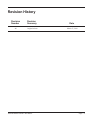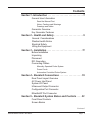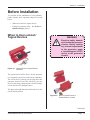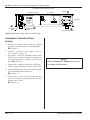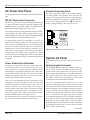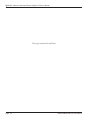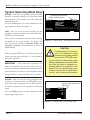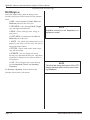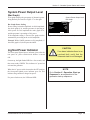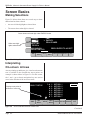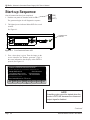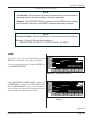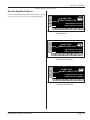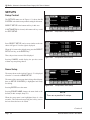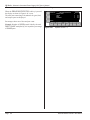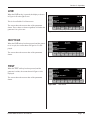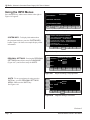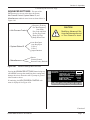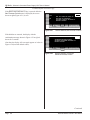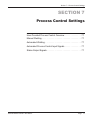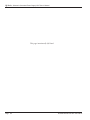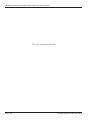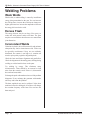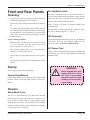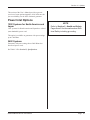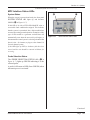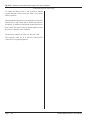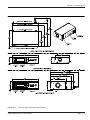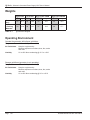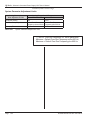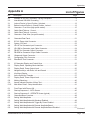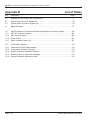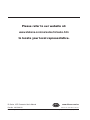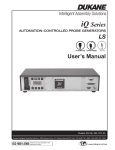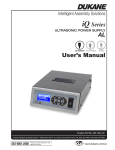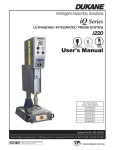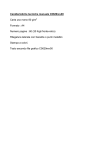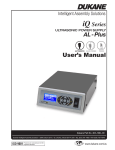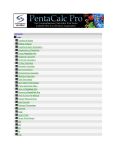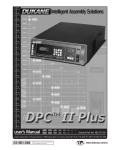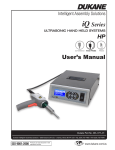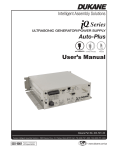Download Dukane iQ Series User`s manual
Transcript
Intelligent Assembly Solutions iQ Series ULTRASONIC GENERATOR/POWER SUPPLY LS-E AUTOMATED HAND PROBE PRESS User’s Manual Dukane Part No. 403-588-00 Dukane Intelligent Assembly Solutions • 2900 Dukane Drive • St. Charles, Illinois 60174 USA • TEL (630) 797- 4900 • FAX (630) 797- 4949 ISO 9001 Products are manufactured in ISO registered facilities. www.dukane.com/us Copyright © 2014 Dukane Intelligent Assembly Solutions 2900 Dukane Drive St. Charles, IL 60174 USA Notice of Rights: All rights reserved. No part of this manual including the interior design, cover design and icons may be reproduced, transmitted or utilized in any form or by any means, electronic, mechanical, photocopying, recording, or by any information storage and retrieval system, without written permission from Dukane Corporation. Notice of Liability: The information contained in this manual is distributed on an “As is” basis, without warranty. While every precaution has been taken in the preparation of this manual, Dukane Corporation shall not have any liability to any person or entity with respect to any liability, loss, or damage caused or alleged to be caused directly or indirectly by the instructions contained in this manual, or by the hardware products described herein. Specifications subject to change without notice. This user’s manual documents product features, hardware, and controls software available at the time this user's manual was published. Printed in the United States of America. Dukane Part Number: 403-588-00 Dukane ultrasonic equipment is manufactured under one or more of the following U.S. Patents: (* = Inactive) 3,780,926 * 4,131,505* 4,277,710* 5,798,599 5,880,580 6,984,921 7,225,965 7,475,801, 7,819,158 and, 8,052,816 Page ii Dukane Manual Part No. 403-588-00 Revision History Revision Number - 00. Revision Summary Original release. Date March 27, 2014 Dukane Manual Part No. 403-588-00 Page iii This page intentionally left blank Page iv Dukane Manual Part No. 403-588-00 Contents Section 1- Introduction . . . . . . . . . . . . . . . . . . . . . . . . . . . 1 General User Information Read the Manual First Notes, Cautions and Warnings Drawings and Tables Generator Overview Key Generator Features Section 2 - Health and Safety . . . . . . . . . . . . . . . . . . . . . . 5 General Considerations Plastics Health Notice Electrical Safety Lifting the Equipment Section 3 - Installation . . . . . . . . . . . . . . . . . . . . . . . . . . . 11 Before Installation Unpacking Placement RFI Grounding Connecting Cables Manually Operated Probe System Power Cords Automation Controlled Probe System Section 4 - Standard Connections . . . . . . . . . . . . . . . . . 19 Rear Panel Layout Overview AC Power Inlet Panel System I/O Panel Ultrasound Output Connector Configuration Port Connector EtherNet/IP Port Connector Section 5 - Standard System Status and Controls . . . . 33 Front Panel Controls Screen Basics Continued Dukane Manual Part No. 403-588-00 Page v Continued from Previous Page Contents Section 6 - Operation . . . . . . . . . . . . . . . . . . . . . . . . . . . . . . 43 Section 7 - Process Control Settings . . . . . . . . . . . . . . . . . 77 User-Provided Process Control Overview Manual Welding Automated Welding Automated Process Control Input Signals Status Output Signals Section 8 - System Operational Testing . . . . . . . . . . . . . . . 81 Section 9 - Troubleshooting . . . . . . . . . . . . . . . . . . . . . . . . . 87 No Ultrasonic Output Welding Problems Section 10 - Maintenance . . . . . . . . . . . . . . . . . . . . . . . . . . . 91 Section 11 - Options . . . . . . . . . . . . . . . . . . . . . . . . . . . . . . . 95 Power Inlet Options I/O Panel Options EtherNet/IP and Multi-Probe Control (MPC) Interface Module EtherNet/IP and Remote Amplitude Control Module Automation Thruster Control Module TM Section 12 - Contacting Dukane . . . . . . . . . . . . . . . . . . . . . 111 Section 13 - Specifications . . . . . . . . . . . . . . . . . . . . . . . . . 115 Appendices . . . . . . . . . . . . . . . . . . . . . . . . . . . . . . . . . . . . . 125 Appendix A - List of Figures . . . . . . . . . . . . . . . . . . . . . . 127 Appendix B - List of Tables . . . . . . . . . . . . . . . . . . . . . . . 130 Index . . . . . . . . . . . . . . . . . . . . . . . . . . . . . . . . . . . . . . . . . 131 Page vi Dukane Manual Part No. 403-588-00 Section 1 – Introduction SECTION 1 Introduction General User Information . . . . . . . . . . . . . . . . . . . . . . . . . . . . 3 Read the Manual First . . . . . . . . . . . . . . . . . . . . . . . . . . . . . . . . . . . . 3 Notes, Cautions and Warnings . . . . . . . . . . . . . . . . . . . . . . . . . . . . . 3 Drawings and Tables . . . . . . . . . . . . . . . . . . . . . . . . . . . . . . . . . . . . . 3 Generator Overview . . . . . . . . . . . . . . . . . . . . . . . . . . . . . . . . 4 Key Generator Features . . . . . . . . . . . . . . . . . . . . . . . . . . . . . 4 Dukane Manual Part No. 403-588-00 Page 1 iQ Series, Ultrasonic Generator/Power Supply LS-E User’s Manual This page intentionally left blank Page 2 Dukane Manual Part No. 403-588-00 Section 1 – Introduction General User Information Read the Manual First Before operating your ultrasonic generator, read this User’s Manual to become familiar with the equipment. This will ensure correct and safe operation. The manual is organized to allow you to learn how to safely operate this generator. The examples given are chosen for their simplicity to illustrate basic operation concepts. Notes, Cautions and Warnings Throughout this manual we use NOTES to provide information that is important for the successful application and understanding of the product. A NOTE block is shown to the right. NOTE Note statements provide additional information or highlight procedures. CAUTION Caution statements identify conditions or practices that could result in damage to the equipment or other property. In addition, we use special notices to make you aware of safety considerations. These are the CAUTION and WARNING blocks as shown here. They have important information that, if ignored, could have increasingly severe outcomes. These statements help you to identify and avoid hazards and recognize the consequences. One of three different symbols also accompany the CAUTION and WARNING blocks to indicate whether the notice pertains to a condition or practice, an electrical safety issue or an operator protection issue. WARNING Warning statements point out conditions or practices that could result in personal injury or loss of life. Drawings and Tables The figures and tables are identified by the section number followed by a sequence number. The sequence number begins with one in each section. The figures and tables are numbered separately. The figures use Arabic sequence numbers (e.g. 1, 2, 3) while the tables use roman sequence numerals (e.g. I, II, III). As an example, Figure 3- 2 would be the second illustration in Section 3 while Table 3- II would be the second table in Section 3. Dukane Manual Part No. 403-588-00 Condition or Practice Electrical Hazard Hearing Protection Page 3 iQ Series, Ultrasonic Generator/Power Supply LS-E User’s Manual • Load Regulation provides constant ultrasound amplitude automatically regardless of power draw. The ultrasonic output amplitude level is held to within ±1% to provide weld process consistency and reduced weld cycle times. • High Line Voltage Power Supply means that standard systems will operate worldwide at the local high line voltage level, whether it is 200VAC @60Hz in Japan, 240VAC @50Hz in Europe or 208VAC @60Hz in the United States. There are no internal transformer taps to change for worldwide operation. • Low Line Voltage Power Supply - This optional 120V power supply is designed for North American applications. The generator’s compact size allows multiple units to be placed into an industrial equipment cabinet. This generator will operate at the same international line voltage input specifications as the other generators of this product family (unless the 120V option is installed). It also includes an RFI line filter that passes FCC, CE, UL, and CSA testing for global applications. • Flow Through Cooling Tunnel with a matched high–performance heat sink and thermostatically controlled fan reduces thermal gradients and increases component life. • AC Power Inrush protection reduces electrical stress on the internal components by protecting them from AC power startup transient current surges. Key Generator Features • Multiple Electronic Overload protection circuits prevent instantaneous component failure in the event of extreme output overload conditions. The overload power limit is based on the actual true RMS power output level. • Process Limits include: time only, time and energy, and peak power. These programmable limits provide the means to adapt to a wide variety of welding applications. • Control Board Option Modules - The user can select one of the following: Multi-Probe Control, Automation Thruster Control, or Remote Amplitude Control. • CE Certification means that the system meets the required European standards to be sold and used in Europe (high line voltage models only). • ISO 9001 Certification means that this system has been manufactured to high quality standards and assures you of manufacturing excellence. • TUV Certification - TÜV Rheinland certifies Dukane products comply with applicable UL (Underwriters Laboratories) and CSA (Canadian Standards Association) requirements. Generator Overview This generator is designed for basic ultrasonic applications that use either manually operated hand probes or ultrasonic probes controlled by automation systems. Using the available system control inputs and output status signals, it can easily be controlled by automated machines. The generator design accepts several control input signals, and provides system status output signals. This product has rugged internal ultrasonic generator circuitry and ensures a continuous resonant frequency lock at the start of each weld. Users may program the generator setup parameters to meet a wide variety of ultrasonic processing requirements. • Program the Generator with up to 16 setups. • Process Parameters such as frequency, amplitude and power are all updated at a .5 ms rate. Pulse Width Modulation incorporates patented circuitry giving the power supply the ability to efficiently change the output amplitude. This makes it possible to start large horns with reduced power. It also provides more power-efficient switch-mode generator operation and increased reliability. Linear Ramp Soft-Start circuitry allows the acoustic stack to be brought to operating amplitude smoothly, minimizing start-up surges and abnormal stress to the stack and generator. Automatic Tuning tracks the resonant frequency of the acoustic stack (horn, booster, transducer) and adjusts the generator output frequency to match it. This is done for every weld cycle and eliminates the need to manually tune the generator. Line Voltage Regulation automatically maintains constant amplitude regardless of line voltage deviation. The available output power is maintained with any voltage input within the specified range. This provides consistent system performance regardless of line voltage fluctuations. It also eliminates the need for bulky, external constant–voltage transformers. • • • • Page 4 Dukane Manual Part No. 403-588-00 Section 2 – Health & Safety SECTION 2 Health and Safety General Considerations . . . . . . . . . . . . . . . . . . . . . . . . . . . . . . . 7 Plastics Health Notice . . . . . . . . . . . . . . . . . . . . . . . . . . . . . . . . 8 Electrical Safety . . . . . . . . . . . . . . . . . . . . . . . . . . . . . . . . . . . . . 8 Domestic Power Grounding . . . . . . . . . . . . . . . . . . . . . . . . . . . . . . 9 International Power Grounding . . . . . . . . . . . . . . . . . . . . . . . . . . . . 9 Lifting the Equipment . . . . . . . . . . . . . . . . . . . . . . . . . . . . . . . . 10 Dukane Manual Part No. 403-588-00 Page 5 iQ Series, Ultrasonic Generator/Power Supply LS-E User’s Manual This page intentionally left blank Page 6 Dukane Manual Part No. 403-588-00 Section 2 – Health & Safety General Considerations Please observe these health and safety recommendations for safe, efficient, and injury-free operation of your equipment. Proper Installation - Operate system components only after they are properly installed. No Unauthorized Modifications - Do not modify your system in any way unless authorized to do so by Dukane Corporation. Unauthorized modifications could cause equipment damage and/or injury to the operator. In addition, unauthorized modifications will void equipment warranty. Keep the Cover On - Do not remove any equipment cover unless directed to do so by Dukane Corporation. The generator produces hazardous electrical voltages which could cause injury. Grounded Electrical Power - Operate this equipment only with a grounded electrical connection. See Electrical Safety for grounding instructions, Page 9. Comply with Regulations - You may be required to add accessories to bring the system into compliance with applicable regulations (OSHA in the USA) for machine guarding and noise exposure. Use Eye Protection - Wear ANSI approved safety impact goggles. Acoustic Stack Hazard - When an acoustic stack (transducer, booster, horn and tip) is energized by the ultrasound signal, it presents a potential hazard. Stay clear of an energized stack. System E-STOP (abort) Switch - Install a system ESTOP (abort) switch at each operator station when ultrasonic plastic assembly equipment is used with automatic material handling equipment in an automated system. Foot Switch - Do not use a foot switch. Using a foot switch in place of the optical touch finger switches (operate switches) violates OSHA regulations. NOTE These recommendations apply to the welding system. System in this manual refers to a complete group of components associated with the welding of parts, also known as an ultrasonic assembly system. Typical of the iQ Series LS-E system consists of the iQ generator, cables, transducer, booster, horn, and fixture. WARNING Any fixture manufactured by a third party must comply with all OSHA and ANSI requirements. All fixtures must be guarded as necessary. Dukane Corporation does not assume any responsibility or liability for fixtures manufactured by the customer or any third party manufacturer. WARNING Never operate the generator with the cover off. This is an unsafe practice and may cause injury. CAUTION At some time you may be asked to remove equipment covers by the Dukane Service Dept. personnel. Before doing so, disconnect the unit electrically from the incoming line AC power. If the unit is a press/thruster, lock the Air Lockout Valve, located on the rear panel, in its closed position. Continued Dukane Manual Part No. 403-588-00 Page 7 iQ Series, Ultrasonic Generator/Power Supply LS-E User’s Manual Continued from Previous Page General Considerations System Electrical Cabling - Electrical power must be off when connecting or disconnecting electrical cables. Do Not Wear Loose Clothing or Jewelry - They can become caught in moving parts. Stay Alert - Watch what you are doing at all times. Use common sense. Do not operate the press when you are tired or distracted from the job at hand. Do Not Operate the Equipment - Your judgement or reflexes could be impaired while taking prescription medications. If so, do not operate the equipment. Be familiar with warning labels and recommended activity restrictions that accompany your prescription medications. If you have any doubt, do not operate the equipment. CAUTION Parts being joined ultrasonically will at times vibrate at audible frequencies. Wear ear protectors to reduce annoying or uncomfortable sounds. In addition, ultrasound baffles, sound enclosures, or materials that absorb sound may be located to surround the system. Ultrasound pressure level could exceed 110dB. See Ultrasonic Pressure, Table 13-III, Page 120. Plastics Health Notice Certain plastic materials, when being processed, may emit fumes and/or gases that may be hazardous to the operator’s health. Proper ventilation of the work station should be provided where such materials are processed. Inquiries should be made to the U.S. Department of Labor concerning OSHA regulations for a particular plastic prior to processing with Dukane ultrasonic equipment. Electrical Safety WARNING Keep head, hands, limbs and body at least six inches (152 mm) away from an operating press/thruster. A vibrating, descending horn can cause burns and/or crushing injuries. The iQ Series generator provides the operating power and power returns. Make sure the generator is grounded properly. In addition to the safety considerations, proper grounding is essential for the effective suppression of RFI (Radio Frequency Interference). Every generator contains a RFI filter which blocks noise on the AC power line from entering the generator control circuitry. This filter also prevents ultrasonic RFI from being fed back into the AC power line. If you experience problems with RFI from the press, run an additional grounding wire from the press base grounding stud to the nearest grounded metal pipe or equivalent earth ground by means of a ground clamp. Use at least 14 AWG wire for the connection to the press base. CAUTION When making cable connections to system equipment or disconnecting cables from system equipment, make sure electrical power to the system is turned off, and AC power cords are removed from their receptacles. After the cables have been securely connected and the connections and cable routing checked a final time, the power may be restored. Continued Page 8 Dukane Manual Part No. 403-588-00 Section 2 – Health & Safety Continued from Previous Page Electrical Safety Domestic Power Grounding For safety, the power cords used on this product have a three-wire, grounding-type power cord. Figure 2-1 illustrates the appropriate electrical outlet to use with the power cord that is included with systems shipped to North America. Approved 2 pole, 3 wire grounding receptacle HUBBELL No. 5652 or equivalent to NEMA 6–15R or 6–20R Figure 2–1 Example of 220/240 Volt, Grounded, 3-Prong Receptacle International Power Grounding The power cable normally provided for international use is compatible with the power outlet used in many Continental European countries (Refer to Figure 2–2.) However, if your application requires another type of power cord, check with your equipment supplier, and follow local regulations concerning proper wiring and grounding. Grounding Contacts CAUTION If you have a two-prong electrical receptacle, we strongly recommend that you replace it with a properly grounded three-prong type. Have a qualified electrician replace it following the National Electric Code and any local codes and ordinances that apply. See Figures 2-1 and 2-2. CAUTION If there is any question about the grounding of your receptacle, have it checked by a qualified electrician. Do not cut off the power cord grounding prong, or alter the plug in any way. If an extension cord is needed, use a three-wire cord that is in good condition. The cord should have an adequate power rating to do the job safely. It must be plugged into a grounded receptacle. Do not use a twowire extension cord with this product. 100/120 Volt AC Systems (North America or Japan) Typical Outlet Provided Cable Figure 2–2 International 220/240V Grounding The power cord (including strain relief) supplied with the 100/120VAC systems is permanently attached to the rear of the generator. Units with this power cord are for use in North America or Japan. 240 Volt AC Systems High power generators with power ratings above 2400W also use permanently attached power cords. Dukane Manual Part No. 403-588-00 Page 9 iQ Series, Ultrasonic Generator/Power Supply LS-E User’s Manual Lifting the Equipment How to Lift Safely • Before lifting, take a moment to think about what you’re about to do. • Examine the object for sharp corners, slippery spots or other potential hazards. Know your limit and don’t try to exceed it. • Ask for help if needed, or if possible, divide the load to make it lighter. • Know where you are going to set the item down, and make sure it and your path are free of obstructions. Then follow these steps: 1. Stand close to the load with your feet spread apart about shoulder width, with one foot slightly in front of the other for balance. 2. Squat down bending at the knees (not your waist). Tuck your chin while keeping your back as vertical as possible. 3. Get a firm grasp of the object before beginning the lift. Begin slowly lifting with your LEGS by straightening them. Never twist your body during this step. NOTE For equipment weights see Page 118, Table 13-I in Section 13, Specifications. CAUTION Take care when lifting the equipment. We recommend using a mechanical lift device to assist. 4. Once the lift is complete, keep the object as close to the body as possible. As the load’s center of gravity moves away from the body, there is a dramatic increase in stress to the lumbar region of the back. 5. If you must turn while carrying the load, turn using your feet-not your torso. To place the object below the level of your waist, follow the same procedures in reverse order. Remember, keep your back as vertical as possible and bend at the knees. Page 10Dukane Manual Part No. 403-588-00 Section 3 – Installation SECTION 3 Installation Before Installation . . . . . . . . . . . . . . . . . . . . . . . . . . . 13 When to Use Lockout/Tagout Devices . . . . . . . . . . . . . . . 13 Unpacking . . . . . . . . . . . . . . . . . . . . . . . . . . . . . . . . . . . . . . 15 Placement . . . . . . . . . . . . . . . . . . . . . . . . . . . . . . . . . . . . . . 15 RFI Grounding . . . . . . . . . . . . . . . . . . . . . . . . . . . . . . . . . . . . 16 Proper Handling of Cable Slack . . . . . . . . . . . . . . . . . . . . . . 16 Connecting Cables . . . . . . . . . . . . . . . . . . . . . . . . . . . . . . . . 17 Manually Operated Probe System . . . . . . . . . . . . . . . . . . . . . . . . . . 17 Power Cords . . . . . . . . . . . . . . . . . . . . . . . . . . . . . . . . . . . . . . . . . . 17 Automation Controlled Probe System . . . . . . . . . . . . . . . . . . . . . . . 18 Dukane Manual Part No. 403-588-00 Page 11 iQ Series, Ultrasonic Generator/Power Supply LS-E User’s Manual This page intentionally left blank Page 12Dukane Manual Part No. 403-588-00 Section 3 – Installation Before Installation As you plan for the installation of your generator, please consider these important subjects as listed below: • When to use lockout / tagout devices • Lifting the generator safely - See Section 2 Health and Safety, Page 9 When to Use Lockout / Tagout Devices WARNING Electrical safety hazards exist inside the generator chassis. Before making any internal adjustments to the generator, apply a lockout/tagout (LOTO) device to the generator chassis. Figure 3-1 Lockout Device In Open Position, Unlocked The typical kind of LOTO device for this generator is a clam shell type device (with lockout capability). The LOTO device is placed over the plug end of the generator electrical cord. This effectively prevents access to the energy isolation point. See the example of one such device in the figure above. The figure to the right shows the lockout device in the closed, locked position. Dukane Manual Part No. 403-588-00 Figure 3-2 Bottom Lockout Device In Closed Position, Locked Continued Page 13 iQ Series, Ultrasonic Generator/Power Supply LS-E User’s Manual Continued from Previous Page Lockout/Tagout Procedure to use BEFORE making any internal adjustments to the generator: 1. Push the generator’s AC power switch/ breaker to the OFF position. 2. Unplug the generator’s electrical cord from its source. 3. Authorized personnel apply a lockout/ tagout (LOTO) device to the plug end of the generator’s electrical cord. Using a typical clam shell type LOTO device: 1) Open the clam shell. 2) Place the electrical cord plug end inside the shell. 3) Close the shell. 4) Secure the shell with its lock, and lock it. 4. Wait a minimum of five minutes for the generator to discharge its electrical energy. 5. After taking these steps, make the necessary adjustments to the generator. Assuming the generator is being put back into service. . . Procedure to use AFTER making any internal adjustments to the generator: 1. Authorized personnel remove the lockout/ tagout device from the plug end of the generator’s electrical cord. Using a typical clam shell type LOTO device: 1) Unlock the protective shell. 2) Open the shell, exposing the electrical cord end. 3) Remove the LOTO device, and set it aside. 2. Plug the generator’s electrical cord into its AC power source. 3. Push the generator’s AC power switch/breaker to the ON position. Page 14Dukane Manual Part No. 403-588-00 Section 3 – Installation Unpacking Carefully open your shipping container, and make sure it contains the items shown on the shipping documents. Inspect all items, and report any damage immediately. Placement Generator placement and cable routing should permit easy access and not interfere with normal system operation. Allow at least 5 inches (13 cm) of space on both ends of the generator chassis for air circulation. Allow a 3 inch space (8 cm) at the rear of the chassis for cable clearance. See Section 13 - Specifications, for generator drawings. CAUTION Allow 5 inches for air ventilation at the cooling air inlet and at the exhaust air outlet. The fan draws in fresh air to cool the internal components, reduce thermal gradients and increase component life. If excessive dust accumulates in the slots, wipe or vacuum them clean. Do not use compressed air as this may force the dust inside the chassis. 17.16 [435.86] 5.19 [131.82] EXHAUST AIR OUTLET COOLING AIR INLET IN [mm] OPERATOR DISPLAY OPERATOR CONTROLS Figure 3 -3 Generator - Front View (high profile model) NOTE Active Seismic Region Placement If the generator will be put in an active seismic region, please refer to Application Note 511 at: http://www.dukane.com/us/DL_ApplData.asp Dukane Manual Part No. 403-588-00 Page 15 iQ Series, Ultrasonic Generator/Power Supply LS-E User’s Manual RFI Grounding In addition to the safety considerations previously mentioned, proper grounding at the generator power cord is essential for the effective suppression of electrical noise or RFI (Radio Frequency Interference). Every ultrasonic generator contains a RFI filter which blocks noise on the AC power line from entering the system control circuitry. This filter also prevents ultrasonic frequency noise from being fed back into the AC power line. In order for the RFI filter to operate properly, it is necessary to correctly ground the system. Run a grounding wire from the grounding stud connection to the nearest grounded metal pipe or equivalent earth ground, and secure it with a ground clamp. See Figure 3-6 on Page 18. Proper Handling of Cable Slack Coil Extra Slack When taking up slack in cables, the extra length should be coiled up as shown in Figure 3-4 rather than folded as shown in Figure 3-5. Figure 3-4 Cable Slack Take-up - Correct Avoid Excessive Bending Avoid excessive tension and bends on cables. Cables should be routed so that there are no abrupt bends in the cables, especially near their connectors. CAUTION To m i n i m i z e e l e c t r i cal noise and eliminate ground currents, ground the chassis as shown. Use a STAR configuration (illustrated below). Do not DAISY CHAIN the grounds. Chassis Grounding Stud Recommended protective earth ground connection wire color: green or green with yellow stripe. Fixed Probe Mount or 2nd Chassis Grounding Stud #14 Gauge Stranded or Solid Wire Earth Ground 3rd Chassis Grounding Stud Figure 3-5 Cable Slack Take-up - Incorrect NOTE Cables shown in the two figures directly above are representative samples. If cables have slack, coil them rather than fold them. Page 16Dukane Manual Part No. 403-588-00 Section 3 – Installation Connecting Cables (Quick Start Guide) Details about the various system connectors and their pin assignments are covered in Section 4. Manually Operated Probe System (Hand Probe) 1. Ground the generator chassis using the supplied 14-Gauge wire, and attach it to the grounding stud: A in Figure 3 -4. 2. Attach the hand probe’s HD–15 system input connector to J2 on the I/O panel: B in Figure 3 -4. 3. Attach high–voltage coaxial cable to J1, the ultrasound output connector: C in Figure 3 -4. 4. Connect the AC power cord to the IEC power inlet connector on the ultrasonic generator (D in Figure 3 -4), and plug the other end into an approved AC outlet. CAUTION The power cord is equipped with a three-prong, grounded-type plug for your safety. Whenever a two-slot receptacle is encountered, we strongly recommend that it is replaced with a properly grounded three-lead receptacle. Have a qualified electrician do the replacement in accordance with the National Electrical Code and local c odes and ordinanc es. DO NOT cut of f the power cord grounding prong or alter the plug in any way. Power Cords Detached Cords The AC line cords supplied with the standard generators are matched to the ultrasonic output power rating and the continent of specified use. See Table 3-I. Continent of Use North America Continental Europe Table 3 - I Power Cord Part Number Power 200 - 1110 240V, 15A 200 - 1541 240V, 10A 200 - 1111 240V, 16A 200 - 1542 240V, 10A NOTE Refer to Section 11, Options for information about optional features. Standard IEC AC Power Cord Part Numbers Attached Cords 100/120 Volt AC Systems - The power cord (including strain relief) supplied with the 100/120VAC systems is permanently attached to the rear of the generator. 240 Volt Systems - High power generators with power ratings above 2400W also use permanently attached power cords. Dukane Manual Part No. 403-588-00 Page 17 iQ Series, Ultrasonic Generator/Power Supply LS-E User’s Manual Continued from Previous Page J7 is optional. EtherNet/IP Connector INPUTS DUKANE CORP. ST. CHARLES IL. 60174 MADE IN U.S.A. I C 0 LINE VOLTAGE: 200-240 Vac 50/60Hz, 10A J2 US UL: 1012:2010 CSA: C22.2 61010-1-12 IEC: 61010-2012 J9 -WARNING- POWER LINE OUTLET MUST BE GROUNDED DISCONNECT LINE POWER BEFORE REMOVING COVER U.S. PATENTS 7,475,801 PE 7,819,158 AND 7,225,965 AC POWER INLET GROUNDING STUD J7 OUTPUTS J3 J4 J1 ULTRASOUND OUTPUT Figure 3 - 6 Generator - Rear View (low profile model) Automation Controlled Probe System 1. Ground the generator chassis using the supplied 14-Gauge wire, and attach it to the grounding stud: A in Figure 3 -6. 2. Optional – Ground the probe support. This is a user–supplied 14-Gauge wire. 3. Input Cable - Attach the automation control cable from the user–supplied automation equipment to the system input HD-15 connector, J2 on the I/O panel: B in Figure 3 -6. 4. Output Cable - Attach an output cable - DB25 type from J3 to your equipment to monitor system status. NOTE Refer to Section 11, Options for information about other features. 5. Attach the high voltage coaxial cable from the probe to the ultrasound output connector J1: C in Figure 3 -6. 6. Connect the AC power cord to the generator IEC power inlet connector, and plug the other end into an approved AC outlet: D in Figure 3 -6. Page 18Dukane Manual Part No. 403-588-00 Section 4 – Standard Connections SECTION 4 Standard Connections Rear Panel Layout Overview . . . . . . . . . . . . . . . . . . . . . . . . 21 AC Power Inlet Panel . . . . . . . . . . . . . . . . . . . . . . . . . . . . . . 22 IEC AC Power Inlet Connector . . . . . . . . . . . . . . . . . . . . . . . . . . . . . 22 Power Switch/Circuit Breaker . . . . . . . . . . . . . . . . . . . . . . . . . . . . . . 22 Chassis Grounding Stud . . . . . . . . . . . . . . . . . . . . . . . . . . . . . . . . . 22 System I/O Panel . . . . . . . . . . . . . . . . . . . . . . . . . . . . . . . . . 22 System Inputs Connector . . . . . . . . . . . . . . . . . . . . . . . . . . . . . . . . 22 System Inputs Signal Descriptions . . . . . . . . . . . . . . . . . . . . . . . . . . 23 System Outputs Connector . . . . . . . . . . . . . . . . . . . . . . . . . . . . . . . 25 System Outputs Connector Pinout . . . . . . . . . . . . . . . . . . . . . . . . . . 26 System Outputs Signal Descriptions . . . . . . . . . . . . . . . . . . . . . . . . 26 Ultrasound Output Connector . . . . . . . . . . . . . . . . . . . . . . . . 30 Configuration Port Connector . . . . . . . . . . . . . . . . . . . . . . . . 31 EtherNet/IP Port Connector . . . . . . . . . . . . . . . . . . . . . . . . . 31 Dukane Manual Part No. 403-588-00 Page 19 iQ Series, Ultrasonic Generator/Power Supply LS-E User’s Manual This page intentionally left blank Page 20 Dukane Manual Part No. 403-588-00 Section 4 – Standard Connections Rear Panel Layout Overview This section provides an overview of the generator rear panel layout, which includes panel areas dedicated to various standard system functions and options that are available. Figure 4 - 1 illustrates the panel layout. B D H DUKANE CORP. ST. CHARLES IL. 60174 MADE IN U.S.A. I UL: 1012:2010 CSA: C22.2 61010-1-12 IEC: 61010-2012 LINE VOLTAGE: 200-240 Vac 50/60Hz, 10A -WARNING- PE A E US C 0 POWER LINE OUTLET MUST BE GROUNDED DISCONNECT LINE POWER BEFORE REMOVING COVER U.S. PATENTS 7,475,801 7,819,158 AND 7,225,965 C K F G Figure 4 - 1 Generator Rear Panel AC Power Inlet Panel Options Module Panel A IEC Power Inlet Connector – Attaches to an IEC style K An option module can be installed here. B Power Switch – Circuit Breaker – Used to switch Figure 4-1 illustrates the options module panel with the optional Remote Control Module installed. power cord. system power ON and OFF. C Chassis Grounding Stud – Chassis connection for a protective earth ground. The System I/O Panel D System Input Connector – Connections for system NOTE See Section 11, Options for more information. control input signals. E System Output Connector – Connections for system status output signals. F Ultrasound Output Connector – Coaxial high voltage connection to ultrasonic stack. G Configuration Port Connector – Digital control port to modify system parameters. Ethernet/IP Connector H Ethernet/IP Connector – Provides for communication between the iQ generator and an automation network. Dukane Manual Part No. 403-588-00 Page 21 iQ Series, Ultrasonic Generator/Power Supply LS-E User’s Manual AC Power Inlet Panel The standard AC power inlet panel is described in this section. IEC AC Power Inlet Connector The IEC AC power inlet connector mounted on the system AC power inlet panel requires a properly configured IEC compliant power cord, which enables worldwide system operation by simply changing the power cord. Low profile systems are equipped with a 10 amp rated IEC inlet connector. The high profile systems include a 16/20 amp rated IEC inlet connector. 120VAC and 3600W/4800W systems include a non-detachable power cord. An appropriately rated power cord must be securely attached to the welding system’s IEC inlet connector. If the correct power cord configuration is not included with the system for the local AC power outlet at your location, an appropriate IEC power cord should be available from a local electrical parts supplier. Note that the system undervoltage lockout will inhibit system operation if a North American power cord configured for 120V is connected to the system. A minimum of 200V is required for the system to operate. Power Switch/Circuit Breaker The power switch/circuit breaker has a rocker type actuator switch that will activate or deactivate the AC power to the system. The power ON position is marked with the internationally recognized I symbol, the power OFF position is marked with the 0 symbol. This power switch also integrates an appropriately sized over-current protection circuit breaker function in the generator. If an over-current condition trips the circuit breaker, it will automatically switch to the OFF position. If the overload current that caused the circuit breaker to trip is due to a transient condition, the circuit breaker can be reset by switching the actuator back to the ON position. If when resetting the circuit breaker after it has tripped, it immediately trips again, there is likely an internal system malfunction, and the generator will require service. Do not repeatedly try to reset the circuit breaker. If it trips, this will only cause more damage to the generator. Chassis Grounding Stud The chassis grounding stud is used to attach a protective earth ground to the generator. This will aid in the suppression of electrical interference or radio frequency interference (RFI) that is common in an industrial environment. The chassis ground stud is C in Figure 4-2. Proper system grounding is discussed in Section 3. DUKANE CORP. I ST. CHARLES IL. 60174 MADE IN U.S.A. C 0 US UL: 1012:2010 CSA: C22.2 61010-1-12 IEC: 61010-2012 LINE VOLTAGE: 200-240 Vac 50/60Hz, 10A -WARNING- PE POWER LINE OUTLET MUST BE GROUNDED DISCONNECT LINE POWER BEFORE REMOVING COVER U.S. PATENTS 7,475,801 7,819,158 AND 7,225,965 C Figure 4 - 2 IEC AC Power Inlet Connector System I/O Panel The standard system I/O panel is described in this section. System Inputs Connector The SYSTEM INPUTS connector mounted on the system I/O panel includes connections for all of the basic system control input signals, that will typically come from an automated control system. The cable attached to this connector includes all of the available system control signals, which will be controlled by an output card or output port on the automation controller. The user can determine which signals to use for each particular welding application, but there must be at least one connection to this connector in order to activate the ultrasound output. All of the input signals on this connector are electrically isolated (signals are NOT referenced to chassis ground) and activated when a 24VDC voltage source is connected to the signal input pin, referenced to the isolated common pin. The electrically isolated input signals can be driven from an automation controller output that is either sinking (NPN) or sourcing (PNP), depending upon how the isolated common connection is terminated. All inputs sink or source 10mA of current from a 24VDC power supply. Continued Page 22 Dukane Manual Part No. 403-588-00 Section 4 – Standard Connections Continued from Previous Page Note that a simple switch closure (relay contact) connected to a control input can not activate the input without adding an external power supply to power the input. Adding jumper connections to pins available on the System Inputs connector, can configure switch closure inputs to operate referenced to generator chassis ground (non-isolated), without adding a separate power supply, if desired. Refer to Application Note AN502 found on the Dukane website at: http://www.dukane.com/us/DL_ApplData.asp for detailed wiring diagrams of example applications. The SYSTEM INPUTS connector is a HD-15F (high density D-subminiature 15 circuit female) connector. Connector pin assignments for this connector are shown in Figure 4 - 4. The male connector on the cable is a mirror image of the panel mounted connector and is shown in Figure 4 - 5. Table 4 - I lists the signal names and descriptions, with more detailed descriptions that follow. The wire color coding for the system input cable is listed in Table 4 - I, to assist with custom automation system wiring and assembly. System Inputs Signal Descriptions Pin 1 (+22V) This pin can supply +22VDC at up to 250mA to power the user’s automation controls. Pin 2 (Power Gnd) Pin 2 is the 22VDC return and is tied to the system chassis ground. Pin 3 (Remote Setup Selection Bit 0 Input) Figure 4 - 3 System I/O Panel (standard panel shown) NOTE Refer to Section 11, Options for information on optional features. Pin 3 is the Remote Setup Selection Bit 0, which is the least significant bit used to select different welding setups with an automation control system. This input is also used to select different channels when a Multiple Probe Controller (MPC) Interface option board is installed. Pin 4 (Remote Setup Selection Bit 1 Input) Pin 4 is the Remote Setup Selection Bit 1, which is the second least significant bit used to select different welding setups with an automation control system. This input is also used to select different channels when a Multiple Probe Controller (MPC) Interface option board is installed. Continued Dukane Manual Part No. 403-588-00 Page 23 iQ Series, Ultrasonic Generator/Power Supply LS-E User’s Manual Continued from Previous Page Pin Signal Name Cable Color Code Signal Option Requirements 1 +22V BLK 2 Power Ground WHT 3 Remote Setup Selection Bit 0 Input RED MPC Option Required 4 Remote Setup Selection Bit 1 Input GRN MPC Option Required 5 Remote Setup Selection Bit 2 Input ORN MPC Option Required 6 Remote Setup Selection Bit 3 Input BLU MPC Option Required 7 Remote Setup Selection Bit 4 Input WHT/BLK 8 Ultrasound Activation/Cycle Start Input RED/BLK 9 Automation Thruster Control Input GRN/BLK 10 Front Panel Control Lock Input ORN/BLK 11 Press Inhibit for Hand Probes BLU/BLK 12 System Latch Reset Input BLK/WHT 13 Isolated Common RED/WHT 14 Not Used GRN/WHT 15 Automation Cycle Stop Input BLU/WHT Not Used Automation Thruster Board Required Hand Probe Must be connected to supply positive or ground. Table 4 - I System Input Connector Signals (J2) Pin 5 (Remote Setup Selection Bit 2 Input) Pin 5 is the Remote Setup Selection Bit 2, which is the third least significant bit used to select different welding setups with an automation control system. This input is also used to select different channels when a Multiple Probe Controller (MPC) Interface option board is installed. Pin 6 (Remote Setup Selection Bit 3 Input) Pin 6 is the Remote Setup Selection Bit 3, which is the second most significant bit used to select different welding setups with an automation control system. This input is also used to select different channels when a Multiple Probe Controller (MPC) Interface option board is installed. Pin 7 (Remote Setup Selection Bit 4 Input) (Not used on the basic model generator) Pin 7 is the Remote Setup Selection Bit 4, which is the most significant bit used to select different welding setups and can only be used with an advanced control system. This bit will not be used when a Multiple Probe Controller (MPC) Interface option board is installed. 5 4 10 3 2 1 6 15 14 13 12 11 Figure 4 - 4 HD-15F, Generator Input Connector 1 2 3 4 5 6 10 11 12 13 14 15 Figure 4 - 5 HD-15M, Generator Input Cable Connector Continued Page 24 Dukane Manual Part No. 403-588-00 Section 4 – Standard Connections Continued from Previous Page Pin 8 (Ultrasound Activation/ Cycle Start Input) Pin 8 is used to activate the generator ultrasound output. Activation of this control input will switch the ultrasound output ON, and deactivating this signal will switch ultrasound OFF. This input signal will also function as a cycle start input, where the ultrasound activation and timing are completely under the control of the process controller. Depending on the welding process controller setup, this input signal could be activated momentarily to start a welding cycle. See Section 6 for more information. Pin 9 (Automation Thruster Control Input) Pin 9 is used only when an optional automation thruster control board is installed. (See Page 107.) Activation of this input would cause the thruster attached to the option board to go to the down position. When this signal deactivates, the thruster will move to the up position. This option is typically used for a continuous welding process, when the user wants to retract the ultrasonic stack away from the process (or material) when the ultrasound is off or some changes in the process are being made. Pin 10 (Front Panel Control Lock Input) Pin 10 is used to lock the front panel user interface, so an operator cannot change any welding setups or configuration parameters that are stored in memory. The user can use the interface controls to view welding information, but no setup changes are allowed. Deactivation of this signal allows normal operation, without any lockout restrictions. Pin 11 (Press Inhibit for Hand Probes) Pin 11 is used to disconnect power applied to a press or thruster, if a hand probe is connected to the system input connector, for safety considerations. The hand probe activation switch could unexpectedly start a welding cycle that activates a press or thruster to the down position. The hand probe cable connector is wired to apply chassis ground to this pin, when it is attached to the system, which activates a press inhibit relay that disconnects power from the pneumatic press valves. This pin must be left open whenever a press control board is installed. Connecting this pin to chassis ground will inhibit press operation. Pin 12 (System Latch Reset Input) Pin 12 is used to reset the Any Fault or System Overload status outputs (See Status Output descriptions.). If a fault occurs during a weld cycle, these outputs will normally Dukane Manual Part No. 403-588-00 remain active until the next weld cycle is initiated. Activating this input will reset the status output faults and may simplify automation programming. Pin 13 (Isolated Common) Pin 13 is electrically isolated from chassis ground. Using isolated sourcing (PNP) output drivers, this common line would be connected to isolated ground potential. Using isolated sinking (NPN) output drivers, this common line would be connected to the isolated positive supply voltage output. For correct operation of inputs it is critical that this pin is connected to either isolated ground or positive supply. Pin 14 (Not Used) Pin 14 is an open connection. Pin 15 (Automation Cycle Stop Input) Pin 15 is an input control signal that when enabled, can be used by the automation control system as a redundant signal to shut the ultrasound output off. This signal could also be reconfigured through menu selections to function as an automation end-of-weld control signal input. System Outputs Connector The SYSTEM OUTPUTS connector mounted on the generator I/O panel includes connections for all of the basic system status and monitor output signals, which will typically connect to an automated control system. The cable attached to this connector includes all of the available system output signals, which will be read or monitored by a digital input card or analog inputs on the user-supplied automation controller. The user can determine which signals are appropriate for each welding application. The system monitor output signals are analog signals used to monitor ultrasonic amplitude setting and ultrasonic output power levels, referenced to the Monitor Common (Pin 13). This is at system chassis ground potential (nonisolated). All of the digital output status signals on this connector, are isolated PHOTOMOS relays (signals are not referenced to generator chassis ground). When an output is active, these relays are closed (the output is connected to Isolated Common) when active. This configuration supports PNP and NPN automation inputs, depending on how the common is terminated. Page 25 iQ Series, Ultrasonic Generator/Power Supply LS-E User’s Manual System Outputs Connector Pinout The SYSTEM OUTPUTS connector is a DB-25F (standard D-subminiature 25 circuit female) connector. Connector pin assignments for this connector are shown in Figure 4–6. The male connector on the cable is a mirror image of the panel mounted connector and is shown in Figure 4–7. Table 4–II lists the signal names. Detailed descriptions are listed in the System Outputs Signal Descriptions section below. To assist with custom automation system wiring and assembly, the wire color coding for the system outputs cable is listed in Table 4–II. System Outputs Signal Descriptions Pin 1 (+22V Power Supply) This pin can supply +22VDC at up to 250mA to power the user’s automation controls. Pin 2 (Not Used) Pin 2 is an open connection. Pin 3 (+22V Power Ground) Pin 3 is the 22VDC return and is tied to the system chassis ground. Pin 4 (Programmable Status Output 1) Pin 4 is a digital output that can be reprogrammed and assigned to another system status signal (from the available selections) using the front panel controller. Pin 5 (Programmable Status Output 2) Pin 5 is a digital output that can be reprogrammed and assigned to another system status signal (from the available selections) using the front panel controller. Pin 6 (Ultrasound Active Status Output) Pin 6 is a digital output that activates when the system is delivering ultrasonic power to the load attached to the ultrasound output connector. This output will be an open circuit when the ultrasound output is off. Pin 7 (Any Fault Status Output) Pin 7 is a digital output that activates whenever any fault condition is detected that inhibits ultrasound output and normal system operation. This output will be an open circuit when no system fault conditions are detected. Any Fault output remains active until cleared by the System Latch Reset input or by the start of the next weld cycle. Generator faults that will activate the Any Fault output: • Overload (Average, Peak, Frequency) • Over Temperature Fault • System Power Fault • Current Loop Fault Pin 8 (Press Trigger Status Output) NOT AVAILABLE. Pin 9 (System Overload Status Output) Pin 9 is a digital output that activates whenever any overload condition is tripped. Activation of the overload status output signal could be caused by an Average, Peak or Frequency overload condition. After the overload status output activates, it will remain active until cleared by the System Latch Reset input or by the start of the next weld cycle. This output will be an open circuit when no overload conditions have been detected. Pin 10 (System On-Line Status Output) Pin 10 is a digital output that activates when the system is in the ONLINE operating mode, which enables the activation of the ultrasonic output. This output will be an open circuit if the system is switched to the OFFLINE operating mode, or if an externally connected E-STOP has been activated, and the open circuit prevents the start of a welding cycle or activation of the ultrasound output. Note that an automation controlled process can not weld any parts, if the system is, accidentally or otherwise, switched to the OFFLINE operating mode. Pin 11 (Press Top of Stroke Status Output) NOT AVAILABLE. Pin 12 (Current Loop OK Status Output) This status output signal will activate only when a Remote Amplitude Control Board is installed in the system. Pin 12 is a digital status output that activates when the current loop input to the remote control option board is connected and working normally. This output will be an open circuit when the current loop input signal is too low for proper system operation (less than 2mA). This may be due to a broken wire connection, a failed current loop controller or the current loop input wired incorrectly to the input terminal block. Continued Page 26 Dukane Manual Part No. 403-588-00 Section 4 – Standard Connections Continued from Previous Page Pin 13 (Analog Monitor Signal Common) Pin 18 (MPC Ready Status Output) Pin 13 is the signal common (ground) connection for all of the analog monitor signals (on Pins 14, 15 and 16). This signal common pin is connected to system chassis ground and is not isolated from the generator chassis. This is an analog signal ground connection. Do not connect anything to this ground connection, except the wiring to the inputs of the analog instrumentation devices used to measure the monitor output signals. This status output signal will activate only when an MPC interface board is installed in the generator. Pin 18 is a digital status output that activates when the MPC controller is ready to accept changes on the probe selection control bits and ready to start the next MPC welding cycle. This output will be an open circuit when the MPC system is not ready to accept changes to control input signals. Any changes will be ignored until this status output signal activates to the ready state. This status output signal will also be open (MPC NOT READY) if a fault condition is detected inside the MPC system. If this status output will not activate, check for a red fault status indication, the SYSTEM STATUS LED, on the front of the MPC module. Pin 14 (Not Used) Pin 14 is connected to the system chassis ground. Pin 15 (Power Signal Monitor Output) Pin 15 is an analog output signal used to monitor the power output from the welding system. The scaling on this output signal is as shown below: 15kHz, 20kHz, 30kHz and 40kHz systems: 1 Watt = 0.001 VDC (1mV per Watt) Example: • 20kHz system measures 0.525 VDC on Power Monitor Output = 525 Watts. Pin 16 (Amplitude Monitor Output) Pin 16 is an analog output signal used to monitor the system amplitude setting. The scaling on this output signal is 100% amplitude = 10.0 VDC, or 0.1 VDC per 1% amplitude. This monitor signal output would typically be used when a remote control option board is installed in the system. The automation control system will adjust the system’s amplitude setting remotely, using a 4-20mA current loop attached to the input of the remote control board. Using this monitor output, the control system can verify that the amplitude is set to the expected programmed amplitude level. Pin 17 (Amplitude Regulation Status Output) This signal will be activated at the end of the ramp-up time until the beginning of the ramp-down time. This status signal will be active for the time the ultrasound is at the programmed amplitude setting. Pin 17 is a digital status output that activates when the system is regulating the amplitude correctly. This output becomes an open circuit when the system falls out of regulation. When that happens, it cannot adjust the system output to the output level that was programmed as the regulation set point. Dukane Manual Part No. 403-588-00 Pin 19 (System Power OK Status Output) Pin 19 is a digital status output that activates when no fault conditions are detected by any of the power fault detection circuits included in the system. This output will be an open circuit when any power related fault is detected in the system. Pin 20 (Bad Part Status Output) Pin 20 is a digital status output that activates, either momentarily or until the start of the next welding cycle, when the welding parameters recorded during the previous welding cycle are outside of the programmed bad part limits. This output will be an open circuit when a bad part has not been detected. Pin 21 (Good Part Status Output) Pin 21 is a digital status output that activates, either momentarily or until the start of the next welding cycle, when the welding parameters recorded during the previous welding cycle do not exceed the programmed suspect or bad part limits. This output will be an open circuit after a welding cycle when either a suspect or bad part has been detected. Continued Page 27 iQ Series, Ultrasonic Generator/Power Supply LS-E User’s Manual Continued from Previous Page Pin 22 (System Ready Status Output) This status output signal will activate only when the system is ready to activate ultrasound or begin a weld cycle. Pin 22 is a digital status output that activates when a weld processing cycle is completed and the welding process control system is ready to start the next welding cycle. This output will be an open circuit when the welding process controller determines that the next welding cycle cannot be started. This includes system faults or offline active, but not a process fault like Overload. 13 11 25 23 9 21 7 5 19 3 17 1 15 Figure 4 - 6 DB-25F, Generator Output Connector (J3) 1 3 5 7 9 11 13 Pin 23 (Suspect Part Status Output) Pin 23 is a digital status output that activates, either momentarily or until the start of the next welding cycle, when the welding parameters recorded during the previous welding cycle are outside of the programmed suspect part limits. This output will be an open circuit after a welding cycle when a suspect part has not been detected. 15 17 19 21 23 25 Figure 4 - 7 DB-25M, Generator Output Cable Connector Pin 24 (Isolated Common) Pin 24 is electrically isolated from chassis ground. Pin 25 (Not Used) Pin 25 is an open connection. Continued Page 28 Dukane Manual Part No. 403-588-00 Section 4 – Standard Connections Continued from Previous Page Pin Signal Name Cable Color Code Signal Option Requirements 1 +22V BLK 2 Spare Output WHT 3 +22V Power Ground RED 4 Programmable Status Output 1 GRN 5 Programmable Status Output 2 ORN 6 Ultrasound Active Status Output BLU 7 Any Fault Status Output WHT/BLK 8 Press Trigger Status Output RED/BLK 9 System Overload Status Output GRN/BLK 10 System Online Status Output ORN/BLK 11 Press Top of Stroke Status Output BLU/BLK Not Available 12 Current Loop OK Status Output BLK/WHT Remote Control Option Board 13 Analog Monitor Signal Common RED/WHT 14 Not Used GRN/WHT 15 Power Signal Monitor Output BLU/WHT 16 Amplitude Monitor Output BLK/RED 17 Amplitude Regulation Status Output WHT/RED 18 MPC Ready Status Outputs ORN/RED 19 System Power OK Status Output BLU/RED 20 Bad Part Status Output RED/GRN 21 Good Part Status Output ORN/GRN 22 System Ready Status Output BLK/WHT/RED 23 Suspect Part Status Output WHT/BLK/RED 24 Isolated Common RED/BLK/WHT 25 Not Used GRN/BLK/WHT Table 4 - II Not Available MPC Option Board System Output Connector Signals (J3) Dukane Manual Part No. 403-588-00 Page 29 iQ Series, Ultrasonic Generator/Power Supply LS-E User’s Manual Ultrasound Output Connector The ultrasound output connector used with all standard generators is a high voltage (5000V) coaxial style SHV-BNC connector. This connector provides superior shielding of electrical noise, compared to other types of connectors. The ultrasound output connector mates with fully shielded coaxial ultrasound cables that are secured with a simple and reliable quarter-turn bayonet style attachment mechanism. Figure 4 - 8 Ultrasound Output Connector CAUTION The ultrasonic output from this connector (that drives the attached ultrasonic load) is a very high AC voltage. At high power levels this can exceed 2 amperes of current and must be securely terminated via the ultrasound cable for safe operation. Use original equipment ultrasound cables for safe and reliable system operation. Improperly assembled ultrasound cables can result in high voltage arcing and will destroy the ultrasound connectors. Do not use your generator if there is any evidence of arcing (black carbon deposits) on either the ultrasound output connector or the ultrasound cable connectors. Page 30 Dukane Manual Part No. 403-588-00 Section 4 – Standard Connections Configuration Port Connector The configuration port connector is a DB-9M (standard D-subminiature nine circuit, male) typically used for RS-232 serial communications. This serial port (DTE) connects to a serial port (DCE) on a computer via a standard 9-pin serial cable. If the computer does not have a serial port, you may use a USB-to-serial conversion cable. Figure 4 - 9 Configuration Port Connector This port is used for field updates to the generator firmware, without removing the enclosure cover. This port can also be used to configure and monitor the generator settings and status via iQLinQ over RS232 or with an external Profibus to iQLinQ converter box. EtherNet/IP Port Connector The EtherNet/IP connector allows the iQ generator to connect to an EtherNet/IP network. Control Parameters Available via EtherNet/IP (Time [only] option) 1. Set these parameters: Weld Time, Amplitude, Ramp Up Time, and Ramp Down Time. 2. Configure advanced hardware settings including Phase, Free Run Frequency, Frequency Lock and Hold, and Frequency Limits. Figure 4 - 10 Ethernet/IP Port Connector Continued Dukane Manual Part No. 403-588-00 Page 31 iQ Series, Ultrasonic Generator/Power Supply LS-E User’s Manual Continued from Previous Page Parameters Available via Ethernet/IP (Time and Energy Option) 1. All parameters that are configured via EtherNet/IP. 2. Real time data which includes welder state (ultrasound active or not), frequency, power, and amplitude. 3. Weld cycle data from previous weld which includes: • Cycle Count • Good, Bad, and Suspect Part information • Process Limit setting exceeded or not reached if Bad or Suspect Part checking is enabled • Weld Time • Weld Energy • Peak Power • Faults For information on how to control and/or monitor specific parameters, iQ Generator EtherNet/IP Communication and Control documentation is available. Contact your local sales representative for more information. Page 32 Dukane Manual Part No. 403-588-00 Section 5 – Standard System Status and Controls SECTION 5 Standard System Status and Controls Front Panel Controls . . . . . . . . . . . . . . . . . . . . . . . . . . . . . . . 35 System Operating Mode Keys . . . . . . . . . . . . . . . . . . . . . . . . . . . . . 36 Navigation Keys . . . . . . . . . . . . . . . . . . . . . . . . . . . . . . . . . . . . . . . . 37 Soft Keys Bordering the Display . . . . . . . . . . . . . . . . . . . . . . . . . . . 37 Hot Keys . . . . . . . . . . . . . . . . . . . . . . . . . . . . . . . . . . . . . . . . . . . . . 38 System Power Output Level . . . . . . . . . . . . . . . . . . . . . . . . . . . . . . 39 Lighted Power Indicator . . . . . . . . . . . . . . . . . . . . . . . . . . . . . . . . . . 39 Screen Basics . . . . . . . . . . . . . . . . . . . . . . . . . . . . . . . . . . . . 40 Dukane Manual Part No. 403-588-00 Page 33 iQ Series, Ultrasonic Generator/Power Supply LS-E User’s Manual This page intentionally left blank Page 34 Dukane Manual Part No. 403-588-00 Section 5 – Standard System Status and Controls Front Panel Controls This section introduces the iQ Series ultrasonic generator LS-E control panel and LCD display with this information: • Functions of the panel components shown in Figure 5-1 below are discussed. • These screen basics are introduced: NOTE — Making selections, Do not touch the display. Touch only the keys that are on the front panel. — Interpreting on-screen arrows, — Taking a look at setup identification. Online/Offline/E-Stop Status Cleaning - If the display is dirty, clean it by first putting a mild cleaning solution on a clean, soft cloth. Then, gently wipe the cloth over the screen. System Power Output Level INFO Key Active Hot Key Indicator Navigation Keys (4) Lighted Power Indicator Soft Keys (3) System Operating Mode Keys (3) AUTO 01 Process PROCESS STATISTICS Statistics SETUP Setup #01 #01 Part Count: PART COUNT: WELD TIME : Time: Weld ENERGY: Peak Power: PEAK POWER : DISTANCE Energy: ABS Dist: COL Dist: Online ONLINE 0 0 0.000s 0.000s 0W 0J 0W 0J 0in 0.000in 0.000in Hot Keys (8) Figure 5-1 iQ Generator Display and Control Keys Dukane Manual Part No. 403-588-00 ENTER Key CANCEL Key Page 35 iQ Series, Ultrasonic Generator/Power Supply LS-E User’s Manual System Operating Mode Keys ON LINE - After AC power has been activated and the generator is operating normally, ON LINE is the normal operating mode. The generator can produce ultrasound signals in this mode. The word, Online appears in a white outlined box in the upper right of the display. See Figure 5-2. TEST - After AC power has been activated and the Operating Mode Indicator Online condition shown AUTO 01 PROCESS STATISTICS SETUP #01 PART COUNT: WELD TIME : ENERGY: PEAK POWER : DISTANCE ONLINE 0 0.000s 0J 0W 0in generator is operating normally, in the ON LINE mode, the TEST key can be pushed. This activates a momentary ultrasound pulse allowing the operator to test system function. The display will show the real time settings for Amplitude, Power, and Operating Frequency. This information is useful in troubleshooting. While pushing the TEST key, look at the System Power Output Level bar graph. See Figure 5-3. There should be at least one segment lit. IMPORTANT - If more than three segments are lit, with no load applied to the ultrasonic stack, make sure the stack is properly assembled and not damaged. During normal operation, the peak level LED segment remains lit (approximately 1 second) until the next cycle begins. Figure 5-2 Display Detail, Operating Mode Indicator CAUTION If a transducer is not connected to the ultrasound output connector, the system should be set to the OFFLINE mode. Do not activate the ultrasound output without a transducer connected. Make sure that the stack is properly assembled before it is connected to the system. The horn should never come in direct contact with a metal fixture or anvil with ultrasound activated. OFFLINE - After AC power has been activated and the generator is operating normally, the OFFLINE key may be pressed to put the generator into the offline mode. In this mode the generator can not generate an ultrasound AUTO 01 signal. The word, Offline appears in a white outlined box in display's upper right corner. PROCESS STATISTICS System Power Output Level Bar Graph SETUP #01 PART COUNT: WELD TIME : theENERGY: PEAK POWER : DISTANCE ONLINE 0 0.000s 0J 0W 0in Figure 5-3 Display Detail, Power Output Level Page 36 Dukane Manual Part No. 403-588-00 Section 5 – Standard System Status and Controls Navigation Keys (4) ENTER Key Press ENTER to confirm and store a selection in memory. Example: After entering a time value, press ENTER. CANCEL Key Press the CANCEL key to stop editing a value without saving changes to the value or to leave secondary menu screens. INFO Key Press the INFO key, and the menu shown to the right in Figure 5-5 appears. O INF + Moving the Cursor - Press the left and right navigation ( keys to move the display’s ) cursor left or right respectively. Press the up and down navigation keys ( + or - ) to scroll through menu lists. Also, use the keys to move to a digit and change the value of a selected digit with the + or - keys. ENTER EL NC CA Navigation Key (4) Figure 5-4 Navigation Keys (4), with Enter, Info and Cancel SYSTEM INFO INFO MENU ONLINE REGIONAL SETTINGS ADVANCED SETTINGS AMP PRE WELD POST WELD WELD LIMITS SETUPS OPERATE LIVE Figure 5-5 Info Menu Display NOTE For more information about the INFO menus, please see Section 6 - Operation. Soft Keys Bordering the Display (3) Use the three keys bordering the left side of the display to make selections from the choices shown on the display. Not all keys will be active on any given screen. Example: For the display shown in Figure 5-6 below, two of the three soft keys are active: Weld, and Afterburst. ONLINE Active Keys AMPLITUDE 100% WELD AFTERBURST AMP Figure 5-6 Active Soft Keys, Example Dukane Manual Part No. 403-588-00 PRE WELD PRESS ENTER TO ACCEPT PRESS CANCEL TO ABORT POST WELD WELD LIMITS SETUPS OPERATE LIVE Continued Page 37 iQ Series, Ultrasonic Generator/Power Supply LS-E User’s Manual Continued from Previous Page Hot Keys (8) Each of the eight hot keys under the display, when pressed, brings up one of these portions of the generator menu: • AMP - Adjust amplitude for Start, Weld, and Afterburst portions of the weld cycle. • PRE-WELD - Select operating Mode; Trigger type, and trigger maximum time. • WELD - Choose weld type (time, energy, or peak power). NOTE Available selections are dependent on equipment model. • POST WELD - Set parameters for Hold and Afterburst parts of the cycle. • LIMITS - Set which weld characteristics to be displayed, and which will have their bad part or suspect part limits enabled. • SETUPS - Choose setup control, name setups, copy and erase setups. • OPERATE - This is a display-only screen showing cycle data from the last cycle. Only those selected to be displayed or have process limits set will be shown. • LIVE - This is a display-only screen showing real time Amplitude, Power, and Operating Frequency. See Section 6 - Operation, for more detail on the functions of these hot key sub-menus. NOTE The white bar along the bottom of the LCD display indicates what Hot Key menu is being displayed. Page 38 Dukane Manual Part No. 403-588-00 Section 5 – Standard System Status and Controls System Power Output Level (Bar Graph) A bar graph displays the percentage of ultrasonic power being drawn by the load. See Figure 5-7 to the right. AUTO 01 Bar Graph Power Scaling Power scaling is related to amplitude. At 100% amplitude the whole graph is lit, and the generator is operating at PROCESS 100% power. At 50% amplitude the entireSTATISTICS graph is lit, and the generator is operating at 50% power. If the amplitude setting is lowered, the graph rescales automatically according to the revised amplitude. Example: With a 1200W generator, at 50% amplitude, if the whole graph is lit, that represents 600W. System Power Output Level Bar Graph SETUP #01 PART COUNT: WELD TIME : ENERGY: PEAK POWER : DISTANCE ONLINE 0 0.000s 0J 0W 0in Figure 5-7 Display Detail, Power Output Level Lighted Power Indicator This front panel lighted power indicator glows after the rear panel AC power switch/circuit breaker is turned ON: CAUTION If an alarm indicates there is an overload fault, verify that the ultrasonic stack is not damaged. On start-up, the light flashes RED for a few seconds, and then turns steady GREEN. This indicates AC power has activated the generator. When the AC power switch is turned to the OFF position, the front panel lighted power indicator goes out. This indicates the generator no longer has power. If a power fault occurs, the LED turns RED. Dukane Manual Part No. 403-588-00 NOTE Go to Section 6 - Operation, Start-up Sequence for an explanation of the generator start-up sequence. Page 39 iQ Series, Ultrasonic Generator/Power Supply LS-E User’s Manual Screen Basics Making Selections Figure 5-8 below shows there are several ways to show that an item has been selected: • An area of white highlights a selected item. • The cursor shows what digit is selected. Cursor shows selected digit under ENERGY below. DISTANCE ENERGY 0.0000 in TIME TIME ENERGY > ENERGY > DISTANCE PEAK POWER POSITION GROUND DETECT 0J White area highlights selected item MAX MAX TIME 30.000s 30.000s SECONDARY WELD CONTROL AMP PRE WELD PRESS ENTER ENTER TO TO ACCEPT ACCEPT PRESS PRESS CANCEL TO ABORT POST WELD WELD LIMITS SETUPS OPERATE LIVE Figure 5-8 Making Selections Interpreting On-screen Arrows Arrows pointing up and down, give visual cues that more text is available in the direction the arrow points. An example is shown below in Figure 5-9. For this screen, the + and - (up or down) navigation keys are used to move in the direction of the on-screen arrow. Display arrow points in direction of more text SELECT SETUP AMP PRE WELD Figure 5-9 Arrows Indicate Direction of More Text ># # # # # # # 1 2 3 4 5 6 7 - SETUP# SETUP# SETUP# SETUP# SETUP# SETUP# SETUP# 1 2 3 4 5 6 7 ONLINE POST WELD WELD LIMITS SETUPS OPERATE LIVE Continued Page 40 Dukane Manual Part No. 403-588-00 Section 5 – Standard System Status and Controls Continued from Previous Page Setup Identification Setup identification can be seen at the top of the screen as shown in the figure below. The example shown in Figure 5-10 illustrates that setup control is by automation (Auto 01). If iQ 01 is displayed, this indicates that the setup selection is controlled by generator. If Auto 01 is displayed, setup selection is controlled by automation. AUTO 01 PROCESS STATISTICS AMP PRE WELD This is the name of the setup being edited if in Automation mode. Otherwise, the setup shown is the one in use. SETUP #01 PART COUNT: WELD TIME : ENERGY: PEAK POWER : DISTANCE ONLINE 0 0.000s 0J 0W 0in POST WELD WELD LIMITS SETUPS OPERATE LIVE Figure 5-10 Main Menu Detail - Setup Identification Dukane Manual Part No. 403-588-00 Page 41 iQ Series, Ultrasonic Generator/Power Supply LS-E User’s Manual This page intentionally left blank Page 42 Dukane Manual Part No. 403-588-00 Section 6 – Operation SECTION 6 Operation Overview . . . . . . . . . . . . . . . . . . . . . . . . . . . . . . . . . . 45 Start-up Sequence . . . . . . . . . . . . . . . . . . . . . . . . . . . 46 Stopping the Weld Cycle . . . . . . . . . . . . . . . . . . . . . . 47 Using the Menus . . . . . . . . . . . . . . . . . . . . . . . . . . . . 48 AMP . . . . . . . . . . . . . . . . . . . . . . . . . . . . . . . . . . . . . . . . 49 PRE-WELD . . . . . . . . . . . . . . . . . . . . . . . . . . . . . . . . . . . 52 WELD . . . . . . . . . . . . . . . . . . . . . . . . . . . . . . . . . . . . . . . 55 POST-WELD . . . . . . . . . . . . . . . . . . . . . . . . . . . . . . . . . 56 LIMITS . . . . . . . . . . . . . . . . . . . . . . . . . . . . . . . . . . . . . . 58 SETUPS . . . . . . . . . . . . . . . . . . . . . . . . . . . . . . . . . . . . . 60 OPERATE . . . . . . . . . . . . . . . . . . . . . . . . . . . . . . . . . . . . 63 LIVE . . . . . . . . . . . . . . . . . . . . . . . . . . . . . . . . . . . . . . . . 65 IN CYCLE . . . . . . . . . . . . . . . . . . . . . . . . . . . . . . . . . . . . 65 TEST . . . . . . . . . . . . . . . . . . . . . . . . . . . . . . . . . . . . . . . 65 Using the INFO Menus . . . . . . . . . . . . . . . . . . . . . . . . . . 66 Alarms . . . . . . . . . . . . . . . . . . . . . . . . . . . . . . . . . . . . 75 Dukane Manual Part No. 403-588-00 Page 43 iQ Series, Ultrasonic Generator/Power Supply LS-E User’s Manual This page intentionally left blank Page 44 Dukane Manual Part No. 403-588-00 Section 6 – Operation Overview The iQ Series generator, model LS-E, is typically part of a system. Major components of the system would be: • iQ generator, • Probe and horn, or hand probe and horn,or • Customer supplied automation equipment including probe and horn. Tthe user controls nearly all aspects of the welding process through the front panel of the iQ LS-E generator. NOTE The acoustic stack, and tooling will require their own individual adjustments as those components are integrated into your particular system. Helpful information on a wide variety of assembly equipment, processes and techniques can be found at the Dukane website: http://www.dukane.com/us/PPL_upa.htm Continued Dukane Manual Part No. 403-588-00 Page 45 iQ Series, Ultrasonic Generator/Power Supply LS-E User’s Manual Start-up Sequence After all connections have been completed, 1. Push the rear panel AC breaker switch to ON. The generator begins its self-diagnostics sequence. (ON) (OFF) 2. The lighted power indicator flashes RED for several seconds. See Figure 6-1. Lighted Power Indicator Figure 6–1 Front Panel with Power LED 3. First, a short beep is given. Then the image on the screen identifies the Dukane generator. (This is the same information that displays when INFO is pressed.) See Figure 6-2. AUTO 01 CORPORATION/IAS SETUP #01DIVISION ONLINE DUKANE COUNT:GENERATOR 0 iQ LS-E SERIES PART ULTRASONIC WELD TIME : 0.000s Model# 20HB1201W Serial # xxxxxx ENERGY: 0J Front Panel Code v1.xx.xx 201xxxxxxxxxxx PEAK POWER : 0W Motherboard Code v3.xx.xx 201xxxxxxxxxxx 0in DISTANCE www.dukane.com/us PROCESS Boot Code MB vxx.xx / FP vxx.xx STATISTICS AMP Figure 6-2 PRE WELD POST WELD WELD LIMITS SETUPS OPERATE LIVE Start-up Sequence 1 - INFO Screen NOTE A welding cycle cannot be started when the mode is OFFLINE because the ultrasound output signal is disabled. Continued Page 46 Dukane Manual Part No. 403-588-00 Section 6 – Operation Continued from Previous Page 4. The start-up sequence is finished when the power LED turns a steady GREEN and the OPERATE screen is displayed. See Figure 6-3. AUTO 01 PROCESS STATISTICS AMP Figure 6-3 PRE WELD SETUP #01 PART COUNT: WELD TIME : ENERGY: PEAK POWER : DISTANCE ONLINE 0 0.000s 0J 0W 0in POST WELD WELD LIMITS SETUPS OPERATE LIVE Start-up Sequence 2 - OPERATE Screen (typical) Stopping the Weld Cycle Normal Conditions The cycle stops when the programmed welding cycle ends or the U/S Activate input is deactivated depending on the MODE setting. Emergency Conditions Manual System Press OFFLINE to stop the ultrasound signal. This may be done under any condition. Automated System Customer-supplied external controls provide the means to stop the cycle for an automated system. An auxiliary cable connects these external controls to the iQ generator at connector J2. Control input labeled, “Automation Cycle Stop Input” (Pin 15) when activated will stop the weld cycle if configured as “End of Weld”. Dukane Manual Part No. 403-588-00 Page 47 iQ Series, Ultrasonic Generator/Power Supply LS-E User’s Manual Using the Menus The figure below provides an overview for the menu structure and a beginning page number reference for the item. The user can access the menus through the generator's eight hot keys and through the INFO key. Menu Access INFO Hot Keys Weld Page 49 AMP System Info Afterburst (If Afterburst is enabled.) Start (If Trigger by Power is enabled.) Operating Mode Page 52 Page 66 Regional Settings Advanced Settings PRE-WELD Trigger Time Page 55 WELD NOTE Energy Peak Power The unique hardware configuration of the generator determines what menus are available. Hold Page 56 POST-WELD Afterburst Page 58 LIMITS From the available process characteristics: Select the ones to display, and the ones for which limits are to be set - for bad or suspect parts. iQ System Page 60 SETUPS Setup Control Automation Name Setup Edit Setup Copy Setup Erase Setup Page 63 OPERATE Page 65 LIVE Display Only - cycle data from the last cycle. Only those Process Characteristics selected to be displayed or have process limits set will be shown. Display Only - Real time Amplitude, Power, Frequency. Figure 6-4 Generator Menu Overview Continued Page 48 Dukane Manual Part No. 403-588-00 Section 6 – Operation Continued from Previous Page NOTE For all menus - When a button is pressed to access the menu, the last accessed parameter will be selected and ready to change if applicable. Example: If the PRE WELD button is pressed, and the MODE was the setting last accessed in that menu, then MODE is selected and ready to change. NOTE On screen Prompts - Watch for and follow on screen prompts where they appear. Example: In Figure 6-5 below the prompts are: PRESS ENTER TO ACCEPT, or PRESS CANCEL TO ABORT AMP The menu in Figure 6-5 is the default display showing WELD with its amplitude value ready to be changed. ONLINE AMPLITUDE 100% WELD This is the only amplitude menu available if MODE is set to AUTOMATED PROBE. PRESS ENTER TO ACCEPT PRESS CANCEL TO ABORT AMP PRE WELD POST WELD WELD LIMITS SETUPS OPERATE LIVE Figure 6-5 Setting Weld Amplitude If iQ CONTROLLED PROBE MODE is selected, and AFTERBURST is enabled in the POST WELD menu, then the AFTERBURST soft key is also displayed as shown in Figure 6-6 to the right. The parameter value last accessed will be selected and ready to change. ONLINE AMPLITUDE 100% WELD AFTERBURST PRESS ENTER TO ACCEPT PRESS CANCEL TO ABORT PRE WELD POST WELD WELD LIMITS SETUPS OPERATE LIVE AMP Figure 6-6 Setting Weld Amplitude with Afterburst Enabled Continued Dukane Manual Part No. 403-588-00 Page 49 iQ Series, Ultrasonic Generator/Power Supply LS-E User’s Manual Continued from Previous Page Pressing the AMP button when TRIGGER BY POWER is enabled (see NOTE to the right), brings up the screen shown to the right. This menu has START as the top soft key. The setting last accessed is selected and ready to be changed. In the example shown in Figure 6-7, that is START > AMPLITUDE. ONLINE START AMPLITUDE 100% WELD AFTERBURST PRESS ENTER TO ACCEPT PRESS CANCEL TO ABORT PRE WELD POST WELD WELD LIMITS SETUPS OPERATE LIVE AMP Figure 6-7 Setting Weld Amplitude with Trigger By Power Enabled NOTE Amplitude Range = 20 -100% NOTE To enable Trigger by Power: 1. PREWELD button is pressed. 2. Mode is iQ Controlled Probe. 3. TRIGGER soft key has been pressed, Press ENTER. 4. Select POWER, and press ENTER. 5. Select POWER parameters (AMPLITUDE, POWER, and MAX TIME) Continued Page 50 Dukane Manual Part No. 403-588-00 Section 6 – Operation Continued from Previous Page Remote Amplitude Board If a remote amplitude board is detected, the choices shown in Figures 6-8, 6-9 and 6-10 to the right are displayed. ONLINE START iQ AMPLITUDE AMPLITUDE REMOTE AMPLITUDE WELD WELD 100% 100% DISABLED PRESS ENTER TO PRESS ENTER TOACCEPT ACCEPT PRESS CANCEL TOTOABORT PRESS CANCEL ABORT AMP PRE WELD POST WELD WELD LIMITS SETUPS OPERATE LIVE Figure 6-8 Setting Weld Amplitude with Remote Amplitude Board ONLINE START iQ AMPLITUDE 100% 100% AMPLITUDE DISABLED REMOTE AMPLITUDE WELD WELD PRESS ENTER TO ACCEPT PRESS ENTER TO ACCEPT PRESS CANCEL TO PRESS CANCEL TOABORT ABORT AMP PRE WELD POST WELD WELD LIMITS SETUPS OPERATE LIVE Figure 6-9 Setting Weld Amplitude with Remote Amplitude Board Disabled ONLINE START iQ AMPLITUDE 100% 100% AMPLITUDE REMOTE AMPLITUDE ENABLED WELD WELD PRESS ENTER TO ACCEPT PRESS ENTER TO ACCEPT PRESS CANCEL TO PRESS CANCEL TOABORT ABORT AMP PRE WELD POST WELD WELD LIMITS SETUPS OPERATE LIVE Figure 6-10 Setting Weld Amplitude with Remote Amplitude Board Enabled Dukane Manual Part No. 403-588-00 Page 51 iQ Series, Ultrasonic Generator/Power Supply LS-E User’s Manual PRE-WELD The PRE WELD menu is shown in Figure 6-11. The selected mode is highlighted (AUTOMATED PROBE). To change to a different mode, move arrow to desired mode, and press ENTER. The PROBE DELAY soft key is available in this mode. MODE AUTOMATED PROBE iQ CONTROLLED PROBE MANUAL PRESS AUTOMATED PRESS PROBE DELAY AMP PRE WELD ONLINE PRESS ENTER TO SELECT POST WELD WELD LIMITS SETUPS OPERATE LIVE Figure 6-11 Pre Weld Menu, Mode: Automated Probe MODE PROBE DELAY AMP PROBE DELAY menu is shown in Figure 6-12 at right. ONLINE TIME PRE WELD 0.0000s PRESS ENTER TO SELECT POST WELD WELD LIMITS SETUPS OPERATE LIVE Figure 6-12 Pre Weld Menu, Probe Delay NOTE PROBE DELAY is only available in AUTOMATED PROBE MODE. Continued Page 52 Dukane Manual Part No. 403-588-00 Section 6 – Operation Continued from Previous Page The PRE WELD menu shown in Figure 6-13 has the selected mode highlighted (iQ CONTROLLED PROBE). To change to a different mode, move arrow to desired mode, and press ENTER. MODE TRIGGER AMP ONLINE AUTOMATED PROBE iQ CONTROLLED PROBE MANUAL PRESS AUTOMATED PRESS PRE WELD PRESS ENTER TO SELECT POST WELD WELD LIMITS SETUPS OPERATE LIVE Figure 6-13 Pre Weld Menu, Mode: iQ Controlled Probe ONLINE MODE TYPE DISABLED The TRIGGER menu is shown in Figure 6-14. TRIGGER AMP PRE WELD PRESS ENTER TO CHANGE POST WELD WELD LIMITS SETUPS OPERATE LIVE Figure 6-14 Pre Weld Menu, Trigger Menu ONLINE MODE DISABLED POWER Making the selection of trigger type is shown in Figure 6-15. TRIGGER AMP PRE WELD PRESS ENTER TO CHANGE POST WELD WELD LIMITS SETUPS OPERATE LIVE Figure 6-15 Pre Weld Menu, Trigger Selection ONLINE MODE TRIGGER BY POWER has been chosen as the trigger type as shown in Figure 6-16. TYPE AMPLITUDE POWER MAX TIME TRIGGER AMP PRE WELD POWER 100% 0W 0.000s PRESS ENTER TO CHANGE POST WELD WELD LIMITS SETUPS OPERATE LIVE Figure 6-16 Pre Weld Menu, Trigger By Power Selected Continued Dukane Manual Part No. 403-588-00 Page 53 iQ Series, Ultrasonic Generator/Power Supply LS-E User’s Manual Continued from Previous Page MPC Module Installed If a MPC module is detected, the choices shown in Figure 6-17 to the right are displayed. ONLINE AUTOMATED MPC PROBE iQ CONTROLLED MPC PROBE MODE START AMPLITUDE 100% WELD PRESS ENTER TO ACCEPT PRESS CANCEL TO ABORT AMP PRE WELD POST WELD WELD LIMITS SETUPS OPERATE LIVE Figure 6-17 Pre Weld Menu, MPC Module Installed When a hand probe is connected to the generator, the screen will appear as in Figure 6-18 to the right. ONLINE SWITCH CONTROLLED HAND PROBE iQ CONTROLLED MPC PROBE MODE START AMPLITUDE 100% WELD PRESS ENTER TO ACCEPT PRESS CANCEL TO ABORT AMP PRE WELD POST WELD WELD LIMITS SETUPS OPERATE LIVE Figure 6-18 Pre Weld Menu, Hand Probe Connected Page 54 Dukane Manual Part No. 403-588-00 Section 6 – Operation WELD The WELD menu seen in Figure 6-19, shows the message that is displayed if the MODE was set to AUTOMATED PROBE. ONLINE WELD CONTROLLED BY AUTOMATION AMP PRE WELD POST WELD WELD LIMITS SETUPS OPERATE LIVE Figure 6-19 Weld Menu, Mode: Automated Probe The WELD menu shown in Figure 6-20 has the MODE set to iQ CONTROLLED PROBE. This probe generator supports time only. TIME TIME 0.000s 0.000s >> TIME TIME ENERGY ONLINE PRESS ENTER TO ACCEPT USE +/- TO SELECT PRESS CANCEL TOCHANGE ABORT PRESS ENTER TO AMP PRE WELD POST WELD WELD LIMITS SETUPS OPERATE LIVE Figure 6-20 Weld Menu, Mode: iQ Controlled Probe The WELD menu shown in Figure 6-21 has the MODE set to iQ CONTROLLED PROBE. This probe generator supports time and energy. This is the only choice that has a SECONDARY WELD CONTROL soft key. Because energy is the primary weld method, ENERGY is not a possible choice as the secondary choice. The menu shown in Figure 6-22 at the right appears when the MODE is iQ CONTROLLED PROBE. A secondary weld control, PEAK POWER has been selected. MAX TIME, a secondary parameter, can be programmed in its range of 0-30.00 seconds. Dukane Manual Part No. 403-588-00 TIME ENERGY 0.000s 0J > TIME TIME ENERGY > ENERGY ONLINE PEAK POWER MAX TIME 30.000s SECONDARY WELD CONTROL AMP PRE WELD PRESS TO ACCEPT USE +/-ENTER TO SELECT PRESS TO ABORT PRESSCANCEL ENTER TO CHANGE POST WELD WELD LIMITS SETUPS OPERATE LIVE Figure 6-21 Weld Menu, Mode: iQ Controlled Probe, Probe Generator has Time and Energy > TIME WELD CONTROL SECONDARY ENERGY TIME MAX TIME > PEAK POWER TIME POWER 0.000s 0W ONLINE 30.000s PRESS ENTER TO ACCEPT USE +/TO SELECT PRESS CANCEL TOCHANGE ABORT PRESS ENTER TO AMP PRE WELD POST WELD WELD LIMITS SETUPS OPERATE LIVE Figure 6-22 Weld Menu, Mode: iQ Controlled Probe with Secondary Weld Control Page 55 iQ Series, Ultrasonic Generator/Power Supply LS-E User’s Manual POST-WELD Hold The POST WELD menu seen in Figure 6-23, shows the message that is displayed if the mode was set to iQ CONTROLLED MODE using the PRE WELD display. The +/- keys move the selection arrow up and down. NOTE HOLD and AFTERBURST are not available as soft keys if AUTOMATED PROBE MODE was selected in the PRE WELD menu. DISABLED TIME HOLD ONLINE DISABLED AFTERBURST USE+/- TO SELECT PRESS ENTER to CHANGE AMP When TIME has been selected as the HOLD control method, the menu appears as shown in Figure 6-24 to the right. Note that TIME is highlighted, ready to be changed. PRE WELD POST WELD WELD LIMITS SETUPS OPERATE LIVE Figure 6-23 Post Weld Display, Hold Disabled ENERGY HOLD0 J MAX TIME TIME DISABLED > ENERGY TIME ONLINE ONLINE ||||| AFTERBURST 30.000s DISTANCE POSITION GROUND DETECT 0.000s PRESS ENTER TO ACCEPT PRESS ENTER TO ACCEPT PRESS ABORT PRESSCANCEL CANCEL TO TO ABORT AMP PRE WELD POST WELD WELD LIMITS SETUPS OPERATE LIVE Figure 6-24 Post Weld Display, Time as Hold Method NOTE When the POST WELD key is pressed, the parameter last accessed is selected, and it is ready to be changed. Continued Page 56 Dukane Manual Part No. 403-588-00 Section 6 – Operation Continued from Previous Page Afterburst The menu shown in Figure 6-25 at the right appears if the AFTERBURST soft key has been pressed in the POST WELD menu. > TIME TIME HOLD 0.000s ENERGY AFTERBURST ONLINE ONLINE DISABLED AFTERBURST USE +/- TO SELECT PRESS ENTER TO CHANGE PRESS ENTER TO CHANGE AMP PRE WELD POST WELD WELD LIMITS SETUPS OPERATE LIVE Figure 6-25 Post Weld Display, AFTERBURST Pressed The menu to the right in Figure 6-26, is displayed when AFTERBURST is enabled. Then, Afterburst parameters - Amplitude, Delay, and Duration - are selected, and values are applied to them as necessary. > TIME TIME HOLD 0.000s AFTERBURST AMP PRE WELD ONLINE ONLINE ENABLED AMPLITUDE 100% DELAY 0.000s DURATION 0.000s PRESS ENTER TO CHANGE USE +/TO SELECT PRESS CANCEL TOCHANGE ABORT PRESS ENTER TO ENERGY AFTERBURST POST WELD WELD LIMITS SETUPS OPERATE LIVE Figure 6-26 Post Weld Display, AFTERBURST Enabled Dukane Manual Part No. 403-588-00 Page 57 iQ Series, Ultrasonic Generator/Power Supply LS-E User’s Manual LIMITS The LIMITS menu seen in Figure 6-27, shows what is displayed when in either iQ CONTROLLED PROBE or AUTOMATED PROBE. In the example shown to the right, the DISPLAY ENABLED soft key was pressed to select ENABLED. Press the key again to select DISABLED. BAD BAD DISABLED DISABLED WELD TIME TIME >>TIME ENERGY ONLINE ONLINE SUSPECT SUSPECT DISABLED DISABLED DISPLAY DISPLAY ENABLED ENABLED AMP AMP PRE POST PRE OPERATE LIVE SETUPS OPERATE WELD WELD LIMITS LIMITS SETUPS LIVE WELD WELD WELD Figure 6-27 Limits Menu with Time Only Generator This example illustrates that with a Time only generator, TIME is the only limit to be set. Bad Limits To enable Bad Limits, press the BAD soft key and select ENABLED. The display will appear like the one in Figure 6-28. BAD DISABLED DISABLED SUSPECT ENABLED DISABLED DISPLAY ENABLED AMP PRE WELD > DOWNSTROKE TIME TIME TRIGGER DELAY TIME BAD PART LIMIT TIME ENERGY HOLD TIME TOTAL CYCLE TIME ONLINE ONLINE POST WELD WELD LIMITS SETUPS OPERATE LIVE Limits Menu, Enabling Bad Part Limits Figure 6-28 Suspect Limits To enable Suspect Limits, press the SUSPECT soft key, and select ENABLED. The display will appear like the one shown in Figure 6-29. BAD DISABLED DISABLED DISABLED SUSPECT ENABLED DISPLAY ENABLED AMP Figure 6-29 PRE WELD DOWNSTROKE TIME TIME DOWNSTROKE DIST SUSPECT PART LIMIT ONLINE ONLINE > TIME ENERGY WELD DISTANCE WELD END POSITION TOTAL CYCLE TIME POST WELD WELD LIMITS SETUPS OPERATE LIVE Limits Menu, Enabling Suspect Part Limits Continued Page 58 Dukane Manual Part No. 403-588-00 Section 6 – Operation Continued from Previous Page Setting Upper and Lower Limits Setting upper and lower limits for both bad and suspect parts uses the same procedure. BAD UPPER LIMIT DISABLED DISABLED 30.000s DISABLED SUSPECT ENABLED LOWER LIMIT 0.000s As an example, Figure 6-30 to the right shows how the display appears after Suspect ENABLED was pressed. See Figure 6-29. Press the LOWER LIMIT soft key, and enter a value using the +/- keys to choose digits. Press ENTER when finished. DISPLAY DONE ENABLED AMP AMP Figure 6-30 DOWNSTROKE TIME TIME TIME DOWNSTROKE DIST SUSPECT PART LIMIT SUSPECT PART LIMIT ONLINE ONLINE > TIME ENERGY WELD DISTANCE WELD END POSITION TOTAL CYCLE TIME PRE PRE WELD POST LIMITS SETUPS OPERATE LIVE WELD WELD WELD WELD LIMITS SETUPS OPERATE LIVE Limits Menu, Selecting Upper and Lower Part Limits Press the UPPER LIMIT soft key, and enter a value using the +/- keys to choose digits. Press ENTER when finished. When limits have been entered, Press the DONE soft key. Continue in this way setting upper and lower limits for any other parameters in your process. Dukane Manual Part No. 403-588-00 NOTE TIME has a range of 0.000 seconds to 30.000 seconds. 30.000s is the upper limit for this parameter. Page 59 iQ Series, Ultrasonic Generator/Power Supply LS-E User’s Manual SETUPS Setup Control The SETUPS menu seen in Figure 6-31, shows that iQ SYSTEM is the default setup control setting for this menu. SELECT SETUP is the bottom soft key in this case. If AUTOMATION is selected, the bottom soft key would be: EDIT SETUP. Press SELECT SETUP, and a screen similar to the one shown in Figure 6-32 to the right is displayed. IQ SYSTEM AUTOMATION AMP Figure 6-31 PRE WELD AMP Figure 6-32 The menu shown to the right in Figure 6-33 is displayed when the > is moved to NAME SETUP. The name of the current setup that is being edited (dependent on SETUP CONTROL) is highlighted and ready for editing. Pressing ENTER saves the name. Pressing ERASE NAME changes the name back to the default. (In this example, Setup #1). When the setup name is not highlighted, there is a box around it. This indicates that pressing the soft key next to the box allows the box to be edited. POST WELD WELD LIMITS SETUPS OPERATE LIVE Setups Menu, Default Display SELECT SETUP Pressing CANCEL would display the previous screen without any setup being chosen. Name Setup ONLINE NAME SETUP COPY SETUP ERASE SETUP SELECT SETUP When the > is next to the desired setup, press the SELECT SETUP soft key, or the ENTER key. Then, the previous screen will be displayed. > SETUP CONTROL PRE WELD > # 1 - SETUP# 1 # # # # # # 2 3 4 5 6 7 - SETUP# SETUP# SETUP# SETUP# SETUP# SETUP# 2 3 4 5 6 7 ONLINE POST WELD WELD LIMITS SETUPS OPERATE LIVE Setups Menu, Select Setup SETUP NAME SETUP #1 SETUP CONTROL > NAME SETUP ONLINE COPY SETUP ERASE SETUP ERASE NAME AMP Figure 6-33 PRE WELD POST WELD WELD LIMITS SETUPS OPERATE LIVE Setups Menu, Name Setup NOTE There are a possible 16 setups. Continued Page 60 Dukane Manual Part No. 403-588-00 Section 6 – Operation Continued from Previous Page Copying a Setup Move the 6-34. > next to COPY SETUP as shown in Figure The current setup being used or edited is displayed under COPY FROM. COPY FROM SETUP# 1 COPY TO SETUP# 2 > SETUP CONTROL NAME SETUP COPY SETUP ERASE SETUP ONLINE COPY SETUP AMP Figure 6-34 PRE WELD POST WELD WELD LIMITS SETUPS OPERATE LIVE Setups Menu, Copy Setup Copy From When the COPY FROM soft key is pressed, a list of setups, as shown in Figure 6-35 to the right, is displayed. SELECT SETUP Use the + and - keys to scroll through the list. Press ENTER to make the setup the COPY FROM selection. AMP Figure 6-35 PRE WELD > # 1 - SETUP# 1 # # # # # # 2 3 4 5 6 7 - SETUP# SETUP# SETUP# SETUP# SETUP# SETUP# 2 3 4 5 6 7 ONLINE POST WELD WELD LIMITS SETUPS OPERATE LIVE Setups Menu, Copy From/To Setup Copy To Pressing the COPY TO soft key will bring up the same menu once again (Figure 6-35). Use the + and - keys to scroll through the list. ONLINE SETUP COPIED Press ENTER to make the setup the COPY TO selection. When the COPY SETUP soft key is pressed, the screen shown in Figure 6-36 is displayed - for about 5 seconds. The next screen displayed is the COPY SETUP screen as shown in Figure 6-34 above. AMP Figure 6-36 PRE WELD POST WELD WELD LIMITS SETUPS OPERATE LIVE Setups Menu, Setup Copied Confirmation Continued Dukane Manual Part No. 403-588-00 Page 61 iQ Series, Ultrasonic Generator/Power Supply LS-E User’s Manual Continued from Previous Page Erase Setup Move the > next to ERASE SETUP as shown in the Figure 6-37. The current setup or all setups can be erased. CURRENT SETUP ALL SETUPS AMP Figure 6-37 PRE WELD SETUP CONTROL NAME SETUP COPY SETUP > ERASE SETUP ONLINE POST WELD WELD LIMITS SETUPS OPERATE LIVE Setups Menu, Erase Setup Erase Current Setup Press the CURRENT SETUP soft key to bring up the display shown in Figure 6-38. Pressing YES will return the setup (that is currently being run or edited) to default values. Pressing NO or CANCEL will return the display to the SETUPS menu without erasing anything. ONLINE YES ARE YOU SURE YOU WANT TO ERASE THIS SETUP? NO AMP Figure 6-38 PRE WELD POST WELD WELD LIMITS SETUPS OPERATE LIVE Setups Menu, Question Erase Erase All Setups Pressing ALL SETUPS (as seen in Figure 5-37 above) affects all setups in the generator returning them all to default values. The screen message, if ALL SETUPS was selected, would read: ARE YOU SURE YOU WANT TO ERASE ALL SETUPS? ONLINE SETUP ERASED Confirm Erase When YES is pressed, the screen shown in Figure 6-39 is displayed for about 5 seconds. Then, the ERASE setup menu is shown. AMP Figure 6-39 PRE WELD POST WELD WELD LIMITS SETUPS OPERATE LIVE Setups Menu, Confirm Erase If ALL SETUPS was chosen in the setup menu, the message would be: ALL SETUPS ERASED. Page 62 Dukane Manual Part No. 403-588-00 Section 6 – Operation OPERATE Name of setup being edited if in Automation Mode, Otherwise the setup is in use. Setup control mode and selected setup to be used. AUTO 01 PROCESS STATISTICS AMP System Power Output Level Online/Offline/E-Stop Status PRE WELD SETUP #01 PART COUNT TIME TIME WELD ENERGY PEAK POWER DISTANCE ONLINE 0 0.000s 0.0J 0W 0.000IN POST WELD WELD LIMITS SETUPS OPERATE LIVE Process Characteristics Figure 6-40 Operate Screen - I When the generator is powered up, there is an initial screen that shows system information. That is followed by the Operate screen as shown in Figure 6-40 above. This is a display only screen. The values displayed are from the last weld cycle. The operator can access this screen by pressing the OPERATE hot key. The process characteristics shown in Figure 6-40 above are the ones where part limits have been enabled, or are those that have been selected to display. Continued Dukane Manual Part No. 403-588-00 Page 63 iQ Series, Ultrasonic Generator/Power Supply LS-E User’s Manual Continued from Previous Page When the PROCESS STATISTICS soft key is pressed, the display as shown in Figure 6-41 is seen. The total part count along with subtotals for good, bad, and suspect parts are displayed. Percentages shown are of the total part count. Example: Number of GOOD parts divided by the total PART COUNT multiplied by 100 equals the percentage of GOOD parts. PROCESS STATISTICS AUTO 01 PART COUNT GOOD BAD SUSPECT Online 0 0 0 0 | 0% 0% 0% BACK AMP Figure 6-41 PRE WELD POST WELD WELD LIMITS SETUPS OPERATE LIVE Operate Screen - 2 Page 64 Dukane Manual Part No. 403-588-00 Section 6 – Operation LIVE When the LIVE hot key is pressed, the display as shown in Figure 6-42 to the right is seen. This is also called the Live Data screen. The screen shows the current value of the parameters shown. These values are shown regardless of whether the generator is in cycle or not. IN CYCLE When the LIVE hot key has been pressed, and the generator is in cycle, the screen shown in Figure 6-43 is displayed. The screen shows the current value of the parameters shown. ONLINE AUTO 01 SETUP #01 AMPLITUDE POWER OPERATING FREQUENCY DISTANCE AMP PRE WELD POST WELD WELD LIMITS SETUPS OPERATE LIVE Live Data Screen Figure 6-42 IN CYCLE SETUP #01 AUTO 01 AMPLITUDE POWER OPERATING FREQUENCY DISTANCE AMP 100% 0W 19,900Hz 0.0000in PRE WELD ONLINE 100% 0W 19,900Hz 0.0000in POST WELD WELD LIMITS SETUPS OPERATE LIVE In Cycle Screen Figure 6-43 TEST When the TEST soft key has been pressed, and the generator is online, the screen shown in Figure 6-44 is displayed. The screen shows the current value of the parameters shown. AUTO 01 AMPLITUDE POWER OPERATING FREQUENCY DISTANCE AMP Figure 6-44 Dukane Manual Part No. 403-588-00 TEST SETUP #01 PRE WELD ONLINE 100% 0W 19,900Hz 0.0000in POST WELD WELD LIMITS SETUPS OPERATE LIVE Test Screen Page 65 iQ Series, Ultrasonic Generator/Power Supply LS-E User’s Manual Using the INFO Menus Press the INFO key, and the menu shown to the right in Figure 6-45 appears. ONLINE INFO MENU SYSTEM INFO REGIONAL SETTINGS ADVANCED SETTINGS AMP PRE WELD Figure 6-45 SYSTEM INFO - To display information about the generator hardware, press the SYSTEM INFO button. Figure 6-46 shows an example display of that information. Info Menu Display DUKANE CORPORATION/ IAS DIVISION ONLINE DUKANE CORPORATION/IAS DIVISION ONLINE iQLE xx SERIES GENERATOR iQ SERIESULTRASONIC ULTRASONIC GENERATOR Model# 20HS2401ZP5 XXXXXXXXX Serial# XXXXXX Model# Serial# 236853 Front Panel Panel Code Front Codev1.XX.XX v1.00.00 XXXXXXXXXXXXXX Motherboard Code XXXXXXXXXXXXXX Motherboard Codev3.XX.XX vXX.XX.XX www.dukane.com www.dukane.com/us Boot Code: Code MB Boot MBvXX.XX v1.03 // FP FPvXX.XX v1.00 AMP Figure 6-46 REGIONAL SETTINGS - Pressing the REGIONAL SETTINGS button allows setup for LANGUAGE (Figure 6-47), and it allows setup for UNITS. POST WELD WELD LIMITS SETUPS OPERATE LIVE PRE WELD POST WELD WELD LIMITS SETUPS OPERATE LIVE System Info LANGUAGE REGIONAL SETTINGS MENU ONLINE ENGLISH FRENCH GERMAN UNITS CZECH BACK AMP Figure 6-47 UNITS - To set up preference for units press the INFO key, go to the REGIONAL SETTINGS MENU, and then to the UNITS key. See Figure 6-48. PRE WELD POST WELD WELD LIMITS SETUPS OPERATE LIVE Regional Settings, Language Menu LANGUAGE ONLINE REGIONAL SETTINGS MENU IMPERIAL METRIC UNITS BACK AMP Figure 6-48 PRE WELD POST WELD WELD LIMITS SETUPS OPERATE LIVE Regional Settings, Units Menu Continued Page 66 Dukane Manual Part No. 403-588-00 Section 6 – Operation Continued from Previous Page ADVANCED SETTINGS - This part of the INFO menu gives access to the three sub-menus, Adv Process Control, System Status IO, and Miscellaneous and their menu items as shown below in Figure 6-49. Frequency Tracking Free Run Frequency Scan Stack Freq Lock and Hold System Freq Limits Ramp Up Time Ramp Down Time • Adv Process Control CAUTION Modifying Advanced Settings may damage the unit or the ultrasonic stack. • System Status IO Auto Start Input Auto Stop Input J3 Pin 4 J3 Pin 5 Output Duration • Miscellaneous Buzzer External Control Restore Factory Defaults Figure 6-49 Advanced Settings Menu Overview Pressing the ADVANCED SETTINGS button brings up a WARNING message that modifying these settings may damage the unit or ultrasonic stack. A prompt is given to either contine or abort. If continuing, the ADV PROCESS CONTROL submenu is displayed. See Figure 6-50. ADV PROCESS CONTROL PROCESS CONTROL Online RESTORE RESTORE >> ADV ONLINE DEFAULTS DEFAULTS FREQUENCY TRACKING Disabled0° PHASE SHIFT FREE RUN FREQ 20000Hz FREE RUN FREQ 20000Hz FREQ LOCK Disabled FREQ LOCKAND AND HOLD HOLD DISABLED SYSTEM FREQLIMITS LIMITS NORMAL SYSTEM FREQ Normal RAMP TIME 0.150s RAMP UPUP TIME 0.150s RAMP DOWNTIME TIME 0.000s RAMP DOWN 0.000s AMP Figure 6-50 PRE WELD POST WELD WELD LIMITS SETUPS OPERATE LIVE Advanced Process Control Menu Continued Dukane Manual Part No. 403-588-00 Page 67 iQ Series, Ultrasonic Generator/Power Supply LS-E User’s Manual Continued from Previous Page If the RESTORE DEFAULTS key is pressed while the Adv Process Control menu is displayed, the screen shown at right (Figure 6-51) is seen. ONLINE YES NO AMP Figure 6-51 If the defaults are restored, the display with the confirmation message shown in Figure 6-52 at right is shown for 5 seconds. ARE YOU SURE YOU WANT TO RESTORE ALL ADVANCED PROCESS CONTROL SETTINGS TO DEFAULT VALUES? PRE WELD POST WELD WELD LIMITS SETUPS OPERATE LIVE Restore Defaults, Adv Process Controls ONLINE ADVANCED PROCESS CONTROL SETTINGS HAVE BEEN RESTORED TO DEFAULT VALUES After that, the display will once again appear as it does in Figure 6-50 (but with default values). AMP Figure 6-52 PRE WELD POST WELD WELD LIMITS SETUPS OPERATE LIVE Restore Defaults, Confirmed, Advanced Process Control Continued Page 68 Dukane Manual Part No. 403-588-00 Section 6 – Operation Continued from Previous Page Adv Process Control Sub-menu Items The six sub-menu items - Frequency Tracking, Free Run Freq, Freq Lock and Hold, System Freq Limits, Ramp Up Time, and Ramp Down Time and their corresponding displays are shown to the right and on the next page. Descriptions are provided below. 1) Frequency Tracking When enabled, at the end of each cycle the operating frequency is applied to the Free Running Frequency setting. It’s based on a 16 point average. Therefore, after 16 cycles, the actual operating frequency will be the Free Running Frequency setting. If the generator has not been cycled for a minimum of 5 minutes, the generator will request that the stack be scanned in order to verify the optimum Free Running Frequency setting. For more information about Frequency Tracking, refer to our Application Note 513 on the Dukane website at: http://www.dukane.com/us/DL_ApplData.asp TRACKING ENABLED ADV PROCESS CONTROL > TRACKING DISABLED FREE RUN 19900HZ SCAN STACK FREQUENCY TRACKING FREE RUN FREQ FREQ LOCK AND HOLD SYSTEM FREQ LIMITS RAMP UP TIME RAMP DOWN TIME ADV PROCESS CONTROL > FREQUENCY TRACKING FREE RUN FREQ FREQ LOCK AND HOLD SYSTEM FREQ LIMITS RAMP UP TIME RAMP DOWN TIME Online Disabled 20000Hz Disabled Normal 0.150s 0.000s Online Disabled 20000Hz Disabled Normal 0.150s 0.000s 2) Free Run Freq Free run is the frequency at which the generator drives the ultrasound output pulses until a valid feedback signal is detected. Typically this value should be below the operating frequency of the stack Adjust manually within the prescribed limitations for your particular generator model. Figure 6-53 SCAN STACK SCAN Online PRESS SCAN TO TEST STACK FOR OPTIMAL FREQUENCY, PRESS BACK TO RETURN TO PREVIOUS SCREEN Scan Stack To scan the stack: Scroll to Free Run Frequency in the displayed list and select the Scan Stack soft key. Follow the displayed instructions. See Figure 6-54 to the right. Advanced Process Control Sub-menu Items A BACK AMP Figure 6-54 PRE WELD POST WELD WELD LIMITS SETUPS OPERATE LIVE Scan Stack - 1 When scan is complete, the scan results appear as in the example shown in Figure 6-55. For more detail on the Scan Stack feature please refer to our website to download: Application Note 512 at http://www.dukane.com/ us/DL_ApplData.asp until the end of the weld. Enable or Disable this feature. SCAN BACK AMP Figure 6-55 FREQUENCY CHECK Online PRESS SCAN TO TEST STACK FOR OPTIMAL FREQUENCY, PRESS BACK TO RETURN TO PREVIOUS SCREEN RESONANT FREQUENCY = 20096 PRE WELD POST WELD WELD LIMITS SETUPS OPERATE LIVE Scan Stack - 2 Continued Dukane Manual Part No. 403-588-00 Page 69 iQ Series, Ultrasonic Generator/Power Supply LS-E User’s Manual Continued from Previous Page 3) Frequency Lock/Hold When frequency lock and hold is disabled, the frequency of the stack is tracked by changing the frequency of the ultrasound driving pulses to match the actual operating frequency of the stack. When enabled the frequency of the feedback is tracked until lock is achieved. Then it is ignored and the ultrasound output remains at a fixed frequency until the end of the weld. For more information about Frequency Lock/Hold, refer to our Application Note 505 on the Dukane website at: http://www.dukane.com/us/DL_ApplData.asp 4) System Freq Limits Limits can be: Wide, Normal, Narrow, or Manual. Wide - In wide mode the upper and lower frequency limits are set to the maximum and minimum allowed frequencies for the generator. These values are dependent on the system frequency of the generator. Normal - In Normal mode the upper and lower frequency limits equal the free run frequency 500Hz. Narrow - In Narrow mode the upper and lower frequency limits equal the free run frequency 200Hz. Normal, Narrow, or Wide - Enter Upper and Lower Limits within prescribed limitations for your particular generator. Manual - In Manual mode the user sets the upper and lower frequency limits. To be valid, the settings must be within the maximum and minimum values for the generator and at least 25Hz greater than the "upper" free run frequency and 25Hz less than "lower" free run frequency. Manual - Enter Upper and Lower Limits. NOTE Why System Frequency Limits Modes Might be Chosen Wide - This mode is primarily used for testing "bare" transducers (no booster or horn attached). Normal - This mode is the one most often used covering a wide variety of horns. Narrow - This mode is used when the acoustic stack has known unwanted frequencies that are close to the main operating frequency. Manual - This mode allows for a frequency range to include only frequencies that are wanted, and excluding unwanted frequencies. LIMITS PROCESS CONTROL > ADV PROCESS CONTROL Online ONLINE RESTOREADV NORMAL DEFAULTS FREQUENCY PHASE SHIFTTRACKING DISABLED 0° FREE RUN FREQ FREQ FREE RUN 20000Hz UPPER FREQ LOCK AND HOLD FREQ LOCK AND HOLD DISABLED SYSTEM FREQ LIMITS LIMITS 20400Hz SYSTEM FREQ NORMAL > RAMP UP TIME RAMP UP TIME 0.150s RAMP DOWN TIME LOWER RAMP DOWN TIME 0.000s 19400Hz TIMERESTORE ADV PROCESS CONTROL > ADV PROCESS CONTROL Online ONLINE DEFAULTS FREQUENCY 0.150s DISABLED PHASE SHIFTTRACKING 0° FREE RUN FREQ FREQ FREE RUN 20000Hz FREQ LOCK AND AND HOLD HOLD FREQ LOCK DISABLED SYSTEM FREQ LIMITS SYSTEM FREQ LIMITS NORMAL RAMP UP TIME RAMP UP TIME 0.150s RAMP DOWN TIME > RAMP DOWN TIME 0.000s ADV PROCESS CONTROL TIMERESTORE > ADV PROCESS CONTROL Online ONLINE DEFAULTS FREQUENCY 0.000s DISABLED PHASE SHIFTTRACKING 0° FREE RUN FREQ FREQ FREE RUN 20000Hz FREQ LOCK AND HOLD FREQ LOCK AND HOLD DISABLED SYSTEM FREQ LIMITS SYSTEM FREQ LIMITS NORMAL RAMP UP TIME RAMP UP TIME 0.150S RAMP DOWN TIME 0.000s > RAMP DOWN TIME Moving to the Next Sub-menu NOTE Larger, high amplitude horns may require a longer ramp up time to properly start. When > is next to RAMP DOWN TIME, and the down key (minus) is pressed, the next sub-menu for System Status I/O replaces the Adv Process Control sub-menu. Figure 6-56 Advanced Process Control Sub-menu Items B Continued Page 70 Dukane Manual Part No. 403-588-00 Section 6 – Operation Continued from Previous Page 6) Ramp Up Time Ramp up time increases the amplitude linearly in the programmed time period at the start of the weld, from zero to the programmed amplitude level. This brings the stack up to operating amplitude smoothly preventing shock stress. Factory setting is 0.150 seconds. Range is 0.000 to 1.250 seconds. 7) Ramp Down Time Ramp down time decreases the amplitude linearly to zero in the programmed time period following the end of the weld, when ultrasound is shutting off. NOTE Ramp Down Time Ramp Down Time extends the service life of complex acoustic stacks by minimizing stresses encountered during the process of shutting off the ultrasound. It is especially recommended for very large horns, or when the ultrasound is shut off in air. Factory setting is 0.000 seconds. Range is 0.000 to 0.250 seconds. SYSTEM STATUS I/O Sub-menu RESTORE DEFAULTS The SYSTEM STATUS I/O sub-menu is displayed in Figure 6-57. Figure 6-57 >SYSTEM STATUS I/O AUTO START INPUT AUTO STOP INPUT J3 PIN 4 J3 PIN 5 OUTPUT DURATION ONLINE SOLID STATE END OF CYCLE E-STOP HOLD MAINTAINED System Status I/O Sub-menu ONLINE YES If the RESTORE DEFAULTS key is pressed while, the SYSTEM STATUS I/O sub-menu is displayed, the screen shown in Figure 6-58 is seen. ARE YOU SURE YOU WANT TO RESTORE ALL SYSTEM STATUS I/O SETTINGS TO DEFAULT VALUES? NO Figure 6-58 System Status I/O Restore Defaults? ONLINE If YES is chosen, the defaults are restored, and the display with the confirmation message shown in Figure 6-59 is shown for 5 seconds. After that, the display will once again appear as it does in Figure 6-57. SYSTEM STATUS I/O SETTINGS HAVE BEEN RESTORED TO DEFAULT VALUES Figure 6-59 System Status I/O Defaults Restored Continued Dukane Manual Part No. 403-588-00 Page 71 iQ Series, Ultrasonic Generator/Power Supply LS-E User’s Manual Continued from Previous Page System Status I/O Sub-menu Items The five sub-menu items and their corresponding displays (Figure 6-60) are shown on this page: 1) Auto Start Input SOLID STATE ONLINE SOLID STATE AUTO STOP INPUT END OF CYCLE MECHANICAL J3 PIN 4 E-STOP J3 PIN 5 HOLD OUTPUT DURATION MAINTAINED Solid State, or Mechanical - If mechanical is chosen, a value (0.000 to 0.100 seconds) must be given for Debounce. 2) Auto Stop Input Choose to Disable this, or select End of Weld, or End of Cycle. 3) J3 Pin 4 Choose the output signal for J3 Pin 4: E-Stop, or Overtemp OVERTEMP 4) J3 Pin 5 Choose the output signal for J3 Pin 5: Hold, In Cycle, or In Cycle No AB HOLD DISABLED END OF WELD END OF CYCLE E-STOP IN CYCLE 5) Output Duration Choose either Maintained, or 100mS Pulse. IN CYCLE NO AB MAINTAINED When > is next to OUTPUT DURATION, and the down key (minus) is pressed, the next sub-menu item for SYSTEM STATUS I/O appears. This is NETWORK. SYSTEM STATUS I/O 100 ms PULSE > AUTO START INPUT SYSTEM STATUS I/O ONLINE AUTO START INPUT SOLID STATE > AUTO STOP INPUT END OF CYCLE J3 PIN 4 E-STOP J3 PIN 5 HOLD OUTPUT DURATION MAINTAINED ONLINE SYSTEM STATUS I/O AUTO START INPUT AUTO STOP INPUT > J3 PIN 4 J3 PIN 5 OUTPUT DURATION SOLID STATE END OF CYCLE E-STOP HOLD MAINTAINED SYSTEM STATUS I/O AUTO START INPUT AUTO STOP INPUT J3 PIN 4 > J3 PIN 5 OUTPUT DURATION SOLID STATE END OF CYCLE E-STOP HOLD MAINTAINED ONLINE SYSTEM STATUS I/O ONLINE AUTO START INPUT SOLID STATE AUTO STOP INPUT END OF CYCLE J3 PIN 4 E-STOP J3 PIN 5 HOLD MAINTAINED > OUTPUT DURATION Figure 6-60 System Status I/O Sub-menu Items Continued Page 72 Dukane Manual Part No. 403-588-00 Section 6 – Operation Continued from Previous Page 6) Network Enable or Disable DHCP, and monitor other aspects of the network. Network Settings The Network Settings screen as seen in Figure 6-61 has five elements: 1. DHCP - These initials stand for Dynamic Host Configuration Protocol. The protocol was established for assigning dynamic IP addresses to devices on a network. DHCP ENABLED DHCP is enabled by default, this ensures no network address contention will happen in the event that the generator is plugged into a network before the user assigns a static address. Most commonly DHCP is disabled and a statically assigned IP addresses are used in industrial networks. Figure 6-61 NETWORK > DHCP IP ADDRESS DHCP DISABLED SUBNET MASK EIP CONN: ONLINE ENABLED 172. 16.100.111 255.255 0. 0. NONE Network Settings When DHCP is enabled, the static IP address/subnet mask setting is ignored. You may need to contact your network administrator if you do not know whether to enable or disable DHCP. 2. IP ADDRESS - This Internet Protocol address is a number unique to a piece of equipment acting as an identifier when the equipment is connected to a network. This field is editable when DHCP is disabled. You may need to contact your network administrator if you do not know what address to use. 3. SUBNET MASK - defines the subset of the network address which applies to the locally defined subnetwork. Generally, this setting must match other entities on the network. This field is editable when DHCP is disabled. You may need to contact your network administrator if you do not know what mask to use. 4. EIP CONN: - Indicates the IP address of the controlling Ethernet/IP connection. 5. LINK: - Indicates the state of the Ethernet link. (up/ down (plugged in or not), 10/100 Mbps, half/full duplex) Moving to the Next Sub-menu When > is next to LINK: and the down key (minus) is pressed, the MISCELLANEOUS sub-menu screen appears. See the next page. Dukane Manual Part No. 403-588-00 Page 73 iQ Series, Ultrasonic Generator/Power Supply LS-E User’s Manual Continued from Previous Page Miscellaneous Sub-menu Items The three sub-menu items and their corresponding displays (Figure 6-62) are shown on this page: 1) Buzzer Set the audible buzzer to sound: At Top of Stroke - Enable or Disable, or At Trigger - Enable or Disable DISABLED ENABLED DISABLED 2) External Control Choices are: Disabled, or Serial (Enter a Baud Rate) 3) Restore Factory Defaults Press the RESTORE soft key to erase ALL setups and factory defaults. ENABLED RESTORE An intermediate display allows for confirmation. If confirmed, then another message is displayed as shown to the right. ONLINE MISCELLANOUS BUZZER At TOP OF STROKE AT TRIGGER EXTERNAL CONTROL LATCH ONFACTORY BAD PART RESTORE DEFAULTS RESTORE FACTORY DEFAULTS DISABLED DISABLED DISABLED DISABLED MISCELLANOUS BUZZER AT TOP OF STROKE AT TRIGGER > EXTERNAL CONTROL RESTORE LATCH ONFACTORY BAD PARTDEFAULTS RESTORE FACTORY DEFAULTS DISABLED DISABLED DISABLED DISABLED > MISCELLANOUS BUZZER AT TOP OF STROKE AT TRIGGER EXTERNAL CONTROL > RESTORE LATCH ONFACTORY BAD PARTDEFAULTS > RESTORE FACTORY DEFAULTS ONLINE ONLINE DISABLED DISABLED DISABLED DISABLED ONLINE YES WARNING: ALL SETUPS WILL BE ERASED AND FACTORY DEFAULTS WILL BE RESTORED. ARE YOU SURE YOU WANT TO PROCEED? NO ONLINE FACTORY DEFAULTS HAVE BEEN RESTORED. Figure 6-62 Miscellaneous Sub-menu Items Page 74 Dukane Manual Part No. 403-588-00 Section 6 – Operation ALARMS Terminology: Alarm refers to any fault, or error the generator might produce. An alarm condition may occur. Figure 6-63 shows the format for a typical alarm display. The list below gives general reference information for each alarm condition. NOTE Go to this web address: http://www.dukane.com/easyalarm for more information about the alarm’s cause and remedy. ONLINE POWEROVERLOAD NOT OK FAULT FREQUENCY FAULT 1 Online FAULTFault ID # Uxxx SERIAL # xxxxxx ID # Uxxx Serial # xxxxxx VISIT WWW.DUKANE.COM/EASYFAULT FOR VISIT www.dukane.com / easyalarm FOR FAULT INFORMATION AND TROUBLESHOOTING TIPS, FAULT AND TROUBLESHOOTING OR CONSULT YOUR MANUAL TIPS OR CONSULT YOUR MANUAL PRESS ENTERPRESS TO CLEAR ENTER TO CLEAR AMP Figure 6-63 PRE WELD POST WELD WELD LIMITS SETUPS OPERATE LIVE Alarm Message Screen Peak Overload Fault Table 6-I Alarm Messages Dukane Manual Part No. 403-588-00 Page 75 iQ Series, Ultrasonic Generator/Power Supply LS-E User’s Manual This page intentionally left blank Page 76 Dukane Manual Part No. 403-588-00 Section 7 – Process Control Settings SECTION 7 Process Control Settings User-Provided Process Control Overview . . . . . . . . . . . . . . . 77 Manual Welding . . . . . . . . . . . . . . . . . . . . . . . . . . . . . . . . . . . 77 Automated Welding . . . . . . . . . . . . . . . . . . . . . . . . . . . . . . . . 77 Automated Process Control Input Signals . . . . . . . . . . . . . . . 77 Status Output Signals . . . . . . . . . . . . . . . . . . . . . . . . . . . . . . 77 Dukane Manual Part No. 403-588-00 Page 77 iQ Series, Ultrasonic Generator/Power Supply LS-E User’s Manual This page intentionally left blank Page 78 Dukane Manual Part No. 403-588-00 Section 7 – Process Control Settings User- Provided Process Control Overview The generator includes a process control system to control welding process. The basic “B models” can be programmed to weld by time. “E model” generators can weld by time and energy. See Figure 13-2 for model number information. Manual Welding Generally, a trained operator will start the welding process using a hand probe with an activation switch that starts the welding controller that controls the duration of the ultrasonic power applied to the parts being welded. The operator applies an appropriate amount of pressure to the parts to be ultrasonically joined. Then the operator activates the welding cycle, and the process controller begins the ultrasound output for a time (or energy) period that will reliably weld the final assembly. The quality of the finished product is particularly dependent on the skill of the hand probe operator. Automated Welding Automated Process Control Input Signals Refer to Section 4 for the available input control signals on the system input connector. The ultrasound/cycle start activation input will always be used, with the other available control input signals optional, depending upon the user’s processing requirements. The Front Panel Control Lock input and the System Latch Reset input are used with the front panel controller. The Auto Stop input provides an added means to shut off the ultrasound output and the Remote Setup Bit inputs allows the automation system to switch the system setups remotely. Status Output Signals Refer to Section 4 for the available status output signals that are on the system output connector. Note that some of the listed status output signals are not functional if the system is not equipped with certain optional features. Using the available status output signals, the automation system can easily monitor when the ultrasound output is activated and other fault status signals, to assist in controlling the automated welding process. This automated welding control approach is custom designed by the user and can be very simple or quite sophisticated, depending upon the user’s requirements. In most cases, a Programmable Logic Control (PLC) system will be used to initiate the welding process. Then the front panel process controller controls the welding process. Output signals from the PLC system will determine when the ultrasound or weld cycle starts. Control signals for a Multiple Probe Control (MPC) system can also be easily added, if needed. A variety of ultrasonic welding status output signals are available to the automation system, which are useful in monitoring the welding process. Dukane Manual Part No. 403-588-00 Page 79 iQ Series, Ultrasonic Generator/Power Supply LS-E User’s Manual This page intentionally left blank Page 80 Dukane Manual Part No. 403-588-00 Section 8 – System Operational Testing SECTION 8 System Operational Testing System Verification Tests . . . . . . . . . . . . . . . . . . . . . . . . . . . 83 Preliminary Setup . . . . . . . . . . . . . . . . . . . . . . . . . . . . . . . . . . . . . . 83 Testing the Generator . . . . . . . . . . . . . . . . . . . . . . . . . . . . . . . . . . . . 83 System Test . . . . . . . . . . . . . . . . . . . . . . . . . . . . . . . . . . . . . . 84 Probe Operation . . . . . . . . . . . . . . . . . . . . . . . . . . . . . . . . . . 85 Stopping the Ultrasound Output . . . . . . . . . . . . . . . . . . . . . . 85 System with a User-supplied Emergency Stop Switch . . . . . . . . . . 85 Dukane Manual Part No. 403-588-00 Page 81 iQ Series, Ultrasonic Generator/Power Supply LS-E User’s Manual This page intentionally left blank Page 82 Dukane Manual Part No. 403-588-00 Section 8 – System Operational Testing System Verification Tests Preliminary Setup A DUKANE CORP. I 1. Plug in the AC line cord to the correct AC power outlet. See Table 13 -II for the model power requirements. ST. CHARLES IL. 60174 MADE IN U.S.A. C 2. Attach a compatible ultrasonic probe to the ultrasound output connector - J1. 0 3. Activate the AC Breaker/Switch A to the ON position. Testing the Generator -WARNING- PE Figure 8 - 1 US UL: 1012:2010 CSA: C22.2 61010-1-12 IEC: 61010-2012 LINE VOLTAGE: 200-240 Vac 50/60Hz, 10A POWER LINE OUTLET MUST BE GROUNDED DISCONNECT LINE POWER BEFORE REMOVING COVER U.S. PATENTS 7,475,801 7,819,158 AND 7,225,965 Rear Panel AC Breaker/Switch (Complete steps 1-3 above, and then continue with steps 4, 5, and 6 below.) 4. The start up sequence begins. A short beep is given. The Lighted Power Indicator flashes for several seconds. Then the display shows identifying information about the generator. Next, the Lighted Power Indicator turns a steady GREEN. The start up sequence ends when the display shows the OPERATE screen. E C D 5. System Operating Mode Key Tests (See Figure 8-2) a. Press the OFFLINE mode key B . b. Press the TEST key C . The ultrasound should not activate, and the SYSTEM POWER OUTPUT LEVEL bar graph D will stay off (no white bars in the graph area). c. Press the ONLINE key E . The display shows ONLINE in the upper right hand corner. d. Press the TEST key C. Ultrasound should activate and the first segment of the SYSTEM POWER OUTPUT LEVEL bar graph should appear (a white bar in the graph area). Release the TEST key. Ultrasound should deactivate, and the SYSTEM POWER OUTPUT LEVEL bar graph should be OFF (no white bars in the graph area). The display shows OFFLINE in the upper right hand corner. B Figure 8 - 2 Testing the Generator 6. Optionally, system status outputs can be monitored during this test. The ultrasound status output activates only when ultrasound is active. The power monitor output signal indicates the ultrasonic power level. Dukane Manual Part No. 403-588-00 Page 83 iQ Series, Ultrasonic Generator/Power Supply LS-E User’s Manual System Test To test the system’s ultrasound operation, perform the following steps. 1. For this test, the generator must be ONLINE. Make sure ONLINE appears in the upper right corner of the display. 2. Connect a probe to the generator ultrasonic output. 3. Place the probe so that the tip of horn is not in contact with anything. If you are using a hand probe, you may feel a slight vibration or sensation in your hand. This is normal. There should not be any loud or unusual noise. 4. Momentarily press the TEST key (C in Figure 8-3). CAUTION Any unusually loud noise from the probe stack indicates that it has been improperly assembled. Check the probe stack for correct assembly a n d p r o p e r t o r q u e. C 5. The first segment LED of the SYSTEM POWER OUTPUT LEVEL bar graph (D in Figure 8-3) turns white. The probe will operate as long as the TEST key is pressed. 6. When the TEST key is released, the SYSTEM POWER OUTPUT LEVEL bar graph turns off (no white in the bar graph area). This test cannot be performed with the generator OFFLINE. Figure 8 - 3 D System Test Page 84 Dukane Manual Part No. 403-588-00 Section 8 – System Operational Testing Probe Operation NOTE 1. If the generator is not online, press the ONLINE mode key (E in Figure 8-4). ONLINE will appear in the upper right hand corner of the display. 2. Hand Probe – Apply the probe tip to the components to be ultrasonically joined, and press the hand probe’s activation switch. Automation System – Activate the automation system program to trigger the generator. This will move the probe tip in contact with the components to be ultrasonically joined, and run a welding cycle. 3. Hand Probe – The programmed welding time or energy will be processed, and then the ultrasound will be shut off. Automation System – The programmed weld time will be processed, and then the ultrasound will shut off. Neither a hand probe or an automation system can trigger the generator to produce an ultrasound output if the generator is OFFLINE. E B Figure 8 - 4 Probe Operation Stopping the Ultrasound Output Press the OFFLINE key (B in Figure 8-4). Ultrasound will deactivate. System with a User-supplied Emergency Stop Switch Press the emergency (E-STOP) switch, and the ultrasound signal will deactivate. - This applies only if Auto Stop is wired to end user E-STOP circuits, AND Auto Stop is enabled. Dukane Manual Part No. 403-588-00 Page 85 iQ Series, Ultrasonic Generator/Power Supply LS-E User’s Manual This page intentionally left blank Page 86 Dukane Manual Part No. 403-588-00 Section 9 – Troubleshooting SECTION 9 Troubleshooting No Ultrasonic Output . . . . . . . . . . . . . . . . . . . . . . . . . . . . . . 89 Probe . . . . . . . . . . . . . . . . . . . . . . . . . . . . . . . . . . . . . . . . . . . . . . . . 89 Cables . . . . . . . . . . . . . . . . . . . . . . . . . . . . . . . . . . . . . . . . . . . . . . . 89 Generator . . . . . . . . . . . . . . . . . . . . . . . . . . . . . . . . . . . . . . . . . . . . . 89 Operate Input . . . . . . . . . . . . . . . . . . . . . . . . . . . . . . . . . . . . . . . . . . 89 Welding Problems . . . . . . . . . . . . . . . . . . . . . . . . . . . . . . . . 90 Weak Welds . . . . . . . . . . . . . . . . . . . . . . . . . . . . . . . . . . . . . . . . . . . 90 Excess Flash . . . . . . . . . . . . . . . . . . . . . . . . . . . . . . . . . . . . . . . . . . 90 Inconsistent Welds . . . . . . . . . . . . . . . . . . . . . . . . . . . . . . . . . . . . . . 90 Dukane Manual Part No. 403-588-00 Page 87 iQ Series, Ultrasonic Generator/Power Supply LS-E User’s Manual This page intentionally left blank Dukane Manual Part No. 403-588-00 Page 88 Section 9 – Troubleshooting No Ultrasonic Output Probe Make sure that the probe coaxial cable is connected to the generator ultrasonic output connector J1. Basic generator models have the BNC connector on the rear panel. Also, make sure the probe stack was properly assembled. Cables Make sure that both the U/S coaxial and system I/O cables are securely connected. You must activate the ultrasound activation input to Pin 8 on the system input HD-15 connector either by the hand probe’s control cable or with a custom automation input signal. Refer to Table 4-I, Generator Input Signals, for details. Place the generator OFFLINE, and: 1. Check the coaxial cable for any signs of damage which may result in an open circuit preventing the cable from transmitting the signal from the generator to the probe. 2. If you have a mounted probe, replace the coaxial cable with a known good cable. 3. If you are using a hand probe, try a different known good probe to determine if the problem is related to the generator or the external cables and probe. Generator The generator will not produce an output signal when triggered if it is offline. (If the generator is OFFLINE, the system mode indicator shows OFFLINE in the upper right hand corner of the screen.) To change the system to ONLINE, press the ONLINE mode key. When ONLINE, the system mode indicator shows ONLINE. Verify that at least one segment on the bar graph lights when the ultrasonic activation input signal starts a welding cycle. NOTE The cable end of the system I/O connector is a mirror image of the panel connector. Figure 9 - 1 below shows the cable pinout. Make sure you have correctly wired the connector if you are using custom automation signals. Also refer to Table 4-II for the cable color pin assignment. Operate Input If you are using a hand probe, make sure the control cable and adapter cable are securely connected to the system I/O connector. The trigger switch on the hand probe activates the ultrasonic output through the control cable. 1 2 3 4 5 6 10 11 12 13 14 15 Figure 9- 1 Cable End of System I/O Connector Dukane Manual Part No. 403-588-00 Page 89 iQ Series, Ultrasonic Generator/Power Supply LS-E User’s Manual Welding Problems Weak Welds Weak welds, or underwelding, is caused by insufficient energy being transmitted to the part. You can increase the weld pressure, increase the weld time or change to a higher gain booster to increase the amplitude to increase the energy delivered to the weld. Excess Flash The energy director may be too large. You can try to reduce the weld pressure and/or weld time. The parts may have too much shear interferences or a nonuniform joint dimension. Inconsistent Welds Variations in plastic due to filler materials and moisture absorption may lead to inconsistent welds. Fillers can be especially troublesome if they are not uniformly distributed, the content is too high or it contains too much or poor quality regrind or degraded plastic. Check the horn and fixture alignment and parallelism. Check the alignment of the mating parts, shifting during welding or residual mold release on the parts. Try welding by energy. This eliminates many inconsistencies. There should be no unusual or loud noise from the acoustic stack. If there is, disassemble the stack and reassemble. Exchange the probe with another unit to see if the problem disappears. If not, exchange the generator with another unit to try and isolate the problem. The horn amplitude may not be uniform if it has been machined, altered or damaged. All of these will change the resonant frequency of the horn. You can have the horn analyzed. Page 90 Dukane Manual Part No. 403-588-00 Section 10 – Maintenance SECTION 10 Maintenance Front and Rear Panels . . . . . . . . . . . . . . . . . . . . . . . . . . . . . 93 Cleaning . . . . . . . . . . . . . . . . . . . . . . . . . . . . . . . . . . . . . . . . . . . . . . 93 Display . . . . . . . . . . . . . . . . . . . . . . . . . . . . . . . . . . . . . . . . . . . . . . . 93 Control Keys/Buttons . . . . . . . . . . . . . . . . . . . . . . . . . . . . . . . . . . . . 93 Chassis . . . . . . . . . . . . . . . . . . . . . . . . . . . . . . . . . . . . . . . . . 93 Sheet Metal Cover . . . . . . . . . . . . . . . . . . . . . . . . . . . . . . . . . . . . . . 93 Air Ventilation Slots . . . . . . . . . . . . . . . . . . . . . . . . . . . . . . . . . . . . . 93 I/O Connector . . . . . . . . . . . . . . . . . . . . . . . . . . . . . . . . . . . . . . . . . . 93 AC Power Cord . . . . . . . . . . . . . . . . . . . . . . . . . . . . . . . . . . . . . . . . 93 Dukane Manual Part No. 403-588-00 Page 91 iQ Series, Ultrasonic Generator/Power Supply LS-E User’s Manual This page intentionally left blank Page 92 Dukane Manual Part No. 403-588-00 Section 10 – Maintenance Front and Rear Panels Cleaning • Do not use any solvents or abrasive cleaners on the any of the panels (including the LCD display). • Do not spray any cleaning product directly on the panels. To remove dust, first try gently dusting with a microfiber cleaning cloth. If further cleaning is needed, apply a small amount of screen cleaner to a soft microfiber cloth. Then, clean the panels/LCD display with the moistened cloth. Screen Cleaning Solutions: Make your own: Mix distilled water and white vinegar in 1 to 1 proportions. Pour this mixture into a spray bottle from which it can be used, or Buy a cleaning solution: There are several on the market suitable for cleaning LCD screens. • Do not spray or apply cleaner directly on the generator. • Do not allow any liquid to collect around the AC power switch. Display Do not apply any pressure to the display. Control Keys/Buttons Control keys/buttons will respond to firm, gentle finger pressure. Please do not use sharp objects on the keys/ buttons. Air Ventilation Slots Keep the ventilation slots free from obstructions. If excessive dust or dirt collects on the slots, wipe or vacuum them clean. Do not use compressed air to clean them as this may force the dirt inside the chassis. Allow 5 inches (127 mm) of clearance outside each ventilation slot. The air intake is on the right, and the exhaust is on the left. This is shown in Figure 3 - 3, Page 15. I/O Connector The Input/Output connector has a pair of 4-40 threaded jack screws to secure the connector. Make sure the screws are snug, but do not overtighten them. AC Power Cord The AC power cord should be kept in good condition and free from any cuts. The AC plug should be straight with no bent prongs. WARNING Never operate the generator with the cover off. This is an unsafe practice and the high voltage present may cause injury. Chassis Sheet Metal Cover The cover is preformed to fit over the chassis and has protective grills over the cooling air vents. Keep the cover on at all times because there are high voltages present which could cause injury. The internal case also contains capacitors which continue to hold a high electrical charge, even after the power is shut off. Dukane Manual Part No. 403-588-00 Page 93 iQ Series, Ultrasonic Generator/Power Supply LS-E User’s Manual This page intentionally left blank Page 94 Dukane Manual Part No. 403-588-00 Section 11 - Options SECTION 11 Options Power Inlet Options . . . . . . . . . . . . . . . . . . . . . . . . . . . . . . . . 97 I/O Panel Options . . . . . . . . . . . . . . . . . . . . . . . . . . . . . . . . . 98 Single Connector System I/O Panel . . . . . . . . . . . . . . . . . . . . . . 98 Multi- Probe Control (MPC) Interface and EtherNet/IP . . . . 99 Remote Amplitude Control Module and EtherNet/IP . . . . . 105 Automation Thruster Control Module . . . . . . . . . . . . . . . . . . 107 iQLinQ™ . . . . . . . . . . . . . . . . . . . . . . . . . . . . . . . . . . . . . . 109 iQLinQ RS-232 Interface Option . . . . . . . . . . . . . . . . . . . . . . . 109 iQLinQ PROFIBUS Communications Module . . . . . . . . . . . . . . 111 Dukane Manual Part No. 403-588-00 Page 95 iQ Series, Ultrasonic Generator/Power Supply LS-E User’s Manual This page intentionally left blank Page 96 Dukane Manual Part No. 403-588-00 Section 11 - Options This section of the User’s Manual provides a general overview of some options/upgrades, all of which are subject to availability, for the basic ultrasonic generator. Power Inlet Options 120V Systems for North America and Japan 120V systems for North America and Japan have a fixed (non-detachable) power cord. NOTE Refer to Section 2 - Health and Safety, Pages 8 and 9 for information about Electrical Safety including grounding. This option is available on generators with power ratings up to 1200 Watts. 240V Systems Generators with power ratings above 2400 Watts also have fixed power cords. See Table 13-II in Section 13, Specifications. Dukane Manual Part No. 403-588-00 Page 97 iQ Series, Ultrasonic Generator/Power Supply LS-E User’s Manual I/O Panel Options A Single Connector System I/O Panel B See B in Figure 11-1 where the I/O panel is set up for the single I/O connector, a HD15F type. See Figure 11-2. The generator label for this connector is, SYSTEM INPUTS/ OUTPUTS. Another label identifies the connector as J2. The I/O panel can be customized with multiple types of connectors such as the single HD15F, terminal blocks, etc. Contact your local sales representative for more details. Table 11-I shows an example of a customized option: 5 4 3 2 10 1 J2 I/O Panel Option Panel Figure 11-1 Option Panel and I/O Panel (NOTE: Shown are the Option panel with Remote Control Module, and the I/O panel with single I/O connector.) 6 15 14 13 12 11 Figure 11 - 2 HD15F for System Inputs/Outputs Connector Pin Signal Name Signal Description 1 +22VDC Current limited to 250mA maximum 2 Ground 22VDC Return 3 Ground 4 Not Used No Connect 5 Ultrasound Active Status Isolated Common 6 Overload Fault Status Amplitude Monitor Common connected to ground Not Used No Connect 8 U/S Activate Ultrasound Activation/Cycle Start Input 9 Not Used No Connect 10 Any Fault Status Output System Fault Output 11 Not Used No Connect 12 Amplitude Setting Amplitude Monitor Output 13 Not Used No Connect 14 Not Used No Connect 15 Not Used No Connect Table 11- I (chassis ground) (10.0V = 100%) HD15F Example of Customized System Inputs/Outputs Connector Signals Page 98 Dukane Manual Part No. 403-588-00 Section 11 - Options Multi- Probe Control (MPC) Interface and EtherNet/IP Part Number - 110- 4251 This optional module combines the EtherNet/IP and MPC interfaces. See Pages 31-32 for information on the EtherNet/IP connector. The MPC Interface circuit board powers and controls an external MPC module. This external module, (that can be ordered with a minimum of two probe controls up to a maximum of 16 probe controls), must be purchased in addition to a basic generator for a fully functional MPC system. Connections needed for the MPC Interface board and those required for the external MPC module are described below. In addition to completing these first four or six steps, complete the two steps below to wire the MPC Control Inputs/Status Outputs as described. Details about the various system connectors and their pin assignments are covered below. • MPC I/O - MPC control/input signals and status output signals are carried in the I/O cables that should already be connected - See Inputs (J2) and Outputs (J3) in Figure 11-3. • MPC INTERFACE - Attach one end of the MPC Interface cable (Dukane # 200-1408-XX) to the MPC INTERFACE connector on the iQ generator panel MPC Interface in Figure 11-3. Connect the other end of the cable to the MPC INTERFACE connector on the right rear of the MPC module. Optional MPC Interface Connections Complete the steps for the basic connections as described on Pages 17-18. These involve: • Grounding, • Ultrasound Output, • System Control Inputs/Status Outputs, and • AC Line Input. NOTE The MPC Interface cable is a separate line item on the iQ generator system order. The -XX at the end of the cable number specifies cable length. This will vary depending on your MPC installation. AC Breaker Switch Outputs Inputs DUKANE CORP. ST. CHARLES IL. 60174 MADE IN U.S.A. I C 0 LINE VOLTAGE: 200-240 Vac 50/60Hz, 10A J2 US UL: 1012:2010 CSA: C22.2 61010-1-12 IEC: 61010-2012 -WARNING- POWER LINE OUTLET MUST BE GROUNDED DISCONNECT LINE POWER BEFORE REMOVING COVER PE U.S. PATENTS 7,475,801 7,819,158 AND 7,225,965 J9 Grounding Stud Figure 11 - 3 MPC INTERFACE J3 ETHERNET Generator Rear View - Optional MPC Model J1 J8 J4 MPC Interface See NOTE on the MPC cable above. U/S Ultrasound Connector See NOTE on Page 100. Continued Dukane Manual Part No. 403-588-00 Page 99 iQ Series, Ultrasonic Generator/Power Supply LS-E User’s Manual Continued from Previous Page MPC I/O Connections Signal names and Pin numbers and the connectors related to the MPC option are shown in the table below. See the pages referred to in the table for more information about the signals. Pin Signal Name Connector 3 Setup Bit 0 Input 4 Setup Bit 1 Input 5 Setup Bit 2 Input 6 Setup Bit 3 Input 18 MPC Ready Out Table 11 - II J2 (Page 24) J3 (Page 29) MPC I/O Connector Signals NOTE MPC Probe Control When the optional MPC Interface and MPC I/O connectors are used, the generator has the capability of controlling as many as sixteen compatible probes. One probe can be turned on at a time while the sequence of probe activation is determined by the user’s automation. The table below shows how the setup bit inputs correspond to the probes. MPC 3 2 1 0 Probe Selected Off Off Off Off 1 Off Off Off On 2 Off Off On Off 3 Off Off On On 4 Off On Off Off 5 Off On Off On 6 Off On On Off 7 Off On On On 8 On Off Off Off 9 On Off Off On 10 On Off On Off 11 On Off On On 12 On On Off Off 13 On On Off On 14 On On On Off 15 On On On On 16 Table 11 - III MPC Setup Bit Inputs Ultrasound Output Connector The ultrasound output connector used with all standard generators is a high voltage (5000V) coaxial style SHV-BNC connector. This connector provides superior shielding of electrical noise, compared to other types of connectors. The ultrasound output connector mates with fully shielded coaxial ultrasound cables that are secured with a simple and reliable quarter-turn bayonet style attachment mechanism. The ultrasonic output from this connector (that drives the attached ultrasonic load) is a very high AC voltage. At high power levels this can exceed 2 amps of current and must be securely terminated via the ultrasound cable for safe operation. Use original equipment ultrasound cables for safe and reliable system operation. Improperly assembled ultrasound cables can result in high voltage arcing and will destroy the ultrasound connectors. Continued Page 100 Dukane Manual Part No. 403-588-00 Section 11 - Options Continued from Previous Page MPC Interface Installation Guide Cut Outs The MPC interface is designed for assembly systems where one ultrasonic generator is sequenced to as many as 16 ultrasonic probes. The MPC interface is typically supplied as a stand-alone bench-top unit, or as a component that can be mounted in a through-panel configuration. For panel mounted modules: Use Figure 11-4 below to determine the size of the cutout needed for your equipment panel. Make the appropriate cut, and install the MPC interface securing the mounting flange to the equipment panel before continuing with the cable connections. No special installation is needed for a stand-alone MPC interface that can be put on a bench top or a shelf. Use the following installation recommendations for a panel mounted MPC interface. 0.25 [6.35] C C/2 (6 PLCS) D A MODEL "A" "B" "C" "D" MPC0402 MPC0404 7.12 [181 mm] 1.75 [45 mm] 6.75 [171.5 mm] 2.25 [57.2 mm] MPC0806 MPC0808 10.88 [277 mm] 1.75 [45 mm] 10.50 [266.7 mm] 2.25 [57.2 mm] MPC1610 MPC1612 MPC1614 18.25 [464 mm] 1.75 [45 mm] 18.00 [457.2 mm] 2.25 [57.2 mm] MPC1616 Figure 11-4 MPC Module Cutout Guide Continued Dukane Manual Part No. 403-588-00 Page 101 iQ Series, Ultrasonic Generator/Power Supply LS-E User’s Manual Continued from Previous Page Connecting Cables For stand-alone interfaces and securely installed panel mounted interfaces: Rear Connections Refer to Figure 11 -5 below, and complete these connections. 1. Earth ground - Connect one end of a user-supplied 14-Gauge ground wire to the ground connection at the rear of the MPC, A in Figure 11 -5. Connect the other end of the wire to an earth ground potential at the electrical box that supplies power to the equipment (or to the equipment enclosure into which your system is installed). 2. U/S (ultrasonic) cable (Dukane P/N 200-479-XX Order the correct cable length for your installation.) - Connect one end of the cable to the left rear U/S connector of the MPC interface, B in Figure 11 -5. The other end of the cable connects to J1 of the ultrasonic generator. 3. MPC Interface cable (Dukane P/N 200-1408-XX Order the correct cable length for your installation.) - Connect one end of the cable to the right rear MPC Interface connector, C in Figure 11 -5. The other end of the cable connects to the MPC INTERFACE connector on the ultrasonic generator. Front Connections Refer to Figure 11 -6 below. Complete these connections. 1. Probe Cable(s) - Beginning with PROBE 1, connect one end of the cable (See Table 11 - IV below.) to the U/S connector on the MPC’s front panel, D in Figure 11 -6. Connect the other end of the cable to the corresponding probe for your specific welding application. 2. Repeat Step 1 for each of the remaining probes (in sequence: 2, 3, 4, etc.) in your system. D Figure 11- 6 MPC Interface Front Connectors System Frequency 20kHz Probe P/N 41C25 41C27 30kHz 41A60R-129 40kHz 41A40 Cable P/N : MPC to Probe 200-479-XX 200-615-XX Table 11- IV Probe Cables B A C Figure 11 - 5 MPC Interface Rear Connectors Continued Page 102 Dukane Manual Part No. 403-588-00 Section 11 - Options Continued from Previous Page MPC Interface Status LEDs System Status E F When the system is powered and ready, the front panel SYSTEM STATUS LED lights up, and becomes GREEN (E in Figure 11 - 7). If this LED is lit with a YELLOW/ORANGE color, a recoverable fault condition has tripped. This indicates that the system is operational, but a fault condition has occurred preventing normal operation. Examples of this type of fault would be a generator overload that will automatically reset when the next weld cycle begins, or the automation control system is selecting a channel that doesn’t exist - for instance, trying to select channel 10 for an 8 channel system If this LED lights up RED, a hardware fault has been sensed, and the unit should be returned to Dukane for servicing. Figure 11- 7 MPC Interface Status LEDs Probe Selection Status The PROBE SELECTION STATUS LED (F in Figure 11 - 7) lights up GREEN indicating it is the selected probe. A probe’s LED turns to RED (from GREEN) when ultrasonic power is activated. Continued Dukane Manual Part No. 403-588-00 Page 103 iQ Series, Ultrasonic Generator/Power Supply LS-E User’s Manual Continued from Previous Page MPC Cycle Illustration The flow chart below illustrates a typical welding cycle when the MPC feature is used. Confirm probes are retracted from weld position. Wait 40 mS to confirm binary code has been received by generator. Load part to be welded. PLC activates generator’s automation start input. PLC monitors all other generator status output features. Have all probes processed a weld? No Move part to the welding position. Generator’s MPC Ready Status Output deactivates. Yes Move probes to the welding position. No Move probes to part loading position. Generator processes the weld according to its hardware and software settings. MPC Ready Status Output active? Remove welded part. Yes PLC activates generator’s binary code inputs to select active probe. Figure 11-8 No Generator Ready Status Output active? Yes MPC Cycle Flow Chart Page 104 Dukane Manual Part No. 403-588-00 Section 11 - Options Remote Amplitude Control Module and EtherNet/IP 100% Part Number - 110- 4183 or 110-4589 for 3600W and 4800W High Power Units 80% This optional module combines the EtherNet/IP and Remote Amplitude Control interfaces. See Pages 31-32 for information on the EtherNet/IP connector. This module enables remote control of output amplitude of the iQ system. The control interface is a 4–20mA current loop. The current loop connector and fault indicator are shown below in Figure 11–10. The output can be adjusted from 36% to 100%. The scale factor is a 4% amplitude change for each mA change. A graph of amplitude output as a function of loop current is shown in Figure 11-9. The current loop compliance voltage is 6 volts minimum. 60% 40% 36% 20% Current Loop Fault Region 0% 0mA 4mA 5mA 10mA 15mA 20mA Figure 11-9 Current Loop Transfer Function Graph Failure to provide at least 4mA of loop current is sensed as a fault and will produce minimum amplitude output. The current loop fault indicator is a bi–color LED. It is green when the current is between 4 and 20mA and red when the current is below 2mA. Current Loop Fault If a current loop source is not available, an external +24VDC power supply can be connected to the POS and NEG terminals of J7. (See Figure 11-11.) A +22VDC supply is also available on System Output Pins 1(+) and 3(-). Current Loop Connector SYSTEM INPUTS SHIELD J9 A NEG AGE: POS J2 ETHERNET STATUS E-STOP SYSTEM OUTPUTS J7 CURRENT LOOP INPUT PE J3 CONFIGURATION U/S J1 J4 Current Loop Fault Indicator - Green/Red LED Figure 11-10 Generator Rear View - Optional Remote Amplitude Control Module Continued Dukane Manual Part No. 403-588-00 Page 105 iQ Series, Ultrasonic Generator/Power Supply LS-E User’s Manual Continued from Previous Page Menu Selections With the optional Remote Amplitude Control Module installed, the generator detects the module. As a result, the front panel screens appear as shown in Figure 11-11 below. LANGUAGE Weld UNITS PRE WELD LANGUAGE Weld UNITS PRE WELD LANGUAGE Weld UNITS Disabled POST WELD WELD LIMITS SETUPS OPERATE LIVE REGIONAL SETTINGS MENU iQ Amplitude IMPERIAL Remote Amplitude METRIC ONLINE 100% Disabled POST WELD WELD LIMITS SETUPS OPERATE LIVE REGIONAL SETTINGS MENU iQ Amplitude IMPERIAL Remote Amplitude METRIC ONLINE 100% Enabled Press ENTER to Disable Press CANCEL to Abort BACK AMP ONLINE 100% Press ENTER to Enable Press CANCEL to Abort BACK AMP iQ Amplitude IMPERIAL METRIC Remote Amplitude Press ENTER to Accept Press CANCEL to Abort BACK AMP REGIONAL SETTINGS MENU PRE WELD Figure 11-11 POST WELD WELD LIMITS SETUPS OPERATE LIVE Remote Amplitude Control Menus Detail Page 106 Dukane Manual Part No. 403-588-00 Section 11 - Options the thruster will descend to the down position at a speed that is determined by the pressure regulator setting on the front of the thruster. Automation Thruster Control Module Part Number - 110- 4206 This optional module enables the iQ system to control a Dukane iQ thruster. The module is illustrated in Figure 11-12. Check your thruster operator’s manual for cable connection information. NOTE It is the responsibility of the machine builder to ensure that all appropriate safety regulations are met when using the Thruster Control Module in an automated system. A light curtain or similar safety guarding should be used to prevent operator injury. J5 is the HD-26 pin basic thruster connector and J6 is a DB-9 abort switch connector. Figures 11-13 and 11-14 identify pin numbers for J6 and J5, respectively. The Automation Thruster Control Input (J2 pin 9) is used to control the up and down movement of the thruster. If this input is deactivated (default), the thruster will remain in the up position. When the input is activated, DUKANE CORP. C 0 J2 ST. CHARLES IL. 60174 MADE IN U.S.A. I LINE VOLTAGE: 200-240 Vac 50/60Hz, 10A J9 ETHERNET -WARNING- J5 J6 BASIC THRUSTER ABORT U/S Generator Rear View - Optional Automation Thruster Control Module 1 9 1 5 10 18 9 26 6 Figure 11-13 DB-9 Connector with Pin Locations (J6) Pin No. Input/Output Figure 11-14 Function Not Used 2 Not Used 3 Input Hardware Abort Power In 4 Input Software Abort 5 Table 11 - V Normally open dry contact switch closure to ground Safety signal Not Used Ground Ground 8 9 HD-26 Connector with Pin Locations (J5) Normally closed emergency switch contact Press Inhibit (Gnd) 6 19 Signal Types 1 7 J1 J4 POWER LINE OUTLET MUST BE GROUNDED DISCONNECT LINE POWER BEFORE REMOVING COVER PE U.S. PATENTS 7,475,801 7,819,158 AND 7,225,965 Figure 11-12 J3 US UL: 1012:2010 CSA: C22.2 61010-1-12 IEC: 61010-2012 Internal ground Not Used Output Hardware Abort Power Out Abort Connector Pinout (J6) Dukane Manual Part No. 403-588-00 Normally closed emergency switch contact Continued Page 107 iQ Series, Ultrasonic Generator/Power Supply LS-E User’s Manual Continued from Previous Page To enable the thruster, Pins 3 and 9 must be shorted together through a safety circuit (see Table 11-V) during normal operation. During an abort or emergency stop condition, the connection between Pins 3 and 9 must open to disable movement of the thruster. In addition to opening the connection between Pins 3 and 9, Pins 4 and 7 must be shorted together to alert the process controller of the condition. The accessory cable for J5 is Part No. 200-1413-XX. The accessory cable for J6 is Part No. 200-1546-XX (where XX is a length designation). Page 108 Dukane Manual Part No. 403-588-00 Section 11 - Options TM iQLinQ communication options allow automated systems to monitor and change settings in iQ generators. These options provide machine builders the ability to integrate the generator into an electrical cabinet and to use the machine’s HMI to program or monitor weld settings. All Dukane iQ LS-E generators include the EtherNet/IP Interface connector, which can be used to set amplitude and monitor power. Using this interface avoids adding expensive analog cards into PLC racks. (See Pages 31-32 for more information about the EtherNet/IP connector.) iQLinQ also provides a cost effective solution for adding the Weld by Energy feature that is only available in the more advanced iQ generators. In addition to EtherNet/IP, iQLinQ is also available for PROFIBUS and the RS-232 interface. iQLinQ solutions are available to provide complete ladder logic and HMI screens that can be dropped into Allen Bradley (RSLogix 5000) and Siemens (Step 7) PLC projects. Contact your local Dukane representative for more information about the iQLinQ options. iQLinQ RS-232 Interface Option The RS-232 Interface option allows the iQ generator to connect to a PLC’s serial port. Each generator requires a dedicated connection to automation, so it is not possible to daisy-chain or bus multiple generators on a single RS-232 connection. Control Parameters Available via RS-232 (Time [only] option) 1. Set these parameters: Weld Time, Amplitude, Ramp Up Time, and Ramp Down Time. 2. Configure advanced hardware settings including Phase, Free Run Frequency, Frequency Lock and Hold, and Frequency Limits. Parameters that can be Obtained via RS-232 (Time [only] option) 1. All control parameters that are configured via RS232. Control Parameters Available via RS-232 (Time and Energy option) 1. Set weld method to Time, Energy, or Peak Power. Set associated values in seconds, joules, or watts. 2. Set Amplitude, Ramp Up Time, and Ramp Down Time. 3. Enable and set Trigger by Power parameters. 4. Enable and set Hold Time. 5. Enable and set Afterburst delay and duration. 6. Enable checking for Suspect Parts. Set maximum and minimum values for Time, Power and/or Energy. 7. Enable checking for Bad Parts. Set maximum and minimum values for Time, Power and/or Energy. 8. Configure advanced hardware settings including Phase, Free Run Frequency, Frequency Lock and Hold, and Frequency Limits. Parameters that can be Obtained via RS-232 (Time and Energy option) 1. All control parameters that are configured via RS232. 2. Real time data that includes welder state (ultrasound active or not), frequency, power, and amplitude. 3. Weld cycle data from previous weld that includes: • Cycle Count • Good, Bad, and Suspect Part information • Process Limit setting exceeded or not reached if Bad or Suspect Part checking is enabled • Weld Time • Weld Energy • Peak Power For information on how to control and/or monitor specific parameters, iQ Generator RS-232 Communication and Control documentation is available. Signing a non-disclosure agreement is required to obtain this documentation. 2. Real time data that includes welder state (ultrasound active or not), frequency, power, and amplitude. Dukane Manual Part No. 403-588-00 Page 109 iQ Series, Ultrasonic Generator/Power Supply LS-E User’s Manual iQ LinQ™ PROFIBUS Communications Module Part Number - 110 - 4554 See Figure 11-15 below. The PROFIBUS option module allows the iQ generator to connect to a PROFIBUS network. Since PROFIBUS is multipoint instead of pointto-point, more than one generator can be connected to a single bus cable. The PROFIBUS module offers access to generator parameter settings and status information listed below. In addition, if desired, all I/O wiring can be replaced with a single PROFIBUS cable. Parameters Available via PROFIBUS 1. All parameters that are configured via PROFIBUS 2. Real time data which includes welder state (ultrasound active or not), frequency, power, and amplitude. 3. Weld cycle data from previous weld which includes: • Cycle Count • Good, Bad, and Suspect Part information Control Parameters Available via PROFIBUS 1. Set weld method to Time, Energy, or Peak Power. Set associated values in seconds, joules, or watts. • Process Limit setting exceeded or not reached if Bad or Suspect Part checking is enabled • Weld Time • Weld Energy (Time and Energy option) • Peak Power 2. Set Amplitude, Ramp Up Time, and Ramp Down Time. 3. Enable and set Trigger by Power parameters. 4. Enable and set Hold Time. 5. Enable and set Afterburst delay and duration. 6. Enable checking for Suspect Parts. Set maximum and minimum values for Time, Power and/or Energy. For information on how to control and/or monitor specific parameters, iQ Generator PROFIBUS Communication and Control documentation is available. Signing a non-disclosure agreement is required to obtain this documentation. 7. Enable checking for Bad Parts. Set maximum and minimum values for Time, Power and/or Energy. 8. Configure advanced hardware settings including Phase, Free Run Frequency, Frequency Lock and Hold, and Frequency limits. Bus error activates LED (Red) DUKANE CORP. ST. CHARLES IL. 60174 MADE IN U.S.A. I J2 C 0 US UL: 1012:2010 CSA: C22.2 61010-1-12 IEC: 61010-2012 LINE VOLTAGE: 200-240 Vac 50/60Hz, 15A BUS ERROR J16 J3 -WARNING- PE Figure 11-15 POWER LINE OUTLET MUST BE GROUNDED DISCONNECT LINE POWER BEFORE REMOVING COVER U.S. PATENTS 7,475,801 7,819,158 AND 7,225,965 J1 PROFIBUS J4 U/S PROFIBUS Module Generator Rear View - Optional PROFIBUS Communications Module Page 110 Dukane Manual Part No. 403-588-00 Section 12 - Contacting Dukane SECTION 12 Contacting Dukane Dukane Manual Part No. 403-588-00 Page 111 iQ Series, Ultrasonic Generator/Power Supply LS-E User’s Manual This page intentionally left blank Page 112 Dukane Manual Part No. 403-588-00 Section 12 - Contacting Dukane Contacting Dukane Identify Equipment When contacting Dukane about a service–related problem, be prepared to give the following information: • Model number, line voltage and serial number • Alarm/Fault indicators from the display • Software version (Press INFO. With selection indicators at System Information, press ENTER to get this data.) • Problem description and steps taken to resolve it Many problems can be solved over the telephone, so it is best to call from a telephone located near the equipment. Intelligent Assembly Solutions Mailing Address: Dukane Ultrasonics 2900 Dukane Drive St. Charles, IL 60174 USA Phone: (630) 797–4900 E-Mail: [email protected] Fax: Main (630) 797–4949 (630) 584–0796 Service & Parts Website The website has information about our products, processes, solutions, and technical data. Downloads are available for many kinds of literature. This is our main web address: www.dukane.com/us/ You can locate your local representative at: www.dukane.com/us/sales/intsales.htm Dukane Manual Part No. 403-588-00 Page 113 iQ Series, Ultrasonic Generator/Power Supply LS-E User’s Manual This page intentionally left blank Page 114 Dukane Manual Part No. 403-588-00 Section 13 - Specifications SECTION 13 Specifications Low and High Profile Chassis Drawing . . . . . . . . . . . . . . . . . 117 Weights, Operating Environment . . . . . . . . . . . . . . . . . . . . . . 118 AC Power Requirements . . . . . . . . . . . . . . . . . . . . . . . . . . . . 119 Ultrasonic Pressure . . . . . . . . . . . . . . . . . . . . . . . . . . . . . . . . 120 Interpreting the Model Number . . . . . . . . . . . . . . . . . . . . . . . 121 Regulatory Agency Compliance . . . . . . . . . . . . . . . . . . . . . . 122 System Parameter Settings . . . . . . . . . . . . . . . . . . . . . . . . . . 123 Dukane Manual Part No. 403-588-00 Page 115 iQ Series, Ultrasonic Generator/Power Supply LS-E User’s Manual This page intentionally left blank Page 116 Dukane Manual Part No. 403-588-00 Section 13 - Specifications Figure 13-1 Low and High Profile Generators Drawing Dukane Manual Part No. 403-588-00 Page 117 iQ Series, Ultrasonic Generator/Power Supply LS-E User’s Manual Weights High Profile Low Profile High Power 3600W High Power 4800W lb kg lb kg lb kg lb kg Generator Only 25 11.3 23 10.4 32 14.5 34 15.4 Generator + Packing Materials 30 13.6 28 12.7 37 16.8 39 17.7 Table 13–I iQ Generator Weights Operating Environment Operate the generator within these guidelines: Temperature: 40°F to 100°F (+4°C to +38°C) Air Particulates: Keep the equipment dry Minimize exposure to moisture, dust, dirt, smoke and mold Humidity: 5% to 95% Non–condensing @ +5°C to +30°C Storage guidelines (generator is not operating): Temperature: -4°F to 158°F (-20°C to +70°C) Air Particulates: Keep the equipment dry Minimize exposure to moisture, dust, dirt, smoke and mold Humidity: 5% to 95% Non–condensing @ 0°C to +30°C Page 118 Dukane Manual Part No. 403-588-00 Section 13 - Specifications AC Power Requirements Generator 40kHz 40kHz 40kHz 30kHz 30kHz 30kHz 30kHz 30kHz 20kHz 20kHz 20kHz 20kHz 20kHz 20kHz 15kHz 15kHz Operating Frequency 40HB090-2♦-XX-XX 40HB090-1♦-XX-XX 40HB060-2♦-XX-XX 40HB060-1♦-XX-XX 30HB180-2♦-XX-XX 30HB120-2♦-XX-XX 30HB120-1♦-XX-XX 30HB090-2♦-XX-XX 30HB090-1♦-XX-XX 20HB480-2♦-XX-XX 20HB360-2♦-XX-XX 20HB240-2♦-XX-XX 20HB180-2♦-XX-XX 20HB120-2♦-XX-XX 20HB120-1♦-XX-XX 15HB480-2♦-XX-XX 15HB360-2♦-XX-XX Generator Model Number 1200 900 900 600 600 1800 1200 1200 900 900 4800 3600 2400 1800 1200 1200 4800 3600 Overload Power Ratings 200-240V 50/60 Hz @ 8 Amps **100-120V 50/60 Hz @ 15 Amps 200-240V 50/60 Hz @ 8 Amps 100-120V 50/60 Hz @ 15 Amps 200-240V 50/60 Hz @ 5 Amps 100-120V 50/60 Hz @ 8 Amps 200-240V 50/60 Hz @ 12 Amps 200-240V 50/60 Hz @ 8 Amps **100-120V 50/60 Hz @ 15 Amps 200-240V 50/60 Hz @ 8 Amps 100-120V 50/60 Hz @ 8 Amps 200-240V 50/60 Hz @ 30 Amps 200-240V 50/60 Hz @ 25 Amps 200-240V 50/60 Hz @ 15 Amps 200-240V 50/60 Hz @ 12 Amps 200-240V 50/60 Hz @ 8 Amps **100-120V 50/60 Hz @ 15 Amps 200-240V 50/60 Hz @ 30 Amps 200-240V 50/60 Hz @ 25 Amps North America/ Japan AC Outlet Rating 30 Amps 15 Amps 30 Amps 15 Amps 700 - 1300 VAC (Nominal) 1400 VAC (Nominal) 700 - 1300 VAC (Nominal) 1400 VAC Output Voltage (Max) (Nominal) 1.5 - 3 A (Nominal) 5A (Nominal) 1.5 - 3 A (Nominal) 5A Output Current (Max) Do not operate machine at voltages lower than 100V. Current will exceed rating causing a shock hazard. WARNING (Nominal) The AC line voltage and current needed depend on whichever generator has been chosen for your system. See the table below. 40kHz 40HB120-1♦-XX-XX 1200 Input AC Power Requirements Nominal AC Volt @ Maximum RMS Current 40kHz 40HB120-2♦-XX-XX Generator AC Power Requirements (Watts) 40kHz Table 13- II NOTES: An X used above in the Model Numbers is a “wildcard” character meaning any valid character code combination. Maximum line current requirement is specified at the minimum nominal AC line voltage and the rated power level. ♦ is used to represent the front panel series. “W” is Time only; “G” is Time and Energy. **If the input line voltage is less than 100V, the output current will exceed 15 Amps. Page 119 Dukane Manual Part No. 403-588-00 iQ Series, Ultrasonic Generator/Power Supply LS-E User’s Manual Ultrasonic Pressure Ultrasonic Pressure iQ Generator Models - kHz 15 20 30 40 50 360 degrees Useful Beam Ultrasonic Pressure @ Operator's Position - dB 125 140 130 130 130 Ultrasonic Pressure 1 m from the Equipment- dB 110 130 110 105 110 Table 13–III iQ Generator Ultrasonic Pressure NOTE All measurements taken with Data Physics Dynamic 4-Channel Signal Analyzer with calibrated 377C01 Microphone and 426B02 Preamplifier. Page 120 Dukane Manual Part No. 403-588-00 Section 13 - Specifications 2 0 W System Process Control 2 Power Level Probe System Options G = LS-E Graphic LCD w/iQLinQ™ EIP (Time Only) W = LS-E Graphic LCD w/ iQLinQ™ EIP (Time and Energy) 2 4 0 iQ Probe Generator Model Number Codes H B Nominal U/S Frequency 15 = 15kHz 20 = 20kHz 30 = 30kHz 40 = 40kHz 50 = 50kHz R 1 R1 = Remote Amplitude Control Module R2 = Remote Amplitude Control Module (3600/4800W) C1 = iQLinQ™ Profibus Interface Module (W Only) P0 = Automation Thruster Control Module LS-E Probe Series (G and W) Options Slot #1 480 = 4800 Watts 360 = 3600 Watts 240 = 2400 Watts 180 = 1800 Watts 120 = 1200 Watts 090 = 900 Watts 060 = 600 Watts 018 = 180 Watts Chassis Style - Power Switch Configuration HB = Horizontal Bench Chassis - Probe Generators AC Line Input Page 121 Dukane Manual Part No. 403-588-00 2 = 200-240V for 5.25” Tall chassis 1800W and 2400 W only 2 = 200-240V for 3.5” Short chassis 1200W and below 1 = 100-120V for 5.25” Tall chassis 1200W and below (fixed power cord) Example system number shown above: 20HB240 - 2W - R1 System Assembly Detailed Description: 20kHz, 2,400 Watt Bench System in a 5.25” Tall chassis that operates on a 200-240V AC Line with a rear panel mounted breaker, a Time and Energy Controller and a Remote Control option board. The system power cord (if needed) is listed as a separate line item on the sales order to match the user’s specific AC line power outlet configuration. Interpreting the Model Number Figure 13- 2 iQ Series, Ultrasonic Generator/Power Supply LS-E User’s Manual Regulatory Agency Compliance FCC The generator complies with the following Federal Communications Commission regulations. • The limits for FCC measurement procedure MP-5, “Methods of Measurement of Radio Noise Emissions from ISM Equipment”, pursuant to FCC Title 47 Part 18 for Ultrasonic Equipment. CE Marking This mark on your equipment certifies that it meets the requirements of the EU (European Union) concerning interference causing equipment regulations. CE stands for Conformité Europeéne (European Conformity). The equipment complies with the following CE requirements. • T h e E M C D i r e c t i v e 2 0 0 4 / 1 0 8 / E C for Heavy Industrial — EN 61000-6-4: 2001 EN 55011: 2003 EN 61000-6-2: 2005 EN61000–4–2 EN61000–4–3 EN61000–4–4 EN61000–4–5 EN61000–4–6 EN61000–4–8 EN61000–4–11 • The Low Voltage Directive 2006/95/EC. UL The iQ generator complies with these standards: Underwriters Laboratories: UL 1012: 2010 UL 61010-1:2012, and National Standards of Canada: CAN/CSA C22.2 No. 61010-1-12:2012 as verified by TÜV Rheinland. • The Machinery Directive 2006/42/EC. EN 60204: 2006 Safety of Machinery - Electrical Equipment of Machines Part 1: General Requirements. IP Rating The iQ generator has an IP (International Protection) rating from the IEC (International Electrotechnical Commission). The rating is IP2X, in compliance with finger-safe industry standards. CAUTION DO NOT make any modifications to the generator or associated cables as the changes may result in violating one or more regulations under which this equipment is manufactured. Page 122 Dukane Manual Part No. 403-588-00 Section 13 - Specifications System Parameter Settings Overview This section provides the default system settings programmed at the factory. Some of these system parameter settings are dependent on the nominal system operating frequency while other parameters are independent of the frequency. The default settings should work with over 90% of the ultrasonic loads and welding applications that might be encountered. In some cases, adjusting the system setup parameters might enable the system to drive difficult or unusual loads, which would not be possible with the standard system settings. In addition to the default system parameter settings, a list of user-adjustable settings is included. NOTE An ultrasonic stack will not operate if the mechanical resonance is outside of the frequency limits. Default System Parameter Settings Default Frequency Dependent Settings Setting Description 15kHz 20kHz 30kHz 40kHz Free Running Frequency Setting (Hz) 15,000 19,900 30,000 40,000 Upper Frequency Limit Setting (Hz) 15,400 20,400 30,500 40,500 Lower Frequency Limit Setting (Hz) 14,600 19,400 29,500 39,500 Ramp-up Time Setting (sec.) 0.250 0.150 0.100 0.050 Table 13-IV Default Frequency Dependent Settings Default Frequency Independent Settings Setting Description Default Setting for All Frequencies Amplitude Setting for Weld and Test (Percent) 100% (maximum user adjustment limit) Output Activation Duration Maintained (activates until next weld cycle starts) Process Status Cycle Start Input Delay Time Solid State (0.0msec. delay time) Programmable Status Output #1 Default Assignment OVERTEMP Status (J3 Pin 4 System Output) Programmable Status Output #2 Default Assignment Hold Status (J3 Pin 5 System Output) Table 13-V Default Frequency Independent Settings Continued Dukane Manual Part No. 403-588-00 Page 123 iQ Series, Ultrasonic Generator/Power Supply LS-E User’s Manual Continued from Previous Page System Parameter Adjustment Limits Setting Ranges for All Frequencies Setting Description User Adjustment Limit Minimum Maximum Amplitude Setting 20% Free Run Frequency *** Default Free Run Default Free Run Frequency minus 500 Hz Frequency plus 500 Hz Ramp-up Time 0.010 second Table 13-VI 100% 1.250 second System Parameter Adjustment Limits *** NOTE: Free Run Frequency for 15kHz generators, Minimum = Default Free Run Frequency minus 600 Hz; Maximum = Default Free Run Frequency plus 600 Hz. Page 124 Dukane Manual Part No. 403-588-00 Appendices APPENDICES Appendix A - List of Figures . . . . . . . . . . . . . . . . . . . . . . . . . . 127 Appendix B - List of Tables . . . . . . . . . . . . . . . . . . . . . . . . . . 130 Dukane Manual Part No. 403-588-00 Page 125 iQ Series, Ultrasonic Generator/Power Supply LS-E User’s Manual This page intentionally left blank Page 126 Dukane Manual Part No. 403-588-00 Appendices Appendix A No. Description List of Figures Page 2-1 2-2 3-1 3-2 3-3 3-4 3-5 3-6 Example of 220 Volt, Grounded, 3-prong Receptacle......................................................9 International 220/240V Grounding...................................................................................9 Lockout Device in Open Position, Unlocked..................................................................13 Bottom Lockout Device in Closed Position, Locked.......................................................13 Generator - Front View (high profile model)...................................................................15 Cable Slack Take-up - Correct.......................................................................................16 Cable Slack Take-up - Incorrect.....................................................................................16 Generator - Rear View (low profile model).....................................................................18 4-1 4-2 4-3 4-4 4-5 4-6 4-7 4-8 4-9 4-10 Generator Rear Panel....................................................................................................21 IEC AC Power Inlet Connector.......................................................................................22 System I/O Panel...........................................................................................................23 HD-15F for Generator Input Connector..........................................................................24 HD-15M for Generator Input Cable Connector...............................................................24 DB-25F for Generator Output Connector.......................................................................28 DB-25M for Generator Output Cable Connector............................................................28 Ultrasound Output Connector.........................................................................................30 Configuration Port Connector.........................................................................................31 EtherNet/IP Port Connector............................................................................................31 5-1 5-2 5-3 5-4 5-5 5-6 5-7 5-8 5-9 5-10 iQ Generator Display and Control Keys.........................................................................35 Display Detail, Operating Mode Indicator.......................................................................36 Display Detail, Power Output Level................................................................................36 Navigation Keys, with Enter, Info and Cancel................................................................37 Info Menu Display...........................................................................................................37 Active Soft Keys, Example.............................................................................................37 Display Detail, Power Output Level................................................................................39 Making Selections..........................................................................................................40 Arrows Indicate Direction of More Text...........................................................................40 Main Menu Detail - Setup Identification..........................................................................41 6-1 6-2 6-3 6-4 6-5 6-6 6-7 6-8 6-9 Front Panel with Power LED...........................................................................................46 Start-up Sequence 1 - INFO Screen..............................................................................46 Start-up Sequence 2 - OPERATE Screen (typical)........................................................47 Generator Menu Overview.............................................................................................48 Setting Weld Amplitude..................................................................................................49 Setting Weld Amplitude with Afterburst Enabled............................................................49 Setting Weld Amplitude with Trigger By Power Enabled................................................50 Setting Weld Amplitude with Remote Amplitude Board..................................................51 Setting Weld Amplitude with Remote Amplitude Board Disabled...................................51 Dukane Manual Part No. 403-588-00 Continued Page 127 iQ Series, Ultrasonic Generator/Power Supply LS-E User’s Manual Continued from Previous Page Appendix A No. 6-10 6-11 6-12 6-13 6-14 6-15 6-16 6-17 6-18 6-19 6-20 6-21 6-22 6-23 6-24 6-25 6-26 6-27 6-28 6-29 6-30 6-31 6-32 6-33 6-34 6-35 6-36 6-37 6-38 6-39 6-40 6-41 6-42 6-43 6-44 6-45 6-46 6-47 6-48 Description List of Figures Page Setting Weld Amplitude with Remote Amplitude Board Enabled....................................51 Pre Weld Menu, Mode: Automated Probe......................................................................52 Pre Weld Menu, Probe Delay.........................................................................................52 Pre Weld Menu, Mode: iQ Controlled Probe..................................................................53 Pre Weld Menu, Trigger Menu.......................................................................................53 Pre Weld Menu, Trigger Selection..................................................................................53 Pre Weld Menu, Trigger By Power Selected..................................................................53 Pre Weld Menu, MPC Module Installed.........................................................................54 Pre Weld Menu, Hand Probe Connected.......................................................................54 Weld Menu, Mode: Automated Probe............................................................................55 Weld Menu, Mode: iQ Controlled Probe.........................................................................55 Weld Menu, Mode: iQ Controlled Probe, Probe Generator has Time and Energy.........55 Weld Menu, Mode: iQ Controlled Probe with Secondary Weld Control.........................55 Post Weld Display, Hold Disabled..................................................................................56 Post Weld Display, Time as Hold Method.......................................................................56 Post Weld Display, AFTERBURST Pressed...................................................................57 Post Weld Display, AFTERBURST Enabled...................................................................57 Limits Menu with Time Only Generator..........................................................................58 Limits Menu, Enabling Bad Part Limits...........................................................................58 Limits Menu, Enabling Suspect Part Limits....................................................................58 Limits Menu, Selecting Upper and Lower Part Limits.....................................................59 Setups Menu, Default Display........................................................................................60 Setups Menu, Select Setup............................................................................................60 Setups Menu, Name Setup............................................................................................60 Setups Menu, Copy Setup.............................................................................................61 Setups Menu, Copy From/To Setup...............................................................................61 Setups Menu, Setup Copied Confirmation.....................................................................61 Setups Menu, Erase Setup............................................................................................62 Setups Menu, Question Erase.......................................................................................62 Setups Menu, Confirm Erase.........................................................................................62 Operate Screen - 1.........................................................................................................63 Operate Screen - 2.........................................................................................................64 Live Data Screen............................................................................................................65 In Cycle Screen..............................................................................................................65 Test Screen....................................................................................................................65 Info Menu Display...........................................................................................................66 System Info....................................................................................................................66 Regional Settings, Language Menu...............................................................................66 Regional Settings, Units Menu.......................................................................................66 Continued Page 128 Dukane Manual Part No. 403-588-00 Appendices Continued from Previous Page Appendix A No. Description List of Figures Page 6-49 6-50 6-51 6-52 6-53 6-54 6-55 6-56 6-57 6-58 6-59 6-60 6-61 6-62 6-63 Advanced Settings Menu Overview...............................................................................67 Advanced Process Control Menu...................................................................................67 Restore Defaults, Adv Process Control..........................................................................68 Restore Defaults, Confirmed, Advanced Process Control..............................................68 Advanced Process Control Sub-menu Items A..............................................................69 Scan Stack - 1................................................................................................................69 Scan Stack - 2................................................................................................................69 Advanced Process Control Sub-menu Items B..............................................................70 System Status I/O Sub-menu.........................................................................................71 System Status I/O Restore Defaults?.............................................................................71 System Status I/O Defaults Restored.............................................................................71 System Status I/O Sub-menu Items...............................................................................72 Network Settings............................................................................................................73 Miscellaneous Sub-menu Items.....................................................................................74 Alarm Message Screen..................................................................................................75 8-1 8-2 8-3 8-4 Rear Panel AC Breaker/Switch......................................................................................83 Testing the Generator.....................................................................................................83 System Test....................................................................................................................84 Probe Operation.............................................................................................................85 9-1 Cable End of System I/O Connector..............................................................................89 11-1 11-2 11-3 11-4 11-5 11-6 11-7 11-8 11-9 11-10 11-11 11-12 11-13 11-14 11-15 Option Panel and I/O Panel............................................................................................98 HD15F for System Inputs/Outputs Connector................................................................98 Generator Rear View - Optional MPC Model.................................................................99 MPC Module Cutout Guide..........................................................................................101 MPC Interface Rear Connectors..................................................................................102 MPC Interface Front Connectors..................................................................................102 MPC Interface Status LEDs.........................................................................................103 MPC Cycle Flow Chart.................................................................................................104 Current Loop Transfer Function Graph........................................................................105 Generator Rear View - Optional Remote Amplitude Control Module...........................105 Remote Amplitude Control Menus Detail.....................................................................106 Generator Rear View - Optional Automation Thruster Control Module........................107 DB-9 Connector with Pin Locations (J6)......................................................................107 HD-26 Connector with Pin Locations (J5)....................................................................107 Generator Rear View - Optional PROFIBUS Communications Module....................... 110 13-1 13-2 Low and High Profile Generators Drawing...................................................................117 Interpreting the Model Number.....................................................................................121 Dukane Manual Part No. 403-588-00 Page 129 iQ Series, Ultrasonic Generator/Power Supply LS-E User’s Manual Appendix B List of Tables No. Description Page 3-I Standard IEC AC Power Cord Part Numbers.................................................................. 17 4-I 4-II System Input Connector Signals (J2).............................................................................. 24 System Output Connector Signals (J3)............................................................................ 29 6-I Alarm Messages..............................................................................................................75 11-I 11-II 11-III 11-IV 11-V HD15F Example of Customized System Inputs/Outputs Connector Signals...................98 MPC I/O Connector Signals...........................................................................................100 MPC Setup Bit Inputs.....................................................................................................100 Probe Cables.................................................................................................................102 Abort Connector Pinout (J6)..........................................................................................107 13-I 13-II 13-III 13-IV 13-V 13-VI iQ Generator Weights.................................................................................................... 118 Generator AC Power Requirements.............................................................................. 119 iQ Generator Ultrasonic Pressure.................................................................................. 120 Default Frequency Dependent Settings......................................................................... 123 Default Frequency Independent Settings....................................................................... 123 System Parameter Adjustment Limits............................................................................ 124 Page 130 Dukane Manual Part No. 403-588-00 Index Index Dukane Manual Part No. 403-588-00 Page 131 iQ Series, Ultrasonic Generator/Power Supply LS-E User’s Manual This page intentionally left blank Page 132 Dukane Manual Part No. 403-588-00 Index Index A AC Power Inlet Panel 22 Chassis Grounding Stud 22 IEC AC Power Inlet Connector 22 Power Switch/Circuit Breaker 22 AC Power Inrush 4 AC Power Requirements 119 Advanced Process Control Buzzer 74 External Control 74 Freq Lock and Hold 69 Ramp Down Time 71, 72, 74 Ramp Up Time 71 SYSTEM STATUS I/O 71 Afterburst 57 Agency Compliance 122 CE Marking 122 FCC 122 IP (International Protection) Rating 122 ALARMS 75 AMP 49 Amplitude 36, 38 AMP 49 Power Scaling 39 Range 50 Automated Process Control Input Signals 79 Automated Welding 79 Automation Controlled Probe System 18 B Buzzer 74 C Cable Slack 16 Avoid Excessive Bending 16 Coil Extra Slack 16 CE Certification 4 Configuration Port Connector 31 Dukane Manual Part No. 403-588-00 Connecting Cables 17 Manually Operated Probe System 17 Contacting Dukane 113 Phone 113 Ultrasonics Division 113 Website 113 Control Board Option Modules 4 Controls Generator Front Panel Controls 35 Hot Keys 38 Navigation Keys 37 Power On Light 39 Soft Keys 37 System Operating Mode Keys 36 System Power Output Level 39 Screen Basics 40 Interpreting On-screen Arrows 40 Setup Identification 41 D Domestic Power Grounding 9 Dukane Contacting 113 E Electrical Safety 8, 9 100/120 Volt Systems 9 Domestic Power Grounding 9 International Power Grounding 9 Emergency Stop Switch 85 EtherNet/IP Port Connector 31 External Control 74 F FCC 122 Flow Through Cooling Tunnel 4 Freq Lock and Hold 69 Front Panel Controls 35 Hot Keys 38 Lighted Power Indicator 39 Navigation Keys 37 System Operating Mode Keys 36 System Power Output Level 39 Page 133 iQ Series, Ultrasonic Generator/Power Supply LS-E User’s Manual G I Generator 4 Features 4 AC Power Inrush 4 Automatic Tuning 4 CE Certification 4 Control Board Option Modules 4 Flow Through Cooling Tunnel 4 High Line Voltage Power Supply 4 ISO 9001 Certification 4 Linear Ramp Soft-Start 4 Line Voltage Regulation 4 Load Regulation 4 Low Line Voltage Power Supply 4 Multiple Electronic Overload 4 Process Limits 4 Process Parameters 4 Program 4 Pulse Width Modulation 4 TUV Certification 4 No Ultrasound Output 89 Overview 4 Start-up Sequence 46 Testing 83 Generator Menu Overview 48 Installation Active Seismic Region 15 Automation Controlled Probe System 18 Before Installation 13 Connecting Cables 17 Placement 15 Power Cords 17 RFI Grounding 16 System Outputs Connector 25 Unpacking 15 When to Use Lockout / Tagout Devices 13 International Power Grounding 9 IP (International Protection) Rating 122 iQ LinQ 109 PROFIBUS Communications Module 110 RS-232 109 ISO 9001 Certification 4 H Health and Safety 5 Electrical Safety 8 Domestic Power Grounding 9 International Power Grounding 9 General Considerations 7 How to Lift Safely 10 Plastics Health Notice 8 Recommendations 7 High Line Voltage Power Supply 4 Hot Keys 38 How to Lift Safely 10 L Lifting the Equipment 10 Lighted Power Indicator 39 LIMITS 58 Linear Ramp Soft-Start 4 List of Figures 127 List of Tables 130 Load Regulation 4 Low Line Voltage Power Supply 4 M Maintenance Front and Rear Panels 93 Manual Welding 79 Menus 48 Multiple Electronic Overload 4 N Navigation Keys 37 Networking Network Settings 73 Network Settings 73 Page 134 Dukane Manual Part No. 403-588-00 Index O Operate TEST 65 Using the Menus IN CYCLE 65 LIVE 65 OPERATE 63 Operation 43 ALARMS 75 Overview 45 Start-up Sequence 46 Stopping the Weld Cycle 47 Using the Menus 48 AMP 49 Generator Menu Overview 48 INFO 66 ADVANCED SETTINGS 67 REGIONAL SETTINGS 66 SYSTEM INFO 66 UNITS 66 LIMITS 58 OPERATE 63 POST-WELD 56 PRE-WELD 52 SETUPS 60 WELD 55 Options Automation Thruster Control Module 107 I/O Panel Options 98 Multi-Probe Control (MPC) 99 Power Inlet Options 97 Remote Amplitude Control 105 P Plastics Health Notice 8 POST-WELD 56 Afterburst 57 Hold 56 LIMITS 58 Power Cords 17 Power Inlet Options 97 PRE-WELD 52 Probe Operation 85 Process Control Settings User- Provided Process Control Overview 79 Process Limits 4 Process Parameters 4 PROFIBUS Communications Module 110 Pulse Width Modulation 4 R Ramp Down Time 71 Ramp Up Time 71 Rear Panel Layout Overview 21 Regulatory Agency Compliance 122 Remote Amplitude Board 51 Restore Factory Defaults 74 S Screen Basics 40 Interpreting On-screen Arrows 40 Making Selections 40 Setup Identification 41 Setting Upper and Lower Limits 59 Setup Control 60 Copying 61 Erase 62 Identification 41 Name 60 Setup Identification 41 SETUPS 60 Confirm Erase 62 Copy From 61 Copying a Setup 61 Copy To 61 Erase Current Setup 62 Erase Setup 62 Name Setup 60 Setup Control 60 Soft Keys 37 Specifications 115 AC Power Requirements 119 Generator Weights 118 Interpreting the Model Number 121 Low and High Profile Generators Drawing 117 Operating Environment 118 Continued Dukane Manual Part No. 403-588-00 Page 135 iQ Series, Ultrasonic Generator/Power Supply LS-E User’s Manual S Continued U System Parameter Settings 123 Ultrasonic Pressure 120 Standard Connections 19 AC Power Inlet Panel 22 Start-up Sequence 46 Status Output Signals 79 Stopping the Ultrasound Output 85 Stopping the Weld Cycle 47 System Freq Limits 70 System I/O Panel 22 Configuration Port Connector 31 EtherNet/IP Port Connector 31 System Inputs Connector 22 System Inputs Signal Descriptions 23 Ultrasound Output Connector 30 System Operating Mode Keys 36 System Outputs Connector 25 System Power Output Level 39 System Status I/O Auto Start Input 72, 74 Auto Stop Input 72 J3 Pin 4 72 J3 Pin 5 72 Output Duration 72 SYSTEM STATUS I/O 71 System Test 84 System Verification Tests 83 Ultrasound Output Connector 30 User Information 3 Drawings and Tables 3 Notes, Cautions and Warnings 3 Read the Manual First 3 Using the INFO Menus 66 Advanced Settings Adv Process Control Sub-menu Items 69 Miscellaneous Sub-menu Items 74 Network Settings 73 SYSTEM STATUS I/O Sub-menu 71 ADVANCED SETTINGS 67 Using the Menus 48 Amp Remote Amplitude Board 51 AMP 49 IN CYCLE 65 LIVE 65 POST-WELD 56 PRE-WELD 52 MPC Module Installed 54 Remote Amplitude Board 51 SETUPS 60 TEST 65 Using the INFO Menus 66 WELD 55 T TEST 65 Troubleshooting No Ultrasonic Output 89 Welding Problems 90 TUV Certification 4 W Weld Weld Cycle MAX TIME 55 WELD 55 Welding Problems 90 When to Use Lockout / Tagout Devices 13 Page 136 Dukane Manual Part No. 403-588-00 Dukane ISO ISO CERTIFICATION Dukane chose to become ISO 9001 certified in order to demonstrate to our customers our continuing commitment to being a quality vendor. By passing its audit, Dukane can assure you that we have in place a well–defined and systematic approach to quality design, manufacturing, delivery and service. This certificate reinforces Dukane's status as a quality vendor of technology and products. To achieve ISO 9001 certification, you must prove to one of the quality system registrar groups that you meet three requirements: 1.Leadership 2.Involvement 3. Quality in Line Organizations and Quality System Infrastructure. The ISO 9001 standard establishes a minimum requirement for these requirements and starts transitioning the company from a traditional inspection–oriented quality system to one based on partnership for continuous improvement. This concept is key in that Dukane no longer focuses on inspection, but on individual processes. Dukane's quality management system is based on the following three objectives: 1. Customer oriented quality. The aim is to improve customer satisfaction. 2. Quality is determined by people. The aim is to improve the internal organization and cooperation between staff members. 3. Quality is a continuous improvement. The aim is to continuously improve the internal organization and the competitive position. ISO 9001 CERTIFIED Dukane products are manufactured in ISO registered facilities. View the Dukane ISO certificate of compliance at: http://www.dukane. com/ISORegistrationCertificate.pdf Please refer to our website at: www.dukane.com/us/sales/intsales.htm to locate your local representative. iQ Series, LS-E Generator User's Manual Part No. 403-588-00 www.dukane.com/us Printed in the United States of America Dukane Intelligent Assembly Solutions • 2900 Dukane Drive • St. Charles, Illinois 60174 USA • TEL (630) 797-4900 • FAX (630) 797–4949