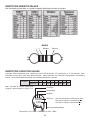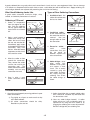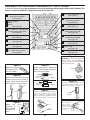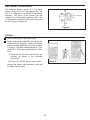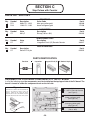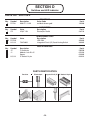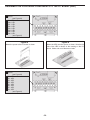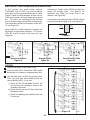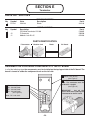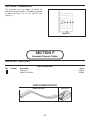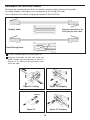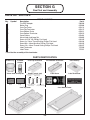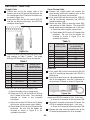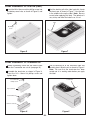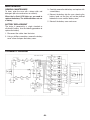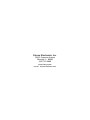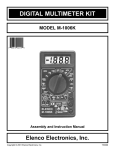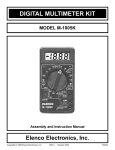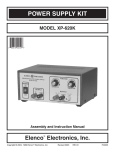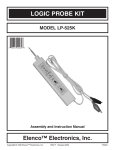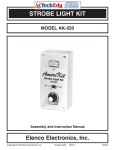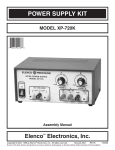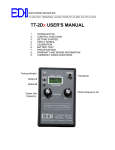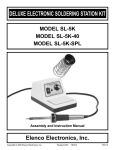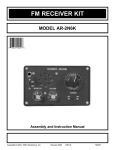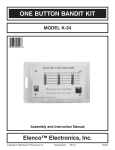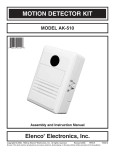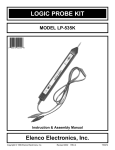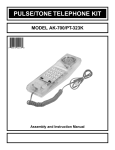Download Elenco Electronics TCT-255K Instruction manual
Transcript
MULTI-NETWORK CABLE TESTER KIT
MODEL TCT-255K
Assembly and Instruction Manual
Elenco Electronics, Inc.
Copyright © 2001 Elenco Electronics, Inc.
753089
INTRODUCTION
The TCT-255 Cable Tester is a convenient instrument
for testing different unshielded wiring schemed
communication cable with RJ-11 and RJ-45
connectors and coax cable. This tester can be used
for testing cables before and/or after they are
installed. The tester offers easy operation by having
to push only one button. Testing status is indicated by
multiple LEDs and an auto power-off function
maximizes battery life.
important, however, that good soldering practices
are used to prevent bad connections.
The actual assembly is broken into SEVEN
SECTIONS. After each assembly, you will be
instructed to make certain tests and measurements
to prove that each section is functioning properly.
The theory for each section, or stage, should be
read before the test is started. This will provide the
student with an understanding of what that stage
has been designed to accomplish, and how it
actually works. If a test fails to produce the proper
results, a troubleshooting guide is provided to help
you correct the problem. For testing you need to
have only a voltmeter for measuring DC and AC.
The unique design of the TCT-255 allows you to
place the parts over their corresponding symbol in
the schematic drawing on the surface of the PC
board during assembly. This technique maximizes
the learning process while keeping the chances of
an assembly error at a minimum. It is very
GENERAL DISCUSSION
You can see a block diagram of the TCT-255 in Figure 1 below.
Cable Tester TCT-200
STEP PULSES
COUNTER
POWER
SUPPLY
Terminator LD-100
SWITCHES
INPUT & OUTPUT
CONNECTORS
INPUT & OUTPUT
CONNECTORS
OSCILLATOR
LED
INDICATOR
CIRCUIT
IDENTIFY
POLARITY
Figure 1
The TCT-255 Cable Tester has five basic blocks:
1. Power Supply
It powers all of the circuits of the tester (not including the terminator). The power supply has a low battery
indicator (less than 7.5V) and a circuit to disconnect power 30 - 50 seconds after the last push on the
test switch.
2. Oscillator
Uses a 555 timer IC with two resistors and one capacitor. They control the free running frequency and
duty cycle.
3. Step Pulses with Counter
The outputs change by the positive pulses from the test button switch.
4. Switches and LED Indicator
It includes eight electronic switches for operating the indicators (16 LEDs).
5. Terminator
Connected to cable under test. Identifies the polarity signals.
-1-
IDENTIFYING RESISTOR VALUES
Use the following information as a guide in properly identifying the value of resistors.
BANDS
2
1
Multiplier
Tolerance
IDENTIFYING CAPACITOR VALUES
Capacitors will be identified by their capacitance value in pF (picofarads), nF (nanofarads), or mF (microfarads). Most
capacitors will have their actual value printed on them. Some capacitors may have their value printed in the following
manner. The maximum operating voltage may also be printed on the capacitor.
Multiplier
For the No.
0
1
2
3
Multiply By
1
10
100
1k
Note: The letter “R” may be used at times
to signify a decimal point; as in 3R3 = 3.3
4
5
8
10k 100k .01
9
0.1
First Digit
Second Digit
Multiplier
103K
Tolerance
100
The letter M indicates a tolerance of +20%
The letter K indicates a tolerance of +10%
The letter J indicates a tolerance of +5%
Maximum Working Voltage
The value is 10 x 1,000 = 10,000pF or .01mF 100V
-2-
CONSTRUCTION
Introduction
Assembly of your TCT-255 Multi-Network Cable Tester Kit will prove to be an exciting project
and give you much satisfaction and personal achievement. If you have experience in soldering
and wiring techniques, then you should have no problem with the assembly of this kit. Care
must be given to identifying the proper components and in good soldering habits. Above all,
take your time and follow these easy step-by-step instructions. Remember, “An ounce of
prevention is worth a pound of cure”. Avoid making mistakes and no problems will occur.
Safety Procedures
• Wear eye protection when soldering.
• Locate soldering iron in an area where you do not have to go around it or reach over it.
• Do not hold solder in your mouth. Solder contains lead and is a toxic substance. Wash your
hands thoroughly after handling solder.
• Be sure that there is adequate ventilation present.
Assemble Components
In all of the following assembly steps, the components must be installed on the top side of the
PC board unless otherwise indicated. The top legend shows where each component goes.
The leads pass through the corresponding holes and the board is turned to solder the
component leads on the foil side. Solder immediately unless the pad is adjacent to another
hole which will interfere with the placement of the other component. Cut excessive leads with
a diagonal cutter. Then, place a check mark in the box provided next to each step to indicate
that the step is completed. Be sure to save the extra leads for use as jumper wires if needed.
Foil Side
Mount Part
Bend Leads to Hold Part
Solder and Cut Off Leads
Rx - 100W 5% 1/4W Resistor
(brown-black-brown-gold)
Soldering
The most important factor in assembling your cable tester kit is good soldering techniques.
Using the proper soldering iron is of prime importance. A small pencil type soldering iron of
25 - 40 watts is recommended. The tip of the iron must be kept clean at all times and well
tinned. Many areas on the PC board are close together and care must be given not to form
solder shorts. Size and care of the tip will eliminate problems.
For a good soldering job, the areas being soldered must be heated sufficiently so that the
solder flows freely. Apply the solder simultaneously to the component lead and the component
pad on the PC board so that good solder flow will occur. Be sure that the lead extends through
the solder smoothly indicating a good solder joint. Use only rosin core solder of 63/37 or
60/40 alloy.
DO NOT USE ACID CORE SOLDER! Do not blob the solder over the lead because this can
result in a cold solder joint.
Soldering Iron
Heat Sinking
Electronic components such as transistors,
IC’s, and diodes can be damaged by the heat
during soldering. Heat sinking is a way of
reducing the heat on the components while
soldering. Dissipating the heat can be
achieved by using long nose pliers, an alligator
clip, or a special heat dissipating clip. The heat
sink should be held on the component lead
between the part and the solder joint.
Solder
PC Board
Heat Sensitive
Component (Diode)
Heat Sink (this can be ordered as part of Elenco’s Solder Ease
Kit Model SE-1).
Figure 6
-3-
A poorly soldered joint can greatly affect small current flow in circuits and can cause equipment failure. You can damage
a PC board or a component with too much heat or cause a cold solder joint with insufficient heat. Sloppy soldering can
cause bridges between two adjacent foils preventing the circuit from functioning.
What Good Soldering Looks Like
Types of Poor Soldering Connections
A good solder connection should be bright, shiny,
smooth, and uniformly flowed over all surfaces.
Soldering a PC board
1.
2.
3.
4.
Solder all components
from the copper foil side
only. Push the soldering
iron tip against both the
lead and the circuit board
foil.
Apply a small amount of
solder to the iron tip. This
allows the heat to leave
the iron and onto the foil.
Immediately apply solder
to the opposite side of the
connection, away from
the iron. Allow the heated
component and the circuit
foil to melt the solder.
Allow the solder to flow
around the connection.
Then, remove the solder
and the iron and let the
connection cool.
The
solder should have flowed
smoothly and not lump
around the wire lead.
1. Insufficient heat - the
solder will not flow onto
the lead as shown.
Rosin
Soldering Iron
Component Lead
Foil
Soldering iron positioned
incorrectly.
2. Insufficient solder let the solder flow over
the connection until it is
covered.
Use just
enough solder to cover
the connection.
Circuit Board
Soldering Iron
Solder
Solder
Gap
Component Lead
Foil
3. Excessive solder could
make
connections that you
did not intend to
between adjacent foil
areas or terminals.
Solder
Solder
Soldering Iron
4. Solder bridges - occur
when
solder
runs
between circuit paths
and creates a short
circuit. This is usually
caused by using too
much solder. To correct
this, simply drag your
soldering iron across
the solder bridge as
shown.
Foil
Here is what a good
solder connection looks
like.
Soldering Iron
Foil
Drag
TROUBLESHOOTING
1. One of the most frequently occurring problems is poor
solder connections.
c) Solder should flow into a smooth puddle rather
than a round ball. Resolder any connection that
has formed into a ball.
a) Tug slightly on all parts to make sure that they
are indeed soldered.
d) Have any solder bridges formed? A solder
bridge may occur if you accidentally touch an
adjacent foil by using too much solder or by
dragging the soldering iron across adjacent foils.
Break the bridge with your soldering iron.
b) All solder connections should be shiny.
Resolder any that are not.
-4-
SECTION A
Power Supply
PARTS LIST - SECTION A
RESISTORS
Qty.
2
1
1
1
Symbol
R12, R17
R16
R15
R9
Description
1kW 5% 1/4W
5.6kW 5% 1/4W
12kW 5% 1/4W
3.3MW 5% 1/4W
Color Code
brown-black-red-gold
green-blue-red-gold
brown-red-orange-gold
orange-orange-green-gold
Qty.
1
Symbol
C2
Value
22mF
Description
Electrolytic Radial
Qty.
1
1*
1
2
1
1
1
Symbol
D17
Value
1N4001
1N4736
1N5235
2N3904
2N3906
Part #
141000
145600
151200
173300
CAPACITORS
Part #
272244
SEMICONDUCTORS
D18
Q2, Q3
Q1
D19
U4
40106
Description
Silicon Diode
Zener Diode 6.8V 1W
Zener Diode 6.8V 0.5W
Transistor NPN
Transistor PNP
LED Red
Integrated Circuit (IC) Hex Inverter
Part #
314001
314736
315235
323904
323906
350003
330106
MISCELLANEOUS
Qty.
1
1
1
1
1
1
1
1
Symbol
SW1
U4
Description
PC Board Tester TCT-200
Switch Push Button DPDT
Battery 9V
Battery Snap 9V
Spacer
Socket IC 14-pin
Tubing #20 1/2”
Solder
Part #
517041
540203
590009
590098
624018
664014
890020
9ST4
* Packaged in a separate bag, used for testing only.
PARTS IDENTIFICATION
Resistor
Electrolytic
Diodes
Transistor
LED
Epoxy
Zener
Integrated Circuit (IC) IC Socket 14-pin Switch Push Button
Battery Snap
Spacer
Tubing
-5-
PC Board (Tester)
ASSEMBLE THE FOLLOWING COMPONENTS TO THE PC BOARD
In all of the following steps the components must be installed on the top legend side of the PC board. The
board is turned to solder the component leads on the foil side.
SW1 - Push Button Switch
(see Figure F)
R17 - 1kW 5% 1/4W Resistor
(brown-black-red-gold)
(see Figure A)
R16 - 5.6kW 5% 1/4W Resistor
(green-blue-red-gold)
(see Figure A)
D19 - LED Red
Tubing
Spacer
(see Figure B)
C2 - 22mF Electrolytic
(see Figure G)
R9 - 3.3MW 5% 1/4W Resistor
(orange-orange-green-gold)
(see Figure A)
R15 - 12kW 5% 1/4W Resistor
(brown-red-orange-gold)
(see Figure A)
Q2 - 2N3904 Transistor NPN
(see Figure C)
R12 - 1kW 5% 1/4W Resistor
(brown-black-red-gold)
(see Figure A)
D17 - 1N4001 Diode (epoxy)
(see Figure D)
D18 - 1N5235 Zener Diode 0.5W
(see Figure D)
Q3 - 2N3904 Transistor NPN
(see Figure C)
Battery Snap
(see Figure H)
U4 - 14-pin IC Socket
U4 - 40106 IC Hex Inverter
(see Figure E)
Q1 - 2N3906 Transistor PNP
(see Figure C)
Figure F
IMPORTANT!!! Mount the push button
switch as shown. The circle MUST be
facing the other direction from the marking
“SW1” on the PC board.
Figure A
Figure D
Mount the resistor
flat against the PC
board as shown.
Diodes have polarity. Mount the
diodes in the direction marked on
the PC board as shown.
Figure B
Mount the LED with the tubing and
plastic spacer to the PC board as
shown. Note the flat side of the
LED and the PC board marking.
Polarity
Marking
Circle
Epoxy
Figure G
Polarity
Marking
Zener
LED
Electrolytic capacitors have polarity. Be sure
to mount them with the negative (--) lead
(marked on the side) in the correct hole.
Figure E
Flat Side
Spacer
Tubing
Insert the IC socket into the PC board with the
notch in the direction shown on the top
legend. Solder the IC socket into place.
Insert the IC into the socket with the notch in
the same direction as the notch on the socket.
(--)
Figure H
Figure C
Mount
the
transistor to
the PC board
noting the flat
side.
Polarity
Marking
Notch
Flat Side
Notch
Marking
1/8”
-6-
Mount the battery
snap as shown.
The black (--) lead
goes to --B and
the red (+) lead
goes to +B.
Red Lead
(+)
Black Lead
SECTION A - POWER SUPPLY
When the SW1 (test button) is pushed, capacitor C2
(see schematic diagram, Figure 1) is charged to the
battery voltage. Transistor Q1 turns on and all of the
circuits in the tester are powered. If you don’t push
SW1, capacitor C2 begins discharging. When the
voltage on C2 is less than 0.7V, transistor Q1 and
the power turn off after 30-50 seconds.
When the voltage of the battery is less than 7.5V,
transistors Q2 and Q3 turn on and LED D19 (Low
Battery) lights. The diode D17 protects the tester
from wrong polarity input voltage.
Figure 1
TESTING
c) Check that R9, R12 and C2 are the correct
values.
1. Connect the battery to the battery snap.
2. Set the voltmeter to read 20VDC and connect the
COM lead to the negative (--) side of the battery
and the V lead to the positive (+) side of the
battery as shown in Figure 2. The meter should
indicate 9-10VDC. Push switch SW1.
VDC
d) Check that D17, D18, C2, U4 and SW1 are
installed as shown in the assembly
instructions.
5. Bend the zener diode 1N4736 (6.8V 1W, located
in a separate bag) as shown in Figure 3.
0.5” - 0.6”
+
V COM
Push the switch SW1 again and short the battery
by the zener diode for 1-2 seconds (the side with
the band should be touching the “+” terminal of the
battery, see Figure 2). LED D19 (Lo Batt.) should
be lit. Remove the zener diode and the LED should
turn off. If not:
8
9V
Figure 3
1
Figure 2
a) Check that the transistors Q2 and Q3 are
2N3904 and mounted as shown in the
assembly instructions.
3. Remove the V lead from the positive (+) side of the
battery and move to pad of pin 4 of IC U5. The
meter should indicate the same voltage, but after
30-50 seconds, the voltage should drop to 0V.
b) Check zener diode D18 and LED D19. Be
sure that they are installed as shown in the
assembly instructions.
4. Push the switch SW1 again. The meter should
indicate the same voltage as in step 2. If not:
c) Check that resistors R15, R16 and R17 are
the correct values.
a) Check that the battery snap is connected
with the the right polarity as shown in the
assembly instructions.
Remove the battery from the battery snap and
the leads from the tester.
b) Check that the transistor Q1 is 2N3906 and
mounted with the emitter, base and collector
leads as shown in the assembly instructions.
-7-
SECTION B
Oscillator
PARTS LIST - SECTION B
RESISTORS
Qty.
1
1
Symbol
R13
R14
Description
18kW 5% 1/4W
100kW 5% 1/4W
Color Code
brown-gray-orange-gold
brown-black-yellow-gold
Part #
151800
161000
CAPACITORS
Qty.
1
Symbol
C3
Value
1mF
Qty.
1
Symbol
U5
Value
555
Description
Electrolytic Radial
Part #
261047
SEMICONDUCTORS
Description
Integrated Circuit (IC) 555 Timer
Part #
330555
MISCELLANEOUS
Qty.
1
Symbol
U5
Description
Socket IC 8-pin
Part #
664008
PARTS IDENTIFICATION
Resistor
Electrolytic
Integrated Circuit (IC)
IC Socket 8-pin
ASSEMBLE THE FOLLOWING COMPONENTS TO THE PC BOARD
In all of the following steps the components must be installed on the top legend side of the PC board. The
board is turned to solder the component leads on the foil side.
Figure I
R13 - 18kW 5% 1/4W Resistor
(brown-gray-orange-gold)
(see Figure A)
Insert the IC socket into the PC board with the
notch in the direction shown on the top
legend. Solder the IC socket into place.
Insert the IC into the socket with the notch in
the same direction as the notch on the socket.
R14 - 100kW 5% 1/4W Resistor
(brown-black-yellow-gold)
(see Figure A)
C3 - 1mF Electrolytic Radial
(see Figure G)
Notch
U5 - 8-pin IC Socket
U5 - 555 IC Timer
(see Figure I)
Notch
Marking
-8-
SECTION B - OSCILLATOR
The oscillator section consists of a 555 timing
circuit, resistors R13, R14, and capacitor C3. The
555 IC is configured as an astable or free-running
oscillator. The values of the resistor R14 and
capacitor C3 set the output frequency at 8Hz. The
IC will produce a continuous 8Hz square wave from
pin 3 as long as it is powered.
To Switches
Figure 4
TESTING
1. Connect the battery to the battery snap.
2. Set the voltmeter to read 20VAC and connect the
COM lead to the negative (–) side of the battery
and the V lead to pad of pin 8 of IC U3 as shown
in Figure 5. The meter should indicate 0V. Push
switch SW1. The meter should indicate 3-5VAC.
If not:
VAC
a) Check U5 and C3 to be sure that they are
installed as shown in the assembly
instructions.
14
+
1
V COM
9V
Figure 5
b) Check R13 and R14 are the correct values.
Remove the battery from the battery snap and
the leads from the tester.
-9-
SECTION C
Step Pulses with Counter
PARTS LIST - SECTION C
RESISTORS
Qty.
1
1
Symbol
R11
R10
Description
680kW 5% 1/4W
1.2MW 5% 1/4W
Color Code
blue-gray-yellow-gold
brown-red-green-gold
Part #
166800
171200
CAPACITORS
Qty.
1
Symbol
C1
Value
.001mF
Qty.
1
Symbol
U1
Value
4017
Description
Discap (102 or .001)
Part #
231035
SEMICONDUCTORS
Description
Integrated Circuit (IC) Decade Counter
Part #
334017
MISCELLANEOUS
Qty.
1
Symbol
U1
Description
Socket IC 16-pin
Part #
664016
PARTS IDENTIFICATION
Resistor
Capacitor
Integrated Circuit (IC)
IC Socket 16-pin
102
ASSEMBLE THE FOLLOWING COMPONENTS TO THE PC BOARD
In all of the following steps the components must be installed on the top legend side of the PC board. The
board is turned to solder the component leads on the foil side.
Figure J
U1 - 16-pin IC Socket
U1 - 4017 IC Decade Counter
(see Figure J)
Insert the IC socket into the PC board with the
notch in the direction shown on the top
legend. Solder the IC socket into place.
Insert the IC into the socket with the notch in
the same direction as the notch on the socket.
R10 - 1.2MW 5% 1/4W Resistor
(brown-red-green-gold)
(see Figure A)
R11 - 680kW 5% 1/4W Resistor
(blue-gray-yellow-gold)
(see Figure A)
Notch
Notch
Marking
C1 - .001mF Discap
(102 or .001)
-10-
SECTION C - STEP PULSES WITH COUNTER
In this section, a 4017 counter IC and a 40106
inverter IC are used to control eight electronic
switches. A short positive pulse must be generated
and applied to the clock input of the 4017 IC
whenever switch SW1 is depressed. This is done by
wiring three inverters in series. When switch SW1 is
depressed, the voltage at pin 1 of the 40106 is
pulled to ground. This low condition is then inverted
three times to produce a positive pulse to the CLK
pin of the 4017.
To Switches
}
Figure 6
The 4017 IC is a five-stage Johnson decade
counter. The IC has 10 outputs, but only one output
will be driven high at any given time, the other nine
will be low. For each pulse at the clock (CLK) input,
the output will move one position. In this design,
only eight outputs are used, the ninth output is wired
to the reset (RST) pin. When the reset pin goes
high, it sets the Q0 output high again. The clock
enable (ENA) pin is tied to ground, so every clock
pulse will move the output.
TESTING
1. Connect the battery to the battery snap.
2. Set the voltmeter to read 20VDC and connect the
COM lead to the negative (–) side of the battery
and the V lead to pin 3 of IC U1 as shown in
Figure 7.
VDC
+
3. Push switch SW1 until the voltmeter indicates
9-10VDC.
16
1
4. Move the V lead of the voltmeter to pin 2. The
voltmeter should indicate 0V. Push SW1 again.
The voltmeter should indicate 8-9VDC.
In the same manner, test the outputs of the
counter (pins 4, 7, 10, 1, 5, and 6).
If the test results are not satisfactory, then:
V COM
9V
Figure 7
a) Check U1. Be sure that it is installed as
shown in the assembly instructions.
Remove the battery from the battery snap and
the leads from the tester.
-11-
SECTION D
Switches and LED Indicator
PARTS LIST - SECTION D
RESISTORS
Qty.
8
Symbol
R1-R8
Description
200W 5% 1/4W
Color Code
red-black-brown-gold
Part #
132000
CAPACITORS
Qty.
1
Symbol
C4
Value
470mF 16V
Description
Electrolytic Radial
Part #
284744
SEMICONDUCTORS
Qty. Symbol
16 D1-D16
2 U2, U3
Value
Description
LED Red
Integrated Circuit (IC) Quad Analog Switch
74HC4066
Part #
350003
394066
MISCELLANEOUS
Qty.
1
1
2
2
Symbol
J2
J1
U2, U3
Description
F-Connector
Modular Jack RJ-45
Spacer
IC Socket 14-pin
Part #
590500
621028
624006
664014
PARTS IDENTIFICATION
Resistor
Electrolytic
F-Connector
Modular Jack
Integrated Circuit (IC)
LED
-12-
IC Socket 14-pin
Spacer
ASSEMBLE THE FOLLOWING COMPONENTS TO THE PC BOARD
In all of the following steps the components must be installed on the top legend side of the PC board. The
board is turned to solder the component leads on the foil side.
R6 - 200W 5% 1/4W Resistor
(red-black-brown-gold)
(see Figure A)
J1 - Modular Jack RJ-45
(see Figure L)
R5 - 200W 5% 1/4W Resistor
(red-black-brown-gold)
(see Figure A)
R3 - 200W 5% 1/4W Resistor
(red-black-brown-gold)
(see Figure A)
R8 - 200W 5% 1/4W Resistor
(red-black-brown-gold)
(see Figure A)
R1 - 200W 5% 1/4W Resistor
(red-black-brown-gold)
(see Figure A)
U3 - 14-pin IC Socket
U3 - 74HC4066 IC
(see Figure E)
J2 - F-Connector
(see Figure K)
C4 - 470mF Electrolytic Radial
(see Figure G)
R4 - 200W 5% 1/4W Resistor
(red-black-brown-gold)
(see Figure A)
R2 - 200W 5% 1/4W Resistor
(red-black-brown-gold)
(see Figure A)
R7 - 200W 5% 1/4W Resistor
(red-black-brown-gold)
(see Figure A)
U2 - 14-pin IC Socket
U2 - 74HC4066 IC
(see Figure E)
Figure K
Figure L
Mount and solder the F-connector to the PC board in the
location shown. Note: The connector must be soldered
in straight.
Mount and solder the modular jack to the PC board as
shown.
-13-
ASSEMBLE THE FOLLOWING COMPONENTS TO THE PC BOARD (cont.)
Spacer
(see Figure M)
D9 - LED
D10 - LED
D11 - LED
D12 - LED
D13 - LED
D14 - LED
D15 - LED
D16 - LED
(see Figure N)
Figure N
Figure M
Mount the LEDs onto the spacer as shown. Note the flat
side of the LED in relation to the marking on the PC
board. Solder and cut off the excess leads.
Mount the spacer to the PC board as shown.
Spacer
(see Figure M)
D1
D2
D3
D4
D5
D6
D7
D8
-
LED
LED
LED
LED
LED
LED
LED
LED
(see Figure N)
-14-
SECTION D - SWITCHES AND LED INDICATOR
In this section, two quad analog switches
(74HC4066) and 16 LEDs are used to indicate
which pins are being tested and the type of cable.
Figure 8 shows the logic diagram for each switch.
Each switch contains an input, output and a control
pin. The inputs are connected to the oscillator
section and the outputs to two LEDs and connector.
The control pins connect to the outputs of the 4017
IC (see Figure 10).
Connecting a straight cable, LED D3 will light only
during the charging cycle. The diode in the
terminator only allows the current flow in one
direction (see Figure 9b).
Connecting a cross-pinning cable, LED D4 will light
only during the discharging cycle (see Figure 9c).
Analog
Input/Output
When switch A is closed, capacitor C charges and
discharges at the oscillator frequency. This causes
LEDs D1 and D2 to blink at the same rate (see
Figure 9a).
Analog
Output/Input
ON/OFF Control
Figure 8
A
A
A
B
B
B
Charge
Discharge
Without Terminator
Figure 9a
Straight Cable
Figure 9b
Cross-Pinning Cable
Figure 9c
TESTING
1. Connect the battery to the battery snap.
From Oscillator
2. Push the switch SW1. Two vertical LEDs should
be blinking at a frequency of approximately 8Hz.
3. Test the other pairs of LEDs by pushing switch
SW1. For every step, there should be only two
vertical blinking LEDs. If not, then:
a) Check U2, U3, C4 and diodes D1-D16. Be
sure that they are installed as shown in the
assembly instructions.
b) Check that the resistors R1-R8 installed are
the correct values.
From
Counter
c) Check the soldering on the modular jack and
F-connector.
-15-
{
Figure 10
SECTION E
Terminator
PARTS LIST - SECTION E
SEMICONDUCTORS
Qty
4
Symbol
D1-D4
Value
1N4148
Description
Diode
Part #
314148
MISCELLANEOUS
Qty
1
1
1
Symbol
J2
J1
Description
PC Board Terminator LD-100
F-Connector
Modular Jack RJ-45
Part #
510005
590500
621028
PARTS IDENTIFICATION
F-Connector
Modular Jack
Diode
PC Board
ASSEMBLE THE FOLLOWING COMPONENTS TO THE PC BOARD
In all of the following steps the components must be installed on the top legend side of the PC board. The
board is turned to solder the component leads on the foil side.
Modular Jack (RJ-45)
(see Figure L)
D4
D3
D2
D1
-
J2 - F-Connector
Note: The connector must be
soldered in straight.
(see Figure K)
1N4148 Diode
1N4148 Diode
1N4148 Diode
1N4148 Diode
(see Figure D)
IMPORTANT:
Cut off the
excess leads after soldering the
F-Connector to the PC board.
Note: R1 is not used.
-16-
SECTION E - TERMINATOR
The terminator uses four diodes to identify the
polarity of the input signals. The diodes are placed
in series with wires 1-8, 2-7, 3-6, and 4-5 (see
Figure 11).
Figure 11
SECTION F
Assemble Telecom Cables
PARTS LIST - SECTION F
MISCELLANEOUS
Qty.
4
2’
Symbol
Description
Plug RJ-45
Cable Flat 8 Wires
Part #
621032
870984
PARTS IDENTIFICATION
8 Wire Flat Cable
-17-
Plug RJ-45
ASSEMBLE THE TELECOM CABLES
For testing and troubleshooting the tester, you need to assemble straight and cross-pinning cables.
For cutting, stripping, and crimping, use a standard tool for RJ-45 plugs (flat cable).
Elenco Electronics has modular crimping tools Models ST-500 and HT-568.
Straight Cable
(BL) 1
(OR)2
(BK) 3
(R) 4
(G) 5
(Y) 6
(BN) 7
(S) 8
1
2
3
4
5
6
7
8
Cross-Pinning Cable
(BL) 1
(OR)2
(BK) 3
(R) 4
(G) 5
(Y) 6
(BN) 7
(S) 8
1
2
3
4
5
6
7
8
Note the orientation of the
RJ-45 plug for each cable.
Cut the 2’ telecom cable in half (see Figure 12).
Using the instructions for your tool, make two
cables (straight and cross-pinning) as shown in
Figures 13 - 15. Make sure that you make a clean
cut on the cable.
Figure 12 Cutting
Figure 13 Stripping
Figure 14
Figure 15 Crimping
-18-
SECTION G
Final Test and Assembly
PARTS LIST - SECTION G
MISCELLANEOUS
Qty.
2
1
1
1*
1
1*
1
1
2
4
1
1*
1*
1
Symbol
Description
F to BNC Adapter
Button Cap
Case Top Tester
Case Top Terminator
Case Bottom Tester
Case Bottom Terminator
Cover Battery
Velcro Hook and Loop Set
Screw #4 5/16” AB Phillips Pan Head
Screw 3 x 12mm Thread Cutting Phillips Flat Head
Screw M3 x 10mm Machine Phillips Flat Head
Screw 2.6 x 10mm Thread Cutting Phillips Flat Head
Label Terminator
Label Tester
Part #
596020
622006
623114
623115
623211
623212
623401
628002
642442
643104
643105
643107
727050
727051
* Used for the assembly of the terminator.
PARTS IDENTIFICATION
Button Cap
F to BNC
Adapter
Velcro Hook & Loop Set
Case Top Terminator
Case Bottom Terminator
Cover Battery
Screws (actual size)
Label Tester
Label Terminator
#4 5/16” AB Phillips
Pan Head
Hook
Loop
M3 x 10mm Machine
Phillips Flat Head
3 x 12mm Thread Cutting
Phillips Flat Head
2.6 x 10mm Thread
Cutting Phillips Flat Head
Case Top Tester
Case Bottom Tester
-19-
SECTION G - FINAL TEST
Straight Cable
Cross-Pinning Cable
1. Connect one end of the straight cable to the
modular jack on the PC board of the terminator and
the second end to the PC board of the cable tester
as shown in Figure 16a.
2. Push switch SW1 until the two vertical LEDs D1
and D9 are blinking alternately and LED D16
should be blinking too.
1. Remove the straight cable and connect the
cross-pinning cable to the modular jacks on the
PC boards of the tester and terminator.
2. Push switch SW1 until the two vertical LEDs D1
and D9 are blinking alternately and LED D8
should be blinking too.
3. Check the other LEDs by pressing switch SW1
and referring to Table 2 below. The single LED
should always be on the bottom row. If not, then:
a) Check the cable using the master tester.
b) Check diodes D1-D4 on the PC board of the
terminator. Be sure that the diodes are
installed as shown in Figure D in the
assembly instructions.
Table 2
Figure 16a
3. Check the other LEDs by pressing switch SW1
and referring to Table 1 below. The single
blinking LED should always be on the top row.
Table 1
#
Two Vertical
Blinking LEDs
Straight Cable
Single Blinking
LED on Top Row
1
2
3
4
5
6
7
8
D1 and D9
D2 and D10
D3 and D11
D4 and D12
D5 and D13
D6 and D14
D7 and D15
D8 and D16
D16
D15
D14
D13
D12
D11
D10
D9
#
Two Vertical
Blinking LEDs
Cross-Pinning Cable
Single Blinking
LED on Bottom Row
1
2
3
4
5
6
7
8
D1 and D9
D2 and D10
D3 and D11
D4 and D12
D5 and D13
D6 and D14
D7 and D15
D8 and D16
D8
D7
D6
D5
D4
D3
D2
D1
Short Test
1. Push switch SW1 until the two vertical LEDs D4
and D12 are blinking alternately and LED D5 is
blinking too.
2. Using a short piece of wire or a discarded lead from
one of the components, short the F-connector on
the terminator PC board as shown in Figure 16b.
If the LEDs are not functioning properly, then:
a) Check the cable using a master tester.
Figure 16b
b) Check the ICs U2, U3 and LEDs D1-D16 on
the PC board of the tester. They should be
mounted as shown in the assembly
instructions.
The LED D13 should be blinking too. Remove the
jumper and LED D13 should turn off. If not, then:
a) Check the F-connector on the terminator PCB.
3. Short the F-connector on the tester PC board. The
LED D13 should be blinking again. If not, then:
a) Check the F-connector on the terminator PCB.
4. Remove the cable from the modular jacks on the
PC board and proceed to the final assembly.
c) Check that resistors R1-R8 on the PC board
of the tester are the correct values (200W).
d) Check diodes D1-D4 on the PC board of the
terminator. Be sure that the diodes are
installed as shown in Figure D in the
assembly instructions.
-20-
SECTION G - FINAL ASSEMBLY OF TESTER
Mount the bottom case to the front case, as
shown in Figure Q, using four 3 x 12mm flat
phillips screws. Be sure that the battery snap is
through the battery compartment hole as shown.
Push the button cap onto the switch as shown in Figure O.
Mount the PC board to the top case, as shown in
Figure P, with two #4 5/16” phillips screws.
Note: The button cap should be centered in the
top case hole. Make sure that the Lo Batt LED
goes through the hole in the case.
Connect the 9V battery to the battery snap and
place it into the case. Slide the battery cover
onto the case as shown in Figure R.
Wrap the wires from the battery snap around the
battery housing as shown in Figure Q.
Button Cap
3 x 12mm Screws
Bottom Case
Figure O
#4 5/16” Screws
PC Board
Figure Q
9V Battery
Battery Cover
Top Case
Figure P
Figure R
-21-
FINAL ASSEMBLY OF TESTER (cont.)
Insert the M3 x 10mm machine phillips screw into
the battery cover hole, as shown in Figure S, and
tighten.
Peel the backing off of the label and stick it onto
the front case as shown in Figure T. Use the hole
in the middle to line up the label. Note: Be very
careful when applying this label. The adhesive is
very sticky and when the label is on, it’s on!
Label
M3 Phillips
Screw
Figure S
Figure T
FINAL ASSEMBLY OF TERMINATOR
Before assembling, check that the excess leads
from the F-connector are cut off (see page 16).
Peel the backing off of the terminator label and
carefully place it onto the unit as shown in Figure V.
Note: Be sure that the terminator has been
tested and is in working order before you apply
the label.
Assemble the terminator as shown in Figure U.
Insert the 2.6 x 10mm flat phillips screw and
tighten down.
2.6 x 10mm Flat
Phillips Screw
Load Label
Top Load Case
Load PC Board
Bottom Load Case
Figure U
Figure V
-22-
FINAL ASSEMBLY (cont.)
Peel off the two backings, and attach the two
velcro pieces onto the terminator and the tester
in the location shown in Figure W.
Velcro Pieces
Figure W
SPECIFICATIONS
CATEGORY OF CABLE
ENVIRONMENTAL CONDITIONS
• Unshielded communication cable with RJ-11 and
RJ-45 connectors.
• Operating Conditions: 0OC - 45OC / 32OF - 113OF
70% RH max.
• Ethernet 10 Base-T, Token Ring, EIA/TIA-568A/B,
AT&T 258A, and USOC.
• Storage Conditions: -10OC - 50OC / 14OF - 122OF
80% RH max.
• 50 or 75W coaxial cable with F connectors.
POWER
• 50 or 75W coaxial cable with BNC connectors.
Must use F to BNC adapters.
• Standard or alkaline 9V battery
• Low battery indicator (Lo Batt.)
Maximum testing length for all cable types is
1,000 feet.
• Auto power-off function (30 s)
MULTIPLE FUNCTIONS
• Testing cables before or after their installation.
• Mapping Function (to test individual wire pairs or
coaxial cables).
• Cable identification (straight or cross-pinning).
• Pair identification (straight or cross-pinning).
• Open/short wiring test.
-23-
OPERATION INSTRUCTIONS
1. Connect one end of the cable to be tested to the
terminator and the other end to the cable tester
as shown in Figure 17.
3. Push the TEST button again and read the result
for the next pair.
4. For testing coax cable, use the middle LEDs (boxed
in as coax on the unit).
2. Push the TEST (power) button and read the result.
Good Pair: Two vertical and one single blinking
LEDs. The location of the single LED indicates a
straight or cross-pinning for the pair.
5. If you do not push the button for 30 seconds, it will
automatically shut off.
Open Pair: Only two vertical LEDs blinking.
Short: Four or more LEDs are blinking (two or
more wires are shorted).
*
*
*
Good Pair (Straight)
3 & 6 Wires
*
*
* = Blinking LED
*
*
*
Good Pair (Cross-Pinning)
3 & 6 Wires
Open Pair
For straight open wire #3
For Cross-Pinning
open wire #6
CAUTION
DO NOT test cable connected to electric power. To avoid electric
shock, disconnect the power to the cable under test. Connection to
an active power cable can result in injury or even death.
Configuration
for Testing
Coaxial Cable
Configuration
for Testing
Communication
Cable
Figure 17
-24-
*
*
**
Short
Cross-Pinned cable
short wires 6 & 7
WIRING SCHEMES
Ethernet
10Base-T
EIA/TIA-568A
EIA/TIA-568B
AT&T 258A
8-Position
Token Ring
USOC
USOC
(Prs. 1,2 & 3)
RJ-11 (4-Wire) Straight-Pinning
(Y)
(G)
(R)
(BL)
RJ-11 (4-Wire) Cross-Pinning
1
2
3
4
1
2
3
4
(Y)
(G)
(R)
(BL)
1
2
3
4
1
2
3
4
NOTE: Cross-Pinning is for typical telephone use.
RJ-11 (6-Wire) Straight-Pinning
(BL) 1
(Y) 2
(G) 3
(R) 4
(BK) 5
(W) 6
RJ-11 (6-Wire) Cross-Pinning
1
2
3
4
5
6
(BL) 1
(Y) 2
(G) 3
(R) 4
(BK) 5
(W) 6
1
2
3
4
5
6
7
8
(BL) 1
(OR)2
(BK) 3
(R) 4
(G) 5
(Y) 6
(BN) 7
(S) 8
RJ-45 (8-Wire) Straight-Pinning
(BL) 1
(OR)2
(BK) 3
(R) 4
(G) 5
(Y) 6
(BN) 7
(S) 8
1
2
3
4
5
6
RJ-45 (8-Wire) Cross-Pinning
-25-
1
2
3
4
5
6
7
8
MAINTENANCE
GENERAL MAINTENANCE
3. Carefully remove the old battery and replace with
a new battery.
To clean, wipe the case with a damp cloth and
detergent (do not use abrasives or solvents).
4. Reinsert the battery into the case, dressing the
battery leads so that they will not be pinched
between the case and the battery cover.
When the Lo Batt. LED lights up, you need to
replace the battery. The terminator does not use
a battery.
5. Reinstall the battery cover and screw.
BATTERY REPLACEMENT
The tester is powered by a single standard or
alkaline 9V battery. Use the following procedure to
replace the battery.
1. Disconnect the cables from the tester.
2. Using a phillips screwdriver, remove the battery
cover screw and open the battery cover.
SCHEMATIC DIAGRAM
-26-
Elenco Electronics, Inc.
150 W. Carpenter Avenue
Wheeling, IL 60090
(847) 541-3800
www.elenco.com
e-mail: [email protected]